WinCC通信手册
S7-200与wincc通信资料
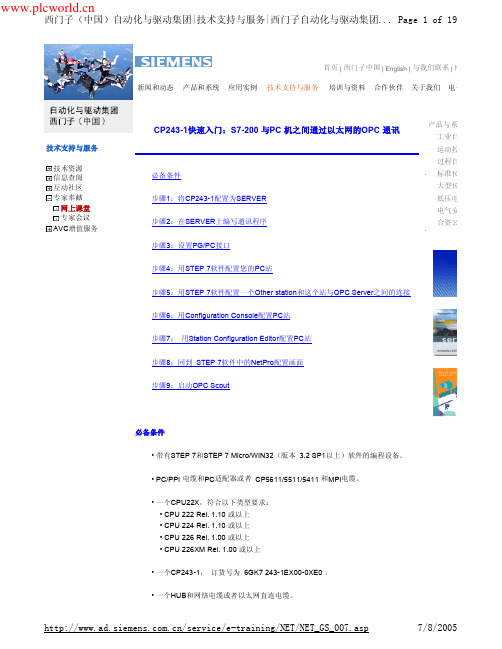
西门子(中国)自动化与驱动集团|技术支持与服务|西门子自动化与驱动集团... Page 5 of 19
2. 在此处填写CLIENT端的IP 地址。 3. 在此处填写TSAP 地址,请使用10.11 。 4. 点击OK按钮。
1. 选择CRC校验。 2. 使用缺省的时间间隔30 秒。 3. 点击Next>按钮。
/service/e-training/NET/NET_GS_007.asp
7/8/2005
西门子(中国)自动化与驱动集团|技术支持与服务|西门子自动化与驱动集...
Page 13 of 19
1. 输入Partner的IP地址。 2. 点击Address Details按钮。
Page 14 of 19
步骤6:用Configuration Console 配置PC站
在Windows起始菜单中选择:Start-->Simatic-->SIMATIC NET-->Settings->configuration Console 进入配置画面。
1. 选择Configured mode 。 2. 选择 3 作为Index 。 3. 点击Apply按钮。
西门子(中国)自动化与驱动集团|技术支持与服务|西门子自动化与驱动集团... Page 1 of 19
首页 | 西门子中国 | English | 与我们联系 | 网 新闻和动态 产品和系统 应用实例 技术支持与服务 培训与资料 合作伙伴 关于我们 电子商
CP243-1快速入门:S7-200 与PC 机之间通过以太网的OPC 通讯
将PG/PC 接口该为 S7ONLINE(STEP 7)-->PC internal(local).
WINCC与三菱FX5U通信

WINCC与三菱FX5U通信
一、创建FX5U项目,进行以太网端口配置,配置的网关要与本地电脑在同一个网段类,如
图所示
二、点击详细设置,进入配置,将以太网设备SLMP连接设备拖至总线上,设置协议为TCP,
端口号为2000,配置完后下载至PLC,下载完后断电重启或复位,如图所示
三、创建程序,M12置1 ,Y4动作,D300等于300时Y5动作,如图所示
四、启动WINCC,进入变量管理,添加新的驱动程序Mitsubishi Ethernet,如图所示
五、在Mitsubishi Q系列上右键新建连接NewConnection_1,在NewConnection_1上右键点击连接参数,如下图所示
六,修改IP地址,端口号,选择TCP协议,此设置要与第二步配置PLC参数对应,如图所示
七、创建变量,如图所示
八、新建图像编辑器,设计一个按钮控件,一个输入/输出对话框控件,两个圆形控制,如图所示
九、关联按钮变量,在事件按下左键和释放左键上单击右键选择直接连接,进行变量关联和参数配置,如图所示
十、选择输入/输出对话框,关联变量,如图所示
十一、关联圆形控件颜色变量,选择动态对话框,关联变量,数据类型为布尔型,标准周期选择有变化时,如图所示
十二、设置完后将效果属性中的“全局颜色方案”设置成“否”,设置此步为但关联的变量的发生变化时,颜色对应改变,如图所示
十三、按同样步骤配置另一个圆形控件,如图所示
十四、保存全部,运行系统,如图所示
十五、PLC上Y5点亮,如图所示。
WinCC flexible 2008 SP5 Update 1 用户手册说明书
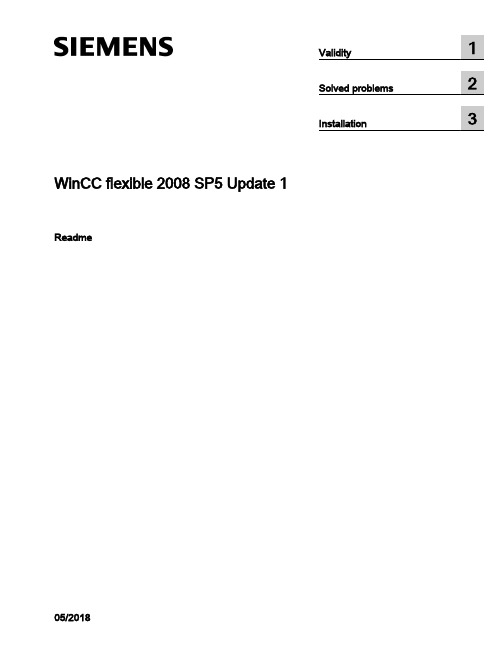
WinCC flexible 2008 SP5 Update 1 Readme05/2018Legal informationWarning notice systemThis manual contains notices you have to observe in order to ensure your personal safety, as well as to preventdamage to property. The notices referring to your personal safety are highlighted in the manual by a safety alertsymbol, notices referring only to property damage have no safety alert symbol. These notices shown below aregraded according to the degree of danger.DANGERindicates that death or severe personal injuryWARNINGindicates that death or severe personal injury may result if proper precautions are not taken.CAUTIONindicates that minor personal injury can result if proper precautions are not taken.NOTICEindicates that property damage can result if proper precautions are not taken.If more than one degree of danger is present, the warning notice representing the highest degree of danger will beused. A notice warning of injury to persons with a safety alert symbol may also include a warning relating to propertydamage.Qualified PersonnelThe product/system described in this documentation may be operated only by personnel qualified for the specifictask in accordance with the relevant documentation, in particular its warning notices and safety instructions. Qualifiedpersonnel are those who, based on their training and experience, are capable of identifying risks and avoidingpotential hazards when working with these products/systems.Proper use of Siemens productsNote the following:WARNINGSiemens products may only be used for the applications described in the catalog and in the relevant technicaldocumentation. If products and components from other manufacturers are used, these must be recommended orapproved by Siemens. Proper transport, storage, installation, assembly, commissioning, operation andmaintenance are required to ensure that the products operate safely and without any problems. The permissibleambient conditions must be complied with. The information in the relevant documentation must be observed. TrademarksAll names identified by ® are registered trademarks of Siemens AG. The remaining trademarks in this publicationmay be trademarks whose use by third parties for their own purposes could violate the rights of the owner. Disclaimer of LiabilityWe have reviewed the contents of this publication to ensure consistency with the hardware and software described.Since variance cannot be precluded entirely, we cannot guarantee full consistency. However, the information inthis publication is reviewed regularly and any necessary corrections are included in subsequent editions.Siemens AGDivision Digital FactoryPostfach 48 4890026 NÜRNBERGGERMANYⓅ 05/2018 Subject to changeCopyright © Siemens AG 2018.All rights reservedTable of contents1Validity (5)2Solved problems (7)3Installation (11)WinCC flexible 2008 SP5 Update 1Readme, 05/20183Table of contentsWinCC flexible 2008 SP5 Update 1 4Readme, 05/2018Validity1 ValidityThis update is valid for the following WinCC flexible editions:●WinCC flexible 2008 SP5InstallationTo install the update, please follow the instructions in the chapter "Installation".WinCC flexible 2008 SP5 Update 1Readme, 05/20185ValidityWinCC flexible 2008 SP5 Update 1 6Readme, 05/2018Solved problems2 This update contains the following improvements:Empty graphic list entries cause errors during printingWhen there was no graphic in a graphic list entry, it was not possible to create the projectdocumentation.Info texts in WinCC flexibleWith some HMI devices, the maximum number of characters permitted for an information textwas too low.Generator: Project files that are too large prevent transferWith some HMI devices, the generated project could become unusually large so that, in somecircumstances, it was no longer possible to transfer the project.Texts in faceplate instances not editable after migrationAfter the migration of a project, it was no longer possible to edit the texts of faceplate instancesdefined at the interface.STEP 7 integrationAfter ProSave had been uninstalled, it sometimes occurred that the STEP 7 integration nolonger functioned without errors because, under some circumstances, a commonly usedruntime library was also uninstalled.Mobile Panels IWLAN V2The EU image for Mobile Panels IWLAN V2 is not included in WinCC flexible. You can onlytransfer the image present in WinCC flexible to non-EU devices.However, you can download the EU image for Mobile Panels IWLAN V2 from SIOS.After the introduction of the new EU article numbers, the associated image which enablesoperation of Mobile Panels IWLAN V2 is made available.The following individual IWLAN EU devices are supported:●Mobile Panel 277 8" IWLAN V2●Mobile Panel 277F 8" IWLAN V2●Mobile Panel 277F 8" IWLAN (RFID Tag)WinCC flexible 2008 SP5 Update 1Readme, 05/20187Solved problemsYou need to select version 1.4.0.0 under "Device selection > Version of the HMI device".Selecting version 1.5.0.0 will result in a bad configuration of the HMI device.The product announcement "EU order numbers for Mobile Panel 277(F) IWLAN" waspublished under entry ID 109745667 (https:///cs/document/109745667/eu-order-numbers-for-mobile-panel-277(f)-iwlan?dti=0&lc=en-WW) for which theEU image is made available for download under entry ID 109746331 (https:///cs/document/109746331/images-for-mobile-panel-277(f)-iwlan?dti=0&lc=en-WW).You can find the corresponding product information documents online in the Product Support(https:// (https:///cs/start?lc=en-WW)):●Product information "Radio operation within the EU": 109745797 (https:///cs/document/109745797/simatic-hmi-radio-operation-within-the-eu?dti=0&lc=en-WW)●Product information "Radio operation outside the EU": 109745796 (https:///cs/document/109745796/simatic-hmi-radio-operation-outside-the-eu?dti=0&lc=en-WW)●Product information "HMI Device Images for Download in SIOS": 109748151 (https:///cs/document/109748151/simatic-hmi-mobile-panel-277-iwlan-v2-mobile-panel-277f-iwlan-v2-mobile-panel-277f-iwlan-(rfid-tag)-hmi-device-images-for-download-in-sios?dti=0&lc=en-WW)You can find additional information under Industry Support (https:///cs/document/109746331/images-for-mobile-panel-277(f)-iwlan?dti=0&lc=en-WW).Transfer to IWLAN devicesIn 1.5.0.1, you can transfer IWLAN devices with the device versions 1.4.0.0 and 1.5.0.0.If you transfer alternately to a 1.4 and 1.5 device, it can occur sporadically that transfer is nolonger possible.SolutionRestart WinCC flexible if autostart is disabled in the Start Center or end the processTransferTool.exe.Use of Asian fonts●When using Asian fonts, it can occur that various characters are not displayed in Runtime,especially with the "SimSun" font. This problem occurs more often with Windows 10.●When using an Asian locale, in particular the "Chinese (Simplified, PRC)" locale (can beset under "Control Panel > Region and Language > Administrative > Language for non-Unicode programs") and depending on the software installed in parallel, Asian fonts maynot be transferred in full size or at all into CE Runtime. This may cause Runtime to abortwith an error or result in the project not being transferred due to the large file size.In this context, problems with Basic Runtime can also occur if there are characters in theproject path that do not match the current locale. With the "Chinese (Simplified, PRC)"locale, for example, these may be characters such as "ä", "ö", "ü" or "ß".WinCC flexible 2008 SP5 Update 1 8Readme, 05/2018Solved problems●It may be possible to configure the reserved font "WinCC_flexible_smart" if the TIA Portalis installed in parallel. This should not be possible. Instead, only the "WinCC_flexible" fontmay be offered.●The following fonts may be missing, depending on the software installed in parallel:–Siemens AD Sans–Siemens Logo–Siemens Sans–Siemens Sans Global–Siemens Sans SC–Siemens Serif–Siemens Serif SC–Siemens Serif SC Semi–Siemens Slab–Siemens Slab SC–WinCC_flexible–WinCC_flexible_high●Internal generation errors may occur when using the "WinCC_flexible" or"WinCC_flexible_smart" fonts, if they are available.SQL ServerDuring startup of the PC or start of WinCC flexible 2008 SP5, an error message sporadicallyappears that no connection to Microsoft SQL Server 2014 Express can be established. Whenthis occurs, WinCC flexible 2008 SP5 projects can no longer be started from STEP 7. Theseproblems have required manual intervention of the user up to now.The patch corrects a problem with the SQL Server "user instance" that has already beendiscontinued by Microsoft. In it, instead of Microsoft SQL Server 2014 Express, the LocalDBvariant of the SQL Server 2014 Express is used. The independent LocalDB variant of the SQLServer does not require the "SQL Server (WINCCFLEX2014)" service, which is prone to errorsin user instances, and no longer requires administrator rights.RoutingIf transfer via routing is available and active for the current configuration, the project cannotbe transferred due to a validation problem.WinCC flexible 2008 SP5 Update 1Readme, 05/20189Solved problemsWinCC flexible 2008 SP5 Update 1 10Readme, 05/2018Installation3 RequirementsThis update requires one of the following WinCC flexible installations:●WinCC flexible 2008 SP5Install the update on your configuration PC.ProcedureTo install the update, proceed as follows:1.Double-click on the "WinCCflexible2008_SP5_Upd1.exe" file.2.Select "C:\WinCCflexible2008_SP5_Upd1" as the installation directory in the "WinZip Self-Extractor" dialog.3.Enable "When done unzipping open .\setup.exe" and exit the dialog by clicking "Unzip".4.Open your project on the configuration PC.5.Execute a full compilation with the menu command "Project > Compiler > Rebuild All...".6.Transfer the project to the HMI device once again.WinCC flexible 2008 SP5 Update 1Readme, 05/201811InstallationWinCC flexible 2008 SP5 Update 1 12Readme, 05/2018。
WinCC通讯手册1

我们已检查了本手册的内容 使其与硬件和软件所描述 的相一致 由于不可能完全消除差错 我们也不能保证完 全的一致性 然而 本手册中的数据是经常规检查的 在 以后的版本中包括了必要的修正 欢9 保留所有权利 C79000-G8276-C155-01
$%&'( )*+& "#,- ,-$%./01 )2$% )*+& 345 67 89 67
NOP
"# NOP QR9S
WinCC 通讯手册
第一册
订货号 6AV6 392-1CA05-0AH0
C79000-G8276-C155-01
发行 1999 年 9 月
WinCC SIMATIC SINEC STEP 是西门子注册商标 本手册中所有其它的产品和系统名称是 注册的 其各自拥有者的商标 必须被相应地对待
若没有快速写入权限 不允许对本文件或其内容进行复制 传送或 使用 违犯者将要对损坏负责任 保留所有权利 包括由专利授权创建的权 利 对实用新型或设计的注册
:; < => 67?@ ABCDEF ABCD AB6G HIAB JK LM "#
改变的技术数据
! "# "#
WINCC与组态王之间的OPC通信资料

1. WinCC与组态王之间的OPC通信1.1客户端和服务器都要进行以下配置。
(1)我们要关闭Windows防火墙,具体步骤如下:a.点击Windows开始按钮,选择控制面板,最后点击Windows防火墙。
b.在常规标签中,选择“关闭(不推荐)”。
c.在例外标签中,添加“OPC Server Enumerator”(OpcEnum.exe在C:\WINDOWS\system32目录下)和“Microsoft Management Console”(mmc.exe 在C:\WINDOWS\system32目录下)到例外列表中。
此外,还要添加端口,端口号的名称可以任意,端口号为135。
(2)我们要确保所有的计算机有相同的用户名和密码的组合。
用户名和密码的匹配在OPC的访问是必须的。
(3)设置本地安全策略a.点击Windows开始按钮,双击控制面板中的管理工具,然后点击本地安全策略。
b.在目录树下,找到安全设置→本地策略→安全选项。
c.找到“网络访问:本地账户的共享和安全模式”选项,双击打开它在本地安全设置中选择“经典-本地用户以自己的身份验证”。
1.2 KingView服务器端的配置在本地上位机中安装了KingView6.53版软件,作为系统的监控组态软件, 与下位机PLC系统通信, 完成数据的采集和控制功能, 实现整个控制系统的集中监控。
同时为了满足集成自动化的需要,上层的管理级要采集该监控系统的数据, 在保证不修改该监控系统硬件的情况下,只对软件部分进行适当的修改便可实现数据的传输。
这里利用KingView的OPC功能,其本身可以充当OPC服务器,向其它符合OPC规范的控制系统提供数据。
在KingView中定义相关的变量, 并和采集数据的硬件连接;然后在充当客户端的其它应用程序中与KingView运行系统建立连接,并且添加数据项目,以便能实现数据通信和调用功能。
在应用程序运行时,客户端将按照指定的频率采集KingView的数据。
WINCC使用手册.

目录1 使用和组态可能性 (1)1.1 HMI 环境中的定位 (3)1.2 系统组件 (4)1.3 集成到SIMATIC 环境中 (7)1.4 集成在组合的IT 解决方案中 (9)1.5 开放性 (11)1.6 典型组态 (14)1.6.1 单用户系统 (15)1.6.2 多用户系统 (16)1.6.3 Web 客户机系统 (18)1.6.4 分布式系统 (20)1.6.5 冗余系统 (22)1.7 授予许可证 (24)WinCC 如何工作 (25)2.1 图形系统 (27)2.2 报警记录 (29)2.3 归档系统 (32)2.4 报表系统 (35)2.5 通讯 (37)2.6 WinCC 功能图表 (40)使用WinCC 进行组态 (43)3.1 项目的设置与管理 (45)3.2 过程的可视化 (47)3.3 对输入的反应 (50)3.4 过程值的访问 (52)3.5 显示当前的过程值 (55)3.6 过程值的归档 (57)3.7 过程值进展的可视化 (59)3.8 消息的创建和归档 (61)3.9 将过程和事件制成文档 (64)3.10 防止未授权的操作 (66)3.11 设置多语言项目 (68)3.12 运行和测试项目 (70)3.13 项目向导................................................................................................... 72 2 3 在线帮助的发行版i目录 ii2002-7-15 在线帮助的发行版2002-7-15 使用和组态可能性1 使用和组态可能性什么是WinCC ?WinCC 是用于Microsoft Windows NT和Windows 2000的一种高效HMI 系统。
HMI 是“HumanMachine Interface”(人机界面的缩写,即人(操作员和机器(过程之间的界面。
WinCC V7.2与S7-1200的通讯连接

WinCC V7.2与S7-1200 PLC常规通讯自WinCC V7.2版本起,软件新增加了“SIMATIC S7-1200, S7-1500 Channel”通道,用于WinCC与S7-1200/S7-1500 PLC之间的通信。
此驱动只支持以太网通讯,使用TCP/IP 协议。
文档示例的软/硬件环境硬件:WinCC项目运行的电脑自带普通以太网卡、CPU 1214C软件:WinCC V7.2 Upd6、Simatic NET V8.2 SP1、Step7 V13(用于组态S7-1200)1.设置PLC通讯参数以及DB块属性设置在Step7 V13组态软件中打开S7-1200项目,关于PLC硬件组态步骤在此不详述。
注意,如果您使用固件版本为V4.0 以上的S7-1200 CPU,则需要如下额外设置,才能保证通信正常。
请点开CPU 的设备组态,“属性->常规->保护”里“连接机制”一项需要勾选“允许从远程伙伴(PLC\HMI\OPC\...)使用PUT/GET 通信访问”,如下图所示:在树形菜单中打开“设备和网络”,打开网络视图点击CPU 1214C 通讯端口,在“属性”界面中设置通讯参数,在“子网”列表中可把接口连接到某一子网,设置“IP地址”和“子网掩码”参数。
简单通讯情况下,可以不用启用IP路由器,如图1. 所示。
图1. S7-1200通讯参数打开项目中“程序块”,创建DB块,创建数据,如图2.所示。
图2. 创建DB块注意:WinCC需要读写的DB块,不能使用符号寻址,只能使用绝对寻址。
所建的DB块属性中需要取消“优化的块访问”,如图3. 所示。
图3. DB块属性编写相应的PLC程序,下载到实际硬件。
2. WinCC添加新驱动在WinCC项目中可添加此驱动,如图4. 所示,打开变量管理界面,选择“变量管理”点击鼠标右键,选择“添加新的驱动程序”,在驱动列表中选择“SIMATIC S7-1200, S7-1500 Channel”驱动。
wincc与触摸屏通信

新买的西门子触摸屏TP177A的,自己用WINCC flexible2007和S7-200编了个小程序,触摸屏上可以使用,但是不能与PLC建立通信,就是点击触摸屏时PLC的相应输出没有反应,麻烦各位详细介绍一下通信时的设置,如果有简单的WINCC程序麻烦给我发过来。我的邮箱是shunliu212@
回答者: ቤተ መጻሕፍቲ ባይዱ
你先用PROTOOL升级到V6,再用WINCC FLEIXBLE 打开.
回答者:
我的经验也是将Protool V6 SP2移植到FLEXIBLE的,楼主试一下V5是否可以在FLEXIBLE中打开,如果不行还是先将V5升级到V6吧
谢谢各位了
问题补充:触摸屏上的设置只有MPI而没有PPI,还有,从电脑上下装屏到触摸屏时的波特率和WINCC上所设置的触摸屏的波特率有关系吗?
-----------------------------------------------
答复
大概是2个的传输出问题了哦.200的最大19.2,该下这个看看.还有在2007里面看下地址设置的对吗.WinCC Flexible中“配置文件”选择PPI协议(MPI只有19.2K和187.5K两种选择),波特率选择9.6K,重新下载就应该可以了。
-------------------
目前我们使用的HMI是西门子TP170A,组态软件是PROTOOLV5.0,而我们现在购买的是TP177A,组态软件是FLEXIBLE2007,请教高手如何完全的将PROTOOL项目转换为FLEXIBLE项目,是否还需要做一些改变.
答复
FLEXIBLE2007 安装时选择将移植功能也加进去。在WinCC FLEXIBLE2007 运行里有打开PROTOOL文件的选项,可以直接打开PROTOOL文件,自动移植的。我是PROTOOL V6 成功移植没什么问题。 V5的不知道要不要先升到V6
- 1、下载文档前请自行甄别文档内容的完整性,平台不提供额外的编辑、内容补充、找答案等附加服务。
- 2、"仅部分预览"的文档,不可在线预览部分如存在完整性等问题,可反馈申请退款(可完整预览的文档不适用该条件!)。
- 3、如文档侵犯您的权益,请联系客服反馈,我们会尽快为您处理(人工客服工作时间:9:00-18:30)。
在线帮助的发行版
7
通讯
通讯
09/2007
步骤 3 在用于通道单元的弹出式菜单中,选择“新建驱动程序连接...”。
4 在“常规”标签卡的“名称”域中,输入在项目范围内唯一的用于连接的 名称。
5 单击“属性”按钮,打开“连接参数”对话框。设置该连接所需的参数。 有关详细信息,请参考各相应通道的帮助文档。
在线帮助的发行版
1
通讯
通讯
09/2007
1.2 WinCC 过程通讯
引言
WinCC 允许访问自动化系统中的过程变量(外部变量)。然而,在 WinCC 中组态过程连 接前,必须自行设计一个检查表来确认已满足下列先决条件。
• 自动化系统必须安装通讯端口,该端口由 WinCC 通讯驱动程序支持。
• 自动化系统中的端口必须要组态,这样控制程序能使用通讯调用来访问端口。通 讯硬件配置参数必须是已知的。
步骤
步骤
1 从所期望的连接的弹出式菜单中选择“新建变量”。“变量属性”对话框 将打开。
2 在“常规”标签卡上,“名称”域中,输入在 WinCC 项目范围内唯一的变 量名,例如“WinCCTag_01”。
3 设置变量的“数据类型”,例如 “浮点数 64 位 IEEE 754”,在相关域 中。
在线帮助的发行版
设置文本变量长度 必须使用数据类型“文本变量 8 位字符集”或“文本变量 16 位字符集”设置变量的 长度。文本变量,稍后将占用 10 个字符,所以在“8 位字符集”的情况下必须给它 分配 10 位的长度,或在“16 位字符集”的情况下分配 20 位的长度。
自动化系统中编址 将 WinCC 变量分配到 AS 中的数据区。这些变量必须在 AS 中以特殊的方式编址。编 址类型取决于通讯伙伴的类型。
1.2.2 外部变量
引言
需要 WinCC 变量来访问 AS 中的指定数据。这些需要和 AS 连接的变量,是指外部变 量。没有过程连接的变量,称为内部变量。
数据类型和类型转换
当组态外部变量,除变量名称外,必须指定数据类型和类型转换(用于某些数据类 型):
数据类型与 WinCC 中数据格式一致。类型转换决定从 AS 格式到 WinCC 格式的转换。 类型转换适用于两个传送方向:
6
在线帮助的发行版
通讯
09/2007
通讯
数字变量类型的线性标定 线性标定与数字数据类型一起使用。在 WinCC 变量的指定数值范围可线性显示过 程中数值的范围。 例如,一个过程能要求标称数值以单位[巴]输入,而 WinCC 应允许用户以单位[毫巴] 输入该数值。使用线性标定,过程中的数值范围[0 ...1]可转换成 WinCC 变量的数 值范围[0 ...1000]。
1.2.2.1 如何创建新连接
引言
外部变量只能在与自动化系统连接的基础上创建。如果还没有需要的连接,必须首 先创建该连接。
先决条件
• 必须安装所需要的通讯处理器和相关的硬件驱动程序。 • 还必须安装期望的通讯驱动程序,例如“SIMATIC S7 Protocol Suite”
步骤
步骤 1 扩展“变量管理”中通讯驱动程序的视图。 2 选择期望的通道单元,例如“PROFIBUS”。
• 在 AS 中:例如用于某一功能(如定时器数值/BCD 显示)或通过要寻址的信息(如 字节地址、在数据块或 I/O 范围中的字地址)
• 在 WinCC 中:例如用于处理或计算模拟数值。
一般而言,AS 数据格式是固定的。下列选项用于选择 WinCC 格式:
• WinCC 数据格式可以与 AS 数据格式匹配。为此,选择类型转换,该转换在两端 使用同样的格式并考虑 WinCC 数据类型的符号,如“WordToSignedWord”。如果 用所选择的数据类型不能实现目的,那么在 WinCC 中改变它。
• WinCC 格式遵循 WinCC 中的数值处理。
用户在选择数据类型时必须遵守下列几点并且若有必要则进行类型转换:
在线帮助的发行版
5
通讯
通讯
09/2007
• 符号:是否在转换中考虑到?在操作期间能否出现负变量值?(例如,当规则中 的区别以百分数显示)
• 数值范围:操作中产生的变量值是否都在每种格式可用的数值范围内,或者在 WinCC 中或在自动化系统上数值是否有可能溢出范围?如果出现溢出,数值可能 不会在终端显示或者可能导致在以后的处理中出错。
• WinCC 能访问的变量地址必须是已知的。请注意所使用自动化系统的地址会有所 不同。
• 必须要在 WinCC 系统中安装合适的通讯硬件(通讯处理器、标准 I/O 端口、 COMx、...)。在安装该硬件前,必须先安装硬件驱动程序。通讯处理器的硬件和 软件设置必须是已知的。
• 根据 WinCC 系统中所使用的通讯处理器不同,有可能要做其他的设置。例如,在 工业以太网或 PROFIBUS 的情况下,用户也必须创建本地数据库。这些连接参数 同样必须已知。
1.2.1
WinCC 通讯 - 原理............................................... 3
1.2.2
外部变量 ....................................................... 5
1.2.2.1 如何创建新连接 ................................................. 7
类型转换 否 是 是 是 是 是 是 是 是 否 否 否
注意:
在使用类型转换时,确保来自 AS 的数据在所选择的类型转换中能被 WinCC 识别。如 果 WinCC 不能识别该数据,出错信息将会记录在目录 “..\Siemens\WinCC\Diagnose”下的文件“WinCC_sys_0x.log”中。
1.2.2.5 BinWrite 机制.................................................. 26
1.2.2.6 如何用 BinWrite 组态变量 ....................................... 28
在线帮助的发行版
i
通讯
1.1 通讯 - 基础
引言 通讯
通讯是两个通信伙伴之间的数据交换。
通讯伙伴可以是网络中的任何单元,它能够与其他伙伴通讯和交换数据。在 WinCC 环境中,这些通讯伙伴可以是自动化系统(AS)中的中央模块或通讯模块,或者是 PC 的通讯处理器。 在通讯伙伴间传送的数据可满足完全不同的用途。在 WinCC 的情况下,有下列用 途: • 控制过程 • 请求来自过程的数据 • 报告过程中的意外状况 • 归档过程数据
6 通过单击“确定”,关闭所有的对话框。
1.2.2.2 如何组态外部变量
引言
创建变量的过程对于所有数据类型基本相似。 然而,对某些数据类型进行特殊设置。(步骤 5 - 7)。
8
在线帮助的发行版
通讯
09/2007
通讯
先决条件
• 必须安装所需要的通讯处理器和硬件驱动程序。 • 还必须安装期望的通讯驱动程序,例如“SIMATIC S7 Protocol Suite”。 • 为了使用通道单元,必须建立连接(例如“PROFIBUS”)。
通讯驱动程序
通讯驱动程序是一个软件组件,它在 AS 和 WinCC 中的变量管理之间设置连接以便能 向 WinCC 变量提供过程值。在 WinCC 中有很多通讯驱动程序,可通过不同总线系统 用于连接不同自动化系统。 每个通讯驱动程序只能被集成到 WinCC 项目一次。 WinCC 中,通讯驱动程序也指“通道”并具有文件扩展名“*.chn”。安装在系统中 所有的通讯驱动程序可在 WinCC 安装目录下的子目录“\bin”中查找到。 通讯驱动程序有不同通道单元用于各种通讯网络。
• 具有相同数值范围的不同类型转换:数据类型的几种转换也许会有相同的数值范 围,例如“ByteToUnsignedDword”和“ByteToUnsignedWord”的数值范围都是 [0...127]。如果是上述情况,用户应该始终确定 AS 上的数据格式并检查该格式 是否会超过尺寸,从而造成资源的浪费。(例如双字代替字)。
9
通讯
通讯
09/2007
步骤
4 单击“选择”打开“变量属性”对话框,在 AS 中设置变量的地址区域。 在二进制或 8 位变量的情况下,如果通道不支持按位/字节访问,在“变量 属性”对话框前会显示“位/字节变量”对话框。 要获得更多信息,请参考“BinWrite 机制”。 单击“确定”按钮,关闭“位/字节变量”或“变量属性”对话框。
09/2007
目录
目录
1 通讯 ......................................................... 1
1.1
通讯 - 基础 .................................................... 1
1.2
WinCC 过程通讯.................................................. 2
1.2.2.2 如何组态外部变量 ............................................... 8
1.2.2.3 按 WinCC 数据类型排序的类型转换 ................................ 10
1.2.2.4 按 AS 数据类型排序的类型转换 ................................... 17
连接(逻辑)
一旦 WinCC 和 AS 正确物理连接,就需要 WinCC 的通讯驱动程序和相关的通道单元来 建立或组态与 AS 的(逻辑)连接。该(逻辑)连接用于运行系统中数据的交换。 WinCC 的连接是一个用于执行特定通讯任务的两个通讯伙伴之间已组态逻辑分配。 每个连接有两个端点,包含用于对相应的通讯伙伴寻址的必要信息,以及建立连接 所需的其他属性。 在具有指定连接参数的通道单元下,组态每个连接。根据通讯驱 动程序,在单个通道单元下有可能有多个连接。
