Workshop_Tutorial 7 EPS&CI_QUESTIONS_2_2012
OpenGl编程指南第7版(红宝书)环境配制

OpenGl编程指南第7版(红宝书)环境配制环境OS:win7 旗舰版SP1 64位编译器: VS 2013 express 的cl软件配制%VS_HOME%代表VS的安装⽬录. %GLUT_HOME%代表glut所在的⽂件夹. %GLEW_HOME%代表glew所在的⽂件夹.把%GLUT_HOME%\include*.h复制到%VS_HOME%\VC\include\GL. GL⽂件夹不存在就建⼀个.把%GLUT_HOME%*.lib复制到%VS_HOME%\VC\lib把%GLUT_HOME%*.dll复制到C:\Windows\SysWOW64把%GLEW_HOME%\include\GL*.h复制到%VS_HOME%\VC\include\GL把%GLEW_HOME%\lib\Release\Win32*.lib复制到%VS_HOME%\VC\lib把%GLEW_HOME%\bin\Release\Win32*.dll复制到C:\Windows\SysWOW64注意虽然系统是64位的但是GLEW要复制32位的.运⾏例⼦cl hello.c如果按照上⾯的配制应该没有错误,会⽣成hello.exe⽂件.如果有错误请留⾔.编译完成后运⾏可以看到效果.hello.exe红宝书中有的例⼦如mvarray.c需要⽤到函数glMultiDrawElements,glMultiDrawElementsEXT要⽤到Opengl 1.3,1.4的特性,Windows本⾝只⽀持Opengl 1.0. 所以要使⽤glew. 要对mvarray.c修改成如下内容.#include <GL/glew.h>#include <GL/glut.h>#include <stdlib.h>#include <stdio.h>#ifdef GL_VERSION_1_3void setupPointer(void){static GLint vertices[] = {25, 25,75, 75,100, 125,150, 75,200, 175,250, 150,300, 125,100, 200,150, 250,200, 225,250, 300,300, 250};glEnableClientState (GL_VERTEX_ARRAY);glVertexPointer (2, GL_INT, 0, vertices);}void init(void){glClearColor (0.0, 0.0, 0.0, 0.0);glShadeModel (GL_SMOOTH);setupPointer ();}void display(void){static GLubyte oneIndices[] = {0, 1, 2, 3, 4, 5, 6};static GLubyte twoIndices[] = {1, 7, 8, 9, 10, 11};static GLsizei count[] = {7, 6};static GLvoid * indices[2] = {oneIndices, twoIndices};glClear (GL_COLOR_BUFFER_BIT);glColor3f (1.0, 1.0, 1.0);glMultiDrawElementsEXT (GL_LINE_STRIP, count, GL_UNSIGNED_BYTE,indices, 2);glFlush ();}void reshape (int w, int h){glViewport (0, 0, (GLsizei) w, (GLsizei) h);glMatrixMode (GL_PROJECTION);glLoadIdentity ();gluOrtho2D (0.0, (GLdouble) w, 0.0, (GLdouble) h);}void keyboard(unsigned char key, int x, int y){switch (key) {case 27:exit(0);break;}}int main(int argc, char** argv){glutInit(&argc, argv);glutInitDisplayMode (GLUT_SINGLE | GLUT_RGB);glutInitWindowSize (350, 350);glutInitWindowPosition (100, 100);glutCreateWindow (argv[0]);glewInit();init ();glutDisplayFunc(display);glutReshapeFunc(reshape);glutKeyboardFunc (keyboard);glutMainLoop();return 0;}#elseint main(int argc, char** argv){fprintf (stderr, "This program demonstrates a feature which is not in OpenGL Version 1.0.\n");fprintf (stderr, "If your implementation of OpenGL Version 1.0 has the right extensions,\n");fprintf (stderr, "you may be able to modify this program to make it run.\n");return 0;}#endif其实只做了2点修改.1是在最前⾯加了#include <GL/glew.h>的引⽤.2是在glutCreateWindow下⾯加了glewInit(),初始化glew.另外要记得把mvarray.c的编码格式改成UTF8 BOM.编译mvarray.c要指定库,所以编译和链接要分成2步(否则会报glMultiDrawElementsEXT找不到的链接错误).先编译,执⾏如下命令:cl /c mvarray.c/c的意思是只编译⽣成.obj,不链接,再执⾏命令link glew32.lib mvarray.obj链接glew32.lib mvarray.obj⽣成可执⾏⽂件mvarray.exe. 再执⾏命令mvarray.exe可以看到结果.。
SIMOCODE pro PCS 7 库函数开始指南说明书
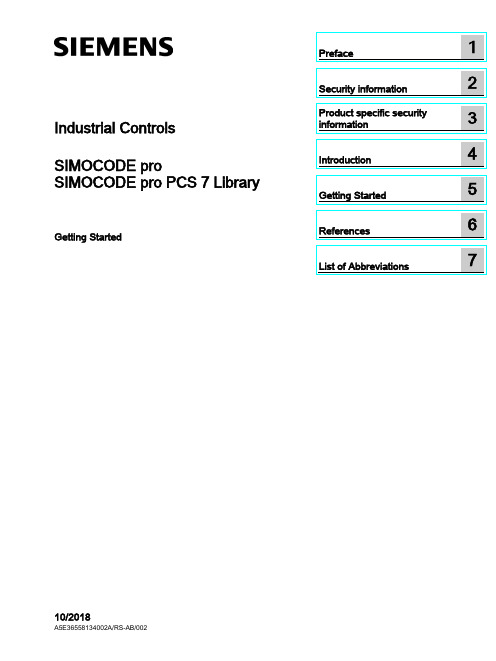
Industrial Controls SIMOCODE pro SIMOCODE pro PCS 7 LibraryGetting Started10/2018Siemens AGDivision Digital Factory Postfach 48 483ZX1012-0CS16-5BC1Ⓟ10/2018 Subject to change Copyright © Siemens AG 2016. All rights reservedLegal informationWarning notice systemThis manual contains notices you have to observe in order to ensure your personal safety, as well as to prevent damage to property. The notices referring to your personal safety are highlighted in the manual by a safety alert symbol, notices referring only to property damage have no safety alert symbol. These notices shown below aregraded according to the degree of danger.indicates that death or severe personal injury will result if proper precautions are not taken.WARNINGindicates that death or severe personal injury may result if proper precautions are not taken.CAUTIONindicates that minor personal injury can result if proper precautions are not taken. NOTICEindicates that property damage can result if proper precautions are not taken.If more than one degree of danger is present, the warning notice representing the highest degree of danger will be used. A notice warning of injury to persons with a safety alert symbol may also include a warning relating to property damage.Qualified PersonnelThe product/system described in this documentation may be operated only by personnel qualified for the specific task in accordance with the relevant documentation, in particular its warning notices and safety instructions. Qualified personnel are those who, based on their training and experience, are capable of identifying risks and avoiding potential hazards when working with these products/systems.Proper use of Siemens productsNote the following:WARNINGSiemens products may only be used for the applications described in the catalog and in the relevant technical documentation. If products and components from other manufacturers are used, these must be recommended or approved by Siemens. Proper transport, storage, installation, assembly, commissioning, operation andmaintenance are required to ensure that the products operate safely and without any problems. The permissible ambient conditions must be complied with. The information in the relevant documentation must be observed.TrademarksAll names identified by ® are registered trademarks of Siemens AG. The remaining trademarks in this publication may be trademarks whose use by third parties for their own purposes could violate the rights of the owner.Disclaimer of LiabilityWe have reviewed the contents of this publication to ensure consistency with the hardware and software described. Since variance cannot be precluded entirely, we cannot guarantee full consistency. However, the information in this publication is reviewed regularly and any necessary corrections are included in subsequent editions.Table of contents1 Preface (5)2 Security information (7)3 Product specific security information (9)4 Introduction (11)4.1 Introduction (11)5 Getting Started (13)5.1 Installation (13)5.2 HW Config (14)5.3 CFC (17)5.4 Operator Station (23)6 References (35)7 List of Abbreviations (37)7.1 Abbreviations (37)SIMOCODE pro PCS 7 LibraryTable of contentsSIMOCODE pro PCS 7 LibraryPreface 1 Brief descriptionThe Getting Started of the SIMOCODE pro PCS 7 Library uses a simple example project toshow you the basic procedures:●Basic configuration steps●Handling and monitoring different signal blocks●ParameterizationThis Getting Started manual is intended to be an introduction and largely dispenses withdetailed information and background information.RequirementsBasic knowledge of creating a PCS 7 project is necessary. You will find information aboutConventionsThis documentation contains designations of the software interface elements. If you haveinstalled a multi-language package for the operating system, some of the designations willbe displayed in the base language of the operating system after a language switch and will,therefore, differ from the designations used in this documentation.Versions and documentationSIMOCODE pro PCS 7 LibraryPrefaceSIMOCODE pro PCS 7 LibrarySoftware required for the Getting Started of the SIMOCODE pro PCS 7 Library● You can execute the example project on any PC or programming device on which the following software is installed: – Windows operating system – Internet Explorer– Message Queuing service – SQL serverNoteThe versions required depend on the version of PCS 7 installed.You can find further relevant details in the following manuals:–on the – ● To do so, follow the instructions in the Process Control System PCS 7; Getting StartedHardware required for creating an example projectThis PCS 7 example project was created with the following hardware for the automation station (AS):Table 1- 1Hardware - Automation station 1: Configuration direct on the master systemOrder numberDescription6ES7 410-5HX08-0AB0 SIMATIC S7-400, CPU 410-5H with 1*DP and 2*PN interfaces6ES7 407-0KA02-0AA0SIMATIC S7-400, power supply PS 407 10A, AC 120/230V/10A standard PSTable 1- 2SIMOCODE HardwareOrder number Description3UF7 010-1A*00-0SIMOCODE pro V Basic UnitSecurity information 2 Siemens provides products and solutions with industrial security functions that support thesecure operation of plants, systems, machines and networks.In order to protect plants, systems, machines and networks against cyber threats, it isnecessary to implement – and continuously maintain – a holistic, state-of-the-art industrialsecurity concept. Siemens’ products and solutions constitute one element of such a concept.Customers are responsible for preventing unauthorized access to their plants, systems,machines and networks. Such systems, machines and components should only beconnected to an enterprise network or the internet if and to the extent such a connection isnecessary and only when appropriate security measures (e.g. firewalls and/or networksegmentation) are in place.For additional information on industrial security measures that may be implemented, pleasevisithttps:///industrialsecurity.Siemens’ products and solutions undergo continuous development to make them moresecure. Siemens strongly recommends that product updates are applied as soon as they areavailable and that the latest product versions are used. Use of product versions that are nolonger supported, and failure to apply the latest updates may increase customer’s exposureto cyber threats.To stay informed about product updates, subscribe to the Siemens Industrial Security RSSFeed underhttps:///industrialsecurity.SIMOCODE pro PCS 7 LibrarySecurity informationSIMOCODE pro PCS 7 LibraryProduct specific security information 3 Product specific security informationThis library is designed to run under the PCS 7 environment. Therefore, it is recommendedto follow the security principles for PCS 7 to support a secure operation, such as:●User rights●Password protection of–WinCCSIMOCODE pro PCS 7 LibraryProduct specific security informationSIMOCODE pro PCS 7 LibraryIntroduction 4 4.1IntroductionIntroductionThis document explains the basic principles of using the SIMOCODE pro PCS 7 Library. TheSIMOCODE pro PCS 7 Library is designed according to APL standards for both, blocks andfaceplates. This library contains CFC templates to fulfill the control functions of a MotorManagement device.For reducing configuration time on site, a module driver generator is included with thislibrary. By using this driver generator it is ensured that all necessary interconnections will behandled automatically by the system and the device is ready to operate in PCS 7environment.Custom configuration can be done by the user as well. User manual and online help will givedetailed information about the blocks and their input and output pins.This document will guide you through the necessary steps for using the template and themodule driver generator in a PCS 7 environment using a sample project. This sample usesminimum hardware, single station, one PLC connected to one SIMOCODE pro V viaPROFIBUS.PrerequisitesUserPCS 7 knowledge:●Project creation●HW-Config●CFC-Editor●WinCC-Explorer●WinCCYou can find the manuals for your PCS 7 Version in the manual collection.Introduction4.1 IntroductionSystem●Installed and compatible PCS 7 version●Installed SIMOCODE pro PCS 7 Library●PCS 7 Multiproject (created by Project-Wizard).Refer read me for this library for software details and steps to follow to change the existingproject to migration.CommunicationActive communication network between Engineering Station (ES)/Operator Station (OS) andthe PLC.Getting Started 5 5.1InstallationInstallationThe Setup program will guide you through the required steps. Use "< Back" and "Next >"buttons to navigate through the screens during the installation process. The installationprogram supports German and English. Please choose your language at the initial screen.The SIMOCODE pro library has two components:●AS = Components for Automation System●OS = Components for Operator StationFor example, this library has:●Library for SIMOCODE pro PCS 7 AS●Faceplates for SIMOCODE pro PCS 7 OSInstallation program will ask you to decide, which product you want to install. Below is thedecision matrix:AS OSSingle Station X XAS OSDistributed System Engineering Station X -Operator Station - X'X' - required, '-' - not required5.2 HW Config5.2HW ConfigHW ConfigOpen HW-Config and switch the hardware catalog profile to Standard.Below are the SIMOCODE pro objects for:Communication Integration Catalog pathPROFIBUS OM at PROFIBUS DP > Switching Devices >Motor Management SystemEDD PROFIBUS DP > Switching DevicesGSD PROFIBUS DP > Additional Field De-vices > Switching Devices >SIMOCODEPROFINET OM PROFINET IO > Switching devices >Motor Management SystemEDD1.2PROFINET IO > Switching devices >Motor Management System > GSD3GSDML1.21SIMOCODE pro V GSD (V1.5) and GSDML: Insert the Basic Type which meets yourrequirement.2The same object is used for GSD and EDD integration in HW-Config. Configuration viaPDM for EDD support needs to be activated by the user in Object Properties (Alt+Return) ofthe SIMOCODE pro Object.3Folder entry GSD will be created in case of parallel integration of SIMOCODE pro OM,integrated via SIMOCODE ES.Drag and drop the desired SIMOCODE pro-Object into the Station Window and connect itwith PROFIBUS resp. PROFINET line.5.2 HW ConfigBasic TypesThe length of the I/O data of the SIMOCODE pro device varies by the configured BasicType. The Basic Type defines how many valid data will be sent and received by the device inevery cycle. Bytes 2 and 3 are predefined and used for the max. Current I max. More bytes,supported by basic types 1 and 3, may be fed with user defined data. Following tablesdisplay the existing Basic Types along with the supported data length:Cyclic send data (SIMOCODE pro > PLC)Cyclic receive data (PLC > SIMOCODE pro)The following table shows which Basic Type is supported by the different SIMOCODE proBasic Units:Basic Unit Basic Type 1 Basic Type 2 Basic Type 3SIMOCODE pro C - X -SIMOCODE pro S X X -SIMOCODE pro V X X -SIMOCODE pro V PN X X X'X' - supported, '-' - not supportedSelect the Basic Type which meets your requirements in HW-Config catalog. Please finddetailed information about the Basic Type in the system manuals for SIMOCODE prodevices.5.2 HW ConfigInput AddressRetrieve the input address of the SIMOCODE pro device:NoteNote down the input address or insert it in symbol table of HW-Config (Options > SymbolTable or Ctrl+Alt+T) for later usage.Each address in the symbol table should have a valid symbolic name.5.3 CFC 5.3CFCMaster data libraryFor using the library in a plant, it is recommended to store the templates of the SIMOCODEpro PCS 7 Library in the Master data library. Since this is beyond the scope of thisdocument, we recommend you to take a look at:With the templates stored in the Master data library, follow the below steps.CFC Template1.Open CFC-Editor by double clicking on the desired CFC-Object.2.Select the tab Libraries, located underneath the Catalog view. If the templates ofSIMOCODE pro PCS 7 Library were placed in the Master data library, you will find themin the project library folder (Notation: "Project Name"+"_Lib" e.g.:GS_SIMOCODEpro_Lib). Otherwise you will find the templates in the SIMOCODE proLibrary (e.g.: SMCPro_PCS7_LibV90SP1).5.3 CFC3.Expand the Master data library node ("ProjName" + "_Lib" e.g.: GS_SIMOCODEpro_Lib).You will find two nodes:–Blocks–Charts5.3 CFC4.Expand the Charts node. Now you will see the SIMOCODE pro PCS 7 Library templates.SIMOCODE pro Library supports following control functions:Control Function TemplateDahlander Starter DahlandDirect Starter DirectMolded Case Circuit Breaker MCCBOverload Relay OvlRlyPole-Changing Starter PoleChngPositioner 1~5 PositnerDahlander Reversing Starter RevDahlReversing Starter ReversePole-Changing Reversing Starter RevPolChSoft Starter with Reversing Contactor RevSoftStrStar-Delta Reversing Starter RevStarDelSoft Starter SoftStrSolenoid Valve SolValveStar-Delta Starter StarDel5.Drag the desired template object (e.g.: Direct) by pressing left mouse button and drop theobject in the Chart view.Direct template is now instantiated.5.3 CFCOpen the Template1.Right click on the instantiated Direct template in the chart view and select Open. Thetemplate opens in a new chart view.Set I/OInput1.Scroll to the left, till you see the sheet bar. There you will find a textual interconnectionnamed Input Word Address of Simocode base Module.Now you have two options:–Setting the HW input address manually, as seen in HW-Config–Use symbol table for selecting the input address.Since this is a short example, we will just hand over the devices input address as it isdisplayed in HW-Config. We recommend using the symbol table for large projects. Refer2.Right click on Input Word Address of Simocode base Module and select Interconnectionto Address.A symbol table like dialog opens.5.3 CFC 3.Insert input address, in this case: IW512.4.Confirm input value by pressing enter. Now the blocks input address is connected to thedevices input address.MMMeas, MMStat and MMLogIf you want to use measurement, statistic values and/or logbook (MMMeas, MMStat and MMLog) for the SIMOCODE pro device, you need to switch to sheet view 2 in the CFC plan. There you will find the additional blocks for the mentioned functions.Repeat the Interconnection to Address, steps from above for this sheet.NoteIf you do not want to use the additional functions, you are free to delete the function blocks in question or all blocks in sheet 2.Result: The basic block set up is now complete.5.3 CFCGenerate module drivers1.Go to Chart > Compile > Chart as Program or hit Ctrl+B or click in the toolbar. TheCompile dialog opens.2.Ensure that the option Generate module drivers is checked in.3.Confirm dialog with the OK-Button.After compilation has finished, the Logs dialog will be displayed.1.Confirm this dialog by Close button.2.Now hit F5 in the chart view. The view will be updated and all textual interconnections arereplaced by the according block interconnection.DownloadThe CFC-Template is now ready for download.Go to CPU > Download or hit CTRL+L or use in the toolbar.Result: Template set up is now complete and ready to use.5.4 Operator Station 5.4Operator StationOperator StationBlock icons and faceplates are inserted in the project while compiling the Operator Station(OS). Compile OS. You can find details on how to work with the Operator Station in theBlock IconsAfter activating WinCC you will find the APL block icon for the motor block:Activate Block iconsThis library is also shipped with block icon for MMOprtn. It is disabled by default setting. Ifyou need MMOprtn block icon you can simply activate it:1.Open CFC-Editor.2.Select the MMOprtn block.3.Right click and select Object Properties in the context menu.4.Check in the checkbox for Create block icon.5.4 Operator Station5.Confirm the Properties dialog by clicking OK.pile the OS and activate WinCC. Now you will find two block icons: MotL andMMOprtn.5.4 Operator Station The block icons in detail are:MotLMotor - Large MMOprtnSimocode pro Direct starter OperationThe block icons give a general feedback of the current device status to the user. Pleaseopen a faceplate for detailed information about the device by clicking on the block icon.FaceplatesStandard faceplates of the block icons:NoteFor further information on how to use the Library, refer the latest "Programming andOperating Manual for the "SIMOCODE pro PCS 7 Library" Block Library.APL - MotL5.4 Operator StationMMOprtnMMMeas5.4 Operator Station MMStatMMLog5.4 Operator StationFaceplate-ViewsEach faceplate provides multiple views:APLSIMOCODE pro LibraryMotL MMOprtn MMMeas MMStat MMLog • Standard • Messages • Trends • Parameters • Preview • Memo • Batch• Standard • Messages • Limits • Trends • Preview• Status diagnostics • Event diagnostics • Warning diagnos-tics • Trip diagnostics • Station diagnostics • Process image • Batch• Current • Voltage • Analog • Temperature • Messages • Trends • Preview • Batch• Standard 1 • Standard 2 • Messages • Preview • Batch• Standard • Messages • Logbook • Preview • BatchYou can switch between the single views by clicking the demanded view button.Click onto open additional view buttons.Faceplates may be pinned or closed according to the demands of the user. Furtherinformation on how to use the faceplates can be found in the online help, shipped with this library or in the user manual provided for this library.5.4 Operator StationNavigation between faceplates1.Open the Standard view of block MotL.2.Click on button Operation.MMOprtn faceplate opens.Click on navigation button to return to the calling faceplate.5.4 Operator Station3.Click on button Measurement to open the MMMeas faceplate.5.4 Operator StationMMStat1.Open the Standard view of block MotL.2.Click on button Operation.MMOprtn faceplate opens.Click on navigation button to return to the calling faceplate.5.4 Operator Station3.Click on button Statistic to open the MMStat faceplate.5.4 Operator StationMMLog1.Open faceplate MMOprtn and switch to view Preview.2.Click on button Operation.MMOprtn faceplate opens.Click on navigation button to return to the calling faceplate.5.4 Operator Station3.Click on button Logbook to open the MMLog faceplate.NoteClick on navigation button at the MMMeas, MMStat or MMLog faceplate to return to thecorresponding MMOprtn faceplate.References6More informationAdditional information can be found as follows:●● ● ● ● ●ReferencesList of Abbreviations 7 7.1AbbreviationsOverviewTable 7- 1 Meaning of abbreviationsAbbrevia-MeaningtionAS Automation stationCFC Continuous Function ChartEDD Electronic device descriptionGSD Generic Station DescriptionHMI Human machine interfaceHW Config "Hardware configuration" module in the SIMATIC ManagerOM Object managerOS Operator stationPCS 7 Process Control System 7CPU Central Processing UnitSS Soft starterList of Abbreviations 7.1 Abbreviations。
DEM-tutorial

Modeling bubbling fluidized bed using DDPM+DEMIntroductionThe DEM collision model extends the DPM model in Fluent to model dense particulate flows.pneumatic conveying systems, and the flow of slurries. The DEM models is especially useful •When dealing with a wide particle size distribution•When dealing with relatively coarse meshesThis document is a tutorial on the use of the DDPM model where collisions are modeled through DEM model.PrerequisitesThis tutorial will not cover the mechanics of using the Dense DPM or DEM models. It will focus on the application of these models. For more information refer the ANSYS FLUENT User's Guide and Theory Guide. This tutorial is written with the assumption that you have completed Tutorial 1 from the ANSYS FLUENT 14.0 Tutorial Guide, and that you are familiar with the ANSYS FLUENT navigation pane and menu structure. Some steps in the setup and solution procedure will not be shown explicitly.Problem DescriptionIn this tutorial we will model a bubbling fluidized bed and determine its behavior for a given superficial velocity. A rectangular bed of size 0.2m * 0.2m * 0.4m is initially charged with particles, and the superficial velocity of the gas is 0.5 m/s. The pressure drop across the bed is monitored. Schematic of the problem is shown in Figure.1.From the classic fluidization curve, if the superficial velocity of the inlet fluid is small, the bed is not fluidized and behaves like a packed bed. As the velocity of the fluid is increased, the bed begins to fluidize.One of the classical ways to understand the phenomena is the fluidization curve; here the pressure required to pump the fluid at the inlet is studied as a function of the superficial velocity. Under packed bed conditions, there is a linear increase in the pressure as the superficial velocity is increased. However, this increase begins to taper off as the condition of incipient fluidization is reached, and the pressure reaches a constant value (in a time averagedsense). This constant pressure at fluidization conditions is sufficient to maintain the buoyant weight of the bed. In other words<ܲ>௧ × ܣ௧= Buoyant weight of bedIn this tutorial we will perform simulations for a given superficial velocity where a bed is fluidized. It will be left upon the user to try with different superficial velocity to obtain the fluidization curve.Figure.1: Schematic of problem descriptionPreparationA.Copy the files bed.msh, 92Kparcels.inj and view-0.vw to the working folder.e FLUENT Launcher to start the 3D version of ANSYS FLUENT.Note: For more information about FLUENT Launcher see Section 1.1.2 Starting ANSYS FLUENTusing FLUENT Launcher in the ANSYS FLUENT 14.0 User's Guide.C.Enable DoublePrecision in the Options list.Note: The Display Options are enabled by default. Therefore, after you read in themesh, it will be displayed in the embedded graphics window.Setup and SolutionNote: All entries in setting up this case are in SI units, unless otherwise specified.Step 1: Mesha)Read the mesh file bed.msh.File Read Mesh...Step 2: Generala)Check the mesh.General CheckANSYS FLUENT will perform various checks on the mesh and will report the progress in the console. Ensure that the minimum volume reported is a positive number.b)Enable the transient solver by selecting Transient from the Time list.General TransientStep 3: Modelsa)Multiphase model.Models Multiphase Edit…I.Select Eulerian multiphase model.II.Enable Dense Discrete Phase Model.III.Retain other defaults and click OK.Figure.2: Multiphase Model Panelb)Discrete Phase Model.Models Discrete Phase Edit…I.Make sure that Update DPM Sources Every Flow Iteration.II.Enter 200 for Number of Continuous Phase Iterations per DPM Iteration.III.Make sure that Unsteady Particle Tracking is enabled.IV.Disable Track with Fluid Flow Time Step and enter 0.0002 for Particle Time Step Size (s).V.Enable DEM Collision under Physical Models tab.VI.Set Drag Law as Wen-Yu under Tracking Tab.VII.Set the following under Numerics tab.•Disable Accuracy Control.•Select implicit as Tracking Scheme.VIII.Click OK to close DPM panel.Figure.3: Discrete Phase Model Panelc)Define Injection.Define Injections… CreateI.Select file under Injection Type.II.Select phase-2 under Discrete Phase Domain.III.Enter 1e-8 for Stop Time (s).IV.Click File… button and select 92Kparcels.inj file from working folder.V.Click OK to close Set Injection Properties panel.VI.Click Close to close Injections panel.Figure.4: Set Injection Properties Paneld)Set DEM collision laws.Models Discrete Phase Edit… DEM Collisions…I.Select dem-anthracite and click Set… This will open DEM Collision Settingspanel.II.Select dem-anthracite – dem-aluminum from Collision Pairs.III.Retain spring-dashpot as Normal Contact Force and set friction-dshf for Tangential.IV.Change spring-dashpot: k as 100 and spring-dashpot: eta as 0.5.V.Select dem-anthracite – dem-anthracite from Collision Pairs.VI.Retain spring-dashpot as Normal Contact Force and set friction-dshf for Tangential.VII.Change spring-dashpot: k as 100 and retain other settings.VIII.Click OK to close the panel.IX.Click Close to close DEM Collisions panel.X.Click OK to close DPM panel.Figure.5: DEM Collision Settings PanelStep 4: Phasesa)Set phase-2.Phases Phase-2 Edit...I.Deselect Volume Fraction Approaching Continuous Flow Limit and click OK.Step 5: Operating ConditionsDefine Operating Conditions…a)Enable Gravity and set Z component as -9.81 m/s2.b)Specify Operating Density to be 1.225 kg/m3.Step 6: Boundary ConditionsBoundary Conditionsa)Set boundary conditions for inlet.I.Select inlet from zone list and click Edit… while phase is mixture. This will openVelocity Inlet panel for mixture phase.II.Go to DPM tab and select Discrete Phase BC Type to reflect and DEM Collision Partner as dem-aluminum.III.Click OK to close this panel.IV.Select phase-1 from Phase drop down list and click Edit….V.Enter 0.5 for Velocity Magnitude (m/s) and click OK to close the panel.b)Set boundary conditions for outlet.I.Select outlet from zone list and click Edit…while phase is mixture. This willopen Pressure Outlet panel for mixture phase.II.Go to DPM tab and select Discrete Phase BC Type to reflect and DEM Collision Partner as dem-aluminum.III.Click OK to close this panel.c)Retain default settings for wall.Step 7: Solution MethodsSolution Methodsa)Select Green-Gauss Node Based from Gradient.b)Select QUICK for Momentum and Volume Fraction Spatial Discretization.Step 8: Solution ControlsSolution Controlsa)Set Under-Relaxation Factors for variables as given below.I.Pressure: 0.9II.Momentum: 0.2III.Volume Fraction: 1IV.Discrete Phase Sources: 1Step 9: MonitorsMonitors Surface Monitors Create…a)Create monitor of Area-Weighted Average of Static Pressure on inlet surface.b)Enable Plot and Write.c)Set X Axis as Flow Time and Get Data Every 1 Time Step.d)Click OK to close the panel.Figure.6: Surface Monitor PanelStep 10: Solution InitializationSolution Initializationa)Initialize with default settings. Click Initialize.Step 11: Calculation ActivitiesCalculation Activities Execute Commands Create/Edit…We will define four commands in this step which will save images of particle tracks colored by particle velocity magnitude at specified interval. These images can be clubbed together to create animation.a)Set Defined Commands to 4.b)Set execute commands as shown in the Figure.7 below.c)Set settings for saving images as shown in Figure.8.File Save Picture…Figure.7: Execute Commands PanelFigure.8: Save Picture PanelStep 12: Run CalculationRun CalculationWe will perform this step in three stages. First we will perform calculation for single time step to inject all particles in the domain. We would then set post-processing parameters which would be used to save image files at specific intervals as entered in Step 11. In the second stage, wewould run the calculation for two seconds of flow time with Execute Commands enabled. In the last stage, case will be run for two more seconds without Execute Commands.a)Set Time Step Size (s) as 0.001.b)Set Number of Time Steps as 1.c)Set Reporting Interval as 5.d)Click Calculate.e)Read view-0 from file view-0.vw from working folder.Display Views… Read…f)Create iso-surface of y-coordinate=0. Name it as y=0.Surface Iso-Surface…g)Display contour of phase-2volume fraction on iso-surface y=0. Make sure Filledand Node Values are enabled.Graphics and Animations Contours Set Up…h)Set Light settings. Make sure that Light On and Headlight On are enabled. SelectLighting Method as Gouraud.Display Lights…i)Set particle track settings as shown in Figure.9.Graphics and Animations Particle Tracksj) Click on Attributes… button under Track Style and select Parcel Diameter as shown in Figure.10.k)Click on Filter by… button and select Y-Coordinate and set Filter-Min, Filter-Max as shown in Figure.11.l)Click Display.Figure.9: Particle Tracks PanelFigure.10: Particle Sphere Style Attributes PanelFigure.11: Particle Filter Attributes Panelm)Save the case file as fbed-first-t-step.cas.gz.n)Run calculation for 2000 time steps.o)Disable Execute Commands by setting Defined Commands to 0under Execute Commands panel.p)Run calculation for 2000 time steps.q)Save case and data as fbed-final.cas.gz and fbed-final.dat.gz.Step 13: Resultsa)Figure.12 shows contour plot of secondary phase volume fraction, contour plot ofDPM Concentration and Particle tracks from the final data file. Notice that resultsare close.b)Figure.13shows plot of pressure drop across the bed. Notice that mean value isclose to the pressure drop equivalent for buoyant weight of the bed which is 981 Pa.Figure.12: Results from final data file.A.Contour plot of secondary phase volume fractionB.Contour plot of DPM ConcentrationC.Particle Tracks colored by secondary phase volume fractionFigure.13: Monitor plot for pressure drop across the bed。
step7软件安装课件
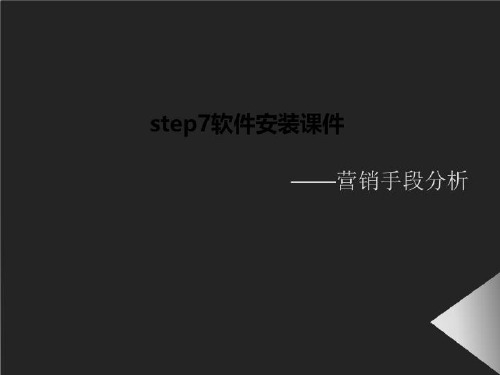
④在安装过程中,安装程序将检查硬盘上是否有授权(License Key)。如果 没有发现授权,会提示用户安装授权。可以选择在安装程序的过程中就安装授 权(如图4),或者稍后再执行授权程序。在前一种情况中,应插入授权软盘。
图4
⑤安装结束后,会出现一个对话框(如图5),提示用户为存储卡配置参数。 ● 如果用户没有存储卡读卡器,则选择【None】。 ● 如果使用内置读卡器,请选择【Internal programming device interface】。 该选项仅针对PG,对于PC来说是不可选的。 ● 如果用户使用的是PC,则可选择用于外部读卡器【External prommer】。 这里,用户必须定义哪个借口用于连接读卡器(例如,LPT1)。
(6)SIMATIC 管理器中的工具条
Windows 95 符号
STEP 7 符号
显示可访问的接点 S7 存储器卡 下载 (到 PLC) 定义过滤器 选择的过滤器 仿真模块 (S7-PLCSIM)
(7)STEP 7 项目结构
(8)SIMATIC 管理器中离线/在线
(9)项目的存储位置
4 建立项目
图6
1.3 授权管理
授权是使用STEP 7软件的“钥匙”,只有在硬盘上找到相应授权,STEP 7 才可以正常使用,否则会提示用户安装授权。在购买STEP 7软件时会附带一张包 含授权的3.5英寸软盘。用户可以在安装过程中讲授权从软盘转移到硬盘上,也可 以在安装完毕后的任何时间内使用授权管理器完成转移。
这里选择
项目名, 用“OK” 确认。
(1)插入 S7 程序
(2)插入S7 块
(3) STEP 7 帮助系统
(4)STEP 7上下文帮助
(5)标准库
Ogre中级教程7翻译版

Ogre中级教程7 翻译by CatD Table of contents目录••先决条件••创建场景••创建纹理••写出我们的纹理到文件••实现迷你场景••从头创建一个材质••使用一个渲染目标监听器••渲染到纹理和阴影••练习••简单••中级••困难••地狱(括弧笑)••总结••全部代码••下一节Introduction先决条件This tutorial covers the basics of rendering a scene to a texture. This technique is used for a variety of effects. It is particularly useful in combination with shaders. Motion blur effects can be created in this way.本教程涵盖了渲染纹理到一个场景,这个技术用于制作出各种效果,它在结合着色器时格外的有用,可以用这种方法创建动态模糊效果。
The basic idea is rather simple. Instead of just sending render information strictly to our render window, we will also send the information to be rendered directly to a texture in our scene. This texture will then be used like a texture loaded from the hard drive.基本的想法非常简单,咱在咱的场景里发送直接渲染的信息到纹理来代替咱发送严格的渲染信息,这种结构将用起来像是使用一个已经被硬盘加载的纹理。
本教程的完整代码链接。
注意:我们同时也准备了Baseapplication框架和Ogre1.7的资源链接。
DotSpatial_Tutorial_3
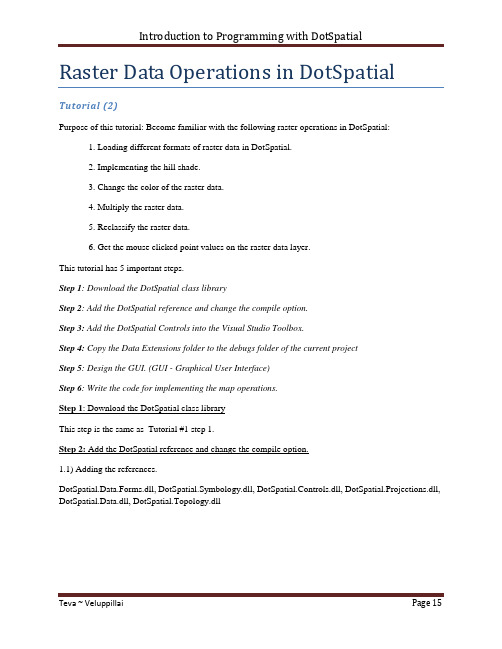
Raster Data Operations in DotSpatial Tutorial (2)Purpose of this tutorial: Become familiar with the following raster operations in DotSpatial:1. Loading different formats of raster data in DotSpatial.2. Implementing the hill shade.3. Change the color of the raster data.4. Multiply the raster data.5. Reclassify the raster data.6. Get the mouse clicked point values on the raster data layer.This tutorial has 5 important steps.Step 1: Download the DotSpatial class libraryStep 2: Add the DotSpatial reference and change the compile option.Step 3: Add the DotSpatial Controls into the Visual Studio Toolbox.Step 4: Copy the Data Extensions folder to the debugs folder of the current projectStep 5: Design the GUI. (GUI - Graphical User Interface)Step 6: Write the code for implementing the map operations.Step 1: Download the DotSpatial class libraryThis step is the same as Tutorial #1 step 1.Step 2: Add the DotSpatial reference and change the compile option.1.1) Adding the references.DotSpatial.Data.Forms.dll, DotSpatial.Symbology.dll, DotSpatial.Controls.dll, DotSpatial.Projections.dll, DotSpatial.Data.dll, DotSpatial.Topology.dllFig. 1 Required references.2.2) Change the compile option.Change the compile option from .Net Framework 4 Client Profile to .Net Framework4.This step is the same as the Tutorial # 1 step 2.2.Step 3: Add the DotSpatial Controls into the Visual Studio Toolbox.This step is the same as the Tutorial # 1 step 3.Step 4: Copy the Data Extension folder from your downloaded folder to your current project bin/debug folder. The .dlls from this folder is necessary for GDAL data provider access.Fig. 2 Data Extensions folder from DotSpatial downloaded unzip folderStep 5: Design the GUIDesign the GUI as follows:Fig. 3 Final GUIInterface design considerations.1. Add three panel controls. Panel control's properties should be as follows:Properties Panel1 Panel2 Panel3Name pnlOperations pnlLegend pnlMapDock Top Left Fill2. Add five buttons. Button properties should be as follows:Properties Button1 Button2 Button3 Button4 Button5 Name btnLoadRaster btnHillshade btnChangeColor btnMultiplyRaster btnReclassify Text &Load Raster &Hillshade Change &Color &Multiply Raster &ReclassifyRaster3. Add two label controls. Labels' properties should be as follows:Properties Label1 Label2Name lblElevation lblRasterValueText Elevation Row: Column: Value:4. Add a checkbox and it should have the following properties.Name: chbRasterValue Text : Raster value at clicked point5. Add a textbox and it should have the following features.Name: txtElevation Text: 30006. Drag a “Legend” control from the DotSpatial tab under toolbox and drop it on pnlLegend. Legend properties should be as follows:Name: Legend1 Dock: Fill7. Drag a “Map” control from the DotSpatial tab under toolbox and drop it on pnlMap. Map properties should be as follows:Name: Map1 Dock: Fill Legend: Legend18. Drag an "AppManager" control from DotSpatial tab under toolbox and drop it on the form. Note: This control is necessary for loading different formats of raster data.Fig. 4 AppManager9. Set the properties of AppManager1 as follows:Map: Map1 Legend: Legend1Step: 6 Loading the different formats of raster data.6.1) Import the following namespaces in the coding window.//Required namespacesusing DotSpatial.Symbology;using DotSpatial.Controls;using DotSpatial.Data;using DotSpatial.Topology;6.2 ) btnLoadRaster click event should be as follows:private void btnLoadRaster_Click(object sender, EventArgs e){//AddRasterLayer() method is used to load the raster layers on the mapmap1.AddRasterLayer();map1.ZoomToMaxExtent();}Implementing the hill shade.btnHillshade_Click event should have the following code.private void btnHillshade_Click(object sender, EventArgs e){if (yers.Count > 0){//IMapRasterLayer layer = (IMapRasterLayer)yers[0];IMapRasterLayer layer =yers[0] as IMapRasterLayer;if (layer == null){MessageBox.Show("Please select a raster layer");return;}layer.Symbolizer.ShadedRelief.ElevationFactor = 1;layer.Symbolizer.ShadedRelief.IsUsed = true;layer.WriteBitmap();}else{MessageBox.Show("Please add a layer to the map.");}}Change the color.btnChangeColor click event should has the following event.private void btnChangeColor_Click(object sender, EventArgs e){if (yers.Count > 0){//change the color of raster//typecast the first layer to MapRasterLayerIMapRasterLayer layer = yers[0] as IMapRasterLayer;if (layer == null){MessageBox.Show("Please add a raster layer.");return;}//set the color scheme//create an instance for a colorschemeColorScheme scheme = new ColorScheme();//create a new categoryColorCategory category1 = new ColorCategory(2500, 3000, Color.Red, Color.Yellow);category1.LegendText = "Elevation 2500 - 3000";//add the category to the color schemescheme.AddCategory(category1);//create another categoryColorCategory category2 = new ColorCategory(1000, 2500, Color.Blue, Color.Green);category2.LegendText = "Elevation 1000 - 2500";scheme.AddCategory(category2);//assign new color schemelayer.Symbolizer.Scheme = scheme;//refresh the layer display in the maplayer.WriteBitmap();}else{MessageBox.Show("Please add a layer to the map.");}}Multiply the raster.btnMultiplyRaster should has the following event.private void btnMultiplyRaster_Click(object sender, EventArgs e){if (yers.Count > 0){IMapRasterLayer layer = yers[0] as IMapRasterLayer ;if (layer == null){MessageBox.Show("Please select a raster layer");}IRaster demRaster = layer.DataSet;string[] rasterOptions = new string[1];IRaster newRaster = Raster.CreateRaster("multiply.bgd", null, demRaster.NumColumns, demRaster.NumRows, 1, demRaster.DataType, rasterOptions);//Bounds specify the cellsize and the coordinates of raster corner newRaster.Bounds = demRaster.Bounds.Copy();newRaster.NoDataValue = demRaster.NoDataValue;newRaster.Projection = demRaster.Projection;for (int i = 0; i <= demRaster.NumRows - 1; i++){for (int j = 0; j <= demRaster.NumColumns - 1; j++) {if (demRaster.Value[i, j] != demRaster.NoDataValue) {newRaster.Value[i, j] = demRaster.Value[i, j] * 2; }}}//save the new raster to the filenewRaster.Save();//add the new raster to the mapyers.Add(newRaster);}else{MessageBox.Show("Please add a layer to the map.");}}Reclassify the raster.btnReclassify should has the following event.private void btnReclassify_Click(object sender, EventArgs e){//typecast the selected layer to IMapRasterLayerIMapRasterLayer layer = yers.SelectedLayer as IMapRasterLayer ;if (layer == null){MessageBox.Show("Please select a raster layer.");else{//get the raster datasetIRaster demRaster = layer.DataSet;//create a new empty raster with same dimension as original rasterstring[] rasterOptions = new string[1];IRaster newRaster = Raster.CreateRaster("reclassify.bgd", null, demRaster.NumColumns, demRaster.NumRows, 1, demRaster.DataType, rasterOptions);newRaster.Bounds = demRaster.Bounds.Copy();newRaster.NoDataValue = demRaster.NoDataValue;newRaster.Projection = demRaster.Projection;//reclassify raster.// values >= specified value will have new value 1// values < specified value will have new value 0double oldValue = 0;//get the specified value from the textboxdouble specifiedValue = Convert.ToDouble(txtElevation.Text);for (int i = 0; i <= demRaster.NumRows - 1; i++){for (int j = 0; j <= demRaster.NumColumns - 1; j++){//get the value of original rasteroldValue = demRaster.Value[i, j];if (oldValue >= specifiedValue){newRaster.Value[i, j] = 1;}else{newRaster.Value[i, j] = 0;}}}newRaster.Save();yers.Add(newRaster);}}Get the mouse clicked point values on the raster data layer.Select the chbRasterValue's "CheckedChanged" event.fig.5 ChbRasterValue checkbox's checked changed event.chbRasterValue_CheckedChanged event should has the following events.private void chbRasterValue_CheckedChanged(object sender, EventArgs e) {if (chbRasterValue.Checked){IMapRasterLayer rasterLayer = yers.SelectedLayer as IMapRasterLayer ;if ((rasterLayer != null)){//set the map cursor to crossmap1.Cursor = Cursors.Cross;}else{//if no raster layer is selected, uncheck the checkboxMessageBox.Show("Please select a raster layer.");chbRasterValue.Checked = false;}}else{//change map cursor back to arrowmap1.Cursor = Cursors.Arrow;}}Select the Map1's mouse up event.fig.6 Map1_MouseUp eventmap1_MouseUp event should have the following code.private void map1_MouseUp(object sender, MouseEventArgs e){if (chbRasterValue.Checked){//get the layer selected in the legendIMapRasterLayer rasterLayer = yers.SelectedLayer as IMapRasterLayer;if ((rasterLayer != null)){//get the raster data objectIRaster raster = rasterLayer.DataSet;//convert mouse position to map coordinateCoordinate coord = map1.PixelToProj(e.Location);//convert map coordinate to raster row and columnRcIndex rc = raster.Bounds.ProjToCell(coord);int row = rc.Row;int column = rc.Column;//check if clicked point is inside of rasterif ((column > 0 & column < raster.NumColumns & row > 0 & row < raster.NumRows)){//get the raster value at row and columndouble value = raster.Value[row, column];//show the row, column and value in the labellblRasterValue.Text = string.Format("row: {0} column: {1} value: {2}", row, column, value);}else{lblRasterValue.Text = "outside of raster";}}}}Output screen shot for different operations.Fig.7 Load a raster dataFig.8 After the hill shade operationFig.9 After the color change operationFig.10 After the raster multiplicationFig.11 After the reclassify operationFig.12 Getting the mouse click point value on the raster data file.。
ANSYS 10.0 Workbench Tutorial - Exercise 3, Named Selections and Localized Loads

© 2006 ANSYS, Inc. All rights reserved.
2
ANSYS, Inc. Proprietary
Purpose
• This tutorial is incremental in nature • It is designed to introduce you to: – The nature and design of the ANSYS Workbench User Interface – The concepts of ANSYS Workbench Projects and Applets – The integrated nature of ANSYS Workbench technology – The power of the ANSYS Workbench in using applied parametric modeling and simulation techniques to provide quality engineering solutions
© 2006 ANSYS, Inc. All rights reserved.
9
ANSYS, Inc. Proprietary
Renaming your geometry file
4. Select the “Project” folder tab to return to the Project Page 2. Select “Save As” from the “File” options 3. Save your geometry as “Exercise3.agdb” 1. Select “Generate” to insure your model is up to date
OpenFOAM programming tutorial 02

File organization sol → cd incompressible → cd icoFoam
• The icoFoam directory consists of what follows (type ls):
CHALMERS
createFields.H
Tommaso Lucchini/ OpenFOAM programming tutorial
POLITECNICO DI MILANO
Walk through icoFoam
CHALMERS
A look into icoFoam.C, case setup and variable initialization
• applications: source files of all the executables:
◮ ◮ ◮ ◮
solvers utilities bin test
• bin: basic executable scripts. • doc: pdf and Doxygen documentation.
Walk through icoFoam
A look into icoFoam.C, time-loop code
• The time-loop starts by:
CHALMERS
for (runTime++; !runTime.end(); runTime++) and the rest is done at each time-step
where all the included files except createFields.H are in $FOAM_SRC/finiteVolume/lnInclude.
- 1、下载文档前请自行甄别文档内容的完整性,平台不提供额外的编辑、内容补充、找答案等附加服务。
- 2、"仅部分预览"的文档,不可在线预览部分如存在完整性等问题,可反馈申请退款(可完整预览的文档不适用该条件!)。
- 3、如文档侵犯您的权益,请联系客服反馈,我们会尽快为您处理(人工客服工作时间:9:00-18:30)。
ACCT 7102 Workshop Tutorial 7 Semester 2 / 12Earnings per Share and Comprehensive IncomeHPH 14th EDITION: CHAPTER 18Q18.20 Briefly outline the requirements of AASB 133 for calculation of earnings per share.Q18.21 Distinguish between basic and diluted earnings per share. Additional Question 1 (Source: Deegan 2008 Q27.2)How would you determine whether potential ordinary shares are dilutive?Additional Question 2 (source: Deegan 2008 Q27.4)When should both basic and diluted EPS be disclosed?P18.4On 30 June 2010, XYZ Company Ltd had the following equity:Ordinary shares (issued at $2 each) $20 000 000 Preference shares (issued at $1 each) 1 000 000 Retained earnings 1 584 764 Reserves 4 689 657Total equity $27 238 421On 1 October 2008, the company had issued $500 000 of 10% convertible notes. Each $100 note was convertible into 60 ordinary shares at the holder’s option. No conversions had occurred by 30 June 2010. On 31 December 2009, the company had issued 10000 options to purchase ordinary shares. Each option entitled its holder to purchase ten ordinary shares at $2 each. No options had been exercised by 30 June 2010. During the year ended 30 June 2010, XYZ Company Ltd made a profit of $4 million and paid a dividend to preference shareholders of $80 000.Assume that the company pays income tax at a rate of 30 cents in the dollar and that the company’s ordinary shares were trading at $2.50 on 30 June 2010. Required:Following the requirements of AASB 133:a.Calculate basic earnings per share;b.Calculate diluted earnings per share, if required by AASB 133.On 30 June 2010, Repulse Company had the following equity:Ordinary shares (issued at $2 each) $50 000 000 Preference shares (issued at $1 each) 1 000 000 Retained earnings 12 430 000 Reserves 4 570 000Total equity $68 000 000During the year ended 30 June 2010, the company had the following results: Profit from ordinary activities after related income tax expenses $6 250 000The following additional information is available:a.On 28February 2010, the company made a rights issue of 10 millionordinary shares that did not have a bonus element;b.On 31 December 2009, the company made a one-for-three bonus issue ofordinary shares;c.The 1 million preference shares were convertible to 1 million ordinaryshares at the discretion of shareholders. No conversions had occurredduring the year to 30 June 2010;d.There were 100 000 $100 8% convertible notes outstanding. Each notewas convertible at the owner’s option into 50 ordinary shares. Noconversions had occurred during the year to 30 June 2010;e.There were options to purchase 150 000 ordinary shares at $4.00. Nooptions had been exercised by 30 June 2010;f.During the year ended 30 June 2010, the company paid preferencedividends of $60 000; andg.On 30 June 2010, the ordinary shares were trading at $5.00 and theincome tax rate was 30%.Required:Following the requirements of AASB 133:a.Calculate basic earnings per share;b.Calculate diluted earnings per share, if required by AASB 133.The statement of comprehensive income for Montlake Ltd for the year ended 30 June 2010 is as follows:Revenue from ordinary activities 10 300 000 Expenses from ordinary activities excluding borrowing costs expenses 7 400 000 Finance costs 200 000 Profit from ordinary activities before related income tax expense 2 700 000 Income tax expense relating to ordinary activities 300 000 Profit 2 400 000 On 30 June 2010, the company had the following equity:Ordinary shares (issued at $2 each) $8 000 000 Preference shares (issued at $1 each) 1 000 000 Retained earnings 1 600 000 Reserves 2 000 000Total equity $12 600 000Other information:a.On 30 September 2009, the company made a rights issue of 1 millionshares;b.On 31 December 2008, the company issued 500 000 options to purchase 2ordinary shares at $2.00 each. No options had been exercised by 30 June2010;c.During the year, the company paid preference dividends of $100 000;d.On 30 June 2010, the shares were trading at $2.50 and the income tax ratewas 30%.Required:Following the requirements of AASB 133:a.Calculate basic earnings per share;b.Calculate diluted earnings per share, if required by AASB 133.27.13 C Ltd is an Australian listed company (source: Deegan)Results for the year are as follows:6 months Ended 31/12/1112 months Ended 30/6/12Profit $7 035 800 $17 500 000 Income tax expenses $1 756 000 $5 500 000 Year-end price of the shares is $2.40.SharesNumber of fully paid ordinary sharesAt 1/7/11 5 000 000At 30/6/12 5 000 000Ten million options were issued by the company on 15 September 2011. These are exercisable by the holder at $2.50 per option on or before 22 November 2017.One million options were also issued by the company on 15 March 2012. These are exercisable by the holder at $2 per option on or before 11 May 2019.Other informationAverage share price for the year $2.20Company tax rate 33 percentREQUIREDCalculate the basic earnings per share and diluted earnings per share for C Ltd for the year ending 30 June 2012.Additional Question 1 (Source: A. Hodgson)XYZ LtdStatement of Comprehensive IncomeFor year ended 30 June 2010Revenues $16 000 000Impairment of inventory (500 333)General Expenses (14 272 667)*OPERATING PROFIT 1 227 000 Gain on land sale 1 200 000Revaluation gain (NCA) 120 000Foreign exchange gain 55 000OTHER BUSINESS INCOME 1 375 000 Increase value of shares held 700 000Dividends received 100 000INVESTMENT INCOME 800 000BUSINESS PROFIT 3 402 000Fair value change in debt held 75 000Change in pension liability (20 000)Interest on lease (480 000)FINANCING INCOME (425 000)2 977 000TAX (902 000)2 075 000Loss on destruction of plant (320 000)DISCOUNTINUED ACTIVITIES (320 000) TOTAL COMPREHENSIVE INCOME $1 755 000*Expenses, classified by natureCost of sales 5 000 000Wages & salaries costs 5 492 000Selling expenses 2 500 000Electricity/water costs 480 000Administrative costs 100 000B ad debts expense 200 000Other expenses 440 667FX translation loss 60 00014272 667Required: Assume the weighted average number of ordinary shares is 1 million over the year ended 30 June 2010. How would you report the EPS for XYZ Ltd?THE FOLLOWING HAVE SOLUTIONS ATTACHEDCASE STUDY 1No income gained from revaluationsby Robert HarleyOn February 27 2006, Westfield Group declared an annual profit of $5.58 billion. It was a great headline number, up more than 30 per cent on last year, but Frank Lowy's investors did not see a cent of additional payout.Why? Because the result included $5.1 billion worth of asset revaluations which, under AIFRS - the Australian equivalent of International financial Reporting Standards - were reported as profit, even though they add nothing to income. Westfield is not alone. The latest property results reinforce the problems the sector is having, and will continue to have, with statutory accounting, which insists that cash and non-cash items (such as revaluations) be combined as profit. "The market is still coming to grips with the appropriate way of disclosing the underlying performance of property companies and listed property trusts," says joint chief executive of Mirvac Funds Management, Adrian Harrington."It is not going to be until property revaluations head down that people will truly understand the impact of putting revaluations through the P&L [profit and loss statement] and the confusion that will create [for] investors,” he says.GPT Group chief financial officer Kieran Pryke holds a similar view: “The financial statements are no longer useful. We had a reported profit of $1.3 billion, but the actual money was $560 million."AIFRS has made the production of financial statements a compliance exercise; the market does not use the financial statements to assess financial performance but is relying upon supplementary information that is not subject to any proscribed process or a director's sign-off," says Pryke."I am not sure these conditions are conducive to an orderly market."For the International Accounting Standards Board in London, the logic seems simple. Property investors gain their return through both cash income and capital gain. Both should be included in profit. However, many of Pryke's investors regard real estate as a cash flow business."Profit should refer to how much money I have made, not necessarily how much value I have," he says.In its Real Estate Investment Trust reporting wrap, Goldman Sachs JBWere notes that a few REITS, notably Westfield, Tishman Speyer Office Fund, Multiplex Group and Bunnings Warehouse Property Trust, did not present a distribution-reconciliation statement on the basis of the accounting system before AIFRS."We believe investors should insist on these statements so exact composition of distributions can be compared on a like for like basis, GSJBW notes. Property Council of Australia chief executive Peter Verwer says AIFRS had aimed to give global investors comparable numbers wherever they were investing. "It hasn't worked because the framers of the standards did not understand property markets," he says.He notes, however, that in recent weeks, "the Australian Accounting Standards Board has shown more willingness to revisit key issues".Source: The Australian Financial Review, 14 March 2007.Questions1.Explain why Westfield's result for 2006 was 30 per cent better than theprevious year. How do reporting requirements of AIFRS differ to Australian Generally Accepted Accounting Principles, (AGAAP) for companies in the property sector?2.Why does the IASB consider that revaluation gains are part of income?(Refer to material in the chapter.)3.What is meant by the statement 'IFRS has made the production of financialstatement a compliance exercise; the market does not use the financial statements to assess financial performance' ?1. Explain why Westfield’s result for 2006 was 30% better than the previousyear. How do reporting requirements of AIFRS differ to AGAAP for companies in the property sector?The increase in operating profit reflects the adoption of IFRS. Westfield has elected under AASB 140 Investment Property to include increases in value of property in the income statement when they occur, irrespective of whether the gains are realised or not. Under IFRS the company included $5.1 billion of asset revaluations in income. Previous AGAAP did not include a specific investment property standard. It allowed, but did not require, companies to revalue property under the general rules for measurement of property, plant and equipment. Companies recording asset revaluations under AGAAP showed an increase in assets but the increase was not taken to the income statement, but rather directly to equity.DR Property (Asset, balance sheet)CR Asset revaluation reserve (Reserve, equity)Thus the change under AIFRS is that AASB 141 allows companies to choose a policy of including increases/decreases in value of investment property to form part of property trusts’ income.DR Property (Asset, balance sheet)CR Gain on remeasurement of asset (Gain, income statement)2. Why does the IASB consider that revaluation gains are part of income? The IASB Framework states that ‘income is recognised in the income statement when an increase in future economic benefits related to an increase in assets or decrease in liability has arisen an d can be measured reliably’ (paragraph 92). This approach to income measurement has been called the asset/liability approach and means that ‘recognition of income occurs simultaneously with the recognition of increases in assets or decreases in liabilities’ (paragraph 92). Gains and losses are recognised in the period they occur, and form part of income of the period, irrespective of realisation. The IASB approach is based on Hicks’ (1934) concept of income: that changes in net assets (excluding transactions with owners) represent an increase/decrease in net income. It is argued by members of the IASB (e.g. Mary Barth) that there is indeed no other way to measure income than based on the changes in net assets.3. What is meant by the statement that “IFRS has made the production of financial statement a compliance exercise; the market does not use the financial statements to assess financial performance.”The IFRS approach is that the return for investors in property trusts reflects both cash income and capital gain. Therefore both should be included in profit. However, in the view of the CFO quoted in the article (Kieran Pryke), investors regard property trusts as a cash flow business and are therefore interested in the cash flow generated by the business, not the value of the assets.Property investment companies have responded by providing a distribution reconciliation statement which shows the source of income (both cash income and remeasurement gains) so that investors can distinguish between distributable income and gains relating to revaluation.It seems unrealistic to suggest that investors are not interested in the increase in property values, as in the long term these are increases in wealth for the owners of the trust. In the short term, the reconciliation statement should mitigate any confusion among investors as to the nature of the gains, i.e. realised cash flows or unrealised remeasurement gains.Another point of interest is that companies have a choice under AASB 140; to use the cost or revaluation model for investment property. The article implies trusts must use the revaluation model, but they choose to use it, implying some benefits from the revaluation model. Students could explore the incentives for companies/trusts to use the revaluation model and the costs and benefits of their choice.CASE STUDY 2The following article describes several revenue recognition violations identified by the US securities market regulator, the SEC.Improper revenue recognitionby H. Lynn Stallworth and Dean DigregorioUS Securities and Exchange Commission (SEC) enforcement activity aimed at curbing earnings management and fraudulent financial reporting has increased markedly in recent years. In 2003, the SEC filed a record number of accounting and auditing enforcement actions against both companies and individuals. The individuals charged included senior managers and lower-level staff, accountants and sales managers, external auditors, and even customers. Most of these enforcement actions focused on earnings management, with violations of Generally Accepted Accounting Principles (GAAP) for revenue recognition constituting the most common offense. The SEC has also frequently cited violations of its Staff Accounting Bulletin (SAB) No. 101 revenue recognition guidelines...In recent years, revenue recognition has become increasingly complex due to factors such as international competition and rapidly evolving business models. Constant process and technology innovation also create challenges, as both Internet-based and traditional brick-and-mortar businesses continue to develop innovative distribution channels and sales agreements that complicate revenue recognition. For example, Web-based companies must determine how revenue should be recognized for online sales, licensing, subscription, service, and maintenance agreements. Unless effective controls are in place, the real-time nature of online transactions can easily lead to accounting violations such as recording revenues before goods are actually shipped or services are provided. Progressive fulfillment practices such as outsourcing and drop-shipping can also cause revenue-recognition problems due to delays in recording liabilities and related expenses...Revenue-recognition violationsCompanies manage earnings for a variety of reasons, but the pressure to achieve targeted earnings is usually the primary motivation. To boost revenues, companies might recognize sales prematurely, or during a period prior to the one dictated by GAAP. Methods include using improper sales cut-offs for legitimate transactions, treating consignment sales as if they are final, and entering into parking, bill-and-hold, or channel-stuffing agreements. More flagrant violations include recording fabricated transactions, or fictitious sales. The SEC has taken action against companies for each of these types of violations. Impropersales cut-off. To ensure consistency with GAAP requirements, companies must record sales during the period in which goods are shipped or services are performed. Although the complexity of some business models may make this determination difficult, the accounting literature clearly indicates that intentionally holding the books open past the end of a period - until the company reaches a pre-determined revenue target - represents a violation of GAAP. According to SEC investigations, Minuteman International Inc., a manufacturer of commercial floor care products, engaged in improper sales cut-offs as aroutine practice between 1989 and 2001. During the first three quarters of each year, the company left its sales register open past quarter-end, until its target revenue - as determined by the company's chief executive officer - had been reached. Sales invoices were backdated to the last day of the quarter, even though shipping transactions were actually processed after the quarter had ended. This activity resulted in the overstatement of quarterly revenues, as well as incentive bonuses for the company's sales staff. The SEC settled charges with Minuteman in May 2003.Consignment sales recorded as revenue. Consignment sales typically are characterized by a mutual agreement in which the buyer, or consignee, has an unconditional right to return purchased merchandise to the seller, or consignor. Usually, title does not formally pass to the consignee, nor is the consignee required to pay the seller, until the goods are sold to a third party. As discussed in SAS No. 101, the risks of ownership have not passed to the buyer before this stage of the transaction, nor is the collectability of the receivable ensured. Consequently, revenues from the delivery of goods on consignment should not be recognized until the goods are sold by the consignee.Consignment sales serve a legitimate business purpose. They allow sellers to gain access to distribution channels that might otherwise not be available. However, abuses arise when the shipment of consigned goods is booked as a revenue transaction or when the true arrangement is disguised or hidden. For example, firms may have a valid sales agreement in place, then negotiate the consignment feature as a side agreement and backdate it to precede the original sales agreement.In April 2003, the SEC settled charges with electrical component manufacturer Thomas & Betts Corp., which was accused of committing consignment sales violations between 1998 and 2000. The company created a new type of sales arrangement known as a 'power buy'. The terms of individual agreements varied, though generally they included unusually large sales volumes and price discounts, extended payment terms, shipment to third-party warehouses where goods were stored and insured at the seller's expense, unqualified rights to return products, and assistance from the seller in procuring an end user for the products. In some cases, these conditions were negotiated in side agreements.Thomas & Betts booked revenues from the power buys when goods were shipped. In substance, however, the power-buy arrangements constituted consignment sales and should not have been reported as revenues by the seller until the goods were subsequently sold by the buyers. GAAP requires the buyer to make payment, or to be obligated to make payment without the contingency of product resale, before revenue can be recorded.The SEC's complaint against the firm alleged that three of the firm's executives approved or were aware of many of the side agreements. All three executives consented to the entry of final judgments against them and were eventually required to pay disgorgement, prejudgment interest, and other penalties. Parking, bill and hold, and channel stuffing. Parking, bill-and-hold, and channel stuffing sales arrangements each essentially represent the same type of premature revenue recognition scheme. As the end of an accounting period approaches, the firm negotiates sales with customers who either may not need the offered goods or may not have the ability to take delivery of the goods within that period. The goods may be temporarily held by an intermediary (parking), left in the seller's inventory (bill and hold), or shipped to the buyer (channel stuffing). Typically, deferred payment terms are included within the agreements.In April 2003, the SEC settled charges of premature revenue recognition through improper bill-and-hold sales with Candle's Inc., a designer and distributor of women's footwear, apparel, and fashion products. Although the company's stated practice was to recognize revenue when products are shipped, Candle's recorded purchase orders received for future shoe deliveries as revenue in the current period, even though shoes had not yet been shipped. SAB No. 101 includes specific criteria that preclude this type of transaction from being recognized as current period revenue. According to the bulletin, transactions must be initiated at the request of the customer, the customer must have a legitimate business reason for requesting delayed delivery, and goods must be segregated from the seller's stock and may not be available to fill other orders. Candle's failed to meet these criteria, eventually prompting the SEC to issue a cease-and-desist order.Back-to-back swaps. Even less defensible than the revenue manipulation methods discussed thus far are the fabrication of transactions through back-to-back swaps, also referred to as round-trips. This earnings-management technique requires the cooperation of a customer, related affiliate, or other organization. One firm 'sells' an asset at a gain to another organization and agrees, in turn, to purchase assets from the 'buyer' during either the current accounting period or a subsequent period. Both firms inflate earnings by recording gains on the assets transferred to the other party.Enron engaged in this type of transaction, with the cooperation of Merrill Lynch, by trading Nigerian barges. Homestore,com Inc., an Internet provider of residential real estate listings and related services now known as Homestore, also used this technique. In 2001, Homestore participated in a fourparty round-trip transaction designed to allow the company to recognize its own cash payments as advertising revenue. Homestore purchased unneeded products and services at inflated prices from two vendors. The vendors then used the cash to purchase online advertising from the fourth firm, a media buyer, which in turn purchased online advertising from Homestore, thus returning the cash as advertising revenue. Although Homestore argued that the transactions were merely barter, the complaint filed by the SEC in September 2003 charged that the purpose of the transactions was to artificially and fraudulently inflate Homestore's advertising revenues to exceed analysts' expectations.Fictitious sales. Perhaps the most egregious form of revenue manipulation is the creation of fictitious sales. Under this type of scheme, company goods may be ordered but never shipped, shipped but not ordered, or never ordered or shipped. Furthermore, the company may fabricate purchase orders and shipping records, or even neglect to produce such documents altogether.Anicom Inc., a now-bankrupt, distributor of wire and cable products, reported revenues from sales to fictitious customers - and engaged in other fraudulent practices - to boost revenues. Most of Anicom's sales consisted of drop shipments, or shipments in which the company arranged for a vendor or manufacturer to ship the product directly to the customer. According to the company’s stated policies, Anicom recognized revenue and the associated cost of sales when products were shipped to the customer. At the end of financial quarters between 1998 and 2000, however, Anicom manipulated revenue by recording sales for orders that customers had not yet placed, creating charges that sometimes exceeded the customer's existing credit line. Because customers had not actuallyplaced these orders, Anicom did not order products from vendors or manufacturers for shipment. Customer credits were entered into Anicom's billing system during subsequent quarters to eliminate the receivables previously generated by improper sales. In 1999, the company also recorded sales to an entirely fictitious company that was created solely for the purpose of obscuring uncollectible accounts receivable write-offs on Anicom's books. In March 2003, the SEC indicted six former Anicom executives and employees for 30 counts of fraud-related violations.Source: Internal Auditor, vol. 61, no. 3. June 2004, p. 53.QuestionThe violations outlined involve techniques to boost revenue, including ∙improper sales cut-off∙consignment sales recorded as revenue∙parking, bill and hold and channel stuffing∙back-to-back. swaps∙fictitious sales.Describe each of these techniques and explain whether they would be in breach of Australian accounting standards. In your answer, refer to the recognition criteria of IAS 18 /AASB 118 Revenue presented in figure 9.3. .Case Study 2SolutionsThe violations outlined involve techniques to boost revenue, including:∙improper sales cut-off∙consignment sales recorded as revenue∙parking, bill and hold and channel stuffing∙back-to-back swaps∙fictitious sales.Describe each of these techniques and explain whether they would be in breach of Australian accounting standards. In your answer, refer to the recognition criteria of IAS 18/AASB 118 Revenue presented in figure 9.3.Improper sales cut-offUS GAAP requires a firm to record sales in the period the goods are shipped or services performed. Intentionally holding open the books of account beyond the end of the period is a violation of GAAP. Although sale or delivery is an accepted point for revenue recognition, this has not occurred at the period end date.AASB 118 para 14 (a) requires risks and rewards of ownership to be transferred to the buyer. Tranfer of title for sale of goods did not occur within the period, so a sale should not be recorded. Although sale or delivery is an accepted point for revenue recognition, this has not occurred at the period end date.For a service transaction, the transaction was not complete at the reporting date (AASB 118 para 20). The transaction should not be included in revenue. Consignment sales recorded as revenueConsignment sales usually feature an agreement whereby the buyer (consignee) has the unconditional right to return the merchandise to the seller (consignor). Title does not pass.AASB 118 para 14 (a) requires risks and rewards of ownership to be transferred to the buyer. Tranfer of title for consigned goods did not pass, so the transaction should not be recorded as a sale. Appendix para 2(c) states that a sale should be recognised by the seller (consignor) in a consignment sale when the consignee sells the goods to a third party.Parking, bill and hold and channel stuffingPremature revenue recognition by negotiating sales with customers who do not need, or cannot take delivery, of goods in the period. The goods are held with an intermediary (par king), left in seller’s inventory (bill and hold), or shipped to the buyer (channel stuffing). Deferred payment terms are included in the agreement.The guidance of AASB 118 para 14 (a) requires that risks and rewards of ownership to be transferred to the buyer. In the cases descibed above, ownership of the goods remains with the seller. The risks and rewards of ownership have not passed, irrespective of the location of the goods. Therefore a sale should not be recorded. Appendix to AASB 118 provides further guidance in relation to the above situations. For example, bill and hold sales can be recognised when the buyer takes title and accepts billing, subject to additional conditions (delivery is probable; item is ready for delivery; buyer acknowledges deferred delivery instructions and usual payment terms apply). Under these conditions, sales such as those in item 3 would not be recorded as revenue.Back-to-back swapsFirm A sells assets to Firm B at a gain, and in turn agrees to buy assets from Firm B in the same or subsequent period, also at a gain.These transactions may appear to be within the revenue recognition guidelines of AASB 118 para 14. However, Appendix to AASB 118 provides further guidance. Para 5 states that sales and repurchase agreements need to be analysed to determine whether there is an in substance transfer of the risks and rewards of ownership. If not, despite the fact of legal transfer of title, a sale should not be recorded.Fictitious salesCompany goods may be ordered, but not shipped; shipped but not ordered; or never ordered or shipped. The company may fabricate purchase orders or shipping records (fictitious customers), or not produce any records.These transactions cannot be recorded as revenue because it is not probable that economic benefits associated with the transaction will flow to the entity (AASB 118, para 14c)。
