NSCE Unit one Key (1) 2
NuMicro N9H30系列开发板用户手册说明书
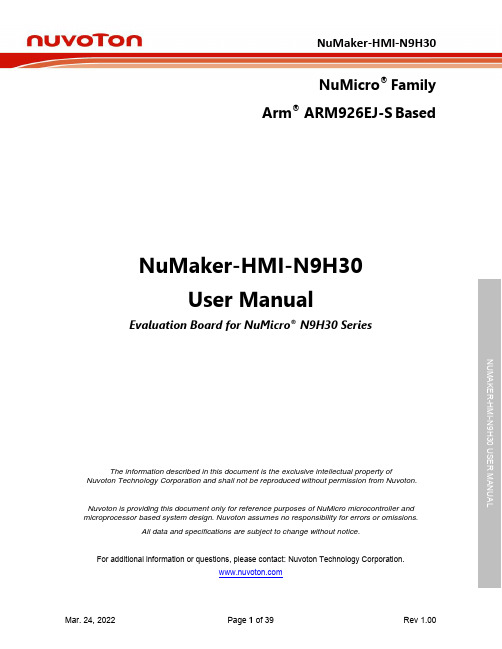
NuMicro®FamilyArm® ARM926EJ-S BasedNuMaker-HMI-N9H30User ManualEvaluation Board for NuMicro® N9H30 SeriesNUMAKER-HMI-N9H30 USER MANUALThe information described in this document is the exclusive intellectual property ofNuvoton Technology Corporation and shall not be reproduced without permission from Nuvoton.Nuvoton is providing this document only for reference purposes of NuMicro microcontroller andmicroprocessor based system design. Nuvoton assumes no responsibility for errors or omissions.All data and specifications are subject to change without notice.For additional information or questions, please contact: Nuvoton Technology Corporation.Table of Contents1OVERVIEW (5)1.1Features (7)1.1.1NuMaker-N9H30 Main Board Features (7)1.1.2NuDesign-TFT-LCD7 Extension Board Features (7)1.2Supporting Resources (8)2NUMAKER-HMI-N9H30 HARDWARE CONFIGURATION (9)2.1NuMaker-N9H30 Board - Front View (9)2.2NuMaker-N9H30 Board - Rear View (14)2.3NuDesign-TFT-LCD7 - Front View (20)2.4NuDesign-TFT-LCD7 - Rear View (21)2.5NuMaker-N9H30 and NuDesign-TFT-LCD7 PCB Placement (22)3NUMAKER-N9H30 AND NUDESIGN-TFT-LCD7 SCHEMATICS (24)3.1NuMaker-N9H30 - GPIO List Circuit (24)3.2NuMaker-N9H30 - System Block Circuit (25)3.3NuMaker-N9H30 - Power Circuit (26)3.4NuMaker-N9H30 - N9H30F61IEC Circuit (27)3.5NuMaker-N9H30 - Setting, ICE, RS-232_0, Key Circuit (28)NUMAKER-HMI-N9H30 USER MANUAL3.6NuMaker-N9H30 - Memory Circuit (29)3.7NuMaker-N9H30 - I2S, I2C_0, RS-485_6 Circuit (30)3.8NuMaker-N9H30 - RS-232_2 Circuit (31)3.9NuMaker-N9H30 - LCD Circuit (32)3.10NuMaker-N9H30 - CMOS Sensor, I2C_1, CAN_0 Circuit (33)3.11NuMaker-N9H30 - RMII_0_PF Circuit (34)3.12NuMaker-N9H30 - RMII_1_PE Circuit (35)3.13NuMaker-N9H30 - USB Circuit (36)3.14NuDesign-TFT-LCD7 - TFT-LCD7 Circuit (37)4REVISION HISTORY (38)List of FiguresFigure 1-1 Front View of NuMaker-HMI-N9H30 Evaluation Board (5)Figure 1-2 Rear View of NuMaker-HMI-N9H30 Evaluation Board (6)Figure 2-1 Front View of NuMaker-N9H30 Board (9)Figure 2-2 Rear View of NuMaker-N9H30 Board (14)Figure 2-3 Front View of NuDesign-TFT-LCD7 Board (20)Figure 2-4 Rear View of NuDesign-TFT-LCD7 Board (21)Figure 2-5 Front View of NuMaker-N9H30 PCB Placement (22)Figure 2-6 Rear View of NuMaker-N9H30 PCB Placement (22)Figure 2-7 Front View of NuDesign-TFT-LCD7 PCB Placement (23)Figure 2-8 Rear View of NuDesign-TFT-LCD7 PCB Placement (23)Figure 3-1 GPIO List Circuit (24)Figure 3-2 System Block Circuit (25)Figure 3-3 Power Circuit (26)Figure 3-4 N9H30F61IEC Circuit (27)Figure 3-5 Setting, ICE, RS-232_0, Key Circuit (28)Figure 3-6 Memory Circuit (29)Figure 3-7 I2S, I2C_0, RS-486_6 Circuit (30)Figure 3-8 RS-232_2 Circuit (31)Figure 3-9 LCD Circuit (32)NUMAKER-HMI-N9H30 USER MANUAL Figure 3-10 CMOS Sensor, I2C_1, CAN_0 Circuit (33)Figure 3-11 RMII_0_PF Circuit (34)Figure 3-12 RMII_1_PE Circuit (35)Figure 3-13 USB Circuit (36)Figure 3-14 TFT-LCD7 Circuit (37)List of TablesTable 2-1 LCD Panel Combination Connector (CON8) Pin Function (11)Table 2-2 Three Sets of Indication LED Functions (12)Table 2-3 Six Sets of User SW, Key Matrix Functions (12)Table 2-4 CMOS Sensor Connector (CON10) Function (13)Table 2-5 JTAG ICE Interface (J2) Function (14)Table 2-6 Expand Port (CON7) Function (16)Table 2-7 UART0 (J3) Function (16)Table 2-8 UART2 (J6) Function (16)Table 2-9 RS-485_6 (SW6~8) Function (17)Table 2-10 Power on Setting (SW4) Function (17)Table 2-11 Power on Setting (S2) Function (17)Table 2-12 Power on Setting (S3) Function (17)Table 2-13 Power on Setting (S4) Function (17)Table 2-14 Power on Setting (S5) Function (17)Table 2-15 Power on Setting (S7/S6) Function (18)Table 2-16 Power on Setting (S9/S8) Function (18)Table 2-17 CMOS Sensor Connector (CON9) Function (19)Table 2-18 CAN_0 (SW9~10) Function (19)NUMAKER-HMI-N9H30 USER MANUAL1 OVERVIEWThe NuMaker-HMI-N9H30 is an evaluation board for GUI application development. The NuMaker-HMI-N9H30 consists of two parts: a NuMaker-N9H30 main board and a NuDesign-TFT-LCD7 extensionboard. The NuMaker-HMI-N9H30 is designed for project evaluation, prototype development andvalidation with HMI (Human Machine Interface) function.The NuMaker-HMI-N9H30 integrates touchscreen display, voice input/output, rich serial port serviceand I/O interface, providing multiple external storage methods.The NuDesign-TFT-LCD7 can be plugged into the main board via the DIN_32x2 extension connector.The NuDesign-TFT-LCD7 includes one 7” LCD which the resolution is 800x480 with RGB-24bits andembedded the 4-wires resistive type touch panel.Figure 1-1 Front View of NuMaker-HMI-N9H30 Evaluation BoardNUMAKER-HMI-N9H30 USER MANUAL Figure 1-2 Rear View of NuMaker-HMI-N9H30 Evaluation Board1.1 Features1.1.1 NuMaker-N9H30 Main Board Features●N9H30F61IEC chip: LQFP216 pin MCP package with DDR (64 MB)●SPI Flash using W25Q256JVEQ (32 MB) booting with quad mode or storage memory●NAND Flash using W29N01HVSINA (128 MB) booting or storage memory●One Micro-SD/TF card slot served either as a SD memory card for data storage or SDIO(Wi-Fi) device●Two sets of COM ports:–One DB9 RS-232 port with UART_0 used 75C3232E transceiver chip can be servedfor function debug and system development.–One DB9 RS-232 port with UART_2 used 75C3232E transceiver chip for userapplication●22 GPIO expansion ports, including seven sets of UART functions●JTAG interface provided for software development●Microphone input and Earphone/Speaker output with 24-bit stereo audio codec(NAU88C22) for I2S interfaces●Six sets of user-configurable push button keys●Three sets of LEDs for status indication●Provides SN65HVD230 transceiver chip for CAN bus communication●Provides MAX3485 transceiver chip for RS-485 device connection●One buzzer device for program applicationNUMAKER-HMI-N9H30 USER MANUAL●Two sets of RJ45 ports with Ethernet 10/100 Mbps MAC used IP101GR PHY chip●USB_0 that can be used as Device/HOST and USB_1 that can be used as HOSTsupports pen drives, keyboards, mouse and printers●Provides over-voltage and over current protection used APL3211A chip●Retain RTC battery socket for CR2032 type and ADC0 detect battery voltage●System power could be supplied by DC-5V adaptor or USB VBUS1.1.2 NuDesign-TFT-LCD7 Extension Board Features●7” resolution 800x480 4-wire resistive touch panel for 24-bits RGB888 interface●DIN_32x2 extension connector1.2 Supporting ResourcesFor sample codes and introduction about NuMaker-N9H30, please refer to N9H30 BSP:https:///products/gui-solution/gui-platform/numaker-hmi-n9h30/?group=Software&tab=2Visit NuForum for further discussion about the NuMaker-HMI-N9H30:/viewforum.php?f=31 NUMAKER-HMI-N9H30 USER MANUALNUMAKER-HMI-N9H30 USER MANUAL2 NUMAKER-HMI-N9H30 HARDWARE CONFIGURATION2.1 NuMaker-N9H30 Board - Front View Combination Connector (CON8)6 set User SWs (K1~6)3set Indication LEDs (LED1~3)Power Supply Switch (SW_POWER1)Audio Codec(U10)Microphone(M1)NAND Flash(U9)RS-232 Transceiver(U6, U12)RS-485 Transceiver(U11)CAN Transceiver (U13)Figure 2-1 Front View of NuMaker-N9H30 BoardFigure 2-1 shows the main components and connectors from the front side of NuMaker-N9H30 board. The following lists components and connectors from the front view:NuMaker-N9H30 board and NuDesign-TFT-LCD7 board combination connector (CON8). This panel connector supports 4-/5-wire resistive touch or capacitance touch panel for 24-bits RGB888 interface.Connector GPIO pin of N9H30 FunctionCON8.1 - Power 3.3VCON8.2 - Power 3.3VCON8.3 GPD7 LCD_CSCON8.4 GPH3 LCD_BLENCON8.5 GPG9 LCD_DENCON8.7 GPG7 LCD_HSYNCCON8.8 GPG6 LCD_CLKCON8.9 GPD15 LCD_D23(R7)CON8.10 GPD14 LCD_D22(R6)CON8.11 GPD13 LCD_D21(R5)CON8.12 GPD12 LCD_D20(R4)CON8.13 GPD11 LCD_D19(R3)CON8.14 GPD10 LCD_D18(R2)CON8.15 GPD9 LCD_D17(R1)CON8.16 GPD8 LCD_D16(R0)CON8.17 GPA15 LCD_D15(G7)CON8.18 GPA14 LCD_D14(G6)CON8.19 GPA13 LCD_D13(G5)CON8.20 GPA12 LCD_D12(G4)CON8.21 GPA11 LCD_D11(G3)CON8.22 GPA10 LCD_D10(G2)CON8.23 GPA9 LCD_D9(G1) NUMAKER-HMI-N9H30 USER MANUALCON8.24 GPA8 LCD_D8(G0)CON8.25 GPA7 LCD_D7(B7)CON8.26 GPA6 LCD_D6(B6)CON8.27 GPA5 LCD_D5(B5)CON8.28 GPA4 LCD_D4(B4)CON8.29 GPA3 LCD_D3(B3)CON8.30 GPA2 LCD_D2(B2)CON8.31 GPA1 LCD_D1(B1)CON8.32 GPA0 LCD_D0(B0)CON8.33 - -CON8.34 - -CON8.35 - -CON8.36 - -CON8.37 GPB2 LCD_PWMCON8.39 - VSSCON8.40 - VSSCON8.41 ADC7 XPCON8.42 ADC3 VsenCON8.43 ADC6 XMCON8.44 ADC4 YMCON8.45 - -CON8.46 ADC5 YPCON8.47 - VSSCON8.48 - VSSCON8.49 GPG0 I2C0_CCON8.50 GPG1 I2C0_DCON8.51 GPG5 TOUCH_INTCON8.52 - -CON8.53 - -CON8.54 - -CON8.55 - -NUMAKER-HMI-N9H30 USER MANUAL CON8.56 - -CON8.57 - -CON8.58 - -CON8.59 - VSSCON8.60 - VSSCON8.61 - -CON8.62 - -CON8.63 - Power 5VCON8.64 - Power 5VTable 2-1 LCD Panel Combination Connector (CON8) Pin Function●Power supply switch (SW_POWER1): System will be powered on if the SW_POWER1button is pressed●Three sets of indication LEDs:LED Color DescriptionsLED1 Red The system power will beterminated and LED1 lightingwhen the input voltage exceeds5.7V or the current exceeds 2A.LED2 Green Power normal state.LED3 Green Controlled by GPH2 pin Table 2-2 Three Sets of Indication LED Functions●Six sets of user SW, Key Matrix for user definitionKey GPIO pin of N9H30 FunctionK1 GPF10 Row0 GPB4 Col0K2 GPF10 Row0 GPB5 Col1K3 GPE15 Row1 GPB4 Col0K4 GPE15 Row1 GPB5 Col1K5 GPE14 Row2 GPB4 Col0K6GPE14 Row2GPB5 Col1 Table 2-3 Six Sets of User SW, Key Matrix Functions●NAND Flash (128 MB) with Winbond W29N01HVS1NA (U9)●Microphone (M1): Through Nuvoton NAU88C22 chip sound input●Audio CODEC chip (U10): Nuvoton NAU88C22 chip connected to N9H30 using I2Sinterface–SW6/SW7/SW8: 1-2 short for RS-485_6 function and connected to 2P terminal (CON5and J5)–SW6/SW7/SW8: 2-3 short for I2S function and connected to NAU88C22 (U10).●CMOS Sensor connector (CON10, SW9~10)–SW9~10: 1-2 short for CAN_0 function and connected to 2P terminal (CON11)–SW9~10: 2-3 short for CMOS sensor function and connected to CMOS sensorconnector (CON10)Connector GPIO pin of N9H30 FunctionCON10.1 - VSSCON10.2 - VSSNUMAKER-HMI-N9H30 USER MANUALCON10.3 - Power 3.3VCON10.4 - Power 3.3VCON10.5 - -CON10.6 - -CON10.7 GPI4 S_PCLKCON10.8 GPI3 S_CLKCON10.9 GPI8 S_D0CON10.10 GPI9 S_D1CON10.11 GPI10 S_D2CON10.12 GPI11 S_D3CON10.13 GPI12 S_D4CON10.14 GPI13 S_D5CON10.15 GPI14 S_D6CON10.16 GPI15 S_D7CON10.17 GPI6 S_VSYNCCON10.18 GPI5 S_HSYNCCON10.19 GPI0 S_PWDNNUMAKER-HMI-N9H30 USER MANUAL CON10.20 GPI7 S_nRSTCON10.21 GPG2 I2C1_CCON10.22 GPG3 I2C1_DCON10.23 - VSSCON10.24 - VSSTable 2-4 CMOS Sensor Connector (CON10) FunctionNUMAKER-HMI-N9H30 USER MANUAL2.2NuMaker-N9H30 Board - Rear View5V In (CON1)RS-232 DB9 (CON2,CON6)Expand Port (CON7)Speaker Output (J4)Earphone Output (CON4)Buzzer (BZ1)System ResetSW (SW5)SPI Flash (U7,U8)JTAG ICE (J2)Power ProtectionIC (U1)N9H30F61IEC (U5)Micro SD Slot (CON3)RJ45 (CON12, CON13)USB1 HOST (CON15)USB0 Device/Host (CON14)CAN_0 Terminal (CON11)CMOS Sensor Connector (CON9)Power On Setting(SW4, S2~S9)RS-485_6 Terminal (CON5)RTC Battery(BT1)RMII PHY (U14,U16)Figure 2-2 Rear View of NuMaker-N9H30 BoardFigure 2-2 shows the main components and connectors from the rear side of NuMaker-N9H30 board. The following lists components and connectors from the rear view:● +5V In (CON1): Power adaptor 5V input ●JTAG ICE interface (J2) ConnectorGPIO pin of N9H30Function J2.1 - Power 3.3V J2.2 GPJ4 nTRST J2.3 GPJ2 TDI J2.4 GPJ1 TMS J2.5 GPJ0 TCK J2.6 - VSS J2.7 GPJ3 TD0 J2.8-RESETTable 2-5 JTAG ICE Interface (J2) Function●SPI Flash (32 MB) with Winbond W25Q256JVEQ (U7); only one (U7 or U8) SPI Flashcan be used●System Reset (SW5): System will be reset if the SW5 button is pressed●Buzzer (BZ1): Control by GPB3 pin of N9H30●Speaker output (J4): Through the NAU88C22 chip sound output●Earphone output (CON4): Through the NAU88C22 chip sound output●Expand port for user use (CON7):Connector GPIO pin of N9H30 FunctionCON7.1 - Power 3.3VCON7.2 - Power 3.3VCON7.3 GPE12 UART3_TXDCON7.4 GPH4 UART1_TXDCON7.5 GPE13 UART3_RXDCON7.6 GPH5 UART1_RXDCON7.7 GPB0 UART5_TXDCON7.8 GPH6 UART1_RTSCON7.9 GPB1 UART5_RXDCON7.10 GPH7 UART1_CTSCON7.11 GPI1 UART7_TXDNUMAKER-HMI-N9H30 USER MANUAL CON7.12 GPH8 UART4_TXDCON7.13 GPI2 UART7_RXDCON7.14 GPH9 UART4_RXDCON7.15 - -CON7.16 GPH10 UART4_RTSCON7.17 - -CON7.18 GPH11 UART4_CTSCON7.19 - VSSCON7.20 - VSSCON7.21 GPB12 UART10_TXDCON7.22 GPH12 UART8_TXDCON7.23 GPB13 UART10_RXDCON7.24 GPH13 UART8_RXDCON7.25 GPB14 UART10_RTSCON7.26 GPH14 UART8_RTSCON7.27 GPB15 UART10_CTSCON7.28 GPH15 UART8_CTSCON7.29 - Power 5VCON7.30 - Power 5VTable 2-6 Expand Port (CON7) Function●UART0 selection (CON2, J3):–RS-232_0 function and connected to DB9 female (CON2) for debug message output.–GPE0/GPE1 connected to 2P terminal (J3).Connector GPIO pin of N9H30 Function J3.1 GPE1 UART0_RXDJ3.2 GPE0 UART0_TXDTable 2-7 UART0 (J3) Function●UART2 selection (CON6, J6):–RS-232_2 function and connected to DB9 female (CON6) for debug message output –GPF11~14 connected to 4P terminal (J6)Connector GPIO pin of N9H30 Function J6.1 GPF11 UART2_TXDJ6.2 GPF12 UART2_RXDJ6.3 GPF13 UART2_RTSJ6.4 GPF14 UART2_CTSTable 2-8 UART2 (J6) Function●RS-485_6 selection (CON5, J5, SW6~8):–SW6~8: 1-2 short for RS-485_6 function and connected to 2P terminal (CON5 and J5) –SW6~8: 2-3 short for I2S function and connected to NAU88C22 (U10)Connector GPIO pin of N9H30 FunctionSW6:1-2 shortGPG11 RS-485_6_DISW6:2-3 short I2S_DOSW7:1-2 shortGPG12 RS-485_6_ROSW7:2-3 short I2S_DISW8:1-2 shortGPG13 RS-485_6_ENBSW8:2-3 short I2S_BCLKNUMAKER-HMI-N9H30 USER MANUALTable 2-9 RS-485_6 (SW6~8) FunctionPower on setting (SW4, S2~9).SW State FunctionSW4.2/SW4.1 ON/ON Boot from USB SW4.2/SW4.1 ON/OFF Boot from eMMC SW4.2/SW4.1 OFF/ON Boot from NAND Flash SW4.2/SW4.1 OFF/OFF Boot from SPI Flash Table 2-10 Power on Setting (SW4) FunctionSW State FunctionS2 Short System clock from 12MHzcrystalS2 Open System clock from UPLL output Table 2-11 Power on Setting (S2) FunctionSW State FunctionS3 Short Watchdog Timer OFFS3 Open Watchdog Timer ON Table 2-12 Power on Setting (S3) FunctionSW State FunctionS4 Short GPJ[4:0] used as GPIO pinS4Open GPJ[4:0] used as JTAG ICEinterfaceTable 2-13 Power on Setting (S4) FunctionSW State FunctionS5 Short UART0 debug message ONS5 Open UART0 debug message OFFTable 2-14 Power on Setting (S5) FunctionSW State FunctionS7/S6 Short/Short NAND Flash page size 2KBS7/S6 Short/Open NAND Flash page size 4KBS7/S6 Open/Short NAND Flash page size 8KBNUMAKER-HMI-N9H30 USER MANUALS7/S6 Open/Open IgnoreTable 2-15 Power on Setting (S7/S6) FunctionSW State FunctionS9/S8 Short/Short NAND Flash ECC type BCH T12S9/S8 Short/Open NAND Flash ECC type BCH T15S9/S8 Open/Short NAND Flash ECC type BCH T24S9/S8 Open/Open IgnoreTable 2-16 Power on Setting (S9/S8) FunctionCMOS Sensor connector (CON9, SW9~10)–SW9~10: 1-2 short for CAN_0 function and connected to 2P terminal (CON11).–SW9~10: 2-3 short for CMOS sensor function and connected to CMOS sensorconnector (CON9).Connector GPIO pin of N9H30 FunctionCON9.1 - VSSCON9.2 - VSSCON9.3 - Power 3.3VCON9.4 - Power 3.3V NUMAKER-HMI-N9H30 USER MANUALCON9.5 - -CON9.6 - -CON9.7 GPI4 S_PCLKCON9.8 GPI3 S_CLKCON9.9 GPI8 S_D0CON9.10 GPI9 S_D1CON9.11 GPI10 S_D2CON9.12 GPI11 S_D3CON9.13 GPI12 S_D4CON9.14 GPI13 S_D5CON9.15 GPI14 S_D6CON9.16 GPI15 S_D7CON9.17 GPI6 S_VSYNCCON9.18 GPI5 S_HSYNCCON9.19 GPI0 S_PWDNCON9.20 GPI7 S_nRSTCON9.21 GPG2 I2C1_CCON9.22 GPG3 I2C1_DCON9.23 - VSSCON9.24 - VSSTable 2-17 CMOS Sensor Connector (CON9) Function●CAN_0 Selection (CON11, SW9~10):–SW9~10: 1-2 short for CAN_0 function and connected to 2P terminal (CON11) –SW9~10: 2-3 short for CMOS sensor function and connected to CMOS sensor connector (CON9, CON10)SW GPIO pin of N9H30 FunctionSW9:1-2 shortGPI3 CAN_0_RXDSW9:2-3 short S_CLKSW10:1-2 shortGPI4 CAN_0_TXDSW10:2-3 short S_PCLKTable 2-18 CAN_0 (SW9~10) Function●USB0 Device/HOST Micro-AB connector (CON14), where CON14 pin4 ID=1 is Device,ID=0 is HOST●USB1 for USB HOST with Type-A connector (CON15)●RJ45_0 connector with LED indicator (CON12), RMII PHY with IP101GR (U14)●RJ45_1 connector with LED indicator (CON13), RMII PHY with IP101GR (U16)●Micro-SD/TF card slot (CON3)●SOC CPU: Nuvoton N9H30F61IEC (U5)●Battery power for RTC 3.3V powered (BT1, J1), can detect voltage by ADC0●RTC power has 3 sources:–Share with 3.3V I/O power–Battery socket for CR2032 (BT1)–External connector (J1)●Board version 2.1NUMAKER-HMI-N9H30 USER MANUAL2.3 NuDesign-TFT-LCD7 -Front ViewFigure 2-3 Front View of NuDesign-TFT-LCD7 BoardFigure 2-3 shows the main components and connectors from the Front side of NuDesign-TFT-LCD7board.7” resolution 800x480 4-W resistive touch panel for 24-bits RGB888 interface2.4 NuDesign-TFT-LCD7 -Rear ViewFigure 2-4 Rear View of NuDesign-TFT-LCD7 BoardFigure 2-4 shows the main components and connectors from the rear side of NuDesign-TFT-LCD7board.NuMaker-N9H30 and NuDesign-TFT-LCD7 combination connector (CON1).NUMAKER-HMI-N9H30 USER MANUAL 2.5 NuMaker-N9H30 and NuDesign-TFT-LCD7 PCB PlacementFigure 2-5 Front View of NuMaker-N9H30 PCB PlacementFigure 2-6 Rear View of NuMaker-N9H30 PCB PlacementNUMAKER-HMI-N9H30 USER MANUALFigure 2-7 Front View of NuDesign-TFT-LCD7 PCB PlacementFigure 2-8 Rear View of NuDesign-TFT-LCD7 PCB Placement3 NUMAKER-N9H30 AND NUDESIGN-TFT-LCD7 SCHEMATICS3.1 NuMaker-N9H30 - GPIO List CircuitFigure 3-1 shows the N9H30F61IEC GPIO list circuit.Figure 3-1 GPIO List Circuit NUMAKER-HMI-N9H30 USER MANUAL3.2 NuMaker-N9H30 - System Block CircuitFigure 3-2 shows the System Block Circuit.NUMAKER-HMI-N9H30 USER MANUALFigure 3-2 System Block Circuit3.3 NuMaker-N9H30 - Power CircuitFigure 3-3 shows the Power Circuit.NUMAKER-HMI-N9H30 USER MANUALFigure 3-3 Power Circuit3.4 NuMaker-N9H30 - N9H30F61IEC CircuitFigure 3-4 shows the N9H30F61IEC Circuit.Figure 3-4 N9H30F61IEC CircuitNUMAKER-HMI-N9H30 USER MANUAL3.5 NuMaker-N9H30 - Setting, ICE, RS-232_0, Key CircuitFigure 3-5 shows the Setting, ICE, RS-232_0, Key Circuit.NUMAKER-HMI-N9H30 USER MANUALFigure 3-5 Setting, ICE, RS-232_0, Key Circuit3.6 NuMaker-N9H30 - Memory CircuitFigure 3-6 shows the Memory Circuit.NUMAKER-HMI-N9H30 USER MANUALFigure 3-6 Memory Circuit3.7 NuMaker-N9H30 - I2S, I2C_0, RS-485_6 CircuitFigure 3-7 shows the I2S, I2C_0, RS-486_6 Circuit.NUMAKER-HMI-N9H30 USER MANUALFigure 3-7 I2S, I2C_0, RS-486_6 Circuit3.8 NuMaker-N9H30 - RS-232_2 CircuitFigure 3-8 shows the RS-232_2 Circuit.NUMAKER-HMI-N9H30 USER MANUALFigure 3-8 RS-232_2 Circuit3.9 NuMaker-N9H30 - LCD CircuitFigure 3-9 shows the LCD Circuit.NUMAKER-HMI-N9H30 USER MANUALFigure 3-9 LCD Circuit3.10 NuMaker-N9H30 - CMOS Sensor, I2C_1, CAN_0 CircuitFigure 3-10 shows the CMOS Sensor,I2C_1, CAN_0 Circuit.NUMAKER-HMI-N9H30 USER MANUALFigure 3-10 CMOS Sensor, I2C_1, CAN_0 Circuit3.11 NuMaker-N9H30 - RMII_0_PF CircuitFigure 3-11 shows the RMII_0_RF Circuit.NUMAKER-HMI-N9H30 USER MANUALFigure 3-11 RMII_0_PF Circuit3.12 NuMaker-N9H30 - RMII_1_PE CircuitFigure 3-12 shows the RMII_1_PE Circuit.NUMAKER-HMI-N9H30 USER MANUALFigure 3-12 RMII_1_PE Circuit3.13 NuMaker-N9H30 - USB CircuitFigure 3-13 shows the USB Circuit.NUMAKER-HMI-N9H30 USER MANUALFigure 3-13 USB Circuit3.14 NuDesign-TFT-LCD7 - TFT-LCD7 CircuitFigure 3-14 shows the TFT-LCD7 Circuit.Figure 3-14 TFT-LCD7 CircuitNUMAKER-HMI-N9H30 USER MANUAL4 REVISION HISTORYDate Revision Description2022.03.24 1.00 Initial version NUMAKER-HMI-N9H30 USER MANUALNUMAKER-HMI-N9H30 USER MANUALImportant NoticeNuvoton Products are neither intended nor warranted for usage in systems or equipment, anymalfunction or failure of which may cause loss of human life, bodily injury or severe propertydamage. Such applications are deemed, “Insecure Usage”.Insecure usage includes, but is not limited to: equipment for surgical implementation, atomicenergy control instruments, airplane or spaceship instruments, the control or operation ofdynamic, brake or safety systems designed for vehicular use, traffic signal instruments, all typesof safety devices, and other applications intended to support or sustain life.All Insecure Usage shall be made at customer’s risk, and in the event that third parties lay claimsto Nuvoton as a result of customer’s Insecure Usage, custome r shall indemnify the damagesand liabilities thus incurred by Nuvoton.。
Electric Scooter User Manual

USER MANUAL ELECTRIC SCOOTERPACKING LISTScooter x1Screw x4Allen key x2Charger x1 Please carefully check whether the contents is complete.PARTS INSTRUCTION1.Battery indicator:There are four lights toindicate the battery level.Every light representabout25%power.When the battery is run out,the four lights are all off,and the scooter will slideuntil stop.2.Current gear:Double press the switch toswitch the gear between first gear and secondgear.Top speed of first gear(white light)is15km/h,top speed of second gear(green light)is25KM/h.3.Power switch:Long press the switch to switch the power on/off.When the power is on,short press the switch to turn on/off the headlight.ASSEMBLYCHARGINGRIDINGRIDING SAFETY-An electric scooter is a sporting entertainment tool,but once you drive it into a public area,there are also possible safety risks.Strictly follow the instructions in this manual when driving to protect you and the others'safety to the maximum extent, and to abide by local laws and regulations.-At the same time,you need to understand:Once you ride an electric scooter on public roads or other public place,you are facing the risk of accidents,even if you are in full compliance with this safe guide.Like all the vehicles,the faster the electric scooter is,the longer the braking distance.And the foot brake on some smooth surfaces can also cause the wheels to slip and losing balance or even fall.Therefore, It is important to be vigilant and maintain the proper speed during driving,and it is important to maintain a reasonable safety distance with other people and other vehicles.Please be vigilant and drive at low speed before entering unfamiliar terrain.-Please respect the pedestrians when riding.No frightening pedestrians,especially children.Remind pedestrians and stowing down when you approaching their back. When you approach them face to dace,keep on the side and slow down.-The seller shall not be liable for personal injuries,accidents,and any other unfavourable events resulting from violating the instructions in this manual.-Do not lend the electric scooter to a person who has no experience to avoid injuries. Once you let someone to ride the scooter,you are responsible for his/her safety,you must make sure that him/her has carefully read this user manual.-Please check the electric scooter every time before riding.If you find that any parts is lost,the battery capacity is obviously reduced,the tire is flat or excessively wore or there are any abnormal sounds or malfunctions,do not ride it.FOLDINGMake sure that the power of electric scooter is turned off,open the folding mechanism,put down the pipe,and hook the handlebars onto the rear fender.When opening you need to press the hook at the rear fender,until the handlebars can be released,then unfold the electric scooter.After folding,hold the pipe with one hand or both hands to carry it. MAINTENANCECleaning and storage1.Please use a soft cloth dipped in a little water to wipe the scooter body;If it is difficult to clean the dirty,you can use toothpaste and wash with a toothbrush repeatedly,and then use a damp cloth to clean.If there are scratches in plastic parts, you can use sandpaper to polish.2.Do not use alcohol,gasoline,kerosene or other corrosive,volatile chemical solvent cleaning,otherwise the appearance and internal structure of the body will be seriously damaged,it is forbidden to use a pressure water gun to spray or flush,and ensure that the electric scooter power is switched off all along and the charger has been unplugged and the rubber cap is tightened.Otherwise,it may cause electricshock or serious failure.3.When not in use,try to store electric scooter in dry and cool place,try to avoid a long time storage in the outdoor.Sun exposure/overheating/cold outdoor environment will accelerate the appearance of electric scooter and tire aging and reduce the life of electric scooter and its battery pack.Battery maintenance1.Do not use other models or brands of batteries,or there may be a security risk.2.Do not touch the battery contacts,and do not open or expose the shell.Avoid metal objects touching the battery contacts to cause a short circuit.Or it may cause damage to the battery or personal injury or even death.3.Only use the original charger,otherwise there is a risk of damage or fire.4.Improper disposal of used batteries may cause serious contamination of the environment.Follow the local regulations to dispose battery pack.5.Please recharge the battery in time and charge them fully before storage to extend battery life.6.Do not place the battery over50℃or below-20℃(for example,do not place the electric scooter or its battery pack in a car under summer sun),and do not put the battery into a fire.Otherwise it may lead to battery failure,overheating,and even fire. If you don’t ride it for more than30days,please fully charge it,store it in a cool dry place,and fully charge it every60days,or the battery may be damaged,and this damage is not within the warranty.7.To avoid the full exhaustion of power,please recharge the battery in time.It can greatly extend the battery life.In addition,at room temperature,the battery pack can offer a higher mileage and performance.And if it is used in an environment below0℃,battery life and performance will drop.Typically,at-20℃,the mileage may be only half of it at room temperature.And as the temperature rises,the battery mileage will be restored.8.A fully charged electric scooter will deplete its stored power after about120-180 days of standby,if not timely charged before its power is depleted,it is likely to lead to excessive battery discharge damage,this damage is irreversible,and can not enjoy free warranty.(Note:non-professional personnel is prohibited to remove the batterypack,or it may lead to serious security incidents due to electric shock or short circuit!)Disk brake adjustmentIf you feel the brake is too tight,please use the M5Allen wrench anticlockwise to release the screw on the disc brake,adjust the brake cable to make the tail slightly shorter,and tighten the screw.If you feel the brake is too loose,release the screw, adjust the brake cable to make the tail slightly longer,and then tighten the screw.If the pipe shakes,use the Allen wrench to fasten the two screws on the folding mechanism.If the tire has gone down,remove the cap on the inlet,connect it to an air pump to inflate it.10TOXIC AND HARMFULSUBSTANCES APPLICATION DOWNLOADSearch LENZOD on app store or scan the QR code to download the APP and install.。
Native Instruments MASCHINE MK3 用户手册说明书

The information in this document is subject to change without notice and does not represent a commitment on the part of Native Instruments GmbH. The software described by this docu-ment is subject to a License Agreement and may not be copied to other media. No part of this publication may be copied, reproduced or otherwise transmitted or recorded, for any purpose, without prior written permission by Native Instruments GmbH, hereinafter referred to as Native Instruments.“Native Instruments”, “NI” and associated logos are (registered) trademarks of Native Instru-ments GmbH.ASIO, VST, HALion and Cubase are registered trademarks of Steinberg Media Technologies GmbH.All other product and company names are trademarks™ or registered® trademarks of their re-spective holders. Use of them does not imply any affiliation with or endorsement by them.Document authored by: David Gover and Nico Sidi.Software version: 2.8 (02/2019)Hardware version: MASCHINE MK3Special thanks to the Beta Test Team, who were invaluable not just in tracking down bugs, but in making this a better product.NATIVE INSTRUMENTS GmbH Schlesische Str. 29-30D-10997 Berlin Germanywww.native-instruments.de NATIVE INSTRUMENTS North America, Inc. 6725 Sunset Boulevard5th FloorLos Angeles, CA 90028USANATIVE INSTRUMENTS K.K.YO Building 3FJingumae 6-7-15, Shibuya-ku, Tokyo 150-0001Japanwww.native-instruments.co.jp NATIVE INSTRUMENTS UK Limited 18 Phipp StreetLondon EC2A 4NUUKNATIVE INSTRUMENTS FRANCE SARL 113 Rue Saint-Maur75011 ParisFrance SHENZHEN NATIVE INSTRUMENTS COMPANY Limited 5F, Shenzhen Zimao Center111 Taizi Road, Nanshan District, Shenzhen, GuangdongChina© NATIVE INSTRUMENTS GmbH, 2019. All rights reserved.Table of Contents1Welcome to MASCHINE (25)1.1MASCHINE Documentation (26)1.2Document Conventions (27)1.3New Features in MASCHINE 2.8 (29)1.4New Features in MASCHINE 2.7.10 (31)1.5New Features in MASCHINE 2.7.8 (31)1.6New Features in MASCHINE 2.7.7 (32)1.7New Features in MASCHINE 2.7.4 (33)1.8New Features in MASCHINE 2.7.3 (36)2Quick Reference (38)2.1Using Your Controller (38)2.1.1Controller Modes and Mode Pinning (38)2.1.2Controlling the Software Views from Your Controller (40)2.2MASCHINE Project Overview (43)2.2.1Sound Content (44)2.2.2Arrangement (45)2.3MASCHINE Hardware Overview (48)2.3.1MASCHINE Hardware Overview (48)2.3.1.1Control Section (50)2.3.1.2Edit Section (53)2.3.1.3Performance Section (54)2.3.1.4Group Section (56)2.3.1.5Transport Section (56)2.3.1.6Pad Section (58)2.3.1.7Rear Panel (63)2.4MASCHINE Software Overview (65)2.4.1Header (66)2.4.2Browser (68)2.4.3Arranger (70)2.4.4Control Area (73)2.4.5Pattern Editor (74)3Basic Concepts (76)3.1Important Names and Concepts (76)3.2Adjusting the MASCHINE User Interface (79)3.2.1Adjusting the Size of the Interface (79)3.2.2Switching between Ideas View and Song View (80)3.2.3Showing/Hiding the Browser (81)3.2.4Showing/Hiding the Control Lane (81)3.3Common Operations (82)3.3.1Using the 4-Directional Push Encoder (82)3.3.2Pinning a Mode on the Controller (83)3.3.3Adjusting Volume, Swing, and Tempo (84)3.3.4Undo/Redo (87)3.3.5List Overlay for Selectors (89)3.3.6Zoom and Scroll Overlays (90)3.3.7Focusing on a Group or a Sound (91)3.3.8Switching Between the Master, Group, and Sound Level (96)3.3.9Navigating Channel Properties, Plug-ins, and Parameter Pages in the Control Area.973.3.9.1Extended Navigate Mode on Your Controller (102)3.3.10Navigating the Software Using the Controller (105)3.3.11Using Two or More Hardware Controllers (106)3.3.12Touch Auto-Write Option (108)3.4Native Kontrol Standard (110)3.5Stand-Alone and Plug-in Mode (111)3.5.1Differences between Stand-Alone and Plug-in Mode (112)3.5.2Switching Instances (113)3.5.3Controlling Various Instances with Different Controllers (114)3.6Host Integration (114)3.6.1Setting up Host Integration (115)3.6.1.1Setting up Ableton Live (macOS) (115)3.6.1.2Setting up Ableton Live (Windows) (116)3.6.1.3Setting up Apple Logic Pro X (116)3.6.2Integration with Ableton Live (117)3.6.3Integration with Apple Logic Pro X (119)3.7Preferences (120)3.7.1Preferences – General Page (121)3.7.2Preferences – Audio Page (126)3.7.3Preferences – MIDI Page (130)3.7.4Preferences – Default Page (133)3.7.5Preferences – Library Page (137)3.7.6Preferences – Plug-ins Page (145)3.7.7Preferences – Hardware Page (150)3.7.8Preferences – Colors Page (154)3.8Integrating MASCHINE into a MIDI Setup (156)3.8.1Connecting External MIDI Equipment (156)3.8.2Sync to External MIDI Clock (157)3.8.3Send MIDI Clock (158)3.9Syncing MASCHINE using Ableton Link (159)3.9.1Connecting to a Network (159)3.9.2Joining and Leaving a Link Session (159)3.10Using a Pedal with the MASCHINE Controller (160)3.11File Management on the MASCHINE Controller (161)4Browser (163)4.1Browser Basics (163)4.1.1The MASCHINE Library (163)4.1.2Browsing the Library vs. Browsing Your Hard Disks (164)4.2Searching and Loading Files from the Library (165)4.2.1Overview of the Library Pane (165)4.2.2Selecting or Loading a Product and Selecting a Bank from the Browser (170)4.2.2.1[MK3] Browsing by Product Category Using the Controller (174)4.2.2.2[MK3] Browsing by Product Vendor Using the Controller (174)4.2.3Selecting a Product Category, a Product, a Bank, and a Sub-Bank (175)4.2.3.1Selecting a Product Category, a Product, a Bank, and a Sub-Bank on theController (179)4.2.4Selecting a File Type (180)4.2.5Choosing Between Factory and User Content (181)4.2.6Selecting Type and Character Tags (182)4.2.7List and Tag Overlays in the Browser (186)4.2.8Performing a Text Search (188)4.2.9Loading a File from the Result List (188)4.3Additional Browsing Tools (193)4.3.1Loading the Selected Files Automatically (193)4.3.2Auditioning Instrument Presets (195)4.3.3Auditioning Samples (196)4.3.4Loading Groups with Patterns (197)4.3.5Loading Groups with Routing (198)4.3.6Displaying File Information (198)4.4Using Favorites in the Browser (199)4.5Editing the Files’ Tags and Properties (203)4.5.1Attribute Editor Basics (203)4.5.2The Bank Page (205)4.5.3The Types and Characters Pages (205)4.5.4The Properties Page (208)4.6Loading and Importing Files from Your File System (209)4.6.1Overview of the FILES Pane (209)4.6.2Using Favorites (211)4.6.3Using the Location Bar (212)4.6.4Navigating to Recent Locations (213)4.6.5Using the Result List (214)4.6.6Importing Files to the MASCHINE Library (217)4.7Locating Missing Samples (219)4.8Using Quick Browse (221)5Managing Sounds, Groups, and Your Project (225)5.1Overview of the Sounds, Groups, and Master (225)5.1.1The Sound, Group, and Master Channels (226)5.1.2Similarities and Differences in Handling Sounds and Groups (227)5.1.3Selecting Multiple Sounds or Groups (228)5.2Managing Sounds (233)5.2.1Loading Sounds (235)5.2.2Pre-listening to Sounds (236)5.2.3Renaming Sound Slots (237)5.2.4Changing the Sound’s Color (237)5.2.5Saving Sounds (239)5.2.6Copying and Pasting Sounds (241)5.2.7Moving Sounds (244)5.2.8Resetting Sound Slots (245)5.3Managing Groups (247)5.3.1Creating Groups (248)5.3.2Loading Groups (249)5.3.3Renaming Groups (251)5.3.4Changing the Group’s Color (251)5.3.5Saving Groups (253)5.3.6Copying and Pasting Groups (255)5.3.7Reordering Groups (258)5.3.8Deleting Groups (259)5.4Exporting MASCHINE Objects and Audio (260)5.4.1Saving a Group with its Samples (261)5.4.2Saving a Project with its Samples (262)5.4.3Exporting Audio (264)5.5Importing Third-Party File Formats (270)5.5.1Loading REX Files into Sound Slots (270)5.5.2Importing MPC Programs to Groups (271)6Playing on the Controller (275)6.1Adjusting the Pads (275)6.1.1The Pad View in the Software (275)6.1.2Choosing a Pad Input Mode (277)6.1.3Adjusting the Base Key (280)6.1.4Using Choke Groups (282)6.1.5Using Link Groups (284)6.2Adjusting the Key, Choke, and Link Parameters for Multiple Sounds (286)6.3Playing Tools (287)6.3.1Mute and Solo (288)6.3.2Choke All Notes (292)6.3.3Groove (293)6.3.4Level, Tempo, Tune, and Groove Shortcuts on Your Controller (295)6.3.5Tap Tempo (299)6.4Performance Features (300)6.4.1Overview of the Perform Features (300)6.4.2Selecting a Scale and Creating Chords (303)6.4.3Scale and Chord Parameters (303)6.4.4Creating Arpeggios and Repeated Notes (316)6.4.5Swing on Note Repeat / Arp Output (321)6.5Using Lock Snapshots (322)6.5.1Creating a Lock Snapshot (322)6.5.2Using Extended Lock (323)6.5.3Updating a Lock Snapshot (323)6.5.4Recalling a Lock Snapshot (324)6.5.5Morphing Between Lock Snapshots (324)6.5.6Deleting a Lock Snapshot (325)6.5.7Triggering Lock Snapshots via MIDI (326)6.6Using the Smart Strip (327)6.6.1Pitch Mode (328)6.6.2Modulation Mode (328)6.6.3Perform Mode (328)6.6.4Notes Mode (329)7Working with Plug-ins (330)7.1Plug-in Overview (330)7.1.1Plug-in Basics (330)7.1.2First Plug-in Slot of Sounds: Choosing the Sound’s Role (334)7.1.3Loading, Removing, and Replacing a Plug-in (335)7.1.3.1Browser Plug-in Slot Selection (341)7.1.4Adjusting the Plug-in Parameters (344)7.1.5Bypassing Plug-in Slots (344)7.1.6Using Side-Chain (346)7.1.7Moving Plug-ins (346)7.1.8Alternative: the Plug-in Strip (348)7.1.9Saving and Recalling Plug-in Presets (348)7.1.9.1Saving Plug-in Presets (349)7.1.9.2Recalling Plug-in Presets (350)7.1.9.3Removing a Default Plug-in Preset (351)7.2The Sampler Plug-in (352)7.2.1Page 1: Voice Settings / Engine (354)7.2.2Page 2: Pitch / Envelope (356)7.2.3Page 3: FX / Filter (359)7.2.4Page 4: Modulation (361)7.2.5Page 5: LFO (363)7.2.6Page 6: Velocity / Modwheel (365)7.3Using Native Instruments and External Plug-ins (367)7.3.1Opening/Closing Plug-in Windows (367)7.3.2Using the VST/AU Plug-in Parameters (370)7.3.3Setting Up Your Own Parameter Pages (371)7.3.4Using VST/AU Plug-in Presets (376)7.3.5Multiple-Output Plug-ins and Multitimbral Plug-ins (378)8Using the Audio Plug-in (380)8.1Loading a Loop into the Audio Plug-in (384)8.2Editing Audio in the Audio Plug-in (385)8.3Using Loop Mode (386)8.4Using Gate Mode (388)9Using the Drumsynths (390)9.1Drumsynths – General Handling (391)9.1.1Engines: Many Different Drums per Drumsynth (391)9.1.2Common Parameter Organization (391)9.1.3Shared Parameters (394)9.1.4Various Velocity Responses (394)9.1.5Pitch Range, Tuning, and MIDI Notes (394)9.2The Kicks (395)9.2.1Kick – Sub (397)9.2.2Kick – Tronic (399)9.2.3Kick – Dusty (402)9.2.4Kick – Grit (403)9.2.5Kick – Rasper (406)9.2.6Kick – Snappy (407)9.2.7Kick – Bold (409)9.2.8Kick – Maple (411)9.2.9Kick – Push (412)9.3The Snares (414)9.3.1Snare – Volt (416)9.3.2Snare – Bit (418)9.3.3Snare – Pow (420)9.3.4Snare – Sharp (421)9.3.5Snare – Airy (423)9.3.6Snare – Vintage (425)9.3.7Snare – Chrome (427)9.3.8Snare – Iron (429)9.3.9Snare – Clap (431)9.3.10Snare – Breaker (433)9.4The Hi-hats (435)9.4.1Hi-hat – Silver (436)9.4.2Hi-hat – Circuit (438)9.4.3Hi-hat – Memory (440)9.4.4Hi-hat – Hybrid (442)9.4.5Creating a Pattern with Closed and Open Hi-hats (444)9.5The Toms (445)9.5.1Tom – Tronic (447)9.5.2Tom – Fractal (449)9.5.3Tom – Floor (453)9.5.4Tom – High (455)9.6The Percussions (456)9.6.1Percussion – Fractal (458)9.6.2Percussion – Kettle (461)9.6.3Percussion – Shaker (463)9.7The Cymbals (467)9.7.1Cymbal – Crash (469)9.7.2Cymbal – Ride (471)10Using the Bass Synth (474)10.1Bass Synth – General Handling (475)10.1.1Parameter Organization (475)10.1.2Bass Synth Parameters (477)11Working with Patterns (479)11.1Pattern Basics (479)11.1.1Pattern Editor Overview (480)11.1.2Navigating the Event Area (486)11.1.3Following the Playback Position in the Pattern (488)11.1.4Jumping to Another Playback Position in the Pattern (489)11.1.5Group View and Keyboard View (491)11.1.6Adjusting the Arrange Grid and the Pattern Length (493)11.1.7Adjusting the Step Grid and the Nudge Grid (497)11.2Recording Patterns in Real Time (501)11.2.1Recording Your Patterns Live (501)11.2.2The Record Prepare Mode (504)11.2.3Using the Metronome (505)11.2.4Recording with Count-in (506)11.2.5Quantizing while Recording (508)11.3Recording Patterns with the Step Sequencer (508)11.3.1Step Mode Basics (508)11.3.2Editing Events in Step Mode (511)11.3.3Recording Modulation in Step Mode (513)11.4Editing Events (514)11.4.1Editing Events with the Mouse: an Overview (514)11.4.2Creating Events/Notes (517)11.4.3Selecting Events/Notes (518)11.4.4Editing Selected Events/Notes (526)11.4.5Deleting Events/Notes (532)11.4.6Cut, Copy, and Paste Events/Notes (535)11.4.7Quantizing Events/Notes (538)11.4.8Quantization While Playing (540)11.4.9Doubling a Pattern (541)11.4.10Adding Variation to Patterns (541)11.5Recording and Editing Modulation (546)11.5.1Which Parameters Are Modulatable? (547)11.5.2Recording Modulation (548)11.5.3Creating and Editing Modulation in the Control Lane (550)11.6Creating MIDI Tracks from Scratch in MASCHINE (555)11.7Managing Patterns (557)11.7.1The Pattern Manager and Pattern Mode (558)11.7.2Selecting Patterns and Pattern Banks (560)11.7.3Creating Patterns (563)11.7.4Deleting Patterns (565)11.7.5Creating and Deleting Pattern Banks (566)11.7.6Naming Patterns (568)11.7.7Changing the Pattern’s Color (570)11.7.8Duplicating, Copying, and Pasting Patterns (571)11.7.9Moving Patterns (574)11.7.10Adjusting Pattern Length in Fine Increments (575)11.8Importing/Exporting Audio and MIDI to/from Patterns (576)11.8.1Exporting Audio from Patterns (576)11.8.2Exporting MIDI from Patterns (577)11.8.3Importing MIDI to Patterns (580)12Audio Routing, Remote Control, and Macro Controls (589)12.1Audio Routing in MASCHINE (590)12.1.1Sending External Audio to Sounds (591)12.1.2Configuring the Main Output of Sounds and Groups (596)12.1.3Setting Up Auxiliary Outputs for Sounds and Groups (601)12.1.4Configuring the Master and Cue Outputs of MASCHINE (605)12.1.5Mono Audio Inputs (610)12.1.5.1Configuring External Inputs for Sounds in Mix View (611)12.2Using MIDI Control and Host Automation (614)12.2.1Triggering Sounds via MIDI Notes (615)12.2.2Triggering Scenes via MIDI (622)12.2.3Controlling Parameters via MIDI and Host Automation (623)12.2.4Selecting VST/AU Plug-in Presets via MIDI Program Change (631)12.2.5Sending MIDI from Sounds (632)12.3Creating Custom Sets of Parameters with the Macro Controls (636)12.3.1Macro Control Overview (637)12.3.2Assigning Macro Controls Using the Software (638)12.3.3Assigning Macro Controls Using the Controller (644)13Controlling Your Mix (646)13.1Mix View Basics (646)13.1.1Switching between Arrange View and Mix View (646)13.1.2Mix View Elements (647)13.2The Mixer (649)13.2.1Displaying Groups vs. Displaying Sounds (650)13.2.2Adjusting the Mixer Layout (652)13.2.3Selecting Channel Strips (653)13.2.4Managing Your Channels in the Mixer (654)13.2.5Adjusting Settings in the Channel Strips (656)13.2.6Using the Cue Bus (660)13.3The Plug-in Chain (662)13.4The Plug-in Strip (663)13.4.1The Plug-in Header (665)13.4.2Panels for Drumsynths and Internal Effects (667)13.4.3Panel for the Sampler (668)13.4.4Custom Panels for Native Instruments Plug-ins (671)13.4.5Undocking a Plug-in Panel (Native Instruments and External Plug-ins Only) (675)13.5Controlling Your Mix from the Controller (677)13.5.1Navigating Your Channels in Mix Mode (678)13.5.2Adjusting the Level and Pan in Mix Mode (679)13.5.3Mute and Solo in Mix Mode (680)13.5.4Plug-in Icons in Mix Mode (680)14Using Effects (681)14.1Applying Effects to a Sound, a Group or the Master (681)14.1.1Adding an Effect (681)14.1.2Other Operations on Effects (690)14.1.3Using the Side-Chain Input (692)14.2Applying Effects to External Audio (695)14.2.1Step 1: Configure MASCHINE Audio Inputs (695)14.2.2Step 2: Set up a Sound to Receive the External Input (698)14.2.3Step 3: Load an Effect to Process an Input (700)14.3Creating a Send Effect (701)14.3.1Step 1: Set Up a Sound or Group as Send Effect (702)14.3.2Step 2: Route Audio to the Send Effect (706)14.3.3 A Few Notes on Send Effects (708)14.4Creating Multi-Effects (709)15Effect Reference (712)15.1Dynamics (713)15.1.1Compressor (713)15.1.2Gate (717)15.1.3Transient Master (721)15.1.4Limiter (723)15.1.5Maximizer (727)15.2Filtering Effects (730)15.2.1EQ (730)15.2.2Filter (733)15.2.3Cabinet (737)15.3Modulation Effects (738)15.3.1Chorus (738)15.3.2Flanger (740)15.3.3FM (742)15.3.4Freq Shifter (743)15.3.5Phaser (745)15.4Spatial and Reverb Effects (747)15.4.1Ice (747)15.4.2Metaverb (749)15.4.3Reflex (750)15.4.4Reverb (Legacy) (752)15.4.5Reverb (754)15.4.5.1Reverb Room (754)15.4.5.2Reverb Hall (757)15.4.5.3Plate Reverb (760)15.5Delays (762)15.5.1Beat Delay (762)15.5.2Grain Delay (765)15.5.3Grain Stretch (767)15.5.4Resochord (769)15.6Distortion Effects (771)15.6.1Distortion (771)15.6.2Lofi (774)15.6.3Saturator (775)15.7Perform FX (779)15.7.1Filter (780)15.7.2Flanger (782)15.7.3Burst Echo (785)15.7.4Reso Echo (787)15.7.5Ring (790)15.7.6Stutter (792)15.7.7Tremolo (795)15.7.8Scratcher (798)16Working with the Arranger (801)16.1Arranger Basics (801)16.1.1Navigating Song View (804)16.1.2Following the Playback Position in Your Project (806)16.1.3Performing with Scenes and Sections using the Pads (807)16.2Using Ideas View (811)16.2.1Scene Overview (811)16.2.2Creating Scenes (813)16.2.3Assigning and Removing Patterns (813)16.2.4Selecting Scenes (817)16.2.5Deleting Scenes (818)16.2.6Creating and Deleting Scene Banks (820)16.2.7Clearing Scenes (820)16.2.8Duplicating Scenes (821)16.2.9Reordering Scenes (822)16.2.10Making Scenes Unique (824)16.2.11Appending Scenes to Arrangement (825)16.2.12Naming Scenes (826)16.2.13Changing the Color of a Scene (827)16.3Using Song View (828)16.3.1Section Management Overview (828)16.3.2Creating Sections (833)16.3.3Assigning a Scene to a Section (834)16.3.4Selecting Sections and Section Banks (835)16.3.5Reorganizing Sections (839)16.3.6Adjusting the Length of a Section (840)16.3.6.1Adjusting the Length of a Section Using the Software (841)16.3.6.2Adjusting the Length of a Section Using the Controller (843)16.3.7Clearing a Pattern in Song View (843)16.3.8Duplicating Sections (844)16.3.8.1Making Sections Unique (845)16.3.9Removing Sections (846)16.3.10Renaming Scenes (848)16.3.11Clearing Sections (849)16.3.12Creating and Deleting Section Banks (850)16.3.13Working with Patterns in Song view (850)16.3.13.1Creating a Pattern in Song View (850)16.3.13.2Selecting a Pattern in Song View (850)16.3.13.3Clearing a Pattern in Song View (851)16.3.13.4Renaming a Pattern in Song View (851)16.3.13.5Coloring a Pattern in Song View (851)16.3.13.6Removing a Pattern in Song View (852)16.3.13.7Duplicating a Pattern in Song View (852)16.3.14Enabling Auto Length (852)16.3.15Looping (853)16.3.15.1Setting the Loop Range in the Software (854)16.4Playing with Sections (855)16.4.1Jumping to another Playback Position in Your Project (855)16.5Triggering Sections or Scenes via MIDI (856)16.6The Arrange Grid (858)16.7Quick Grid (860)17Sampling and Sample Mapping (862)17.1Opening the Sample Editor (862)17.2Recording Audio (863)17.2.1Opening the Record Page (863)17.2.2Selecting the Source and the Recording Mode (865)17.2.3Arming, Starting, and Stopping the Recording (868)17.2.5Using the Footswitch for Recording Audio (871)17.2.6Checking Your Recordings (872)17.2.7Location and Name of Your Recorded Samples (876)17.3Editing a Sample (876)17.3.1Using the Edit Page (877)17.3.2Audio Editing Functions (882)17.4Slicing a Sample (890)17.4.1Opening the Slice Page (891)17.4.2Adjusting the Slicing Settings (893)17.4.3Live Slicing (898)17.4.3.1Live Slicing Using the Controller (898)17.4.3.2Delete All Slices (899)17.4.4Manually Adjusting Your Slices (899)17.4.5Applying the Slicing (906)17.5Mapping Samples to Zones (912)17.5.1Opening the Zone Page (912)17.5.2Zone Page Overview (913)17.5.3Selecting and Managing Zones in the Zone List (915)17.5.4Selecting and Editing Zones in the Map View (920)17.5.5Editing Zones in the Sample View (924)17.5.6Adjusting the Zone Settings (927)17.5.7Adding Samples to the Sample Map (934)18Appendix: Tips for Playing Live (937)18.1Preparations (937)18.1.1Focus on the Hardware (937)18.1.2Customize the Pads of the Hardware (937)18.1.3Check Your CPU Power Before Playing (937)18.1.4Name and Color Your Groups, Patterns, Sounds and Scenes (938)18.1.5Consider Using a Limiter on Your Master (938)18.1.6Hook Up Your Other Gear and Sync It with MIDI Clock (938)18.1.7Improvise (938)18.2Basic Techniques (938)18.2.1Use Mute and Solo (938)18.2.2Use Scene Mode and Tweak the Loop Range (939)18.2.3Create Variations of Your Drum Patterns in the Step Sequencer (939)18.2.4Use Note Repeat (939)18.2.5Set Up Your Own Multi-effect Groups and Automate Them (939)18.3Special Tricks (940)18.3.1Changing Pattern Length for Variation (940)18.3.2Using Loops to Cycle Through Samples (940)18.3.3Using Loops to Cycle Through Samples (940)18.3.4Load Long Audio Files and Play with the Start Point (940)19Troubleshooting (941)19.1Knowledge Base (941)19.2Technical Support (941)19.3Registration Support (942)19.4User Forum (942)20Glossary (943)Index (951)1Welcome to MASCHINEThank you for buying MASCHINE!MASCHINE is a groove production studio that implements the familiar working style of classi-cal groove boxes along with the advantages of a computer based system. MASCHINE is ideal for making music live, as well as in the studio. It’s the hands-on aspect of a dedicated instru-ment, the MASCHINE hardware controller, united with the advanced editing features of the MASCHINE software.Creating beats is often not very intuitive with a computer, but using the MASCHINE hardware controller to do it makes it easy and fun. You can tap in freely with the pads or use Note Re-peat to jam along. Alternatively, build your beats using the step sequencer just as in classic drum machines.Patterns can be intuitively combined and rearranged on the fly to form larger ideas. You can try out several different versions of a song without ever having to stop the music.Since you can integrate it into any sequencer that supports VST, AU, or AAX plug-ins, you can reap the benefits in almost any software setup, or use it as a stand-alone application. You can sample your own material, slice loops and rearrange them easily.However, MASCHINE is a lot more than an ordinary groovebox or sampler: it comes with an inspiring 7-gigabyte library, and a sophisticated, yet easy to use tag-based Browser to give you instant access to the sounds you are looking for.What’s more, MASCHINE provides lots of options for manipulating your sounds via internal ef-fects and other sound-shaping possibilities. You can also control external MIDI hardware and 3rd-party software with the MASCHINE hardware controller, while customizing the functions of the pads, knobs and buttons according to your needs utilizing the included Controller Editor application. We hope you enjoy this fantastic instrument as much as we do. Now let’s get go-ing!—The MASCHINE team at Native Instruments.MASCHINE Documentation1.1MASCHINE DocumentationNative Instruments provide many information sources regarding MASCHINE. The main docu-ments should be read in the following sequence:1.MASCHINE Getting Started: This document provides a practical approach to MASCHINE viaa set of tutorials covering easy and more advanced tasks in order to help you familiarizeyourself with MASCHINE.2.MASCHINE Manual (this document): The MASCHINE Manual provides you with a compre-hensive description of all MASCHINE software and hardware features.Additional documentation sources provide you with details on more specific topics:▪Controller Editor Manual: Besides using your MASCHINE hardware controller together withits dedicated MASCHINE software, you can also use it as a powerful and highly versatileMIDI controller to pilot any other MIDI-capable application or device. This is made possibleby the Controller Editor software, an application that allows you to precisely define all MIDIassignments for your MASCHINE controller. The Controller Editor was installed during theMASCHINE installation procedure. For more information on this, please refer to the Con-troller Editor Manual available as a PDF file via the Help menu of Controller Editor.▪Online Support Videos: You can find a number of support videos on The Official Native In-struments Support Channel under the following URL: https:///NIsupport-EN. We recommend that you follow along with these instructions while the respective ap-plication is running on your computer.Other Online Resources:If you are experiencing problems related to your Native Instruments product that the supplied documentation does not cover, there are several ways of getting help:▪Knowledge Base▪User Forum▪Technical Support▪Registration SupportYou will find more information on these subjects in the chapter Troubleshooting.1.2Document ConventionsThis section introduces you to the signage and text highlighting used in this manual. This man-ual uses particular formatting to point out special facts and to warn you of potential issues. The icons introducing these notes let you see what kind of information is to be expected:This document uses particular formatting to point out special facts and to warn you of poten-tial issues. The icons introducing the following notes let you see what kind of information can be expected:Furthermore, the following formatting is used:▪Text appearing in (drop-down) menus (such as Open…, Save as… etc.) in the software and paths to locations on your hard disk or other storage devices is printed in italics.▪Text appearing elsewhere (labels of buttons, controls, text next to checkboxes etc.) in the software is printed in blue. Whenever you see this formatting applied, you will find the same text appearing somewhere on the screen.▪Text appearing on the displays of the controller is printed in light grey. Whenever you see this formatting applied, you will find the same text on a controller display.▪Text appearing on labels of the hardware controller is printed in orange. Whenever you see this formatting applied, you will find the same text on the controller.▪Important names and concepts are printed in bold.▪References to keys on your computer’s keyboard you’ll find put in square brackets (e.g.,“Press [Shift] + [Enter]”).►Single instructions are introduced by this play button type arrow.→Results of actions are introduced by this smaller arrow.Naming ConventionThroughout the documentation we will refer to MASCHINE controller (or just controller) as the hardware controller and MASCHINE software as the software installed on your computer.The term “effect” will sometimes be abbreviated as “FX” when referring to elements in the MA-SCHINE software and hardware. These terms have the same meaning.Button Combinations and Shortcuts on Your ControllerMost instructions will use the “+” sign to indicate buttons (or buttons and pads) that must be pressed simultaneously, starting with the button indicated first. E.g., an instruction such as:“Press SHIFT + PLAY”means:1.Press and hold SHIFT.2.While holding SHIFT, press PLAY and release it.3.Release SHIFT.Unlabeled Buttons on the ControllerThe buttons and knobs above and below the displays on your MASCHINE controller do not have labels.。
03_模块使用说明_CAN

2.2.1.2 Can.h..........................................................................................................................2
2.2.2 配置文件 ...........................................................................................................................2
2.3.2.3 Can_DisableControllerInterrupts ...............................................................................4
2.3.2.4 Can_EnableControllerInterrupts ................................................................................5
2.3.2.7 Can_GetVersionInfo ..................................................................................................6
2.3.3 影响某个 HOH 的函数.....................................................................................................7
NSCE 301 Listening-In

>>
4. My uncle talked to me about what to study at university. He told me that I must follow my heart and balance it with my ability. Of course I took his advice, because I always trust him. 5. I would tell them that they should ask first if they have any passion for the subject they intend to study. If they think they don’t know whether they have a passion for it, then they should read information about the subject online or ask people who have studied the subject.
5. behaved selfish 6. pretend see through 7. arrive in had to help 8. difficult time a huge amount of
3. Listen to Passage 1 again and complete the sentences. 1. tolerant rounded 2. close to stand up 3. beauty generosity 4. an opportunity beyond the one 5. behaved selfish 6. pretend see through 7. arrive in had to help 8. difficult time a huge amount of
新标准大学英语综合教程1答案及全文翻译第5单元
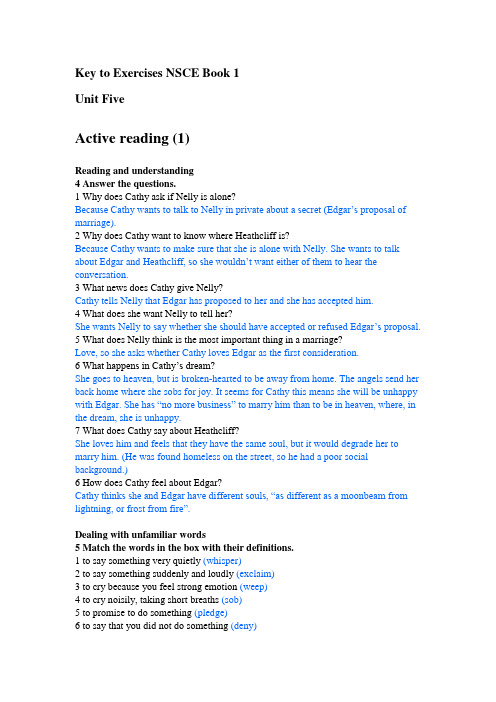
Key to Exercises NSCE Book 1Unit FiveActive reading (1)Reading and understanding4 Answer the questions.1 Why does Cathy ask if Nelly is alone?Because Cathy wants to talk to Nelly in private about a secret (Edgar’s proposal of marriage).2 Why does Cathy want to know where Heathcliff is?Because Cathy wants to make sure that she is alone with Nelly. She wants to talk about Edgar and Heathcliff, so she wouldn’t want either of them to hear the conversation.3 What news does Cathy give Nelly?Cathy tells Nelly that Edgar has proposed to her and she has accepted him.4 What does she want Nelly to tell her?She wants Nelly to say whether she should have accepted or refused Edgar’s proposal.5 What does Nelly think is the most important thing in a marriage?Love, so she asks whether Cathy loves Edgar as the first consideration.6 What happens in Cathy’s dream?She goes to heaven, but is broken-hearted to be away from home. The angels send her back home where she sobs for joy. It seems for Cathy this means she will be unhappy with Edgar. She has “no more business” to marry him than to be in heaven, where, in the dream, she is unhappy.7 What does Cathy say about Heathcliff?She loves him and feels that they have the same soul, but it would degrade her to marry him. (He was found homeless on the street, so he had a poor social background.)6 How does Cathy feel about Edgar?Cathy thinks she and Edgar have different souls, “as different as a moonbeam from lightning, or frost from fire”.Dealing with unfamiliar words5 Match the words in the box with their definitions.1 to say something very quietly (whisper)2 to say something suddenly and loudly (exclaim)3 to cry because you feel strong emotion (weep)4 to cry noisily, taking short breaths (sob)5 to promise to do something (pledge)6 to say that you did not do something (deny)7 to stop someone from doing something, like speaking (interrupt)8 to start something again, like speaking (resume)9 to breathe out slowly, especially because you are sad (sigh)10 to say the opposite of what someone has said is true (contradict)Now check (¸) the reporting verbs which give most information about emotions. exclaim, weep, sob, pledge, sigh, contradict6 Replace the underlined words with the correct form of the words in the box.1 He was resting with his knees on the ground beside her when he asked her to marry him. (kneeling)2 It was traditional to ask for the father’s permission to marry the daughter. (consent)3 Her feelings towards him became different as she got to know him better. (altered)4 He continued with his argument, even though she didn’t agree with him. (pursued)5 Her refusal to admit what had happened made him get angry. (denial)6 He came home in a terrible mood and threw his bag onto the floor. (temper; flung)7 Answer the questions about the words and expressions.1 When you rock a baby, do you move it backwards and forwards (a) gently, or (b) violently?2 If you are having a doze, are you (a) asleep, or (b) working?3 If someone’s behaviour is shameful, should they (a) be proud of what they have done, or (b) feel very sorry about what they have done?4 If you aren’t worried about anything, save your own concerns, does this mean (a) you don’t have to be worried, or (b) you’re only worried about your own business?5 If you do something sulkily, will people notice that you are in (a) a good mood, or (b)a bad mood?6 Is a look which turns off someone’s bad temper likely to be (a) gentle, or (b) angry?7 If you come to the point, do you (a) come to the end of something, or (b) say what is important?8 If something is no business of yours, should you (a) be interested in it, or (b) not be interested in it?9 If something degrades someone, does it make people respect them (a) less, or (b) more?10 Does “What good is it doing something?” mean (a) “Why do it?”, or (b) “Is it a good thing to do?”Active reading (2)Dealing with unfamiliar words4 Match the words in the box with their definitions.1 a strong feeling of sadness (grief)2 a round shape or curve (loop)3 an image that you see when you look in a mirror (reflection)4 to let something fall off as part of a natural process (shed)5 a smooth and beautiful way of moving (grace)6 attractive (cute)7 continuing to support someone or be their friend (faithful)8 to cover something by putting something such as paper or cloth around it (wrap)9 not bright (dim)5 Complete the sentences with the correct form of the words in Activity 4.1 I’ve been faithful to my husband all my life.2 I’d like to give this as a present. Could you wrap it for me in silver paper, please?3 The public expression of grief after the death of the princess lasted for several days.4 She dances with such grace! I think she could become a professional dancer.5 I can’t see very well in here. The light’s rather dim.6 When I saw my reflection in the mirror this morning I got a shock.6 Answer the questions about the words.1 Does a bill refer to (a) a bird’s mouth, or (b) a request for money in the poem?2 Is satin (a) a soft delicate material, or (b) a hard rough material?3 If something is wobbling, is it (a) not moving, or (b) moving unsteadily?4 Does platinum refer to (a) a colour like silver, or (b) a colour like gold?5 Is something that is lethal (a) very friendly, or (b) extremely dangerous?6 If a cloth has been embroidered, is it likely to be (a) multi-coloured, or (b) uncoloured?Language in Usewhatever, whoever etc1 Rewrite the sentences with the word in brackets.1 I don’t know who wrote this poem, but he was very romantic. (whoever) Whoever wrote this poem was very romantic.2 Heathcliff may be anywhere, but he isn’t in the house. (wherever)Wherever Heathcliff may be, he isn’t in the house.3 I don’t know what to say, because she doesn’t listen to me any more. (whatever) Whatever I say, she doesn’t listen to me anymore.4 Every time I told him a secret, he told his friends. (whenever)Whenever I told him a secret, he told his friends.5 Anything may happen, but I will always be faithful. (whatever)Whatever happens, I will always be faithful.6 I don’t know who sent me this parcel, but they know I like chocolates. (whoever) Whoever sent me this parcel knows I like chocolates.7 I’m not exactly sure what I’m eating, but it’s very nice. (whatever)Whatever I’m eating, it’s ve ry nice.8 You may end up anywhere in the world, but I will never forget you. (wherever)Wherever you end up in the world, I will never forget you.present participles2 Rewrite the sentences.1 Since I felt concerned, I asked her to phone me the next day.I, feeling concerned, asked her to phone me the next day.2 When Judith fell asleep she was clinging to her teddy bear.Judith fell asleep, clinging to her teddy bear.3 Sarah dried her eyes and tried to smile.Sarah, drying her eyes, tried to smile.4 H e took out the card and said, “This valentine’s for me.”“This valentine’s for me,” he said, taking out the card.5 I was waiting for the train when I read that poem.I waited for the train, reading that poem.6 Since I didn’t have much money with me, I couldn’t pay for the meal.I, not having much money with me, couldn’t pay for the meal.no more … than3 Look at the sentence and answer the question.I’ve no more business to marry Edgar Linton than I have to be in heaven.Cathy means that (c) .(a) if she marries Edgar Linton she will feel as if she’s in heaven(b) she won’t go to heaven if she married Edgar Linton(c) she doesn’t want to marry Edgar Linton and doesn’t feel she should be in heaven4 Rewrite the sentences using no more … than .1 I have no reason to get married, and I’ve got no reason to change my job.I have no more reason to get married than (I have) to change my job.2 She’s got no reason to feel unhappy, and no reason to celebrate.She’s got no more reason to feel unhappy than (she has) to celebrate.3 There’s no point in waiting here, and no point in calling a taxi.There’s no more point in waiting here than (there is) in calling a taxi.4 We have no interest in starting this task, or in finishing the first one.We have no more interest in starting this task than (we have) in finishing the first one.5 I’ve got no business to advise her about her private life, nor should she advise me about mine.I’ve got no more business to advise her about her private life than she has to advise me about mine.6 I have no wish to start a new relationship, or to write another book.I have no more wish to start a new relationship than (I have) to write another book. collocations5 Read the explanation of the words. Answer the questions.1 pursue To pursue means to follow a course of activity.(a) If you pursue the matter, you are likely to try to reach a decision (you don’t abandon it).(b) When you pursue your career, you have the career you want and you want to get ahead in it.(c) If the police are pursuing their inquiries, they haven’t solved the crime, and are still investigating it.2 denial A denial is a statement that something did not happen or isn’t true.(a) If you’re in denial about your age, you don’t admit how old you are.(b) If a company issues a strong denial of responsibility, they don’t admit to having done anything wrong.3 temper If you have a temper, you tend to get angry very quickly.(a) When tempers flare, people get angry.(b) If someone tells you to keep your temper during a discussion, they are likely to be telling you to calm down, and you shouldn’t lose your temper.(c) If people fly into a temper, they lose their temper very quickly and get really angry.4 wrap To wrap something is to cover something in cloth or paper.(a) If you wrap up a meeting, you finish it (because wrapping up a package is the last stage of preparing a gift or buying something).(b) If you’re wrapped up in your work, it interests you very much, and you spend a lot of time doing it or thinking about it, s o you don’t notice anything else.(c) If you keep something under wraps, you keep it secret (as if it is a package wrapped up so other people can’t see what it is).6 Translate the sentences into Chinese.1 Her lips were half asunder as if she meant to speak; and she drew a deep breath, but it escaped in a sigh, instead of a sentence.她半张着嘴,似乎想说什么;她深深地吸了一口气,可随之而来的却是一声无语的叹息。
Unity获取按键

Unity获取按键Unity 获取按键今天做快捷键绑定时的发现,⼀般按键获取我们很容易想到的是Input中的GetKey,⼀般操作⽅式将其写⼊Update中或者协程中,但是⽆论是Input.anykey或者getkey 的静态成员返回值都是bool型的,这意味着需要将键值优先确定,这⽆法达到快捷键设置的要求。
即输⼊⼀个任意键,获取该键键值,并保存。
这需要⽤到新的⽅法实现。
EventEvent是UnityEngine中的⼀个基础类,对与Event的描述,官⽅⽂档解释如下:A UnityGUI event.Events correspond to user input (key presses, mouse actions), or are UnityGUI layout or rendering events.For each event OnGUI is called in the scripts; so OnGUI is potentially called multiple times per frame. Event.current corresponds to "current" event inside OnGUI call.由此我们可以知道以下信息,event能够对GUI 输⼊进⾏反应,如键盘、⿏标 GUI布局等,每个事件在回调函数OnGUI中,所以OnGUI每帧可能被调⽤多次。
其中current 成员,返回当前正在处理的事件。
返回值应该是引⽤类型的,因为需要包括形如按键状态(keydown、keyup),键值等信息。
Ps.OnGUI is called for rendering and handling GUI events.OnGUI被回调于渲染或者GUI事件处理(即Event)实例该代码为⽤于设置快捷键的测试代码using UnityEngine;using System.Collections;using UnityEngine.EventSystems;using UnityEngine.UI;//调⽤点击处理接⼝public class Pan_shortcut : MonoBehaviour,IPointerClickHandler{private bool IsOpen;private KeyCode currentkey;void OnGUI(){if (IsOpen){this.transform.Find("Text").GetComponent<Text>().color = new Color(1, 1, 0); //设置键值显⽰的颜⾊,设置状态为黄⾊,⾮设置状态为⽩⾊if (Input.anyKeyDown) //当输⼊任意按键时往下执⾏{Event fee = Event.current; //获取GUI正在处理的事件。
风扇吊扇遥控器说明书
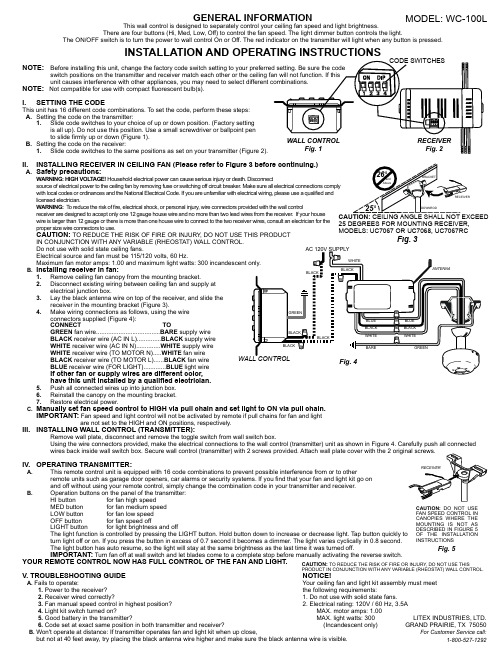
GENERAL INFORMATION This wall control is designed to separately control your ceiling fan speed and light brightness.There are four buttons (Hi, Med, Low, Off) to control the fan speed. The light dimmer button controls the light.The ON/OFF switch is to turn the power to wall control On or Off. The red indicator on the transmitter will light when any button is pressed.INSTALLATION AND OPERATING INSTRUCTIONSNOTE:NOTE: Not compatible for use with compact fluorescent bulb(s).I.SETTING THE CODEThis unit has 16 different code combinations. To set the code, perform these steps: A.Setting the code on the transmitter:1.Slide code switches to your choice of up or down position. (Factory settingis all up). Do not use this position. Use a small screwdriver or ballpoint pen to slide firmly up or down (Figure 1).B.Setting the code on the receiver:1.Slide code switches to the same positions as set on your transmitter (Figure 2).II.INSTALLING RECEIVER IN CEILING FAN (Please refer to Figure 3 before continuing.)A.Safety precautions:WARNING: HIGH VOL T AGE! Household electrical power can cause serious injury or death. Disconnect source of electrical power to the ceiling fan by removing fuse or switching off circuit breaker. Make sure all electrical connections comply with local codes or ordinances and the National Electrical Code. If you are unfamiliar with electrical wiring, please use a qualified and licensed electrician.WARNING: T o reduce the risk of fire, electrical shock, or personal injury , wire connectors provided with the wall control receiver are designed to accept only one 12 gauge house wire and no more than two lead wires from the receiver. If your housewire is larger than 12 gauge or there is more than one house wire to connect to the two receiver wires, consult an electrician for theproper size wire connectors to use.CAUTION: TO REDUCE THE RISK OF FIRE OR INJURY , DO NOT USE THIS PRODUCTIN CONJUNCTION WITH ANY VARIABLE (RHEOSTAT) WALL CONTROL.Do not use with solid state ceiling fans.Electrical source and fan must be 115/120 volts, 60 Hz.B.Installing receiver in fan:1.Remove ceiling fan canopy from the mounting bracket.2.Disconnect existing wiring between ceiling fan and supply at electrical junction box.y the black antenna wire on top of the receiver, and slide the receiver in the mounting bracket (Figure 3).4.Make wiring connections as follows, using the wire connectors supplied (Figure 4):CONNECT TOGREEN fan wire.....................................BARE supply wire BLACK receiver wire (AC IN L)..............BLACK supply wire WHITE receiver wire (AC IN N)..............WHITE supply wire WHITE receiver wire (TO MOTOR N).....WHITE fan wire BLACK receiver wire (TO MOTOR L)......BLACK fan wire BLUE receiver wire (FOR LIGHT).............BLUE light wireIf other fan or supply wires are different color, have this unit installed by a qualified electrician.5.Push all connected wires up into junction box.6.Reinstall the canopy on the mounting bracket.7.Restore electrical power.C.Manually set fan speed control to HIGH via pull chain and set light to ON via pull chain.IMPORTANT: Fan speed and light control will not be activated by remote if pull chains for fan and lightare not set to the HIGH and ON positions, respectively.III.INSTALLING WALL CONTROL (TRANSMITTER):Remove wall plate, disconnect and remove the toggle switch from wall switch box.Using the wire connectors provided, make the electrical connections to the wall control (transmitter) unit as shown in Figure 4. Carefully push all connectedIV.OPERATING TRANSMITTER:A.This remote control unit is equipped with 16 code combinations to prevent possible interference from or to otherremote units such as garage door openers, car alarms or security systems. If you find that your fan and light kit go on and off without using your remote control, simply change the combination code in your transmitter and receiver. B.Operation buttons on the panel of the transmitter:HI button for fan high speed MED button for fan medium speed LOW button for fan low speed OFF button for fan speed off LIGHT button for light brightness and offThe light function is controlled by pressing the LIGHT button. Hold button down to increase or decrease light. Tap button quickly to turn light off or on. If you press the button in excess of 0.7 second it becomes a dimmer. The light varies cyclically in 0.8 second.The light button has auto resume, so the light will stay at the same brightness as the last time it was turned off.IMPORTANT: Turn fan off at wall switch and let blades come to a complete stop before manually activating the reverse switch.YOUR REMOTE CONTROL NOW HAS FULL CONTROL OF THE FAN AND LIGHT.V. TROUBLESHOOTING GUIDENOTICE!A. Fails to operate:Your ceiling fan and light kit assembly must meet1. Power to the receiver?the following requirements:2. Receiver wired correctly? 1. Do not use with solid state fans.3. Fan manual speed control in highest position? 2. Electrical rating: 120V / 60 Hz, 3.5A4. Light kit switch turned on? MAX. motor amps: 1.005. Good battery in the transmitter? MAX. light watts: 3006. Code set at exact same position in both transmitter and receiver? (Incandescent only) B. Won't operate at distance: If transmitter operates fan and light kit when up close, but not at 40 feet away, try placing the black antenna wire higher and make sure the black antenna wire is visible. Fig. 3MODEL: WC-100L25 DEGREES FOR MOUNTING RECEIVER,MODELS: UC7067 OR UC7068, UC7067RCLITEX INDUSTRIES, LTD.GRAND PRAIRIE, TX 75050For Customer Service call:1-800-527-1292Fig. 5CAUTION: DO NOT USE FAN SPEED CONTROL IN CANOPIES WHERE THE MOUNTING IS NOT AS DESCRIBED IN FIGURE 5 OF THE INSTALLATION INSTRUCTIONSCAUTION: TO REDUCE THE RISK OF FIRE OR INJURY , DO NOT USE THISPRODUCT IN CONJUNCTION WITH ANY VARIABLE (RHEOSTAT) WALL CONTROL.。
- 1、下载文档前请自行甄别文档内容的完整性,平台不提供额外的编辑、内容补充、找答案等附加服务。
- 2、"仅部分预览"的文档,不可在线预览部分如存在完整性等问题,可反馈申请退款(可完整预览的文档不适用该条件!)。
- 3、如文档侵犯您的权益,请联系客服反馈,我们会尽快为您处理(人工客服工作时间:9:00-18:30)。
Unit oneActive reading 1 (p4-5)Dealing with unfamiliar words4. Match the words and expressions in the box with their definitions.1.swear2.muscle3.impress4.sip5.gap6.check in5. Replace the underlined words with the correct form of the words and expressions in the box.1.barely2.spill3.ignorant4.intelligent5.sign up6.assures7.run out of6. Answer the questions about the words and expressions.1.(b)2.(a)3.(a)4.(b)Active reading 2 (p8)Dealing with unfamiliar words4. Replace the underlined words with the correct form of the words in the box1. detect2. admirable3. subways4. inadequate5. scribbling6. persecution5. Answer the questions about the expressions1.(a) delighted2.(a) need to be developed with careful thinking3.(a) at a time in the future4.(b) to make someone extremely afraid and nervousLanguage in use (p10-11)with / without1 Match the uses of with / without with their definitions.1 (a)2 (b)3 (a)4 (c)5 (c)6 (d)2 Rewrite the sentences using with / without .1 Her tutor moves his head from side to side. Her tutor spills his coffee into the saucer.With his head moving from side to side, her tutor spills his coffee into the saucer.2 “Splendid,” he says. He doesn’t wait for an answer.“Splendid,” he says, without waiting for an answer.3 Frank McCourt speaks in class. He has an Irish accent.Frank McCourt speaks in class with an Irish accent.4 He plans to go on the subway. He has the books covered in purple and white NYU jackets.He plans to go on the subway with the books covered in purple and white NYU jacket.5 He’s only allowed to take two courses. He isn’t told why.He’s only allowed to take two courses, without being told why.6 He would like to ask a qu estion. He doesn’t like to raise his hand.He would like to ask a question without raising his hand.Collocations3 Read the explanations of the words and phrases. Answer the questions.1. climb(a) Because the room is very small.(b) You would climb into bed if you are so tired that it feels like a huge effort.(c) You would probably need to bend over, and crawl through the hole.2 spill(a)spilt coffee all over your desk —— You have accidently knocked over a cup/mug and the coffee has gone (uncontrolled) all over the desk.(b)toys spilled out all over the carpet—— The toys were in a container, such as a box; either the box is too full so some toys are falling out onto the carpet, or the box has been tipped over so most of the toys have fallen out of the box.(c)crowds were spilling out of the bars and restaurants ——Many people are leaving the bars and restaurants all at once, probably because they are closing for the night.3. join(a) join a band ——When they can play a musical instrument and want to play with others.(b) join the unemployed —— You have lost your job and become unemployed(c) join in —— You do the same activity that most other people are doing.4 burst into(a) burst into tears—— The writer suddenly started crying.(b) bursts into bloom—— Flowers, when they suddenly emerge from buds.(c) burst into flames—— Put out the flames immediately if you can, or keep well clear and call the emergency services (fire brigade)5 clean(a) a clean licence —— This refers to a driving licence. It means that you have been driving safely or at least you have no penalty points on the licence ---a person gets such points as a punishment after breaking the law on the roads eg speeding or causing an accident, and the licence t hen has a note on it (it’s not “clean”) and the police have a record.(b) clean language ——You avoid using swear words or other examples of bad language.(c) a clean bill of health—— Here this phrase is used metaphorically and means something is working properly, for example, a car might have “a clean bill of health” after a check or test it is working correctly.6 easy(a) easy-going —— An easy-going person behaves, in a relaxed, calm manner with others and is happy to accept things without getting worried or angry.(b) easy on the eye —— A person who is easy on the eye is pleasant to look at in appearance and in the way they dress.(c) easier said than done——When something is easier said than done, it is easy to talk about, but difficult to achieve.(d) take it easy——When they tell you to “Take it easy” they can mean either of two things: You should rest and not do things that will make you tired, or you should keep calm, being less upset or angry.4. Complete the sentence using the collocations in Activity 31 spill out of2 burst into tears3 clean language4 easier5 climb through6 spilt7 join in8 burst into bloom9 clean licence 10 easy on the eye5 Translate the sentences into Chinese.1. Finally, with my mother red in the face and short of breath, we find Room 8, I unlock the door, and we all walk in.(☞介词 with 表示状态,不必直译。
