Acoustic_test_Tablet_handsfree_terminal
BEHRINGER MINIBEAT BEAT800 说明书

使用说明书M I N IBE A TBE A T 800版本1.1 2005年10月MINIBEAT BEAT8002重要的安全说明注意:为避免触电危险不得取下机器顶盖或后盖。
在机器内部没有用户可修理的部件。
修理工作只允许由具备资格的人员进行。
警告:为避免起火或触电危险,不得使机器遭受雨淋或潮湿,也不得有水溅入或液体滴入机器中。
请您不要把盛了水的物品,如花瓶,放置在机器上。
此符号表示在机壳内部存在未绝缘的危险电压,提醒有触电危险。
此符号提醒注意随同资料中重要的操作和保养说明。
请您阅读使用说明书。
详细安全说明:1) 请您阅读这些说明。
2) 请您妥善保存这些说明。
3) 请您注意所有的警告说明。
4) 请您遵守所有的操作说明。
5) 请您不要在水附近运行此机器。
6) 请您用干布清洁此机器。
7) 请您不要堵塞通风口。
在装入机器时请您注意制造厂的说明。
8) 请您不要将此机器放置在热源附近。
如散热体、炉子或其他产生热量的机器(包括放大器)。
9) 请您绝对不要移去双线插头或有接地插头的安全装置。
双线插头有两个不同宽度的插塞接点。
接地插头有两个插塞接点和第三个接地接点。
较宽的插塞接点或附加的接地接点是用来确保您的安全的。
如果随同供货的插头规格不适合您的插座,请您请电工更换适当的插座。
10) 请您正确铺设电源线,使其不会被踩踏和被尖角损坏。
请您尤其注意, 插头处, 加长电缆和电源线延伸到机器外时必须具备充分的保护。
11) 请您只使用制造厂认为合适的附加机器/配件。
12) 请您只使用制造厂提名的或随同机器一起供货的推车、固定装置、三脚架、支架或桌子。
如果您使用推车,请在移动推车时特别小心,以避免绊倒而造成受伤。
13) 在雷雨时或长期不使用机器时请您将电源插头拔出。
14) 请您只允许具备资格的售后服务人员进行保养工作。
以下情况时有必要进行保养:当机器被损坏时(如电源线或插头损),有物体或液体进入机器内部时,机器受雨淋或潮湿后,机器运行不正常时或掉落在地上后。
Phonak Target 調整軟體使用指南说明书
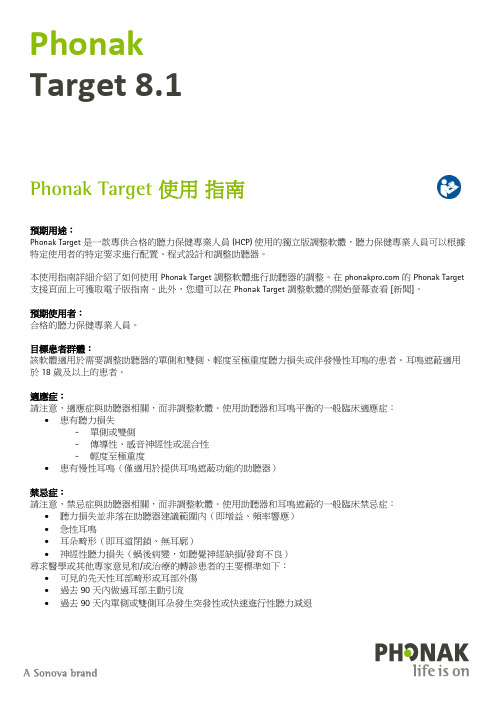
Phonak Target 使用 指南預期用途:Phonak Target 是一款專供合格的聽力保健專業人員 (HCP) 使用的獨立版調整軟體,聽力保健專業人員可以根據特定使用者的特定要求進行配置、程式設計和調整助聽器。
本使用指南詳細介紹了如何使用 Phonak Target 調整軟體進行助聽器的調整。
在 的 Phonak Target 支援頁面上可獲取電子版指南。
此外,您還可以在 Phonak Target 調整軟體的開始螢幕查看 [新聞]。
預期使用者:合格的聽力保健專業人員。
目標患者群體:該軟體適用於需要調整助聽器的單側和雙側、輕度至極重度聽力損失或伴發慢性耳鳴的患者。
耳鳴遮蔽適用於 18 歲及以上的患者。
適應症:請注意,適應症與助聽器相關,而非調整軟體。
使用助聽器和耳鳴平衡的一般臨床適應症: • 患有聽力損失- 單側或雙側- 傳導性、感音神經性或混合性- 輕度至極重度• 患有慢性耳鳴(僅適用於提供耳鳴遮蔽功能的助聽器)禁忌症:請注意,禁忌症與助聽器相關,而非調整軟體。
使用助聽器和耳鳴遮蔽的一般臨床禁忌症: • 聽力損失並非落在助聽器建議範圍內(即增益、頻率響應) • 急性耳鳴• 耳朵畸形(即耳道閉鎖、無耳廓)• 神經性聽力損失(蝸後病變,如聽覺神經缺損/發育不良)尋求醫學或其他專家意見和/或治療的轉診患者的主要標準如下: • 可見的先天性耳部畸形或耳部外傷• 過去 90 天內做過耳部主動引流• 過去 90 天內單側或雙側耳朵發生突發性或快速進行性聽力減退 PhonakTarget 8.1•急性或慢性眩暈•在 500 Hz、1000 Hz 和 2000 Hz 時,聽力測定的氣骨導差等於或大於 15 dB•目視發現耳道內有嚴重的耳垢阻塞或異物•耳朵疼痛或感覺不適•耳膜和耳道的外觀異常,例如:-外耳道發炎-耳膜穿孔-聽力保健專業人員認為需要進行醫學檢查的其他異常情況在以下情況下,聽力保健專業人員可能會將不合適的患者轉診或為了患者的最大利益而轉診:•當醫生已對病情全面了解,並提供了任何可能的治療方法。
Sennheiser ew 系列无线麦克风系统用户手册说明书

The ew 322 G3 consists of the same components as ew 312 G3but with a compact cardioid clip-on microphone.The ew 352 G3 consists of the same components as ew 312 G3but with a headworn cardioid microphone.FEATURESSturdy metal housing(transmitter and receiver)42 MHz bandwidth: 1,680 tunable UHF frequencies for interference-free reception20 frequency banks with up to 24 compatible frequenciesEthernet port for connecting to theWireless Systems Manager (WSM) software for control via computer High-quality true diversity receptionPilot tone squelch for eliminating RF inter- ference when transmitter is turned off Automatic frequency scan feature searches for available frequencies Enhanced AF frequency rangeIncreased range for audio sensitivity Wireless synchronization of transmitter parameter from receiverUser-friendly menu operation with more control optionsIlluminated graphic display, receiver also shows transmitter settingsAuto-Lock function avoids accidental changing of settingsHDX compander for crystal-clear sound Transmitter feature battery indicatation in 4 steps, also shown on receiver display Programmable Mute function Integrated Equalizer and Soundcheck modeContacts for recharging BA 2015 accupack directly in the transmitter Wide range of accessories adapts the system to any requirementThe ew 312 G3 is a wireless microphone set, consisting of a True Diversityreceiver, a bodyworn transmitter, a compact omni directional clip-on micropho-ne plus accessories.The bodypack transmitter features charging contacts for the optional recharge-able battery. Sync up the bodypack to the receiver wirelessly with the new wireless sync. Backlit graphic displays make them easy to read under all lighting conditions.ew 300 Setsew 312 G3 Presentation Set ew 322 G3 Presentation Set ew 352 G3 Head Setew 335/345/365 G3 Vocal SetsFEATURESew 335 G3/ew 345 G3/ew 365 G3 Vocal SetsSee above mentioned list of features plus Programmable Mute switch, easyaccessableHandheld transmitter with easy-exchangeable microphone heads from evolution series The ew 335 G3 is a wireless microphone set, consisting of a True Diversity receiver, a handheld transmitter with e 835 microphone head plus accessories. It is versatile for every style of music and presentations. A wireless link from receiver to the transmitter allows synchronization of frequencies for easy setup. Backlit graphic displays make them easy to read under all lighting conditions. The ew 345 G3 consists of the same components as ew 335 G3but with an e 845 microphone head.The ew 365 G3consists of the same components as ew 335 G3but with an e 865 microphone head.ARCHITECT’S SPECIFICATIONSew 312 G3 Presentation SetComplete plug & play wireless microphone set with clip-on microphone (condenser, omni-directional) from Sennheiser evolution series for multi-purpose application. The devices shall have metal housings for rugged use. 42 MHz bandwidth with 1,680 tunable frequencies. 20 banks with up to 24 compatible frequencies, 1 bank for individual selectable frequencies, scan function and wireless synchronization to the transmitter for easy setup. HDX compander delivers high-quality sound performance. All parameters of transmitter and receiver can be monitored and controlled via Wireless Systems Manager (WSM) software from PC. The transmitter shall have a sensitivity range of 48 dB. The receiver offers a maximum output level of +18 dBu (+6 dB gain). True Diversity and pilot tone squelch for interference-free reception. Charging contacts on transmitter for recharging BA 2015 accupack directly in the transmitter shall be available. 3-step battery + LowBattery indication on transmitter and receiver shall give reliable information on operation time.Menu operation, auto-lock function and illuminated graphic displays on transmitter and receiver for user-friendly operation.A RF Mute function on transmitter and receiver allows offline settings.An easy accessable Mute switch on the transmitter can be programmed for AF on/off, RF on/off.A suitable Remote Mute Switch option also allows push-to-talk and push-to-muteAn equalizer and soundcheck mode is inte g rated in the receiver.ew 322 G3 Presentation SetComplete plug & play wireless microphone set with clip-on microphone (electret, cardioid) from Sennheiser evolution series for multi-purpose application. Further discription see paragraph ew 312 G3.ew 352 G3 Head SetComplete plug & play wireless microphone set with headworn microphone (condenser, cardioid) for hands-free application. Further discription see paragraph ew 312 G3.ew 335 G3 Vocal SetComplete plug & play wireless microphone set with easy-exchangeable e 835 microphone head (dynamic, cardioid) from Sennheiser evolution series for multi-purpose application. Further discription see paragraph ew 312 G3.ew 345 G3 Vocal SetComplete plug & play wireless microphone set with easy-exchangeable e 845 microphone head (dynamic, supercardioid) from Sennheiser evolution series for multi-pur p ose application. Further discription see paragraph ew 312 G3.ew 365 G3 Vocal SetComplete plug & play wireless microphone set with easy-exchangeable e 865 microphone head (electret-condenser, supercardioid) from Sennheiser evolution series for multi-purpose application. Further discription see paragraph ew 312 G3.SySTEMRF frequency range ................................................516.....865 MHzTransmission/receiving frequencies ...................1,680Frequency banks ..................................................... 20 (factory presets)6 (user presets)Presets .......................................................................24 max.Switching bandwidth .............................................42 MHzCompander ...............................................................HDXSignal-to-noise ratio ..............................................> 115 dB(A)THD, total harmonic distortion ............................< 0.9 %RECEIvERAF Frequency response..........................................25…18,000 HzAntenna connectors ...............................................BNC, 50 OhmAudio outputs .......................................................... X LR: +18 dBu max6.3 mm jack: +10 dBu maxDimensions ...............................................................212 x 202 x 43 mmWeight .......................................................................980 gTRANSMITTERRF output power .....................................................10/30 mW switchableOperating time ........................................................typ. 8hInput voltage range ................................................1.8 v lineInput voltage range ................................................2.4 v lineDimensions ...............................................................82 x 64 x 24 mmWeight .......................................................................~ 160 gMICROPHONETransducer; Microphone type ...............................permanent polarizedAF sensitivity ...........................................................1.6 mv/PaFrequency response ...............................................80.....18,000 HzPick-up pattern ........................................................omni-directionalContinued on page 5EM 300Modulation ...............................................................wideband FMRF frequency range ................................................ 516 – 558, 566 – 608, 626 – 668, 734 –776, 780 – 822, 823 – 865 MHz Transmission/receiving frequencies ...................1,680, tuneable in steps of 25 kHzReceiving frequencies ............................................ 1,680 frequencies, tuneable in steps of 25 kHz20 frequency banks, each with up to 24 factory-preset channels,intermodulation-free20 frequency banks with up to 24 user programmable channelsSwitching bandwidth .............................................42 MHzNominal/peak deviation .......................................±24 kHz/±48 kHzReceiver principle ....................................................true diversitySensitivity (with HDX, peak deviation) .............< 2 μv for 52 dBA rms S/NAdjacent channel rejection ...................................typ. ≥ 75 dBIntermodulation attenuation ...............................typ. ≥ 70 dBBlocking .....................................................................≥ 75 dBSquelch ...................................................................... O ff, 5 to 25 dBμv, adjustable in steps of 2 dBPilot tone squelch ...................................................can be switched offAntenna inputs .......................................................2 BNC socketsCompander system .................................................Sennheiser HDXEQ presets (switchable, affect the line and monitor outputs):Preset 1: “Flat”Preset 2: “Low Cut” ................................................–3 dB at 180 HzPreset 3: “Low Cut/High boost” .......................... –3 dB at 180 Hz+6 dB at 10 kHzPreset 4: “High Boost” ...........................................+6 dB at 10 kHzS/N ratio (1 mv, peak deviation) ........................≥ 115 dBATHD .............................................................................≤ 0.9 %AF output voltage (at peak deviation,1 kHz AF) .................................................................. ¼” (6.3 mm) jack socket (unbalanced): +12 dBuXLR socket (balanced): +18 dBuAdjustment range of audio output level ........... 48 dB, adjustable in steps of 3 dB +6 dB gain reserveTemperature range .................................................–10 °C to +55 °CPower supply............................................................12 vPower consumption:...............................................350 mADimensions ...............................................................approx. 202 x 212 x 43 mmWeight (incl. batteries) .........................................approx. 980 gIn compliance with .................................................. C E, FCC, ETS 300422, ETS 300445MAINS UNITInput voltage............................................................100 to 240 v~, 50/60 HzPower/current consumption ................................max. 120 mAOutput voltage ........................................................12 vSecondary output current .....................................400 mATemperature range .................................................–10 °C to +40 °CIn compliance with .................................................. C E, FCC, IC, ETS 300422, ETS 300445Continued on page 6SK 300 and SKM 300Modulation ...............................................................wideband FMRF frequency range ................................................ 516 – 558, 566 – 608, 626 – 668, 734 –776, 780 – 822, 823 – 865 MHz Transmission/receiving frequencies ...................1,680, tuneable in steps of 25 kHzReceiving frequencies ............................................ 1,680 frequencies, tuneable in steps of 25 kHz20 frequency banks, each with up to 24 factory-preset channels, intermodulation-free6 frequency banks with up to 24 user programmable channelsSwitching bandwidth .............................................42 MHzNominal/peak deviation .......................................±24 kHz/±48 kHzFrequency stability .................................................≤ ±15 ppmRF output power at 50 O......................................typ. 10/30 mW, switchablePilot tone squelch ...................................................can be switched offAF characteristicsCompander system .................................................Sennheiser HDXAF frequency responseSK ................................................................................ m icrophone: 80 –18,000 Hzline: 25 –18,000 HzSKM ............................................................................80 –18,000 HzS/N ratio (1 mv, peak deviation) ........................≥ 115 dBATHD .............................................................................≤ 0.9 %Max. input voltage (SK) microphone/line ........3 vrmsInput impedance (SK) microphone/line ...........40 k O, unbalanced/1 M OInput capacitance (SK) ..........................................switchableAdjustment range of input sensitivity .............. S K: 60 dB, adjustable in steps of 3 dBSKM: 48 dB, adjustable in steps of 6 dBIn compliance with .................................................. C E, FCC, IC, ETS 300422, ETS 300445OvERALL DEvICETemperature range .................................................−10 °C to + 55 °CPower supply ........................................................... 2 AA size batteries, 1.5 v orBA 2015 accupackNominal voltage .....................................................2.4 vCurrent consumption: at nominal voltage ........typ. 180 mA (30 mW)with switched-off transmitter .............................≤ 25 μAOperating time .......................................................typ. 8 hrsDimensions ............................................................... S K: approx. 82 x 64 x 24 mmSKM: approx. Ø 50 x 265 mmWeight (incl. batteries) ......................................... S K: approx. 160 gSKM: approx. 450 gIn compliance with .................................................. C E, FCC, IC, ETS 300422, ETS 300445Continued on page 7Microphones (SK 300)ME 2ME 3-ew ME 4Microphone type .............................condenser condenser condenserSensitivity .........................................20 mv/Pa 1.6 mv/Pa40 mv/PaPick-up pattern ................................omni-directional cardioid cardioidMax. SPL ............................................130 dB SPL150 dB SPL120 dB SPL Microphone heads (SKM 300)MMD 835-1MMD 845-1MMK 865-1Radio microphone type .................dynamic dynamic condenserSensitivity ......................................... 2.1 mv/Pa 1.6 mv/Pa 1.6 mv/PaPick-up pattern ................................cardioid super-cardioid cardioid/super-cardioid,switchableMax. SPL ............................................154 dB SPL154 dB SPL152 dB SPL Frequency response .......................80.....18,000 Hz80.....18,000 Hz80.....18,000 HzDELIVERY INCLUDES for ew 312 / ew 322 / ew 352 G31 EM 300 G3 rack-mount receiver1 SK 300 G3 bodypack transmitter1 ME2 clip-on microphone (omni-directional) or1 ME 4 clip-on microphone (cardioid) or1 ME 3-ew headset microphone (cardioid)1 GA 3 rack mount1 NT2 power supply unit2 Antennas2 AA batteries1 Instruction manualDELIVERY INCLUDES for ew 335 / ew 345 / ew 365 G31 S KM 300-835 handheld transmitterwith cardioid dynamic head or1 S KM 300-845 handheld transmitterwith super-cardioid dynamic head or1 S KM 300-865 handheld transmitterwith super-cardioid condenser head1 EM 300 G3 rack receiver1 MZQ 1 microphone clip1 NT2 power supply unit2 Antennas1 GA 3 Rack mount kit2 AA batteries1 Instruction ManualPOLAR PATTERN0510152025dB30°30°60°60°90°90°120°150°120°150°0°180°125 Hz 250 Hz 500 Hz 1000 Hz2000 Hz 4000 Hz 8000 Hz 16000 HzMMD 835-1MME 865-1MMD 845-10510152025dB30°30°60°60°90°90°120°150°120°150°0°180°125 Hz 250 Hz 500 Hz 1000 Hz2000 Hz 4000 Hz 8000 Hz 16000 Hz0510152025dB30°30°60°60°90°90°120°150°120°150°0°180°125 Hz 250 Hz 500 Hz 1000 Hz2000 Hz 4000 Hz 8000 Hz 16000 HzME 3-ewME 4-ew0510152025dB30°30°60°60°90°90°120°150°120°150°0°180°125 Hz 250 Hz 500 Hz 1000 Hz2000 Hz 4000 Hz 8000 Hz 16000 Hz0510152025dB30°30°60°60°90°90°120°150°120°150°0°180°125 Hz 250 Hz 500 Hz 1000 Hz2000 Hz 4000 Hz 8000 Hz 16000 HzPRODUCT VARIANTSew 312 G3 Presentation Set Cat. No. ew 312 G3-A-EU 516 – 558 MHz 503112 ew 312 G3-A-US 516 – 558 MHz 503330 ew 312 G3-G-EU 566 – 608 MHz 503331 ew 312 G3-G-US 566 – 608 MHz 503332 ew 312 G3-B-EU 526 – 668 MHz 503333 ew 312 G3-B-US 526 – 668 MHz 503334 ew 312 G3-C-EU 734 –776 MHz 503335 ew 312 G3-C-US 734 –776 MHz 503336 ew 312 G3-D-EU 780 – 822 MHz 503337 ew 312 G3-D-EU-X 780 – 822 MHz 503338 ew 312 G3-D-UK 780 – 822 MHz 503339 ew 312 G3-E-EU 823 – 865 MHz 503340 ew 312 G3-E-EU-X 823 – 865 MHz 503341 ew 312 G3-E-UK 823 – 865 MHz 503342 ew 312 G3-GB 606 – 648 MHz 504649 ew 322 G3 Presentation Set Cat. No. ew 322 G3-E-UK 823 – 865 MHz 503357 ew 322 G3-A-EU 516 – 558 MHz 503113 ew 322 G3-A-US 516 – 558 MHz 503345 ew 322 G3-G-EU 566 – 608 MHz 503346 ew 322 G3-G-US 566 – 608 MHz 503347 ew 322 G3-B-EU 626 – 668 MHz 503348 ew 322 G3-B-US 626 – 668 MHz 503349 ew 322 G3-C-EU 734 –776 MHz 503350 ew 322 G3-C-US 734 –776 MHz 503351 ew 322 G3-D-EU 780 – 822 MHz 503352 ew 322 G3-D-EU-X 780 – 822 MHz 503353 ew 322 G3-D-UK 780 – 822 MHz 503354 ew 322 G3-E-EU 823 – 865 MHz 503355 ew 322 G3-E-EU-X 823 – 865 MHz 503356 ew 322 G3-GB 606 – 648 MHz 504650 ew 352 G3 Presentation Set Cat. No. ew 352 G3-A-EU 516 – 558 MHz 503114 ew 352 G3-A-US 516 – 558 MHz 503360 ew 352 G3-G-EU 566 – 608 MHz 503361 ew 352 G3-G-US 566 – 608 MHz 503362 ew 352 G3-B-EU 526 – 668 MHz 503363 ew 352 G3-B-US 526 – 668 MHz 503364 ew 352 G3-C-EU 734 –776 MHz 503365 ew 352 G3-C-US 734 –776 MHz 503366 ew 352 G3-D-EU 780 – 822 MHz 503367 ew 352 G3-D-EU-X 780 – 822 MHz 503368 ew 352 G3-D-UK 780 – 822 MHz 503369 ew 352 G3-E-EU 823 – 865 MHz 503370 ew 352 G3-E-EU-X 823 – 865 MHz 503371 ew 352 G3-E-UK 823 – 865 MHz 503372 ew 352 G3-GB 606 – 648 MHz 504651ew 335 G3 Vocal Set Cat. No. ew 335 G3-A-EU 516 – 558 MHz 503115 ew 335 G3-A-US 516 – 558 MHz 503375 ew 335 G3-G-EU 566 – 608 MHz 503376 ew 335 G3-G-US 566 – 608 MHz 503377 ew 335 G3-B-EU 526 – 668 MHz 503378 ew 335 G3-B-US 526 – 668 MHz 503379 ew 335 G3-C-EU 734 –776 MHz 503380 ew 335 G3-C-US 734 –776 MHz 503381 ew 335 G3-D-EU 780 – 822 MHz 503382 ew 335 G3-D-EU-X780 – 822 MHz 503383 ew 335 G3-D-UK 780 – 822 MHz 503384 ew 335 G3-E-EU 823 – 865 MHz 503385 ew 335 G3-E-EU-X823 – 865 MHz 503386 ew 335 G3-E-UK 823 – 865 MHz 503387 ew 335 G3-GB 606 – 648 MHz 504652 ew 345 G3 Vocal Set Cat. No. ew 345 G3-A-EU 516 – 558 MHz 503116 ew 345 G3-A-US 516 – 558 MHz 503390 ew 345 G3-G-EU 566 – 608 MHz 503391 ew 345 G3-G-US 566 – 608 MHz 503392 ew 345 G3-B-EU 526 – 668 MHz 503393 ew 345 G3-B-US 526 – 668 MHz 503394 ew 345 G3-C-EU 734 –776 MHz 503395 ew 345 G3-C-US 734 –776 MHz 503396 ew 345 G3-D-EU 780 – 822 MHz 503397 ew 345 G3-D-EU-X780 – 822 MHz 503398 ew 345 G3-D-UK 780 – 822 MHz 503399 ew 345 G3-E-EU 823 – 865 MHz 503400 ew 345 G3-E-EU-X823 – 865 MHz 503401 ew 345 G3-E-UK 823 – 865 MHz 503402 ew 345 G3-GB 606 – 648 MHz 504653 ew 365 G3 Vocal Set Cat. No. ew 365 G3-A-EU 516 – 558 MHz 503117 ew 365 G3-A-US 516 – 558 MHz 503405 ew 365 G3-G-EU 566 – 608 MHz 503406 ew 365 G3-G-US 566 – 608 MHz 503407 ew 365 G3-B-EU 526 – 668 MHz 503408 ew 365 G3-B-US 526 – 668 MHz 503409 ew 365 G3-C-EU 734 –776 MHz 503410 ew 365 G3-C-US 734 –776 MHz 503411 ew 365 G3-D-EU 780 – 822 MHz 503412 ew 365 G3-D-EU-X780 – 822 MHz 503413 ew 365 G3-D-UK 780 – 822 MHz 503414 ew 365 G3-E-EU 823 – 865 MHz 503415 ew 365 G3-E-EU-X823 – 865 MHz 503416 ew 365 G3-E-UK 823 – 865 MHz 503417 ew 365 G3-GB 606 – 648 MHz 504654RECOMMENDED ACCESSORIESCat. No. ME 4-ew – Clip-on microphone,cardioid, black 503156 AM 2 – Antenna Mount kit 009912 CC 3 – System Case 503168L 2015 – Charging unit 009928 BA 2015 – Rechargeable battery pack 009950 ASA 1 – Active antenna splitter 503165 NT 1-1 – plug-in mains unit forASA 1 & L 2015 E U: 503158US: 503873UK: 503874 NT 3-1 – Plug-in mains unit for L 2015 E U: 503159US: 503876UK: 503877 A 1031-U – Antenna 004645A 2003-UHF – Directional Antenna 003658 AB 3 – Antenna booster 505550 Ear Set 1-ew – Ear-worn microphone,omni, black 504232 Ear Set 1-ew-3 – Ear-worn microphone,omni, beige 504237 Ear Set 4-ew – Ear-worn microphone,cardioid, black 504236 Ear Set 4-ew-3 – Ear-worn microphone,cardioid, beige 504234 MKE 1-ew – Clip-on microphone,omni-directional, black 502876 MKE 1-ew-1 – Clip-on microphone,omni, white 502877 MKE 1-ew-2 – Clip-on microphone,omni, brown 502878 MKE 1-ew-3 – Clip-on microphone, beige 502879 MKE 2-ew Gold – Clip-on microphone,omni, black 009831 MKE 2-ew-3 Gold – Clip-on microphone,omni, beige 009832 MKE 40-ew – Clip-on microphone,cardioid, black 500527Cat. No. HSP 4-ew – Headworn microphone,cardioid, black 009864 HSP 4-ew-3 – Headworn microphone,cardioid, beige 009867 HSP 2-ew – Headworn microphone,omni, black 009866 HSP 2-ew-3 – Headworn microphone,omni, beige 009872 CI 1 – Instrument cable 503163ew 335 / ew 345 / ew 365 G3 Vocal SetsMMD 835-1 – evolution microphone head 502575 MMD 845-1 – evolution microphone head 502576 MME 865-1 – evolution microphone head 502581 MZW 1 – Windshield 004839 KEN 2 – Identification rings 530195 LA 2 – Charging adapter forhandheld microphones 503162 CC 3 – System case 503168Sennheiser electronic GmbH & Co. KG Am Labor 1, 30900 Wedemark, Germany 0 4 / 1 3 S e n n h e i s e r i s a r e g i s t e r e d t r a d e m a r k o f S e n n h e i s e r e l e c t r o n i c G m b H & C o . K G . w w w . s e n n h e i s e r . c o m . C o p y r i g h t ©0 4 / 2 0 1 3 . A l l r i g h t s r e s e r v e d . E r r o r s a n d o m i s s i o n s e x c e p t e d .Contact your local Service Partner:。
Soundiron Ambius 3 Expanse 1 用户手册说明书
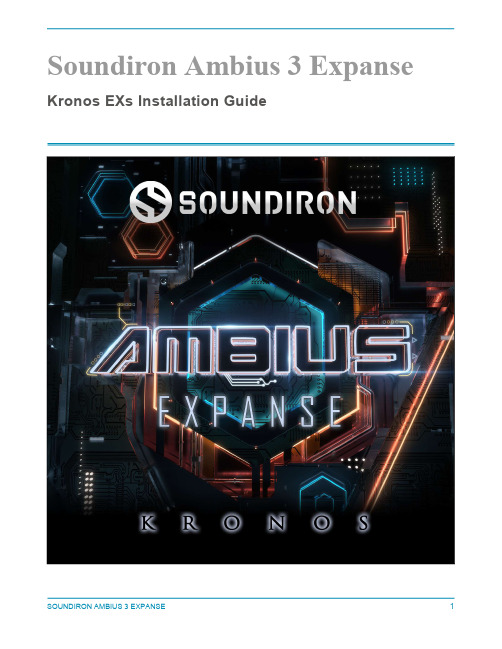
Found installer for: [EXs name]
Space required: [nnn] MB SSD1: [disk name] [nnn] GB available
10. Press Install to continue with the installation, or press Cancel to stop without installing. An “are you sure?” message will appear to confirm the installation.
Global “0–3: KSC Auto‐Load” on page 762 Global “0–4: Sample Management” on page 765 Disk mode menu command “Load .PCG” on page 829 Disk mode menu command “Load .KSC” on page 838
7. Open the folder containing the EXs data from step 2.
8. Select the file whose name ends in .exsins. The “exsins” suffix stands for “EXS INStaller.” For instance, an installer file might be named “EXs10.exsins.” When an .exsins file is selected, the Load button changes to read Install. Only one EXs can be installed at a time. If Multiple Select is On, Install will be disabled.
Native Instruments GmbH 产品说明书

The information in this document is subject to change without notice and does not represent a commitment on the part of Native Instruments GmbH. The software described by this docu-ment is subject to a License Agreement and may not be copied to other media. No part of this publication may be copied, reproduced or otherwise transmitted or recorded, for any purpose, without prior written permission by Native Instruments GmbH, hereinafter referred to as Native Instruments.“Native Instruments”, “NI” and associated logos are (registered) trademarks of Native Instru-ments GmbH.Mac, Mac OS, GarageBand, Logic, iTunes and iPod are registered trademarks of Apple Inc., registered in the U.S. and other countries.Windows, Windows Vista and DirectSound are registered trademarks of Microsoft Corporation in the United States and/or other countries.All other trademarks are the property of their respective owners and use of them does not imply any affiliation with or endorsement by them.Document authored by: David Gover, Nicolas Sidi, Gustav Santo TomasSoftware version: 2.5.5 (12/2016)Hardware version: MASCHINE MK2Special thanks to the Beta Test Team, who were invaluable not just in tracking down bugs, but in making this a better product.NATIVE INSTRUMENTS GmbHSchlesische Str. 29-30D-10997 BerlinGermanywww.native-instruments.deNATIVE INSTRUMENTS North America, Inc.6725 Sunset Boulevard5th FloorLos Angeles, CA 90028USANATIVE INSTRUMENTS K.K.YO Building 3FJingumae 6-7-15, Shibuya-ku,Tokyo 150-0001Japanwww.native-instruments.co.jpNATIVE INSTRUMENTS UK Limited18 Phipp StreetLondon EC2A 4NUUK© NATIVE INSTRUMENTS GmbH, 2016. All rights reserved.Table of Contents1Welcome to MASCHINE! (22)1.1Where to Start? (23)1.2Manual Conventions (25)2Basic Concepts (28)2.1Names and Concepts You Should Know (28)2.2Adjusting the MASCHINE User Interface (30)2.2.1Adjusting the Size of the Interface (31)2.2.2Showing/Hiding the Browser (32)2.2.3Switching between Arrange View and Mix View (32)2.2.4Minimizing the Mixer (33)2.2.5Showing/Hiding the Control Lane (33)2.3Common Operations (34)2.3.1Setting the Focus on a Group or a Sound (34)2.3.2Switching Between the Master, Group, and Sound Level (39)2.3.3Navigating Channel Properties, Plug-ins, and Parameter Pages in the Control Area.402.3.3.1Extended Navigate Mode on Your Controller (46)2.3.4Undo/Redo (48)2.3.5Pinning a Mode on Your Controller (50)2.3.6Using Two or More Hardware Controllers (51)2.4Native Kontrol Standard (52)2.4.1Installing KONTAKT Instruments with NKS Support (53)2.4.2Loading NKS and Third-party Plug-ins from the Plug-in Menu (54)2.5Stand-Alone and Plug-in Mode (55)2.5.1Differences between Stand-Alone and Plug-in Mode (55)2.5.2Switching Instances (57)2.5.3Controlling Various Instances with Different Controllers (57)2.6Preferences (58)2.6.1Preferences – General Page (59)2.6.1.1Usage Data Tracking 02.6.2Preferences – Audio Page 02.6.3Preferences – MIDI Page 02.6.4Preferences – Default Page 02.6.5Preferences – Library Page 02.6.6Preferences – Plug-ins Page 02.6.7Preferences – Hardware Page 02.6.8Controller Menu in the Hardware Page of the Preferences Panel 02.6.9Preferences – Colors Page 02.7Integrating MASCHINE into Your MIDI Setup 02.7.1Connecting External MIDI Equipment 02.7.2Sync to External MIDI Clock 02.7.3Send MIDI Clock 02.8Syncing MASCHINE using Ableton Link 02.8.1Connecting to a Network 02.8.2Joining and Leaving a Link Session 03Browser 03.1Browser Basics 03.1.1The MASCHINE Library 03.1.2Browsing the Library vs. Browsing Your Hard Disks 03.2Searching and Loading Files from the Library 03.2.1Overview of the LIBRARY Pane 03.2.2Selecting or Loading a Product and Selecting a Bank from the Browser 03.2.3Selecting a Product Category, a Product, a Bank, and a Sub-Bank (111)3.2.3.1Selecting a Product Category, a Product, a Bank, and a Sub-Bank on theController (115)3.2.4Selecting a File Type (116)3.2.5Choosing Between Factory and User Content (117)3.2.6Selecting Type and Mode Tags (118)3.2.7Performing a Text Search (123)3.2.8Loading a File from the Result List (124)3.3Additional Browsing Tools (129)3.3.1Loading the Selected Files Automatically (130)3.3.2Pre-Listening to Your Samples (131)3.3.3Loading Groups with their Patterns (132)3.3.4Displaying File Information (133)3.4Using Favorites in the Browser (134)3.5Editing the Files’ Tags and Properties (140)3.5.1Attribute Editor Basics (140)3.5.2The BANK Page (142)3.5.3The TYPES and MODES Pages (142)3.5.4The PROPERTIES Page (145)3.6Loading and Importing Files from Your File System (146)3.6.1Overview of the FILES Pane (146)3.6.2Using Favorites (148)3.6.3Using the Location Bar (149)3.6.4Navigating to Recent Locations (150)3.6.5Using the Result List (151)3.6.6Importing Files to the MASCHINE Library (154)3.7Locating Missing Samples (156)3.8Using Quick Browse (158)4Managing Sounds, Groups, and Your Project (161)4.1Overview of the Sounds, Groups, and Master (161)4.1.1The Sound, Group, and Master Channels (162)4.1.2Similarities and Differences in Handling Sounds and Groups (163)4.1.3Selecting Multiple Sounds or Groups (164)4.2Managing Sounds (169)4.2.1Loading Sounds (171)4.2.2Pre-listening to Sounds (172)4.2.3Renaming Sound Slots (173)4.2.4Changing the Sound’s Color (173)4.2.5Saving Sounds (175)4.2.6Copying and Pasting Sounds (177)4.2.7Moving Sounds (180)4.2.8Resetting Sound Slots (181)4.3Managing Groups (182)4.3.1Creating Groups (184)4.3.2Loading Groups (186)4.3.3Renaming Groups (187)4.3.4Changing the Group’s Color (188)4.3.5Saving Groups (189)4.3.6Copying and Pasting Groups (191)4.3.7Moving Groups (195)4.3.8Deleting Groups (196)4.4Exporting MASCHINE Objects and Audio (197)4.4.1Saving a Group with its Samples (198)4.4.2Saving a Project with its Samples (199)4.4.3Exporting Audio (201)4.5Importing Third-Party File Formats (208)4.5.1Loading REX Files into Sound Slots (208)4.5.2Importing MPC Programs to Groups (209)5Playing on Your Controller (213)5.1Adjusting Your Pads (213)5.1.1The Pad View in the Software (213)5.1.2Choosing a Pad Mode (215)5.1.3Adjusting the Base Key (218)5.1.4Using Choke Groups (220)5.1.5Using Link Groups (222)5.2Adjusting the Key, Choke, and Link Parameters for Multiple Sounds (224)5.3Adjusting the Base Key (226)5.4Playing Tools (227)5.4.1Note Repeat (227)5.4.2Mute and Solo (229)5.4.3Choke All Notes (234)5.4.4Groove (234)5.4.5Level, Tempo, Tune, and Groove Shortcuts on Your Controller (236)5.5Performance Features (240)5.5.1Overview of the Perform Features (240)5.5.2Selecting a Scale and Creating Chords (243)5.5.3Scale and Chord Parameters (245)5.5.4Creating Arpeggios and Repeated Notes (251)5.5.5Swing Also Applied to Note Repeat / Arp Output (257)6Working with Plug-ins (258)6.1Plug-in Overview (258)6.1.1Plug-in Basics (258)6.1.2First Plug-in Slot of Sounds: Choosing the Sound’s Role (262)6.1.3Loading, Removing, and Replacing a Plug-in (262)6.1.3.1Browser Plug-in Slot Selection (268)6.1.4Adjusting the Plug-in Parameters (271)6.1.5Bypassing Plug-in Slots (271)6.1.6Using Side-Chain (273)6.1.7Moving Plug-ins (273)6.1.8Alternative: the Plug-in Strip (275)6.1.9Saving and Recalling Plug-in Presets (275)6.1.9.1Saving Plug-in Presets (276)6.1.9.2Recalling Plug-in Presets (277)6.1.9.3Removing a Default Plug-in Preset (278)6.2The Sampler Plug-in (279)6.2.1Page 1: Voice Settings / Engine (281)6.2.2Page 2: Pitch / Envelope (282)6.2.3Page 3: FX / Filter (285)6.2.4Page 4: Modulation (287)6.2.5Page 5: LFO (288)6.2.6Page 6: Velocity / Modwheel (290)6.3Using Native Instruments and External Plug-ins (292)6.3.1Opening/Closing Plug-in Windows (292)6.3.2Using the VST/AU Plug-in Parameters (295)6.3.3Setting Up Your Own Parameter Pages (296)6.3.4Using VST/AU Plug-in Presets (301)6.3.5Multiple-Output Plug-ins and Multitimbral Plug-ins (303)7Working with Patterns (305)7.1Pattern Basics (305)7.1.1Pattern Editor Overview (306)7.1.2Navigating the Event Area (309)7.1.3Following the Playback Position in the Pattern (311)7.1.4Jumping to Another Playback Position in the Pattern (312)7.1.5Group View and Keyboard View (314)7.1.6Adjusting the Pattern Grid and the Pattern Length (317)7.1.7Adjusting the Step Grid and the Nudge Grid (320)7.2Recording Patterns in Real Time (325)7.2.1Recording Your Patterns Live (325)7.2.2The Record Prepare Mode (328)7.2.3Using the Metronome (329)7.2.4Recording with Count-in (331)7.2.5Quantizing while Recording (332)7.3Recording Patterns with the Step Sequencer (333)7.3.1Step Mode Basics (333)7.3.2Editing Events in Step Mode (337)7.4Editing Events (338)7.4.1Editing Events with the Mouse: an Overview (338)7.4.2Creating Events/Notes (342)7.4.3Selecting Events/Notes (343)7.4.4Editing Selected Events/Notes (348)7.4.5Deleting Events/Notes (353)7.4.6Cut, Copy, and Paste Events/Notes (356)7.4.7Quantizing Events/Notes (359)7.4.8Quantization While Playing (361)7.4.9Doubling a Pattern (362)7.5Recording and Editing Modulation (363)7.5.1Which Parameters Are Modulatable? (364)7.5.2Recording Modulation (365)7.5.3Creating and Editing Modulation in the Control Lane (367)7.6Creating MIDI Tracks from Scratch in MASCHINE (373)7.7Managing Patterns (375)7.7.1The Pattern Manager and Pattern Mode (375)7.7.2Selecting Patterns and Pattern Banks (377)7.7.3Creating Patterns (379)7.7.4Deleting Patterns (381)7.7.5Creating and Deleting Pattern Banks (383)7.7.6Naming Patterns (385)7.7.7Changing the Pattern’s Color (387)7.7.8Duplicating, Copying, and Pasting Patterns (388)7.7.9Moving Patterns (391)7.7.10Adjusting Pattern Length in Fine Increments (392)7.8Importing/Exporting Audio and MIDI to/from Patterns (392)7.8.1Exporting Audio from Patterns (392)7.8.2Exporting MIDI from Patterns (394)7.8.3Importing MIDI to Patterns (396)8Audio Routing, Remote Control, and Macro Controls (405)8.1Audio Routing in MASCHINE (406)8.1.1Sending External Audio to Sounds (407)8.1.2Configuring the Main Output of Sounds and Groups (412)8.1.3Setting Up Auxiliary Outputs for Sounds and Groups (417)8.1.4Configuring the Master and Cue Outputs of MASCHINE (421)8.1.5Mono Audio Inputs (427)8.1.5.1Configuring External Inputs for Sounds in Mix View (428)8.1.5.2Configuring External Inputs for Sounds in MASCHINE (432)8.2Using MIDI Control and Host Automation (432)8.2.1Triggering Sounds via MIDI Notes (433)8.2.2Triggering Scenes via MIDI (439)8.2.3Controlling Parameters via MIDI and Host Automation (440)8.2.4Selecting VST/AU Plug-in Presets via MIDI Program Change (448)8.2.5Sending MIDI from Sounds (449)8.3Creating Custom Sets of Parameters with the Macro Controls (454)8.3.1Macro Control Overview (455)8.3.2Assigning Macro Controls (456)9Controlling Your Mix (461)9.1Mix View Basics (461)9.1.1Switching between Arrange View and Mix View (461)9.1.2Mix View Elements (462)9.2The Mixer (464)9.2.1Displaying Groups vs. Displaying Sounds (465)9.2.2Adjusting the Mixer Layout (467)9.2.3Selecting Channel Strips (468)9.2.4Managing Your Channels in the Mixer (469)9.2.5Adjusting Settings in the Channel Strips (471)9.2.6Using the Cue Bus (475)9.3The Plug-in Chain (477)9.4The Plug-in Strip (478)9.4.1The Plug-in Header (481)9.4.2Panels for Drumsynths and Internal Effects (483)9.4.3Panel for the Sampler (484)9.4.4Custom Panels for Native Instruments Plug-ins (487)9.4.5Undocking a Plug-in Panel (Native Instruments and External Plug-ins Only) (491)9.5Controlling Your Mix from Your Controller (494)10Using the Drumsynths (497)10.1Drumsynths – General Handling (498)10.1.1Engines: Many Different Drums per Drumsynth (498)10.1.2Common Parameter Organization (498)10.1.3Shared Parameters (501)10.1.4Various Velocity Responses (501)10.1.5Pitch Range, Tuning, and MIDI Notes (501)10.2The Kicks (502)10.2.1Kick – Sub (504)10.2.2Kick – Tronic (506)10.2.3Kick – Dusty (509)10.2.4Kick – Grit (510)10.2.5Kick – Rasper (513)10.2.6Kick – Snappy (514)10.2.7Kick – Bold (516)10.2.8Kick – Maple (518)10.2.9Kick – Push (519)10.3The Snares (521)10.3.1Snare – Volt (523)10.3.2Snare – Bit (525)10.3.3Snare – Pow (527)10.3.4Snare – Sharp (528)10.3.5Snare – Airy (530)10.3.6Snare – Vintage (532)10.3.7Snare – Chrome (534)10.3.8Snare – Iron (536)10.3.9Snare – Clap (538)10.3.10Snare – Breaker (540)10.4The Hi-hats (542)10.4.1Hi-hat – Silver (543)10.4.2Hi-hat – Circuit (545)10.4.3Hi-hat – Memory (547)10.4.4Hi-hat – Hybrid (549)10.4.5Creating a Pattern with Closed and Open Hi-hats (551)10.5The Toms (552)10.5.1Tom – Tronic (554)10.5.2Tom – Fractal (556)10.5.3Tom – Floor (560)10.5.4Tom – High (562)10.6The Percussions (563)10.6.1Percussion – Fractal (565)10.6.2Percussion – Kettle (568)10.6.3Percussion – Shaker (570)10.7The Cymbals (574)10.7.1Cymbal – Crash (576)10.7.2Cymbal – Ride (578)11Using Effects (581)11.1Applying Effects to a Sound, a Group or the Master (581)11.1.1Adding an Effect (581)11.1.2Other Operations on Effects (590)11.1.3Using the Side-Chain Input (592)11.2Applying Effects to External Audio (595)11.2.1Step 1: Configure MASCHINE Audio Inputs (595)11.2.2Step 2: Set up a Sound to Receive the External Input (598)11.2.3Step 3: Load an Effect to Process an Input (599)11.3Creating a Send Effect (601)11.3.1Step 1: Set Up a Sound or Group as Send Effect (601)11.3.2Step 2: Route Audio to the Send Effect (606)11.3.3 A Few Notes on Send Effects (608)11.4Creating Multi-Effects (609)12Effect Reference (612)12.1Dynamics (613)12.1.1Compressor (613)12.1.2Gate (617)12.1.3Transient Master (620)12.1.4Limiter (622)12.1.5Maximizer (625)12.2Filtering Effects (628)12.2.1EQ (628)12.2.2Filter (631)12.2.3Cabinet (635)12.3Modulation Effects (637)12.3.1Chorus (637)12.3.2Flanger (638)12.3.3FM (640)12.3.4Freq Shifter (641)12.3.5Phaser (643)12.4Spatial and Reverb Effects (645)12.4.1Ice (645)12.4.2Metaverb (646)12.4.3Reflex (648)12.4.4Reverb (Legacy) (649)12.4.5Reverb (651)12.4.5.1Reverb Room (651)12.4.5.2Reverb Hall (654)12.4.5.3Plate Reverb (656)12.5Delays (657)12.5.1Beat Delay (657)12.5.2Grain Delay (660)12.5.3Grain Stretch (662)12.5.4Resochord (664)12.6Distortion Effects (666)12.6.1Distortion (666)12.6.2Lofi (668)12.6.3Saturator (669)12.6.4Analog Distortion (672)12.7Perform FX (674)12.7.1Filter (675)12.7.2Flanger (677)12.7.3Burst Echo (679)12.7.4Reso Echo (682)12.7.5Ring (685)12.7.6Stutter (687)12.7.7Tremolo (690)12.7.8Scratcher (692)13Creating a Song Using Scenes (695)13.1Arranger Basics (695)13.1.1Arranger Overview (697)13.1.2Navigating the Arranger (700)13.1.3Following the Playback Position in Your Project (702)13.1.4Jumping to Another Playback Position in Your Project (704)13.1.5Creating and Removing Clips (706)13.2Managing Scenes (710)13.2.1Scene Management Overview (711)13.2.2Selecting Scenes and Scene Banks (714)13.2.3Creating Scenes (717)13.2.4Deleting Scenes (720)13.2.5Creating and Deleting Scene Banks (724)13.2.6Naming Scenes (727)13.2.7Changing the Scene’s Color (729)13.2.8Moving Scenes (730)13.2.9Clearing Scenes (732)13.2.10Duplicating Scenes (733)13.2.10.1Scene Linking Basics (733)13.2.10.2Duplicating Scenes (734)13.2.10.3Link when Duplicating Scenes (736)13.2.10.4Making Scenes Unique (737)13.2.11Adjustable Scene Length (738)13.2.11.1Adjusting the Length of a Scene Using the Software (739)13.2.11.2Adjusting the Length of a Scene Using the Controller (740)13.2.12Enabling Scene Auto Length (741)13.2.13Looping (742)13.2.13.1Setting the Loop Range in the Software (742)13.2.13.2Setting the Loop Range Using the Controller (743)13.3Playing with Scenes (744)13.3.1Selecting a Loop Range (745)13.3.2Jumping to Other Scenes (750)13.4Triggering Scenes via MIDI (MASCHINE Plug-in Only) (753)13.5The Arrange Grid (754)13.6Quick Grid (756)14Sampling and Sample Mapping (757)14.1Opening the Sample Editor (757)14.2Recording a Sample (759)14.2.1Opening the Record Page (759)14.2.2Selecting the Source and the Recording Mode (760)14.2.3Arming, Starting, and Stopping the Recording (766)14.2.5Checking Your Recordings (770)14.2.6Location and Name of Your Recorded Samples (774)14.3Editing a Sample (774)14.3.1Using the Edit Page (775)14.3.2Audio Editing Functions (780)14.4Slicing a Sample (787)14.4.1Opening the Slice Page (788)14.4.2Adjusting the Slicing Settings (789)14.4.3Live Slicing (795)14.4.3.1Live Slicing Using MASCHINE (795)14.4.3.2Delete All Slices (796)14.4.4Manually Adjusting Your Slices (796)14.4.5Applying the Slicing (801)14.5Mapping Samples to Zones (807)14.5.1Opening the Zone Page (808)14.5.2Zone Page Overview (809)14.5.3Selecting and Managing Zones in the Zone List (810)14.5.4Selecting and Editing Zones in the Map View (815)14.5.5Editing Zones in the Sample View (819)14.5.6Adjusting the Zone Settings (822)14.5.7Adding Samples to the Sample Map (828)15KOMPLETE KONTROL Integration (831)15.1Switching the Keyboard Focus to/from a MASCHINE Instance (831)15.2Controlling the Transport in MASCHINE (838)15.3Navigating and Controlling Your Sounds within a Group (843)15.4Browsing Your MASCHINE Library (850)15.5Using the Perform Features (855)15.6Using the Touch Strips (861)15.7Recording Modulation from Your Keyboard (867)15.8Adjusting the Settings for Your Keyboard in the MASCHINE Preferences (871)15.9Arp Hold Mode (873)15.10Support for KOMPLETE KONTROL S88 (874)16Troubleshooting – Getting Help (875)16.1Troubleshooting (875)16.1.1The MASCHINE Software Won’t Start (875)16.1.2Latency Issues (875)16.1.3The MASCHINE Software Crashes (876)16.1.4Updates (876)16.2Getting Help (877)16.2.1Knowledge Base (877)16.2.2Technical Support (877)16.2.3Registration Support (878)16.2.4User Forum (878)17Appendix: Tips for Playing Live (879)17.1Preparations (879)17.1.1Focus on the Hardware (879)17.1.2Customize the Pads of the Hardware (879)17.1.3Check Your CPU Power Before Playing (879)17.1.4Name and Color Your Groups, Patterns, Sounds and Scenes (880)17.1.5Consider Using a Limiter on Your Master (880)17.1.6Hook Up Your Other Gear and Sync It with MIDI Clock (880)Table of Contents17.1.7Improvise (881)17.2Basic Techniques (881)17.2.1Use Mute and Solo (881)17.2.2Use Scene Mode and Tweak the Loop Range (881)17.2.3Create Variations of Your Drum Patterns in the Step Sequencer (881)17.2.4Use Note Repeat (882)17.2.5Set Up Your Own Multi-effect Groups and Automate Them (882)17.3Special Tricks (882)17.3.1Changing Pattern Length for Variation (882)17.3.2Load Long Audio Files and Play with the Start Point (882)18Glossary (883)Index (895)1Welcome to MASCHINE!Thank you for buying MASCHINE!MASCHINE is a groove production studio that implements the familiar working style of classi-cal groove boxes along with the advantages of a computer based system. MASCHINE is ideal for making music live, as well as in the studio. It’s the hands-on aspect of a dedicated instru-ment, the MASCHINE hardware controller, united with the advanced editing features of the MASCHINE software.Creating beats is often not very intuitive with a computer, but using the MASCHINE hardware controller to do it makes it easy and fun. You can tap in freely with the pads or use Note Re-peat to jam along. Alternatively, build your beats using the step sequencer just as in classic drum machines.Patterns can be intuitively combined and rearranged on the fly to form larger ideas. You can try out several different versions of a song without ever having to stop the music.Since you can integrate it into any sequencer that supports VST, AU, or AAX plug-ins, you can reap the benefits in almost any software setup, or use it as a stand-alone application. You can sample your own material, slice loops and rearrange them easily.However, MASCHINE is a lot more than an ordinary groovebox or sampler: it comes with an inspiring 7-gigabyte library, and a sophisticated, yet easy to use tag-based Browser to give you instant access to the sounds you are looking for.What’s more, MASCHINE provides lots of options for manipulating your sounds via internal ef-fects and other sound-shaping possibilities. You can also control external MIDI hardware and 3rd-party software with the MASCHINE hardware controller, while customizing the functions of the pads, knobs and buttons according to your needs utilizing the included Controller Editor application. We hope you enjoy this fantastic instrument as much as we do. Now let’s get go-ing!—The MASCHINE team at Native Instruments.1.1Where to Start?MASCHINE provides you with many information sources. The main documents are meant to be read in the following sequence:1.MASCHINE Setup Guide2.MASCHINE Getting Started and online video tutorials3.MASCHINE Manual (this document)Additional documentation sources provide you with details on more specific topics:▪MASCHINE Hardware Control Reference▪Controller Editor ManualHereafter is a quick description of each of these documentation sources.Your First Stop: the Setup GuideThe Setup Guide will guide you through the software and hardware installation of MASCHINE, from the very beginning to the first sound coming through your speakers.First read the Setup Guide. Then proceed with this MASCHINE Getting Started to get more fa-miliar with MASCHINE.MASCHINE Getting StartedAfter reading the Setup Guide and following its instructions, your MASCHINE should be up and running. The next step is to read the MASCHINE Getting Started. This gives you a practi-cal approach to MASCHINE via a set of tutorials covering easy and more advanced tasks in or-der to help you familiarize yourself with MASCHINE.Video TutorialsThe Native Instruments website provides you with a lot of video tutorials that give you a hands-on approach to many sides of the MASCHINE workflow. To see them, point your favorite brows-er to following URL: /maschinemedia.MASCHINE ManualThis MASCHINE Manual provides you with a comprehensive description of all MASCHINE soft-ware and hardware features.MASCHINE Hardware Control ReferenceThe MASCHINE Hardware Control Reference provides an overview of a MASCHINE Project, the quick access options performed using the MASCHINE hardware controller, and lots of key-board shortcuts.Controller Editor ManualBesides using your MASCHINE hardware controller together with its dedicated MASCHINE software, you can also use it as a powerful and highly versatile MIDI controller to pilot any oth-er MIDI-capable application or device. This is made possible by the Controller Editor software, a little application that allows you to precisely define all MIDI assignments for your MASCHINE controller. The Controller Editor should have been installed during the MASCHINE installation procedure. For more information on this, please refer to the Controller Editor Manual available as a PDF file in the Documentation subfolder of the Controller Editor installation folder on your hard disk.Other Online ResourcesIf you are experiencing problems related to your Native Instruments product that the supplied documentation does not cover, there are several ways of getting help:▪Knowledge Base▪User Forum▪Technical Support▪Registration SupportYou will find more information on these in chapter ↑16, Troubleshooting – Getting Help. 1.2Manual ConventionsThis section introduces you to the signage and text highlighting used in this manual. This man-ual uses particular formatting to point out special facts and to warn you of potential issues. The icons introducing these notes let you see what kind of information is to be expected:This document uses particular formatting to point out special facts and to warn you of poten-tial issues. The icons introducing the following notes let you see what kind of information can be expected:Furthermore, the following formatting is used:▪Text appearing in (drop-down) menus (such as Open…, Save as… etc.) in the software and paths to locations on your hard disk or other storage devices is printed in italics.▪Text appearing elsewhere (labels of buttons, controls, text next to checkboxes etc.) in the software is printed in blue. Whenever you see this formatting applied, you will find the same text appearing somewhere on the screen.▪Text appearing on the displays of the controller is printed in light grey. Whenever you see this formatting applied, you will find the same text on a controller display.▪Text appearing on labels of the hardware controller is printed in orange. Whenever you see this formatting applied, you will find the same text on the controller.▪Important names and concepts are printed in bold.▪References to keys on your computer’s keyboard you’ll find put in square brackets (e.g.,“Press [Shift] + [Enter]”).►Single instructions are introduced by this play button type arrow.→Results of actions are introduced by this smaller arrow.Naming ConventionThroughout the documentation we will refer to MASCHINE controller (or just controller) as the hardware controller and MASCHINE software as the software installed on your computer.The term “effect” will sometimes be abbreviated as “FX” when referring to elements in the MA-SCHINE software and hardware. These terms have the same meaning.Button Combinations and Shortcuts on Your ControllerMost instructions will use the “+” sign to indicate buttons (or buttons and pads) that must be pressed simultaneously, starting with the button indicated first. E.g., an instruction such as:“Press SHIFT + PLAY”means:1.Press and hold SHIFT.2.While holding SHIFT, press PLAY and release it.3.Release SHIFT.Unlabeled Buttons on the ControllerThe buttons and knobs above and below the displays on your MASCHINE controller do not have labels.1234568712345687The unlabeled buttons and knobs on the MASCHINE controller.For better reference, we applied a special formatting here: throughout the document, the ele-ments are capitalized and numbered, so the buttons above the displays are written Button 1 to Button 8, while the knobs under the displays are written Knob 1 to Knob 8. E.g., whenever you see an instruction such as “Press Button 2 to open the EDIT page,” you’ll know it’s the second button from the left above the displays.2Basic ConceptsThis chapter will reintroduce you to MASCHINE’s main elements and terminology and explain how they relate to one another. You will also learn how to set up your audio interface and how to connect MIDI devices.2.1Names and Concepts You Should KnowWe will start with a list defining the most important concepts and names.BrowserThe Browser is the front end for accessing all the elements of your MASCHINE Projects: Projects, Groups, Sounds, instruments and effect presets, and Samples. Each of these can be stored and tagged in a way that allows you easy access to all of them. MASCHINE’s factory library is already completely tagged, as well as factory libraries of any Native Instruments prod-ucts installed on your computer. You can also import your own files to the Library and tag them as well. To learn more about the Browser, please read chapter ↑3, Browser.ProjectA Project contains all data needed for a song: Groups with their Patterns, all Scenes and all settings, modulation, effects, routings, Sounds and Samples. It’s like a snapshot of the entire state of MASCHINE. Please read the MASCHINE Getting Started for a complete overview of the MASCHINE Project structure.。
启英泰伦双麦离在线语音识别模组硬件规格书 CI-B03ST01S-BK说明书
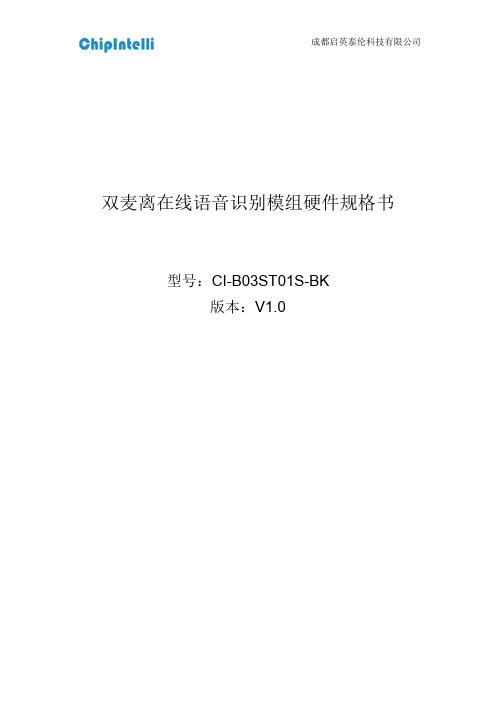
双麦离在线语音识别模组硬件规格书型号:CI-B03ST01S-BK版本:V1.0文件历史跟踪DOCUMENT HISTORY PAGE版本号Rev.NO.发起者Originator描述Description日期Date V1.0启英泰伦新建文档2020/05/10声明本手册由成都启英泰伦科技有限公司版权所有,未经许可,任何单位和个人都不得以电子的、机械的、磁性的、光学的、化学的、手工的等形式复制、传播、转录和保存该出版物,或翻译成其他语言版本。
一经发现,将追究其法律责任。
启英泰伦保留更改本手册的权利,请在订购时联系我们以获得产品最新信息。
对任何用户使用我们产品时侵犯第三方版权或其他权利的行为本公司概不负责。
另外,在启英泰伦未明确表示产品有该项用途时,对于产品使用在极端条件下导致一些失灵或损毁而造成的损失概不负责。
目录1概述 (5)2模组主芯片描述 (7)3模组实物图 (10)4硬件接口定义 (12)5电路设计参考 (15)5.1电源 (15)5.2ADC接口 (15)5.3升级接口 (15)5.4PWM (15)5.5ESD设计 (15)5.6GPIO (16)5.7UART (16)5.8I2S音频接口 (16)5.9调试接口 (16)5.10DAC输出 (16)6电气参数 (17)7使用注意事项 (18)Chipintelli Technology Co.,Ltd.CONFIDENTIAL ALL RIGHTS RESERVED.This document is not to be reproduced,modified,adapted,published, translated in any material form in whole or in part nor disclosed to any third party without the prior writtenpermission of Chipintelli Technology Co.,Ltd.1概述启英泰伦双麦离在线语音识别模组CI-B03ST01S-BK是针对离在线应用开发的一款通用、便携、低功耗高性能语音识别模组,该模组具有以下功能和特点:⏹模组搭载高性能CI1103语音识别芯片,通过该芯片内置的基于深度神经网络(DNN)的硬件处理器,内置100条命令词离线语音识别功能,不依赖网络,时延小,且可保护用户隐私。
MADSEN Astera听力计用户手册说明书
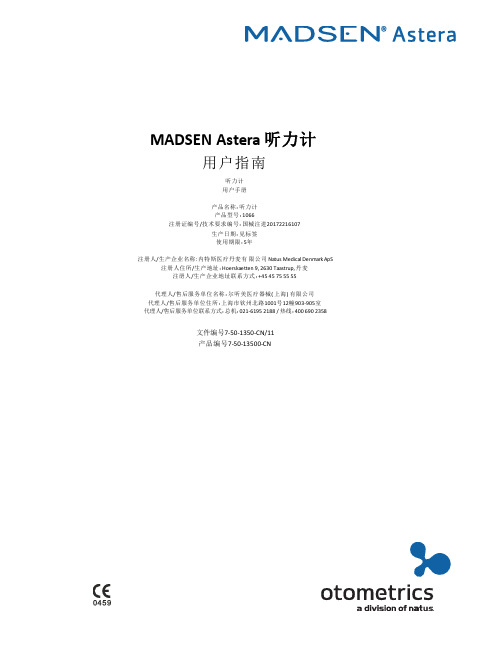
MADSEN Astera听力计用户指南听力计用户手册产品名称:听力计产品型号:1066注册证编号/技术要求编号:国械注进20172216107生产日期:见标签使用期限:5年注册人/生产企业名称:内特斯医疗丹麦有限公司Natus Medical Denmark ApS 注册人住所/生产地址:Hoerskaetten9,2630Taastrup, 丹麦注册人/生产企业地址联系方式:+4545755555代理人/售后服务单位名称:尔听美医疗器械(上海)有限公司代理人/售后服务单位住所:上海市钦州北路1001号12幢903-905室代理人/售后服务单位联系方式:总机:021-********/热线:4006902358文件编号7-50-1350-CN/11产品编号7-50-13500-CN版权声明©2013, 2019 Natus Medical Denmark ApS.保留所有权利。
®丹麦尔听美(Otometrics)、丹麦尔听美(Otometrics)图标、AURICAL、MADSEN、Otoscan、ICS和HORTMANN是Natus Medical Denmark ApS在美国和/或其他国家的注册商标。
版本发布日期2019年11月5日(215193)技术支持请和供应商联系。
目录1设备说明4 2预期用途4 3打开包装5 4安装5 5接通设备电源11 6将MADSEN Astera听力计连接至耳遂听(OTOsuite)11 7屏幕控件12 8PC键盘控件12 9测听模块中的工具栏图标12 10Sunshine面板14 11正确放置传感器17 12进行纯音测听18 13进行言语测听20 14服务,清洁与校准22 15其他参考文献24 16技术规格24 17符号定义37 18警告事项38 19制造商401设备说明MADSEN Astera 听力计是一种由PC 控制用于测试听力的听力计。
IBM AcousticR 0.2.1 商品说明说明书

Package‘ibmAcousticR’October13,2022Title Connect to Your'IBM Acoustic'DataVersion0.2.1Description Authentication can be the most difficult part aboutworking with a new API.'ibmAcousticR'facilitates making aconnection to the'IBM Acoustic'email campaign management APIand executing various queries.The'IBM Acoustic'APIdocumentation is available at<https:///customer-engagement/docs/>.Thispackage is not supported by'IBM'.License CC0Encoding UTF-8LazyData trueDepends R(>=4.0.0)Imports jsonlite(>=1.7.0),httr(>=1.4.1),XML(>=3.99-0.5)RoxygenNote7.1.1NeedsCompilation noAuthor Chris Umphlett[aut,cre],Avinash Panigrahi[aut]Maintainer Chris Umphlett<******************************>Repository CRANDate/Publication2020-08-2805:20:03UTCR topics documented:acoustic_auth (2)get_all_contacts (3)get_contact_list (5)get_job_status (6)get_programs (7)Index812acoustic_auth acoustic_auth Connect to API and Obtain Access TokenDescriptionPrior to attempting this you must have a Client Id,Client Secret and Refresh Token.Thefirst two are assigned on an organization level;the latter must be created by someone with an admin role in Acoustic and assigned to you.Usageacoustic_auth(org_client_id,org_client_secret,my_refresh_token,pod_number)Argumentsorg_client_id Organization’s Client Id.org_client_secretOrganization’s Client Secret.my_refresh_tokenYour personal Refresh Token.pod_number Pod number is the number in the URL,.DetailsAccess tokens expire after four hours.Thus,this function should be run each time you utilize the package and may need to be re-called periodically if you have a session open for a long duration.It is not recommended that these authentication parameters be stored directly in your code.There are various methods and packages available that are more secure;this package does not require you to use any one in particular.More information on this available at https:///customer-engagement/tutorials/ getting-started-oauth-watson-campaign-automation/.ValueA vector with the session’s access token.Examples##Not run:access_token<-acoustic_auth(org_client_id="abc",org_client_secret="xyz",my_refresh_token="123")##End(Not run)get_all_contacts Get Export of All Email Contact EventsDescriptionThis function submits a job to Acoustic that exports all email contact events.Various criteria are available tofilter the export.Some,but not all,of these have been built into the parameters of this function.Reading the IBM Acoustic documentation is useful:https:///customer-engagement/tutorials/export-raw-contact-events/Usageget_all_contacts(pod_number,session_access_token,start_date,end_date,date_type="EVENT",event_types="<ALL_EVENT_TYPES/>",export_format=0,move_to_ftp=FALSE,exclude_deleted=FALSE,optional_columns=TRUE,file_name_prefix="",confirm_email="")Argumentspod_number Pod number is the number in the URL,.session_access_tokenAccess token obtained during this session.start_date Filter for emails sent on or after this date.end_date Filter for emails sent on or before this date.date_type Select whether the datefilters should be on the event date or the email sent date ("EVENT"or"SENT").event_types There are18different events.By default all event types are returned.This parameter takes XML arguments where you can override the default and specifyall of the events you want.See the Acoustic documentation for the full list.export_format Acoustic provides three delimiterfile types:0(CSV),1(PIPE),or2(TAB).CSV is the default used here.move_to_ftp If TRUE(default is FALSE)will sendfiles to SFTP server instead of being able to download manually from the portal.exclude_deletedDo you want to exclude contacts that have been deleted,can be TRUE/FALSE.Per Acoustic,"Inclusion of this element can greatly decrease the time to gener-ate the metricsfile and is useful whenever metrics for deleted contacts are notrequired."optional_columnsDo you want to include six optional columns in the results,can be TRUE/FALSE.These columns are the mailing name,mailing subject,from email address,fromemail name,CRM campaign Id,and program Id.file_name_prefixOptional argument that should be used if you want to add a particular prefix tothefile that you will download from your portal.confirm_email Optional argument to specify an email address where IBM will let you know when the job has completed.DetailsThe date type is set to EVENT by default.If youfilter by the sent date you may not get all applicable events,as some events(a future click)will not yet have happened.If you dofilter by SENT date and are incrementally updating your data you should plan to go back and retroactively update past dates.Job results are available as exports in the Silverpop portal by going to Resources->Data Jobs.It is not recommended that these authentication parameters be stored directly in your code.There are various methods and packages available that are more secure;this package does not require you to use any one in particular.ValueA vector with the Job Id.Examples##Not run:access_token<-acoustic_auth(org_client_id="abc",org_client_secret="xyz",my_refresh_token="123")job_id<-get_all_contacts(pod_number,access_token,"2020-01-01","2020-01-05",event_types="<CLICKS/>",1,exclude_deleted=TRUE,optional_columns=TRUE)##End(Not run)get_contact_list5 get_contact_list Get Export of a Database or contact ListDescriptionThis function submits a job to Acoustic that exports a particular database or contact list based on the list id.Various criteria are available tofilter the export.Some,but not all,of these have been built into the parameters of this function.Reading the IBM Acoustic documentation is useful: https:///customer-engagement/tutorials/export-from-a-database/Usageget_contact_list(pod_number,session_access_token,list_id,start_date,end_date,export_format="CSV",move_to_ftp=FALSE,confirm_email="")Argumentspod_number Pod number is the number in the URL,.session_access_tokenAccess token obtained during this session.list_id Acoustic id for the database or contact list(string).start_date Filter for emails sent on or after this date.end_date Filter for emails sent on or before this date.export_format Acoustic provides three delimiterfile types:CSV,PIPE,TAB.CSV is the default used here.move_to_ftp If TRUE(default is FALSE)will sendfiles to SFTP server instead of being able to download manually from the portal.confirm_email Optional argument to specify an email address where IBM will let you know when the job has completed.DetailsJob results are available as exports in the Silverpop portal by going to Resources->Data Jobs.It is not recommended that these authentication parameters be stored directly in your code.There are various methods and packages available that are more secure;this package does not require you to use any one in particular.6get_job_statusValueA vector with the Job Id.Examples##Not run:access_token<-acoustic_auth(org_client_id="abc",org_client_secret="xyz",my_refresh_token="123")job_id<-get_contact_list(pod_number,access_token,list_id,"2020-01-01","2020-01-05","PIPE")##End(Not run)get_job_status Get the Status of a Submitted JobDescriptionPrior to attempting this you must authenticate and obtain an access token,and then submit a call that is processed as a job to retrieve from the Acoustic portal.The function used to submit that job will provide the Job Id.Usageget_job_status(pod_number,session_access_token,desired_job_id)Argumentspod_number Pod number is the number in the URL,.session_access_tokenAccess token obtained during this session.desired_job_id Id for job for which you want the status.ValueA vector with the session’s access token.Examples##Not run:access_token<-acoustic_auth(org_client_id="abc",org_client_secret="xyz",my_refresh_token="123")job_id<-get_all_contacts(access_token)get_job_status(1,access_token,"123456789")##End(Not run)get_programs7 get_programs Get List of ProgramsDescriptionGet list of all programs in a particular date range.Prior to attempting this you must authenticate and obtain an access token.Usageget_programs(pod_number,session_access_token,start_date,end_date)Argumentspod_number Pod number is the number in the URL,e.g.1in .session_access_tokenAccess token obtained during this session.start_date Filter for programs created on or after this date.end_date Filter for programs created on or before this date.ValueA data frame with the programs and program details.Examples##Not run:access_token<-acoustic_auth(org_client_id="abc",org_client_secret="xyz",my_refresh_token="123")get_programs(1,access_token,"2020-01-01","2020-05-31")##End(Not run)Indexacoustic_auth,2get_all_contacts,3get_contact_list,5get_job_status,6get_programs,78。
- 1、下载文档前请自行甄别文档内容的完整性,平台不提供额外的编辑、内容补充、找答案等附加服务。
- 2、"仅部分预览"的文档,不可在线预览部分如存在完整性等问题,可反馈申请退款(可完整预览的文档不适用该条件!)。
- 3、如文档侵犯您的权益,请联系客服反馈,我们会尽快为您处理(人工客服工作时间:9:00-18:30)。
3.2 Electro-acoustic equipment: Artificial mouth – The artificial mouth shall conform to ITU-T P.51 [4]. Sound level meter – The sound level measurement equipment shall conform to IEC 61672-2 [9], Type 1. 3.3 Test signals:
3.1.2 Testing arrangements: The HFT is placed on a test table according to 5.1/P.340 (Test table) and 5.2/P.340 [3] (Test arrangements). The artificial mouth and microphone, respectively, is placed at a position equivalent to C in Figure A.3. The artificial mouth axis and the microphone axis shall be coincident with the straight line drawn between point C and point B.
2. Definitions and abbreviations: ARL, CSS, HFT, MRP, HFRP, SLR, RLR, TCLw…
2.1 ARL: Acoustic reference level, the acoustic level at MRP which results in a -10dBm0 output at digital interface. 2.2 CSS: Composite source signal 2.3 HFT: Handsfree termination 2.4 MRP: Mouth reference point 2.5 HFRP: Handsfree reference point, a point located on the axis of the artificial mouth at 50cm from the outer plane of the lip ring, where the level calibration is made under free-field conditions. 2.6 SLR: Sending loudness rating 2.7 RLR: Receiving loudness rating 2.8 TCLw: Weighted coupling loss
1. Definitions of units: dBm0, dBFs, dBPa, dBSPL, dBA, P0. 2. Definitions and abbreviations: ARL, CSS, HFT, MRP, HFRP, SLR, RLR, TCLw… 3. Testing environment.
Part 2 – Handsfree terminals Acoustic tests introduction:
1. 2. 3. 4. 5. Sending loudness rating & frequency response; Receiving loudness rating & frequency response; Sending distortion; Receiving distortion; Weighted coupling loss & Echo loss
1.2 Sending sensitivity/frequency response:
Example - ITU-T 342 clause 5.1.1, the sending sensitivity/frequency response shall be within the masks drawn in figure below:
1. 1 Sending loudness rating test:
对于新开发项目, 需要对产品的发送电平进行初步调试时, 可在假定频率响应完全平直的前提下,从输入端输入某一 频率(如:1000Hz), 根据测试标准(如:输入信号的强度, RLR的 标准值)及上述公式, 可以推算出音频输出端应获得信号的 电平值, 由此可推断电路增益应设定的值应为多少。
1. Definition of units: 1.1 dBm0: When a 0.775 volt rms analog signal is applied to the coder input, a 0 dBm0 digital code is present at the digital reference. When a 0dBm0 digital code is applied to the decoder, a 0.775 volt rms analog signal appears at the decoder output. At the digital reference point 0 dBm0 is 3.14 (A-law) or 3.17 (mu-law) dB below digital full scale. 1.2 dBFs(dB Full Scale): 是数字音频信号电平单位, 简称满度相对 电平。Full Scale 指0 dBFS 的位置, 0 dBFS就是最大编码电平, 不同设备的0 dBFS 实际对应值可能不同, 它也是数字峰值表满 度的数字音频参考电平。数字音频信号以系统能处理的最大 音频信号的编码为最大值,即0 dBFS, 实际数字音频信号的幅 度的编码相对于这个最大值的音频编码所代表的幅度之比, 即为满度相对电平。
Table 1: dBSPL=20*Log(XPa/0.00002Pa); dBPa=20*Log(XPa/1Pa) => 1Pa=94dBPSL=0dBPa Pa (PE) 20 10 5 3.17 1 0.500 0.317 0.100 0.0500 0.0317 0.0100 0.0020 0.0002 0.00002 dBSPL 120.0 114.0 108.0 104.0 94.0 88.0 84.0 74.0 68.0 64.0 54.0 40.0 20.0 0.0 dBPa 26 20 14 10 0 -6 -10 -20 -26 -30 -40 -54 -74 -94
The test signal shall preferable be either sinusoidal or pink noise*, as specified for the different measurements. If correct activation of the terminal cannot be achieved by the above signals, an alternative signal could be as described in ITU-T P.501 [7].
*白噪声和粉红噪声 1、在对数坐标里,白噪声的能量是以每倍频程增加3dB分布的,粉红噪声是均 匀分布的。 2、在线性坐标里,白噪声的能量分布是均匀的,粉红噪声是以每倍频程下降 3dB分布的。
3.4 Test signal levels:
3.4.1 Sending Unless specified otherwise, the test signal level shall be -4.7dBPa at the MRP defined in ITU-T P.64 [6]. The characteristics of the artificial mouth shall be in accordance with ITU-T P.51 [4]. The spectrum at the MRP [6] is then recorded and the level is adjusted in order to obtain -28.7dBPa at the HFRP.
3.4.2 Receiving Unlቤተ መጻሕፍቲ ባይዱss specified otherwise, the test signal shall be -30dBm0 when measurements with the volume control at its maximum position are carried out. For measurements with the volume control at its minimum position, a test signal level of -15dBm0 shall be used.
AFAQ Renewal Certification Audit
Acoustic test
Tablet – handsfree terminals
Date: 2012-10-22
Part I: Basic knowledge for electrical-acoustic related tests:
2.1 Receiving loudness rating test:
如上述SLR电平的估算一样, 需要对新产品的接收电平进行调 试时, 可在假定频率响应完全平直的前提下,从输入端输入某一 频率(如:1000Hz), 根据测试标准(如:输入信号电平的高低, RLR 的标准值)及上述公式, 可以推算出Speaker 最终输出的信号响 度应为某一定值, 由此可推断电路增益应设定的值应为多少。
3.1 Testing environment: 3.1.1 Room noise: The broadband noise level shall not exceed -70dBA. Furthermore, the octave band noise level shall not exceed the limits given in Table A.2.
