Xmanager使用教程
Xmanager Enterprise 4使用
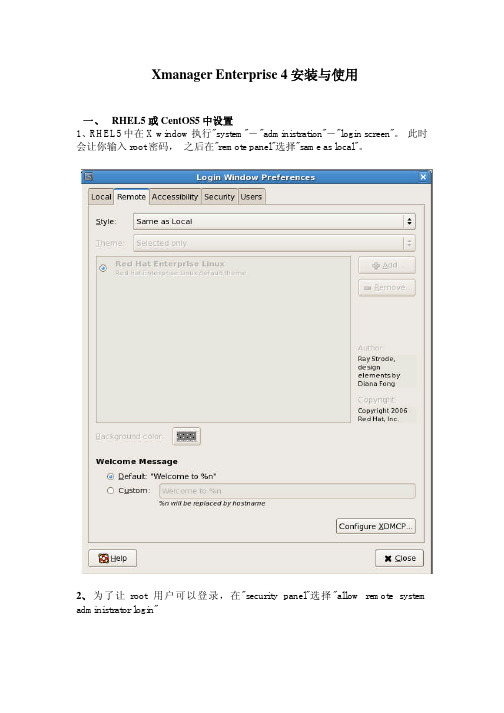
Xmanager Enterprise4安装与使用
一、RHEL5或CentOS5中设置
1、RHEL5中在X window执行"system"-"administration"-"login screen"。
此时会让你输入root密码,之后在"remote panel"选择"same as local"。
2、为了让root用户可以登录,在"security panel"选择"allow remote system administrator login"
二、Windows中Xmanager Enterprise4安装与设置
1、下载并安装Xmanager Enterprise4,在开始菜单中增加如下选项,
2、首先启动Xstart,建立新对话
3、在Host栏输入目标网址;Protocol中选择SSH,默认端口22
4、输入用户名和密码
可选择是否记住密码
5、Command:可选择xterm(linux:type1),但更好的是选择GNOME。
6、save,run即可运行,远程登录并管理Linux。
三、X-shell的使用
配置系统
四、X-ftp 使用
注意,protocol 选择SFTP ,端口号默认为22.。
远程桌面连结linux(Xmanager)
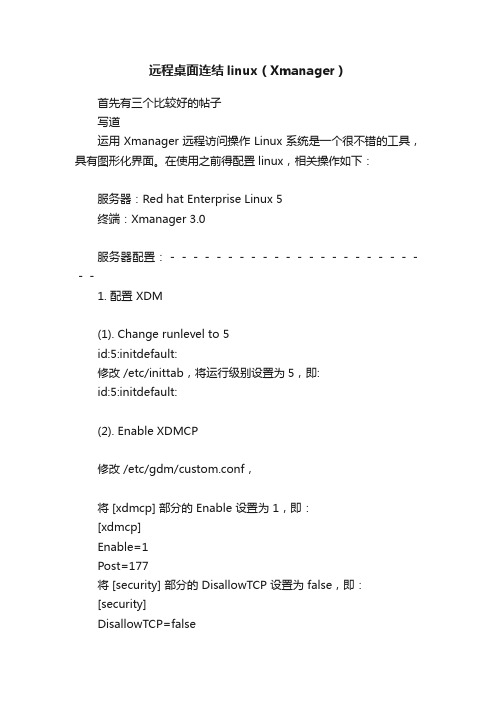
远程桌面连结linux(Xmanager)首先有三个比较好的帖子写道运用Xmanager远程访问操作Linux系统是一个很不错的工具,具有图形化界面。
在使用之前得配置linux,相关操作如下:服务器:Red hat Enterprise Linux 5终端:Xmanager 3.0服务器配置:------------------------1. 配置 XDM(1). Change runlevel to 5id:5:initdefault:修改 /etc/inittab,将运行级别设置为5,即:id:5:initdefault:(2). Enable XDMCP修改 /etc/gdm/custom.conf,将 [xdmcp] 部分的 Enable 设置为 1,即:[xdmcp]Enable=1Post=177将 [security] 部分的 DisallowTCP 设置为 false,即:[security]DisallowTCP=false2. 配置防火墙 (TCP/UDP Ports) / 若已经关闭防火墙,则忽略这一步Open UDP port 177 from the PC to the remote host direction.Open incoming TCP ports 6000~6010 from the remote host to your PC.3. 重新启动服务器,即输入下面的命令即可:# init 3; init 5终端配置------------------------1、点击 Xmanager 图标,打开 Xbrowser这时 Xbrowser 窗口中会显示局域网中所有的可用服务器写道. XDMCP connection fails for Linux. How do I configure my Linux box?How to configure Linux XDMCP(KDE/GNOME) settings for XmanagerAffected FilesFor runlevel:/etc/inittabFor GDM:/etc/X11/gdm/gdm.confFor KDM:/etc/X11/xdm/xdm-config/etc/X11/xdm/Xaccess/etc/X11/xdm/kdmrc/usr/share/kdm/kdmrc/usr/share/config/kdm/kdmrc/etc/opt/kde2/share/config/kdm/kdmrcFor Firewall:/etc/sysconfig/ipchainsStep 1. Change runlevel to enable gdm or kdm.1. Open /etc/inittab file.2. Change the runlevel to 5 as following:id:5:initdefault:Step 2. GDM configuration (When the Linux is using gdm)1. Open /etc/X11/gdm/gdm.conf file.2. Go to the [xdmcp]section.3. Set the value of "Enable" option to "1".Step 3. KDM configuration (When the Linux is using kdm)1. Open /etc/X11/xdm/xdm-config file.2. Comment out "requestPort" option as following:DisplayManager.requestPort: 0==>!DisplayManager.requestPort: 03. Open /etc/X11/xdm/Xaccess file.4. Remove the initial "#" character for the following line:#* #any host can get a login window==>* #any host can get a login window5. Open /etc/X11/xdm/kdmrc,/usr/share/config/kdm/kdmrc or/etc/opt/kde2/share/config/kdm/kdmrc file.6. Change the value of "Enable" option to "true".Step 4. Firewall configuration (If the firewall has been configured)1. Open /etc/sysconfig/iptables file.2. Add the following lines at the top of the file:-A input -p udp -s 0/0 -d 0/0 177 -j ACCEPT-A input -p tcp -s 0/0 -d 0/0 telnet -j ACCEPT-A input -p tcp -s 0/0 -d 0/0 ssh -j ACCEPT-A input -p tcp -s 0/0 -d 0/0 login -j ACCEPT-A input -p tcp -s 0/0 -d 0/0 exec -j ACCEPT-A input -p tcp -s 0/0 -d 0/0 shell -j ACCEPT-A input -p tcp -s 0/0 -d 0/0 7100 -j ACCEPTStep 5. Restart your Linux to activate the changes.此处是设置由于ip限制访问不了x的问题Setup 3的第5和Setup 4的第二步都比较重要,一般教程上都没有提及,这里要特别关注。
xmanager使用技巧
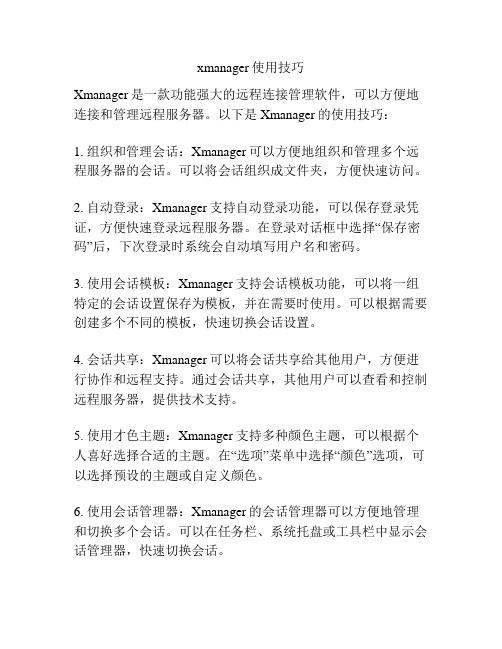
xmanager使用技巧Xmanager是一款功能强大的远程连接管理软件,可以方便地连接和管理远程服务器。
以下是Xmanager的使用技巧:1. 组织和管理会话:Xmanager可以方便地组织和管理多个远程服务器的会话。
可以将会话组织成文件夹,方便快速访问。
2. 自动登录:Xmanager支持自动登录功能,可以保存登录凭证,方便快速登录远程服务器。
在登录对话框中选择“保存密码”后,下次登录时系统会自动填写用户名和密码。
3. 使用会话模板:Xmanager支持会话模板功能,可以将一组特定的会话设置保存为模板,并在需要时使用。
可以根据需要创建多个不同的模板,快速切换会话设置。
4. 会话共享:Xmanager可以将会话共享给其他用户,方便进行协作和远程支持。
通过会话共享,其他用户可以查看和控制远程服务器,提供技术支持。
5. 使用才色主题:Xmanager支持多种颜色主题,可以根据个人喜好选择合适的主题。
在“选项”菜单中选择“颜色”选项,可以选择预设的主题或自定义颜色。
6. 使用会话管理器:Xmanager的会话管理器可以方便地管理和切换多个会话。
可以在任务栏、系统托盘或工具栏中显示会话管理器,快速切换会话。
7. 快捷键:Xmanager提供了一些常用的快捷键,可以提高操作效率。
可以在“选项”菜单中找到快捷键设置,根据个人喜好自定义快捷键。
8. 使用自动重新连接:Xmanager可以在网络连接中断后自动重新连接远程服务器,在网络恢复后继续会话。
在登录对话框中选择“自动重新连接”,即可开启自动重新连接功能。
9. 屏幕共享:Xmanager提供屏幕共享功能,可以将本地屏幕共享给远程用户。
通过屏幕共享,可以方便地进行远程演示、教学和会议。
10. 安全设置:Xmanager提供丰富的安全设置,可以保护远程连接的安全性。
可以通过设置防火墙、使用SSH协议、启用数据加密等方式提高安全性。
总之,Xmanager是一款功能强大、易于使用的远程连接管理软件,使用这些技巧可以更高效地管理和连接远程服务器。
Xmanager使用方法
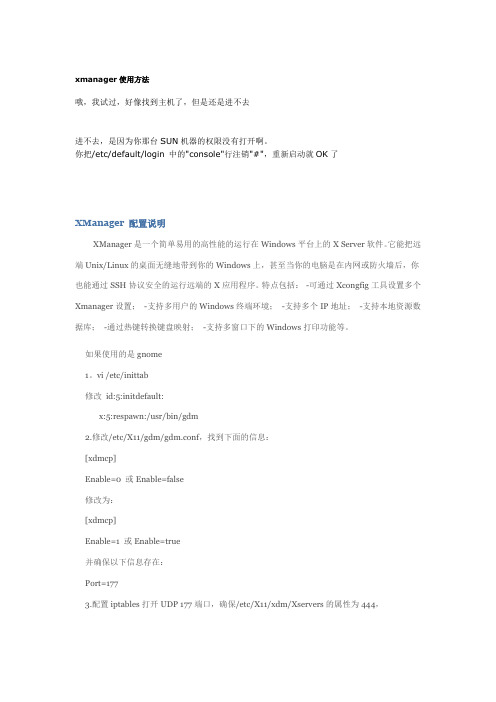
xmanager使用方法哦,我试过,好像找到主机了,但是还是进不去进不去,是因为你那台SUN机器的权限没有打开啊。
你把/etc/default/login 中的"console"行注销"#",重新启动就OK了XManager 配置说明XManager是一个简单易用的高性能的运行在Windows平台上的X Server软件。
它能把远端Unix/Linux的桌面无缝地带到你的Windows上,甚至当你的电脑是在内网或防火墙后,你也能通过SSH协议安全的运行远端的X应用程序。
特点包括:-可通过Xcongfig工具设置多个Xmanager设置;-支持多用户的Windows终端环境;-支持多个IP地址;-支持本地资源数据库;-通过热键转换键盘映射;-支持多窗口下的Windows打印功能等。
如果使用的是gnome1。
vi /etc/inittab修改id:5:initdefault:x:5:respawn:/usr/bin/gdm2.修改/etc/X11/gdm/gdm.conf,找到下面的信息:[xdmcp]Enable=0 或Enable=false修改为:[xdmcp]Enable=1 或Enable=true并确保以下信息存在:Port=1773.配置iptables打开UDP 177端口,确保/etc/X11/xdm/Xservers的属性为444,FeedBack:#1楼2006-08-10 13:48 | isher [未注册用户] 这里确实可以把xfree86打开,应用端口是6000和177,不过这个方法是我2年以前用的,原因是,当我知道了xmanager可以也可以和x32一样使用putty方式连接,然后gnome连接桌面时,我便测试了一下,用xmanager直接连接22端口,并gnome start 依然可以XManager是一个简单易用的高性能的运行在Windows平台上的X Server软件。
Xmanager7安装破解激活与换机转移许可证教程详解

Xmanager7安装破解激活与换机转移许可证教程详解Xmanager是业界领先的PC X服务器,它允许您将X应⽤程序的能⼒带到⼀个Windows环境。
通过使⽤ Xmanager,安装在基于UNIX的远程机器上的X应⽤程序可以与Windows应⽤程序并排⽆缝地运⾏。
本篇⽂章主要为⼤家介绍Xmanager 7的安装、激活与换机转移许可证的⽅法。
注意:您在官⽹下载页下载的Xmanager仅为试⽤版,该版本⽆法激活,如您已购买软件请卸载试⽤版并在个⼈订单中⼼中下载安装安装包重新安装。
硬件要求:Intel® Pentium 或更快的CPU系统要求:Microsoft Windows® 10 / 8.1 / 8 / 7,Windows Terminal Service, Citrix MetaFrameXmanager 7(远程服务器管理) V7.0.0087 官⽅中⽂破解版(附补丁+安装⽅法)类型:服务器其它⼤⼩:106MB语⾔:简体中⽂时间:2021-11-03查看详情软件安装1. 双击下载好的Xmanager 7安装包,打开安装向导,选择“下⼀步”。
图1:Xmanager 7安装向导2.请您仔细阅读⽤户许可协议,同意请勾选“我同意许可证协议中的条款”,并选择“下⼀步”。
图2:许可证协议3.选择程序安装路径,默认在C盘,需要更改请选择“浏览”,完成请选择“下⼀步”。
图3:安装路径4.安装向导准备就绪,可以开始安装了,继续请选择“安装”。
图4:开始安装5.正式开始安装,该过程会持续⼏分钟,请耐⼼等待,不要关闭或重启电脑。
图5:Xmanager7安装中6.选择“完成”,完成安装程序。
图6:Xmanager7完成安装软件激活打开我们刚刚安装完成的Xmanager Power Suite 7⽂件夹,我们可以发现他把套件所包含应⽤的快捷⽅式都放在这⾥了。
图7:Xmanager7所含应⽤我们随便点开我们需要⽤到的应⽤,会显⽰“许可证尚未激活”,点击如下图中的“⽴即激活”按钮。
使用Xmanager6远程连接工具连接Linux
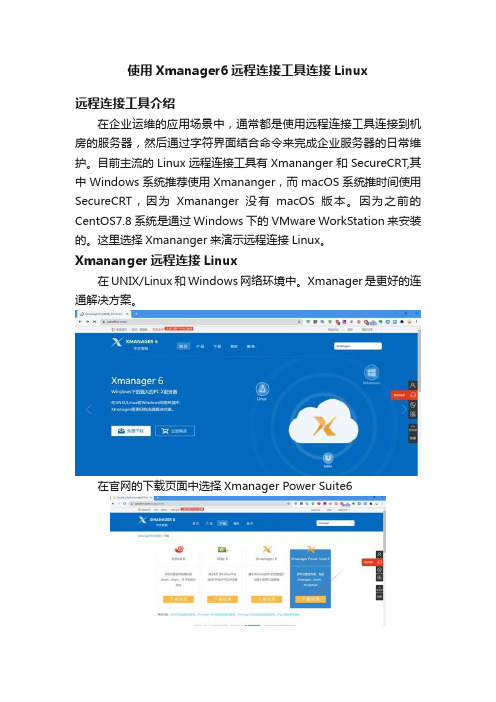
使用Xmanager6远程连接工具连接Linux远程连接工具介绍在企业运维的应用场景中,通常都是使用远程连接工具连接到机房的服务器,然后通过字符界面结合命令来完成企业服务器的日常维护。
目前主流的Linux远程连接工具有Xmananger和SecureCRT,其中Windows系统推荐使用Xmananger,而macOS系统推时间使用SecureCRT,因为Xmananger没有macOS版本。
因为之前的CentOS7.8系统是通过Windows下的VMware WorkStation 来安装的。
这里选择Xmananger来演示远程连接Linux。
Xmananger远程连接Linux在UNIX/Linux和Windows网络环境中。
Xmanager是更好的连通解决方案。
在官网的下载页面中选择Xmanager Power Suite6然后填入相关信息并提交后便可开始下载下载此时如果你的电脑安装了迅雷,迅雷会自动启动并下载Xmanager Power Suite6下载完成以后就可以点击XmanagerPowerSuite6_wm.exe安装Xmanager了欢迎窗口接受许可协议中的条款填写客户信息设置安装路径准备安装安装状态此时会安装Xmanager,xshell,xftp等组件,需要等待几分钟,才能安装完成。
安装完成后在桌面的文件夹中Xmanger Power Suite6中有Xftp,XShell等程序的快捷方式。
启动XShell6新建会话配置会话属性安全警告选择接受并保存设置登录的用户和密码登录成功后会弹出一个会话终端窗口如果在系统安装时安装了Linux图形界面(GNOME),可以使用命令gnome-terminal在Windows中直接开启一个Linux图形界面XShell 个性化设置会话属性分为当前会话属性和默认会话属性,当前会话属性只会作用与当前会话。
1.调整字体默认的字体大小是9,调整为14调整后的效果2.文件传输设置设置文件传输的路径是D:BaiduNetDiskDownload,上传协议使用默认的Zmodem使用xftp上传文件夹到Linux服务器首先从桌面的Xmanager Power Suite 6文件夹中找到Xftp快捷方式并启动Xftp然后新建会话设置会话的主机、用户、密码后连接此时xftp会打开一个窗口,其中左边是windows,默认的路径是桌面,右边是Linux服务器,默认的路径是用户的家目录,例如这里的/root。
用Xmanager远程控制LINUX、UNIX系统X界面
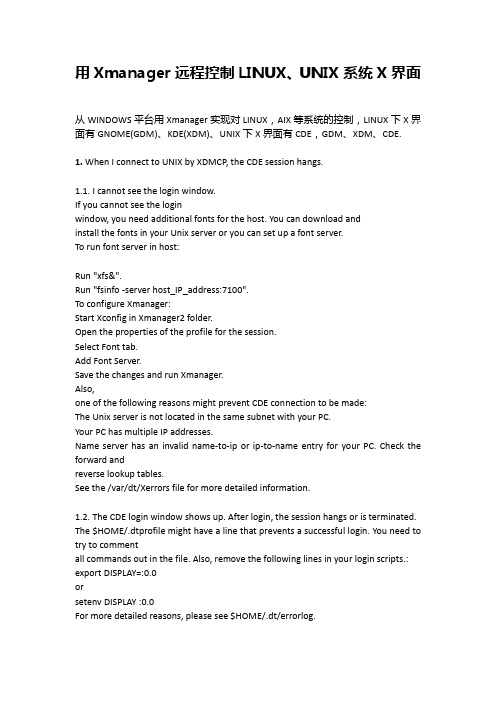
用Xmanager远程控制LINUX、UNIX系统X界面从WINDOWS平台用Xmanager实现对LINUX,AIX等系统的控制,LINUX下X界面有GNOME(GDM)、KDE(XDM)、UNIX下X界面有CDE,GDM、XDM、CDE. 1. When I connect to UNIX by XDMCP, the CDE session hangs.1.1. I cannot see the login window.If you cannot see the loginwindow, you need additional fonts for the host. You can download andinstall the fonts in your Unix server or you can set up a font server.To run font server in host:Run "xfs&".Run "fsinfo -server host_IP_address:7100".To configure Xmanager:Start Xconfig in Xmanager2 folder.Open the properties of the profile for the session.Select Font tab.Add Font Server.Save the changes and run Xmanager.Also,one of the following reasons might prevent CDE connection to be made:The Unix server is not located in the same subnet with your PC.Your PC has multiple IP addresses.Name server has an invalid name-to-ip or ip-to-name entry for your PC. Check the forward andreverse lookup tables.See the /var/dt/Xerrors file for more detailed information.1.2. The CDE login window shows up. After login, the session hangs or is terminated. The $HOME/.dtprofile might have a line that prevents a successful login. You need to try to commentall commands out in the file. Also, remove the following lines in your login scripts.: export DISPLAY=:0.0orsetenv DISPLAY :0.0For more detailed reasons, please see $HOME/.dt/errorlog.以AIX5L为例,只要安装时选了图形界面,基本上可以连上CDE,不用做太多的的改动,若不行检查一下进程,防火墙,端口等2. XDMCP connection fails for Linux. How do I configure my Linux box?How to configure Linux XDMCP(KDE/GNOME) settings for XmanagerAffected FilesFor runlevel: /etc/inittabFor GDM: /etc/X11/gdm/gdm.confFor XDM: /etc/X11/xdm/xdm-config/etc/X11/xdm/Xaccess/etc/X11/xdm/kdmrc/usr/share/kdm/kdmrc/usr/share/config/kdm/kdmrc/etc/opt/kde2/share/config/kdm/kdmrcFor Firewall: /etc/sysconfig/ipchainsStep 1. Change runlevel to enable gdm or kdm.Open /etc/inittab file.Change the runlevel to 5 as following:id:5:initdefault:Step 2. GDM configuration (When the Linux is using gdm)若是以进程3登录的,又不想改成进程5图形登录,也可以在进去后动行GDM(gnome)或XDM(KDE),启动GDM、XDM进程Open /etc/X11/gdm/gdm.conf file.Go to the [xdmcp]section.Set the value of "Enable" option to "1".Step 3. KDM configuration (When the Linux is using kdm)Open /etc/X11/xdm/xdm-config file.Comment out "requestPort" option as following:DisplayManager.requestPort: 0==>!DisplayManager.requestPort: 0Open /etc/X11/xdm/Xaccess file.Remove the initial "#" character for the following line:#* #any host can get a login window==>* #any host can get a login windowOpen /etc/X11/xdm/kdmrc,/usr/share/config/kdm/kdmrc or/etc/opt/kde2/share/config/kdm/kdmrc file.Change the value of "Enable" option to "true".Step 4. Firewall configuration (If the firewall has been configured)Open /etc/sysconfig/ipchains file.Add the following lines at the top of the file:-A input -p udp -s 0/0 -d 0/0 177 -j ACCEPT-A input -p tcp -s 0/0 -d 0/0 telnet -j ACCEPT-A input -p tcp -s 0/0 -d 0/0 ssh -j ACCEPT-A input -p tcp -s 0/0 -d 0/0 login -j ACCEPT-A input -p tcp -s 0/0 -d 0/0 exec -j ACCEPT-A input -p tcp -s 0/0 -d 0/0 shell -j ACCEPT-A input -p tcp -s 0/0 -d 0/0 7100 -j ACCEPTStep 5. Restart your Linux to activate the changes.3. I am trying to connect to SUN Solaris/HP-UNIX/IBM AIX using XDMCP, but I get the error message:"XDMCP Connection failed."In order to use XDMCP connection, CDE login should be enabled on your remote server.Follow the instruction below to enable CDE login:Login as a root.Enable CDE login when system boot:$ /usr/dt/bin/dtconfig -e [enter]dtconfig -resetIf you want to disable the CDE login setting, do the following:$ /usr/dt/bin/dtconfig -d [enter]4. I’m in the local network inside a NAT system. How can I connect to the remote host?Torun a remote xterm program, your IP address should be a public one thatcan be reached from the remote host because a remote xterm tries toconnect to your local PC.If your PC is located inside the firewall or NAT and the Unix host is located outside, X applications cannot connect to the Xmanager running on your PC.There are two solutions on this situation:By configuring port forwarding rules on the NAT system.By using SSH protocol in the Xstart program.The two solutions above are only for Xstart connection, not for XDMCP. XDMCP connection is not supported currently.To use port forwarding, you should forward the port 6000 of NAT system to the port 6000 of your PC.In case of multiple local users, you can do the following steps:(NAT, 6001) ==> (PC1, 6000)(NAT, 6002) ==> (PC2, 6000)...(NAT, 600Array) ==> (PCArray, 6000)Then, in the Xstart program, each user have to enter "-display" option like this:/usr/bin/X11/xterm -ls -display $NATADDR:1The value of "-display" option should be:For PC1: $NATADDR:1For PC2: $NATADDR:2In case of using SSH connection, you do not have to configureother options. It establishes a secure tunnel between PC and Unix, sowe recommend you to use SSH protocol if the Unix server supports it.5. Which ports should I allow on my firewall?You should open the following TCP/UDP ports.From remote host to local PC (Inbound): TCP 6000 ~ 6010 for Xmanager*TCP 16001 for Gnome onlyFrom local PC to remote host (Outbound): UDP 177 for XDMCPTCP 512, 513, 514, 23, 22 for Xstart*Note: Gnome may fail to logout if TCP 16001 port is not allowed.6. I’m inside a firewall using IP masquerading. How can I connect to external Linux/Unix hosts?To use Xstart with IP masquerading, please do the following steps:run the following command as a root on your firewall server.# ipmasqadm portfw -a -P tcp -L firewall_address 6010 -R PC_address 6000run Xstart program.enter the following command at Command field./usr/bin/X11/xterm -ls -display firewall_address:10.0click the run button.Be sure that, firewall_address and PC_address must be changed to the corresponding IP addresses on your own network.7. How can I run a remote X application on my PC with a dynamic IP address?If you want to start an X application such as xterm, first click Xstart icon in the Xmanager folderand set the command field as following:"/usr/bin/X11/xterm -ls -display $DISPLAY"In the protocol field, you should select a protocol supported by your remote Unix/Linux server.8. How can I use Xmanager through SSH?Run Xstart in the Xmanager folder.Select SSH for Protocol.Enter username, password, hostname, etc.Type in Execution Command as following:/usr/bin/X11/xterm -lsNote that -display option is absent. SSH server will assign a proper value.Click Save and Run button.The Xstart will automatically run Xmanager and then execute the remote command. Array. When I open an xterm window, some characters are displayed incorrectly on the screen. Some (notall) capital letters looks like a small dot.Run Xconfig program in the Xmanager2 folder.Open the properties of the profile for the session.Select Advanced tab.Turn the Maximize performance option off.Save the changes and run Xmanager.10. I’ve lost my product key. Where can I find it?In the Customer Service page, you can find your product key. Click here.11. The Backspace key does not work in xterm from RedHat 7 host.run Keyboard Editor in Xmanager folder.open your keyboard file.click the BackSpace key you are using.change the keysym value as following:Unshifted: BackSpaceShifted: NoSymbolModeSwitch: NoSymbolShiftedModeSwitch: NoSymbolsave and restart Xmanager.12. How can I configure firewall settings in Windows XP/2003?Windows XP/2003 may block all incoming TCP/IP connections. So, Xmanager cannot be used without allowing its listening port.Please do the following steps to enable Xmanager connection.:Open Control Panel, Network and Internet Connection, and then Network Connections.Right-click on your Internet connection, and then click Properties.Click Settings. RESULT: Advanced Settings dialog box will open.Allow TCP port 6000 ~ 6010.If Windows XP Service Pack 2 is installed on your machine, follow the procedure below:Open Control Panel, and then Windows Firewall.From the General tab, select On (recommended) option.Click the Exception tab.Click the Add Program button.From the Programs list, select Xmanager - Passive.Click OK.13. Colors are not displayed correctly when I use 256-color CAD applications.Some old X applications using 256-color visual cannot display colors correctly in the True colorvideo device. Mostly, CAD applications such as Cadence, Mentor and CATIA have this problem.Youcan configure 256-color emulation to fix this problem. In the Xconfig,change Default Visual and Backing Store options as following: DefaultVisual: PseudoColorBacking Store: When MappedThese options will enable 256-color emulation feature in Xmanager.14. Gnome terminal fails to open in RedHat 7.3.The problem occurs due to the font used by gnome-terminal.To fix this problem, configure xfs program and add the specific font server into the font list ofXconfig.Comment the following line out in the file /etc/X11/fs/config.#no-listen = tcpRestart xfs process or reboot the system.Open Xconfig utility.Choose Font tab.Click Add Font Server button.In the Host box, enter the hostname or IP address of Linux.In the Port box, enter 7100.Restart Xmanager.Make sure that the font server should be listed in the bottom of the font list.15. Does Xmanager support Windows or Citrix terminal server?Xmanager supports both Windows terminal server and Citrix MetaFrame server. To use Xmanager in thoseenvironment, please follow the guidelines below:For XDMCP connectionInstall Xmanager into the Windows or Citrix terminal server.Run Xbrowser in each terminal client. Xbrowser is installed with Xmanager.For Xstart sessionCheck Allocate display number automatically on in the Xstart Advanced Options dialog box.16. Now that I have purchased Xmanager, do I need to download any install file? And how can I applymy product keyXmanager evaluation is fully functional copy and there is no need to reinstall additional software.To apply your product key follow the steps below:Open Xbrowser.From the Help menu and click About Xbrowser.Click Enter Product Key.RESULT: Registration window opens up.Enter your product key and click OK.Also, expiration date notice window will not appear again once you apply your product key.可参考/products/xmg_faq.html#pl。
linux 用root用户通过xmanager连接配置
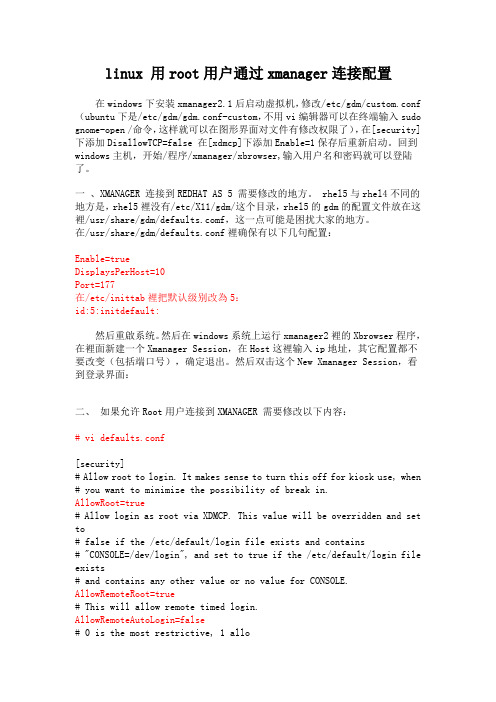
linux 用root用户通过xmanager连接配置在windows下安装xmanager2.1后启动虚拟机,修改/etc/gdm/custom.conf (ubuntu下是/etc/gdm/gdm.conf-custom,不用vi编辑器可以在终端输入sudo gnome-open /命令,这样就可以在图形界面对文件有修改权限了),在[security]下添加DisallowTCP=false 在[xdmcp]下添加Enable=1保存后重新启动。
回到windows主机,开始/程序/xmanager/xbrowser,输入用户名和密码就可以登陆了。
一、XMANAGER 连接到REDHAT AS 5 需要修改的地方。
rhel5与rhel4不同的地方是,rhel5裡没有/etc/X11/gdm/这个目录,rhel5的gdm的配置文件放在这裡/usr/share/gdm/f,这一点可能是困扰大家的地方。
在/usr/share/gdm/defaults.conf裡确保有以下几句配置:Enable=trueDisplaysPerHost=10Port=177在/etc/inittab裡把默认级别改為5:id:5:initdefault:然后重啟系统。
然后在windows系统上运行xmanager2裡的Xbrowser程序,在裡面新建一个Xmanager Session,在Host这裡输入ip地址,其它配置都不要改变(包括端口号),确定退出。
然后双击这个New Xmanager Session,看到登录界面:二、如果允许Root用户连接到XMANAGER 需要修改以下内容:# vi defaults.conf[security]# Allow root to login. It makes sense to turn this off for kiosk use, when # you want to minimize the possibility of break in.AllowRoot=true# Allow login as root via XDMCP. This value will be overridden and set to# false if the /etc/default/login file exists and contains# "CONSOLE=/dev/login", and set to true if the /etc/default/login file exists# and contains any other value or no value for CONSOLE. AllowRemoteRoot=true# This will allow remote timed login.AllowRemoteAutoLogin=false# 0 is the most restrictive, 1 allo#vi /etc/securetty......tty2tty3tty4tty5tty6tty7tty8tty9tty10tty11pts/0pts/1pts/2pts/3pts/4添加这一些。
