USB游戏耳机方案,7.1游戏耳机方案,游戏耳机方案
北海巨妖7.1环绕音效USB游戏耳机组使用说明书

快藉由Razer 北海巨妖7.1(Razer Kraken 7.1)USB遊戲耳麥組體驗完整7.1環繞遊戲音效。
此款耳麥組採用最舒適的Razer 北海巨妖專業版(Razer Kraken Pro) 外型設計,經由無數專業玩家測試,提供最佳的人體工學,爲長時間遊戲而備。
透過先進的7.1虛擬環繞音效引擎能釋放Razer Kraken 7.1耳麥的真正潛能。
Razer強大的Synapse 2.0整合設定軟體,高度客製化引擎模組,能模擬360⁰環繞音效體驗,讓您能精確聽聲辨位、捕捉敵人蹤影。
耳機的40mm釹質磁鐵驅動器如實傳遞深沉低音、溫暖中音與水晶般清澈的高音,帶給您最身歷其境的音效饗宴。
配備伸縮麥克風,無需使用時可藏於左耳罩裡,保持俐落有型,亦可於通勤外出或儲藏時保護您的麥克風。
靈活及全指向性的數位麥克風搭載優化的演算法,帶來傳統類比麥克風無法比擬的純淨語音品質。
擁有一組令您驚豔的噪音訊號比與廣域的寬帶頻率響應數位麥克風,能給您清晰、低噪音且自然動聽的語音。
快一同與Razer Kraken 7.1環繞音效遊戲耳麥組與您的耳朵享受熱血遊戲音效!目錄1. 包裝內容/系統需求/註冊資訊 (2)2. 技術規格 (3)3. 裝置配置圖 (4)4. 使用RAZER KRAKEN 7.1 (5)5. 安装您的RAZER KRAKEN 7.1 (7)6. 設定您的RAZER KRAKEN 7.1 (8)7. 安全與維護 (18)8. 法律條文 (19)1. 包裝內容/系統需求/註冊資訊包裝內容∙Razer Kraken北海巨妖7.1環繞音效USB遊戲耳麥組∙快速入門指南系統需求∙附有USB埠的PC/Mac電腦∙Windows® 8 / Windows® 7 / Windows Vista® / Mac OS X (10.6-10.8) ∙網際網路連線(用以安裝驅動程式)∙100MB可用硬碟空間註冊資訊欲瞭解線上產品註冊資訊請瀏覽/registration.您將享有:• 1年有限原廠保固•免費的線上技術支援,請前往.2. 技術規格耳機∙驅動器:40mm釹質磁鐵∙頻率響應: 20Hz至20kHz∙阻抗: 32 Ω∙每一千赫靈敏度: 112dB∙輸出功率: 30mW∙接頭: 鍍金USB接頭∙電纜長度: 2公尺/6.56呎編織USB纜線∙重量: 340公克麥克風∙頻率響應: 100Hz至 12kHz∙每一千赫靈敏度: -40dB ± 4dB∙訊號雜訊比: 63 dB∙收音模式: 全指向性3. 裝置配置圖A.可調整有墊頭帶B.可摺疊式耳罩設計C.耳罩採仿皮革記憶泡棉墊D.發光Razer圖樣E.伸縮式麥克風F.麥克風靜音/取消靜音LEDG.麥克風靜音/取消靜音按鈕H.鍍金USB接頭4. 使用RAZER KRAKEN 7.1使用可伸縮式麥克風按下按鈕以[靜音/取消靜音]麥克風。
“声”临其境 金士顿CloudAlpha电竞游戏耳机

48轻量化设计,隔音效果不俗Cloud Alpha的整体外观采用了简约大气的红黑配色,秉承了金士顿Cloud系列耳机产品的一贯的设计风格。
值得一提的是,Cloud Alpha的头梁采用了仿皮革材质。
仿皮革材质的头梁伸展性很强,因此也更适合玩家们各种尺寸的头型,基本不会造成夹耳朵现象,也不会出现“断梁”的情况。
Cloud Alpha的头梁与耳机之间采用了红色的铝合金属材质作为连接骨架。
得益于连接骨架所使用的镂空设计,Cloud Alpha不仅在整体造型看上去没那么“臃肿”,在重量上显得也十分轻巧—仅为298g。
即便是算上麦克风和线缆在内,Cloud Alpha的总体重量也只有336g,这让用户即便是长时间佩戴也不会感觉到疲劳,能更专注地投入到游戏中去。
Cloud Alpha的耳罩部分为椭圆形状,外壳上刻有金士顿的红色LOGO。
既然是电竞游戏耳机,封闭式的隔音耳机罩必不可少,耳机罩上则覆盖着一圈皮质材质,质地非常柔软。
此外,由于是采用了大耳机罩设计,Cloud Alpha可以完全包裹住玩家的耳朵,舒适感很强。
线材方面,Cloud Alpha的连接线采用了可拆卸设计,为4触点3.5mm接口(耳机线和麦克风线合二为一),附赠了一条二转一分离线。
这两条线的总长度很夸张,达到了3.3m,所以如果玩家将它们都用上的话,使用扎带捆绑一下是一个不错的选择。
在连接线靠近耳机一端,还有一个线控设计—线控上的滚轮用于调节音量,其滚动的阻尼感适中,防滑齿也不扎手。
此外,线控上还有用于控制麦克风“一键静音”的拨杆—在静音的一面有红色标志,便于玩家识别Cloud Alpha是否处于静音状态。
黑科技:双腔驱动器技术了解了外观之后,我们再来看看CloudAlpha所运用的“黑科技”。
相对于音箱来讲,传统游戏耳机产品的发声单元由于距离耳朵过近,再加上本身纵向声场不深,最终会给玩家造成错觉—呈现的声音似乎存在于脑中而并不是在周围的空间中,这就是所谓的“头中效应”。
猎手来袭——金士顿HyperX Cloud Revolver S黑鹰7.1进化版电竞耳机

M C点评
相比起 同价位 的竞 品而言 ,没有相 关定制 驱动 的黑鹰 7.1进
一 分 独特 的质 感 。并且外 壳与 头梁 的铝 合金衔 接处 还 突出一块 化版 电竞耳机 看上去 略有缺失 ,不过即插 即用方便了电竞选手快
长标 注了单元的 “左右 ”长 方形塑 料块。而在通 电情况下 乳 白色 速 进入 战斗状态 ,并且无需 进行复杂 的驱动和软件调试 。不过在
在设 计上还 有着独 到之处—— 它的头梁 采用 了自适 应设计,可以 在 《绝地 求 生 :大逃 杀 》中听阁楼 、草 丛的 脚步声 很明 显 。而在
随着玩家 的头 部大小进行调 整;梁 框则采用了轻 质化 的细磨砂铝 《刺客信 条 :起源 》中,适 量的 中频 让NPC的语 音听着很 咬耳 ,
r 电子竞技堂
虽然 鼠标 、键 盘才是 游戏玩家们少不了的核,0 ̄13件。但对于FPS游戏 而言 ,游戏 耳机更是 必不可少的存在 。因此对于那些 热衷 于 FPS游戏 的玩 家而言,如何选 择一款价钱合适 、性能出色 、外 形不错的游戏耳 机也 就成为了他 们继挑选键 鼠之 后还需要 考虑 的一 件大事儿。那么怎样的耳机才符合这样的标 准呢?我们不妨来看看HyperX Cloud Revolver S黑鹰7_1进化版电竞耳机 。
耳 机单 元方面 ,黑 鹰7.1进 化版电竟 耳机 的左右单元 外壳 由 部分没有失真 ,对于喜爱音频体验 的玩家而言这 无疑 是个福音。
类肤 塑料 、乳 白色 透光 层 、磨砂 金属 、磨 砂塑料 、亚 克力 等多个
材 质从 外至内依次 构成 由于 各个材料 皆是 采用了灰色 、黑色等 色差 不大 的色调 ,所以看上去没有不 适感 ,反而为该耳 机平添了
耳机的活动策划书3篇

耳机的活动策划书3篇篇一《耳机的活动策划书》一、活动主题"畅享音乐魅力,沉浸耳机世界"二、活动目的1. 提升耳机品牌知名度和影响力,吸引更多消费者关注。
2. 增加耳机产品的销售量,促进市场份额的扩大。
3. 增强消费者对耳机产品的认知和体验,培养品牌忠诚度。
4. 打造一个互动、有趣的活动氛围,提升消费者参与度和满意度。
三、活动时间[具体活动时间]四、活动地点1. 线下活动地点:[详细地址]大型商场中庭专业音频体验店2. 线上活动平台:[具体平台名称]五、活动对象广大音乐爱好者、耳机潜在购买者六、活动内容1. 耳机展示与体验区在活动现场设置专门的耳机展示区域,展示各类品牌、型号的耳机产品。
提供耳机试听设备,让消费者能够亲身体验不同耳机的音质、佩戴舒适度等特点。
安排专业人员为消费者讲解耳机的技术参数、使用方法和选购技巧。
2. 音乐表演与互动环节邀请知名音乐人或乐队进行现场音乐表演,营造浓厚的音乐氛围。
设立互动游戏区域,如耳机猜谜、耳机知识问答等,参与者有机会赢取耳机奖品。
开展耳机 DIY 活动,消费者可以亲手制作个性化的耳机配件。
3. 优惠促销活动推出限时折扣、满减、赠品等优惠政策,吸引消费者购买耳机产品。
设立耳机套餐组合,提供更具性价比的购买选择。
开展旧耳机换新活动,鼓励消费者升级换代。
4. 社交媒体互动利用社交媒体平台进行活动宣传和推广,发布活动信息、照片、视频等。
开展线上互动话题,如"你最喜欢的耳机音乐瞬间"等,吸引消费者参与讨论和分享。
设置抽奖环节,通过社交媒体平台抽取幸运参与者,赠送耳机奖品。
七、活动宣传1. 线上宣传在各大音乐网站、音频论坛、社交媒体平台发布活动预告和宣传海报。
制作精美的活动视频,在视频网站、社交媒体平台进行推广。
与知名博主、网红合作,进行活动宣传和推广。
2. 线下宣传在商场、音频体验店、学校、社区等场所张贴活动海报、发放传单。
与相关媒体合作,进行活动报道和宣传。
《使命召唤战区》——游戏耳机推荐

《使命召唤:战区》游戏耳机推荐众所周知,玩游戏除了需要一个性能不错的PC之外,游戏外设也很十分重要,特别是对于《使命召唤:战区》这类FPS游戏而言,选用一个好的游戏耳机不只是简单地让你能听到游戏里各类音效而已。
更重要的是,它还能有效帮助你提高自己在游戏中的操作水准。
那么要漂亮有型,要能听音辨位,还要能够在闲暇时提供不错的音乐欣赏听音能力,究竟哪些游戏耳机才能满足玩家们的心里预期呢?针对玩家们的这些疑惑,我们今天也为大家带来了游戏耳机的推荐。
赛睿寒冰系列的整体设计比较简约、时尚,寒冰5便是其代表之一。
在用料方面,外壳以及耳罩由类肤与磨砂材质很好地结合在一起,这使得它的外壳手感触感舒适。
护目镜式悬浮头带搭配拥有魔术贴且可替换头带的设计,不仅能够让玩家们的佩戴更为贴合头部大小,佩戴起来舒适度相当高。
另外,当接通电源之后寒冰5的耳罩部分还会徐徐亮起背光,这也是最基础的寒冰3以及高一级寒冰7不具备的。
此外,在附赠的产品中拥有3.5mm接口,所以寒冰5可以很好地兼容PC、主机、手机等多个不同的平台。
拥有线控也是这款产品的一大特点,线控器可于桌面固定,使用比较方便。
耳机具备带有游戏/语音的分离系统,可以调节比例。
麦克风采用伸缩式设计,并且有较好的降噪能力。
特有的SSE驱动对该游戏耳机的个性化设置有着不错的延展。
在音质方面,寒冰5低频下潜明显,声音整体偏暖,人声表现优秀。
高频部分通透,无刺耳或发散的情况,三频调校颇为均衡,这使得这款游戏耳机除了在游戏之余,日常使用时整体表现也很优异。
·类型 头戴式游戏耳机·频响范围 20Hz~22kHz·阻抗 32Ω·接口类型 USB/3.5mm·驱动单元 永久磁铁动圈式 40mm·参考价格 599元赛睿寒冰5游戏耳机026 PAGE如果你喜欢科幻风格的游戏耳机,那么金士顿HyperX Cloud黑鹰S游戏耳机也是比较符合你口味的。
自己做一款可以吃鸡的,超低延迟蓝牙耳机

自己做一款可以吃鸡的,超低延迟蓝牙耳机无线蓝牙耳机的快速发展,已成为各路潮人、健身达人、数码发烧友的标配,满足我们日常生活中听歌、打电话、玩游戏等需求。
伴随着各家蓝牙耳机方案的不断进步与成熟,市场已经深度细分化地切入了电竞游戏市场。
当前的竞技游戏耳机,更加注重游戏中声音精准定位,音画无延时同传,以及提供游戏的临场感音效。
这就要求耳机在多人竞技战略类游戏中,要求互动的语音/音乐传输低延时成为特别关键的一环,比如最近很火的吃鸡游戏、王者荣耀等。
瑞昱(RealTek)在Audio BT市场耕耘多年,推出超低延时的竞技游戏蓝牙耳机方案,如TWS类的RTL8753BAU+RTL8753BFE、或者立体声类RTL8753BAU+ RTL8753BF。
一、RTL8753BAU+RTL8753BFE该方案以瑞昱的RTL8753BAU-VL做蓝牙Dongle负责手机的Gaming Audio转发,由低功耗双传的RTL8753BFE作为Gaming Audio 的接受耳机,具有端到端的Gaming Mode延迟小于65ms。
目前一些热门游戏,为吸引玩家加入,会引入各种游戏音效,尽量模拟真实的现实场景。
如果你的游戏耳机,能很好的还原当前游戏音效,足以让你听声辨位,先人一手提前响应秒杀对手。
RTL8753BFE拥有强大算力的DSP,可以在游戏模式下储存多达10种EQ来强化这些游戏音效,只需一个按键切换场景音效,就能让耳机为你的游戏做硬件加速。
EQ调试画面如下所示:若仅仅让RTL8753BAU都当做Dongle音频分发器,利用RTL8753BAU的USB Audio转蓝牙Audio的多链接功能,可同时接连接两套RTL8753BFE耳机,满足2位朋友或情侣间,同时佩戴蓝牙耳机在同一一个手机/电脑上观看同一部电影。
而RTL8753BFE本身也具有多链接功能,一套耳机能同时连接2个主机,既可以解决当前部分商务人士因工作需要的公私两部手机的来电接听,又可以让游戏爱好者同时连接游戏机和手机,在激烈对抗游戏中指点江山时,也不会遗漏任意电话来访。
alienware-510h-7.1-游戏耳机用户指南说明书
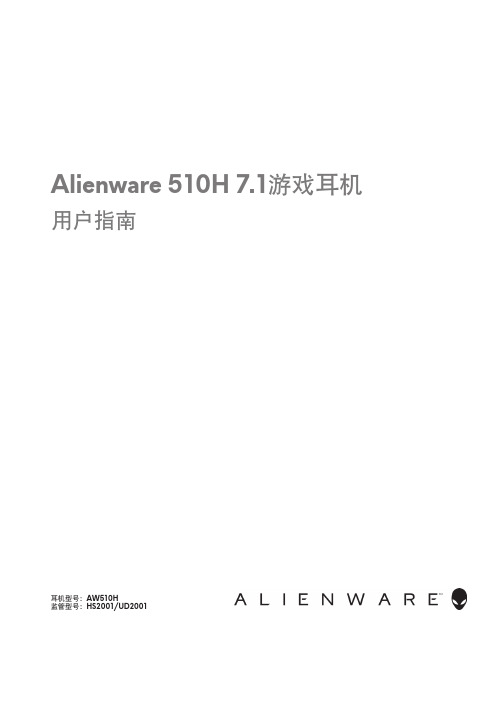
耳机型号:AW510H监管型号:HS2001/UD2001Alienware 510H 7.1游戏耳机用户指南注意、小心和警告注意:注意表示有助于更好地使用计算机的重要信息。
小心:小心表示如果不遵守说明,会导致硬件损坏或数据丢失。
警告:警告表示可能造成财产损失、人身伤害或死亡。
版权所有© 2021戴尔公司或其子公司。
保留所有权利。
戴尔、EMC和其他商标是戴尔公司或其子公司的商标。
其他商标是其各自所有者的商标。
2021 – 10修订A01目录包装清单 (5)功能 (6)耳机 . . . . . . . . . . . . . . . . . . . . . . . . . . . . . . . . 6音频电缆 (6)带DAC的USB电缆 . . . . . . . . . . . . . . . . . . . . . . . . 7设置耳机 (8)使用带DAC的USB电缆将耳机连接到计算机 (8)使用音频电缆和Y型电缆将耳机连接到计算机 . . . . . . . . . 8将耳机连接到移动设备 (9)配置耳机 (9)Alienware Command Center . . . . . . . . . . . . . . . . . . . . .12安装Alienware Command Center (AWCC) . . . . . . . . . .12使用耳机 (14)调整耳机 (14)调整音量 (15)麦克风静音/取消静音 . . . . . . . . . . . . . . . . . . . . . .15更换耳垫 (16)规格 (17)一般 . . . . . . . . . . . . . . . . . . . . . . . . . . . . . . . .17物理特性 (17)环境 . . . . . . . . . . . . . . . . . . . . . . . . . . . . . . . .17故障排除 (18)保修信息 (20)有限保修和退货政策 . . . . . . . . . . . . . . . . . . . . . . 20对于美国客户: (20)对于欧洲、中东和非洲客户:. . . . . . . . . . . . . . . . . 20对于非美国客户: . . . . . . . . . . . . . . . . . . . . . . . 20包装清单123451Alienware 510H 7.1游戏耳机2音频电缆(具有麦克风静音和音量控制功能)3带音频和麦克风连接器的Y型电缆 (0.15 m)4带DAC(数字/模拟转换器)的USB电缆5文档注意:耳机随付的文档因地区而异。
雷蛇Kraken 7.1 Chroma USB游戏耳机 说明书

Get the complete 7.1 surround sound gaming experience with the Razer Kraken 7.1 Chroma USB gaming headset. This headset adopts the comfortable form factor of the Razer Kraken Pro, tested by numerous professional gamers to determine the optimal ergonomics for extended gaming sessions.The full potential of the Razer Kraken 7.1 Chroma is unleashed by its advanced 7.1 virtual surround sound engine. Driven by Razer’s powerful Synapse unified configuration software, this highly customizable engine modulates sound to simulate a 360⁰ surround sound experience, allowing you to precisely pinpoint directional audio to know exactly where your enemies are. The headset’s 40mm neodymium magnet drivers power a sound signature that features deep bass, warm mids, and crystal-clear highs for total gaming immersion.Featuring a retractable microphone in the left ear cup that stays hidden when not in use, the Razer Kraken 7.1 Chroma maintains a sleek form factor while protecting the microphone during transportation and storage. This flexible, omnidirectional digital microphone comes equipped with an optimized algorithm, promising pristine voice quality unachievable through traditional analog microphones. Boasting an impressive signal-to-noise ratio and an extended wideband frequency response, the digital microphone ensures a clear, natural sounding voice reproduction with minimal noise. Now with Chroma customizable lighting on the ear cups this headset offers both personalized surround sound and color.TABLE OF CONTENTS1. PACKAGE CONTENTS / SYSTEM REQUIREMENTS (2)2. REGISTRATION / TECHNICAL SUPPORT (2)3. TECHNICAL SPECIFICATIONS (3)4. DEVICE LAYOUT (4)5. USING YOUR RAZER KRAKEN 7.1 CHROMA (5)6. INSTALLING YOUR RAZER KRAKEN 7.1 CHROMA (8)7. CONFIGURING YOUR RAZER KRAKEN 7.1 CHROMA (9)8. SAFETY AND MAINTENANCE (19)9. LEGALESE (20)1. PACKAGE CONTENTS / SYSTEM REQUIREMENTSPACKAGE CONTENTS∙Razer Kraken 7.1 Chroma Surround Sound USB Gaming Headset∙Important Product Information GuideSYSTEM REQUIREMENTS∙PC/Mac with USB port∙Windows® 8 / Windows® 7 / Windows Vista® / Mac OS X (10.7-10.9)∙Internet connection (for driver installation)∙At least 100MB of free hard disk space2. REGISTRATION / TECHNICAL SUPPORTREGISTRATIONSign up now for a Razer Synapse account to get real-time information on your product’s warranty status. To learn more about Razer Synapse and all its features, visit /synapse.If you are already a Razer Synapse user, register your product by clicking on your email address at the Razer Synapse application and select Warranty Status from the dropdown list.To register your product online, visit /registration. Please note that you will not be able to view your warranty status if you register via the website. TECHNICAL SUPPORTWhat you’ll get:• 1 year limited manufacturer’s warranty.• Free online technical support at .3. TECHNICAL SPECIFICATIONS HEADPHONES∙Drivers: 40mm neodymium magnets∙Frequency Response: 20Hz - 20kHz∙Impedance: 32 Ω∙Sensitivity @ 1kHz: 112dB∙Output Power: 30mW∙Connector: Gold plated USB∙Cable Length: 2m / 6 ft braided USB cable ∙Approximate Weight: 340g MICROPHONE∙Frequency response: 100Hz –12kHz∙Sensitivity @ 1kHz: -40dB ± 4dB∙Signal-to-noise ratio: 63 dB∙Pick-up pattern: Unidirectional4. DEVICE LAYOUTA.Adjustable padded headbandB.Foldable ear cup designC.Circumaural, leatherette ear cushionsD.Multi-color LED logo lightingE.Retractable microphoneF.Microphone mute/unmute LEDG.Microphone mute/unmute buttonH.Gold plated USB connector5. USING YOUR RAZER KRAKEN 7.1 CHROMASETTING THE DEFAULT PLAYBACK DEVICEIf you are using the Razer Kraken 7.1 Chroma headset for the first time, you may be required to set up the device as your system’s default playb ack device.For Windows usersStep 1: Open your Sound settings from Control Panel > Hardware and Sound > Manage audio devices. You can also right-click your sound icon on the system tray and select Playback devices.Step 2: In the Playback tab, select Razer Kraken 7.1 Chroma from the list and click the Set Default button.For Mac usersStep 1: Open your Sound settings from System Preferences > Sound.Step 2: In the Output tab, select Razer Kraken 7.1 Chroma from the list.Step 3: In the Input tab, select Razer Kraken 7.1 Chroma from the list.USING THE RETRACTABLE MICROPHONEPress the button to mute/unmute the microphone. The microphone LED will light up when muted.EXTENDING YOUR HEADPHONE’S LIFESPANWe recommend stretching the headphones gently apart before placing them over your head to minimize headband stress. However, please avoid overstretching the headphones beyond its technical limits.Step 1: Connect your Razer device to the USB port of your computer.Step 2: Install Razer Synapse when prompted* or download the installer from /synapse.Step 3: Create your Razer ID or login to Synapse with your existing Razer ID.*Applicable for Windows 8 or later.Note:∙By default, the Razer Kraken 7.1 Chroma headset works out of the box as a (stereo) headset. To achieve7.1 surround sound, please install Synapse to set up virtual 7.1 surround sound.∙By default, the Razer Kraken 7.1 Chroma is set to spectrum cycling. To customize the lighting, pleaseinstall Razer Synapse.Disclaimer: The features listed here require you to log in to Razer Synapse. These features are also subject to change based on the current software version and your Operating System.Your Razer Kraken 7.1 Chroma headset is equipped with various software customizable features to unleash its full power.CALIBRATION TABA 3 step calibration wizard helps you set up your Razer Kraken 7.1 Chroma for virtual7.1 surround sound. If you are setting up your audio device for the first time, we recommend using this wizard for a step by step guide on the calibration process.Click START to launch the wizard.Step 1 of 3This step introduces the calibration process. Read the instructions carefully and ensure that you are in a quiet environment in order to hear the audio prompts properly.In this figure, the mannequin represents your position. The green arrows on each segment represent the target direction of the audio playback for that particular segment. Each orange line represents the last saved calibration settings configured on Razer Surround.Click Calibrate Now once you are ready to begin the calibration.Step 2 of 3Position yourself according to the point of reference indicated by the mannequin. The calibration process is divided into a series of segments. An audio prompt will be played for each segment.For the first segment, the sound should be perceived as coming from the direction marked by the green target arrow, roughly North-East of your point of reference. Your aim is to move the sound you hear such that you perceive it to be coming from this target direction. To achieve this,1.Listen carefully to the audio prompt2.The sound you hear will change direction as you move the mouse scroll wheel orthe up/down arrow keys.3.Continue changing the direction of the sound until you perceive it to come fromthe North-East position or as close to the green target arrow as possible. Note: The orange line indicates the relative change to the previously saved alignment setting. It does not affect your current calibration, as it serves merely as a change indicator.Click Next to continue to the next segment. Repeat the above, using the green target arrow for each segment as the target direction and continue until you complete the circle.Once all segments are calibrated, click Next to go to the next step.Step 3 of 3Click Experience Surround Sound to test your personalized sound environment. To tweak a particular section, simply click it to play its audio prompt and adjust the settings as desired. To reset the entire configuration, click Reset All. Otherwise, click Finish to confirm the settings.A confirmation screen will be displayed. Click OK to save and exit the wizard.AUDIO TABThe Audio Tab lets you control various options related to the audio you hear from your headset.Using the various sliders, you can:∙Adjust the overall volume of your headset∙Improve the bass output of your headset∙Normalize the loudness of audio played to avoid sudden and unpleasant increase in volume from effects such as explosions∙Enable voice clarity adjustments to improve the quality of incoming voice conversations. Voice Clarity adjustments includes both clarity (Presence Level) and volume (Volume Level) of incoming voice conversations.The Mic Tab lets you control various options related to how your headset handles voice input via its microphone.Using the various sliders and options you can:∙Adjust the microphone input volume. You can also choose to mute your microphone.∙Adjust volume normalization level for microphone input∙Adjust the microphone’s sensitivity so it cuts out background noises and only picks up your voice.∙Enhance the clarity of microphone input by reducing ambient noise. Use the slider to determine the level of noise reduction desired.The Mixer Tab allow you to adjust the volume for programs currently running on your system individually.Note: The Mixer Tab is not available for Mac OS systems.Customize the volume of audio for each program using the sliders.EQ TABThe EQ Tab lets you filter various audio frequencies, controlling the overall tone of your audio output.A list of preset equalizer settings can be selected from the drop down menu, giving you easy access to various commonly used audio tones. You can also manually adjust each audio frequency using the sliders.LIGHTING TABThe Lighting Tab is where you can customize the color of Razer logo lighting or select pre-loaded lighting effects. Changes made in this tab will be automatically saved to the current profile.Note that the color of the microphone LED cannot be changed.Lighting options include:∙Spectrum Cycling: Logo lighting will cycle between 16 million colors indefinitely.This is the default lighting effect.∙Breathing: making the logo lighting fade in and out of the selected color.8. SAFETY AND MAINTENANCESAFETY GUIDELINESIn order to achieve maximum safety while using your Razer Kraken 7.1 Chroma, we suggest that you adopt the following guidelines:1. Should you have trouble operating the device properly and troubleshooting does not work, unplug the device and contact the Razer hotline or go to for support. Do not attempt to service or fix the device yourself at any time.2. Do not take apart the device (doing so will void your warranty) and do not attempt to service it yourself or operate it under abnormal current loads.3. Keep your device away from liquid, humidity or moisture. Operate your device only within the specified temperature range of 0˚C (32˚F) to 40˚C (104˚F). Should you operate it in a temperature that is beyond this range, unplug and switch off the device in order to let the temperature stabilize within the optimal temperature range.4. The device isolates external ambient sounds even at low volumes, resulting in lowered awareness of your external surroundings. Please remove the device when engaging in any activities that requires active awareness of your surroundings.5. Listening to excessively loud volumes over extended periods of time can damage your hearing. Furthermore, legislation of certain countries permits a maximum sound level of 86db to affect your hearing for 8 hours a day. We therefore recommend that you reduce the volume to a comfortable level when listening for prolonged periods of time. Please, take good care of your hearing. MAINTENANCE AND USEThe Razer Kraken 7.1 Chroma requires minimum maintenance to keep it in optimum condition. Once a month we recommend you unplug the device and clean it using a soft cloth or cotton swab with a bit of warm water to prevent dirt buildup. Do not use soap or harsh cleaning agents.9. LEGALESECOPYRIGHT AND INTELLECTUAL PROPERTY INFORMATIONCopyright ©2014 Razer Inc. All Rights Reserved. Razer, the Razer Triple-Headed Snake logo, the Razer distressed word logo and other trademarks contained herein are trademarks or registered trademarks of Razer Inc. and/or its affiliated or associated companies, registered in the United States and/or other countries. Windows and the Windows logo are trademarks of the Microsoft group of companies. Mac OS, Mac and the Mac logo are trademarks or registered trademarks of Apple. All other trademarks are the property of their respective owners.Razer Inc. (“Razer”) may have copyright, trademarks, trade secrets, patents, patent applications, or other intellectual property rights (whether registered or unregistered) concerning the product in this guide. Furnishing of this guide does not give you a license to any such copyright, trademark, patent or other intellectual property right. The Razer Kraken 7.1 Chroma (the “Product”) may differ from pictures whether on packaging or otherwise. Razer assumes no responsibility for such differences or for any errors that may appear. Information contained herein is subject to change without notice.LIMITED PRODUCT WARRANTYFor the latest and current terms of the Limited Product Warranty, please visit /warranty.LIMITATION OF LIABILITYRazer shall in no event be liable for any lost profits, loss of information or data, special, incidental, indirect, punitive or consequential or incidental damages, arising in any way out of distribution of, sale of, resale of, use of, or inability to use the Product. In no event shall Razer’s liability exceed the retail purchase p rice of the Product.COSTS OF PROCUREMENTFor the avoidance of doubt, in no event will Razer be liable for any costs of procurement unless it has been advised of the possibility of such damages, and in no case shall Razer be liable for any costs of procurement liability exceeding the retail purchase price of the Product.20 | For gamers by gamers™GENERALThese terms shall be governed by and construed under the laws of the jurisdiction in which the Product was purchased. If any term herein is held to be invalid or unenforceable, then such term (in so far as it is invalid or unenforceable) shall be given no effect and deemed to be excluded without invalidating any of the remaining terms. Razer reserves the right to amend any term at any time without notice.21 | razer。
- 1、下载文档前请自行甄别文档内容的完整性,平台不提供额外的编辑、内容补充、找答案等附加服务。
- 2、"仅部分预览"的文档,不可在线预览部分如存在完整性等问题,可反馈申请退款(可完整预览的文档不适用该条件!)。
- 3、如文档侵犯您的权益,请联系客服反馈,我们会尽快为您处理(人工客服工作时间:9:00-18:30)。
在以前传统虚拟7.1 软件,在不同平台的兼容性、稳定性较差。
目前我们有一款免安装、免驱动,结合SSS1629/3S1629硬件EQ\3D 功能的软件。
可以利用该软件直接调节EQ、3D 功能,并在线下载到USB 耳机中,永久保存在硬件上(存储到EEPROM)。
可为客户修改界面。
SSS1629/3S1629 虚拟 7.1 软件的定制
这方面如果贵公司测试完 SSS1629A5 的 Demo 板的相关功能后,觉得我们的硬件功能合适,我可以从中和原厂协调,详细沟通虚拟7.1 软件的做法。
可能到时候就需要你们公司的相关人员安排时间和原厂,代理商三方一起讨论具体要求的做法。
SSS1629+振动方案参考电路:
SSS1629/3S1629可以支持多功能的复合按键并自由组合:每个按键有 4 种不同的按法,可自定义对应的按键功能。
例如:短按一下实现音量加、短按两下实现控制播放器跳转上一首、一短一长实现播放静音、长按实现录音静音功能。
以此可以让游戏耳机的模具设计更简洁、更具全面性,即使是老式旧款的四按键模具,也可实现多按键功能。
【说明】SSS1629A5 多可以定义 4 个复合按键;每一个复合按键有 4 种按法;每一种按法可以对应到 10 种按键功能。
A)单按键用作复合 KEY 按法(4 种)
a、短按一下
b、短按两下
c、长按
d、一短一长
B)以下 10 个按键,都可以被用户自定义为复合 KEY 按法;(每一个按键可以自由组
合,一个按键多包含四个功能,需需要添加 EEPROM 设定,EEPROM CODE 由原厂提供)。
SSS1629,3S1629的主要功能特点:
1、SSS1629,3S1629耳机输出
2、SSS1629,3S1629麦克风输出
3、SSS1629,3S1629多个功能按键(音量加、音量减、播放静音、录音静音、控制播放器上一首/下一首/暂停/停止、EQ等其它用户自定义按键)
4、SSS1629,3S1629多个状况指示灯(播放指示、录音静音指示、播放静音指示、EQ 指示等)
5、SSS1629,3S1629呼吸灯
6、SSS1629,3S1629双路输入
7、SSS1629,3S1629 SPDIF OUT
8、SPDIF OUT
9、SSS1629,3S1629遥控功能
10、SSS1629,3S1629可以添加一个EEPROM修改程序,来实现自定义功能。
