游戏耳机推荐
Razer Kaira Pro 无线游戏耳机用户指南说明书

.RAZER KAIRA PROMASTER GUIDEUnleash true console immersion with the Razer Kaira Pro—a wireless PS5™ headset with haptics powered by Razer™ HyperSense. With the ability to feel what you hear and advanced connectivity to get you back in action seamlessly, you’ll have no trouble losing yourself in your game.CONTENTS1. WHAT’S INSIDE / WHAT’S NEEDED (3)2. LET’S GET YOU COVERED (5)3. TECHNICAL SPECIFICATIONS (6)4. GETTING STARTED (7)5. USING YOUR HEADSET (11)6. SAFETY AND MAINTENANCE (17)7. LEGALESE (18)1. WHAT’S INSIDE / WHAT’S NEEDEDWHAT’S INSIDE▪Razer Kaira ProA.Auto-adjusting headbandB.Razer™ HyperSense buttonC.Sidetone wheelD.Razer SmartSwitch / EQ buttonE.Plush leatherette ear cushionsF.Earcups Powered by Razer ChromaRGB™G.Mic diaphragm H.Microphone portI.Charging port J.Power button K.Status indicator L.Volume wheel M.Mic mute switchLEFTRIGHT▪Type-C wireless dongle▪Type-A to Type-C charging cable▪Type-A to Type-C adapter cable▪Detachable Razer™ HyperClear Supercardioid Mic▪Important Product Information GuideWHAT’S NEEDEDProduct requirements▪PlayStation®4 / PlayStation®5 or PC (Windows® 10 64-bit or higher)▪USB Type-C or Type-A port▪Devices with Bluetooth audio capabilityRazer Audio / Razer Chroma RGB app requirements▪iOS 12 / Android 8.1 Oreo (or higher) device with Bluetooth connectivity ▪Internet connection for app installation2. LET’S GET YOU COVEREDYou’ve got a great device in your hands, complete with a 2-year limited warranty coverage. Now maximize its potential and score exclusive Razer benefits by registering at Your product’sserial number canbe found here.Got a question? Ask the Razer Support Team at 3. TECHNICAL SPECIFICATIONSHEADPHONES▪Frequency response: 20 Hz – 20k Hz▪Impedance: 32Ω at 1 kHz▪Sensitivity (@1 kHz): 108 dB▪Drivers: 50 mm, with Neodymium magnets▪Inner ear cup diameter: Width 45mm / Length 65mm▪Oval ear cushions: Full-ear coverage with cooling Fabric and plush leatherette, for comfort and optimized haptics▪Connection type: Wireless via Type-C dongle / Bluetooth▪Wireless range: 10 m / 30 ft▪Wireless frequency: 2.4 GHz▪Battery life: Up to 20 hours (with Chroma Lighting/Haptics) / Up to 50 hours (without Chroma Lighting/Haptics)MICROPHONE▪Detachable mic boom▪Frequency response: 100 – 10,000 Hz▪Signal-to-noise ratio: > 60 dB▪Sensitivity (@1 kHz): -54 ± 3 dB▪Pick-up pattern: UnidirectionalRANGE▪Bluetooth wireless range: Up to 10 m / 30 ftSYSTEM REQUIREMENT▪PlayStation 5 / PlayStation 4▪PC▪Devices with Bluetooth audio capacity4. GETTING STARTEDCHARGING THE HEADSETConnect the Razer Kaira Pro to a powered USB port using the charging cable. For best results, please fully charge the headset before using it for the first time. A depleted headset will fully charge in about 4 hours.Indicator Battery levelFully chargedChargingCONNECTING YOUR HEADSETA. TO A PLAYSTATION CONSOLE / PC VIA 2.4GHZ1. Plug the Type-C wireless dongle to your PlayStation console or PC.2. Press and hold the Power button until the status indicator is briefly lit or until you hear a voice prompt.3. Wait until the status indicator briefly becomes static green indicating that the headset is now connected to the Type-C wireless dongle.Indicator Status ConnectedPress and hold4.On your PlayStation console or PC, set the Razer Kaira Pro as the default Input and OutputDevice.On PlayStation 5, go to Settings > Sound•On Microphone, set the Input Device to Razer Kaira Pro (2.4).•On Audio Output, set the Output Device to Razer Kaira Pro (2.4).On PlayStation 4, go to Settings > Devices > Audio Devices•Set the Input Device and Output Device to Razer Kaira Pro (2.4).On PC / Laptopa.Right click on the sound icon on the system tray and then select Open Sound settings.b.On the Sound window, set Razer Kaira Pro (2.4) as the default Output and Inputdevice.B. TO OTHER DEVICES VIA BLUETOOTHWhile powered on, press the Razer SmartSwitch / EQ button for 5 seconds to activate Bluetooth pairing mode. Follow your device’s instructions and select “Razer Kaira Pro (BT)” from the list of found devices. The status indicator will briefly change to static blue to indicate that the headset is now paired with your device.PairingPairedRAZER SMARTSWITCHWith the Razer Kaira Pro connected to a PC or PlayStation console (via 2.4 GHz) and a mobile device (via Bluetooth), you’ll be able to manage calls from your mobile device even while gaming on your PC or PlayStation console. The status indicator will briefly show static white to indicate that the headset is connected to both audio sources.5. USING YOUR HEADSETBATTERY LEVELWhen unplugged and powered on, the status indicator will show the connection and battery status. While in use, you’ll hear a voice prompt when the headset needs to be recharged; during such time, the indicator will continue showing the battery level until you charge the headset.POWER BUTTONPower ON / OFFPower on the headset by holding the Power button until the status indicator is on; and holding the Power button again to turn off. An audio prompt will help notify you when the headset is powered on or off.Indicator Battery Level LowPrompt VoiceOFFONOther functionsOther power button functions are available when the headset is powered on and connected to your device via Bluetooth. These functions operate based on your device’s current activity.Some features listed here may not be applicable to certain devices.USING THE RAZER HYPERSENSE BUTTONWith Razer HyperSense enabled, the headset will convert sound signals into vibrations in real time, providing tactile feedback from within the earcups. To control its intensity level, press the HyperSense button to cycle through Low intensity, Medium intensity, High intensity, and Disable HyperSense. A distinct tone will be heard when cycling through its settings.PressBy default, this feature is enabled and set to Medium intensity. The HyperSense intensity can also be customized from the Razer Audio app.RAZER SMARTSWITCH / EQ BUTTONSwitching EQ PresetsPress the Razer SmartSwitch / EQ button to switch between Default, Game, Music, Movie, and Custom* EQ presets available on the headset.*This preset will only be available when you customize a preset on the Razer Audio app. Switching audio sourceWhen powered on and connected to any audio source, double press the Razer SmartSwitch / EQ button to switch between 2.4 GHz and Bluetooth audio source or vice versa.PressDouble pressUsing Bluetooth as the audio source will reconnect the headset to the last known device. Pairingmode will be activated if no device is found.Enable / Disable Gaming ModeWhile connected via Bluetooth, triple press the Razer SmartSwitch / EQ button then hold the last press for 2 seconds to activate Gaming Mode. Once enabled, the headset will function at a lower latency; giving you real-time audio feedback while gaming. Repeat to disable gaming mode.This feature is only available on Bluetooth connection. For best performance, it is recommendedto keep the headset within a very close distance of the audio source.VOLUME WHEELRotate the Volume wheel to increase or decrease the volume.Rotate the Sidetone wheel to adjust the volume of your voice that you can hear through the headset.RAZER™ HYPERCLEAR SUPERCARDIOID MICPlug the Razer TM HyperClear Supercardioid mic to the headphone and bend until it is parallel to yourmouth. Make sure the mic diaphragm is in front and the air vent is facing away from your mouth.Slide the mic mute switch to mute or unmute the microphone.COMFORTIt’s recommended to gently stretch the headset before placing it over your head to minimize headband stress however, don’t stretch the headset beyond its limits.Mic diaphragmAir ventPERSONALIZE YOUR MOBILE EXPERIENCERazer Audio app*Making advanced customization just got a whole lot easier for your Razer Kaira Pro. With the Razer Audio app, adjust the HyperSense intensity, personalize your own EQ setting or cycle through presets, customize its auto shutoff feature and much more — anytime, anywhere. Razer Chroma RGB app*With 16.8 million colors and a suite of effects to choose from, use the Razer Chroma RGB app to bring out your style as you personalize the headset’s lighting.*When using this app, make sure that the headset is only connected to your mobile device via Bluetooth. A solid blue status indicator indicates this connection.6. SAFETY AND MAINTENANCESAFETY GUIDELINESIn order to achieve maximum safety while using your Razer Kaira Pro, we suggest that you adopt the following guidelines:Should you have trouble operating the device properly and troubleshooting does not work, unplug the device and contact the Razer hotline or go to for assistance.Do not take apart the device (doing so will void your warranty) and do not attempt to operate it under abnormal current loads.AUDIO APPCHROMA RGBRZR.TO/AUDAPP (For China Only)Keep the device away from liquid, humidity or moisture. Operate the device only within the specific temperature range of 0°C (32°F) to 40°C (104°F). Should the temperature exceed this range, unplug and/or switch off the device in order to let the temperature stabilize to an optimal level.The device isolates external ambient sounds even at low volumes, resulting in lowered awareness of your external surroundings. Please remove the device when engaging in any activities that requires active awareness of your surroundings.Listening to excessively loud volumes over extended periods of time can damage your hearing. Furthermore, legislation of certain countries permits a maximum sound level of 86db to affect your hearing for 8 hours a day. We therefore recommend that you reduce the volume to a comfortable level when listening for prolonged periods of time. Please, take good care of your hearing.MAINTENANCE AND USEThe Razer Kaira Pro requires minimum maintenance to keep it in optimum condition. Once a month we recommend you clean it using a soft cloth or cotton swab to prevent dirt buildup. Do not use soap or harsh cleaning agents.BATTERY WARNINGThe Razer Kaira Pro contains a Li-ion rechargeable battery. In general, the life expectancy of such batteries is dependent upon usage. If you suspect that the Li-ion rechargeable battery inside the Razer Kaira Pro may be drained (has a low charge), try charging it.Caution: Do not open, mutilate, or expose to conducting materials (metal), moisture, liquid, fire, or heat. Doing so may cause batteries to leak or explode, resulting in personal injury. Battery life varies with usage.7. LEGALESECOPYRIGHT AND INTELLECTUAL PROPERTY INFORMATION©2021 Razer Inc. All rights reserved. Razer, the triple-headed snake logo, Razer logo, and “For Gamers. By Gamers.” are trademarks or registered trademarks of Razer Inc. and/or affiliated companies in the United States or other countries. All other trademarks are the property of their respective owners.Android, Google, Google Logo, Google Play, and the Google Play logo are registered trademarks of Google LLC.Apple, the Apple logo, and iPhone are trademarks of Apple Inc., registered in the U.S. and other countries. App Store is a service mark of Apple Inc. iOS is a trademark or registered trademark of Cisco in the U.S. and other countries and is used under license.The Bluetooth® word mark and logos are registered trademarks owned by Bluetooth SIG, Inc., and any use of such marks by Razer is under license."", "PlayStation",”PS5”, and "PS4" are registered trademarks of Sony Interactive Entertainment Inc. All rights reserved. Manufactured and distributed under license from Sony Interactive Entertainment LLC.Windows and the Windows logo are trademarks of the Microsoft group of companies.Razer Inc. (“Razer”) may have copyright, trademarks, trade secrets, patents, patent applications, or other intellectual property rights (whether registered or unregistered) concerning the product in this guide. Furnishing of this guide does not give you a license to any such copyright, trademark, patent or other intellectual property right. The Razer Kaira Pro (the “Product”) may differ from pictures whether on packaging or otherwise. Razer assumes no responsibility for such differences or for any errors that may appear. Information contained herein is subject to change without notice.LIMITED PRODUCT WARRANTYFor the latest and current terms of the Limited Product Warranty, please visit /warranty.LIMITATION OF LIABILITYRazer shall in no event be liable for any lost profits, loss of information or data, special, incidental, indirect, punitive or consequential or incidental damages, arising in any way out of distribution of, sale of, resale of, use of, or i nability to use the Product. In no event shall Razer’s liability exceed the retail purchase price of the Product.GENERALThese terms shall be governed by and construed under the laws of the jurisdiction in which the Product was purchased. If any term herein is held to be invalid or unenforceable, then such term (in so far as it is invalid or unenforceable) shall be given no effect and deemed to be excluded withoutinvalidating any of the remaining terms. Razer reserves the right to amend any term at any timewithout notice.FOR GAMER S. BY GAMERS.™19。
gs6真无线游戏耳机教程

gs6真无线游戏耳机教程
1、发射机接音源置于无线耳机模式,头戴耳机上按一下复位按键,再按搜索按键,即可接收到音乐。
2、发射机接电脑音频输出和MIC输入,头戴耳机上按一下复位按键,即可离电脑较远的地方语音聊天。
3、监听模式,发射机上的麦克风小孔对准需监护老人或者儿童,再按搜索按键,即可监听。
4、关闭发射机,头戴耳机上按一下复位按键,便可自动搜索本地调频广播。
5、将两头都是黄色的音频线,一头接在耳机的音频孔,一头接在电脑的音频孔即可当有线耳机用。
Sennheiser GSP 670 游戏头戴耳机说明书

Page 1/31.What makes the GSP 670 so unique?T he unique aspect of the GSP 670 is that it delivers Sennheiser signature sound quality, and together with its dual wireless connectivity, it allows you the enjoy the freedom of movement during your gaming sessions. The GSP 670 features a low-latency connection developed by Sennheiser which ensures stable, uninterrupted transmission that gamers can always rely on. In combination with the additional Bluetooth® connectivity, the headset can be paired simultaneously to compatible devices.O ther features include a broadcast quality noise-cancelling microphone, separate in-chat and audio volume wheels and a customizable contact pressure with a clever metal hinge system that ensures a high wearing comfort.2.Can the GSP 670 block out noise even without ANC (Active Noise Cancellation)?The GSP 670 ear pads are designed to isolate ambient sound, which also makes sure that the leakage of the sound is reduced, while the intensity of the played audio is preserved. Due to the ergonomic design and better contact around the ears, the ear pad design improves the passive noise-cancelling experience.3.Does the GSP 670 feature Bluetooth 5.0?Yes, the GSP 670 is Bluetooth 5.0 compliant using the SBC code.4.What is the battery life of the headset? T he battery life of the headset is up to 20 hours via Bluetooth® and up to 16 hours withthe low-latency connection. The intelligent battery management detects when the headset is used or not, and automatically powers the headset on or off to maximize battery life. The GSP 670 charges quickly via USB: after a 7-minute charge, the headset can be used for another 2 hours. The headset can also be used while charging.5.What are the benefits to the user of the low latency connection? L ow Latency connection ensures that the headset delivers sound in sync with visualmedia. It minimizes latency and improves the end-to-end speed of the audiotransmission, resulting in a high-quality, synchronized experience.6.Can I connect to more than one device simultaneously? Y ou can pair GSP 670 with up to eight different devices. The GSP 670 stores andremembers these pairings. However, you can only be connected to two device at a time, e.g. to a PC and to your mobile phone.7.Are the batteries replaceable?T he batteries of the headset cannot be exchanged.8.What is the frequency range of the GSP 670?T he frequency range of the GSP 670 is 10 –23.000 Hz.Frequently asked questions (FAQ)GSP 670Page 2/39.What is the microphone direction of the GSP 670?T he microphone direction of the GSP 670 is bi-directional.10.How adjustable is the GSP 670?T he GSP 670 is quite adjustable. Its adjustable headband serves to customize contactpressure. It also has an advanced metal hinge system, which ensures that the headset fits well with your head shape. This new mechanism improves the fit on a wider range of face shapes by pivoting smoothly to conform just as well to both broad and narrow jawlines.11.Does the GSP 670 have chat wheels?T he GSP 670 has two separate in-chat and audio volume wheels. The audio volume wheel serves to adjust the settings of your game audio. The in-chat volume wheel serves to adjust the sound levels of the in-chat conversation.Note: The chat volume wheel works with PC only.12.How do I turn off the headset (with the volume wheel)?J ust turn the volume wheel all the way to the left. You will be able to feel a slight tactileclick, indicating it is turned off.13.Does the GSP 670 come with a software?Y es, the GSP 670 comes with a software. Sennheiser Gaming Suite is our dedicated PCsoftware that allows you to customize your gaming sound experience. You can activate surround sound, adjust the equalizer based on your preferences, change microphone settings and create your own presets that you can activate when you’re gaming. It gives you the freedom of customization, so you can adjust the microphone and sound levels of your game to your preferred settings.14.Can I pick up calls through my GSP 670?Y es, you can. Firstly, you connect your GSP 670 headset to your phone and your PC/console. Once you receive a phone call, the headset will let you know by stopping the game audio and you will hear a typical phone call sound. Once you finish your call, the game audio will seamlessly switch on again.15.What cable does the GSP 670 come with?T he GSP 670 comes with a USB 1.5 m cable.16.How do I ch arge my GSP 670?T he GSP 670 is charged through the USB cable which is included in the box.17.Why did you decide to have a micro-USB connection instead of USB-C?The main reason we chose micro-USB is because we did not feel confident in theconnection of the cable to the headset with USB-C. A micro-USB connection feels much tighter and more secure than a USB-C connection.18.What platforms is it compatible with?T he GSP 670 is compatible with PC, PS4® and Bluetooth® supporting devices.Note: The GSP 670 is not compatible with the XBOX.19.What operating system is needed for PC?Windows 10.20.What can the 'smart button' do?T he smart button can be used to switch on the surround sound, to switch on yourpreferred preset or simply to turn on your preferred audio or microphone setting.21.How do I activate surround sound during the use of the headset?T he surround sound is activated in the Sennheiser Gaming Suite. Simply choose the 7.1 option under the Playback settings.20. How loud does the headset get?T he maximum sound pressure level of the GSP 670 is 112 dB.21.How do I install the software and check for software updates?T he Sennheiser Gaming Suite will install automatically once you plug in your dongleinto your PC (if you have Windows 10).Otherwise, you can download it from this page:/gaming-downloadsT he software will inform you about the new updates in the ‘Settings’ tab (it shows theversion you have and the newest version available).22. Does the headset switch off automatically when not in use?Y es, the headset comes with an Intelligent Battery Management that makes sure theheadset is turned off when it’s not in use to save energy, and automatically turns backon when needed.I t goes into sleep mode in 2 cases:►L ack of Audio Signal – if the audio signal is not detected, the headset will go to sleepmode after not gaming for 10 seconds (f.e. if you stop your game).►L ack of Movement – if the headset detects no movement for 60 minutes, it will go tosleep mode (f.e. if you take a break while gaming). You need to turn on this option inthe Sennheiser Gaming Suite (optional).The headset turns back on when it detects signal or movement.23. How can I contact the Sennheiser service department?Please contact our customer service here: /sennheisergamingPage 3/3。
漫步者GX04真无线蓝牙游戏耳机说明书

说明书GX04 中文/含保修卡/V1.0材质:80g书纸工艺:单黑印刷尺寸:80x80mm页面数:6页12面,中间打两个骑马钉扫码关注更多精彩5■ 服务条例87■ 安全注意事项TYPE-C 充电接口6在使用和操作设备前,请阅读并遵守下面的注意事项,以确保设备性能最佳,并避免出现危险或非法情况。
电子设备● 有明文规定禁止使用无线设备的场所,请勿使用本设备,否则会干扰其 它电子设备或导致其它危险。
对医疗设备的影响● 在明文规定禁止使用无线设备的医疗和保健场所,请遵守该场所的规 定,并关闭设备。
● 设备产生的无线电波可能会影响植入式医疗设备或个人医用设备的正 常工作,如起搏器、植入耳蜗、助听器等。
若您使用了这些医用设备,请 向其制造商咨询使用本设备的限制条件。
● 设备含有磁性材料,关于是否影响可植入医疗设备的情况,请咨询医生。
● 在使用本设备时,请与植入的医疗设备(如起搏器、植入耳蜗等)保持至 少15厘米的距离。
听力保护● 长时间接触高音量可能会导致永久性听力损伤。
● 当您使用耳机收听音乐或通话时,建议使用音乐或通话所需的最小音 量,以免损伤听力。
交通安全● 驾车时接触高音量可能会分散注意力,从而导致事故。
● 遵守所在地区或国家的相关规定,驾车时请勿使用本设备。
● 谨记安全驾驶是您的首要职责,请勿从事会分散注意力的活动。
● 汽车的电子设备可能因设备的无线电干扰而出现故障。
请联系制造商 咨询详细信息。
● 无线设备可能干扰飞机的飞行系统,请遵守航空公司的相关规定,在禁 止使用无线设备的地方,请勿使用该设备。
● 如果您在从事需要集中注意力的活动时使用耳机,应注意您自身和他人的安全,例如骑自行车时或在道路、施工现场、铁路上或附近步行时。
您应取下耳机或调整音量,以确保可以听到周围的声音,包括警报和警 告信号。
操作环境● 请勿在多灰、潮湿、肮脏或靠近磁场的地方使用设备,以免引起设备内 部电路故障。
● 安放设备时,请远离具有强磁场或强电场的电器,如微波炉、电冰箱等。
JBL 盾牌300 混合有线耳机游戏头戴耳机说明书

FeaturesLive the game withJBL QuantumSURROUND ™Be at the center of the game with JBL QuantumSOUND Signature Play even longer in memory foam comfortBe heard with the voice focus directional boom micSwitch between all your favorite platformsUser-friendly JBL QuantumENGINE PC software suiteSound is Survival.Step up your game with superior audio. JBL Quantum 300 wired headset creates a new level of immersion thanks to JBL QuantumSOUND Signature and accurate audio positioning. JBL QuantumSURROUND ™ generates a realistic soundscape that drops you in the middle of the action, gives you an edge, and maximizes your performance on your PC. Designed for durability, the lightweight headband and memory-foam ear cushions keep you comfortable. A flip-up, voice focus boom mic keeps the communication flowing with both allies and enemies.HARMAN International Industries, Incorporated8500 Balboa Boulevard, Northridge, CA 91329 USA © 2020 HARMAN International Industries, Incorporated. All righ ts reserved. JBL is a trademark of HARMAN International Industries, Incorporated, registered in the United States and/or other countries. Features, specifications and appearance are subject to change without notice.What’s in the box:JBL Quantum 300 headset USB audio adapterWindshield foam for boom microphone QSG / Warranty card / Safety sheetTechnical specifications:Driver size: 50mm Dynamic drivers Frequency response: 20Hz – 20kHz Max input power: 30mWSensitivity: 100dB SPL @1kHz/1mW Impedance: 32 ohmMicrophone frequency response: 100Hz – 10kHzMicrophone sensitivity: -40dBV @ 1kHz/Pa Microphone pickup pattern: Directional Microphone size: 4mm x 1.5mm Cable length: Headset (1.2m) + USB audio adapter (1.5m)Weight: 245gFeatures and BenefitsLive the game with JBL QuantumSURROUND ™Through advanced algorithms and the addition of overhead audio, JBL QuantumSURROUND ™powered by the JBL QuantumENGINE PC software creates an incredibly realistic spatial soundstage for cinematic levels of immersion and a true audio edge over the competition.Be at the center of the game with JBL QuantumSOUND SignatureFrom the tiniest footsteps to the loudest explosions. JBL QuantumSOUND Signature makes every scene epic and every gamer more competitive. The 50mm neodymium drivers deliver a sound curve designed specifically for gaming. Immerse yourself in the most realistic soundscape for a competitive advantage in any battle.Play even longer in memory foam comfortThe lightweight headband and memory foam ear cushions were designed for even the longest gaming sessions. Detachable ear cushions make the headset easy to clean.Be heard with the voice focus directional boom micJBL Quantum 300 headset lets you rally the troops and opponents with clarity. The flip-up, voice focus directional boom mic enables crystal clear communications with both allies and enemies.Switch between all your favorite platformsThe JBL Quantum 300 headset is compatible via 3.5mm jack with PC, PlayStation ™, Xbox ™,Nintendo Switch ™, Mobile, Mac and VR. You can also use 3.5mm jack to USB converter cable to use the headset via USB on PC, PlayStation, Nintendo Switch and Mac. The JBL QuantumSURROUND is only available on PC. Check the connectivity guide for er-friendly JBL QuantumENGINE PC software suiteJBL’s unique JBL QuantumENGINE PC software powers the immersive surround sound. Select your preferred surround sound settings and personalize your JBL Quantum 300 gaming headset from a user-friendly dashboard, creating separate profiles. You can also adjust the equalizer or choose from 6 presets.。
Razer Hammerhead HyperSpeed 雷蛇战锤狂鲨极速版 高级用户指南说明书

RAZER HAMMERHEAD HYPERSPEED 雷蛇战锤狂鲨极速版高级用户指南Razer Hammerhead HyperSpeed雷蛇战锤狂鲨极速版是一款无线游戏耳机,可打造无干扰的沉浸感和无拘无束的自由度,让你随时随地都能在游戏时畅享绝佳的舒适度。
2.4 GHz 的游戏级无线技术和蓝牙 5.2 技术让你可以随时随地随身携带、恣意畅玩。
目录1. 内含物品 (3)2. 要求 (4)3. 简要介绍 (5)4. 技术规格 (6)5. 设置 RAZER HAMMERHEAD HYPERSPEED 雷蛇战锤狂鲨极速版 (7)6. 使用耳机 (14)7. 安全与维护 (20)8. 法律条款 (21)1. 内含物品▪Razer Hammerhead HyperSpeed 雷蛇战锤狂鲨极速版A.采用 Razer Chroma™雷蛇幻彩 RGB 背光的功能按键▪充电盒B.状态指示灯B Type C 充电端口▪USB Type C 无线接收器D.耳机模式切换开关▪USB Type A 转 USB Type C 充电线▪USB Type A 转 USB Type C 适配器电缆▪ 3 种尺寸的硅胶耳塞套(S、M* 和 L)*已预先安装在耳机上。
▪重要产品信息指南2. 要求▪Xbox Series X|S 和 Xbox One▪PS5™、PS4™▪电脑、Mac▪Nintendo Switch™▪具有蓝牙音频功能的设备/USB Type C 或 USB Type A 端口安全声明重要!在 Xbox 主机上使用该产品之前,请阅读 Xbox 主机使用手册中有关 Xbox 主机使用方面的安全、健康和其他信息。
3. 简要介绍产品的序列号位于此处。
注册你的产品并获得专享福利/cn-zh/warranty4. 技术规格耳机▪频响范围:20 Hz – 20 kHz▪阻抗:16 Ω▪灵敏度:91 dB @ 1mW / 1 kHz▪输入功率:5 mW(最大输入)▪驱动单元:10 mm▪连接:USB Type C 无线接收器 / 蓝牙 5.2麦克风▪拾音模式:全向型▪信噪比:64 dB▪灵敏度:-26 dBFS系统要求▪具有蓝牙音频功能或 USB Type C / USB Type A 端口的设备▪适用于 Android 和 iOS 的智能手机应用程序▪支持的编解码器:SBC、AAC5. 设置 RAZER HAMMERHEAD HYPERSPEED 雷蛇战锤狂鲨极速版为耳机充电首次使用时,无需取出耳机,只需通过充电线将充电盒连接至 USB 端口即可。
战神游戏蓝牙耳机说明书

战神游戏蓝牙耳机说明书
首次使用,尽量让耳机充上2-4个小时左右,以后充2小时即可,说明书上也是这么说的,最好不要超过4小时,有的论坛说一定要充24个小时是没有根据的,这么小个耳机,充24个小时,有些过于夸张。
点击手机设置中的蓝牙设置,选择“开启”,完成。
这就打开了手机的蓝牙支持功能。
在蓝牙耳机关闭状态,按住耳机多功能键MFB 3 秒以上,待耳机上的指示蓝灯亮起,此时蓝牙耳机已处于可被查找状态。
打开手机上的蓝牙选项,进行查找,成功搜索到耳机后会在清单上显示蓝牙耳机名字和型号,点击确认。
在手机上输入密码,也有些没有密码,耳机指示灯快速闪烁,即配对成功。
点击蓝牙耳机名称项:战神游戏蓝牙耳机,打开,选择绑定。
完成,手机就与蓝牙耳机连接上了。
此时手机可能有类似连上usb 的“叮咚”提示音,关闭蓝牙耳机时,也可能会有类似提示音,据此可以判断蓝牙耳机与手机是否已正常连接。
如何使用蓝牙耳机?如果你只是用手机与蓝牙耳机通信,而不是要和别的蓝牙设备交换信息,你可以选中绑定复选框。
不必再喊麦西伯利亚K9Pro降噪网咖耳机清晰收音
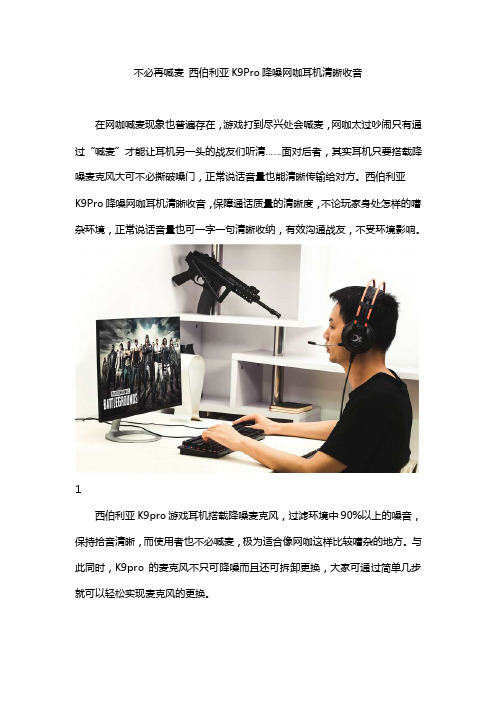
不必再喊麦西伯利亚K9Pro降噪网咖耳机清晰收音
在网咖喊麦现象也普遍存在,游戏打到尽兴处会喊麦,网咖太过吵闹只有通过“喊麦”才能让耳机另一头的战友们听清……面对后者,其实耳机只要搭载降噪麦克风大可不必撕破嗓门,正常说话音量也能清晰传输给对方。
西伯利亚
K9Pro降噪网咖耳机清晰收音,保障通话质量的清晰度,不论玩家身处怎样的嘈杂环境,正常说话音量也可一字一句清晰收纳,有效沟通战友,不受环境影响。
1
西伯利亚K9pro游戏耳机搭载降噪麦克风,过滤环境中90%以上的噪音,保持拾音清晰,而使用者也不必喊麦,极为适合像网咖这样比较嘈杂的地方。
与此同时,K9pro的麦克风不只可降噪而且还可拆卸更换,大家可通过简单几步就可以轻松实现麦克风的更换。
2
全民吃鸡的时代,听声辨位被反复提及,西伯利亚K9pro降噪网咖耳机的发声单元针对吃鸡进行专门的优化,发声单元采用石墨烯材料,石墨烯材质的超低失真、高灵敏度及高声导速等性能,再配合7.1声学系统,这样在游戏中的枪炮声、爆炸声都会更加震撼真实,听声辨位易如反掌。
3
舒适度方面,西伯利亚K9pro降噪网咖耳机采用轻量化设计,减轻头部负重,更适合长时间佩戴。
K9Pro机身300克出头。
重量分布匀称,不会有压头感。
K9pro的耳罩采用复合蛋白亲肤材质,内填充记忆海绵,柔软适中,耳罩大小适合大多数耳型,可将耳朵全包在耳罩内。
4
西伯利亚K9pro降噪网咖耳机让线上游戏对战沟通变得轻松愉快,无需喊麦也能犹如耳语般清晰,而7.1石墨烯复合振膜发声单元定位精准,细节丰满,有了西伯利亚K9pro降噪网咖耳机何须为吃鸡发愁。
5。
- 1、下载文档前请自行甄别文档内容的完整性,平台不提供额外的编辑、内容补充、找答案等附加服务。
- 2、"仅部分预览"的文档,不可在线预览部分如存在完整性等问题,可反馈申请退款(可完整预览的文档不适用该条件!)。
- 3、如文档侵犯您的权益,请联系客服反馈,我们会尽快为您处理(人工客服工作时间:9:00-18:30)。
游戏耳机推荐
对于喜欢电子竞技的玩家来说,能够拥有一款综合性能非常强劲的游戏耳机,
那简直是梦寐以求的。同时很多玩家对游戏耳机的性能要求也越来越高,那么什
么品牌的游戏耳机比较好呢?我们来分析一下。
相信很多人在选购游戏耳机的时候,都会根据自己的实际情况来考虑一些因
素,但是哪些因素是比较重要,也是玩家需要考虑的呢?
1、注意产品性能参数
选购游戏耳机时,应该尽量选择正规厂家的产品,至少这一部分耳机,不会
在性能参数上胡乱标注,误导欺骗消费者。
另外,20~20kHz的频率范围,大于100mW的功率,小于或略等于0.5%
的谐波失真是对耳机最低的要求。如果连这些都达不到,就最好不要选购。
2、产品做工的质量
大厂生产的正规耳机通常使用的是工程塑料,所以外观十分平滑,不会很生
硬,而且有一定的应力和韧性;耳机的引线部分线径应该比较粗,有利于传输稳
定,插头做得很干净利落,无毛刺,镀层平滑均匀。如果不符以上条件的最好不
要买。
3、佩戴舒适度
由于游戏时需要长时间配戴耳机,游戏型耳机不宜过重,不能有压头和夹头
感,此外耳套材质的选用也尤为重要。目前普通耳套往往选用海绵或布艺,这种
材质比较柔软,但透气性差,长时间游戏耳边会积有一层汗珠;新一代皮革耳套
经过的技术优化后,透气性大幅提升,也非常柔软,长期配戴无压迫感,只是成
本较高,通常只出现在中高端游戏耳机上。就拿我用的血手幽灵游戏耳机G500
来说,这个游戏的耳罩比较舒适柔软,极大地缓解了耳机带给耳朵的压力,即使
戴很长时间的游戏耳机玩游戏,也不会觉得不舒服。这一点是我比较看重的,当
然每个人的看重点都不一样。这个例子仅供参考。
4、不一定贵的才是好的
市面上的游戏耳机很多,不同品牌和款式之间的耳机价格相差也比较大,但
并不是越贵越好。因为大部分游戏用耳机的性能差距都不大,至少用感官很难区
分,所以还是要从耳机的设计和自己的需要来选择。一般来说,可以从耳机结构、
灵敏度、频响范围、谐波失真等方面考虑。针对游戏玩家来说,封闭式、灵敏度
较高、频响范围广、谐波失真小的耳机更有利。
希望我总结的这些对大家有所帮助,如果以后还有新的感悟或者经验,我会
及时与大家分享。
