DS8000维护手册(客户版)
DS-8000用户使用手册中性版v1.5(改)概要
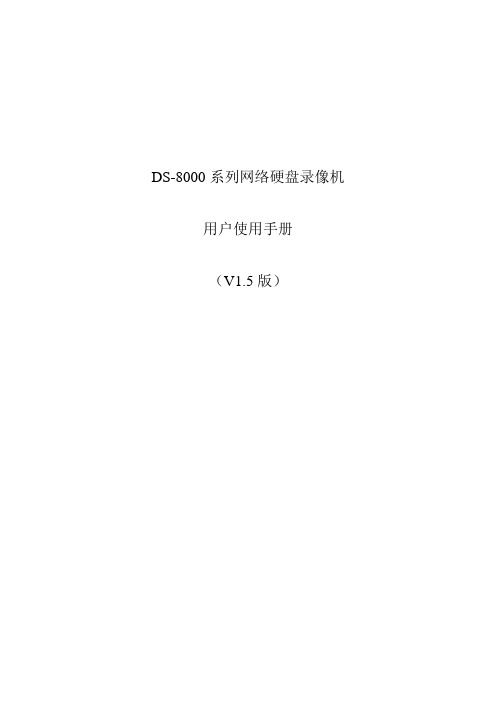
DS-8000系列网络硬盘录像机用户使用手册(V1.5版)一、DS-8000HS后面板说明❶❷❸❹❺❻❼❽序号物理接口连接说明1视频输入(VIDEO IN)连接(模拟)视频输入设备,标准BNC接口。
环通输出(AUDIO IN)连接监视器,视频环通输出。
2 视频输出(AUX VOUT)连接监视器,4个副口视频输出。
3 视频输出(VOUT)连接监视器,本地视频及菜单输出。
4 VGA接口连接VGA显示设备,如电脑VGA显示器等。
5 键盘接口(KEYBOARD)2个,任意选择其中一个用于连接(485)控制键盘,使用RJ45接口的3、4线(接收信号)接控制键盘的D+、D-;另外一个用于设备间的级联,级联的设备两端均使用RJ45接口的3、4线。
RS-232接口连接RS-232设备,如调制解调器、电脑等。
设备配件盒内提供了连接线。
UTP网络接口连接以太网络设备,如以太网交换机、以太网集线器(HUB)等。
6 RS-485接口连接RS-485设备,如解码器等。
使用绿色弯针的插座,4针分别是T+、T-、R+、R-,其中1、2线(发送信号)接解码器等。
7报警输入(IN)接开关量的报警输入。
报警输出(OUT)接开关量报警输出。
8 电源通过开关可以选择输入的交流电压为220V或110V。
二、DS-8000HS/HTS前面板说明❶❷❸❹❺❻❼❽序号类型名称说明1 状态灯1-16 通道1-16状态显示。
绿色表示正在录像,红色表示正在网传,橙色表示正在录像和网传。
指示灯闪烁并呈红色,表示对应序号的硬盘有错误。
2 液晶显示屏信息显示。
3 复合键MENUESCEDITAINFO 1、预览界面到菜单操作界面的切换;2、雨刷控制快捷键【WIPER】。
取消当前操作,返回到上级菜单。
1、进入编辑状态,在编辑状态下用于删除光标前字符;2、光圈控制键【IRIS+】;3、选择框状态✓与×之间的切换。
1、输入法(数字、英文、中文、符号)之间的切换;2、焦距控制键【FOCUS+】;3、本地预览界面中,显示/隐藏通道状态。
DS-8000系列快速操作手册

海康威视DS-8000HC-S\HF-S系列硬盘录像机快速操作手册杭州海康威视数字技术股份有限公司技术热线:400-700-5998菜单结构开关机开机提醒:请确认接入的电压与硬盘录像机的要求相匹配,并保证硬盘录像机接地端接地良好。
在开机前请确保有一台显示器与后面板上的VGA接口相连接,或在不连接VGA接口的情况下有一台监视器与后面板上的VIDEO OUT接口相连接,否则开机后将无法看到人机交互的任何提示,也无法操作菜单。
若前面板电源【开关键】指示灯不亮,请插上电源,打开电源开关,设备开始启动。
若前面板电源【开关键】指示灯呈红色,请轻按前面板电源【开关键】,设备开始启动。
设备启动后,电源【开关键】指示灯呈绿色。
监视器或显示器屏幕上将会出现开机画面。
关机正常关机方法1:通过菜单①进入设备关机界面(主菜单 → 设备关机),选择[设备关机]。
②选择[是]。
方法2:通过硬盘录像机前面板或遥控器上的电源【开关键】若启用操作密码,连续按住3秒以上将弹出登录框,请输入用户名及密码,身份验证通过后弹出“确定要关闭设备吗?”的提示,选择[是]将关闭设备。
注意:系统提示“系统正在关闭中…”时,请不要按电源【开关键】,否则可能会出现关机过程不能正常进行。
非正常关机通过后面板开关设备运行时,应尽量避免直接通过后面板上的电源开关切断电源(特别是正在录像时)。
直接拔掉电源线设备运行时,应尽量避免直接拔掉电源线(特别是正在录像时)。
提醒:在某些环境下,电源供电不正常,会导致硬盘录像机不能正常工作,严重时可能会损坏硬盘录像机。
在这样的环境下,建议使用稳压电源进行供电。
向导您可以通过开机向导进行简单配置,就能使设备进入正常的工作状态。
①确认下次开机时是否再启用向导。
(:下次开机不启用向导;:下次开机启用向导)。
选择[下一步]。
②权限认证。
输入管理员密码(出厂默认密码为12345)。
若需要修改密码,请勾选“修改管理员密码”,输入新密码并确认。
DS-8000用户使用手册中性版v1.5(改)概要
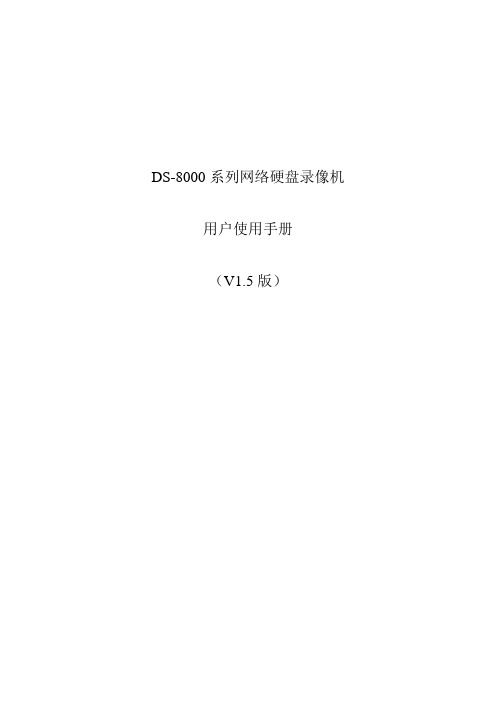
DS-8000系列网络硬盘录像机用户使用手册(V1.5版)一、DS-8000HS后面板说明❶❷❸❹❺❻❼❽序号物理接口连接说明1视频输入(VIDEO IN)连接(模拟)视频输入设备,标准BNC接口。
环通输出(AUDIO IN)连接监视器,视频环通输出。
2 视频输出(AUX VOUT)连接监视器,4个副口视频输出。
3 视频输出(VOUT)连接监视器,本地视频及菜单输出。
4 VGA接口连接VGA显示设备,如电脑VGA显示器等。
5 键盘接口(KEYBOARD)2个,任意选择其中一个用于连接(485)控制键盘,使用RJ45接口的3、4线(接收信号)接控制键盘的D+、D-;另外一个用于设备间的级联,级联的设备两端均使用RJ45接口的3、4线。
RS-232接口连接RS-232设备,如调制解调器、电脑等。
设备配件盒内提供了连接线。
UTP网络接口连接以太网络设备,如以太网交换机、以太网集线器(HUB)等。
6 RS-485接口连接RS-485设备,如解码器等。
使用绿色弯针的插座,4针分别是T+、T-、R+、R-,其中1、2线(发送信号)接解码器等。
7报警输入(IN)接开关量的报警输入。
报警输出(OUT)接开关量报警输出。
8 电源通过开关可以选择输入的交流电压为220V或110V。
二、DS-8000HS/HTS前面板说明❶❷❸❹❺❻❼❽序号类型名称说明1 状态灯1-16 通道1-16状态显示。
绿色表示正在录像,红色表示正在网传,橙色表示正在录像和网传。
指示灯闪烁并呈红色,表示对应序号的硬盘有错误。
2 液晶显示屏信息显示。
3 复合键MENUESCEDITAINFO 1、预览界面到菜单操作界面的切换;2、雨刷控制快捷键【WIPER】。
取消当前操作,返回到上级菜单。
1、进入编辑状态,在编辑状态下用于删除光标前字符;2、光圈控制键【IRIS+】;3、选择框状态✓与×之间的切换。
1、输入法(数字、英文、中文、符号)之间的切换;2、焦距控制键【FOCUS+】;3、本地预览界面中,显示/隐藏通道状态。
海康威视 DS-8000说明书

2 安装说明提醒:在硬盘录像机与其它设备连接前,请确认已经断开电源,务必不要带电插拔。
硬盘安装步骤1、 打开机箱。
2、 如果在一根ATA 硬盘数据线上连接两个硬盘,需要设置好硬盘的主盘与从盘。
3、 取下硬盘固定架。
4、 将硬盘放入固定架,并用螺丝将硬盘左右两侧固定。
5、 将固定架装回设备,并用螺丝固定在设备上。
6、 接上ATA 硬盘数据线。
数据线有三个接头,可分别连接主板(蓝色)、主硬盘(黑色)及从硬盘(灰色)的针式插座,连接时请务必注意数据线接头与针式插座的针数对准。
7、 接上硬盘电源线。
8、 盖好机箱,并用螺丝固定。
提醒:1、硬盘选购注意事项:请选择硬盘生产厂商推荐的、适合DVR 工作要求的硬盘,以满足长时间、大数据量的读写要求,同时请从正式渠道购买,以保证硬盘的品质。
2、硬盘安装完成后,需要对硬盘进行格式化以后才能使用,否则系统会判断为硬盘错并发出声音告警。
格式化硬盘操作参见6.4 节。
2.3 后面板物理接口说明声明:各机型的后面板物理接口的分布与类型以实物为准。
2.3.1 HC 、HT 、HF 、HTS 后面板说明 说明:图中以16 路HC为例,其中1/2/3/4 路HC 及2 路HT 设备的后面板说明参见2.3.2,HS 机型的后面板说明参见2.3.3。
2.3.2 1/2/3/4 路HC 及2 路HT 设备的后面板说明说明:图中以4 路HC 为例。
2.3.3 HS 设备的后面板说明8016HS 后面板8009HS 后面板8004HS 后面板2.4 报警线连接说明报警输出连接示例以上请注意JJ1 短接子的不同用法。
当外部接直流负载时,JJ1 两种方式均可安全使用,同时建议在12V 电压、1A 电流限制范围内使用。
当外部接交流负载时,JJ1 必须跳开,即拔掉主板上的相应短接子;为保证安全,外接交流负载时推荐使用外接继电器(具体接线方法如图)。
主板上有四个这样的短接子,每个报警输出对应一个,分别是JJ1、JJ2、JJ3、JJ4,出厂时均是短接的,当直接接交流负载时必须拔掉短接子。
H3CiVS8000视频监控系统维护手册v

视频监控行业方案维护手册1 故障诊断、定位及DEBUG信息获取方法篇 (9)1.1 实时播放故障 (9)1.1.1 视频实时播放 (9)1.1.2 音频实时播放 (10)1.2 存储故障 (10)1.3 备份故障 (11)1.4 检索回放异常 (11)1.5 云台控制故障 (12)1.5.1 定位步骤: (12)1.5.2 定位帮助: (15)1.6 模拟矩阵故障 (18)1.6.1 控制模拟矩阵摄像机云台VC客户端设置 (18)1.6.2 模拟矩阵摄像机云台速度太慢或太快 (18)1.6.3 如何查看DS上的数据表内容 (18)1.6.4 服务器抓包信息 (19)1.6.5 如何查看抓包信息 (19)1.7 D EBUG系统调试运行信息获取 (19)1.7.1 V1R1 EC1001/DC1001系列日志获取 (20)1.7.2 V1R3 EC1000/DC1000/EC2000系列日志获取 (20)1.7.3 ECR3000/EC3000系列日志获取 (21)1.7.4 DM日志获取 (22)1.7.5 MS日志获取 (24)1.7.6 VC、MP、AS、CC日志获取 (25)2 调试工具及常用命令使用篇 (26)2.1 升级工具及环境 (26)2.1.1 TFTP Server工具的使用 (27)2.1.2 超级终端工具的使用 (27)2.1.3 SSH工具介绍 (29)2.1.4 tcpdump、ethereal抓包工具 (30)2.1.5 防火墙的配置 (30)2.2 LINUX常用命令 (32)2.3 V1R1EC/DC系列常用命令 (33)2.4 V1R3EC1000/DC1000/EC2000系列常用命令 (34)2.4.1 查询EC1000、DC1000的状态命令 (34)2.4.2 EC1000、DC1000系列获得编码前的原始图像 (36)2.4.3 查询EC2000系列的DSP状态 (37)2.5 V1R3EC3000系列常用命令 (42)2.6 MS常用命令 (43)3 案例现象查询篇 (44)3.1 【现象】网络PING得通,但DM/MS/EC/DC连接不上VM。
IBM ds8000配置手册
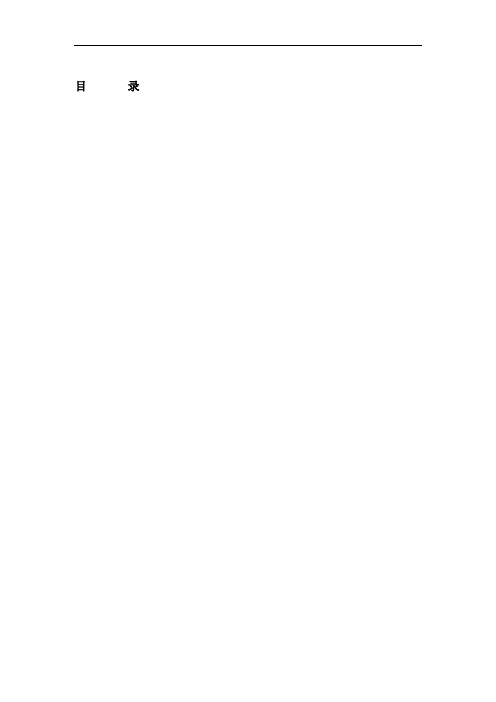
目录目录1 文档版本.............................. 错误!未定义书签。
2 DS8000逻辑配置 (3)2.1 关于虚拟化存储的几个重要概念 (3)2.2 安装DSCLI (8)2.3 激活DS8000 license (10)2.4 DS8000逻辑配置 (11)2.4.1 列出arraysite (12)2.4.2 创建Array (12)2.4.3 创建RANK (15)2.4.4 创建Extend Pool (15)2.4.5 将rank加入到相应的extend pool (16)2.4.6 创建LUN (17)2.4.7 创建volume group (19)2.4.8 将LUN加入到需要的volume group中 (22)2.4.9 创建host connection (22)2.4.10 用脚本执行命令 (25)2.4.11 主机端安装SDD软件,识别vpath (26)1 DS8000逻辑配置1.1 关于虚拟化存储的几个重要概念Storage Hierarchy▪DiskIndividual DDMs▪Array SitesPre-determined grouping of DDMs of same speed and capacity (8 DDMs for DS8000; 4 DDMs forDS6000)▪ArraysOne 8-DDM Array Site used to construct one RAID array (DS8000)One or two 4-DDM Array Sites used to construct one RAID array (DS6000)▪RanksOne Array forms one CKD or FB Rank (4 or 8 DDMs)No fixed, pre-determined relation to LSS▪Extent PoolsAll Extents in a Pool are same storage type (CKD/FB); same RAID recommendedAssociated with Server0 or Server1 (DS8000)–Controller 1 or Controller 2 (DS6000)Extent Pools▪User-configured to be either CKD or FB▪Contain one or more ranks divided into fixed-sizeextentsCKD –3390 Mod1FB –1GBRecommend one rank per pool as inexample --▪Contain one or more LUNs/volumes made up ofextents2 volumes in the example (2310,7501)–xyzz(x=address group, xy=LSS, zz=volid)▪Extent pool is assigned to Server0 or Server1during configuration (‘server affinity’)By user during custom configurationBy algorithm during auto or expressconfigurationServer1 in the example–Indicated by odd-numbered LSSsExtent Pool 3▪Minimum of 2 pools to utilize subsystemServer0 and Server1▪Maximum of n pools where n is the number of ranks in subsystem8 pools/8 ranks in the example▪Extent pool can contain one or more ranksRecommend one rank per extent pool unless a volume size larger than one rank is requiredOne rank per pool means pool containsLUNs/volumes on one rank onlyOne rank per pool will not constrain addresses–Volumes on one rank in one pool can be in multiple LSSs–Volumes on different ranks in different pools can be in the same LSS (limited by odd/even server affinity)▪Rank can be added to extent pool at any time▪Rank can be removed from extent pool if no extents on rank are currently assigned to LUNs/volumesExt. Pool 5Rank 5Ext. Pool 1Rank 1Ext. Pool 3Rank 3Ext. Pool 7Rank 7 Ext. Pool 4Rank 4Ext. Pool 0Rank 0Ext. Pool 2Rank 2Ext. Pool 6Rank 6……LSSs/LCUs▪Logical grouping of volumesDetermines addressing, address group, and PAVs–Max of 256 addresses in LSS–16 LSSs in an address group (00-0F, 10-1F, 20-2F, etc.)– A given PAV can only be used within one LCUAlso used for copy services PPRC paths and consistency groupproperties/timeouts▪Maximum number of LSSsDS8000 –128 at GA (max 16 ESCON CKD, max 64 FICON CKD, max 64 FB)DS6000 –32 at GA (no ESCON, max 32 CKD if no FB, max 32 FB if no CKD, max 16CKD+16FB if mixed)▪Pre-determined association with Server0 or Server1Even LSSs associated with Server0Odd LSSs associated with Server1▪LSS configured to be either FB or CKDCKD –during LCU creationFB –during volume creation▪No pre-determined relation to physical ranks▪No pre-determined relation to extent pools other than server affinityOne LSS can contain volumes from different pools One pool can contain volumes that are in different LSSsOne LCU can contain CKD volumes of different types (3390 M3s & M9s)Many-many relationship▪LSS definitionCKD –during LCU creation FB –during volume creation ▪LSSs numbers are pre-grouped in groups of 16 LSSs to make up address groupsLSSs 00-0F --address group 0, LSSs 10-1F --address group 1, etc.LSS 23 in the example is in address address group 7Entire address group (all 16 LSSs) will be either FB or CKDDS8000 --8 address groups at GADS6000 –2 address groups at GAVolumes▪One logical volume is made up of extents from one extent pool Typically made up of extents from one rank unless LUN size is larger than one rank▪A specific volume is in one LSS▪Multiple volumes in one extent pool or on one rank can be in the same or different LSSs▪Multiple volumes in different extent pools and on different ranks can be in the same LSS▪Minimum volume/LUN size is one extentCKD –Mod1FB –1 GB▪Note –volume sizes are now given in binary (e.g. 1GB=1073741924 bytes) ESS volume sizes were given in decimal (e.g. 1GB=1000000000 bytes)▪Maximum volume/LUN sizeCKD 56GB–With appropriate zSeries software supportFB2TB–Or capacity of one rank when using one rank per extent pool▪Maximum number of volumes/LUNsDS8000 –32K at GA (16K max FB; 16K max CKD)DS6000 –8K (8K max CKD if no FB; 8K max FB if no CKD; 4K max CKD/4K max FB if mixed)▪Volumes can be deleted and extents reusedHosts▪Multiple server ports can be specified (in one or more groups) in one host definitionFour host attachments (one port each) are shown for pSeries1Server ports can be grouped for convenience–Two host attachments with 2 ports each are shown for pSeries2–One host attachment with 4 ports is shown for pSeries3▪A host attachment can accessSpecific disk subsystem I/O ports “All valid ”disk subsystem I/O ports ▪A specific host attachment can be inonly one volume group▪Host attachments are assigned to volume groups▪Specific host attachment (one port or set of grouped ports) can be in only one volume group▪Multiple hosts (even different open systems host types --with same blocksize and addressing mode) allowed in same volume groupSafest approach is one host per volume groupIf shared access to LUNs is required, shared LUNs may be placed in multiple volume groups (e.g. LUN1 below)Volume Group 2Volume Group 1Volume Groups▪FB LUN masking▪Contains one or more host attachments and one or more LUNs▪A specific host attachment can be in only one volume group▪Attachments from multiple hosts (even different open systemshost types) are allowed in the same volume groupRecommend one host per volume group with shared LUNs in multiple volume groups▪Specific LUN can be in more than one volume groupAllows LUN sharing (e.g. LUN1 in example below)Volume Group 1Volume Group 2▪Volumes from different LSSs and different Extent Poolscan be in one volume group (Volume Group 1 below)▪Volumes from same LSS and/or same Extent Pool can bein different volume groups (7512, 7515)1.2 安装DSCLI为提高配置的速度,建议大家划分DS8000采用DSCLI(DS Command Line Interface),在笔记本上安装DSCLI后(执行命令setupwin32.exe),修改其C:\Program Files\IBM\dscli\profile\ dscli.profile,如下:# Management Console/Node IP Address(es)# hmc1 and hmc2 are equivalent to -hmc1 and -hmc2 command# options.hmc1: 172.16.0.1#hmc2: 127.0.0.1## Default target Storage Image ID# "devid" and "remotedevid" are equivalent to# "-dev storage_image_ID" and "-remotedev storeage_image_ID"# command options, respectively.devid: IBM.2107-7523201# locale# Default locale is based on user environment.locale: en其中hmc1为DS8000的HMC地址,此处为HMC缺省IP172.16.0.1; devid 为DS8000的storage facility image ID,为IBM.2107-7523201。
DS快速维护手册
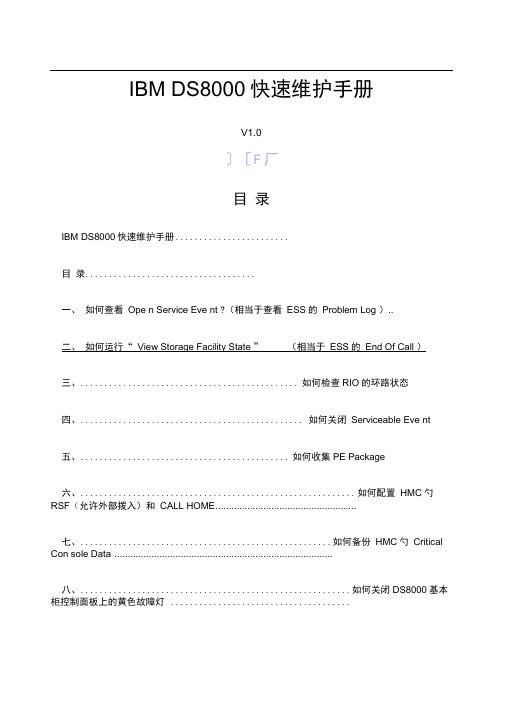
IBM DS8000快速维护手册V1.0〕[F厂目录IBM DS8000快速维护手册........................目录....................................一、如何查看Ope n Service Eve nt ?(相当于查看ESS的Problem Log )..二、如何运行“ View Storage Facility State ”(相当于ESS的End Of Call )三、.............................................. 如何检查RIO的环路状态四、............................................... 如何关闭Serviceable Eve nt五、............................................ 如何收集PE Package六、.......................................................... 如何配置HMC勺RSF(允许外部拨入)和CALL HOME .....................................................七、..................................................... 如何备份HMC勺Critical Con sole Data ..................................................................................八、......................................................... 如何关闭DS8000基本柜控制面板上的黄色故障灯......................................九、..................................................... 如何运行CdaPreVerify,进行健康检查................................................十、如何将DS8000关闭和加电 ....................十^一、如何查看DS8000的微码版本.................十二、如何查看DDM勺微码.......................十三、如何将微码通过FTP从笔记本电脑上传到HMC里面 .........十四、如何更换DDM ...............................................一、如何查看Ope n Service Eve nt ?(相当于查看ESS的Problem Log)1. 登陆HMC Web-based System Manager(WebSM会自动打开。
JDSU OTU-8000用户手册说明书

6Click on A PPLY to validate the changes of TCP/IP Confi guration (this will restart the OTU-8000).7Connect the OTU-8000 to the LAN and try to connect to it by entering its IP adress inside a Web Browser on a computer present on the LAN.4. O PTICAL CONNECTIONSThe patchcord between the OTDR and the Switch is supplied with the OTU-8000.The patchcords from the Switch to the ODF are not supplied.Once all the patchcords are plugged in, the plexy protector can be installed.5. T ECHNICAL ASSISTANCEIf you need assistance or have questions related to the use of this product, call or e-mail JDSU’s Technical Assistance Center for customer support.RegionPhone NumberAmericas / Telecom Products /Other countries 866 228 3762World Wide: +1 301 353 1550Europe, Africa, and Mid-East +49 (0) 7121 86 1345 (Europe)+33 (0) 1 30 81 50 60 (JDSU France)Asia and the Pacifi c Southeast Asia, Australia, and New Zealand+852 2892 0990 (Hong Kong)+86 10 6833 7477 (Beijing-China)OTU-8000 GETTING STARTED MANUALThe OTU-8000 installation requires going through : -Mechanical installation -Electrical connection -Communication setup -Optical connectionsWORK STATION : -Web BrowserSUPPLYING WIRES :GSM Antenna+SMTP AddressONMS SERVERFemale connectorOPTION CONVERTER AC – DC:With female connectorN E T W Male Ground Connector IP Address Subnet Mask Gateway1. M ECHANICAL I NSTALLATION - I NSTALLING THE OTU -8000 INTO THE RACK1Fix the brackets inside the rack.Fixing brackets on the rack (screws M6 and ring)Left bracket (when you are facing the OTU)Right bracket (when you are facing the OTU)2Click the OTU on the brackets.3Fix the spacers in which the plexy protector will be screwed in.Mark for wrench HS8 1/4’’ (Inch)2. E LECTRICAL C ONNECTIONSThe OTU-8000 works on a DC -48V power supply. It supports a dual feed.1If using only one source, screw the source’s wires inside the 5 points connector as (one the of the options)shown opposite2Wrap the power cables around theferite delivered.3Use the ground connector supplied to connect the OTU to the ground.SWITCH ON/OFF PROCEDURES The OTU-8000 has no ON/OFF button.It is automatically switched ON once the power is plugged in.SWITCH-OFF PROCEDURETo switch the OTU off, the user must follow the procedure below 1. Keep the O FF button pressed for about 3 sec.2. Wait for the LED Standby to be solid green.3. Unplug the Power-Supply connector.T e s tL A NM o d e mS t a n b yP ow e rU n itDef IPOffServerFuse3. C OMMUNICATIONThe OTU-8000’s network information (IP address, sub-mask and gateway) must be confi gured before the OTU-8000 can be reached via the LAN.This is done by:1Plugging a PC (set in DHCP to obtain an IP automatically) to the OTU-8000 usinga crossed Ethernet cable .2Restarting it into a special mode called Def-IP Modeby keeping pushed during few seconds the DEF IPbutton after plugging the power supply.48 V DCDef IP buttonCrossed Cable Once in Def-Ip mode, the LED Server-LAN fl ashes To enter the OTU’s network information : 3Open your Web Browser http://192.168.1.1 .4Login as “user install”.5In the confi guration menu go to the Ethernet tab and indicate the OTU Networksettings: -IP Address -IP Sub-Mask -IP Gateway -Domain Name-DNS Server address。
- 1、下载文档前请自行甄别文档内容的完整性,平台不提供额外的编辑、内容补充、找答案等附加服务。
- 2、"仅部分预览"的文档,不可在线预览部分如存在完整性等问题,可反馈申请退款(可完整预览的文档不适用该条件!)。
- 3、如文档侵犯您的权益,请联系客服反馈,我们会尽快为您处理(人工客服工作时间:9:00-18:30)。
DS8000 维护手册
DPCA DS8000 维护手册 (1)
目录 (2)
一、如何查看Open Service Event?(相当于查看ESS的Problem Log) (3)
二、如何关闭DS8000基本柜控制面板上的黄色故障灯 (5)
三、如何运行CdaPreVerify,进行健康检查 (7)
四、如何将DS8000关闭和加电 (9)
一、如何如何查看查看Open Service Event ?(?(相当于查看相当于查看ESS 的Problem Log ) 1. 登陆HMC ,Web-based System Manager(WebSM)会自动打开。
用户名:CE
密码: serv1cece (中间为中间为数字数字1)
2. 选择Service Focal Point 中的Manage Serviceable Events :
3. 默认选项是只查看“OPEN ”的Service Event :
4.正常情况下不应该有OPEN的Service Event:
5.如果有OPEN的Service Event,可以看到Event的ID、SRC号码、首次发现时间和最后
一次的发现时间。
可以选择“View Details”查看Event的Detail:
6. 可以看到Event 所指向的备件号、描述和位置号Location Code :
注意注意::并不是每一种Event 都会使DS8000的故障灯亮起的故障灯亮起。
因此因此就算就算就算故障灯故障灯故障灯没有没有没有亮起亮起亮起,,都要查看Open Service Event !
如果Event 的“Notification Type ”是“Call Home and Customer Notify Required ”,那么故障灯会马上亮起障灯会马上亮起,,机器也会Call Home (如果已配置Call Home )
; 如果Event 的“Notification Type ”是“No Call Home and Customer Notify Required ”,那么故障灯么故障灯不不会亮起亮起,,机器也机器也不不会Call Home (例如DDM 故障状态是Deferred Service )
二、如何关闭DS8000基本柜基本柜控制面板上控制面板上控制面板上的的黄色黄色故障灯
故障灯 理论上故障灯会在发现OPEN Service Event 之后亮起,在所有Service Event 被关闭之后熄灭。
但是某些情况下,故障灯在所有Service Event 被关闭之后仍然不熄灭,这是可以通过HMC 关闭故障灯。
(扩展柜控制面板上的3个灯永远不会亮起个灯永远不会亮起,,因此不需要关闭因此不需要关闭扩展柜的扩展柜的扩展柜的故障灯故障灯故障灯))
1. 首先在Service Focal Point 的Manage Serviceable Events 里面,确认没有任何OPEN 的
Event 了:
2. 在Service Focal Point 的Service Utilities 里面,选择相应的“Storage Facility ” 3. 在“Selected ” 菜单中选择“View/Reset Attention Indicators ”
4.可以看到当前的Attention LED处于“on”状态,点“Turn Off All Attention LEDs”按钮
5.提示确认是否关闭故障灯,点Yes确定
6.提示故障灯已经成功关闭,此时面板上的故障灯已经熄灭,点OK确定
三、如何运行CdaPreVerify,进行健康检查
CdaPreVerify是一个对DS8000的HMC和P570控制器进行健康检查的工具,建议在巡检时和End Of Call一齐运行。
1.打开Licensed Internal Code Maintenance下面的Change Internal Code
2.选择相应的Storage Facility
3.选择Update and Recovery Utilities下面的Recovery Utilities
4. 选择Run CdaPreVerify
CdaPreVerify 大约运行5分钟,之后会出现对话框提示检查完毕 注意注意::以下窗口以下窗口只是只是只是表明表明表明检查成功结束检查成功结束检查成功结束,,并不代表没有发现问题
5. 点击OK ,出现结果如下。
注意仔细观察每一项的结果都是“Passed ”,最后总的结果也
是“Passed ”:“Passed full system scan by SFI ”
四、如何将DS8000关闭和加电
关机步骤::
关机步骤
1.首先到机器的后面,确认Local/Remote开关处于正常的“Remote”(向上)位置。
如果不是,则拨到Remote位置。
2.在Service Focal Point的Service Utilities里面,选择相应的“Storage Facility”
3.在“Selected”菜单中选择“Manage Power Control…”
4. 在弹出的窗口中,首先确认当前的Power Control Mode 是“Manual ”,然后确认“Current
State ”是“On ”,然后选中Power OFF Storage Facility ,点按钮Apply 注意:1)关机将持续5至10分钟,直到所有硬盘的灯熄灭为止
2) 除非紧急情况除非紧急情况,,否则千万不要通过红色的UEPO 开关开关来关机来关机来关机,,会导致数据丢失会导致数据丢失!!
!! 3)如果需要完全下电,先关闭HMC ,然后依次将所有Rack 的红色UEPO 紧急开关打下,最后打下PPS 后面的黄色空气开关(拨到“OFF ”位置)
4)在整个关机和加电过程中,都不应该去触动P570的控制面板的白色电源开关。
开机步骤机步骤::
1. 打开两个PPS 后面的黄色空气开关(拨到“ON ”位置)
2. 打开红色的UEPO 紧急开关,等待5分钟,直到两个PPS 加电完毕之后,启动HMC 3. 重复关机步骤1和2, 在弹出的窗口中,首先确认当前的状态“Current State ”是“Off ”,
然后选中Power ON Storage Facility ,点按钮Apply
11 4. 开机过程将持续40分钟左右。
5. 判断开机完毕的依据:在Service Focal Point 的Service Utilities 中,选择View Resource
States…,如果看到两个LPAR00和01的状态是“State =0(Online )”,则表明开机完毕。
