使用故障恢复控制台修复不能启动的Windows系统
Windows XP系统启动功能修复方法常见篇
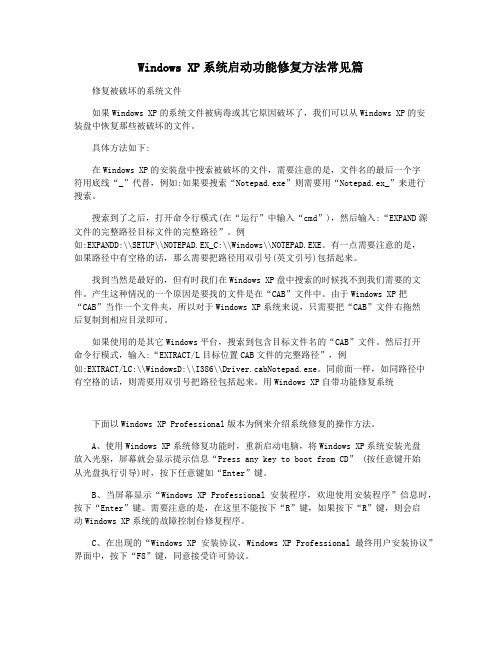
Windows XP系统启动功能修复方法常见篇修复被破坏的系统文件如果Windows XP的系统文件被病毒或其它原因破坏了,我们可以从Windows XP的安装盘中恢复那些被破坏的文件。
具体方法如下:在Windows XP的安装盘中搜索被破坏的文件,需要注意的是,文件名的最后一个字符用底线“_”代替,例如:如果要搜索“Notepad.exe”则需要用“Notepad.ex_”来进行搜索。
搜索到了之后,打开命令行模式(在“运行”中输入“cmd”),然后输入:“EXPAND源文件的完整路径目标文件的完整路径”。
例如:EXPANDD:\\SETUP\\NOTEPAD.EX_C:\\Windows\\NOTEPAD.EXE。
有一点需要注意的是,如果路径中有空格的话,那么需要把路径用双引号(英文引号)包括起来。
找到当然是最好的,但有时我们在Windows XP盘中搜索的时候找不到我们需要的文件。
产生这种情况的一个原因是要找的文件是在“CAB”文件中。
由于Windows XP把“CAB”当作一个文件夹,所以对于Windows XP系统来说,只需要把“CAB”文件右拖然后复制到相应目录即可。
如果使用的是其它Windows平台,搜索到包含目标文件名的“CAB”文件。
然后打开命令行模式,输入:“EXTRACT/L目标位置CAB文件的完整路径”,例如:EXTRACT/LC:\\WindowsD:\\I386\\Driver.cabNotepad.exe。
同前面一样,如同路径中有空格的话,则需要用双引号把路径包括起来。
用Windows XP自带功能修复系统下面以Windows XP Professional版本为例来介绍系统修复的操作方法。
A、使用Windows XP系统修复功能时,重新启动电脑,将Windows XP系统安装光盘放入光驱,屏幕就会显示提示信息“Press any key to boot from CD” (按任意键开始从光盘执行引导)时,按下任意键如“Enter”键。
常用的系统故障恢复命令

Байду номын сангаас4.在命令提示符后键入“E:”并回车(假设E为CD-ROM盘符),然后输入CD\win98(如果操作系统是win98的话)或者cd\win9x(Windows Me),回车。接下来键入命令dir *.cab/p,回车。当看到系统提示“按下任意键继续”的时候,同时按下“Ctrl”键和“C”键。
控制台,然后输入(假设光盘盘符是D盘):
"COPY D:\\i386\\NTLDR C:\\" 或 "COPY D:\\i386\\ C:\\"
(如提示文件存在,覆盖就可以)然后敲EXIT重新启动即可。
(三) 引导配置文件BOOT.INI损坏或丢失
这种情况多发生在安装多系统时顺序不对,或者某些误操作引起的。保存有系统多重启动菜单的BOOT.INI
的操作系统。扫描完毕之后,系统会列出能找到的操作系统,然后你可以选择哪一个加载到BOOT.INI(按
Y表示"是",按N表示"不",按A表示"全部")。然后在提示"输入加载识别符"时输入这个启动项目的名称
,提示"输入OS加载选项"时输入启动参数(通常是FASTDETECT,也可以是其它,如NODETECT等),然后敲
你要使用该命令时可以通过打开命令控制台来运行,方法如下:
开始--运行,在其中输入command(98等系统)或cmd(2000以上系统),然后就可以用上面介绍的sfc命令了。
浅谈修复Windows系统错误

浅谈修复Windows系统错误以Vista为核心的Windows Vista和Windows 7、Windows 8都具有较强的自我修复能力,而Windows XP在运行过程中,会突然出现程序意外终止、数据丢失等情况,甚至造成系统崩溃。
标签:操作系统;修复;系统错误;备份;故障以Vista为核心的Windows Vista和Windows 7、Windows 8都具有较强的自我修复能力,并且Windows 7安装光盘中自带的修复工具功能强大,在发生错误时多数情况下都能自我恢复,并正常启动Windows,而Windows XP在此功能上就比较差,经常运行时就突然出现Windows系统错误提示等情况。
什么是Windows系统错误,Windows系统错误指的是Windows在使用过程中,由于人为操作失误或恶意软件破坏等造成的Windows相关文件受损或注册信息错误,这时系统会弹出错误提示对话框。
系统错误会在用户使用Windows 的时候造成程序意外终止、数据丢失等不良影响,严重的还会造成系统崩溃。
故在使用Windows系统时,要保持良好使用习惯,做好防范措施,掌握发生系统错误时如何恢复计算机的状态。
Windows在使用过程中,经常会发生错误和意外终止的情况。
在发生不可挽回的错误时,除了重装Windows系统外,还有其他方法可以恢复系统的正常使用,可通过系统恢复、系统备份能让Windows正常启动,这里先区别几个概念,系统恢复、系统备份、Ghost备份。
1 系统恢复系统恢复是当Windows运行有问题时,可将设置还原到从前电脑正常时设置时间点的状态。
系统恢复功能自动监控某些程序文件的更改和系统文件的更改,保存记录更改之前的状态和信息。
系统恢复功能会自动创建还原点,可将系统还原到从前的状态和信息。
还原点在系统发生安装程序或更改驱动等重大改变时创建,同时创建还原点也会定期,还原点还可随时创建和自己命名,以方便恢复。
故障恢复控制台常用命令介绍

FIXMBR:修复或替换指定驱动器的主引导记录。它检查主引导记录,如果主引导记录损坏,就用正确的主引导记录将之替换。
FIXBOOT:修复或替换指定驱动器的引导扇区。它将自动重新生成指定驱动器上的引导扇区。
DISKPART:该命令用于管理磁盘上的分区,如增加或删除分区。
现在进入C盘根目录,删除“Cmdcons”文件夹、Cmldr 文件。右键单击 Boot.ini 文件,选择“属性”,在打开的窗口中清除“只读”复选框,“确定”退出。再用“记事本”中打开 Boot.ini 文件,删除故障恢复控制台的条目(一般是“C:cmdconsbootsect.dat="Microsoft Windows Recovery Console"/cmdcons”),保存文件后关闭,最后再恢复Boot.ini文件的只读属性即可。
在控制台的命令提示符下,为安全起见,我首先对ntservice.exe进行备份,然后直接运行:del c:\winnt\system32\ntservice.exe就OK了。
2、系统文件Ntfs.sys丢失
问:在将分区从FAT32文件系统转换到NTFS文件系统之后重新启动Windows XP 时出现“Missing or Corrupt Ntfs.sys”(Ntfs.sys 丢失或损坏)错误信息,导致系统无法正常启动。该如何是好?
1. 使用故障恢复控制台
计算机启动时选择“Microsoft Windows Recovery Console”(即故障恢复控制台)后,当系统给出提示时,输入管理员(Administrator)密码。然后在系统提示符下,键入“Recovery Console”命令。输入“help”可得到一列命令名称,输入“help 命令名称”可得到指定命令的帮助。
如何修复电脑系统故障
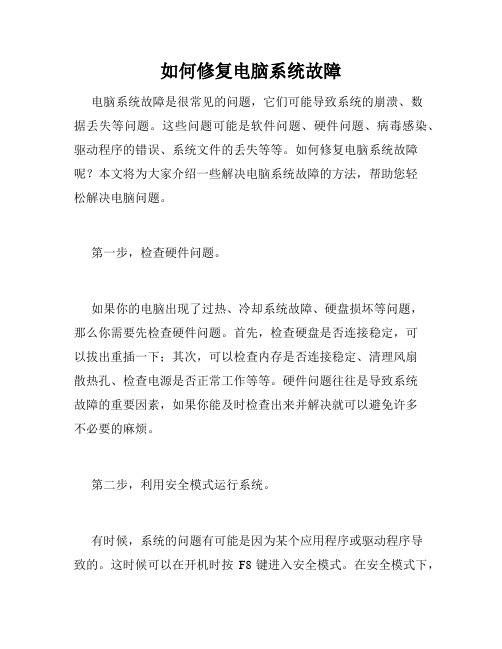
如何修复电脑系统故障电脑系统故障是很常见的问题,它们可能导致系统的崩溃、数据丢失等问题。
这些问题可能是软件问题、硬件问题、病毒感染、驱动程序的错误、系统文件的丢失等等。
如何修复电脑系统故障呢?本文将为大家介绍一些解决电脑系统故障的方法,帮助您轻松解决电脑问题。
第一步,检查硬件问题。
如果你的电脑出现了过热、冷却系统故障、硬盘损坏等问题,那么你需要先检查硬件问题。
首先,检查硬盘是否连接稳定,可以拔出重插一下;其次,可以检查内存是否连接稳定、清理风扇散热孔、检查电源是否正常工作等等。
硬件问题往往是导致系统故障的重要因素,如果你能及时检查出来并解决就可以避免许多不必要的麻烦。
第二步,利用安全模式运行系统。
有时候,系统的问题有可能是因为某个应用程序或驱动程序导致的。
这时候可以在开机时按F8键进入安全模式。
在安全模式下,可以尝试禁用最近安装的某个程序或驱动程序,从而解决问题。
如果你的电脑操作系统是Windows 10,可以通过在关机状态下按住Shift键启动,从而进入安全模式。
第三步,通过修复工具修复系统。
操作系统自带的修复工具可以修复许多的系统问题。
例如,在Windows 10操作系统中,用户可以通过设置-更新和安全-恢复-开始按钮来使用修复工具。
在Windows 7操作系统中,可通过启动时使用安全模式,然后选择恢复控制台进行修复。
系统修复工具不处理文件,因此您的文件和系统设置将不会丢失。
这种修复方法不会影响系统中的数据,并且是最容易使用的,所以是解决问题的最佳选择。
第四步,重新安装操作系统。
如果以上方法都没有解决你的问题,可能你就需要考虑重新安装操作系统了。
在重新安装操作系统之前,请备份所有重要的数据。
然后,使用手动方式或自动方式来格式化您的硬盘并重新安装操作系统。
通常自动安装方式比手动方式更容易使用。
驱动程序可以从您的计算机制造商或硬件制造商的网站上下载。
总之,在遇到电脑系统故障时,我们应该冷静并按照步骤进行检测和修复。
Windows 2000操作系统与注册表的故障恢复

第二部份、Windows 2000操作系统与注册表的故障恢复首先我们来介绍如何利用故障恢复控制台来恢复系统,故障恢复控制台是一个命令行程序,可用来修复系统故障。
虽然这个功能提供了一个有限的命令集,但是可用来修复MBR、复制丢失或崩溃的系统文件,和重新配置工作不正常(或不完全正常)的服务。
1.有两种使用故障恢复控制台的方式:.使用Windows 2000安装盘或可引导的Windows 2000CD进入控制台选项。
.安装故障恢复控制台,并使它在Windows 2000的引导菜单中可用。
2.使用安装程序访问故障恢复控制台当操作系统根本不引导或引导时出现了太多的故障,使你明白显然有问题时,这种方法可作为一种急救方法。
首先用1#安装引导盘引导计算机,然后在Windows 2000准备安装它自己的同时,根据提示插入其他的3张软盘。
当最后一张软盘完成它的工作后,一个欢迎安装的消息出现在屏幕上,这个消息显示3个选项:若要立即安装Windows 2000,按回车键。
若要修复Windows 2000的安装,按R键。
若要退出安装程序,不安装Windows 2000,按F3键按R显示修复菜单,它提供了两个选择:使用故障恢复控制台修复Windows 2000安装,按C键。
使用紧急修复过程修复Windows 2000安装,按R键。
按C键启动Windows 2000的故障恢复控制台(在显示出内容之前,可能会出现几秒钟的黑屏)。
故障恢复控制台是以文本模式运行的,而且屏幕上显示一个带有编号的操作系统目录列表。
通常情况下只有一个(C:\WINNT),除非你配置了两个不同的Windows 2000版本进行双重引导。
具体步骤如下:1)输入你想登录并进行修复的Windows 2000的编号,然后按回车键。
2)自动登录Administrator,输入Administrator的密码,并按回车键。
3)进入命令提示符为%SystemRoot%的目录下,通常是C:\WINNT。
win7系统启动项修复方法
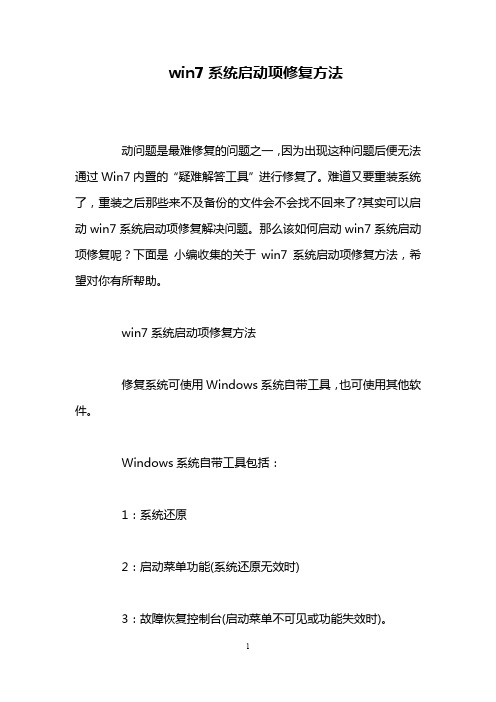
win7系统启动项修复方法动问题是最难修复的问题之一,因为出现这种问题后便无法通过Win7内置的“疑难解答工具”进行修复了。
难道又要重装系统了,重装之后那些来不及备份的文件会不会找不回来了?其实可以启动win7系统启动项修复解决问题。
那么该如何启动win7系统启动项修复呢?下面是小编收集的关于win7系统启动项修复方法,希望对你有所帮助。
win7系统启动项修复方法修复系统可使用Windows系统自带工具,也可使用其他软件。
Windows系统自带工具包括:1:系统还原2:启动菜单功能(系统还原无效时)3:故障恢复控制台(启动菜单不可见或功能失效时)。
第三方工具包括一些可修复硬盘引导区或修复Windows 系统的工具软件。
修复Windows7一般可采用系统自带的高级启动选项、Windows7系统光盘启动修复、第三方工具盘修复的三种办法。
使用系统自带的高级启动选项:如下图所示:(Windows7高级启动选项)开机时按F8键,进入Windows7高级启动选项,这和WindowsXP的安全模式比较,多了第一项的“修复计算机”和后面的“禁用系统失效时自动重启”,“禁用驱动程序签名强制”三项,而“修复计算机”就是Windows7系统光盘启动修复选项全部功能。
光盘修复Windows7系统的办法:在光驱中放入Winodws7系统光盘,从光盘启动计算机。
你会看到以下系统恢复选项:1:启动修复(启动项快速恢复)2:系统还原(从系统还原点恢复)3:系统镜像恢复(各种系统镜像恢复)4:Windows内存诊断(内存诊断程序)5:命令提示符(执行全部命令行程序)PS:如果以上的方法还是不能解决问题的话,可以使用U 盘装系统来解决问题。
win7系统启动盘制作的解决方法相关文章:1.如何利用usb启动装win7系统2.如何用U盘启动盘安装win7系统3.u盘系统修复工具修复win7系统方法4.U大师U盘启动盘装win7系统教程。
电脑开机显示pressanykeytorestart进不了系统怎么办?
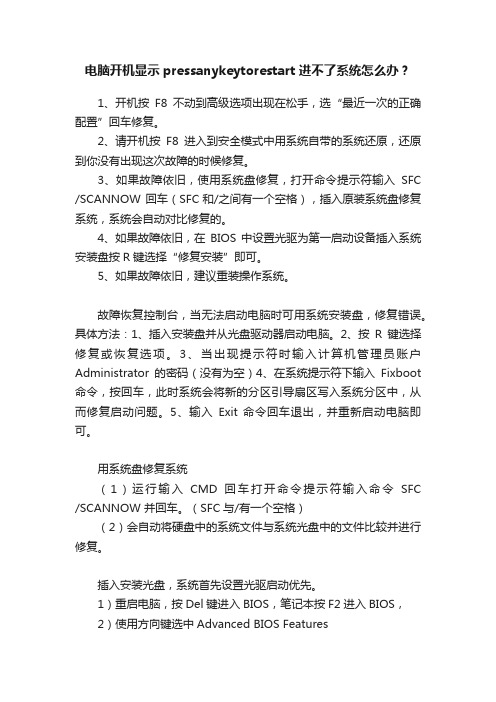
电脑开机显示pressanykeytorestart进不了系统怎么办?1、开机按F8不动到高级选项出现在松手,选“最近一次的正确配置”回车修复。
2、请开机按F8进入到安全模式中用系统自带的系统还原,还原到你没有出现这次故障的时候修复。
3、如果故障依旧,使用系统盘修复,打开命令提示符输入SFC /SCANNOW 回车(SFC和/之间有一个空格),插入原装系统盘修复系统,系统会自动对比修复的。
4、如果故障依旧,在BIOS中设置光驱为第一启动设备插入系统安装盘按R键选择“修复安装”即可。
5、如果故障依旧,建议重装操作系统。
故障恢复控制台,当无法启动电脑时可用系统安装盘,修复错误。
具体方法:1、插入安装盘并从光盘驱动器启动电脑。
2、按R键选择修复或恢复选项。
3、当出现提示符时输入计算机管理员账户Administrator的密码(没有为空)4、在系统提示符下输入Fixboot 命令,按回车,此时系统会将新的分区引导扇区写入系统分区中,从而修复启动问题。
5、输入Exit 命令回车退出,并重新启动电脑即可。
用系统盘修复系统(1)运行输入CMD回车打开命令提示符输入命令SFC /SCANNOW 并回车。
(SFC与/有一个空格)(2)会自动将硬盘中的系统文件与系统光盘中的文件比较并进行修复。
插入安装光盘,系统首先设置光驱启动优先。
1)重启电脑,按Del键进入BIOS,笔记本按F2进入BIOS,2)使用方向键选中Advanced BIOS Features3)回车进入BIOS设置页面4)通过方向键选中First Boot Device或(1st Boot Device)5)使用上下方向键选中CDROM6)按ESC返回BIOS设置界面。
7)使用方向键选中Save &Exit Setup8)按 'Y’键后回车,电脑自动重启下面开始进入修复安装1)重启电脑后,迅速把XP光盘(安装版光盘,不要用ghost版)插入光驱。
- 1、下载文档前请自行甄别文档内容的完整性,平台不提供额外的编辑、内容补充、找答案等附加服务。
- 2、"仅部分预览"的文档,不可在线预览部分如存在完整性等问题,可反馈申请退款(可完整预览的文档不适用该条件!)。
- 3、如文档侵犯您的权益,请联系客服反馈,我们会尽快为您处理(人工客服工作时间:9:00-18:30)。
我们这里介绍的方法在原理上来说十分简单,即首先将文件删除,然后通过“BootCfg /Rebuild”命令将其重建,在重建的过程中,BootCfg同时也会修复在本文开篇所列出的多种可能损坏的系统文件,最后使用FixBoot写入新的启动扇区。
通过这样的方法,只需简单的8条命令,即可修复绝大多数Windows系统不能正常启动的故障。
下面我们分步骤详细解释。
删除文件首先,上面我们说过,进入系统控制台后,默认工作目录为系统目录,如果Windows安装在C:盘时,即“c:windows”,而文件在根目录上,此时我们需要进入上一级目录:命令1 : cd..是一个相当重要的系统文件,因此,在未解除系统对其的保护状态前,我们是不能对其进行删除操作的。
要做到这一点,需要运行三条命令,依次解除其隐含、只读和隐含属性,这样才能最终将其删除。
命令2 : ATTRIB –H C:命令3 : ATTRIB –R C:命令4 : ATTRIB –S C:命令5 : DEL删除的步骤使用BootCfg修复启动故障现在到了最重要的步骤,运行:命令5 : BOOTCFG /REBUILD该命令将遍历系统的安装设置,修复其中的故障部分,纠正导致Windows不能正常启动的一系列错误,并重建文件。
在重建结束后,将出现“Enter OS Load Options:”输入栏,这时,为保证系统的正常启动,需要注意的是:1、对 Windows XP 用户而言,必须添加 /FASTDETECT 选项。
2、如果系统的CPU支持Intel的 XD 或 AMD的 NX功能,必须添加 /NOEXECUTE=OPTIN 选项。
在下面图示的例子中,为说明方便,同时添加了上面两个开关选项,不过,切记,如果您的CPU不支持相应的功能,千万不要添加 NOEXECUTE 选项,不然,会造成系统启动的故障。
而“Enter Load Identifier” 部分,则相对关系不大,输错也没有太大的影响。
当然,如果您是一个完善主义者,则可如图例中输入完整的如“Microsoft Windows XP Home Edition”之类,显得比较规范。
使用BootCfg /Rebuild重建进行磁盘检查这一步骤将检查系统分区的完整性,虽然从某种意义上说,这一步骤并不是必需的,不过,确保系统硬盘能够运转正常,没有坏扇区,也是保证Windows系统长期安全的必要手段。
命令很简单:命令7 : CHKDSK /R /F该命令的运行时间根据机器配置的不同而变化,在某些较为古老的PC的甚至可能会超过半个小时。
写入新的引导扇区命令8 : FIXBOOT该命令将清除修复过程可能造成的影响系统运行的因素,重写硬盘的引导扇区。
当出现“Sure you want to write a new bootsector to the partition C:?” 提示时敲入“Y”确认即可。
这样,我们的修复过程即宣告完成。
在故障恢复控制台中输入“EXIT”以重启系统,您会惊奇地发现Windows系统能够正常启动,曾经出现的如DLL、注册表项、或 NTLDR之类的错误奇迹般消失了。
通过这样的方法,可以避免重装Windows之类的繁琐劳动,节省您的时间。
Repairing Windows XP in Eight CommandsMost of us have seen it at one time or another; perhaps on our own PC, the PC of a loved one, or perhaps a PC at your place of employment. The system spends weeks or months operating in a smooth fashion, taking you to the far reaches of the wide, wibbly web, and after one particularly late evening of browsing and gaming, you shut your PC off and go to bed. Millions of people across the globe do just this every night, but a few of us have turned our PCs on the next day not to the standard Windows XP loading screen, but instead this dreaded error:Windows could not start because the following file is missing or corrupt: \WINDOWS\SYSTEM32\CONFIG\SYSTEMYou can attempt to repair this file by starting Windows Setupusing the original Setup CD-ROM.Select ‘R’ at the first screen to start repair.Which renders your PC inaccessible from the standard boot procedures of Windows XP. You try safe mode, to no avail. You’re particularly savvy and try issuing the FIXBOOT and FIXMBR commands in the Windows recovery console, but after each reboot, you’re merely greeted with the same o bnoxious and terrifying blue screen of death that’s preventing you from accessing your precious data.Perhaps you’ve also seen these error screens:Windows NT could not start because the below file is missing or corrupt:X:\WINNT\System32\_________________Windows NT could not start because the below file is missing or corrupt:X:\WINNT\System32\_________________NTLDR is MissingPress any key to restart_________________InvalidPress any key to restartAllow me to build tension by prefacing the end-all/be-all solution with my background: Having worked for the now-incorporated Geek Squad branch of Best Buy Corporation for the better part of eight months, I have seen dozens upon dozens of systems come through our department with any one of these errors, brought in by customers who are afraid they did something, have a virus, or are in jeopardy of losing their data. Prior to my discovery of an invaluable sequence of commands, our standard procedure was to hook the afflicted drive to an external enc losure, back up a customer’s data and then restore the PC with the customer’s restore discs or an identical copy of Windows with the customer’s OEM license key. If the customer wasn’t keen on the applicable charges for the data backup, we informed them of the potential risks for a Windows repair installation (Let’s face it, they don’t always work right), had them sign a waiver, and we did our best.Neither of these procedures are cheap in the realm of commercial PC repair, nor do they inspire a tremendous level of confidence in the technician or the hopeful client.In an effort to expedite our repair time and retain the sanity of myself and other technicians, I received permission to undertake a case study on a variety of PCs currently in service that exhibited any of the aforementioned symptoms, and I took it upon myself to find a better solution. After crawling through the MSKB, Experts Exchange, MSDN and sundry websites all extolling the virtues of a solution to these problems, I only found one that worked, and it has been reliably serving me for the better part of two weeks on seventeen PCs to date.The process is simple: Get to the Windows Recovery Console for your particular Windows installation, navigate to the root letter of your installation (C: in most cases), issue eight commands, and reboot. The cornerstone of this process is a command called “BOOTCFG /Rebuild” which is a complete diagnostic of the operating system loaded into the recovery console; the purpose of the command is to remove/replace/repair any system files that were preventing the operating system from loading correctly. Amongst the files it fixes are:Windows Hardware Abstraction Layer (HAL)Corrupt registry hives (\WINDOWS\SYSTEM32\CONFIG\xxxxxx)Invalid filesA corruptA missing NT Loader (NTLDR)The command process may apply to other types of blue screens orHive/HAL/INI/EXE/DLL-related stop errors, but I have not had the luxury of computers in this type of disrepair. The process I am about to outline is virtually harmless, and if you feel you may be able to correct your PC’s boot-time blue screens and stop errors with the sequence, feel free to try.Let us now begin with a step-by-step instruction for correcting these issues.Getting to the Windows Recovery Console1.Insert your Windows XP CD into your CD and assure that your CD-ROM drive iscapable of booting the CD. Configuring your computer to boot from CD isoutside of the scope of this document, but if you are having trouble, consult Google for assistance.2.Once you have booted from CD, do not select the option that states: “PressF2 to initiate the Automated System Recovery (ASR) tool.” You’re going to proceed until you see the following screen, at which point you will press the “R” key to enter the recovery console:After you have selected the appropriate option from step two, you will be prompted to select a valid Windows installation (Typically number “1”).Select the installation number, (As mentioned, “1”in most cases), and hit enter. If there is an administrator password for the administrator account, enter it and hit enter. You will be greeted with this screen, which indicatesa recovery console at the ready:Continue to page 2 to proceed with the repair functions.[newpage]Proceeding With the Repair FunctionsThere are eight commands you must enter in sequence to repair any of the issuesI noted in the opening of this guide. I will introduce them here, and thenshow the results graphically in the next six steps. These commands are as follows:o C: CD ..o C: ATTRIB –H C:\o C:ATTRIB –S C:\o C:ATRIB –R C:\o C: delo C: BOOTCFG /Rebuildo C: CHKDSK /R /Fo C: FIXBOOTTo “Go up a directory” in computing is to revert back to the directory above the current folder you’re operating in. If, for example, I’m in theC:WINDOWSSYSTEM32 directory, and I want to get at a file in the WINDOWSdirectory, I would merely type CD ..and I would be taken out of the SYSTEM32 folder and up one level to WINDOWS. We’re going to do the same thing here from the WINDOWS folder to get to the basic root of C:Now that we are at C: we can begin the process of repairing the operating systemand that begins with modifying the attributes of the file. Briefly, controls what operating systems the Windows boot process can see, how to load them, a nd where they’re located on your disk. We’re going to make sure the file is no longer hidden from our prying eyes, remove the flag that sets it as an undeletable system file, and remove the flag that sets it as a file we can only read, but not write to. To do this, we will issue three commands in this step:C:ATTRIB –H C:\C:ATTRIB –R C:\C:ATTRIB –S C:\to remove the Hidden, System and Read Only flags.Now that we’ve modified the attributes for the file, it’s up for deletion.the syntax for it is simple: { DEL | FILE NAME }, ., C:DEL deletes the file.Now for the most important step of our process, the BOOTCFG /REBUILDcommand which searches for pre-existing installations of Windows XP and rebuilds sundry essential components of the Windows operating system, recompiles the file and corrects a litany of common Windows errors. It is very important that you do one or both of the following two things: First, every Windows XP owner must use /FASTDETECT as an OS Load Option when the rebuild process is finalizing. Secondly, if you are the owner of a CPU featuring Intel’s XD or AMD’s NX buffer overflow protection, you must also use /NOEXECUTE=OPTIN as an OS Load Option. I will demonstrate both commands for the purpose of this guide, but do not set NOEXECUTE as a load option if you do not own one of these CPUs. For the “Enter Load Identifier” portion of this command, you should enter the name of the operating system you have installed. If, for example, you are using Windows XP Home, you could type “Microsoft Windows XP Home Edition” for the identifier. This gives the process some authenticity, if you’re keen on being a perfectionist.This step verifies the integrity of the hard drive containing the Windows XPinstallation. While this step is not an essential function in our process, it’s still good to be sure that the drive is physically capable of running windows, in that it contains no bad sectors or other corruptions that might be the culprit. No screenshot necessary here! Just type CHKDSK /R /F at the C:> prompt. Let it proceed; it could take in excess of 30 minutes on slower computers, when this is finished move on to the seventh and final step.This last step also requires no screenshot. When you are at the C:> prompt,simply type FIXBOOT. This writes a new boot sector to the hard drive and cleans up all the loose ends we created by rebuilding the file and the system files. When the Windows Recovery Console asks you if you are “Sure you want to write a new bootsector to the partition C: ?”just hit “Y,” then enter to confirm your decision.Results and Wrap-UpIt’s time to reboot your PC by typing EXIT in the Windows Recovery Console and confirming the command with a stroke of the enter key. With any luck, your PC will boot successfully into Windows XP as if your various DLL, Hive, EXE and NTLDR errors never existed. You’ve just saved yourself frommany hours of work, frustration, potential data loss and shelling out your hard-earned greenbacks at a brick’n’mortar operation.Keep in mind that this solution is only designed to resolve the issues introduced in the preface if the cause is unrelated to spyware and viruses; while I have had significant luck with rebuilding heavily-infected systems in the method I have described, it is not guaranteed. If you believe your PC has affected one of these symptoms due to spyware or viruses, today’s fastest-growing PC nuisance, please do stop by our Spyware/Virus/Trojan Forum to receive first-class assistance in quarantine, removal and repair. Be sure to read the guidelines of our SVT Forum before posting!Good luck and happy hunting,Robert “Thrax” Hallock。
