微软官方office2013风格宽屏PowerPoint模板30(锐普PPT论坛)
Office2013经典教程 ppt课件

1-26
ppt课件
启动和退出Office 2013
• 要使用Office 2013的各个组件,首先需要掌握这些组件程序 的启动和退出方法。在完成Office 2013的安装后,各个组件 的启动和退出方法都是相同的。
• 利用“开始”菜单启动
• 利用快捷方式启动
• 退出Office应用程序
1-27
ppt课件ຫໍສະໝຸດ 1-4ppt课件Excel 2013简介
Excel 2013是一个用于创建电子表格并设置表格格式的工具, 主要用于创建和编辑数据表格,同时可通过公式和函数对 数据进行分析和管理 。
使用Excel创建工作表是十分方便的,由于Excel 2013存在默 认的表格样式,因此启动Excel 2013即可创建新的工作表 ,用户只需要在表中填入需要的数据即可。
• 文档的保存是办公工作中非常重要的操作。在工作中, 养成随时进行保存操作的习惯,可以避免因为计算机死 机、意外断电或误操作等意外情况造成损失。
• 使用“另存为”对话框
• 设置自动文档恢复功能
• 设置默认的保存格式和路径
1-31
ppt课件
程序文档的相互转换
• Office 2013应用程序文档可以被保存为多种文档格式 ,如Web页面格式。同时,Office 2013应用程序之间 也可以实现文档格式的相互转换,如将Word文档直接 转换为PowerPoint文档。另外,借助于加载项可以实 现将Office 2013文档转换为常用的PDF文档和XPS文 档。
• 快速访问工具栏作为一个命令按钮的容器,可以承载 Office 2013所有的操作命令和按钮,以方便用户的操作。
1-19
ppt课件
增删命令按钮 批量增删命令按钮 改变快 速访问工具栏的位置
PowerPoint 2013 用户指南说明书

PowerPoint 2010 to Office 365 for businessMake the switchMicrosoft PowerPoint 2013 looks different from previous versions, so here’s a brief overview of new features and important ch anges.See more optionsChoose this arrow to expand and see additional options.Get helpChoose ?or press F1 for more help.Need more space?Choose the chevron or press CTRL+F1to hide or show the ribbon.Zoom in and outSlide this bar to the left or right to zoom in or out on slide details.Use the Format pane Use this handy pane to apply advanced formatting to pictures, video, SmartArt, shapes, and other objects.Use contextual tabsSome ribbon tabs appear only when you need them. For example, when you insert or select a picture, the Picture Tools Format tab appears.Show the content you wantSwitch views or show or hide notes and comments.Manage your presentationsChoose the File tab to open, save, print, andmanage your presentations.Find what you needChoose any tab on the ribbon to display its buttons and commands.What is Office 365 for business?Just as Office 2010 was a suite of desktop apps, your Office 365 for businesssubscription gives you a suite of powerful online services —including the latest version of Office desktop apps. Office 365 lets you:•Install Office desktop apps on as many as five computers.•Create, view and edit documents from anywhere using Office Online.•Work offline and your changes automatically sync when you’re back online.•Use mobile Office apps on your Windows Phone, Android, iPad, or iPhone.Find your way aroundFrom anywhere in Office 365, click the app launcher for quick access to all services, including all the Office Online apps:How do I sign in to Office 365?1.From your web browser, go to https:// .2.Enter your work or school account and password, and thenchoose Sign in . For example:********************************************.comSites Access team sites.YammerConnect with co-workers.OneDrive for Business Store your business documents.CalendarSchedule meetings and appointments.Outlook Read and send email.PeopleGet contact information.Office OnlineCreate and collaborate on documents from your browser.How do I use PowerPoint in Office 365?You can use the PowerPoint 2013 desktop app, PowerPoint Online, or device-specific PowerPoint apps. So how do you decide which to use? If you’re using a computer, PowerPoint 2013 has the most features. On a device, the PowerPoint mobile app has the most features. However, for many tasks, the web-based PowerPoint Online may meet your needs.PowerPoint 2013*PowerPoint Online PowerPoint mobile appUse it if•Your Office 365 plan includes it.•You want offline access.You need a quick way to read and make simple edits.You want the most editing features available on your device.Runs on Laptop and desktop computersYour browser Specific devicesHow to get itComes with some, but not all Office 365 plans (*Word 2011 for Mac)Browse from OneDrive or SitesWindows Phone iPad iPhoneAndroid phone and tabletWhat’s new on the PowerPoint 2013 ribbon?You can apply and see changes to the theme of your entire presentation with the Design tab. And you have more control of the color scheme with the Variants group.Some tabs are contextual and appear only when you need them. For example, when you insert or select an audio file, you’ll see the Audio Tools Format and Playback tabs. You now have specific options for audio files. Other contextual tabs appear when working with video, charts, and pictures.It’s a whole new perspective with PowerPoint as your presentations now use the new widescreen size by default. If you need to display on an older projector or monitor, you can change the size.Widescreen The new default slide size.VariantsChange theme colors.Install Office 2013 desktop appsIf Office is not already on your computer, you can install it from Office 365. 1.Sign in to Office 365, and then choose Install now .2.Choose Run , and then follow the rest of the installation instructions.For more information, see Install Office using Office 365 for business (/fwlink/p/?LinkId=272460).Install apps on your PC Install apps on your deviceUse Office Online Create and edit documents from your browser.Things you might be looking for in PowerPoint 2013 Use the list below to find some of the more common tools and commands in PowerPoint 2013.Task In PowerPoint 2010In PowerPoint 2013Create, open, save, print, export, convert, or protect presentations Click Fileand then the option.Choose Fileand then the option.Add slides, apply a layout, change fonts, align shapes, or apply Quick Styles ClickHome.ChooseHome.Insert tables,pictures, shapes, SmartArt, charts, comments, header and footer, WordArt, video, and audio ClickInsert.ChooseInsert.Apply a theme,change the color of a theme, change the slide size, or change the background of a slide ClickDesign.ChooseDesign.Apply or adjust the timing of a transition ClickAnimations.ChooseTransitions.Things you might be looking for in PowerPoint 2013 (continued) Use the list below to find some of the more common tools and commands in PowerPoint 2013.Task In PowerPoint 2010In PowerPoint 2013Apply or adjust the timing of an animation ClickAnimations.ChooseAnimations.Start a slide show, set up a slide show, specify monitors for use with Presenter view ClickSlideShow.ChooseSlideShow.Check spelling, enterand review comments, or compare presentations ClickReview.ChooseReview.Change views, edit a master view, showgrids, guides, and rulers, zoom in, switch between PowerPoint windows, and use macros ClickView.ChooseView.Creating and saving presentations No matter if you start from your PowerPoint desktop app or from Office 365, you can create a presentation and then store it in your OneDrive for Business or SharePoint document library.OneDrive for Business is your online filestorage. Presentations saved here areprivate unless you share them with others.Plus, you can access them from almostanywhere on almost any device. Save to a SharePoint document libraryCreate a presentation using PowerPoint 2013 PowerPoint 2013 provides templatesyou can use to create newpresentations or you can start with ablank presentation. You can alsolearn more from the PowerPoint2013 Quick Start Guide(/fwlink/p/?LinkId=272047).Save to OneDrive for Business Create a new presentation from Office 365You don’t need the PowerPoint desktop app to create a new presentation. If you’ve got OneDrive for Business or a SharePoint document library, you can create a new presentation from there. PowerPoint Online provides the basic tasks and automatically saves your presentation to that location.By default, SharePoint sites include adocument library. You can save yourpresentation here. Anyone with access tothat site can see and work with you onpresentations and other Office documents.1.Choose the app launcher ,and then choose OneDriveor Sites.2. Choose New.3. Choose PowerPointpresentation.Open a presentation from PowerPoint 2013Choose the location of your presentation, and then open it.Opening and deleting presentationsOpen a presentation from Office 365Quickly open a presentation from OneDrive for Business or a SharePoint team site.You’ll notice differences when you first open PowerPoint 2013. You can choose from the list of available templates, your Recent presentations with their location, or Open Other Presentations to get to your OneDrive for Business and team site document libraries.Delete a presentation from Office 365Deleting presentations from OneDrive for Business or a SharePoint is just as simple.OneDrive for Business Use this location to get to your online storage.Recent Presentations Get quick access to presentations in their default locations.SharePointOpen a presentation from a SharePoint team site.PowerPoint OnlineChoose the presentation name to automatically open it for basic editing in PowerPoint Online.PowerPoint 2013Select a presentation and then choose Edit to open in PowerPoint 2013.1. Select thepresentation you want to delete.Sign in with a Microsoft account to accesspersonal presentations.3. Choose Delete .2. Choose Manage.1.Choose the app launcher , and then choose OneDrive or Sites .Working offline with PowerPointNeed to work somewhere without an Internet connection? You can sync documents or entire folders to your computer before you go. When you’re back online, your changes will automatically sync.Sync a libraryYou can sync the entire library of your OneDrive for Business and SharePoint team site.How does sync work?The first time sync, it takes a little longer to download your documents on your desktop or other device. You can now work offline without losing your changes or juggling multiple copies.Anytime you make a change, those changes are automatically uploaded.After you sync OneDrive for Business or a team SharePoint site, you get an associated folder on your device Favorites with the documents you have synced.2. Choose Sync .OneDrive for BusinessLists the documents in your OneDrive for Business library.Your desktopShows the location containing copies of the documents you synced from your OneDrive for Business library.Sync a document or folderYou can sync only the presentations or folders you’re working on.2. Select a document or folder.3. Choose Sync .1.Choose the app launcher , andthen chooseOneDrive or Sites .Working with othersShare presentationsPowerPoint OnlineDoes a coworker not have PowerPoint on their computer? Or do they use a Mac? Not a problem! With PowerPoint Online, you can do basic co-edits in the same presentation at the same time.PowerPoint Online shows who is editing and what changes they have made.Wherever your presentation is stored, you can share it with others —whether they're part of or outside of your organization. When you share, the people who need to review or edit get an email with a link to the presentation. With just a quick click, reviewers can open it from nearly anywhere and on practically any device.ShareWork on the same presentation with otherssimultaneously.Need more options?Open in PowerPoint 2013 to get advanced options such as more transitions, more animations, and Presenter View.No Save button?Don’t worry, PowerPoint Online automatically saves your presentation.1. Select a presentation.2. Choose Share .4. Choose Share .3. Enter reviewer’s name or email address.Who’s editing See if others are editing the same presentation.ChangesSee what slidesothers are editing in your presentation.Working from mobile devicesWhether you use a Windows Phone, Android device, iPhone, tablet, or iPad, you can view and edit Word documents stored on a SharePoint site or OneDrive for Business.All you need is the Office Mobile app to get to your presentations. Now you can view and make last minute changes to a presentation right on your phone or tablet. Need more info?•Check out the Office 365 for business learning center(/fwlink/p/?LinkId=392570)for additional quick start guides and how-to videos.•Find more tips for switching to Office 365(/fwlink/p/?LinkId=398049).Set up your deviceFor mobile, it’s all about the apps and adding the work or school account you use for Office 365 for business to your device. Find and install the right app for your device from your device’s app store. For step-by-step instructions, see:•Set up a mobile device using Office 365 for business(/fwlink/p/?LinkId=396709)•Set up Office 365 for business on your:•Windows Phone (/fwlink/p/?LinkId=396654)•iPhone(/fwlink/p/?LinkId=396655)•iPad (/fwlink/p/?LinkId=524315)•Android phone and tablet(/fwlink/p/?LinkId=525632)。
ppt2013教程

ppt2013教程PPT 2013是微软公司推出的一款幻灯片制作软件,被广泛应用于演讲、教学、商务报告等场合。
本文将介绍PPT 2013的主要功能和使用方法。
首先,PPT 2013拥有丰富的模板库,用户可以根据自己的需求选择合适的模板。
在模板中,用户可以方便地插入文本、图片、图表、视频等多种元素,并进行编辑和排版。
PPT 2013还提供了丰富的字体和主题样式,用户可以根据主题和风格的特点进行个性化设置,使幻灯片更具吸引力和专业性。
其次,PPT 2013支持多种动画和过渡效果。
用户可以为元素和幻灯片设置动画效果,例如淡入淡出、平移、旋转等,使幻灯片更加生动和有趣。
过渡效果可以在幻灯片之间进行切换,例如通过淡入淡出、推入、推出等方式改变幻灯片的呈现方式,使切换过程更加平滑和自然。
此外,PPT 2013还支持幻灯片导航和演讲者视图。
用户可以通过导航视图查看并编辑整个幻灯片的结构,轻松调整幻灯片的顺序和内容。
演讲者视图可以在演示过程中为演讲者提供辅助,显示演讲者备注、下一个幻灯片和时钟等信息,保证演示的顺利进行。
最后,PPT 2013还具备与其他Office应用的无缝集成。
用户可以将PPT 2013中的幻灯片内容与Word、Excel等应用进行互操作,方便地插入表格、图表、公式等内容。
同时,用户还可以将PPT 2013中的幻灯片导出为PDF、图片或视频格式,方便进行分享和发布。
以上就是PPT 2013的主要功能和使用方法的简要介绍。
通过运用这些功能,用户可以轻松制作出专业、生动的幻灯片,提高演示效果和观众的吸引力。
无论是在教育、商务还是其他领域,PPT 2013都能为用户带来便捷和效益。
【PPT实用技巧】PowerPoint2013新功能介绍
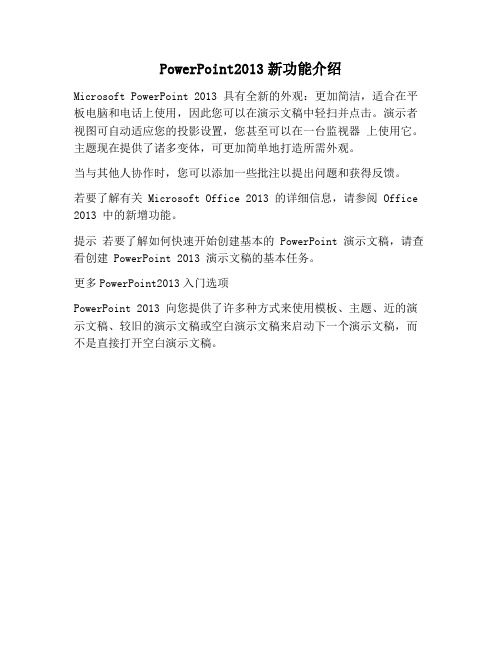
PowerPoint2013新功能介绍Microsoft PowerPoint 2013 具有全新的外观:更加简洁,适合在平板电脑和电话上使用,因此您可以在演示文稿中轻扫并点击。
演示者视图可自动适应您的投影设置,您甚至可以在一台监视器上使用它。
主题现在提供了诸多变体,可更加简单地打造所需外观。
当与其他人协作时,您可以添加一些批注以提出问题和获得反馈。
若要了解有关 Microsoft Office 2013 的详细信息,请参阅 Office 2013 中的新增功能。
提示若要了解如何快速开始创建基本的 PowerPoint 演示文稿,请查看创建 PowerPoint 2013 演示文稿的基本任务。
更多PowerPoint2013入门选项PowerPoint 2013 向您提供了许多种方式来使用模板、主题、近的演示文稿、较旧的演示文稿或空白演示文稿来启动下一个演示文稿,而不是直接打开空白演示文稿。
演示者视图允许您在您的监视器上查看您的笔记,而观众只能查看幻灯片。
在以前的版本中,很难弄清谁在哪个监视器上查看哪些内容。
改进的演示者视图解决了这一难题,使用起来更加简单。
世界上的许多电视和视频都采用了宽屏和高清格式,PowerPoint 也是如此。
它具有 16:9 版式,新主题旨在尽可能利用宽屏。
阅读详细信息:将幻灯片大小更改为标准或宽屏现在,您有许多种方式通过 Web 共享 PowerPoint 演示文稿。
您可以发送指向幻灯片的链接,或者启动完整的 Lync 会议,该会议可显示平台以及音频和 IM。
您的观众可以从任何位置的任何设备使用 Lync 或 Office Presentation Service 加入会议。
阅读详细信息:主题现在提供了一组变体,例如不同的调色板和字体系列。
此外,PowerPoint 2013 提供了新的宽屏主题以及标准大小。
从启动屏幕或“设计”选项卡选择一个主题和变体。
阅读全文:向我的幻灯片应用颜色和设计(主题)无需目测您的幻灯片上的对象以查看它们是否已对齐。
Office-2013word-excel-ppt

• 保存为其他文档格式(PDF,XPS)
• 文档隐私——加密保存
文档窗口的操作
• 为了方便文档内容的查看和编辑,往往需要对文档窗口进 行一些变换,如拆分文档窗口、并排文档窗口以及改变视 图的显示比例等。 • 缩放文档显示 • 显示文档结构图和缩略图
• 拆分文档窗口
• 并排查看文档 • 文档窗口的切换和新建
文档中表格的应用
• 加入表格:插入>表格;文本转换为表格 • 表格样式的修改
• 行高/列宽,指定单元格宽度的调整
• 单元格使用与拆分 • 重复标题行 • 表格排序与计算
文档的修订和批注
• 有时需要多个人员同时编辑,方便其他用户对文档进行审 阅,可以使用修订和为文档添加批注的功能。Word能够自 动记录审阅者对文档的修改,同时允许不同的审阅者在文 档中添加批注,以记录自己的意见。 • 修订文档:修订是审阅者根据自己的理解对文档所做的各 种修改。 • 比较并合并文档:若一个文档具有两个版本,可以使用 Word对这两个版本的文档进行比较与合并。 • 批注文档:批注是审阅者根据自己对文档的理解为文档添 加的注解和说明文字。
技能提升
讲师:张渊
内容提要
• 了解工作区
• Word模块
• Excel模块 • PPT模块
工作区
• 了解功能区 • 设置快速访问工具栏 • 功能区的设置
OFFICE功能区
• Office功能区实际上是一个常用操作命令的集合体,用户能 够在这里快速找到需要的操作命令,各种任务的完成变得 轻松、快速和高效。 • 在Office2013中,功能区是位于屏幕顶端的带状区域,它包 含了用户使用Office程序时需要的所有功能。
课程内容安排
• 页面设置 • 设计页眉和页脚 • 分栏 • 分页和分节 • 边框与底纹
