ADB指令刷入recovery
刷recovery的四种方法!!总有适合你的!

刷recovery的四种方法!!总有适合你的!一、进入系统后,使用flash_image刷recovery。
(手机刷)此方法要求系统有root权限。
使用下面两个方法之前,请确保你的机器已经有root权限。
没有root权限的请下载此附件来为机器获取root权限(程序运行后,点击root):方法1:使用recovery manager来刷入recovery。
下载并安装好RecoveryManager。
目前最新版本为v0.34b。
一些功能尚未完全实现。
但是刷recovery是完全没有问题了。
1、赋予root权限2、转至recovery标签页3、选择Install Recovery后选中要刷入的recovery会跳出这个界面,点ok没有特别情况的话,上步完成之后就已经为手机输入recovery了。
然后就可以点击Reboot into Recovery来进入recovery界面了。
(关机后按home(房子建)+音量上+电源键也可以)方法2:手动输入命令来输入recovery这步可以选择在手机上使用终端或者是在电脑上使用CMD (windows)来进行操作。
这里我就说说在电脑上如何执行了。
首先你要确定电脑上已经有adb了,没有的可以在论坛搜索下载。
将下载好的recovery复制到存储卡上。
这里我就认为recovery文件的名字为:recovery.img。
打开cmd(开始->运行->输入cmd后回车),顺序执行以下语句(不要连接为大容量储存模式)adb push E:\V880\flash_image /local/data/tmp(注意替换红色部分为你电脑上flash_image的实际路径)adb shell(我的机器已经是永久root了,所以这里是显示为#的,如果你的不是永久root,这的符号应该是$)su(获取root权限,记得手机上要点“允许”)chmod 777 /local/data/tmp/flash_image(赋予权限)/local/data/tmp/flash_image recovery /sdcard/recovery.img (刷入recovery,注意替换红色部分为你储存卡上recovery文件的实际文件名)没有问题的话,到这里就已经刷入recovery。
adb reboot recovery 参数
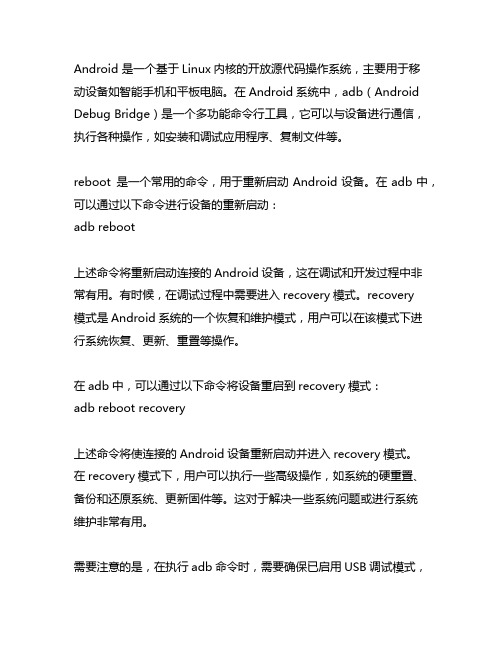
Android 是一个基于Linux内核的开放源代码操作系统,主要用于移动设备如智能手机和平板电脑。
在Android系统中,adb(Android Debug Bridge)是一个多功能命令行工具,它可以与设备进行通信,执行各种操作,如安装和调试应用程序、复制文件等。
reboot 是一个常用的命令,用于重新启动Android设备。
在adb中,可以通过以下命令进行设备的重新启动:adb reboot上述命令将重新启动连接的Android设备,这在调试和开发过程中非常有用。
有时候,在调试过程中需要进入recovery模式。
recovery模式是Android系统的一个恢复和维护模式,用户可以在该模式下进行系统恢复、更新、重置等操作。
在adb中,可以通过以下命令将设备重启到recovery模式:adb reboot recovery上述命令将使连接的Android设备重新启动并进入recovery模式。
在recovery模式下,用户可以执行一些高级操作,如系统的硬重置、备份和还原系统、更新固件等。
这对于解决一些系统问题或进行系统维护非常有用。
需要注意的是,在执行adb命令时,需要确保已启用USB调试模式,并且设备已连接到计算机上。
另外,在执行进入recovery模式的操作时,用户需要谨慎操作,以免导致不可逆的损坏。
通过adb命令可以方便地控制Android设备的各种操作,其中包括重新启动设备以及进入recovery模式。
这些功能对于Android的开发调试和系统维护都具有重要意义,但在操作时需要小心谨慎,以避免不必要的风险和损失。
Android系统作为目前全球最流行的移动操作系统之一,其功能丰富多样,不仅支持智能手机和平板电脑,还应用于各种智能设备、电视和汽车系统。
在Android系统中,adb (Android Debug Bridge)是一个十分重要的工具,它可以帮助开发者进行调试、安装应用程序、复制文件等操作。
智能手机刷机的方法

智能手机刷机的方法
智能手机刷机的方法
手机是我们日常常见的物品,而有时需要刷机对于很多人来说很困难,下面店铺就来和大家说说智能手机刷机的方法吧!
智能手机刷机的方法
方法一、通过adb命令刷入Recovery
1、下载一个adb文件,然后打开文件。
2、将下载好的Recovery文件放入adb文件夹中,手机连接电脑并进入fastboot界面,然后在电脑端的窗口中输入代码“fastboot flash recovery.文件名.img”,回车。
如图所示提示finished证明成功刷入Recovery。
方法二、通过手机端的'终端模拟器刷入Recovery(手机需要root)
1、将下载好的Recovery放在SD卡中,最好放在根目录便于寻找,文件名最好也修改的简单一些,便于输入。
2、在手机上打开终端模拟器,输入su然后回车,这样终端模拟器就获取了root权限,然后输入dd if=/sdcard/1.img of=/dev/recovery并回车,刷入recovery。
这样第三方Recovery就被刷入手机之中了。
方法三、通过刷机工具刷入Recovery
将手机和电脑连接,电脑安装刷机精灵,在刷机精灵中和手机连接后,点击实用工具,然后点击刷入Recovery,在弹出的窗口中将下载好的Recovery拉入输入框,然后点击继续即可。
【智能手机刷机的方法】。
手机ADB备份及RECOVERY下备份讲解

手机数据备份操作说明一RECOVERY的进入方式及功能介绍 (2)二Recovery备份的操作步骤 (4)三手机刷机操作步骤(刷机需谨慎): (5)四ADB数据数据备份的基本操作 (6)(操作有风险,刷机需谨慎)一RECOVERY的进入方式及功能介绍【Recovery的进入方式】注:各个手机版本的RECOVER有可能不一样,以下信息均为参考。
1:完全关机,按住音量下+电源键开机,进入bootloader界面2:按音量键移动光标到Recovery那一行3:按电源键(之后机器会重启进入Recovery)这里以最为稳定的2.5.1.3版本的Recovery作为演示!音量键为光标选择键,可以用来移动光标,电源键为确认键!一:Recovery主界面---reboot system now 重启手机(刷机完毕选择此项就能重新启动系统)---apply SDcard:update.zip 安装存储卡中的update.zip升级包(你可以把刷机包命名为update.zip然后用这个选项直接升级)---wipe data/factory reset 清除用户数据并恢复出厂设置(刷机前必须执行的选项)---wipe cache partition 清除系统缓存(刷机前执行)(系统出问题也可尝试此选项,一般能够解决)---install zip from SDcard 从SDcard上安装zip升级包(可以执行任意名称的zip升级包,不限制升级包名称)---backup and restore 备份和还原系统(作用和原理如同电脑上的chost 一键备份和还原)---mounts and storage 挂载和存储选项(详细功能见下面的解释)---advanced 高级设置二:backup and restore备份和还原系统功能详解---Backup 备份当前系统---Restore 还原上一个系统---Advanced Restore 高级还原选项(用户可以自选之前备份的系统,然后进行恢复)三:mounts and storage挂载和存储选项功能详解---mount /system 挂载system文件夹(基本用不到)---mount /data 挂载data文件夹(基本用不到)---unmount /cache 取消cache文件夹挂载(基本用不到)---unmount /sdcard 取消内存卡挂载(基本用不到)---mount /sd-ext 挂载内存卡Ext分区(基本用不到)---format boot 格式化boot (刷机前最好执行一下)---format system 格式化system (刷机前最好执行一下)---format data 格式化data (刷机前最好执行一下)---format cache 格式化cache (刷机前最好执行一下)---format sdcard 格式化内储卡执行此项你会后悔的---format sd-ext 格式化内存卡Ext分区执行此项你会后悔的---mount USB storage 开启Recovery模式下的USB大容量存储功能(也就是说可以在Recovery下对内存卡进行读写操作)四:Advance 高级设置功能详解---Reboot Recovery 重启Recovery(重启手机并再次进入Recovery)---Wipe Dalvik Cache 清空虚拟机缓存(可以解决一些程序FC的问题)---Wipe Battery Stats 清空电池调试记录数据(刷机前做下这个,会比较好,感觉自己电量有问题的也可以试试)---Report Error 错误报告(配合固件管家用的,不是开发者请无视)---Key Test 按键测试(基本没用的功能!)---Partition SD Card 对内存卡分区(个人觉得Desire HD不需要分区,一来耗电、二来影响速度!)---Fix Permissions 修复Root权限(如果你的手机Root权限出问题了,可以用这个功能)二Recovery备份的操作步骤:【准备工作】:1、手机充足电,至少50%以上电量。
Android通过adb快速恢复出厂设置
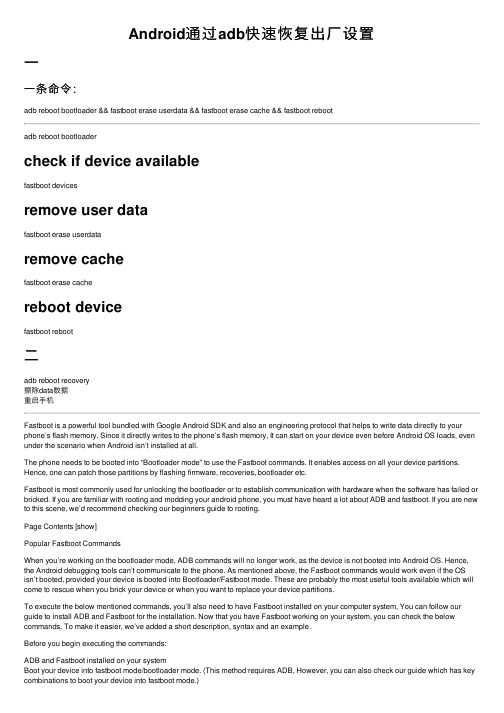
Android通过adb快速恢复出⼚设置⼀⼀条命令:adb reboot bootloader && fastboot erase userdata && fastboot erase cache && fastboot rebootadb reboot bootloadercheck if device availablefastboot devicesremove user datafastboot erase userdataremove cachefastboot erase cachereboot devicefastboot reboot⼆adb reboot recovery擦除data数据重启⼿机Fastboot is a powerful tool bundled with Google Android SDK and also an engineering protocol that helps to write data directly to your phone’s flash memory. Since it directly writes to the phone’s flash memory, It can start on your device even before Android OS loads, even under the scenario when Android isn’t installed at all.The phone needs to be booted into “Bootloader mode” to use the Fastboot commands. It enables access on all your device partitions. Hence, one can patch those partitions by flashing firmware, recoveries, bootloader etc.Fastboot is most commonly used for unlocking the bootloader or to establish communication with hardware when the software has failed or bricked. If you are familiar with rooting and modding your android phone, you must have heard a lot about ADB and fastboot. If you are new to this scene, we’d recommend checking our beginners guide to rooting.Page Contents [show]Popular Fastboot CommandsWhen you’re working on the bootloader mode, ADB commands will no longer work, as the device is not booted into Android OS. Hence, the Android debugging tools can’t communicate to the phone. As mentioned above, the Fastboot commands would work even if the OS isn’t booted, provided your device is booted into Bootloader/Fastboot mode. These are probably the most useful tools available which will come to rescue when you brick your device or when you want to replace your device partitions.To execute the below mentioned commands, you’ll also need to have Fastboot installed on your computer system, You can follow our guide to install ADB and Fastboot for the installation. Now that you have Fastboot working on your system, you can check the below commands. To make it easier, we’ve added a short description, syntax and an example.Before you begin executing the commands:ADB and Fastboot installed on your systemBoot your device into fastboot mode/bootloader mode. (This method requires ADB, However, you can also check our guide which has key combinations to boot your device into fastboot mode.)Enable USB Debugging, to do so, You’ll need to enable Android developer options:Go to Settings > About > Build Number and Tap for 7 times.You’ll see a message “You’re a developer now.”Come back to Settings > Developer Options > USB debugging and enable it.Fastboot devices commandType Fastboot devices in the command prompt and result should be a serial number, similar to the adb devices command. If entering this command shows your device name with a serial number, it implies that your phone is good to go for fastboot operations. However, if the result is empty then you might want to check the fastboot installation and drivers.Syntax:fastboot devicesFastboot OEM unlock commandThe Fastboot OEM unlock command is the most popular command, it is your key to unlock the bootloader of your device. Although this command works with most of the devices, it won’t work for some brands. If your OEM enables fastboot mode, then you will be able to unlock your phone with this command.Brands such as Google Pixel, Google Nexus, OnePlus, HTC, Motorola, and etc. usually support bootloader unlock with this command. If you own a different device, you’d have to follow separate guides to do the trick. Also, unlocking the bootloader voids the warranty for some brands, so only unlock if you are willing to risk your warranty.Syntax:fastboot oem unlockPS: Running the unlock command in the command prompt will wipe your entire data on the phone. So please proceed carefully. We won’t be held responsible for your data loss!Fastboot OEM lock commandThe Fastboot OEM unlock command is opposite of the OEM unlock command. Using this command, you can lock your bootloader and go back to the stock factory mode.Just for information: This command could help you with your warranty even after you’ve unlocked it. Because in most parts of the world, the representatives at service centers think that a locked bootloader means the device wasn’t unlocked. Although there are ways to find out if a device was previously unlocked, most of the service centers don’t get that far. But if they find out, don’t blame us!Syntax:fastboot oem lockFastboot Flash commandThe Fastboot flash command would help you to flash ZIP files. Companies like OnePlus, release the flashable ZIP file of the upcoming firmware for their testers. So, one can simply download the ZIP file, place it in the folder on their PC, open Command window from that folder and flash the zip. Normally, fastboot images are flashed in this way.Note: It is always recommended to place the zip files in the same folder of your ADB binaries so that you do not need to specify the path or you can alternatively open the command window from that particular folder.Syntax:fastboot flash %FILENAME.ZIP%Example:fastboot flash newfirmware.zipFastboot Flash Recovery commandThe Fastboot flash recovery is a powerful fastboot command which is used to flash recovery images. This will patch your recovery partition with a new image. When we install a custom recovery such as TWRP on our device, this is the command we use. This would replace the stock recovery with the custom recovery.Syntax:fastboot flash recovery %FILENAME.IMG%Example:fastboot flash recovery twrp.imgFastboot Flash Boot commandThe boot image contains the kernel of your device. You can use the Fastboot Flash boot command to replace the stock kernel with a custom kernel of your choice. This command would replace the boot partition of your device. It might look simple, but could be risky if you flash a wrong boot image. There are chances that your device might not boot or might get stuck in a Bootloop. The only way to recover if you mess up with this would be flashing the stock boot image.Syntax:fastboot flash boot %FILENAME.IMG%Example:fastboot flash boot bootimage.imgFastboot Erase commandAs the name says, this command would erase items from your device. By using the Fastboot erase command you’ll be able to wipe data from different partitions on your device. This command is generally used before flashing a new ROM, as it wipes the existing data and makes space for the new files to be written. This command deletes all your data from the partitions you’ve mentioned in the command, so it’s always a good idea to take a backup before you run it.Syntax:fastboot erase %PARTITION NAME%Example:To erase system partitionfastboot erase systemTo erase boot partitionfastboot erase bootTo erase cache partitionfastboot erase cacheTo erase user data partitionfastboot erase userdataTo erase recovery partitionfastboot erase recoveryFastboot Format commandIf you want to completely format the flash partitions of your device, you can use Fastboot format command. This will allocate new blocks of data to your device partition and that makes it different from fastboot erase command. A full backup of device data is always recommended as it can wipe your entire data.Syntax:fastboot format %PARTITION NAME%Example:To format system partitionfastboot format systemTo format boot partitionfastboot format bootTo format cache partitionfastboot format cacheTo format user data partitionfastboot format userdataTo format recovery partitionfastboot format recoveryFastboot Reboot/reboot-bootloader commandsThe Fastboot reboot command will help you to boot your device normally to OS. On entering the reboot command you’ll be booting the system partition of your device. Whereas the reboot-bootloader command will take you back to bootloader mode followed by a reboot. Syntax:To reboot your devicefastboot rebootTo reboot your device to fastboot modefastboot reboot-bootloader。
刷recovery方法

刷recovery方法
刷recovery的方法有以下几种:
1. 使用ADB命令刷入recovery: 通过连接手机到电脑,使用ADB命令刷入recovery。
首先,确保电脑上已安装Android SDK并且ADB命令已添加到系统环境变量中。
然后,在命令提示符或终端中输入以下命令:
adb reboot bootloader :将手机重新启动到bootloader模式
fastboot flash recovery recovery.img:将recovery镜像文件刷入手机fastboot reboot:重启手机
2. 使用第三方刷机工具:有一些第三方刷机工具,如TWRP、CWM等,可以直接刷入recovery。
首先,下载并安装所需的刷机工具,然后按照工具提供的指导,选择相应的recovery镜像文件,将其刷入手机。
3. 使用刷机包:一些手机品牌提供官方的刷机包,包括recovery镜像文件。
通过下载和安装相应的官方刷机包,可以将recovery刷入手机。
注意事项:
- 在刷入recovery之前,请确保备份重要的手机数据,因为刷机过程可能会导致数据丢失。
- 刷机有一定的风险,如果不正确操作可能导致手机无法启动或其他问题,因此在刷机之前请确保已了解操作步骤,并在必要时咨询专业人士的建议。
安卓手机刷入第三方recovery的两种方法

安卓手机刷入第三方recovery的两种方法第三方recovery下载到网页下载手机对应的第三方recovery。
著名的第三方recovery下载:CLOCKWORKMOD,TeamWin - TWRP我使用的是twrp recovery方法一:通过adb刷入recovery1. 首先安装adb工具包,参考:adb工具包的安装和使用(Windows)2. 关机状态,手机按住音量减+开机键进入bootloader模式,并用USB数据线连接电脑3. 电脑打开cmd,检查设备连接fastboot devices输入以下命令刷写recovery,其中'D:\twrp-3.0.2-0-aries.img'为下载的第三方recovery在电脑上的路径fastboot flash recovery D:\twrp-3.0.2-0-aries.img方法二:通过终端模拟器刷入recovery注意:此方法需要手机有root权限1. 将第三方recovery下载到手机储存的根目录,命名为recovery.img2. 下载安装终端模拟器3. 打开终端模拟器,输入以下命令提升权限,弹出超级用户授权窗口,点击授权su4. 输入以下命令查看recovery所在分区ls -al /dev/block/platform/msm_sdcc.1/by-name找到其中的recovery字段,->后面是指向/dev/block/mmcblk0p20的软链接。
说明我的recovery分区是/dev/block/mmcblk0p205. 输入以下命令刷入recoverydd if=/sdcard/recovery.img of=/dev/block/mmcblk0p20其中/sdcard/recovery.img是在手机里的recovery.img路径,/dev/block/mmcblk0p20为手机的recovery分区路径刷好的twrp recovery相关下载twrp-3.1.1-alpha1-walleye.img。
荣耀有一种刷机方法
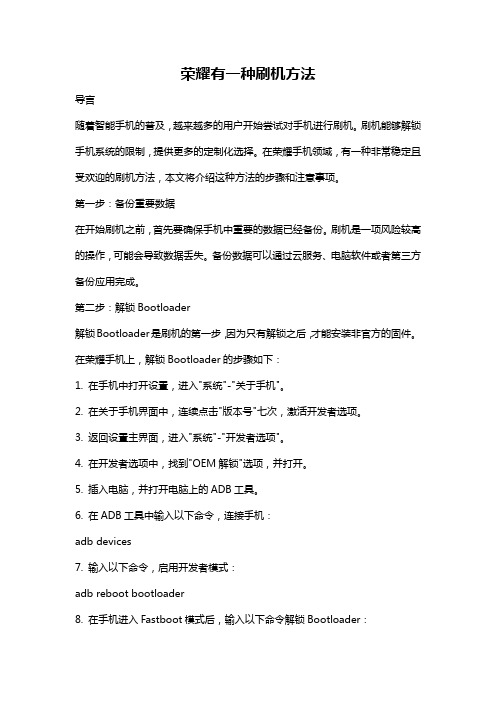
荣耀有一种刷机方法导言随着智能手机的普及,越来越多的用户开始尝试对手机进行刷机。
刷机能够解锁手机系统的限制,提供更多的定制化选择。
在荣耀手机领域,有一种非常稳定且受欢迎的刷机方法,本文将介绍这种方法的步骤和注意事项。
第一步:备份重要数据在开始刷机之前,首先要确保手机中重要的数据已经备份。
刷机是一项风险较高的操作,可能会导致数据丢失。
备份数据可以通过云服务、电脑软件或者第三方备份应用完成。
第二步:解锁Bootloader解锁Bootloader是刷机的第一步,因为只有解锁之后,才能安装非官方的固件。
在荣耀手机上,解锁Bootloader的步骤如下:1. 在手机中打开设置,进入"系统"-"关于手机"。
2. 在关于手机界面中,连续点击"版本号"七次,激活开发者选项。
3. 返回设置主界面,进入"系统"-"开发者选项"。
4. 在开发者选项中,找到"OEM解锁"选项,并打开。
5. 插入电脑,并打开电脑上的ADB工具。
6. 在ADB工具中输入以下命令,连接手机:adb devices7. 输入以下命令,启用开发者模式:adb reboot bootloader8. 在手机进入Fastboot模式后,输入以下命令解锁Bootloader:fastboot oem unlock [unlock code]> 注意事项:解锁Bootloader会导致手机数据的清空,请提前备份重要数据,并确保电量充足。
第三步:安装Custom RecoveryCustom Recovery是一个能够取代系统自带Recovery的第三方Recovery,它可以用来安装非官方的固件。
在荣耀手机上,推荐使用TWRP作为Custom Recovery。
安装TWRP的步骤如下:1. 下载并安装ADB工具和手机所需驱动程序。
- 1、下载文档前请自行甄别文档内容的完整性,平台不提供额外的编辑、内容补充、找答案等附加服务。
- 2、"仅部分预览"的文档,不可在线预览部分如存在完整性等问题,可反馈申请退款(可完整预览的文档不适用该条件!)。
- 3、如文档侵犯您的权益,请联系客服反馈,我们会尽快为您处理(人工客服工作时间:9:00-18:30)。
·
难度指数:★★★
工具:驱动(含ADB、Fastboot工具)recovery v2.5.0.9。
zip recovery v3.0.2.4。
zip FTM。
zip
特点:需要手机获取Root权限,需掌握相关cmd命令和ADB命令;虽然命令不同,但跟fastboot模式刷入方式类似
提示:①新手机未获取Root权限的在CMD命令行输入su后到手机上点击程序界面中"allow”按钮,已获取的则不用②“驱动”建议解压到磁盘的根目录,方便操作③注意命令中单词之间有空格
教文:
下载上面提供的zip格式文件并解压出后缀名为img的文件到手机SD卡根目录。
·保证安装驱动程序成功。
(设置—>应用程序—>开发—>勾选“usb调试”。
)
·开始—>运行—>输入:cmd—>按回车键—>进入dos命令行界面。
·输入: cd /d 盘符:\zte-all —>按回车键 (盘符为你zte-all文件夹所在的C:、D:、E:、F: )
·输入: adb devices —>按回车键 (出现P722G device字样代表手机连接成功。
)
·输入: adb shell —>按回车键 (出现#的提示符号,这时命令行已经相当于手机里面的Linux命令行,可以直接对手机进行操作。
)
·输入: su —>按回车键 (这个是从手机普通用户转为超级用户root权限的LINUX命令,大家只要输入SU。
)
·新手机要注意手机屏幕,在弹出的对话框选择allow按钮即可,已刷第三方ROM 并获取Root权限的飘过此部。
(这是提示问你要不要给予命令端超级用户的root权限,有两个按钮分别为allow(允许)和cancel(取消),你就选给予allow就可以了,但动作要快,迟了就不行了。
成功了的话有提示access granted,表示手机接受了root权限的授权。
假如提示permission denied 就是失败了,可能你手机上按allow迟了,可以再次输入su按回车试试。
没提示permission denied的话,就是成功了。
)
·输入:flash_image recovery /sdcard/recovery.img —>按回车键(注意有个下划线,在image后有个空格,recovery后也有个空格,当命令行光标闪时执行下面操作。
)
·输入:reboot recovery —>按回车键 (注意中间有个空格,自动重启,进入Recovery界面。
)
·刷入Recovery完成。
·
难度指数:★★★
工具:驱动(含ADB、Fastboot工具)recovery v2.0.5.9。
zip recovery v3.0.2.4。
zip FTM。
zip
特点:最经典的刷入方法,需掌握相关cmd命令和fastboot命令;步骤跟ADB命令刷入方法有点相同
提示:①“驱动”文件夹中的Recovery.img建议不要改文件名,否则下面的命令行也要是改了名的文件名②可以用以上各版本的Recovery。
img替换原驱动中的Recovery ③注意命令中单词之间有空格
教文:
关机状态—>按住音量上键—>按开机键—>LED灯常亮(红)—>松开音量上键,连上USB数据线。
·保证安装驱动程序成功。
·开始—>运行—>输入: cmd—>回车键—>进入cmd命令界面。
·输入: cd /d 盘符:\zte-all —>按回车键 (盘符为你zte-all文件夹所在的C:、D:、E:、F: )
·输入: fastboot devices —>按回车键 (出现“? fastboot ”(证明安装fastboot成功。
)
·输入: fastboot flash recovery recovery.img —>按回车键 (出现“sending... OKAY writing.... OKAY”,证明刷recovery.img成功。
)
·最后,输入:fastboot reboot —>按回车键 (手机重启,进入recovery 模式界面。
)
·刷入recovery完成。
