Solaris11.3安装指南(原创)
Oracle Solaris 11 安装与部署快速参考说明书
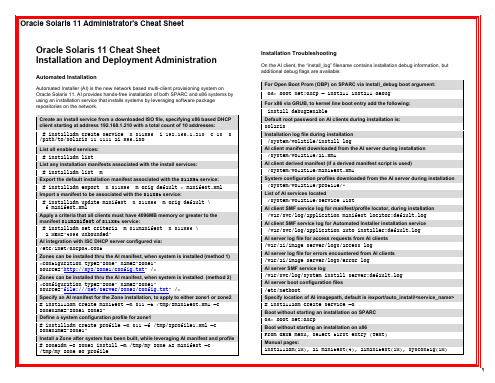
Oracle Solaris 11 Cheat Sheet Installation and Deployment Administration
Automated Installation
Automated Installer (AI) is the new network based multi-client provisioning system on Oracle Solaris 11. AI provides hands-free installation of both SPARC and x86 systems by using an installation service that installs systems by leveraging software package repositories on the network.
# installadm create-profile –n s11service –f sc_profile.xml –c MAC=00:11:22:33:44:55 List what system configuration profiles are associated with a service, and for which criteria (if any) # installadm list –n s11service –p List all non-default system configuration profiles associated with any of the install services:
Default root password on AI clients during installation is: solaris Installation log file during installation
solaris安装步骤日志

如果系统通过 Solaris 或供应商提供的网络/通信以太网网卡(受 Solaris CD
支持)连接到网络,就指定“是”。在硬件文档里查看当前支持的网卡的列表。
如果系统连接的是一个 Solaris CD
不支持的网络/通信卡,就指定“否”,并执行帮助程序
1) ANSI 标准 CRT
2) DEC VT52
3) DEC VT100
4) Heathkit 19
5) Lear Siegler ADM31
Probing system devices
Probing memory
Probing I/O buses
Sun Fire V240, No Keyboard
Copyright 1998-2004 Sun Microsystems, Inc. All rights reserved.
Testing /pci@1e,600000/isa@7/serial@0,3f8
Probing system devices
Probing memory
Probing I/O buses
Probing system devices
Select a Language
0. English
1. French
2. German
3. Italian
4. Japanese
5. Korean
6. Simplified Chinese
7. Spanish
Attempting to configure interface bge0...
Skipped interface bge0
Setting up Java. Please wait...
solaris系统安装、EIS安装、磁盘镜像及恢复
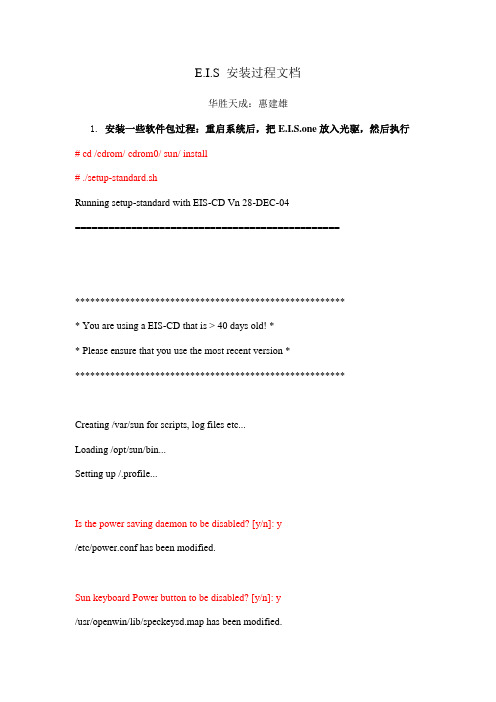
E.I.S 安装过程文档华胜天成:惠建雄1.安装一些软件包过程:重启系统后,把E.I.S.one放入光驱,然后执行# cd /cdrom/ cdrom0/ sun/ install# ./setup-standard.shRunning setup-standard with EIS-CD Vn 28-DEC-04===============================================******************************************************* You are using a EIS-CD that is > 40 days old! ** Please ensure that you use the most recent version *******************************************************Creating /var/sun for scripts, log files etc...Loading /opt/sun/bin...Setting up /.profile...Is the power saving daemon to be disabled? [y/n]: y/etc/power.conf has been modified.Sun keyboard Power button to be disabled? [y/n]: y/usr/openwin/lib/speckeysd.map has been modified.Are the buttons & dials to be disabled? [y/n]: yFile /etc/rc2.d/S89bdconfig has been renamed to /etc/rc2.d/noS89bdconfigAre remote root logins to be allowed? [y/n]: y/etc/default/login has been modified.One or more SAN Foundation Suite Packages are not installed.*********************************************************** * EIS strongly recommends ALWAYS adding the SFS packages. ** ** You must add the SAN 4.x/SFS packages if: ** - A SAN (Storage Area Network) will be attached OR ** - Veritas Volume Manager VxVM will be used OR ** - The server is a V880, V480, V280... ** ** The 4 JNI packages will NOT be installed! ** If they are required please install manually (/tmp). ** ** Do NOT add these packages for desktops, SSPs or SCs. ************************************************************Do you wish to add the SFS packages? [y/n]: ySFK unpackedInstalling package SUNWsan处理软件包范例<SUNWsan>来自</tmp/SFK382>SAN Foundation Kit(sparc) 1.0Copyright 2001 Sun Microsystems, Inc. All rights reserved.使用</>作为包的基本目录## 正在处理软件包信息.## 正在处理系统信息.2软件包路径名已经正确地安装## 检查磁盘空间需求## 检查同已经安装的软件包之间的冲突.下列文件已经被安装到系统中,并正在被其它的软件包所使用: /etc/init.d <只改动属性>/etc/rc3.d <只改动属性>你是否要安装这些有冲突的文件[y,n,?,q]## 检查setuid/setgid程序。
Solaris系统安装步骤
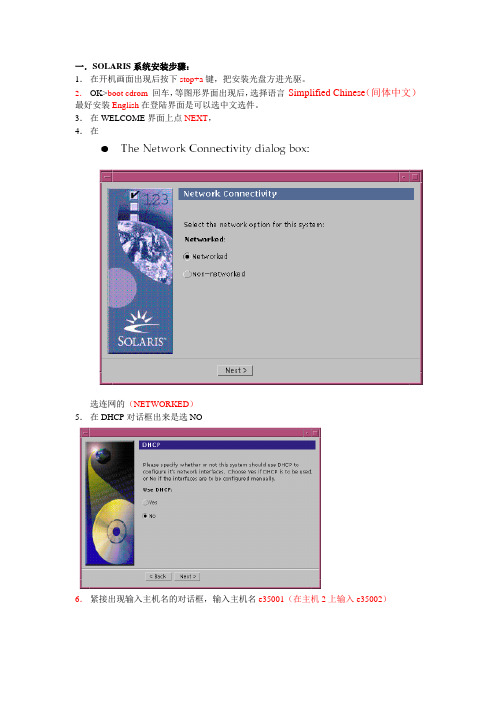
一.SOLARIS系统安装步骤:1.在开机画面出现后按下stop+a键,把安装光盘方进光驱。
2.OK>boot cdrom回车,等图形界面出现后,选择语言Simplified Chinese(间体中文)最好安装English在登陆界面是可以选中文选件。
3.在WELCOME界面上点NEXT,4.在选连网的(NETWORKED)5.在DHCP对话框出来是选NO6.紧接出现输入主机名的对话框,输入主机名e35001(在主机2上输入e35002)7.在IP地址的地方输入IP地址,10.35.55.17(在2号机器上输入10.35.55.18)8.在子网掩码对话框里输入255255.255.1289.在IPV6的IP协议框里选默认的版本即可,回车。
10.在如下的名称对话框里选NO。
11.接着选择时区,选东亚,中华人民共和国12.设置日期(默认即可)13.设置密码14.在电源管理对话框里,按NEXT ,(默认选择)15.在代理服务对话框里,根据实际的情况填写。
如果是直接连接到INTERNET 16.接着上一个确认的对话框如下,仔细检查一下,如果没有问题,点确认:17.接着会提示你放如第一张安装光盘18.选择安装方式。
自定义安装19.选择64位安装方式20.选择安装方式:完全安装(ENTIRE SOLARIS SOFTWARE GROUP PLUS OEM)21.选择DISKS,添加:22.在下面的分区框里,选择硬盘分区(MODIFY)23.输入分区打小:0 / 3000m1swap 2000m3/var 2000m4 /usr 2000m5 /opt 3000m6/oracle 4500m7150m24.然后点确认,开始安装。
24.中途会提示更换安装光盘,更换光盘,确认即可。
二.VERITAS voluemanager卷管理软件的安装。
1.把安装光盘放入光驱到安装目录用pkgadd –d . 回车即可。
solaris操作系统安装手册(AMS cluster环境)
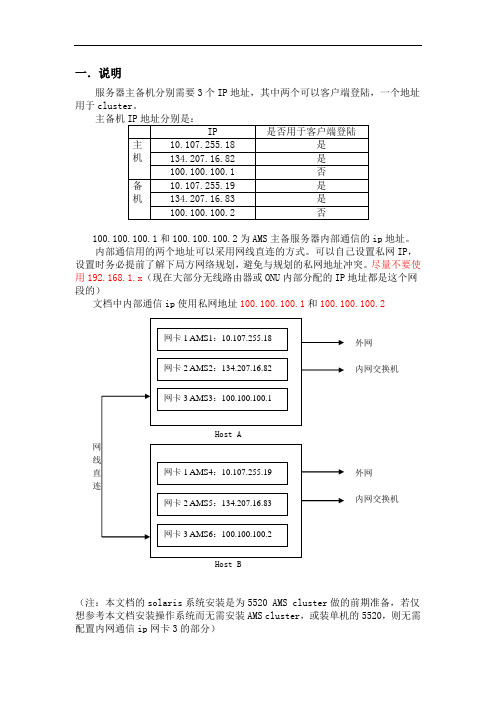
一.说明服务器主备机分别需要3个IP地址,其中两个可以客户端登陆,一个地址用于cluster。
主备机100.100.100.1和100.100.100.2为AMS主备服务器内部通信的ip地址。
内部通信用的两个地址可以采用网线直连的方式。
可以自己设置私网IP,设置时务必提前了解下局方网络规划,避免与规划的私网地址冲突。
尽量不要使用192.168.1.x(现在大部分无线路由器或ONU内部分配的IP地址都是这个网段的)文档中内部通信ip使用私网地址100.100.100.1和100.100.100.2外网内网交换机外网内网交换机Host B(注:本文档的solaris系统安装是为5520 AMS cluster做的前期准备,若仅想参考本文档安装操作系统而无需安装AMS cluster,或装单机的5520,则无需配置内网通信ip网卡3的部分)二.安装solaris系统5520AMS Cluster需要的Solaris安装与单机版稍有不同,磁盘分区是主要区别,请注意。
2.1在光驱放入SOLARIS 10 X86安装光盘,打开电源,服务器自检。
注意:对于没有显示器的HP Proliant服务器安装solaris,请参照文档《HP ProLiant 服务器无显示器安装步骤.doc》HP ProLiant服务器无显示器安装步2.2自检完完成后,从Solaris安装光盘启动,选择solaris并回车。
2.3出现图示信息,选择“1”,开始安装。
2.4选择US-English,按“F2”继续。
2.5按回车继续。
2.6鼠标点击一下空白处,按回车继续。
2.7选择安装过程所用语音,选“0”并回车。
2.8点击Next。
2.9选择networked,点击Next。
2.10按CTRL键,同时需要的网卡,钦州需要设置3个IP,所以按住ctrl同时选择e1000g0 ,e1000g1,e1000g2,并点击Next。
2.11对第一块网卡进行设置,选e1000g0,点击Next。
Oracle Solaris 11.3 发行说明说明书
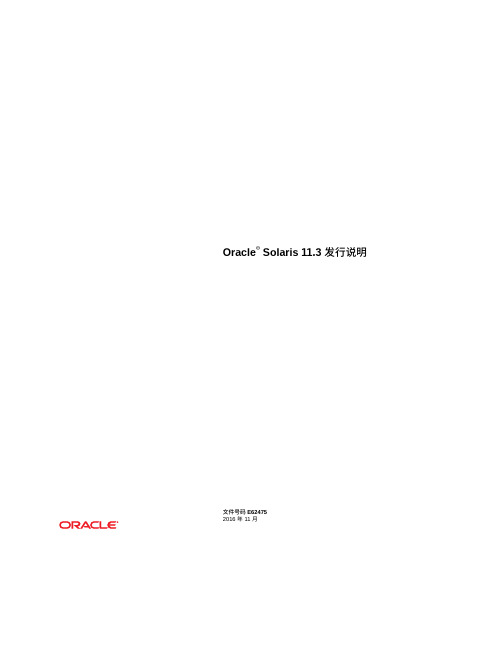
有关 Oracle 对可访问性的承诺,请访问 Oracle Accessibility Program 网站 /pls/topic/lookup?ctx=acc&id=docacc。
获得 Oracle 支持
购买了支持服务的 Oracle 客户可通过 My Oracle Support 获得电子支持。有关信息,请访问 /pls/topic/lookup?ctx=acc&id=info;如果您 听力受损,请访问 /pls/topic/lookup?ctx=acc&id=trs。
2 安装问题 ......................................................................................................... 19 安装 Oracle Solaris 11.3 过程中的问题 ............................................................ 19 自动化安装程序无法在具有大内存、小磁盘空间分配的系统上安装 (15741363) ........................................................................................... 19 在使用双路引导磁盘时,自动化安装程序无法匹配目标磁盘 (15735929) ........................................................................................... 20 SPARC:64 位:自动化安装程序由于无标签的双路径 FC 引导磁盘而失 败 (15656484) ...................................................................................... 21
Solaris11.3+suncluster4.3+VirtualBox
Solaris11.3+suncluster4.3+VirtualBox一、准备工作:笔记本一台:8G内存、CPU I3以上,建议用SSD硬盘操作系统Solaris11.3-X86 安装包+补丁包(repo+SRU)HA软件:Suncluster4.3安装包虚机要求:Node1:OS盘30G(动态分配);IP:192.168.56.10/24;配置三个网口(1个OS,2个心跳)Node1:OS盘30G(动态分配);IP:192.168.56.11/24;配置三个网口(1个OS,2个心跳)Quorum盘: 1GData盘:2G*2二、安装OS+打补丁+cluster1.安装操作系统solaris11.3此步骤略。
2.打补丁和安装图形#pkg set-publisher -G '*' -g /sol-11-3-SRU/publisher/solaris/solaris# pkg set-publisher -g file:///mnt/repo/ solaris# pkg update# pkg install --accept solaris-desktop3.安装cluster4.3# mount -F hsfs /root/osc-4_3-bldnum-repo-full.iso /mnt# pkg set-publisher -G '*' -g file:///mnt/repo ha-cluster# pkg install ha-cluster-full# pkg list ha-cluster-full三、添加共享磁盘1.创建磁盘:D:\virtual+vmware\VirtualBox>VBoxManage.exe createhd -filename D:\virtual+vmware\quorum.vdi -size 1024 --format VDI --variant Fixed0%...10%...20%...30%...40%...50%...60%...70%...80%...90%...100%Medium created. UUID: 7d05bce2-7d62-4fdf-80cb-b37138c4e496D:\virtual+vmware\VirtualBox>VBoxManage.exe createhd -filename D:\virtual+vmware\data1.vdi -size 2048 --format VDI --variant Fixed0%...10%...20%...30%...40%...50%...60%...70%...80%...90%...100%Medium created. UUID: 55b08a9b-6043-47c1-9ba4-4215c2680de5D:\virtual+vmware\VirtualBox>VBoxManage.exe createhd -filename D:\virtual+vmware\data2.vdi -size 2048 --format VDI --variant Fixed0%...10%...20%...30%...40%...50%...60%...70%...80%...90%...100%Medium created. UUID: 51d55226-ac4f-4eed-b2ab-567d9c9053122.把磁盘添加到虚拟机里node1、node2:D:\virtual+vmware\VirtualBox>VBoxManage.exe storageattach solaris-node2 --storagectl "SATA" --port 1 --device 0 --type hdd --medium D:\virtual+vmware\quorum.vdi --mtype shareableD:\virtual+vmware\VirtualBox>VBoxManage.exe storageattach solaris-node2 --storagectl "SATA" --port 2 --device 0 --type hdd --medium D:\virtual+vmware\data1.vdi --mtype shareableD:\virtual+vmware\VirtualBox>VBoxManage.exe storageattach solaris-node2 --storagectl "SATA" --port 3 --device 0 --type hdd --medium D:\virtual+vmware\data2.vdi --mtype shareableD:\virtual+vmware\VirtualBox>VBoxManage.exe storageattach solaris-node1 --storagectl "SATA" --port 1 --device 0 --type hdd --medium D:\virtual+vmware\quorum.vdi --mtype shareableD:\virtual+vmware\VirtualBox>VBoxManage.exe storageattach solaris-node1 --storagectl "SATA" --port 2 --device 0 --type hdd --medium D:\virtual+vmware\data1.vdi --mtype shareableD:\virtual+vmware\VirtualBox>VBoxManage.exe storageattach solaris-node1 --storagectl "SATA" --port 3 --device 0 --type hdd --medium D:\virtual+vmware\data2.vdi --mtype shareable3.磁盘共享:D:\virtual+vmware\VirtualBox>VBoxManage.exe modifyhd d:\virtual+vmware\quorum.vdi --type shareableD:\virtual+vmware\VirtualBox>VBoxManage.exe modifyhd d:\virtual+vmware\data1.vdi --type shareableD:\virtual+vmware\VirtualBox>VBoxManage.exe modifyhd d:\virtual+vmware\data2.vdi --type shareable四、配置集群:1.初始化配置# scinstall*** Main Menu ***Please select from one of the following (*) options:* 1) Create a new cluster or add a cluster node2) Configure a cluster to be JumpStarted from this install server3) Manage a dual-partition upgrade4) Upgrade this cluster node* 5) Print release information for this cluster node* ?) Help with menu options* q) QuitOption: 1*** New Cluster and Cluster Node Menu ***Please select from any one of the following options:1) Create a new cluster2) Create just the first node of a new cluster on this machine3) Add this machine as a node in an existing cluster?) Help with menu optionsq) Return to the Main MenuOption: 2*** Establish Just the First Node of a New Cluster ***This option is used to establish a new cluster using this machine as the first node in that cluster.Before you select this option, the Oracle Solaris Cluster framework software must already be installed. Use the Oracle Solaris Cluster installation media or the IPS packaging system to install Oracle Solaris Cluster software.Press Control-d at any time to return to the Main Menu.Do you want to continue (yes/no) [yes]?>>> Typical or Custom Mode <<<This tool supports two modes of operation, Typical mode and Custom.For most clusters, you can use Typical mode. However, you might need to select the Custom mode option if not all of the Typical defaultscan be applied to your cluster.For more information about the differences between Typical and Custom modes, select the Help option from the menu.Please select from one of the following options:1) Typical2) Custom?) Helpq) Return to the Main MenuOption [1]: 2>>> Cluster Name <<<Each cluster has a name assigned to it. The name can be made up of any characters other than whitespace. Each cluster name should be unique within the namespace of your enterprise.What is the name of the cluster you want to establish? yx_cluster >>> Check <<<This step allows you to run cluster check to verify that certain basic hardware and software pre-configuration requirements have been met. If cluster check detects potential problems with configuring this machineas a cluster node, a report of violated checks is prepared andavailable for display on the screen.Do you want to run cluster check (yes/no) [no]?>>> Cluster Nodes <<<This Oracle Solaris Cluster release supports a total of up to 16nodes.Please list the names of the other nodes planned for the initialcluster configuration. List one node name per line. When finished,type Control-D:Node name (Control-D to finish): node1Node name (Control-D to finish): node2Node name (Control-D to finish): ^DThis is the complete list of nodes:node1node2Is it correct (yes/no) [yes]?>>> Authenticating Requests to Add Nodes <<<Once the first node establishes itself as a single node cluster, other nodes attempting to add themselves to the cluster configuration must be found on the list of nodes you just provided. You can modify thislist by using claccess(1CL) or other tools once the cluster has been established.By default, nodes are not securely authenticated as they attempt to add themselves to the cluster configuration. This is generally considered adequate, since nodes which are not physically connected to the private cluster interconnect will never be able to actually jointhe cluster. However, DES authentication is available. If DES authentication is selected, you must configure all necessary encryption keys before any node will be allowed to join the cluster (seekeyserv(1M), publickey(4)).Do you need to use DES authentication (yes/no) [no]?>>> Minimum Number of Private Networks <<<Each cluster is typically configured with at least two private networks. Configuring a cluster with just one private interconnect provides less availability and will require the cluster to spend moretime in automatic recovery if that private interconnect fails.Should this cluster use at least two private networks (yes/no) [yes]? >>> Point-to-Point Cables <<<The two nodes of a two-node cluster may use a directly-connected interconnect. That is, no cluster switches are configured. However, when there are greater than two nodes, this interactive form of scinstall assumes that there will be exactly one switch for eachprivate network.Does this two-node cluster use switches (yes/no) [yes]? no >>> Cluster Transport Adapters and Cables <<<Transport adapters are the adapters that attach to the private cluster interconnect.Select the first cluster transport adapter:1) net02) net14) net115) net36) net47) net58) net69) net710) net9n) Next >Option: 9Adapter "net5" is an Ethernet adapter.Searching for any unexpected network traffic on "net5" ... doneVerification completed. No traffic was detected over a 10 second sample period.The "dlpi" transport type will be set for this cluster.Select the second cluster transport adapter:1) net02) net14) net115) net36) net47) net58) net69) net710) net9n) Next >Option: 3Adapter "net11" is an Ethernet adapter.Searching for any unexpected network traffic on "net11" ... doneVerification completed. No traffic was detected over a 10 secondsample period.The "dlpi" transport type will be set for this cluster.>>> Network Address for the Cluster Transport <<<The cluster transport uses a default network address of 172.16.0.0. Ifthis IP address is already in use elsewhere within your enterprise,specify another address from the range of recommended privateaddresses (see RFC 1918 for details).The default netmask is 255.255.240.0. You can select another netmask,as long as it minimally masks all bits that are given in the networkaddress.The default private netmask and network address result in an IPaddress range that supports a cluster with a maximum of 64 nodes, 10private networks, and 12 virtual clusters.Is it okay to accept the default network address (yes/no) [yes]?Is it okay to accept the default netmask (yes/no) [yes]?Plumbing network address 172.16.0.0 on adapter bge0 >>NOT DUPLICATE ... done Plumbing network address 172.16.0.0 on adapter bge1 >> NOT DUPLICATE ... done>>> Global Devices File System <<<Each node in the cluster must have a local file system mounted on/global/.CFDEVices/node@<nodeID> before it can successfully participateas a cluster member. Since the "nodeID" is not assigned untilscinstall is run, scinstall will set this up for you.You must supply the name of either an already-mounted file system or araw disk partition which scinstall can use to create the globalCFDEVices file system. This file system or partition should be at least512 MB in size.Alternatively, you can use a loopback file (lofi), with a new filesystem, and mount it on /global/.CFDEVices/node@<nodeid>.If an already-mounted file system is used, the file system must be empty. If a raw disk partition is used, a new file system will becreated for you.If the lofi method is used, scinstall creates a new 100 MB file system from a lofiCFDEVice by using the file /.globalCFDEVices. The lofi method is typically preferred, since it does not require the allocation of a dedicated disk slice.The default is to use /globalCFDEVices.Is it okay to use this default (yes/no) [yes]?>>> Set Global Fencing <<<Fencing is a mechanism that a cluster uses to protect data integrity when the cluster interconnect between nodes is lost. By default,fencing is turned on for global fencing, and each disk uses the global fencing setting. This screen allows you to turn off the globalfencing.Most of the time, leave fencing turned on. However, turn off fencing when at least one of the following conditions is true: 1) Your shared storageCFDEVices, such as Serial Advanced Technology Attachment (SATA) disks, do not support SCSI; 2) You want to allow systems outside your cluster to access storage CFDEVices attached to your cluster; 3) Sun Microsystems has not qualified the SCSI persistent group reservation (PGR) support for your shared storage CFDEVices.If you choose to turn off global fencing now, after your clusterstarts you can still use the cluster(1CL) command to turn on global fencing.Do you want to turn off global fencing (yes/no) [no]?>>> Quorum Configuration <<<Every two-node cluster requires at least one quorum CFDEVice. By default, scinstall selects and configures a shared disk quorum CFDEVice for you.This screen allows you to disable the automatic selection and configuration of a quorum CFDEVice.You have chosen to turn on the global fencing. If your shared storage CFDEVices do not support SCSI, such as Serial Advanced TechnologyAttachment (SATA) disks, or if your shared disks do not supportSCSI-2, you must disable this feature.If you disable automatic quorum CFDEVice selection now, or if you intendto use a quorum CFDEVice that is not a shared disk, you must instead useclsetup(1M) to manually configure quorum once both nodes have joinedthe cluster for the first time.Do you want to disable automatic quorum CFDEVice selection (yes/no) [no]? yes>>> Automatic Reboot <<<Once scinstall has successfully initialized the Oracle Solaris Clustersoftware for this machine, the machine must be rebooted. After thereboot, this machine will be established as the first node in the newcluster.Do you want scinstall to reboot for you (yes/no) [yes]?>>> Confirmation <<<Your responses indicate the following options to scinstall:scinstall -i \-C sap-cluster \-F \-T node=Node1,node=Node2,authtype=sys \-wnetaddr=172.16.0.0,netmask=255.255.240.0,maxnodes=32,maxprivatenets=10,numvirtualclusters=12, numxipvirtualclusters=3 \-A trtype=dlpi,name=net7 -A trtype=dlpi,name=net11 \-B type=direct \-P task=security,state=SECUREAre these the options you want to use (yes/no) [yes]?Do you want to continue with this configuration step (yes/no) [yes]?Initializing cluster name to "sap-cluster" ... doneInitializing authentication options ... doneInitializing configuration for adapter "net7" ... doneInitializing configuration for adapter "net11" ... doneInitializing private network address options ... doneSetting the node ID for "node1" ... done (id=1)Checking for global CFDEVices global file system ... doneUpdating vfstab ... doneVerifying that NTP is configured ... doneInitializing NTP configuration ... doneUpdating nsswitch.conf ... doneAdding cluster node entries to /etc/inet/hosts ... doneConfiguring IP multipathing groups ...doneEnsure that the EEPROM parameter "local-mac-address?" is set to "true" ... doneEnsure network routing is disabled ... doneNetwork routing has been disabled on this node by creating /etc/notrouter. Having a cluster node act as a router is not supported by Oracle Solaris Cluster. Please do not re-enable network routing.Log file - /var/cluster/logs/install/scinstall.log.1686Rebooting ...节点2-node2root@Node2 # scinstall*** Main Menu ***Please select from one of the following (*) options:* 1) Create a new cluster or add a cluster node2) Configure a cluster to be JumpStarted from this install server3) Manage a dual-partition upgrade4) Upgrade this cluster node* 5) Print release information for this cluster node* ?) Help with menu options* q) QuitOption: 1*** New Cluster and Cluster Node Menu ***Please select from any one of the following options:1) Create a new cluster2) Create just the first node of a new cluster on this machine3) Add this machine as a node in an existing cluster?) Help with menu optionsq) Return to the Main MenuOption: 3*** Add a Node to an Existing Cluster ***This option is used to add this machine as a node in an already established cluster. If this is a new cluster, there may only be asingle node which has established itself in the new cluster.Before you select this option, the Oracle Solaris Cluster framework software must already be installed. Use the Oracle Solaris Cluster installation media or the IPS packaging system to install Oracle Solaris Cluster software.Press Control-d at any time to return to the Main Menu.Do you want to continue (yes/no) [yes]?>>> Typical or Custom Mode <<<This tool supports two modes of operation, Typical mode and Custom.For most clusters, you can use Typical mode. However, you might need to select the Custom mode option if not all of the Typical defaultscan be applied to your cluster.For more information about the differences between Typical and Custom modes, select the Help option from the menu.Please select from one of the following options:1) Typical2) Custom?) Helpq) Return to the Main MenuOption [1]: 2>>> Sponsoring Node <<<For any machine to join a cluster, it must identify a node in thatcluster willing to "sponsor" its membership in the cluster. When configuring a new cluster, this "sponsor" node is typically the firstnode used to build the new cluster. However, if the cluster is already established, the "sponsoring" node can be any node in that cluster.Already established clusters can keep a list of hosts which are ableto configure themselves as new cluster members. This machine should be in the join list of any cluster which it tries to join. If the listdoes not include this machine, you may need to add it by using claccess(1CL) or other tools.And, if the target cluster uses DES to authenticate new machines attempting to configure themselves as new cluster members, the necessary encryption keys must be configured before any attempt to join.What is the name of the sponsoring node? Node1 1>>> Cluster Name <<<Each cluster has a name assigned to it. When adding a node to the cluster, you must identify the name of the cluster you are attemptingto join. A sanity check is performed to verify that the "sponsoring"node is a member of that cluster.What is the name of the cluster you want to join? crm-clusterAttempting to contact "Node1" ... doneCluster name "crmjkdb_cluster" is correct.Press Enter to continue:>>> Check <<<This step allows you to run cluster check to verify that certain basic hardware and software pre-configuration requirements have been met. If cluster check detects potential problems with configuring this machineas a cluster node, a report of violated checks is prepared andavailable for display on the screen.Do you want to run cluster check (yes/no) [no]?>>>Autodiscovery of Cluster Transport <<<If you are using Ethernet or Infiniband adapters as the cluster transport adapters, autodiscovery is the best method for configuringthe cluster transport.Do you want to use autodiscovery (yes/no) [yes]?Probing ......................The following connection was discovered:Node1:bge1 -Node1:bge1Probes were sent out from all transport adapters configured forcluster node "Node1". But, they were only received on less than 2of the network adapters on this machine ("Node1"). This may be dueto any number of reasons, including improper cabling, an improper configuration for "Node1", or a switch which was confused by theprobes.You can either attempt to correct the problem and try the probes again or manually configure the transport. To correct the problem mightinvolve re-cabling, changing the configuration for "Node1", orfixing hardware. You must configure the transport manually toconfigure tagged VLAN adapters and non tagged VLAN adapters on the same private interconnect VLAN.Do you want to try again (yes/no) [yes]?Probing .........The following connections were discovered:Node1:net3 -Node1:net3Node1:net7 -Node1:net7Is it okay to configure these connections (yes/no) [yes]?>>> Global Devices File System <<<Each node in the cluster must have a local file system mounted on/global/.CFDEVices/node@<nodeID> before it can successfully participate as a cluster member. Since the "nodeID" is not assigned untilscinstall is run, scinstall will set this up for you.You must supply the name of either an already-mounted file system or a raw disk partition which scinstall can use to create the globalCFDEVices file system. This file system or partition should be at least 512 MB in size.Alternatively, you can use a loopback file (lofi), with a new file system, and mount it on /global/.CFDEVices/node@<nodeid>.If an already-mounted file system is used, the file system must be empty. If a raw disk partition is used, a new file system will becreated for you.If the lofi method is used, scinstall creates a new 100 MB file system from a lofiCFDEVice by using the file /.globalCFDEVices. The lofi methodis typically preferred, since it does not require the allocation of a dedicated disk slice.The default is to use /globalCFDEVices.Is it okay to use this default (yes/no) [yes]?>>> Automatic Reboot <<<Once scinstall has successfully initialized the Oracle Solaris Cluster software for this machine, the machine must be rebooted. The rebootwill cause this machine to join the cluster for the first time.Do you want scinstall to reboot for you (yes/no) [yes]?>>> Confirmation <<<Your responses indicate the following options to scinstall:scinstall -i \-C crmjkdb_cluster \-N Node1 \-A trtype=dlpi,name=bge0 -A trtype=dlpi,name=bge1 \-B type=direct \-m endpoint=:bge0,endpoint=Node1:bge0 \-m endpoint=:bge1,endpoint=Node1:bge1Are these the options you want to use (yes/no) [yes]?Do you want to continue with this configuration step (yes/no) [yes]?Checking CFDEVice to use for global CFDEVices file system ... doneAdding node "Node1" to the cluster configuration ... doneAdding adapter "bge0" to the cluster configuration ... doneAdding adapter "bge1" to the cluster configuration ... doneAdding cable to the cluster configuration ... doneAdding cable to the cluster configuration ... doneCopying the config from "Node1" ... doneCopying the postconfig file from "Node1" if it exists ... doneNo postconfig file found on "Node1", continuingSetting the node ID for "Node1" ... done (id=2)Verifying the major number for the "did" driver with "Node1" ... doneChecking for global CFDEVices global file system ... doneUpdating vfstab ... doneVerifying that NTP is configured ... doneInitializing NTP configuration ... doneUpdating nsswitch.conf ... doneAdding cluster node entries to /etc/inet/hosts ... doneConfiguring IP multipathing groups ...doneEnsure that the EEPROM parameter "local-mac-address?" is set to "true" ... doneEnsure network routing is disabled ... doneNetwork routing has been disabled on this node by creating /etc/notrouter. Having a cluster node act as a router is not supported by Oracle Solaris Cluster. Please do not re-enable network routing.Updating file ("ntp.conf.cluster") on node node1 ... doneUpdating file ("hosts") on node Node1 ... doneLog file - /var/cluster/logs/install/scinstall.log.1561Rebooting ...2.注册服务:# scrgadm -a -t SUNW.HAStoragePlus# scrgadm -a -t SUNW.gds:6注:这些服务只需在一个节点上操作即可#scrgadm –pv 检查是否安装3.添加仲裁# devfsadm -C# scdidadm -C# scdidadm -r# scdiadm -ui# clquorum add d7# scconf -c -q reset4.创建资源组及IP资源# clsetup*** Main Menu ***Please select from one of the following options:1) Quorum2) Resource groups3) Data Services4) Cluster interconnect5) Device groups and volumes6) Private hostnames7) New nodes8) Zone Cluster9) Other cluster tasks?) Help with menu optionsq) QuitOption:Option: 2*** Resource Group Menu ***Please select from one of the following options:1) Create a resource group2) Add a network resource to a resource group3) Add a data service resource to a resource group4) Resource type registration5) Online/Offline or Switchover a resource group6) Suspend/Resume recovery for a resource group7) Enable/Disable a resource8) Change properties of a resource group9) Change properties of a resource10) Remove a resource from a resource group11) Remove a resource group12) Clear the stop_failed error flag from a resource?) Helps) Show current statusq) Return to the main menuOption: 1>>> Create a Resource Group <<<Use this option to create a new resource group. You can also use this option to create new resources for the new group.A resource group is a container into which you can place resources of various types, such as network and data service resources. The cluster uses resource groups to manage its resource types. There are two types of resource groups, failover and scalable.Only failover resource groups may contain network resources. A network resource is either a LogicalHostname or SharedAddress resource.It is important to remember that each scalable resource group depends upon one or more failover resource groups which contains one or more SharedAddress network resources.Is it okay to continue (yes/no) [yes]?Select the type of resource group you want to add:1) Failover Group2) Scalable GroupOption: 1What is the name of the group you want to add? data-rgDo you want to add an optional description (yes/no) [yes]? noBecause this cluster has two nodes, the new resource group will be configured to be hosted by both cluster nodes.At this time, you may select one node to be the preferred node for hosting this group. Or, you may allow the system to select a preferred node on an arbitrary basis.Do you want to specify a preferred node (yes/no) [yes]?Select the preferred node or zone for hosting this group:1) Node12) Node2Option: 1Some types of resources (for example, HA for NFS) require the use of an area in a global file system for storing configuration data. If anyof the resources that will be added to this group require such support, you can specify the full directory path name now.Do you want to specify such a directory now (yes/no) [no]?Is it okay to proceed with the update (yes/no) [yes]?/usr/cluster/bin/clresourcegroupcreate -n Node1,Node2 data-rgCommand completed successfully.Press Enter to continue: Jun 10 19:37:30 Node1 cl_runtime: NOTICE: Received non-interrupt heartbeat on Node1:net7 - Node2:net7.Do you want to add any network resources now (yes/no) [yes]?Select the type of network resource you want to add:1) LogicalHostname2) SharedAddressOption: 1If a failover resource group contains LogicalHostname resources, the most common configuration is to have one LogicalHostname resource for each subnet.How many LogicalHostname resources would you like to create [1]?Each network resource manages a list of one or more logical hostnames for a single subnet. This is true whether the resource is aLogicalHostname or SharedAddress resource type. The most commonconfiguration is to assign a single logical hostname to each networkresource for each subnet. Therefore, clsetup(1M) only supports thisconfiguration. If you need to support more than one hostname for agiven subnet, add the additional support using clresourcegroup(1M). Before clsetup(1M) can create a network resource for any logical hostname, that hostname must be specified in the hosts(4) file on eachnode in the cluster. In addition, the required network adapters mustbe actively available on each of the nodes.What logical hostname do you want to add? CFSAPIs it okay to proceed with the update (yes/no) [yes]?/usr/cluster/bin/clreslogicalhostname create -g data-rg -p R_description="LogicalHostname resource for CFSAP" CFSAPclreslogicalhostname: Failed to retrieve netmask for the given hostname(s)/IP(s). Will try again when the resource being brought online.Command completed successfully.Press Enter to continue:Do you want to add any additional network resources (yes/no) [no]?Do you want to add any data service resources now (yes/no) [yes]? noDo you want to manage and bring this resource group online now (yes/no) [yes]?/usr/cluster/bin/clresourcegroup online -M data-rgCommand completed successfully.Press Enter to continue:*** Resource Group Menu ***Please select from one of the following options:1) Create a resource group2) Add a network resource to a resource group3) Add a data service resource to a resource group4) Resource type registration5) Online/Offline or Switchover a resource group6) Suspend/Resume recovery for a resource group7) Enable/Disable a resource。
Solaris操作系统的系统要求与安装指南说明书
Requirementss The2GB memory option(256MB DIMMS)require that the system flash PROM software be3.2.24or compatible versions before installingmemory modules.s Currently,for Solaris2.5.1operating environments,configurations are limited to a maximum total memory of56GB,configurations thatexceed56GB for this version are not supported.Solaris2.6operating environments,together with patch105181-19,support a maximumconfiguration of60GB.There is no limitation for systems runningSolaris7or8operating environments(maximum achievableconfiguration is60GB).s Do not mix different densities(8or32or128or256Mbytes)in a bank.s To install the Solaris2.6operating environment,use the"Operating Environment Installation CD(part number704-7076-10)February2000"that comes with your system(not required for installing Solaris2.5.1, Solaris7or Solaris8operating environments).For Solaris2.5.1operating environments the/usr/platform/sun4u/ sbin/prtdiag command displays erroneous memory capacity e software patch104595-09(available at:http:// )to correct this problem.Suggestions for Maximum Performances If there is more than one CPU/Memory board,install one bank of DIMMs on each board first.Then install the second bank on any board.It does not matter whether the first bank is bank0or bank1.s Begin with the largest density banks first(256Mbyte DIMMs),continue with medium density banks(32or128Mbyte DIMMs),and finish with the smallest density banks(8Mbyte DIMMs).It may be necessary to move some banks to meet this guideline.s If there are remaining banks,fill the second banks on the boards in the same order as the first banks.Removing the CPU/Memory BoardCaution–If the message:NOTICE:Hot Plug not supportedin this system is displayed during boot,do NOT attempt toremove or install a board while the system is powered on.If your system supports the hot-plug feature,a board is in low-power mode and ready for removal if one of the following is true:s All three status LEDs are off.s If the Service()LED is lit,and the Power ()LED and theRunning()LED are off.Caution–Use a padded ESD mat to prevent breakage of partsmounted on the bottom of the e a grounding wriststrap to prevent static damage.Start here if the board is already in the system.1.If the board is in low-power mode,skip this step and go to Step2.If the board is not in low-power mode,halt the system and turn offpower before proceeding.2.With a Phillips#1screwdriver,turn the two quarter-turn lockingscrews to the unlocked position().3.Pull the ends of both extraction levers toward you,then pull theboard out of the card cage.Do not let the components on the board catch on any surroundingsurfaces as you pull the board.Caution–The heatsinks on the board may be hot.Handle withcare.4.Place the board on a padded ESD mat to prevent breakage of partsmounted on the bottom of the board.Installing DIMMsInstall a set of DIMMS as a complete bank of eight DIMMS.There are twobanks,interleaved as shown in the following figure.The socket numbers(Jxx00and Jxx01)are marked on the board.1.Open the DIMM socket by pressing down on the ejector levers atboth ends of the socket.2.Align the two notches at the bottom of the DIMM with the two tabsin the socket.3.Push the DIMM firmlydown into the socket.4.Lock the DIMM in place by pushing both ejector levers into theupright position.Installing the CPU/Memory Board1.If youare installing a new board,refer to the Sun Enterprise serversystem reference manual that came with your system for rules forselecting a board slot.2.Open the extraction levers by pulling the ends of both levers towardyou.3.Insert the board in the card cage slot.!!Extraction leversQuarter-turnBank 1J3801J3701J3601J3501J3401J3301J3201J3101Bank 0J3800J3700J3600J3500J3400J3300J3200J3100sFor a 4-slot or 5-slot card cage,orient the board with the component side to the right.sFor a 16-slot or 8-slot card cage (diagram follows):Front slot installation,orient the board with the component side down.Rear slot installation,orient the board with the component side up.4.Push the board into the card cage,then simultaneously press both extraction levers to seat the board on the centerplane.Caution –Do not press on the board front panel to seat it—doing so will damage the connector pins.Caution –When inserting a board into slot 4or slot 10of a16-slot card cage,lift the board slightly to avoid damage to the centerplane connectors.Pushing both levers simultaneously avoids twisting the board and bending the connector pins.5.With a Phillips #1screwdriver,turn the two quarter-turn locking screws to the locked position ().Rear viewFront view!!Sun ™ Enterprise ™6x 00/5x 00/4x 00/3x 00 Systems DIMM Installation GuideCaution –The heatsinks on the board can bedamaged by incorrect handling.Do not touch the heatsinks while installing or moving the board.Hold the board only by the edges.If a heatsink is loose or broken,obtain a replacement board.Caution –The heatsinks on the board can bedamaged by improper packaging.When storing or shipping the board,ensure that the heatsinks have sufficient protection.Note –Make sure the DIMM and connector are freeof dust and debris.If necessary,gently clean them using the dry,stiff brush supplied.!!Part Number: 802-5032-15Revision A of January 2000Accessing Sun Documentation OnlineThe sm web site enables you to access Sun technicaldocumentation on the Web.You can browse the archive or search for a specific book title or subject at:Sun Welcomes Your CommentsWe are interested in improving our documentation and welcome your comments and suggestions.You can email your comments to us at:*******************Please include the part number (802-5032-14)of the document in the subject line of your email.Copyright 2000 Sun Microsystems, Inc. All rights reserved. Use is subject to license terms. Third-party software, including font technology, is copyrighted and licensed from Sun suppliers. Sun, SunMicrosystems, the Sun Logo, SunDocs, and Solaris are trademarks or registered trademarks of Sun Microsystems, Inc. in the U.S. and other countries.RESTRICTED RIGHTS : Use, duplication, ordisclosure by the U.S. Government is subject to restrictions of FAR 52.227-14(g)(2)(6/87) and FAR 52.227-19(6/87), or DFAR 252.227-7015(b)(6/95) and DFAR 227.7202-3(a).Copyright 2000 Sun Microsystems, Inc. Tous droits réservés. Distribué par des licences qui enrestreignent l’utilization. Le logiciel détenu par des tiers, et qui comprend la technologie relative aux polices de caractères, est protégé par un copyright et licencié par des fournisseurs de Sun. Sun, SunMicrosystems,le logo Sun,SunDocs,et Solaris sont des marques de fabrique ou des marques déposées de Sun Microsystems, Inc. aux Etats-Unit et dans d’autres pay.Sun Microsystems Computer Company •901San Antonio Road •Palo Alto,CA 94303-4900USA •650960-1300•Fax 650969-91316.Reboot the system now or schedule a later time to reboot when system disruption will be minimized.The system cannot use the new board until the system is rebooted.7.If the system is running,look for a system message similar to the following example.This example is for a CPU/Memory board in slot 5:NOTICE: CPU Board Hotplugged into Slot 5NOTICE: Board 5 is ready to remove。
Solaris网络服务器安装与配置
Solaris网络服务器安装与配置
9
域名解析器配置文件 /etc/named/resolv.conf
;domain指示域名; nameserver指示名字服务器 domain ;只有自己是名字服务器才有下面的第一行 nameserver 127.0.0.1 nameserver 166.111.7.200 nameserver 166.111.4.5
2013-7-10
Solaris网络服务器安装与配置
10
匿名FTP服务器
为了设置匿名FTP服务器,需要将下面的入口加 到文件/etc/passwd中:
ftp:x:30000:30000:Anonymous FTP:/export/ftp:/nosuchshell
在这个例子中,我们使用/export/ftp作为FTP服务 器的根目录,并且使用一个不存在的文件 /nosuchshell作为ftp用户的shell程序,这样可以 防止ftp用户使用telnet登录。另外,还需要在文 件/etc/shadow中加入下面的入口: ftp:NP:6445::::::
2013-7-10
Solaris网络服务器安装与配置
5
根域名服务器记录文件 /etc/named/named.ca
;This file holds the information on root name servers needed ; to initialize cache of Internet domain name servers ; . 99999999 IN NS . . 99999999 A 166.111.4.5 . 99999999 IN NS . . 99999999 A 166.111.8.250 . 99999999 NS . . 99999999 A 198.41.0.4 . 99999999 NS . . 99999999 A 128.9.0.107 . 99999999 NS . . 99999999 A 192.33.4.12 . 99999999 NS .
Solaris安全操作指南
如果系统需要DHCP或NIS,则需要将系统接入网络,注意接入网络的时间要尽可能短,如果配置DHCP或NIS完毕,请暂时将网络再次断开。下一步是选择IP或DHCP,这里会询问是否安装IPv6,除非必要,否则禁用。同时,SUN的建议是安装所需要的所有服务,因为服务安全的,但是不要采用这个选项。后期在配置服务和网络的时候会证明前者的做法是会带来安全问题的,因为在默认安装后,系统将开放RPC、aotumount、NFS等可能不必要且有潜在危险的服务。
断开网络连接
请确定网络是断开,即网线没有接入网络中。如果用户希望自动配置NIS服务,则需要网络处于连通状态,但是这样做会带来一些安全隐患,因为在安装期间,RPC服务处于启动状态,存在潜在的安全威胁。建议在系统处于安全保护状态下,才将系统联入网络。
Openboot口令和安全
请首先插入CD。为了防止无关人员执行EEPROM上的命令,请在OK提示符下,使用命令"setenv"设置EEPROM的安全模式为”command”,并设置相应的口令,要求口令至少为8位,必须有字母、数字和标点,不能使用名字、完整的英文单词或生日作为口令。下面是一个示例:
Openboot口令和安全
请首先插入CD。为了防止无关人员执行EEPROM上的命令,请在OK提示符下,使用命令"setenv"设置EEPROM的安全模式为”command”,并设置相应的口令,要求口令至少为8位,必须有字母、数字和标点,不能使用名字、完整的英文单词或生日作为口令。下面是一个示例:
ok setenv security-mode command
security-mode = command
第一章 Solaris系统安全安装
- 1、下载文档前请自行甄别文档内容的完整性,平台不提供额外的编辑、内容补充、找答案等附加服务。
- 2、"仅部分预览"的文档,不可在线预览部分如存在完整性等问题,可反馈申请退款(可完整预览的文档不适用该条件!)。
- 3、如文档侵犯您的权益,请联系客服反馈,我们会尽快为您处理(人工客服工作时间:9:00-18:30)。
Solaris11.3安装指南
---文本安装一、 OracleSolaris安装方法
除了AI以外,所有这些安装方法都可用于安装单个系统。
AI可用于通过网络安装单个系统或多个系统
1.LiveMedia
图形安装程序的正式名称为“Live Media”,LiveMedia ISO映像上的安装程序仅适用于x86平台。
这意味着 Oracle Solaris 将被引导到 RAM 中,不会对现有操作系统造成任何影响。
加载安装安装程序后,您就可以随意体验 Oracle Solaris,然后确定是否确实要将其安装到系统中(类似于window安装系统中的PM系统)。
Live Media 不适合长期使用。
例如,关闭系统后,您对系统的所有更改都将丢失。
因此,接下来您需要在系统上安装Oracle Solaris。
通过Live Media 在桌面上放置的 Install Oracle Solaris 图标,您可以轻松进行安装。
2.文本安装
文本安装介质包含更适用于通用服务器的一组软件。
文本安装程序可以在现有的OracleSolarisx86分区或SPARC分片上执行安装。
或者,文本安装程序可以使用整个磁盘。
如果选择了整个磁盘选项,则会创建分区或分片涵盖目标设备。
不论发生何种情况,安装都会覆盖目标分区或分片上的任何内容。
如果使用文本安装程序,以后可能需要安装附加的软件包
3.AI安装
可以从CD、DVD 或USB 设备引导AI 映像以仅启动该系统的无人参与安装。
AI 清单提供安装指令。
要安装的系统必须可访问网络。
要完成安装,将从Internet 上或本地网络上的 IPS 系统信息库检索软件包
二、使用文本安装程序
1.准备工作
●介质下载:
/technetwork/cn/server-storage/solaris11/downloads/install-2245079-zhs.html
●确保有适当的设备驱动程序
安装 Oracle Solaris OS 之前,请先确定您的系统设备是否受支持。
请查看/webfolder/technetwork/hcl/index.html 中的硬件兼容性列表(HardwareCompatibility List, HCL)。
HCL 提供了经认证或报告能与 Oracle Solaris 操作系统一起
工作的硬件的信息。
2.安装过程
选择键盘和语言,默认键盘选项为“27”
默认语言为“3”
●选项“1”为系统安装
●选项“2”为安装驱动程序
●选项“3”可以执行配置网络接口的步骤(比如配置IP信息等),配置完成
后,按 Ctrl-D 组合键退出 shell(要使用 iSCSI 磁盘搜索或者要通过使用 IPoIB 的 iSCSI 设备引导选择此项)
在 "Discovery Selection"(搜索选择)面板中,选择要在其上安装系统的磁盘的搜索方法
●Local Disks(本地磁盘)-这是已连接到计算机的磁盘的缺省选项,包括内
部和外部硬盘。
●iSCSI-如果您希望安装程序搜索可使用 iSCSI 标准通过网络访问的远程磁盘,请选择该选项。
在 "Disks"(磁盘)面板中,选择要在其上安装操作系统的磁盘。
如果列出了多个目标磁盘,请选择其中一个磁盘或接受缺省磁盘。
在 "Partitions"(分区)面板中,选择将操作系统安装在整个磁盘上还是安装在磁盘的某部分上(注:在 SPARC 安装期间,面板会提示输入有关分片(而不是分区)的信息)。
●Use the entire disk(使用整个磁盘)
●Use a GPT partition(使用 GPT 分区)
如果选择“Use a GPT partition”在 "Partition Selection"(分区选择)面板中,修改分区布局。
在完成安装面板过程中的任何时间,都可以恢复到原始设置。
安装到整个磁盘或者未格式化的磁盘上时,安装程序使用 GPT 格式。
不过,缺省情况下,现有 GPT 分区或 DOS 分区将保留并显示在此安装程序中,所以可以保留现有分区并安装到现有分区中
注意事项:
●如果磁盘包含现有 DOS 分区,则至多显示四个 DOS 主分区。
如果存
在 DOS 扩展分区,则还会按扩展分区内的磁盘布局顺序显示其逻辑
分区。
仅允许存在一个Solaris 分区,并且必须将该 Solaris 分区
用于安装。
Solaris 分区可以是扩展分区内的逻辑分区。
●如果磁盘包含现有 GPT 分区,将显示这些 GPT 分区。
最多支持 7
个 GPT 分区。
安装期间可以创建一个或多个 Solaris 分区,但是您
必须选择一个 Solaris 分区作为安装目标。
如果有多个现有Solaris
GPT 分区,缺省情况下将选择第一个合适的Solaris GPT 分区作为安
装目标。
在 "System Identity"(系统标识)面板中,提供计算机名称以在网络上标识该系统。
在 "Network"(网络)面板中,指定如何配置有线以太网网络连接。
●要指定在安装期间不配置网络,请选择 "None"(无)
●要使用 DHCP 配置网络连接,请选择 "Automatically"(自动)。
●要提供网络规范,请选择 "Manually"(手动)并按以下方式继续执行
a.如果有多个接口,则选择要配置的连接。
b.在 "Manually Configure"(手动配置)面板中,键入连接设置或接受由安装程序检测到并提供的缺省信息
c.在 "DNS Name Service"(DNS 名称服务)面板中,如果选择让系统使用DNS名称服务
➢在 "DNS Server Addresses"(DNS 服务器地址)面板中,为 DNS 服务器键入至少一个 IP 地址。
➢在 "DNS Search List"(DNS 搜索列表)面板中,至少提供一个执行 DNS查询时要搜索的域名
d.在 "Alternate Name Service"(备用名称服务)面板中,指定系统应该使用LDAP 名称服务、NIS 名称服务还是不使用任何服务
➢如果在上一步选择了 DNS,则应将 LDAP 或 NIS 设置为 DNS 之外的替代名称服务。
➢如果在上一步未选择 DNS,则应将 LDAP 或 NIS 设置为唯一的名称服务。
➢如果在没有 LDAP 配置文件的系统中配置 LDAP,请选择 None (无),而不是选择 LDAP。
然后,在安装完成后手动配置 LDAP ➢如果未选择任何网络命名服务,则可以使用标准名称源文件(如/etc/hosts)解析网络名称(参考nsswitch.conf(4) 手册页)。
e.在 "Domain Name"(域名)面板中,提供系统针对备用名称服务而驻留的域(如果已选择)。
此处"Alternate Name Service"(备用名称服务)面板中选择“None”
在 "Time Zone"(时区)面板中,选择区域、位置和时区
在 "Locale"(语言环境)面板中选择语言和语言地区。
在下一个面板中设置日期和时间。
选择键盘布局
在 "User"(用户)面板中创建帐户。
不需要创建用户帐户,但是必须创建root 口令
在 "Support - Registration"(支持 - 注册)面板中,确定是否或如何使用 OracleConfiguration Manager 或启动 Oracle 自动服务请求
在 "Support - Network Configuration"(支持 - 网络配置)面板中,选择 OCM 和 ASR的访问方法。
●No proxy(无代理)
●Proxy(代理)-下一个面板提示输入代理主机名、端口号、用户名和
口令(如果使用安全代理)
●Aggregation Hubs(聚合集线器)-下一个面板提示输入 OCM 集线器
URL 和 ASR管理器 URL
查看 "Installation Summary"(安装摘要)面板中的规范。
如有必要,在启动安装之前返回并进行任何所需的更改。
使用提供的规范安装系统
通过 "Installation Results"(安装结果)面板,可以访问您可以查看的安装日志
至此系统安装完成。
