长虹触摸一体机说明书_FT_10 07.23
触摸电视电脑一体机---长虹

7
注意事项
由于触控三合一机器同时集成电视、电脑与红外触摸控制之功能。为确 保用户对机器的正常使用,并有效延长机器使用寿命,请在安装和使用 过程中特别注意以下事项。 与使用传统电视相区别,在关闭机器电源时,不能直接拔掉电源线。 否则,会容易损坏内置电脑硬盘,造成系统瘫痪。 运输和安装触控三合一机器时,需轻拿轻放,震动与颠簸的强度不 能过大。否则,容易损坏内置电脑。 电脑需要安装有效的杀毒软件,以对系统定期进行检测和杀毒,确 保电脑系统运行稳定。 对电脑USB接口进行管理,必要时进行屏蔽,防止学生或其他无关人 员通过U盘传染病毒,导致系统运行不正常甚至崩溃。 触控三合一机器如用于教学,需要安装到学生不容易触碰到的地方, 尽量避免学生在教室进行娱乐活动时损坏机器。
普通笔:具有等宽的笔画的特点,适用于所有日常板书。 荧光笔:是一种具有半透明效果的画笔工具,颜色鲜明,方便标注重点。 毛笔:可以根据书写速度自动调整笔画宽度大小,形象地模拟出毛笔书写效果。 排笔:具有笔画扁平的特点,适合书写一些西方文字(比如阿拉伯文)。 钢笔:可绘制出有钢笔效果的文字、图形; 铅笔:具有铅笔效果,满足绘制铅笔效果的图形和板书的教学和演示需要; 纹理画笔:具有纹理效果,可绘制具有纹理效果的线条。
双击桌面图标:
5
软件功能介绍
电子白板功能介绍:
5、背景功能
桌面标注:在打开的课件上进行标注 截屏背景:截取课件或桌面的内容为背景; 常用颜色背景:包括白板背景、黑板背景和绿板背景; 作业簿背景:常用的作业簿格式的背景
自定义背景:提供图像背景和颜色背景的设置功能;提供多个常用的图像背景, 点击自定义背景里面的“更多”按钮,打开如下图所示的自定义背景窗口,在 此窗口内可以选择背景颜色,可以选择背景图片,可以设置图片放置方式;
触控液晶一体机使用手册- 20220425说明书

Please read this manual before useThank you for purchasing our high-end commercial touch interactive flat panel. The product have passed the rigorous testing before delivery, but incorrect usage may cause electric shock and fire. In order to ensure safety and extending the life of this product and providing the best performance of the machine, please read the following rules before using this product and observe the following safety instructions.In the event of any of the following conditions, unplug the machine from the outlet and ask qualified maintenance personnel for service:b. T he machine fell or the case is damaged.c. T here is obvious abnormality. You operateaccording to instructions, but the machinestill does not work.d.Foreign body or liquid enters the machine.e.There are unusual sounds or gas emitted.The machine has high pressure and itsinternal does not contain user-serviceableparts. In order to prevent the occurrence ofdanger, please do not open the case. If youneed maintenance, please ask qualifiedKeep the product in a well-ventilated area.Do not place the product in an too heated,cold and humid environment. Do not placeit under direct sunlight.a. T he power wire or power plug is damagedor worn out.Important safety instructions* The holes in the case are designed forventilation and cooling to ensure long-term reliable operation of the componentsinside the machine and prevent overheating.When placing the machine, it’s important topay attention to prevent plugging holes.* Do not place the product in embedded deviceunless there is a good ventilation device.* Do not place the unit on an unstable level. Prevent falling or damage.* Do not use the product where is closing water or wet basements andother similar environments.* Remember to unplug the power wire whencleaning. Please use a slightly damp soft clothgently wipe the machine lightly instead of liquidor spray cleaner and alcohol, solvents orammonia-containing liquid* Before using this machine, please read and understand all the instructions and indications and keep the user manual for future usage.* Do not use the parts which are not recommended by the manufacturer to avoid danger.* Power wire should be properly placed to avoid being trampled and objects squeezed.* Do not overload the power outlet or extend the length of power wire toavoid fire and electric shock.* All specifications in this manual and the packaging are subject to change without notice. If there is a slight difference between the manual and the actual operation, please take the actual operation as the standard.*When the power plug or appliance coupler is used as a disconnect device, the disconnect device should be easy to operate.* The machine should not suffer water dropletsor splashes. Do not place containers containingwater (or other liquids, etc.) on the product,because it may result in fire or electric shock.* The power plug should be fully inserted intothe power outlet. If it is loose may cause sparksand fire.* Do not place flammable and explosive materials near the product.* Please do not put any sharp objects, metal or liquid into or touch the signal connector or heat dissipation hole to avoid short circuit, damage product and electric shock.* Do not use the product immediately after moving it from a low temperature place to high temperature or facing the air conditioner. These may causecondensation inside the machine and malfunction.* Move the product carefully to avoid hit. It’s important to protect the screen section. In addition, if use trolley, it’s necessary to beware of the damage caused by the sudden braking, excessive force, and uneven ground.4Remote control ......................................................................145Processing methods for simple problems ..................................................16Catalogue3.10Fold .....................................................................143.8Sound .. (13)3.7Screen locked (13)3.6Whiteboard......................................................................123.5Preview source.............................................................123.4Menu (12)3.3 Recently application........................................................123.2Home (12)3.1Back (12)3Shortcut menu (11)2.6Upgrade ..................................................................112.5Restore (10)2.4Advanced (9)2.3Lock setting...............................................................82.2Backlight setting............................................................72.1Network (6)2Settings (6)1.2.8Apps (5)1.2.7Settings (4)1.2.6Browser (4)1.2.5Multi-screen (4)1.2.4Whiteboard (4)1.2.3Source (4)1.2.2File manager (3)1.2.1 Signal preview......................................................31.2Main functions.............................................................21.1.3Date-time . (2)1.1.2U disk access status................................................21.1.1Network status .. (2)1.1Status bar.................................................................11Home page . (1)6Product Specification .................................................................177Attachment List .. (23)3.9Backlight (13)1Home pageThe default page is Android home when the machine is powered on firstly. Android home is composed of status bar and function sectors.1.1Status barThe status bar, which is only displayed in home page and setting page, is composed of four parts as followed (from left to right): temperature, network Connection, USB Disk, Date-time. It’s just an information presentation area and cannot be operated.1.1.1Network status1.2Main functions1.1.3Date-Time1.1.2USB access statusIt is used to display the connection state of a wireless network or wired network. When the wired network icon is displayed , the wire network connection issuccessful , and the user can use the wired network operation. When the wireless network icon is displayed, the wireless network connection is successful, and the user can use the wireless network operation. When a network fails to connect, there is no network, and the user is not able to connect to the network.It is used to display the access status of an external USB disk. When the USB icon is displayed, there is a USB disk inserted and the USB flash window pop up. If there is no USB disk inserted, the USB disk icon wouldn’t be displayed.It is used to display the current date and time.There are 8 main function sectors: “signal preview”, “Source”, “File Manager” ,“White Board”, “ Multi-screen” “Browser”, “Settings”, and “APPS”. Select the function box to perform the function.1.2.1Signal preview1.2.2File ManagerThe preview window would display a corresponding thumbnail. Click “signal preview” to enter into the signal source.Click to enter the File Manager1.2.7Settings1.2.6Browser1.2.5Multi-screen 1.2.4White board1.2.3SourceClick to switch preview window signal source.Click the whiteboard to enter the whiteboard software application, which can be used for handwriting, drawing, and opening documents.Click to enter multi-screen applicationClick to open the browser, it can used to surf the Internet and search information.Click to enter settings application.1.2.8Apps²Select “APPS” to enter into the application section, which is used to display the installed applications. You can manage or open the apps.²Long press the app to uninstall the app or delete the data.2Settings²There are six kinds of settings,which includes “network”, “backlight”, “lock setting”, “advanced”, “upgrade” and “restore”.2.1NetworkSelect “Network” to connect the machine with wireless network or wired network in the network connection pop-up window.2.2BacklightSelect “Backlight ” to set the mode and brightness of backlight in the pop-up window.[Backlight model]There are 4 modes : “Standard”, “Custom”, “Auto”, “Energy Saver”. In the “Custom” mode,[Backlight brightness]You can set the volume and brightness of the system manually when in custom mode.2.3Lock SettingsSelect “Lock Settings” to set the “Lock Style”, “Unlock password” and “Automatic locking”.[Lock Style]²It contains 2 styles: “No”, “picture style”. Touch the icon ◄► to change the style.²The default style is “No”. The system is in sleep mode and you can rap the screen to wake the screen.²If it is set in “picture style”, the screen would play the carousel images when it is locked. The system is in sleep mode and you can rap the screen to wake the screen. [Unlock password]²Setting automatic lock screen will automatically enter the lock screen in the corresponding time.²The default six automatic locking time: no, ten minutes, 15 minutes, 30 minutes, 45 minutes, the custom time.Select “user defined” to set another period of time.The screen would be locked as settings.2.4AdvancedSelect “Advanced” to open the advanced settings pop-up window, including“Language”, “Input Method”, “Boot Channel”, “Source”“Boot OPS”,“Menu Hidden”,“System Time ”, “Wallpaper” .[Language]The default language is simplified Chinese. Touch the icon ◄►switch the language. [Input Method ]Select ◄►to switch the input language.[Boot Channel]²It is used to set the channel when the machine is powered on, including 3 options: “Android”, “Force Input Source”, “Remember Input Source”.Touch the icon ◄► to change the boot channel.²The “Boot Channel” is “Android” by default. The main page would be Android interface for the first time when you power on the machine. The“Source” isunchangeable when the “Boot Channel” is “Android”.²If the “Boot Channel” is “Force Input Source”, it would access the channel what is when you power off the machine last time. The “Source” is unchangeable.² If the “Boot Channel” is “Remember Input Source” , it would access the channel what you set. The “Source” is changeable.2.5RestoreIf you have done some improper operations, select "Restore" to restore the system to the default state.Select to check some information about the machine.2.6UpgradeClick “Upgrade”,it will show a pop-up,you can upgrade in local with Udisk3Shortcut MenuThe shortcut menu would appear if you touch the screen on the bottom and slide up, including 10 sectors: “Back”, “Home”, “APP”, “Menu”, “Source”, “White Board”, “Lock”, “Sound”, “Brightness” and “Fold”. The shortcut menu won’t be foldautomatically unless You need touch the fold icon to fold the menu.3.1Back²Click “Back” to return the last interface.²Clicking the “Back” button is invalid when the display is into computer mode.²Clicking the “Back” button is invalid when the display is into homepage.3.2Home²Click on "home " to enter the android home page.²Clicking the “Back” button is invalid when the interface is into the android homepage.3.3 The Recent AppClicking “the recent App” button to check which apps have been used recently.3.4MenuClicking “Menu” button to respond to the menu on the page, which cannot be u sed in the android interface.3.5SourceClicking “Source” button to pop-up signal source select popover.3.6WhiteboardClicking the “Whiteboard button”get into the usage of whiteboard software.3.7Screen Locked²Clicking the “Screen Locked” button, the screen will be locked.²Double-click the screen to unlock.If the lock password is set, you need to enter the correct number when unlocking .The password can be unlocked.3.8sound²Clicking the“sound”button to pop up the setting window of sound.²Slide and adjust the volume²Click on the left "sound" icon to switch to mute state3.9背光点击“背光”可调节屏幕亮暗操作Pack up3.10Clicking the “pack up” button to pack up the shortcut menu.4、Remotecontrol1Power supply: pressing this button to stand by under the boot case; pressing this button to start in standby case.2Mute switch: pressing the key once, the horn has no sound, and click again to sound on. 3Digital input key: selecting 0-9 of TV channels.4Channel back view key: it can show the TV channel that was watched before.5Channel DASH key: a TV channel with multiple digits selected by digital 0-9.6One button screen off: adjusting the screen brightness.7The ESC key of OPS.8Confirmation key: selecting confirm current status.9Direction select key: under the menu state, you can select up and down.10Return key.11Opening writing software12Volume add and subtract key13Channel add and subtract key14Page up key15Page down key16Function key of OPS17Signal source: channel selection key, switching signal source channel to select different signal sources according to the demand.18Menu key: displaying the main menu interface / returns to the upper level menu19Home key: return to Android home page.20Auto correction key (valid under VGA channel).21Reserved function key.22Function key of OPS.5、Processing methods for some simple problems.Symptom Possible factors SolutionThe LCD whiteboard displays with snowflake spots, accompanied by noise .1.Antenna connector looses and the cable damages.2.The antenna type is not appropriate.3. Antenna orientation or position is not correct .4.Weak signal.1.Check whether the antenna plug is loose and thecable is in good condition.2.Check antenna type (vhf/uhf).3.Adjust the direction and position of antenna.4.Try to use a signal enhancer.The screen has no display or sound ;the light does not shine.The power plug is loose and the power is notconnected.Check whether the power line is connected.The screen has no display or sound ;the light does not shine.The power plug is loose and the power is not connected. Check whether the power line is The signals are disturbed, such as cars, neon lights,hair dryers, etc.Do not use the hair dryer beside the machine andadjust the antenna direction to reduce theinterference.The LCD whiteboard gets ghosting.The signals are disturbed, such as cars, neon lights,hair dryers, etc.The signals are disturbed, such as cars, neon lights,hair dryers, etc.e high directional antenna2.Adjust antenna orientationDisplaying without color Too low color saturation adjustment.Enter the "image" setting to add color saturation.The LCD whiteboard displays without sound.1.Low volume.2.The sound is muted.1.Adjust the volume to the right volume.2.Press the mute button of the remote control tosound on.The computer has no display, indicating no signal input or red indicator flashing.Signal line looses or falls off.Check whether the signal connection line looses,falls off and reconnects.The computer displays with image offset、Incomplete screen、 overclocking and blurry image.1.Improper regulation2.Display mode is not correct.e the automatic adjustment function.2.Enter the "PC picture adjustment" to adjust thehorizontal or vertical position.e recommendation model .Remote control distance is short and out of control.1.Remote control receiving window is blocked withobjects2.The remote controller has low battery capacity.1.Moving objects to avoid blocking the remotecontrol receiving window.2.Replace battery.The browser cannot access the link.1.Wrong network parameter configuration2.Incorrect network connection.work service does not open.1.Ask the network administrator to get the availablenetwork IP address and other parameters.2.Check whether the network connection is normal3.Consult the network service providerOnline Play is not smooth. 1.Low bandwidth network.2.Buffering films or downloading other content atthe same time.1.Please upgrade your network bandwidth to higher bandwidth.2.Please try to change other VOD addresses to getUnsmooth images system halted failing to operate the machine.1.Too many programs running.2.The external environment (such as lightning,static) interferes with the normal work of themachine.1.Switch off the power supply and wait for 1 to 2minutes until reconnecting the power again, andthen switch on.6.Product Specification55"65"70"75"86"98"ParametersUSB ResolutionsBrightness Contrast Ratio Viewing Angle Configration LAN I/O PortDp Input Port OPTICAL Output PortHDMI Input Port VGA Input Port PC-AUDIO Input Port YPBPR Input Port Av I/O PortEARPHONE Output Port MEDIA USB(OPS extension)TOUCH-USB(OPS extension)TOUCH-USBRS232PC USB(OPS extension)HDMI 3(OPS extension)Bare dinmensions(mm)Packing dinmensions(mm)Gross weightInfraed touch-panel PanelAndroid SystemBack I/O PortFront InterfacesStructureTouch Style 3840 x 2160pixels1920x1080pixels1920 x 1080pixels3840 x 2160pixels3840 x 2160pixels3840 x 2160pixels300cd/m²(typ.)350cd/m²(typ.)400cd/m²(typ.)500cd/m²(typ.)260cd/m²(typ.)350cd/m²(typ.)1000:1(typ.)1100:1(typ.)5000:1(typ.)1120:1(typ.)1200:1(typ.)1300:1(typ.)178°(H) x 178°(V)178°(H) x 178°(V)178°(H) x 178°(V)178°(H) x 178°(V)178°(H) x 178°(V)178°(H) x 178°(V)IN x 1/ OUT x 11211MINI x 1MINI x 1/MINI x 11111111USB2.0 x 1/USB3.0 x 11276.5x780.2x93√1638x998.6x1121522.3x931.3x87.61764x1050.5x99.22245.8x1334.8x1181470 x 240 x 100049±1kg1660 x 280 x 109063±1kg1820 x 300 x 119072±1kg1950 x 290 x 127082±1kg2517 x 500 x 1670181±1kg√√√√√USB BF102.5±1kg1989x1194.2x972190 x 330 x 1400CPU:64 bit A53 / Fequency : 1.2GHZ / Cores : Quad core / DDR3 : 1GB eMMC:8GB / System Version:4.4.27.Attachment ListnameRemote ControlBatteryW ifi LineWhiteboard penOperation manualWarranty cardCertificate of qualification Num 1 1 12 1 1 1Power cord1 Wall mount bracket1。
一体机使用说明书

用户使用说明书感谢您使用此多媒体终端!为方便您正确安全的使用和操作,请先详细阅读该手册并妥善保管,以备今后参考!本机内有高压电源,使用不当,有可能引起火灾及触电,严重者可能导致重伤及生命安全,请仔细阅读以下注意事项,注意操作。
设置场所请将本机置放在稳定的支架上使用,不可在颠簸、振动的环境中使用,如因人为跌落所造成的损坏,不予保修。
请勿将本机置于有水份或潮湿环境中,不要将本机暴露在雨雪中,以免引起火灾或机器故障。
请勿将本机置于阳光直晒或温度高的地方。
请勿将本机置于靠近发热产品及有磁性的物体附近,以免影响机器正常使用。
使用勿用湿手触摸电源。
拔电源时,请勿强拉电线,请将插头拔离插座。
为了你的安全,请勿自行拆卸本机外壳。
不可使用汽油、酒精等液体清洁剂,用柔软的干抹布擦拭即可。
长时间不使用此机时,请拔出电源插头。
其它为防止触电,有可靠的电源保障,请使用宽片插头宽槽插座相配并确保接插牢靠。
使用完本机后,请关闭电源。
如发现异常,请与各地经销商或我公司客服中心联系。
本机不适用儿童操作,请务必在大人指导下进行操作。
温馨提示未经我公司或我公司授权单位的认可同意,任何对本机的改装及变动都可能对用户的使用带来诸多不便。
功能特点1,支持手写划屏功能2,U盘加歌功能3,幻影功能5,在线换肤功能4,支持光电鼠标,点歌面板,红外点歌触摸屏6,单屏双屏切换功能7,支持串口(SATA)硬盘除了具有以上双屏硬盘点歌机的常见普通功能外,新版双屏硬盘点歌机还具有六大独特功能:1,数码像框功能:融合了目前流行的数码像框的功能。
直接以数码像框各种出图效果播放数码像机的(SD/CF/MS等)存储卡中的数码照片,同时播放硬盘中的歌曲作背景音乐。
方便朋友聚会分享数码照片。
2,流媒体播放器功能:能接U盘,USB硬盘播放其中的各种流媒体文件(.AVI,.DAT,.MPG,MP3,JEPG,BMP等)3,双USB口:除了可以用U盘加歌外,还可连接电脑高速USB2。
电视电脑触摸一体机使用说明书(内置版)

产品基本功能
• 1、电视功能:拥有1080P全高清LCD(或LED)液晶显示屏幕,具备色 差端子、VGA、HDMI等多种常用接口,高清播放随心所欲; • 2、电脑功能: 内置电脑,使用方便,性能稳定; • 3、触摸功能:配备行业先进的一第优第五代光学触摸产品---流畅的 触摸体验! • 4、电子白板功能:设备附带的白板应用软件,代替传统的粉笔黑板, 用笔或手指都可书写,无限次的使用,有价值的书写还可以永久储存, 真正无尘易用。 • 5、画中画功能:可以一边看电视新闻,一边上网看连续剧,上网与 电视同步,游戏与卡拉OK同步……(选配)
• 2.2 壁挂件安装
壁挂架配件清单如下,若有升级,请以收到的实物为准。壁 挂架安装请按照壁挂件包装说明进行,建议由专业人士安装。 编号 A 组件名称 墙壁固定架 数量 2
B C
D E F G H I
电视背板固定架 支撑架
M5×8螺丝 M5×30螺丝 自攻螺丝 塑料膨胀管 M8×25螺丝 M6×16螺丝
1.重新启动一体机 2.打开桌面触摸标定程序进行重新标定之后重启计算机
触摸不灵敏或部分区域无触摸
1.检查是否有杂物遮挡一体机上方左右角的摄像头,一体机下方反光条上是否有尘 土,若有则清理干净后对触摸进行标定 2.重新安装触摸驱动程序
很高兴您能使用我们的产品,请对 我们的工作提出您的宝贵意见!
产品常规应用
• 1、卡拉OK:拥有KTV点唱功能,即点即唱,娱乐方便。(适用于家 庭或单位聚会) • 2、电玩:可以当一部电玩,可接入手柄、方向盘、摇杆、跳舞毯等 USB外设。(适用于家庭、游戏娱乐场所) • 3、多媒体会议:可做会议展示电子文档即插即用,无需投影仪、投 影幕布、电脑、幻灯片展示台、DVD播放器等多余设备。 • 4、导购机:具有导购、导示功能,给与顾客指引,方便顾客查找自 己所需的产品,并带有广告宣传等附加功能(适用于商场超市、医院、 图书馆、酒店、展览馆、批发商城等) • 5、电子查询:通过运营商对各种电子文件、信息的输入和编辑,顾 客可以自助查询到所需要的信息,减低问询的人员成本。(适用于电 信、图书馆、医院等公共场所) • 6、视频监控:可以对监视区域的安全监控,任意调出各个区域的实 况视频,进行数据分析。(适用于学校考场监控、安防监控、公安监 控等)
触控一体机使用手册说明
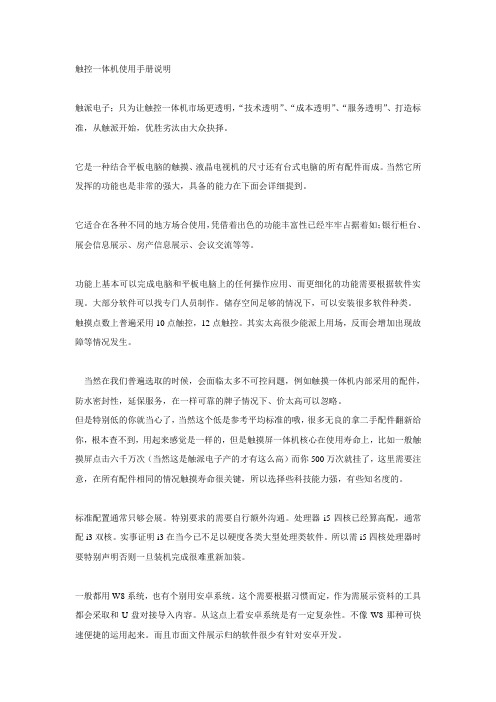
触控一体机使用手册说明触派电子;只为让触控一体机市场更透明,“技术透明”、“成本透明”、“服务透明”、打造标准,从触派开始,优胜劣汰由大众抉择。
它是一种结合平板电脑的触摸、液晶电视机的尺寸还有台式电脑的所有配件而成。
当然它所发挥的功能也是非常的强大,具备的能力在下面会详细提到。
它适合在各种不同的地方场合使用,凭借着出色的功能丰富性已经牢牢占据着如;银行柜台、展会信息展示、房产信息展示、会议交流等等。
功能上基本可以完成电脑和平板电脑上的任何操作应用、而更细化的功能需要根据软件实现。
大部分软件可以找专门人员制作。
储存空间足够的情况下,可以安装很多软件种类。
触摸点数上普遍采用10点触控,12点触控。
其实太高很少能派上用场,反而会增加出现故障等情况发生。
当然在我们普遍选取的时候,会面临太多不可控问题,例如触摸一体机内部采用的配件,防水密封性,延保服务,在一样可靠的牌子情况下、价太高可以忽略。
但是特别低的你就当心了,当然这个低是参考平均标准的哦,很多无良的拿二手配件翻新给你,根本查不到,用起来感觉是一样的,但是触摸屏一体机核心在使用寿命上,比如一般触摸屏点击六千万次(当然这是触派电子产的才有这么高)而你500万次就挂了,这里需要注意,在所有配件相同的情况触摸寿命很关键,所以选择些科技能力强,有些知名度的。
标准配置通常只够会展。
特别要求的需要自行额外沟通。
处理器i5四核已经算高配,通常配i3双核。
实事证明i3在当今已不足以硬度各类大型处理类软件。
所以需i5四核处理器时要特别声明否则一旦装机完成很难重新加装。
一般都用W8系统,也有个别用安卓系统。
这个需要根据习惯而定,作为需展示资料的工具都会采取和U盘对接导入内容。
从这点上看安卓系统是有一定复杂性。
不像W8那种可快速便捷的运用起来。
而且市面文件展示归纳软件很少有针对安卓开发。
.英文全译. Jane Wei did not return my message, probably because I was the phrase "I wish your company be on the upgrade" let between us have a great sense of distance, but I do so is now quiet, yes, I most need at the moment is quiet, and theneir work in the stillness.The next day, I got up early, then had a quick breakfast, he embarked on a long road of the candidates, till sunset at dusk after temporarily idle, but the results are not just as one wishes, at least not encountered is the company has intention to me, mostly let me the patience to wait for the candidates for the results, although heart very anxious indeed, but also within an expected result, after all, the society is the lack of talent, which I find work in Xuzhou have deep experience, finally just under Li Xiaoyun's help, only to get a satisfactory job.Dark some, I took a tired to that often play racing with rice color of the square, to find a wooden chair and sat down, and then some absence of those who watched the children playing the car, say in the heart envy, not the more helpless, helpless childhood away, helpless life is not just as one wishes."Uncle Uncle, can you buy me flowers?"I looked up and found standing next to a flower girl, smiled and asked her: "how do you know that uncle take?""Because you have a girl friend, I have seen several times you bring her here to play the car, but at that time I haven't started selling flowers Hee hee!"I anyway boring with this little girl chatted: "now why are you going to the flower?""Our class had a friend is sick, she is my friend, can be beautiful, but no money to see a doctor, we have these good friends can use after school time to square flower, make money to cure her, our most close to the square, I am here to flower Uncle, you buy some flowers, and I thank you for the beans!"。
长虹交互式一体机

单击箭头按钮可 以还原工具条 单击箭头按钮可以 收缩工具条,如右 图所示
注:1.6.0以上的版本,工具条移动至两边框时, 会自动隐藏,再次点击边框蓝色图标可调出。
批注、板书功能
更换颜色 和粗细
擦除功能
大中小尺寸板擦选择
区域板擦
选取橡皮擦 (板擦)
图形绘制功能
基本图形绘制,配合颜色、粗细、线条样 式可绘制出各式各样的平面图形
注意事项 :
• 教学资源和仿真实验的安装都可以选择部分内容进行安装。 安装新版本的资源和仿真实验,请先卸载旧版本。
软件功能介绍
打开软件
两种方法: • 一、双击桌面的 图标;
• 二、触摸两次一体机两边框上的快捷键;
软件打开后有两种模式:
鼠标模式:工具条收起,可进行常规电脑操作 书写模式:工具条展开,可选择操作软件里的功能 •一键切换两种模式:点击图标左上角,可以一键切换两 种模式
样式、透明度设置、清屏、PPT嵌入模式等;
• 菜单区:包括新建、保存、导出、编辑、插入多
媒体以及语言切换、帮助等;
图标功能键
新建空白页 进行书写 上一页和 下一页 点击进 行选择 撤销、 恢复
书写笔 快捷键
页面漫游
设置书写笔 线条的粗细 设置线条样式 设置透明度
橡皮擦 设置书写 笔的颜色
清屏功能
工具条收缩、移动和隐藏
声音故障:(1)一体机、电脑系统、软件声音是否打开。 (2)检查计算机声卡是否被禁用、声卡驱动等。 (3)线路连接错误、松动,音频线损坏 浏览器、 系统音量
图像故障:(1)开机进入windows时,如果出现不满屏的情 况,先查看遥控设置::菜单→图像→画面尺 寸→ 全屏。 如果不是因为设置可通过切换电脑分辨率使 得图像显示正常(最佳为1920*1080,建议 电脑分辨率选择16:9的模式) (2)电脑桌面非完全显示:通过菜单→图像→ 专 家设置,将电脑模式设为“开”,在 VGA模 式下选择“自动调整”进行自动校正;HDMI 模式下将重显率选择为“高”。
长虹一体机及SMART基本操作PPT (1)

Part TWO
SMART NOTEBOOK 简单操作
THANKS!
基本操作
ቤተ መጻሕፍቲ ባይዱ
触控快捷键
触控快捷菜单
通过电视机屏幕边框左右下角的触摸按键可以调出电视的触控快捷菜单
功能按钮 功能描述 关闭菜单:关闭当前的触摸快捷菜单显示。 关闭电视:触摸该键,会给出提示,根据提示可以关闭电视使电视进 入待机状态。 关闭背光:正常显示下,触摸该键关闭电视背光,屏幕无任何显示, 这时触摸屏幕任意位置打开显示。 静音:打开或关闭电视的静音功能。
音量+、-:可以调节电视的音量大小。
模拟电视:电视切换到模拟电视信号源。
HDMI:首次触摸该键电视切换到HDMI1,多次触摸则在多个HDMI 源之间进行切换。
VGA:电视切换到外接电脑信号源。 PC:切换到内置电脑信号源(仅针对带内置电脑机器有效)。 电脑开关机:根据当前电脑状态对电脑进行开关机操作 (带电脑的才 能使用此功能) 返回:回到上一级操作或界面 主页:切换到安卓系统界面下
5、 HDMI 1(MHL):可用于连接电脑
•⑤电源——电源开关键(打开或关闭电视机)
吸附式笔槽:用于书写笔的放置
开关机
正确关机步骤一先关电脑再关电视
方法A(步骤关机):首先关闭PC:开始菜单—关机(快捷菜单—电脑关机) 然后关闭电视机(快捷菜单—关闭电视) 方法B(一键关机):快捷菜单—A关闭电视 注意:1、关机之前关闭所有应用程序 2、切忌直接关电源总开关 开机步骤一先开电视再开电脑 首先,确保打开一体机电源开关(一体机右下角背面),指示灯(左下角)一直显示红 色为待机状态,红灯闪烁表示正在开机。 若机器是待机状态,用遥控器启动一体机或者按机身左下面板的电源开关。 电脑开机两种方式:
触摸一体机使用说明
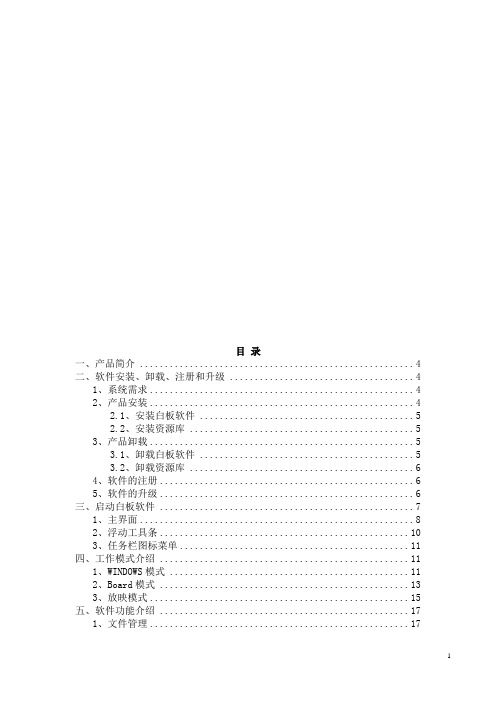
目录一、产品简介 (4)二、软件安装、卸载、注册和升级 (4)1、系统需求 (4)2、产品安装 (4)2.1、安装白板软件 (5)2.2、安装资源库 (5)3、产品卸载 (5)3.1、卸载白板软件 (5)3.2、卸载资源库 (6)4、软件的注册 (6)5、软件的升级 (6)三、启动白板软件 (7)1、主界面 (8)2、浮动工具条 (10)3、任务栏图标菜单 (11)四、工作模式介绍 (11)1、WINDOWS模式 (11)2、Board模式 (13)3、放映模式 (15)五、软件功能介绍 (17)1、文件管理 (17)2、页面管理 (20)3、绘图工具 (25)3.1、画笔 (25)3.2、线条 (28)3.3、几何图形 (29)3.4、函数 (32)3.5、橡筋线 (34)3.6、表格 (36)3.7、填充 (39)3.8、橡皮擦 (41)3.9、插入文本 (42)3.10、饼状图 (44)3.11、柱状图 (45)3.12、公式编辑器 (46)4、对象处理 (46)4.1、联想工具条 (47)4.2、右键菜单 (47)5、记录回放 (53)6、资源管理 (54)6.1、页面预览 (54)6.2、学科工具 (55)6.3、模板库 (55)6.4、资源库 (56)6.5、检索工具 (57)6.6、本地资源 (58)6.7、课件制作 (59)7、辅助工具 (67)7.1、屏幕辅助工具 (67)7.2、测量与标注 (71)7.3、屏幕捕获 (74)7.4、屏幕录制和播放 (75)7.5、特殊工具 (79)7.6、一键精灵 (83)7.7、自定义程序 (84)7.8、内嵌窗口 (84)7.9、遮罩 (85)7.10、语音朗读 (86)8、视频会议 (87)9、用户管理 (89)10、系统设置 (90)六、常见问题 (94)一、产品简介CK-PAD硬件式交互平板教学互动系统软件V4.4是一套是集成专业多媒体互动教学演示及课件制作软件。
