快速入门指南 - SugarSync Quick Start Guide
DJI Phantom 4 Pro V1.0 快速启动指南说明书
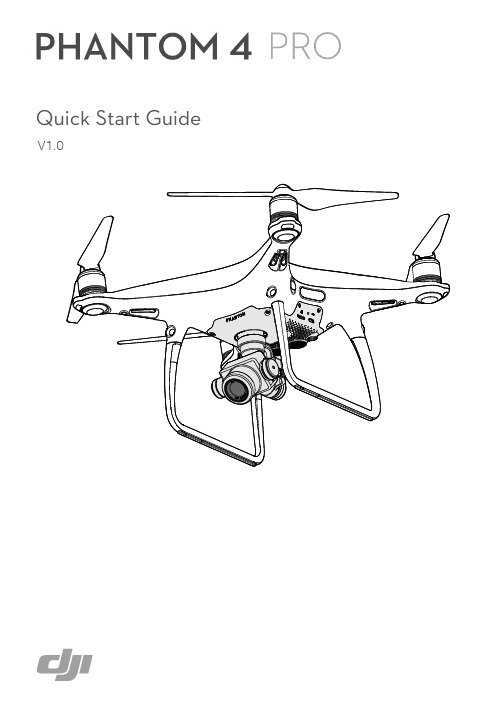
Using Phantom 4 Pro3. Check the Battery Levels●DJI GO 4 supports iOS 9 (or later) or Android 4.4 (or later).1. Download the DJI GO 4 AppSearch for ‘DJI GO 4’ on the App Store orGoogle Play, and install the app on your mobile device.2. Watch the Tutorial Videos4. Charge the BatteriesWatch the tutorial videos at or in the DJI GO 4 app.●When charging is complete, the battery level indicators will automatically turn off.DJI GO 4 App HighLow Battery Level Tutorial VideosPress once to check the battery level. Press once, then again and hold to turn on/off.Power Outlet 100 - 240VRemove the battery.Charge Time:~1 hr 20 min AAB HighLow Battery Level Charge Time:~3 hr 40 minB●Check that the propellers are secure before each flight.6. Prepare for Takeoff5. Prepare the Remote ControllerFirst-time activation requires your DJI account and internet connection.InternetDJI GO 4AppRemove the gimbal clamp from the camera.Power on the remote controller and the aircraft.Launch DJI GO 4, complete the first-time setup, and tap GO FLY.Black propeller rings go on motors with black dots.Silver propeller rings go on motors without black dots.Press the propeller down onto themounting plate and rotate in the lock direction until secure.UnfoldPress the button to release the clamp.Place your mobile device and adjust the clamp to secure.Connect your mobile device with a USB cable.WeakStrong 2137. FlightBefore taking off, make sure the Aircraft Status Bar in the DJI GO 4 app indicates ‘Ready to Go (GPS)’ or ‘Ready to Go (Vision)’ if flying indoors.Ready to Go (GPS)It’s important to understand basic flight guidelines, for the safety of both you and those around you. Don't forget to read the Disclaimer and Safety Guidelines.● Watch the tutorial in the DJI GO 4 app or on the official DJI website to learn more.●Always set an appropriate RTH altitude before takeoff. When the aircraft is returning to the Home Point, you should guide it with the control sticks. Refer to the Disclaimer and Safety Guidelines for more details.In the DJI GO 4 App:●Rotating propellers can be dangerous. Do not start the motors when there are people nearby.● Always keep your hands on the remote controller so long as the motor is still spinning.● Stop motor mid-flight: Pull the left stick to the bottom inside corner while simultaneously pressing the RTH button. Only stop motors mid-flight in emergency situations when doing so can reduce the risk of damage or injury. Refer to the user manual for details.Left stick up (slowly)to take offCombination Stick Command to start/stop the motorsManual LandingLeft stick down (slowly)until you touch the ground Hold a few seconds to stop the motorsManual TakeoffORAuto TakeoffThe aircraft will take off and hover at an altitude of 4 feet (1.2 meters).Auto LandingThe aircraft will land vertically and stop its motors.Return-to-Home (RTH)Bring the aircraft back to the Home Point. Tap again to stop the procedure.NormalYou are in control of the Phantom, with satellite and Return-to-Home support.ActiveTrackMark an object on your screen to track it as it moves.TapFlyTap on your screen to fly your Phantom in that direction, avoiding obstacles as it flies.Stop motor mid-flightSpecificationsDownload the user manual for more information: /phantom-4-pro※ This Quick Start Guide is subject to change without prior notice.Designed by DJI. Printed in China.PHANTOM TM and DJI TM are trademarks of DJI.Copyright © 2016 DJI All Rights Reserved.289.5 m m 289.5 m m 196 mm●AircraftWeight (Battery & Propellers Included) 1388 g Max Ascent Speed S-mode: 6 m/s; P-mode: 5 m/s Max Descent Speed S-mode: 4 m/s; P-mode: 3 m/s Max Speed 45 mph (72 kph) (S-mode); 36mph (58 kph) (A-mode); 31 mph (50 kph) (P-mode) Max Service Ceiling Above Sea Level 19685 ft (6000 m) Max Flight Time Approx. 30 minutesOperating Temperature 32° to 104° F ( 0° to 40° C) Satellite Positioning Systems GPS/GLONASS Hover Accuracy Range Vertical: ±0.1 m (With Vision Positioning); ±0.5 m (With GPS Positioning)Horizontal: ±0.3 m (With Vision Positioning); ±1.5 m (With GPS Positioning)● GimbalControllable Range Pitch: -90° to +30°● Vision System Velocity Range ≤31 mph (50 kph) at 6.6 ft (2 m) above ground Altitude Range 0 - 33 ft (0 - 10 m) Operating Range 0 - 33 ft (0 - 10 m) Obstacle Sensory Range 2 - 98 ft (0.7 - 30 m) Operating Environment Surfaces with clear patterns and adequate lighting (> 15 lux)● Infrared Sensing System Obstacle Sensory Range 0.6 - 23 ft (0.2 - 7 m) Operating Environment Surface with diffuse reflection material, and reflectivity > 8% (such as wall, trees, humans, etc.)● Camera Sensor 1’’ CMOS; Effective pixels: 20M Lens FOV (Field of View) 84°, 8.8 mm / 24 mm (35 mm format equivalent), f/2.8 - f/11, auto focus at 1 m - ∞ ISO Range Video: 100 - 3200 (Auto); 100 - 6400 (Manual); Photo: 100 - 3200 (Auto); 100 - 12800 (Manual) Mechanical Shutter 8 - 1/2000 s Electronic Shutter 8 - 1/8000 s Max Image Size 3:2 Aspect Ratio: 5472×3648; 4:3 Aspect Ratio: 4864×3648; 16:9 Aspect Ratio: 5472×3078 Still Photography Modes Single Shot Burst Shooting: 3/5/7/10/14 frames Auto Exposure Bracketing (AEB): 3/5 bracketed frames at 0.7EV Bias Interval: 2/3/5/7/10/15/30/60 s Video Recording Modes H.265 H.264 ・C4K: 4096×2160 24/25/30p ・C4K: 4096×2160 24/25/30/48/50/60p ・4K: 3840×2160 24/25/30p ・4K: 3840×2160 24/25/30/48/50/60p ・2.7K: 2720×1530 24/25/30/48/50/60p ・2.7K: 2720×1530 24/25/30/48/50/60p ・FHD: 1920×1080 24/25/30/48/50/60p ・FHD: 1920×1080 24/25/30/48/50/60/120p ・HD: 1280×720 24/25/30/48/50/60p ・HD: 1280×720 24/25/30/48/50/60/120p Video Storage Bitrate 100 Mbps Supported File Systems FAT32 (≤ 32 GB); exFAT (> 32 GB) Photo JPEG, DNG (RAW), JPEG + RAW Video MP4/MOV (AVC/H.264; HEVC/H.265) Supported SD Cards Micro SD, Max Capacity: 128 GB. Class 10 or UHS-1 rating required Operating Temperature 32° to 104° F (0° to 40° C)● Remote Controller Operating Frequency 2.400 - 2.483 GHz and 5.725 - 5.825 GHz Max Transmission Distance FCC: 4.3 mi (7 km); CE: 2.2 mi (3.5 km); SRRC: 2.5 mi (4 km) (Unobstructed, free of interference)Operating Temperature 32° - 104° F (0° - 40° C) Battery 6000 mAh LiPo 2S Transmitter Power (EIRP) 2.4 GHz: 26 dBm (FCC); 17 dBm (CE); 20 dBm (SRRC ) 5.8 GHz: 28 dBm (FCC); 14 dBm (CE); 20 dBm (SRRC ) Operating Voltage 1.2 A @ 7.4 V ● ChargerVoltage 17.4 VRated Power 100 W● Intelligent Flight Battery (PH4-5870mAh-15.2V) Capacity 5870 mAh Voltage 15.2 V Battery Type LiPo 4S Energy 89.2 Wh Net Weight 468 g Charging Temperature Range 14° to 104° F (-10° to 40° C) Max Charging Power 100 W182 m m 172 mm 136 mm 71 mm。
移动布控哨兵 Quick Start Guide 快速使用指南说明书
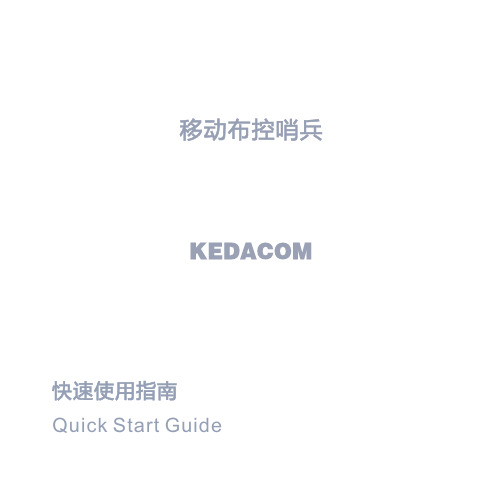
12
7) 连接尾线,打开摄像机开关。
4. 球机拆卸 在便携式升降三脚架上将摄像机托起后,将底座下方开关按照标识拨动,解锁摄像机,将摄像机在 三脚架球机底座上取下。
【说明】若是在安装有稳固绳的三脚架上拆卸摄像机,需先将稳固绳拆下。
5. 球机支架安装
【说明】壁装支架及抱箍等为选配配件。
壁装支架
我司选配支架尺寸如下图:
3) 摄像机的安装参照墙壁安装安装步骤4); 4) 连接尾线,打开摄像机开关。 五 设备登录 1. 设备激活
第一次使用摄像机时请安装运行IPCSearch,在IPCSearch中将显示设备的IP地址、网关等信息。 【说明】摄像机连接电脑有两种方式:①使用网线连接摄像机与电脑;②摄像机默认开启Wifi Ap模
任)。
Ÿ 如果设备工作不正常,请联系经销商或最近的服务中心。
4. 特别声明
Ÿ 本手册中的图示仅供参考,产品请以实物为准。 Ÿ 我们尽最大努力来保证本手册信息的正确性,如因升级等原因发生信息修改,恕不另行通知。 Ÿ 本手册能作为多个型号产品的使用指导,但不一一列举每个产品的使用情况,请您根据实际产品自
【注意】1) 在安装TF卡时,如TF卡卡槽中密封圈不慎掉落,用户需先将密封圈安装上,再安装TF 卡。TF卡安装后,安装TF卡盖时请务必拧紧TF卡卡盖上的螺丝,以免设备进水。
2) 不建议热插拔存储卡,首次使用时需格式化。
8
3. 设备使用 【说明】带*步骤所使用的部件为选配部件,该步骤请根据实际购买设备套装操作。
号”(例如IPC522-K230-5GP-010805A0FH8),默认密码为“admin123”; 4) 点击返回,返回APP登录界面,点击高级选项,进行登录设置(默认IP地址为192.200.1.200,端口
Harmony快速入门指南说明书
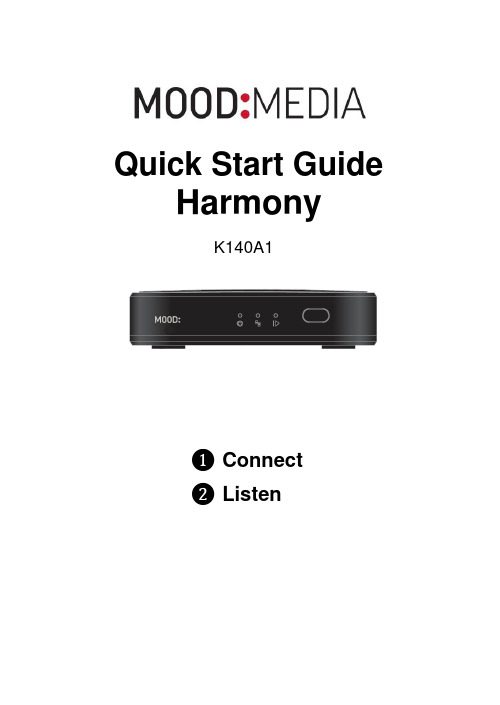
Quick Start Guide Harmony ❶ Connect❷ListenK140A1Need Help? Call 800.345.5000 or visit 2❶❷ Remote control (ProFusion or MVision version)❸ External power adapter for the Harmony❹ Ethernet cable (and HDMI cable, if applicable)❺ 3.5mm TRRS to RCA audio cable❻ Window appliqué❼ This Quick Start Guide and other important informationabout your Harmony device.WHAT YOU WILL NEED∙A working visual display and/or speaker system ∙An open/active broadband internet connection (Ethernet or WiFi) ∙ Optional: If you wish to access the Harmony ’s local usercontrol page, a computer, phone or tablet with an Internetbrowser and network access will be necessaryProFusion | MVision❶ Welcome!Thank you for choosing Mood Media to provide your audio/visual experience!WHAT ’S IN THE BOX? ❷ ❹ ❸3 Harmony Quick Start GuideHarmonyA QUICK LOOK AT …THE FRONTTHE BACKNOTE: Your Harmony device may be configured for music only. A videodisplay is not necessary to complete an audio only installation. Pleasesee the full Harmony User Guide in the Client Support Hub at for more detailed operating information.Remote ControlSensor Power Adapter InputUSBPortsPower, Ethernet and Play Status Lights Ethernet PortNeed Help? Call 800.345.5000 or visit 4Connect your Harmony device❶ Please refer to the Regulatory and Safety information sheet included with your Harmony device before proceeding.❷ Adjust the volume on your display or speaker system downcompletely (off). Then power off your system and old music player. You’ll be prompted to increase the volume in step ❽.❸Disconnect the power and remove all cables from the old player. ❹ Remove the old player and its power supply.❺ Place your Harmony device in a manner that is consistent with thesafety instructions and that allows adequate ventilation space.❻ Connect the cables in this order:A: The 3.5mm a/v plug to the Harmony A/V jack, then the colorcoded (red and white) RCA connectors to the corresponding audiozone(s) for your speaker/visual system. (note: yellow is for Compositevideo).B:The Ethernet cable to your Harmony and to your availableEthernet port then, if applicable, the HDMI cable to your Harmonydevice and to your display.C: The 5.5mm plug of the external power adapter (use only thepower adapter provided with your Harmony device ). CAUTION: Certain parts may cause electrical shock or injury.IMPORTANT: Please note these important operationalinstructions and clarifications. ❻ A ❻ B ❻ C❼ Plug the external power adapter into an ‘always on’ wall outlet. Your Harmony device will now boot-up and if scheduled, will automatically begin content playback.No further action should be required.If you need to access the local user control page, please refer to the full User Guide available online in the Client Support Hub at or call us at 1.800.345.5000.NOTE: If a circuit breaker, wall switch or a timer controls the outlet you are using please ensure it is always on. Improperly shutting down electronic devices can cause premature failure.❽ Turn on your visual display or speaker system and increase the master volume in small increments until you reach your desired listening level.Please note that you may need to adjust your display or speaker volume to match the level you are accustomed to. Due to normal differences between any previous music player and your new Harmony device you may need to try different volume settings. The volume on your Harmony device is set to 100% from the factory, so adjust your display and/or speaker system volumes slowly and carefully.Congratulations! You should now be enjoying your content selections on your Harmony device!Please refer to the full online User Guide for more detailed operating instructions. If you have any questions or comments, please call us toll-free at 800.345.5000 or visit our Client Support Hub at 5 Harmony Quick Start GuideStatus LightsPower Status:Red = Power is available, but the Harmony device is off.Green = The Harmony Device is on and active.Ethernet Status:Yellow = no Ethernet or WiFi connection.Green = a valid Ethernet or WiFi connection is established.Playback Status:Red = Content is not playing.Green = content is playing.NOTE: For a more detailed description about how Harmony can tellyou about its status by using these lights, please refer to the full online User Guide for more detailed operating instructions. If you have any questions or comments, please call us toll-free at 800.345.5000 or visit our Client Support Hub at Reset buttonOn the back of the Harmony device, there is a small opening to access the reset button. This button should only be accessed upon the advice of a Mood representative.Need Help? Call 800.345.5000 or visit 6Page 1 Harmony - MAVPSG1 - Model K140RISK OF ELECTRIC SHOCK! DO NOT OPEN!ATTENTION: RISQUE DE CHOC ÉLECTRIQUE - NE PAS OUVRIR!NO USER SERVICEABLE PARTS INSIDE!AU CUNE PIÈCE INTERNE RÉPARABLEPAR L’UTILISAT EUR!This symbol is intended to inform users that certain parts may causeelectrical shock and injury.Ce symbole est destiné à informer les utilisateurs que les pieces internes peuvent provoquer un choc électrique et des blessures.This symbol is intended to inform users of important operationalinstructions and clarifications.Ce symbole est destiné à informer les utilisateurs d’importantes instructions et clarifications opérationnelles.ATTENTION!RISK OF ELECTRIC SHOCK! DO NOT OPEN!ATTENTION: RISQUE DE CHOC ÉLECTRIQUE - NE PAS OUVRIR!NO USER SERVICEABLE PARTS INSIDE!AU CUNE PIÈCE INTERNE RÉPARABLEPAR L’UTILISAT EUR!This product was tested by an independent Nationally Recognized Testing Laboratory (NRTL).Please refer to the ‘Safety Agency Listings’ for more detail.Changes or modifications not expressly approved by the party responsible forcompliance will void the user’s authority to operate the equipment. Unauthorizedmodifications place users at risk of injury to their person and/or damage to property.Page 2 Harmony - MAVPSG1 - Model K140WARNING!To reduce the risk of fire, electric shock, or injury: Pour réduire le risque d’incendies, de chocs électriques ou de blessures:Do not use the Harmony device if it has been exposed to water.N‘utilisez pas le Harmony s’il a été exposé à l’eau.Do not use the Harmony device if it has been dropped or damaged.N‘utilisez pas le Harmony s’il a chuté et a été endommagé.Do not use the Harmony device with a damaged power cord.N‘utilisez pas le Harmony avec un cordon d’alimentation endommagé.Do not unplug power or audio connections by pulling on the cables.Ne débranchez pas en tirant sur le cordon.Do not restrict airflow by blocking or covering ventilation openings in the chassis coveror insert objects into chassis ventilation openings.Ne limitez pas le flux d’air en direction du boîtier en bloquant ou en insérant des objetsdans ses orifices de ventilation.Do not use in environments with excessive heat, humidity, dust, or magnetic fields.N‘utilisez pas dans des environnements en proie à une chaleur excessive, l’humidité,aux champs magnétiques ou à la poussière.Place the Harmony device only on a stable surface of sufficient size and strengthwhere it will not be exposed to excessive vibration.Placez le Harmony uniquement sur une surface stable de dimension et de forcesuffisantes où il ne sera pas exposé à des vibrations excessives.Do not overload power outlets.Ne surchargez pas les prises d’alimentation.Route all cables safely. Do not place any items on or against the cables.A cheminez tous les câbles en toute sécurité. Ne placez pas d’objets sur ou contreles cables.Do not allow children to operate without supervision.Ne laissez pas les enfants utiliser l’appareil sans surveillance.Use only attachments that are approved by Mood Media Corporation.Utilisez uniquement des pièces approuvées par DMX, LLC.Page 3 Harmony - MAVPSG1 - Model K140NOTE-1: This device complies with Part 15 of the FCC Rules. Operation is subject to the following two conditions: (1) this device may not cause harmful interference, and (2) this device must accept any interference received, including interference that may cause undesired operation. NOTE-2: This equipment has been tested and found to comply with the limits for a Class A digital device, pursuant to Part 15 of the FCC Rules. These limits are designed to provide reasonable protections against harmful interference when the equipment is operated in a commercialenvironment. This equipment generates, uses, and can radiate radio frequency energy and, if not installed and used accordance with the instruction manual, may cause harmful interference to radio communications. Operation of this equipment in a residential area is likely to cause harmful interference in which case users will be required to correct the interference at their own expense. Safety Agency ListingsThis product was tested and was found to be fully compliant with international product safety and electromagnetic standards using the hazards based approaches introduced by the recently implemented IEC-62368-1:2018 Standard and its international derivatives.This product was tested and found to be fully compliant with; FCC Part 15, Subpart B / Class A; CE-RED; cETLus – with ETL CB Scheme; CCC;RoHS 2.0 and WEEE requirementsContact MoodWorldwide Customer Support CentersUnited States: +1 800 345 5000Africa: + 27 11 780 3000Brazil: + 55.11. 3457.0654Canada: +1 800 350 0369or on the web at © Mood Media 2019. All rights reserved.DMX, LLC is a Mood Media company.All other trademarks and logos are the property of their respective owners.This equipment complies with FCC radiation exposure limits set forth foran uncontrolled environment. This equipment should be installed andoperated with minimum distance 20cm between the radiator & your body.。
Atomos Ninja V 快速入门指南说明书

ContentsIntroduction . . . . . . . . . . . . . . . . . . . . . . . . . . . . . . .3 Checklist . . . . . . . . . . . . . . . . . . . . . . . . . . . . . . . . .3 Y ou will also need . . . . . . . . . . . . . . . . . . . . . . . . .3 Getting started . . . . . . . . . . . . . . . . . . . . . . . . . . . .4 Connect and Power-up . . . . . . . . . . . . . . . . . . . .5 Physical features . . . . . . . . . . . . . . . . . . . . . . . . . .6 Format SSD Media . . . . . . . . . . . . . . . . . . . . . . . .8 T ouchscreen/User Interface . . . . . . . . . . . . . . .9 Connect and Edit . . . . . . . . . . . . . . . . . . . . . . . . .10 AtomX Accessories . . . . . . . . . . . . . . . . . . . . . .10 Warranty & Conditions . . . . . . . . . . . . . . . . . . . .112 NINJA V - Quick Start GuideThank you for purchasing the Atomos Ninja V, utilising professional HDMI 2.0 connectivity to record professional 4Kp60 and High frame rate HD to Apple ProRes and Avid DNxHR. The class leading AtomHDR monitor lets you visualize 10+ stops of dynamic range, with 1000nit brightness for daylight viewing and 10-bit processing for smooth gradations. With so many Recorder, Monitor, Playback & Edit features, please take the time to read through this Quick Start Guide and register your product for free updates and extended warranty.DOWNLOAD THE FULLNINJA V USER MANUAL /supportACTIVATE AVID LICENSE FOR DNxHD® and DNxHR®/activation EXTENDED 3 YR WARRANTY Register now to extend your warranty to 3 years from date of purchase. /registration HDMI CableTo support 4Kp60 recording please use cables that support HDMI 2.0 specification. Atomos have a range of 4Kp60 cables with die cast connectors and coiled cables in a range of lengths and connections (sold separately). See the full range of Atomos HDMI cables on our website: /hdmi-cablesSSD Drives and Docking StationWe test and approve SSD drives from the world’s leading media brands. There are specific approved drives depending on the resolution and frame rate you are capturing - for the full list of compatible drives please refer to: /drivesWe also have a range of Docking Stations suitable for use with Ninja V and compatible SSD media. Visit your nearest reseller or purchase online at: ChecklistYou will also need (sold separately)q 1 x Ninja V Recorderq 1 x Master Caddy IIq 1 x AC Power Adaptorq 1 x Battery Eliminatorq 1 x Quick Start GuideIntroductionNINJA V - Quick Start Guide 3BatteryYou can power the device using the supplied AC power supply and Battery Eliminator, but if you plan to use a battery we recommend you fully charge before use.We recommend using Atomos NP-F series batteries.Connect SSDBefore powering up the Ninja V unit, simply slide your selected disk intodisk slot (see page 7). To remove, ensure the unit is off and gentlyslide out. We strongly recommend SSD for optimal performance andrecording.IMPORTANT: Never remove the SSD whilst recording as this maycause data corruption.Introducing AtomX SSDminiAtomos has teamed with the world’s leading media manufacturers todesign SSD media that is better suited to our ever evolving RecorderMonitors.The new AtomX SSDmini is a little over 1/4 inch tall and 3” long. It isalso 20% shorter than traditional SSDs, yet keeps the standard SATAIII connector. It is backward compatible with previous Atomos devicesby adding a clever extension handle. These tiny, slimline SSDs area true innovation and our close drive partners Angelbird and SonyStorage Media Solutions Corporation are making custom versionsfor your Ninja!For more information about supported drives and accessories, visit:/drivesGetting started4 NINJA V - Quick Start GuideConnect and power-up BatteryNinja V has a single battery slot. To connect a compatible battery, place the battery in front of the retaining lug, align with theconnectors and slide the battery into the lock position.To connect the supplied Battery Eliminator, follow the same procedure and lock battery into position. Once the Battery Eliminator is in place, secure the supplied AC/DC power supply to the DC jack. Alternatively, the Ninja V unit can be powered via a D-Tap power source using D-Tap battery cable (ATOMDTPCB1).Touching the Battery icon in the top right of your screen will allow you to accurately see remaining battery life. Refer to the User Manual for more information.Expansion PortThe Ninja V features a built in Expansion Port that will soon enable- Synchronization control- I/O Expansion- Continuous Power Module(See page 7)DC jackSupplied Battery EliminatorP/N: ATOMDCA001NINJA V - Quick Start Guide 56 NINJA V - Quick Start Guidea. On/Off and Screen LockTo turn the Ninja V on, press the power button on the side of the unit. To shut down, hold the button for at least 4 seconds (until unit turns off).b. Remote Control/LANC and CalibrationOptionally control the Ninja V using LANC/Remote from your camera. Additionally, the Ninja V screen can be calibrated using the X-Rite i1Display Pro. To connect you will need a USB to serial cable. Refer to the AtomX accessory range. USB to serial cable (ATOMCAB004).c. HDMI In/OutHDMI input connection used to record to the Ninja V supports up to 4Kp60. HDMI Output connection provides a live loop out or play out when in Playback mode. Supports up to 4Kp60.d. Battery Release Button Press the release button and slide battery away from unit to remove. e. T ally LightRed Tally light on the rear of the unit indicates active recording. The Tally Light can be turned off in the menu options.f. Screw Holes / Mounts + Locking Pin Holes (Arri)3/8” screw hole with 1/4” adapter. Top and bottom.g. Disk SlotThe NinjaV is compatible with Master Caddy II media and also the latest AtomX SSDmini.Physical featuresf. 3/8” screw hole with 1/4” adapterf. 3/8” screw hole with 1/4” adaptera.On/Off and Screen Lock c. HDMI In c. HDMI Outb. Remoted. Battery releaseNINJA V - Quick Start Guide 7e. Tally lightf. 3/8” screw hole with 1/4” adapterf. 3/8” screw hole with 1/4” adapterd. Battery releaseg. Disk slotExpansion Port8 NINJA V - Quick Start GuideMain controlsThe Ninja V is controlled by a simple user-friendly touchscreeninterface. Pictured below is the home screen and main controls seen when the Ninja V is first powered up. Touching the icons will open menus for the relevant functions. Touch the settings icon located onbottom right to access more menus, or touch individual icons for specific settings such as timecode, audio, remaining disk space and more. For the most up-to-date information visit: /ninjav and click SUPPORT tabNINJA V - Quick Start Guide 9Connect and EditTo access and edit your recorded materialYou will require a USB 3.0 Docking Station or USB-C 3.1 Docking Station.These are available from your reseller, or visit to purchase the Docking Station that is best suited to your requirements.Connect the Docking Station to a Mac ® or Windows ® editingworkstation via USB 2.0 / USB 3.0 / USB-C 3.1 compatible port/s.When using USB 2.0, you may need to connect the second USB enough power is provided when using USB 2.0.Insert SSD it into the Docking Station. After a short wait your recorded video will become accessible as a standard external disk.NoticeCopyright © 2018 ATOMOS Global Pty Ltd (‘referred to as ATOMOS’). All rights reserved. All information in this document is subject to change without notice. No part of the document may be reproduced or transmitted in any form, or by any means, electronic or mechanical, including photocopying or recording, without the express written permission of ATOMOS. A reference to ATOMOS includes its related entities, subsidiaries and parent company.TrademarksNinja V / ATOMOS are registered trademarks of ATOMOS Pty Ltd. Apple, the Apple logo, AppleShare, AppleTalk, FireWire, iPod, iPod Touch, Mac, and Macintosh are registered trademarks of Apple Inc. Final Cut Pro, QuickTime and the QuickTime Logo are trademarks of Apple Inc. All other trademarks are the property of their respective holders. International Hardware Limited Warranty (1 Year Standard/3 Years if registered) ATOMOS warrants that:• The main product, not including the IPS screen, or any external accessories, will be free from defects in materials and workmanship for a period of 1 year from the date of purchase; or 3 years upon completion of product registration at • The TFT/LCD, batteries, case and master caddies will be free from defects in materials and workmanship for a period of 1 year from the date of purchase regardless of registration. This warranty is exclusively for the benefit of the original purchaser and is not assignable or transferable. If during the warranty period the product is shown to be defective ATOMOS may at its option: a) replace the goods or supply equivalent ones, b) repair the goods, c) pay the cost of replacing the goods or of acquiring equivalent ones and d)paying the cost of having the goods repaired; The customer must notify ATOMOS of any defect in the goods in writing prior to the expiry of the warranty periods set out above. The customer will be solely responsible for returning the goods to ATOMOS or its authorized distributor. Upon acceptance of a warranty claim by ATOMOS, where ATOMOS repairs or replaces the goods, it will be responsible for reasonable shipping costs incurred in sending the goods to the Customer, provided that customer is located in a country in which ATOMOS has an authorized distributor or repair center or agent.Warranty ExclusionsThis warranty applies only to defects in workmanship and does not cover defects caused by:• A failure to comply with the then current operating instructions issued by ATOMOS;• Neglect;• Improper or negligent acts or omissions;• Unauthorized repairs or attempted repairs;• Tampering with or modification of the goods;• Connection to incompatible equipment or power sources;• Exposure to water or weather;• Exposure to magnetic fields or corrosive liquids or substances;EXCEPT AS STATED IN THIS WARRANTY, ATOMOS, IT’S VENDORS, AGENTS, RESELLERS AND DISTRIBUTORS DISCLAIM IN THEIR ENTIRETY ALL OTHER WARRANTIES, EXPRESS OR IMPLIED, INCLUDING WITHOUT LIMITATION ALL WARRANTIES OF MERCHANTABILITY OR FITNESS FOR A PARTICULAR PURPOSE. THE REMEDIES OUTLINED IN THIS WARRANTY ARE THE EXCLUSIVE REMEDY A CUSTOMER HAS ARISING FROM DEFECTIVE GOODS WHICH ARE SUBJECT TO THE WARRANTY. ATOMOS DOES NOT WARRANT THAT THE GOODS WILL OPERATE IN A MANNER WHICH IS ERROR FREE, OR UNINTERRUPTED. THE GOODS ARE NOT INTENDED TO BE THE PRIMARY OR ONLY DATA STORAGE DEVICE FOR DATA – CUSTOMERS ARE SOLELY RESPONSIBLE FOR BACK UP AND PROTECTION OF DATA. Software License AgreementIMPORTANT, PLEASE READ CAREFULLY. THIS IS A LICENSE AGREEMENT.This ATOMOS software, related documentation, any included sample images and other files (the “Software”), is protected by copyright laws and international copyright treaties, as well as other intellectual property laws and treaties. The Software is licensed, not sold.This End User License Agreement (“EULA”) is a legal agreement between you (either an individual ora single entity) and ATOMOS with regard to the copyrighted Software provided with this EULA. Use of the Software provided to you by ATOMOS in whatever form or media, will constitute your acceptanceof these terms, unless separate terms are provided by the software supplier, in which case certain additional or different terms may apply. If you do not agree with the terms of this EULA, do not download, install copy or use the Software. By installing, copying or otherwise using the Software, you agree to be bound to the terms of this EULA. If you do not agree to the terms of this EULA, ATOMOS is unwilling to license the Software to you.1. Eligible licensees. This Software is available for license solely to purchasers of the ATOMOS Ninja V, who have purchased a unit manufactured by ATOMOS Ninja V and purchased through an ATOMOS authorized reseller, with no right of duplication or further distribution, licensing or sub-licensing.2. License Grant. ATOMOS grants you a personal, non-transferable and non-exclusive right to use the copy of the Software provided with this EULA. You agree you will not copy the Software except as necessary to use it with the ATOMOS Ninja V. You agree that you may not copy the written materials accompanying the Software. Modifying, reverse engineering, translating, renting, copying, transferring or assigning all or part of the Software or any rights granted hereunder, to any other persons or reverse engineering the hardware on which the Software runs, is strictly prohibited. The software is license, not sold. You acknowledge that no title to intellectual property in the Software is transferable to you. You further acknowledge that title and full ownership rights to the Software will remain the exclusive property of ATOMOS and/ or its suppliers, and you will not acquire any rights to the Software, except as expressly set forth above. All copies of the software will contain the same proprietary notices as contained in oron the Software. All title and copyrights in and to the Software (including but not limited to any images, animations, video, audio, text incorporated), the accompanying printed materials, and any copies of the Software are owned by ATOMOS or its suppliers.3. Reverse engineering. You agree that you will not attempt, and if you are a corporation, you will use your best efforts to prevent your employees and contractors from attempting to reverse compile, derive circuits, modify, translate or disassemble the Software and/or the ATOMOS Ninja V in whole or in part. Any failure to comply with the above or any other terms and conditions contained herein will result in the automatic termination of this license and the reversion of the rights granted hereunder by ATOMOS. ATOMOS reserves the right to terminate this license without prejudice to any additional recourse ATOMOS may have against you if you violate any of its terms and conditions.Warranty & Conditions 10 NINJA V - Quick Start GuideAtomos have a range of accessories tailored to usage with the Ninja V. Visit or your nearest Atomos reseller to discover the range of available accessories that will get you up and running enhance your production workflow.Batteries and power:- ATOMOS 5200mAh 4 Cell NPF Style Battery NP-770- ATOMOS 7800mAh 6 Cell NPF Style Battery NP-970- ATOMOS Fast Battery Charger with Multi plug PSU- ATOMOS Power Kit for all Atomos 5” & 7” Monitor Recorders Media: Master Caddy II- ANGELBIRD Master Caddy II 4K RAW SSD- G-TECHNOLOGY MasterCaddy II 4K SSD- ATOMOS Master Caddy II HDD/SSD Caddies x 5Media: SSDmini-AtomX SSDmini by ANGELBIRD (256GB, 500GB, 1TB)- AtomX SSDmini by SONY (500GB, 1TB, 2TB)Docking stations:- ATOMOS USB 2.0 & 3.0 Docking Station for Atomos Master Caddy - ANGELBIRD USB-C to SATA Media Reader- G-TECHNOLOGY ev Series Reader Atomos Master Caddy Edition (only compatible with SSDmini when using AtomX SSDmini Adaptor handle) Cables:- ATOMOS AtomFLEX HDMI 4K60p Full to Full (30cm/40cm/50cm) - ATOMOS AtomFLEX HDMI 4K60p Full to Micro (30cm/40cm/50cm) - HDMI Coiled cable 4Kp30 Full to Full (30cm/50cm)- HDMI Coiled cable 4Kp30 Full to Micro (30cm/50cm)© Atomos 2018. TM ® All trademarks and registered trademarks are the property of their respective owners.Visit Atomos online for full technical specifications, tutorials, camera compatibility, recommended SSDs and more.For more detailed instructions and important up-to-date information regarding Ninja V please download the complete Ninja V User Manual from:/support 。
Quick Start Guide
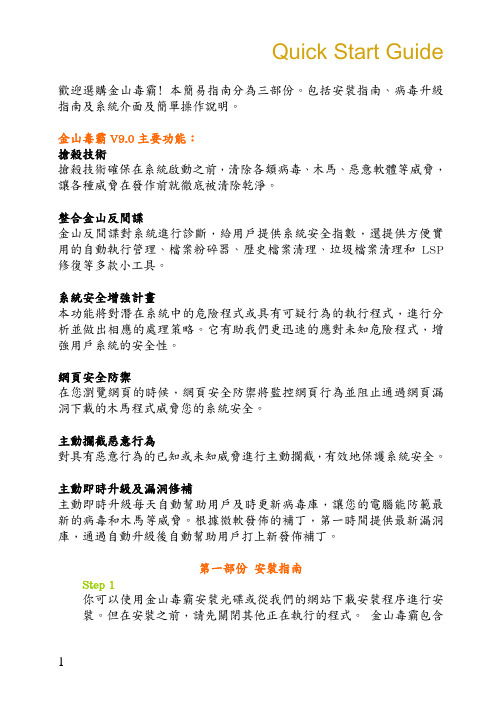
Quick Start Guide歡迎選購金山毒霸﹗本簡易指南分為三部份。
包括安裝指南、病毒升級指南及系統介面及簡單操作說明。
金山毒霸V9.0主要功能:搶殺技術搶殺技術確保在系統啟動之前,清除各類病毒、木馬、惡意軟體等威脅,讓各種威脅在發作前就徹底被清除乾淨。
整合金山反間諜金山反間諜對系統進行診斷,給用戶提供系統安全指數,還提供方便實用的自動執行管理、檔案粉碎器、歷史檔案清理、垃圾檔案清理和LSP 修復等多款小工具。
系統安全增強計畫本功能將對潛在系統中的危險程式或具有可疑行為的執行程式,進行分析並做出相應的處理策略。
它有助我們更迅速的應對未知危險程式,增強用戶系統的安全性。
網頁安全防禦在您瀏覽網頁的時候,網頁安全防禦將監控網頁行為並阻止通過網頁漏洞下載的木馬程式威脅您的系統安全。
主動攔截惡意行為對具有惡意行為的已知或未知威脅進行主動攔截,有效地保護系統安全。
主動即時升級及漏洞修補主動即時升級每天自動幫助用戶及時更新病毒庫,讓您的電腦能防範最新的病毒和木馬等威脅。
根據微軟發佈的補丁,第一時間提供最新漏洞庫,通過自動升級後自動幫助用戶打上新發佈補丁。
第一部份 安裝指南Step 1你可以使用金山毒霸安裝光碟或從我們的網站下載安裝程序進行安裝。
但在安裝之前,請先關閉其他正在執行的程式。
金山毒霸包含了防病毒和防火牆及反間諜的功能, 我們強烈建議用戶先移除電腦中所有其他的防毒和防火牆程式,以防止發生任何系統衝突。
由於Windows XP或Vista本身的防火牆,我們系統會自動處理,可以不用理會。
Step 2如果您已經安裝了其他版本的金山毒霸,安裝程式將建議首先卸載以前的版本,再安裝金山毒霸 V9.0 網路安全套裝,按“是”即自動執行卸載;如果是首次選用金山毒霸,可直接安裝。
按照安裝導航提示,可輕鬆完成。
Step 3請仔細閱讀金山軟體最終用戶許可協定,確認後,單擊“我接受”;如果您不接受該協議,可單擊“取消”,退出安裝程式。
QUICK GUIDE (快速入门)
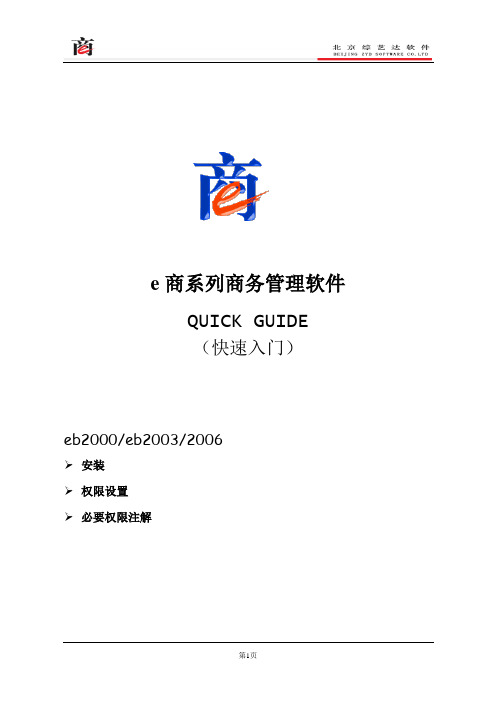
e商系列商务管理软件QUICK GUIDE(快速入门)eb2000/eb2003/2006安装权限设置必要权限注解eb2000安装运行eb2ksvr.exe,启动安装程序,一般默认既可,注意安装目录不要选择有汉字的文件夹,安装完毕后提示安装成功。
(有可能提示需要重新启动。
)安装完毕后自动弹出e商2000服务器版配置程序。
服务器配置程序的设置步骤和参数设置:a、先进行注册的操作;✧无序列号试用,请直接点击【试用】按钮,提示“获得临时授权成功”。
✧已经申请免费单用户版序列号,将序列号和注册信息填好后,点击【注册】,提示“获得临时授权成功”,确定后,再点【注册】,提示“注册成功”。
✧正式购买获得的网络版序列号,将序列号和公司名称、联系人和电话注册信息填好后,点击【注册】,提示“获得临时授权成功”,确定后,再点【注册】,提示“注册成功”。
1、试用可以3个人同时使用3个月时间;3个月后失效。
2、单用户和网络版,第一次注册均是获得1年时间的授权;以后凡是信息准确、真实有效的用户再次注册获得30年的授权。
3、试用和注册,功能均是相同的,没有差别。
b、建立数据库1、装好软件使用之前,要建立数据库,软件使用后的单据信息和基本资料等都存放在数据库中。
程序和数据是分开存放的,做数据备份时只要备份数据库文件就可以了,是不需要将整个安装文件夹的文件拷贝的,重新安装软件必须使用安装程序重新安装,直接运行拷贝的文件夹的文件是不能正常使用的。
2、按照需要建立数据库,可以使用ACCESS,MSDE,SQL SERVER3种类型中的一种数据库,需要注意的是MSDE和SQL Server 需要先安装好数据库服务管理程序,而且安装的过程中选择混合验证模式,才能正确使用MSDE、SQL Server类型的数据库。
3、数据库可以和安装程序不在同一个文件夹中,要记住你建立的数据库名字和存放的路径。
c、建立公司帐套输入欲建立公司帐套的名字,然后点击【建立公司】。
Quick Start Guide
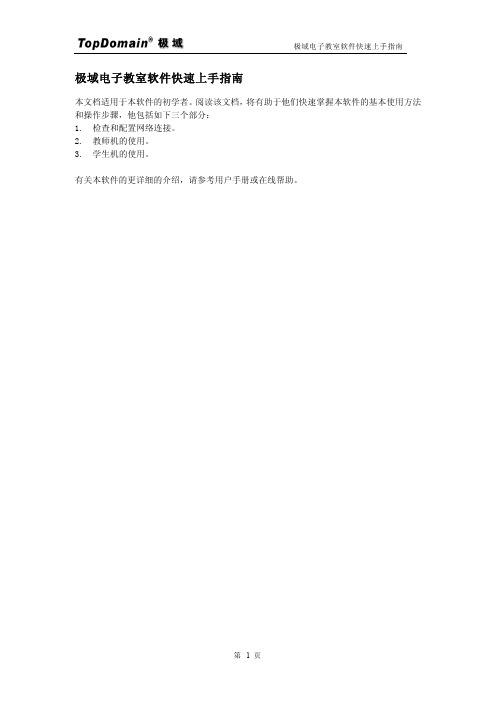
极域电子教室软件快速上手指南本文档适用于本软件的初学者。
阅读该文档,将有助于他们快速掌握本软件的基本使用方法和操作步骤,他包括如下三个部分:1.检查和配置网络连接。
2.教师机的使用。
3.学生机的使用。
有关本软件的更详细的介绍,请参考用户手册或在线帮助。
1.检查和配置网络连接本软件需要 TCP/IP 协议的支持。
如果网络中有 Windows 服务器,并且服务器上安装有 DHCP 服务,此时教师机和学生机网卡所绑定的 TCP/IP 协议的设置上可以设为自动获取 IP 地址。
如果网络中没有服务器或服务器上没有安装 DHCP 服务,此时网络中所有计算机的网卡所绑定的 TCP/IP 协议的设置上必须指定一个固定的 IP 地址。
1.1.检查教师机和学生的 IP 地址1.打开 Windows 的“开始”菜单,选择“运行”。
在“运行”对话框中,输入“cmd”命令后,按“确定”按钮。
如下图所示:图示:“运行”对话框2.在 Windows的“命令提示符”窗口中,输入“ipconfig”命令后,按回车键。
如下图所示:图示:“命令提示符”窗口3.“命令提示符”窗口中显示的教师机和学生的 “IP Address”应该为在同一网段,一般为“192.168.0.xxx”。
教师机和学生的“IP Address”的前三段应该相同。
最后一段应该不同。
“Subnet Mask”一般都为“255.255.255.0”。
1.2.手工指定教师和学生 IP 地址如果教师和学生没有正确的 IP 地址,可以参考下面的步骤,手工指定一个IP地址:1.打开Windows 的“控制面板”,双击选择“网络连接”。
出现如下对话框:图示:“网络链接”对话框2.在“网络连接”中,右键单击“本地连接”图标,在弹出菜单中,选择“属性”。
如下图所示:图示:“本地连接”右键菜单3.在弹出的“本地连接属性”对话框中,双击“Internet 协议(TCP/IP)”。
如下图所示:图示:“本地连接 属性”对话框4.在弹出的“Internet 协议(TCP/IP)属性”对话框中,选择“使用下面的 IP 地址”。
Mac mini 快速启动指南说明书
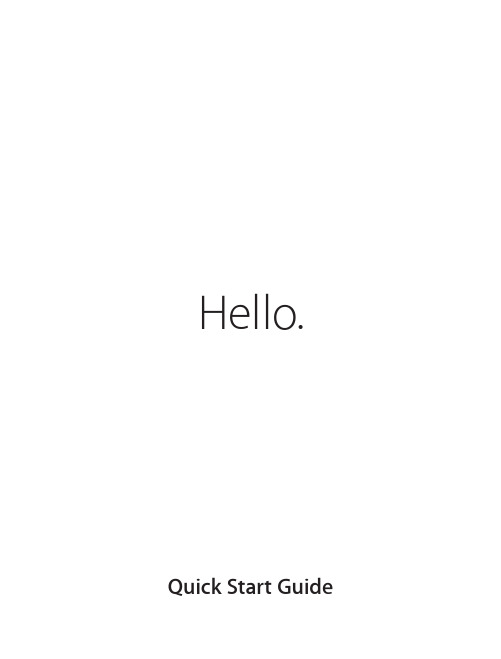
Hello. Quick Start GuideWelcome to your new Mac mini.Let us show you around.This guide shows you what’s on your Mac, helps you set it up, and gets you up and running with tips for the apps you’ll use every day.SDXCTransfer photosfrom your camera’smemory cardThunderbolt 2Connect externaldisplays and high-performance devicesTo learn more about ports and connectors, go to /kb/HT2494.Built-inpower supplyGigabit EthernetConnect to theInternet or alocal networkPowerbuttonHeadphonePlug in headphonesor external speakersAudio inAC power cordLet’s get startedPress the power button to start up your Mac mini, and Setup Assistant guides you through a few simple steps to get you up and running. It walks you through connecting to your Wi-Fi network and creating a user account. And it can even transfer your documents, email, photos, music, and movies to your new Mac from another Mac or PC.Sign in with your Apple ID in Setup Assistant. This sets up your account in the Mac App Store and the iTunes Store, and in apps like Messages and FaceTime, so they’re ready the first time you open them. It also sets up iCloud, so apps such as Mail, Contacts, Calendar, and Safari have all your latest information. If you don’t have an Apple ID, create one in Setup Assistant.To learn more about transferring files to your new Mac, go to /kb/HT6408.Get to know your desktopThe desktop is where you can find everything and do anything on your Mac. The Dock at the bottom of the screen is a place to keep the apps you use most. It’s also where you can open System Preferences, which lets youcustomize your desktop and other settings. Click the Finder icon to get to all your files and folders.The menu bar at the top has useful information about your Mac. To check the status of your wireless Internet connection, click the Wi-Fi icon. Your Mac automatically connects to the network you chose during setup. You can also find anything on your Mac and look up information using Spotlight.Menu bar DockSystem PreferencesDock.Browse the Mac App Store Click the icon in the dock.Find the app you wantYour Mac comes with great apps you can use to make the most of your photos, create documents, browse the web, and more. Use Launchpad to easily find all the apps on your Mac. Arrange apps any way you want and even group them in folders.Find new apps on the Mac App Store. When you download an app you like, it appears in Launchpad. The Mac App Store lets you know when app and OS X updates are available, and can update them automatically.Be up to date across all your devicesiCloud lets you access your music, photos, calendars, contacts, documents, and more from your Mac, iOS devices, and even your PC. It keeps everything up to date automatically.Create a Pages document, take a photo, or buy a song with one device, and it’s instantly available on all the others. With iCloud Drive, you can store your files in iCloud and organize them any way you like. Family Sharing makes it easy to share family members’ iTunes Store, App Store, and iBooks Store purchases. iCloud helps you locate and protect your Mac if you misplace it. To choose the iCloud features you want, click System Preferences in the Dock and click iCloud.Use your Mac and iOS devices togetherWhen you sign in to iCloud on your Mac and iOS devices* they recognize when they’re near each other, enabling amazing features. You can make and receive iPhone calls on your Mac, using your Mac as a speakerphone. SMS messages sent to your iPhone appear in Messages on your Mac, so you can keep track of all your conversations. With Instant Hotspot, your Mac can automatically use the personal hotspot on your iPhone. And with Handoff, you can start an activity on your Mac and pick it up right where you left off on your iOS device—and vice versa.*Requires a device running iOS 8. Your Mac and iOS device must be signed in to the same iCloud account.HandoffAn app icon appears in the Dock when an activity is handed off to your Mac.iPhone callsMake an iPhone call or send a text message by clicking a phone number on your Mac.Safari is the best way to surf the web on your Mac. Just click in the Smart Search field and see icons for your favorite websites, or type a search term or web address—Safari knows the difference and will send you to the right place. You can save pagesSafarito your Reading List to read later, and check out Shared Links for pages posted by people you follow on Twitter and LinkedIn. The Tab view organizes all of your tabs and makes it easy to locate the one you’re looking for.MailMail lets you manage all your email accounts from a single, ad-free inbox. It works with popular email services like iCloud, Gmail, Yahoo Mail, and AOL Mail. With Mail Drop, large attachments are automaticallyuploaded to iCloud. And Markup lets you fill out and sign forms or annotate a PDF. The first time you open Mail, Setup Assistant helps you get started.CalendarKeep track of your busy schedule with Calendar. You can create separate calendars—one for home, another for school, and a third for work. See all your calendars in a single window, or choose to see just the ones you want. Create and send invitations to events, then see who has responded. Add a location to an event, and Calendar will include a map, calculate travel time, and even display the weather forecast. Use iCloud to automatically update calendars on all your devices or share calendars with other iCloud users.MapsExplore new destinations and get directions on your Mac with Maps. View locations using standard or satellite imagery, or use Flyover to soar through select cities in photorealistic 3D. You can look up information for local points of interest like restaurants and hotels, and Maps shows you phone numbers, photos, and even Yelp reviews. Once you find your destination, Maps provides point-to-point directions that you can send to your iPhone for turn-by-turn voice navigation.SpotlightSpotlight is an easy way to find anything on your Mac—documents, contacts, apps, messages, and more. No matter what you’re doing on your Mac, you can access Spotlight through its menu icon or by using the Command-Space keyboard shortcut. Just start typing, and Spotlight shows you rich previews of your results. You can use Spotlight to look up information from sources like Wikipedia, Bing, news, Maps, movies, and more,* and to convert currencies and units of measure.iTunesiTunes makes it easy to enjoy your favorite music, movies, TV shows, and more on your Mac. iTunes includes the iTunes Store, where you can find classics or new favorites. It also includes iTunes Radio, a great way to discover music.iPhoto, iMovie, and GarageBandiPhoto, iMovie, and GarageBand give you amazing ways to create and share your photos, movies, and music. iPhoto helps you organize your library by Faces, Places, and Events, and create gorgeous photo books, cards,and calendars. iMovie lets you turn your home videos into beautiful movies and epic Hollywood-style trailers. And GarageBand has everything you need to learn to play an instrument, write music, or record a song.Pages, Numbers, and KeynoteCreate stunning documents, spreadsheets, and presentations on your Mac. Beautiful templates give you a great head start—simply add your own words and photos. And customizing everything is a snap with the context-sensitive Format Panel. You can even open and edit Microsoft Office files. And you can quickly and easily share a link to your work with Mail or Messages, right from your toolbar.Not all features are available in all areas.TM and © 2014 Apple Inc. All rights reserved. Designed by Apple in California. Printed in XXXX. 034-00123-AAn important notePlease read this document and the safety information in the Important Product Information Guide carefully before you first use your computer.Learn moreYou can find more information, watch demos, and learn even more about Mac mini features at /mac-mini .HelpYou can often find answers to your questions, as well as instructions and troubleshooting information, in Mac Help. Click the Finder icon, click Help in the menu bar, and choose Mac Help. You can also use Safari to get online help at /support .OS X UtilitiesIf you have a problem with your Mac, OS X Utilities can help you restore your software and data from a Time Machine backup or reinstall OS X and Apple apps. If your Mac detects a problem, it opens OS X Utilitiesautomatically. Or you can open it manually by restarting your computer while holding down the Command and R keys.SupportYour Mac mini comes with 90 days of technical support and one year of hardware repair warranty coverage at an Apple Retail Store or an Apple Authorized Service Provider. Visit /support/macmini for Mac mini technical support. Or call 1-800-275-2273. In Canada, call 1-800-263-3394.。
- 1、下载文档前请自行甄别文档内容的完整性,平台不提供额外的编辑、内容补充、找答案等附加服务。
- 2、"仅部分预览"的文档,不可在线预览部分如存在完整性等问题,可反馈申请退款(可完整预览的文档不适用该条件!)。
- 3、如文档侵犯您的权益,请联系客服反馈,我们会尽快为您处理(人工客服工作时间:9:00-18:30)。
SugarSync快速入门指南欢迎来到SugarSync!在此快速入门指南里,您将会学会如果通过4个简单的步骤开始使用灵活的,易用的,方便的SugarSync新账户。
我们不会强制您接受SugarSync的所有优点——通过使用我们的应用程序,您会发现更多的优点。
确切地说,设计此快速入门指南的目的是给您提供您开始使用SugarSync的信息。
当您准备好了解更多的时候,让我们开始吧!简单4步让您入门第一步:安装SugarSync并开始同步第二步:自动安全备份和储存的优点第三步:远程访问的您的任意文件第四步:配置您的移动电话使您可以在外出的时候访问您的文件最后我们会以概述我的SugarSync结束——您可以随时随地访问您所有数据的一个安全网站。
无论何时,如果您需要帮助,您都可以搜索我们的在线教程或者电邮到support@。
感谢使用SugarSync!让我们开始第一步:安装第一步:安装SugarSync 并配置您的电脑在您在线注册的过程中,您会被提示下载并安装SugarSync 管理器。
这是能让您充分体验SugarSync 强大能的必要步骤。
如果您还没有下载,请访问以下地址:/downloads/一旦您完成下载,您可以查看SugarSync 管理器里面的说明文档,或者继续阅读指南里的这些简单步骤。
您需要花费一些时间阅读说明文档和操作指南——但是它值得您这么做,我们正在谈论随时安全地备份和储存您的所有文件.2添加您想通过SugarSync 备份和访问的文件夹。
提示:如果您想移除子文件夹,点击SugarSync 文件夹管理窗口左下角的“编辑”按钮。
当您有很多张照片在您的“图片”文件夹,但是您不希望把他们都添加到SugarSync的时候,这个方法非常有用。
注意:上传您所有的文件会花费一些时间。
例如,如果您有一个30GB 的账户,那就会花费几个小时。
一旦这些文件被同步了,您就会在这些文件夹上看见一只绿色的蜂鸟图标,表示您已经安用SugarSync 安全备份了这些文件夹。
我为什么要命名我的计算机?因为您可能会添加多台计算机到您的SugarSync 账户(这是一个非常好的方法-您可以备份和同步您愿意添加的任意多计算机)。
当您添加了多台计算机时,计算机名可以帮助您指定您的计算机。
12请记住,SugarSync 非常简单易用,您只需要简单的设置一下,就可以在您已有的文件夹结构下工作。
您可以点击“从本地计算机添加文件夹”按钮,然后选中所有您想要添加到的SugarSycn 账户下的文件夹图标/名称旁边的复选框。
按下“确定”按钮后,您还可以再检查一遍您添加的文件。
您可以进行更改(添加多个文件夹或删除文件夹),或者直接确定。
通过“管理同步文件夹”(可以通过SugarSync 客户端程序访问),您可以非常容易地随时进行更改。
现在您是在安装,到第二步:备份1给您的计算机选择一个名称和图标。
第二步:自动安全备份和储存的优点您已经完成了!不错–当您按照步骤1配置好您的电脑时,SugarSync自动地备份了所有数据,所以现在这些数据是安全的。
电脑崩溃?没问题——您现在可以在几分钟之内恢复您的所有文件。
出门在外并且没有携带您的电脑?也没有问题——您现在可以从任何浏览器或可上网的移动电话上访问您的所有文件。
(您会在第三步中了解更多,所以我们先跳过这些)。
这还不是全部……无论何时,您对同步的文件的更改都会马上被备份。
更好的是, 最多可以有5个版本的文件找回并保存一个旧版本的文件拷贝。
这项备份和保存的过程是自动运行您需要被保存的文件——您不需要动一下手指。
记住,您可以随时添加更多的文件甚至是电脑。
简单到只需右键点击文件打开SugarSync管理器。
剩下的就更简单了。
现在让我们来学习如何使用任意浏览器或者移动电话访问您保存在里面的所有文件。
您已经备份您的音乐和照片了吗?如果您还没有,您应该马上试一试。
这里有三个非常好的理由说明为什么要这么做:1)或许您没有您的照片和相册的底片,这意味着一旦您的计算机系统损坏,您很难再找回他们(数码相机看来真的是有好有坏)。
2) 通过SugarSync ,您可以在外出时访问您的照片——这意味着您可以通过任意的浏览器或者您的移动电话查看高分辨率的数字照片(不需要用电子邮件给自己发送文件或链接)。
3)您还可以通过任意浏览器或您的iPhone播放您的所有音乐收藏,而不需要在您本地保存单独的音乐文件(这棒极了,当你有大量音乐收藏时!)-您永远不用访问您的音乐文件。
您现在阅读的是安全储存您的所有文件怎么从浏览器和移动电话访问它们。
到第三步:随时访问第三步:远程访问的您的任意文件一切乐趣尽在此处…使用SugarSync 您可以在任何网络浏览器或者是有网络连接的手机上访问您备份的所有文件。
那就意味着您在旅途中(即使您在澳大利亚东部–我们一个客户可以证实这一点)也可以访问、编辑和共享您的文件。
您不需要携带U 盘、移动硬盘或者是给自己发送邮件–只需登录SugarSync 即可。
开始体验吧:任意计算机上:打开 且登录您的账户。
在SugarSync 网站的左手边,您可以看到一个标为“远程访问”的对话框。
从这里您可以点击访问任何已同步计算机、共享文件夹、手机图库、网络存档和魔术公文包里的数据。
(我们稍后在该向导中提供更详细信息)手机上:您可以登录到 访问您的文件。
这是一个专门为在手机上使用而设计的浏览地址。
但是如果您拥有一部BlackBerry 、iPhone 或者WinMo phone 手机,您可以安装我们的SugarSync 手机应用程序。
详情见下页(第4步)。
打开一个已同步计算机(如下图所示Work Laptop )之后您便可以打开和编辑文档、共享文件夹、用电子邮件发送文件(任意大小的文件)、上传新文件、下载–获取您需要的所有资料。
您可以对您的任何计算机上的文件做任意操作。
当我在Whistler 滑雪度假时SugarSync 使我的利益得到保护。
我在山顶上接到一个准客户的电话,他要求立刻看到某些样本。
在返回过程中,我找到了一台可以免费上网的计算机,我坐下来从计算机上找到需要的样本并发送给客户。
我没有失去这个客户。
我只离开雪山后片刻便又乘坐升降机返回山上。
之后我从BlackBerry 手机上收到了发货确认单。
客户真实的故事查看SugarSync 在手机上的强大应用。
请转到第四步:手机访问第四步:从移动电话上访问您的数据这就是SugarSync的真正强大的地方。
您身边不会总一部计算机或一个能上网的浏览器,但是这并不意味着你不能访问您的数字文件。
您的手机可以成为您的外出时的办公室–使用您的任意移动设备上的浏览器访问,查看,发送或共享文件和文件夹。
这个网站是专门为移动设备浏览设计的。
如果您使用的是iPhone,黑莓或者Windows Mobile手机,那您非常幸运!我们有专门为这些手机设计的应用程序。
通过SugarSync移动应用程序,您可以:✓检索并共享文件或整个工作文件夹✓访问并共享您图库中的所有高分辨率照片✓拍照及自动备份它们,使它们立即出现在您的SugarSync帐户中✓播放您的整个音乐收藏(只在iPhone上有效)✓从移动设备上访问和发送文件(在黑莓手机上,你甚至可以编辑文档文件)来自的客户真实故事虽然在休假期间,我的妻子,她意识到她提交了一个错误的课程给她的一个班级。
她强烈地要求要回家,好让她可以用她的笔记本电脑发送一份正确的信息。
但她并没有意识到,就是我已经同步了她的笔记本电脑上的数据,并在iPhone上安装了SugarSync客户端。
我向她展示如何加载它,我们找到最近的文件(她觉这是在监视她!),然后用电子邮件把它们发送取出。
这不仅免去了驾车返回,也保证她的教师认证仍然有效。
她得了一个A:谢谢SugarSync!12345远程访问部分可让您快速访问到您的任意计算机上的已经被同步的文件。
这也是SugarSync 所提供的强大功能的出发点:从右上角导航条,您可以1)下载SugarSync 应用程序(Mac ,PC ,iPhone ,黑莓或Windows Mobile ),2)获取您的帐户信息(如果您要升级帐户,更改用户设置等。
),3)导入或访问您的联系人(直接从Yahoo !或其它流行的电子邮箱),4)获得帮助5)注销。
您的存储空间进度栏可以告诉您到目前已使用多少空间。
如果您已接近您的最大存储空间,您可以轻松升级您的账户同时您也可以选择一个存储空间容量更大的账户。
SugarSync 新闻包括最新产品更新、升级信息和其它新消息等。
我们一直在尽最大的努力争取为您提供最好的产品!6SugarSync 新闻包括最新产品更新、升级信息和其它新消息等。
我们一直在尽最大的努力争取为您提供最好的产品!魔术公文包是我们为您创建的可以让简单快速的在你们所有电脑之间同步文件的一个文件夹。
任何文件添加到魔术公文包将立即可以在任意其他正在运行SugarSync 的计算机上使用。
所做的更新将自动复制到所有电脑上,保持您的文件同步。
123456快速入门教程:怎样使用我的SugarSync 请记住,从这里 查看并使用您的用户名密码登陆。
我们将从最高一层导航条开始。
从这里您可以1)访问您的SugarSync 主页(你在这里看到的)2)访问文件管理器,在您的任意一台电脑上查看,共享,编辑,上传您的任意文件3)查看您的照片库(所有的照片被自动放入相册,您可以通过邮件或Facebook 与朋友共享)。
通过共享文件夹,您可以邀请同事或朋友进行协作完成具体文件或项目。
一个共享文件夹成员可以从任何网络浏览器访问文件夹的内容。
从及修改将立即更新,每个人审查该文件夹的内容。
更新也会立刻让所有成员收到并查看。
网络存档是一个伟大的功能,它能让您备份和存储您不需要更新,但需要访问的文件。
它允许您备份和存储不需要经常更新,但可能需要访问的文件。
这是一个把文件从旧计算机转移到新计算机上的伟大方式。
