R2620-AC 路由器硬件安装手册
AC2600双频广带网络路由器安装指南说明书

Set up a new username and password
New Username:
User_123
New Password:
●●●●●●●●
Low
Middle
High
Confirm New Password:
●●●●●●●●
Confirm
C Select your region and time zone, and click Next.
Wireless Settings
Test Your Connection
Region and Time zone
Auto Detect
Dynamic IP Static IP PPPoE L2TP PPTP
Summary
Back
Next
2. Configure the router using a web browser
Note: If you change the default SSID and password, write down the new wireless settings.
WAN Connection Type
Wireless Settings
Test Your Connection
Region and Time zone
Summary
Test Internet Connection
Back
Finish
USB Features
Use the USB 3.0 ports for media sharing, storage sharing and printer sharing across your local network. You can also set up an FTP server to access your files remotely through the Internet.
H3C无线路由器安装与设置教程步骤

H3C无线路由器安装与设置教程步骤H3C无线路由器安装与设置教程步骤加城宽带路由器在一个紧凑的箱子中集成了路由器、防火墙、带宽控制和管理等功能,具备快速转发能力,灵敏的网络管理和丰富的网络状态等特点。
有朋友你问我H3C路由器怎么设置?以及H3C路由器怎样安装?对此,本文就为大家图文具体介绍H3C无线路由器安装与设置图文步骤,有兴趣的朋友们就来了解下吧一、H3C路由器安装方法目前,大多数路由器安装方法都是一样的,路由器的WAN口用于连接外部网线,而LAN口用来连接电脑(假如是无线连接,则无需连接电脑),下面是H3C路由器安装图解。
假如是无线连接,只要使用笔记本/手机连接H3C无线网络即可,一般新款H3C路由器只要插上网线、接通电源旧会自动生成一个初始设置无线网络,可供笔记本、手机连接完成初始化连接,之后就能够进行设置了,详细操作如下。
二、H3C无线路由器设置教程完成路由器安装与电脑连接后,接下初次使用就需要设置路由器了,方法步骤如下。
1、打开阅读器,然后输入并打开192.168.1.1或,打开路由器管理器界面,如下列图所示。
2、然后点击欢迎进入魔术家,进入下面界面,初次使用需要先设置路由器管理员密码,完成后,点击保存,如下列图所示。
3、下一步则是重点操作,这里输入宽带账号、密码后,点击拨号上网,拨号成功后,点击下一步如下列图所示。
注:宽带账号密码就是运营商提供的宽带上网账号密码,一定要认真填写,填写错误将直接导致无法上网。
4、接下来是WiFi设置,主要填写无线网络名称和Wifi 密码,完成后,点击保存,如下列图所示。
注:WiFi密码建议尽量填复杂一些的,防止被邻居蹭网。
5、完成以上操作后,您的电脑就能够上网了。
假如你是连接无线网设置的,则需要重新连接。
方法是点击电脑右下角的网络图标,断开无线连接,然后再重新连接,之后输入刚刚设置的WiFi密码,连接即可正常上网了。
6、最后还需要再次打开阅读器,然后在地址栏同样输入,进入路由器管理界面后,输入管理员密码,并勾选记住密码,并点击保存,进入魔术家路由器管理界面,等待网络连接成功后,即设置完成,如今就能够上网了相关浏览:路由器安全特性关键点由于路由器是网络中比拟关键的设备,针对网络存在的各种安全隐患,路由器必须具有如下的安全特性:(1)可靠性与线路安全可靠性要求是针对故障恢复和负载能力而提出来的。
WLAN设备安装说明

WLAN设备安装说明为了规范局域网交换机,AP,天线等WLAN设备的安装,根据相关设备厂家提供的设备安装手册所规定的要求制定本说明。
WLAN热点的设备安装应当不低于本说明的要求。
一、交换机(或ONU)安装说明1、交换机(或ONU)应安装在网络箱内,并做好接地。
安装位置确保无强电、强磁和强腐蚀性设备的干扰。
安装于室外的交换机见图:交换机&AP室外安装示意图。
网络箱应比地面抬高300mm以防水浸。
交换机和AP等设备应放置在稳固的支撑板上,并做好固定。
安装在弱电竖井内、楼梯间墙壁上、电梯机房等室内环境的交换机及网络向见图:交换机(ONU)室内安装示意图。
各设备应安装在网络箱内并做好固定,然后进行连线。
2、网络箱内电源插板至少有两芯及三芯插座各一个。
且必须有良好的接地系统,并应符合保护地线电阻值。
单独设置接地体时,电阻值不应大于10Ω;采用联合接地体时,电阻值不应大于5Ω。
3、当使用POE供电模块时,将POE供电模块安装于网络箱内。
需用牢固固定,不允许悬空放置或直接将POE供电模块直接堆叠在交换机上,保持通风良好,可散热。
4、交换机(或ONU)应无损伤、掉漆的现象。
二、AP安装说明1、设备安装必须符合工程设计要求。
如果设备的安装位置需要变更,必须征得设计和建设单位的同意,并办理设计变更手续。
2、放置在楼顶的AP通过超五类线沿墙布放连接至局域网交换机(或ONU)。
3、放置在一个单元内的AP在与楼宇间交换机连接时使用光缆连接(交换机和AP侧分别加光电转换模块)。
AP与楼宇间光缆采用地埋方式布放,进入楼宇后光缆采用沿墙布放并外套PVC管。
光缆的布放原则见第四节。
4、如果AP安装在弱电井内,则需做好防尘等安全措施,为防止AP被盗,建议在固定架加锁或是将AP安装在定做机箱之中,并保持通风良好、通气孔畅通,保持工作环境清洁无尘。
5、如果AP壁挂安装在大楼墙面上,必须做好防盗措施,建议将AP安装在定做机箱之中,并保持通风良好、通气孔畅通,保持工作环境清洁无灰尘。
H3C MSR 2600路由器 安装指导-6W104-整本手册

1. 图形界面格式约定
格式
意义
<>
带尖括号“< >”表示按钮名,如“单击<确定>按钮”。
[]
带方括号“[ ]”表示窗口名、菜单名和数据表,如“弹出[新建用户]窗口”。
/
多级菜单用“/”隔开。如[文件/新建/文件夹]多级菜单表示[文件]菜单下的[新建]子菜单下 的[文件夹]菜单项。
2. 各类标志 本书还采用各种醒目标志来表示在操作过程中应该特别注意的地方,这些标志的意义如下:
H3C、
、H3CS、H3CIE、H3CNE、Aolynk、
、H3Care、
、IRF、NetPilot、
Netflow、SecEngine、SecPath、SecCenter、SecBlade、Comware、ITCMM、HUASAN、华三 均为杭州华三通信技术有限公司的商标。对于本手册中出现的取方式
您可以通过H3C网站()获取最新的产品资料: H3C 网站与产品资料相关的主要栏目介绍如下: • [服务支持/文档中心]:可以获取硬件安装类、软件升级类、配置类或维护类等产品资料。 • [产品技术]:可以获取产品介绍和技术介绍的文档,包括产品相关介绍、技术介绍、技术白皮
H3C MSR 2600 路由器 安装指导
杭州华三通信技术有限公司 产品版本:6W104-20140120
Copyright © 2013-2014 杭州华三通信技术有限公司及其许可者 版权所有,保留一切权利。 未经本公司书面许可,任何单位和个人不得擅自摘抄、复制本书内容的部分或全部,并不得以任何 形式传播。
该图标及其相关描述文字代表一般网络设备,如路由器、交换机、防火墙等。 该图标及其相关描述文字代表一般意义下的路由器,以及其他运行了路由协议的设备。 该图标及其相关描述文字代表二、三层以太网交换机,以及运行了二层协议的设备。
H3C WA2620-AGN无线局域网接入点设备 快速入门
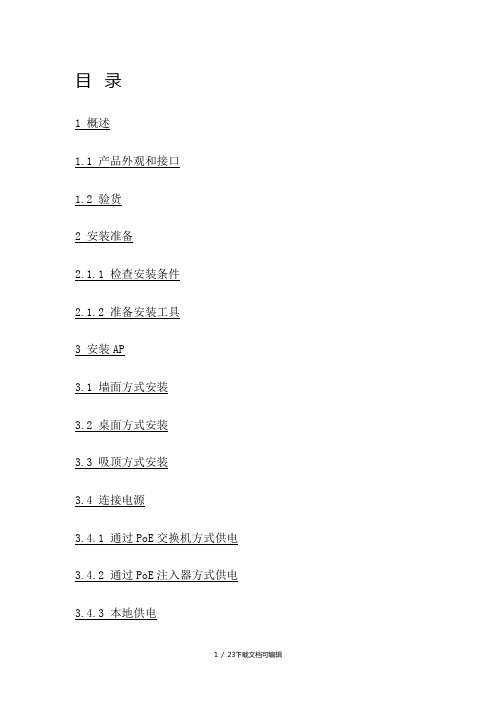
目录1 概述1.1 产品外观和接口1.2 验货2 安装准备2.1.1 检查安装条件2.1.2 准备安装工具3 安装AP3.1 墙面方式安装3.2 桌面方式安装3.3 吸顶方式安装3.4 连接电源3.4.1 通过PoE交换机方式供电3.4.2 通过PoE注入器方式供电3.4.3 本地供电3.5 指示灯4 AP相关配置4.1 AP出厂缺省配置4.2 登录到AP1 概述H3C WA2620-AGN无线局域网接入点设备是杭州华三通信技术有限公司最新研制的、遵循802.11n Draft2.0标准的高性能双频千兆无线局域网接入点设备。
与传统802.11a/b/g AP(Access Point,无线接入点)产品相比,WA2620-AGN设备可以大大提高无线接入速率,同时还能覆盖更大的空间范围。
WA2620-AGN设备既可以作为瘦AP (Fit AP),与H3C无线控制器/有线无线一体化交换机配合组网,也可以作为胖AP(FAT AP)独立进行组网,为WLAN用户提供无线接入服务。
WA2620-AGN热点应用的典型组网如图1-1所示。
图1-1 热点应用的典型组网示意图1.1 产品外观和接口图1-2 产品外观和接口表1-1 接口和配件表1-2 重量、尺寸及功耗1.2 验货在打开包装盒前,请确认包装盒外观完好,无严重损坏、浸水现象。
开箱过程中,不要过分用力或使包装盒中物品受到撞击,否则可能损坏盒中器件。
如打开包装盒过程中发现包装盒被锈蚀或浸水,应立即停止开箱,查明原因,向设备供应商反馈。
验货时如发现缺货、错货、多发、货物有损坏的现象,请在3日内反馈给当地设备供应商。
2 安装准备2.1.1 检查安装条件在准备安装之前,还应该对设备的安装条件进行检查,以保证设备长期处于良好的运行环境之中。
可从以下方面对安装条件进行检查。
1. 安装选址高温、多尘、有害气体、易燃、易爆、易受电磁干扰(大型雷达站、发射电台、变电站)及电压不稳、震动大或强噪声的环境不利于设备的工作,设备不要安装在这样的环境中。
路由器怎么安装和设置方法介绍

路由器怎么安装和设置方法介绍
有不少小伙伴习惯使用无线上网的方法,相比有线来说更加方便,因此需要给电脑设置无线路由器,但是自己不知道无线路由器怎么安装和设置怎么办。
下面小编就教下大家路由器安装和设置方法。
路由器安装和设置方法如下:
1、首先我们开通宽带网络后,买一台无线路由器,把路由器接上电源,网线插到WAN接口(一般都是蓝色的)。
买路由器时会自带一条网线,把它的一头插到LAN接口(随便插一个口就行),另一头插到电脑网线接口上就安装好了。
2、接下来就是要设置路由器了。
在浏览器中输入地址:“192.168.1.1”网址进入路由器设置界面。
(一般路由器的标签页面也有列出进入设置的网址)
3、网址打开之后会跳出一个对话框,输入相应的用户名和密码。
一般新买来的用户名都“admin”,密码都是默认的,直接点确定就行。
4、进去主后在左边菜单栏有个“设置向导”,点开。
点下一步--选择第一项(让路由器自动选择上网方式)--下一步输入上网帐号和密码(就是你开通网线时运营商给的上网帐号和密码)。
5、帐号和密码输入正确后进入下一步,设置无线路由器的基本参数和安全密码,如图所示:无线状态“开启”、SSID就是你连线无线网显示的帐号,你可以用默认的也可以自己设置一个、信道“自动”、模式“11bng mixed”、频段宽带“自动”。
密码尽量设置复杂些,避免被破解蹭网。
6、设置好点确定,这样路由器就设置完成了。
以上便是无线路由器安装和设置方法,有需要的小伙伴可以参照教程操作。
华硕Vigor2600系列路由器安装指南说明书

Vigor2600 Series introductionLED Indicators and Back Panels Each of the Vigor2600 series router has different front and rear panels. Before you begin to install, please take a moment to become more familiar with the LED indicators and rear panels. The following sections describe the models individually.The Vigor2600 series is an Internet access solution for your LAN which not only provides shared web surfing but countless other value-added features such as security, VPN and multimedia support, all in a reliable one-box solution.Copyright Declarations Copyright 2003 All rights reserved. This publication contains information that is protected by copyright. No part may be reproduced, transmitted, transcribed, stored in a retrieval system, or translated into any language without written permission from the copyright holders.The following trademarks are used in this document:. Microsoft is a registered trademark of Microsoft Corp.. Windows,Windows 95, 98, Me, NT, 2000, XP and Explorer are trademarks ofMicrosoft Corp.. Apple and Mac OS are registered trademarks of Apple Computer Inc.Other products may be trademarks or registered trademarks of their respective manufacturers.TrademarksSafety Instructions Warranty . Read the installation guide thoroughly before you set up the router.. The router is a complicated electronic unit that may be repaired only be authorizedand qualified personnel. Do not try to open or repair the router yourself.. Do not place the router in a damp or humid place, e.g. a bathroom.. The router should be used in a sheltered area, within a temperature range of +5 to +40 Celsius.. Do not expose the router to direct sunlight or other heat sources. The housing andelectronic components may be damaged by direct sunlight or heat sources.. Keep the package out of reach of children.. When you want to dispose of the router, please follow local regulations onconservation of the environment.We warrant to the original end user (purchaser) that the router wil be free from any defects in workmanship or materials for a period of three (3) years from the date of purchase from the dealer. Please keep your purchase receipt in a safe place as it serves as proof of date of purchase. During the warranty period, and upon proof of purchase, should the product have indications of failure due to faulty workmanshipand/or materials, we will, at our discretion, repair or replace the defective productsor components, without charge for either parts or labor, to whatever extent wedeem necessary tore-store the product to proper operating condition. Any replacement will consist of a new or re-manufactured functionally equivalent productof equal value, and will be offered solely at our discretion. This warranty will not apply if the product is modified, misused, tampered with, damaged by an act of God,or subjected to abnormal working conditions. The warranty does not cover the bundled or licensed software of other vendors. Defects which do not significantly ©affect the usability of the product will not be covered by the warranty.We reserve the right to revise the manual and online documentation and to make changes from time to time in the contents hereof without obligation to notify any person of such revision or changes.European Community Be A Registered OwnerFirmware & Tools Updates Hereby, we declare that the router is in compliance with the essential requirements and other relevant provisions of R&TTE Directive 99/5/EC.Web registration is preferred. Y ou can register your Vigor router via http:// . Alternatively, fill in the registration card and mail it to the address found on the reverse side of the card.Due to the continuous evolution of DrayTek ADSL & Router technology, all routers will be regularly upgraded. Please consult the DrayTek web site for more information on newest firmware, tools and documents.Vigor2600 Series Start Guide QuickIdentify your variant Delivery check Aim of thischapterQuickly connect your router to the Internet Check your router package for the following items :The Router1 printed Quick Start Guide with warranty/ registration card1 CD includes detailed User Manual in electronic form, released firmware and utilities1 AC/DC power supply adapter (black)1 Ethernet LAN cable (blue) for connection to a computer or hub1 ADSL line cable (RJ-11, black)1 ISDN line cable (RJ-45, black) for Vigor2600X/ Vigor2600W only2 external antennas for Vigor2600W/ Vigor2600We onlyY our router package should contain all these items. If any item ismissing or damaged, contact your dealer or our Customer ServiceDepartment immediately.The Vigor2600 series all contain Annex A/Annex B models,please check if the package is suitble for your using.Y ou can get the information from bottom of Vigor2600series router.Annex A : connecting to an analog POTS lineAnnex B : connecting to a digital ISDN lineWhat youneed from ISP DSL ParametersIt should provide at least the following information from ISP :1. The VPI/VCI of the virtual channel to use on the DSL line2. Protocol : PPPoE, PPPoA or MPoA (RFC1483/2684)3. Encapsulation Method : LLC/SNAP or VCMUX4. Modulation Method : T1.413, G.lite, G.DMTDSL line Depending on the variant Vigor2600 series you purchased, the following DSLservice must be available at your local premisses:ADSL over POTS [Annex A] :ADSL service must be enabled on your POTS telephone line.ADSL over ISDN [Annex B] :ADSL service must be enabled on your ISDN telephone line.(Vgior2600 series provides multimode which can automatically detect)Local networkingTo use the Ethernet port(s) you need at least:One PC with an Ethernet Card installed.TCP/IP protocol suiteFor TCP/IP, your PC can set either static IP or DHCP to ask IP from router. The default gateway of router is 192.168.1.1. If static IP is chosen, you can set 192.168.1.x for your PC.A Web browserExample:VPI/VCI = 0/33Protocol = PPPoAEncapsulation Method = VCMUXModulation Method = G.DMTUsername/PasswordOnly for PPPoE/PPPoA mode usersFixed IP Address/ Subnet Mask/ Gateway IP AddressOnly for MPoA mode users. Some ISP will use DHCP method to provide IP address for MPoA mode users, then users do not need to know the fixed IP address.If you do not know these information in detail, please contact your ISP to get these informations.What you needin your sideThe wire installationEthernet port (between router and PC), DSL port and Power port as below:Install ‘ Router Tools ‘This tool which provides ‘Smart StartWizard’, ‘Firmware Upgrade Program’and ‘TFTP client’ is in the attached CD. It supportsWindows, Mac OS 8/9 andMac OS X. Moreover, it provides ‘Syslog Tool” for Windows system. ForVigor2600X and Vigor2600W models, there is vitual TA program for the usage ofISDN AP.Turn on your router Once all previous steps are completed, turn on your router. After Power is on,the ‘ACT’ LED and corresponding LAN port LED will light.If the LEDs do not light normally, please refer to section A, ‘Trouble Shooting’,for furthur information.Connect to router If the PC is set to obtain IP address automatically (recommended), you canuseWindows winipcfg.exe or ipconfig.exe to check if it has obtained an IP addressfrom the router. If not, please reboot PC and ensure that it has obtained an IP addressfrom the router.Then you can use ‘Smart StartWizard’ to confige router or connect to router viaWebbrowser directly. The default IP of router is 192.168.1.1.Password The default password is null. You can press ‘OK’ to skip it.Once past the password prompt, you will now see the router’s main menu:(Example: Vigor2600)Enter RouterMenu Set DSL Parameters Click on ‘Internet Access Setup’ on the right-hand menu.You will find two items : PPPoE/PPPoA and MPoA (RFC 1483/2684).Then Y ou can continuely enter setting menu according to the protocol which ISP assigns.For PPPoE/PPPoA Users Enter your allocated username, password and DSL parameters according to the information provided by your ISP.If you want to connect to Internet all the time, you can check ‘Always On’.For MPoA (RFC 1483/2684) Users Enter your allocated W AN IP address(or enabling DHCP client to get IP from ISP) and DSL parameters according to the information provided by your ISP.Auto detect ATM/DSL Setting You can also use this function to detect A TM/ DSL setting. Please follow the instructions to operate. If your country is not in the list, it may take longer time todetect.Surfing Internet Once all previous steps are completed, you can surf Internet now. You can alsomonitor the connection condition via router management function.(Example: Vigor2600)Wireless LANSetting Wireless setting is for Vigor2600W and Vigor2600We only.If you want to connect your wireless supported devices to Vigor2600W orVigor2600We, you need to configure the router before you start to use it.Wireless LAN Interface The Vigor2600W and Vigor2600We are equipped with a wireless LAN interface compliant with the 11Mbps IEEE 802.11b protocol. The features of wireless LAN capability enable high mobility of several simultaneous users accessing all LAN facilities just like on a wired LAN as well as Internet and WAN access.The Frequency Domain is set as Europe and the MAC address will show as above. Click General Settings, you could configure the SSID and wireless channel.Scheduler: You can set wireless device to work at some time interval only. These are 4 internals you can choose: schedule1, schedule2, schedule3, and schedule4. The default setting is always working. You can set the schedule under Advanced Setup >> Call Schedule Setup. (Please refer to detail manual on the attached CD)WEP Security of Wireless LAN Interface SSID(Service Set Identification): You should set the SSID same as your note book wireless card to allow the client PCs to access the network via the wireless LAN interface. The default SSID is "default".Channel: To select a wireless channel for Vigor2600W / Vigor2600We. The default channel is 6.Hide SSID: To check it to hide SSID when the wireless clients sniffing radio.WEP Encryption:To improve the security and privacy of your wireless data packets the WEP encryption feature can be used. The WEP encrypts each frame transmited from the radio using one of the keys entered from this panel. WEP encryption can be enabled by selecting 64 bits or 128 bits from pull down menu. These are 4 key sets can be entered and only one key can be selected. The key can be entered by ASCII or Hexadecimal.Disable: Turns off the WEP encryption mechanism.WEP 64 Bit: For 64bits WEP key, either 5 ASCII characters or 10 hexadecimal digitals leading by 0x can be entered. For example, ABCDE or 0x4142434445.WEP 128 Bit: For 128bits 13 ASCII characters or 26 hexadecimal digits leading by 0x can be entered. For exmaple, ABCDEF GHIJKLM or0x4142434445464748494A4B4C4D.Access Control of Wireless LAN Interface For additional security of wireless access, the Access Control allows your to restrict thenetwork access rights by the wireless LAN MAC address of client. Only the valid MAC address which has been configured can allow to access the wireless LAN interface. Enable Acces Control: To check the Enable Access Control to enable the MACAddress access control feature.MAC Address: To type the specific MAC Address which could be added on, removed from or edited from the access list above.ADD: To add a MAC address on the list.Remove: To remove the selected MAC address on the list.Edit: To edit the selected MAC address on the list.Cancel: To cancel the MAC address access control setup.Clean All: To clean all of configured MAC address on the list.OK:To save the access control list.Trouble Shooting for‘ Can not get on to the Internet’Check if the hardware is OK?Check if the power and LAN line are connected correctly. After power is on, the ‘ ACT ‘ LED will blink once a second, and the correspondent LAN port will light.Can you ping the router from yourPC?The default gateway IP of router is 192.168.1.1.Please check if you can ping router correctly.For WindowsFor Mac(Terminal)If not, please check the IP address of your PC. We suggest you set ‘ get IP automatically ‘1. Enter “Control Panel” and double click “Network”.2. Choose “TCP/IP of LAN device” and press “Properties”.3. Choose “Obtain an IP address automatically”1. Enter “Control Panel” and double click“Network and Dial-up Connections”.2. Right click “Local Area Connection” andchoose “Properties”.3. Choose “TCP/IP” and press “Properties”.4. Select ‘Obtain an IP address automatically’1. Enter “Control Panel” and double click“Network Connections”.2. Right click LAN icon and choose“Properties”.3. Choose “TCP/IP” and press “Properties”.4. Select “Obtain an IP address automatically”For Mac OS9.x user Control Panel —> TCP/IPFor Mac OSX user System Preferences —> NetworkAre DSL/ ISPConnect to router Web Configurator.settings Ok?(Example: Vigor2600)Check if the setting of DSL is ok. (For MPoA users, please refer to the MPoAexplanation on page 14 )—> VPI/VCI/Modulation mode:T1.413, G.Lite, G.DMT, Multimode—>Encapsulation mode: VCMUX or LLC/SNAPFor PPPoE/PPPoA user, please check if user name/ password provided by ISP are correct or not.For MPoA (RFC1483/2684) mode users, please check if the WAN IP/ Gate-way/ Namemask is set or ISP requires you to use DHCP client to get WAN IP.Check DSL Status Y ou can know the DSL status via status monitor.(Example: Vigor2600)Report to people who concerned if still can not work If the router setting is OK and your PC on the LAN can also talk to router successfully, there may be wrong settings on DSL (eg. VPI, VCI, modulation etc...) when there is still no ADSL Internet connection. Please contact local ISP representatives to help you for configuration. If the router does not work correctly, please contact your dealer for help. For any further questions, please *******************************.tw.。
Ruijie RG-EAP602系列接入点硬件安装及参考指南说明书

Ruijie RG-EAP602 Series Access Points Hardware Installation and Reference Guide·Copyright statementRuijie Networks©2021Ruijie Networks reserves all copyrights of this document. Any reproduction, excerption, backup, modification, transmission, translation or commercial use of this document or any portion of this document, in any form or by any means,without the prior written consent of Ruijie Networks is prohibited.Exemption statementThis document is provided “as is”. The contents of this docu ment are subject to change without any notice. Please obtainthe latest information through the Ruijie Networks website. Ruijie Networks endeavors to ensure content accuracy and willnot shoulder any responsibility for losses and damages caused due to content omissions, inaccuracies or errors.·PrefaceThank you for using our products. This manual will guide you through the installation of the access point.ScopeIt is intended for the users who have some experience in installing and maintaining network hardware. At the same time, itis assumed that the users are already familiar with the related terms and concepts.Obtaining Technical Assistance●Ruijie Networks Website: https:///●Technical Support Website: https:///support●Case Portal: https://●Community: https://●Technical Support Email: *****************************●Skype: *****************************Related DocumentsDocuments DescriptionConfiguration Guide Describes network protocols and related mechanisms that supported by the product, with configuration examples.Command Reference Describes the related configuration commands, including command modes, parameter descriptions, usage guides, and related examples.Documentation ConventionsThe symbols used in this document are described as below:This symbol brings your attention to some helpful suggestions and references.This symbol means that you must be extremely careful not to do some things that may damage the device or cause data loss.·1 Product OverviewThe RG-EAP602, adhering to the latest 802.11ac Wave2 standard, delivers up to 866Mbps@5G + ************access rate. EAP602 supports security, radio frequency (RF) control, mobile access, Quality of Service (QoS) andseamless roaming. Teaming up with Ruijie RG-WS Wireless Controller Series, wireless data forwarding, highperformance security and access control can be accomplished with ease. EAP602 supports PoE to take over challengesin a wide variety of deployment scenarios, including large-scaled campuses, enterprises, hospitals and WIFI hotspots.1.1 Technical SpecificationsTable 1-1 RG-EAP602 Technical SpecificationsModel RG-EAP602Dimensions 222 mm × 200 mm × 166 mmAccess Rate Built-in antenna:1166Mbps 2.4GHz: up to 300Mbp5GHz: up to 866MbpsOperating Frequency 802.11b/g/n: 2.4 GHz to 2.483 GHz802.11a/n/ac: 5.150 GHz to 5.350 GHz, 5.47 GHz to 5.725 GHz, 5.725 GHz to 5.850 GHz (Country-Specific)Maximum TransmitPower500mWAntenna Type Built-in omnidirectional antennaAntenna Gain 2.4 GHz: 3 dBi 5 GHz: 4 dBiCoverage Angle 2.4G: E:30°; H:360°5G: E:30°; H:360°Ports One 10/100/1000 Base-T uplink Ethernet port One 10/100/1000 Base-T Ethernet portFIT/FAT Mode Not supportLED System and port status indicators PoE Power Supply IEEE 802.3afPower Consumption Maximum: 12.95WTemperature Operating: -40°C to 65°C (-40°F to 149°F) Storage: -40°C to 85°C (-40°F to 185°F)Humidity Operating: 0% to 100% (non-condensing) Storage: 0% to 100% (non-condensing)IP Rating IP68 Weight < 1kg (host)Safety Standards GB4943EN60601-1-2 UL/CSA 60950-1 EN/IEC 60950-1·EN/IEC 60950-22 EMC StandardsGB9254-2008 EN301 489EN 55022 FCC Part15 RSS-210Table 1-2 LEDs of RG-EAP602 IndicatorStatus MeaningWiFi (Blue)Blinking Data is transmitted by WiFi.Solid on WiFi is enabled and no data is transmitted. OffWiFi is disabled.WARN(Red)BlinkingInitialization: blinking at a rate of 1Hz (on for 505ms and off for 505ms).Restore factory settings: blinking at a rate of 14Hz (on for 20ms and off for 50ms).System upgrade: blinking at a rate of 10Hz (on for 40ms and off for 60ms). Solid on CWMP is not connected.Off Powered off or initialization test is normal. LAN 1(Blue)BlinkingThe port is up and data is transmitted. Solid on The port is up and no data is transmitted. Off The port is not connected.LAN 2(Blue)BlinkingThe port is up and data is transmitted. Solid on The port is up and no data is transmitted. OffThe port is not connected.1.2 Product AppearanceFigure 1-1 Product Appearance of the RG-EAP602·Figure 1-2 Ports of RG-EAP602Note1. 10/100/1000BASE-T Ethernet port2. DC power supply port3. 10/100/1000BASE-T Ethernet port/PoE port4. Reset button5. Waterproof cap1.3 Power SupplyThe AP supports 802.3af PoE or 12V DC power supply (If needed, you can buy the adapter from Ruijie).When PoE power supply is adopted, please make sure the peer end support 802.3af too. The lowest current output requirement for a DC power supply is 1.5A.·2 Preparing for InstallationTo prevent device damage and physical injury, please read carefully the safety recommendations described in thischapter.Recommendations do not cover all possible hazardous situations.2.1 Grounding and Lightning Protection●Ensure that both the power-receiving end and the power-supplying end are well-grounded.●Keep the grounding connection within 30 m, and use a 40mm x 4mm or 50mm x 5mm ground bar of hot-dipzinc-coated flat steel sheet.●When the connection cable between the main grounding conductor and local equipotential earthing terminal board(LEB) on each floor is shorter than 2 meters, use a stranded copper wire with a sectional area not less than 1.318mm2 (16 AWG) for the connection cable.●Use a shielded network cable if possible, ensure that devices connected to both ends of the shielded network cableare reliably grounded, and make sure that the sheath of the shielded network cable is also grounded if possible. If noshielded network cable is available, wire the network cable through a steel pipe and bury the steel pipe for lead-in,and properly ground both ends of the steel pipe.●No additional lightning protector is required as a high-profile lightning protector is built in the RG-EAP602, and thepower port support 6kV lightning protection. If a lightning protector of a higher profile is available, configure thelightning protector optionally. Before the configuration, connect the lightning protector to the ground cable.●Use a power cable with the PE end to ground the power supply (AC). Ensure that the PE end is properly grounded,with a ground resistance less than 5 ohms. Do not use a two-wire power cable with only the live (L) wire and naught(N) wire. Do not connect the N wire to the protection ground cable of other communication devices, and ensure thatthe L wire and N wire are properly connected.●Ensure that the ground resistance is less than 5 ohms. In areas with high soil resistivity, reduce the soil resistivity viameasures such as spreading resistivity reduction mixture around the grounding conductor.2.2 Preparing the Installation Site●Do not expose the AP to high temperature, dust, or harmful gases.●Do not install the AP in an area prone to fire or explosions.●Keep the AP away from EMI sources such as large radar stations, radio stations, and substations.●Do not subject the AP to unstable voltage, vibration, and noises.●Keep the AP at least 500 meters away from the ocean and do not face it towards the sea breeze.●The installation site should be protected from water and flooding, seepage, dripping, or condensation.●The installation site should be selected according to network planning, communications equipment features andconsiderations such as climate, hydrology, geology, earthquake, electric power, and transportation.·2.2.1 Temperature and HumidityTable 2-1 Required Temperature and Humidity for the RG-EAP602 SeriesOperating Temperature -40°C to 65°C (-40°F to 149°F)Operating Humidity 0% to 100% (non-condensing)2.2.2 Outdoor InstallationThe AP can be mounted on a wall or a pole.2.2.3 WaterproofUse a seal plug to seal the unused ports.After using the reset button, please ensure that the cap is put back.Use a waterproof plug to connect cables to the AP. For details, see Chapter 3 “Installing the Access Point”.2.2.4 EMIAll interference sources (from outside or inside of the device or application system) affect the device by capacitivecoupling, inductive coupling, or electromagnetic waves.Electromagnetic interference (EMI) occurs due to electromagnetic radiation or conduction, depending on the transmissionpath.Radiation interference occurs when energy (usually radio frequency energy) is emitted from a device and propagatedthrough space to disrupt other devices. The interference source can be part of disrupted system or a fully electricallyisolated unit. Conduction interference occurs when interference is transferred from one unit to another through cables,which are usually electromagnetic wires or signal cables connected between the source and the device(s) experiencing interference. Conduction interference often affects the power supply of the device. It is eliminated by using filters.Radiation interference can influence the path of any signal from the device and is difficult to shield.●Take effective measures against interference from the power grid.●Keep the AP far away from the grounding or lightning protection devices for power equipment.●Keep the AP away from high-power radio stations, radar stations, and high-frequency high-current devices.●Take electrostatic shielding measures.2.3 Installation ToolsTable 2-2 Installation ToolsTools Marker, Phillips (crosshead) screwdriver, slotted screwdriver, drill, paper knife, crimping pliers, diagonal pliers, wire stripper, network cable tester, related power and fiber cables, wrench, hammer, cable ties, ESD tools, multimeter, waterproof duct tape, waterproof plasterThe tool kit and cables are customer supplied.·2.4 Checking before InstallationPlease check your materials carefully against the package contents. If there are any errors, please contact your distributor.·3 Installing the Access PointBefore installing the AP, make sure you have carefully read the requirements described in Chapter 2.3.1 Installation Flowchart3.2 Before You BeginBefore you install the AP, verify that all the parts in the package contents are there and make sure that:●The installation site meets temperature and humidity requirements.●The installation site is equipped with a proper power supply.●Network cables are in place.·3.3 PrecautionsRG-EAP602 can be mounted on a wall and a pole (diameter: 50mm to 70mm, thickness: ≥2.5mm). Otherwise, the APcould fall down and cause injuries. The installation site can vary due to on-the-spot surveys conducted by technicalpersonnel.Please make full preparations as described in Chapter 2 and observe the following precautions before installing the AP.●Before connecting the power supply, make sure the external power supply matches the power module inside the AP.●Before connecting the power cord, make sure the power switch is in the OFF position.●When connecting a wire to a binding post, make sure their colors are the same.●Make sure the power supply is properly connected.3.4 Installing the AP●Wall mountUse M8 x 60 screws to implement the wall mount.a. Attach the bracket to the wall and mark the screw hole locations.Figure 3-1 Installing the Bracketb. Align the host with bracket and mounting plate to the bracket on the wall, and tighten the M8×40 screws to completeinstallation.Figure 3-2 Mounting the Bracket on Wall·Pole mount (Vertical)a. Attach the bracket to a pole with hose clamps and fasten the clamps with screws and nuts.Figure 3-3 Mounting the Bracket on a Poleb. Align the host with bracket and mounting plate to the bracket on the pole, and tighten the M8×40 screws to completeinstallation.Figure 3-4 Vertical Pole Mounting·Pole mount (Horizontal)Figure 3-5 Mounting the Bracket on a PoleFigure 3-6 Horizontal Pole MountingThe horizontal pole mounting is the same with the vertical pole mounting.·3.5 Connecting CablesConnecting the network cableWaterproofing material is customer-supplied.1) Trim the network cable according to the distance between the AP and the power supply. And put the trimmed cablethrough the bracket.2) Thread the cable with an unprocessed RJ45 through the waterproof plug in the order shown in the Figure 3-7.Figure 3-7 Threading the Network Cable3) After the cable passes through the waterproof plug, process the RJ45.4) Connect the cable with the LAN1/PoE/uplink port of AP, and tighten the waterproof plug in the order of B, C and D tocomplete the installation.5) To install the waterproof port not connected with the network cable: Insert the waterproof rubber rod into the ring,and tighten them in order.Make sure the plug is correctly inserted. The plug can be damaged if the liquid-tight adapter is improperly tightened.Before removing the network cable, dismantle the waterproof plug first and then the plug.NoteThe product should not be installed in the place prone to water accumulation, seepage, dripping, and condensation.The product is recommended to be installed horizontally.If any requirement above can not be fulfilled, please use waterproof duct tape and waterproof plaster.·Appendix A Connectors and Media1000BASE-T/100BASE-TX/10BASE-TThe 1000BASE-T/100BASE-TX/10BASE-T is a 10/100/1000 Mbps auto-negotiation port that supports auto MDI/MDIX.Compliant with IEEE 802.3ab, 1000BASE-T requires Category 5e 100-ohm UTP or STP (STP is recommended) with amaximum distance of 100 meters (328 feet).1000BASE-T requires all four pairs of wires be connected for data transmission, as shown in Figure A-1.Figure A-1 1000BASE-T Connection10BASE-T uses Category 3, 4, 5 100-ohm UTP/STP and 1000BASE-T uses Category 5 100-ohm UTP/STP for connections. Both support a maximum length of 100 meters. Table A-1 shows 100BASE-TX/10BASE-T pin assignments.Table A-2 100BASE-TX/10BASE-T Pin AssignmentsFigure A-3 shows wiring of straight-through and crossover cables for 100BASE-TX/10BASE-T.Figure A-3 100BASE-TX/10BASE-T ConnectionFiber Connection·You can choose to use single mode or multimode fibers according to the transceiver module types. Figure A-4 showsconnection of fiber cables.Figure A-4 Fiber Connection··Hardware Installation and Reference Guide Appendix B Mini-GBIC Module SpecificationsAppendix B Mini-GBIC Module SpecificationsRuijie provides various Gigabit SFP transceivers (Mini-GBIC modules) for interfaces of wireless access controllers. You can select the most suitable SFP modules as needed. This appendix describes the models and specifications of some of the Gigabit SFP transceivers for your reference.Mini-GBIC (SFP) Models and SpecificationsTable B-1 Models and Specifications of SFP ModulesMini-GBIC(SFP) Wavelength (nm) Fiber Type Core Size (micron) Modal Bandwidth (MHz/km) Cable Distance Max Transmit (dBm) Max Receive (dBm)StandardsFE-SFP-LX-MM 13101310 MMF 1 62.5/ 125 — 2 km -14 -14 IEEE802.3FE-SFP-LH15-S M13101310SMF 29/ 125 — 15 km -8 -8MINI-GBIC-SX-MM850850MMF 162.562.5 50.0 50.0 160 200 400 500 220 m 275 m 500 m 550 m -4 -17MINI-GBIC-LX-S M1310 1310MMF 1 SMF 262.550.0 50.0 9/10 500 400 500 — 550 m 550 m 550 m 10 km -3 -20MINI-GBIC-LH40-SM1310 1310 SMF 29/ 125—40 km 3 -3 MINI-GBIC-ZX50-SM1550 1550 SMF 2 — — 50 km0 -22 MINI-GBIC-ZX80-SM1550 80 km 4.7 -22 MINI-GBIC-ZX100-SM1550 100 km5 -9 Mini-GBIC-GT —Cat 5 UTP— — 100 m——1 MMF=Multimode fiber2 SMF=Single mode fiberWhen using shorter distances of single-mode fiber for optical SFP transceivers with cable distance greater than 40km (including 40 km), you may need to insert an in-line optical attenuator in the link to avoid overloading the receiver.。
- 1、下载文档前请自行甄别文档内容的完整性,平台不提供额外的编辑、内容补充、找答案等附加服务。
- 2、"仅部分预览"的文档,不可在线预览部分如存在完整性等问题,可反馈申请退款(可完整预览的文档不适用该条件!)。
- 3、如文档侵犯您的权益,请联系客服反馈,我们会尽快为您处理(人工客服工作时间:9:00-18:30)。
表 1-口
特点 速率10/100/1000M 自适应,UTP (RJ45)接口,带ACT、Link指示灯 速率1200bps—115200bps,RJ45接口,无指示灯 USB2.0接口
此外,还有 3 个接口卡插槽、一个电源插孔,一个电源开关(ON:开;OFF:关),一 个接地柱以及通风孔、条形通风孔(有助于形成对流气流,构成良好的路由器散热环境)。
-I-
R2620-AC 路由器硬件安装手册
第 1 章 R2620-AC 模块化路由器概述
本节主要对 R2620-AC 模块化路由器总体方面的特性、参数作了说明和介绍,让读者对 R2620-AC 模块化路由器有一个总体的认识。
1.1 标准配置时的外形说明
R2620-AC 模块化路由器标配端口由四个部分组成:二个 10/100/1000M 以太网光电复用 口,一个 Console 端口,二个 USB 口。详细说明如下表。
R2620-AC 路由器硬件安装手册
目录
目录
第 1 章 R2620-AC 模块化路由器概述.......................................................................................................... 1 1.1 标准配置时的外形说明.................................................................................................................... 1 1.2 路由器系统特性参数........................................................................................................................ 2 1.3 ROHS 说明 ....................................................................................................................................... 3
第 4 章 路由器维护....................................................................................................................................... 15 4.1 打开机箱..........................................................................................................................................15 4.2 关闭机箱..........................................................................................................................................16
第 3 章 安装路由器..........................................................................................................................................8 3.1 R2620-AC 路由器的安装流程......................................................................................................... 8 3.2 路由器机箱安装................................................................................................................................ 8 3.2.1 安装机箱于桌面.................................................................................................................... 9 3.2.2 安装机箱于机架.................................................................................................................... 9 3.3 连接接口............................................................................................................................................ 9 3.3.1 连接监控口............................................................................................................................ 9 3.3.2 连接千兆以太网接口.......................................................................................................... 11 3.3.3 连接 USB 接口....................................................................................................................13 3.3.4 连接千兆以太网光口.......................................................................................................... 13 3.4 网络接口卡......................................................................................................................................13
第 5 章 硬件故障分析................................................................................................................................... 17 5.1 故障隔离..........................................................................................................................................17 5.1.1 电源和冷却系统故障.......................................................................................................... 17 5.1.2 端口、电缆和连接故障...................................................................................................... 17 5.2 指示灯说明......................................................................................................................................17
