NDG Linux Essentials - Lab 14_ Creating a User
(仅供参考)凝思LINUX系统环境搭建手册

凝思LINUX系统环境搭建手册版本历史目次1引言 (3)2安装凝思LINUX操作系统 (3)2.1凝思6.0的安装 (3)2.2安装相关补丁包 (29)2.3相关配置: (29)2.3.1关闭防火墙 (29)3ORACLE安装 (30)3.1安装前装备 (30)3.2修改内核参数 (30)3.3创建安装所需的用户和组 (31)3.4修改环境变量文件 (32)2.3.1安装oracle数据库 (33)2.3.2设置ORACLE随机自动启动与随机自动关闭 (47)2.3.11配置ORACLE 表空间自动增长 (49)1引言本手册是《凝思LINUX系统环境搭建手册》,主要用于指导工程人员安装凝思6.0操作系统环境,包括操作系统安装、配置、数据库安装等。
2安装凝思LINUX操作系统2.1凝思6.0的安装凝思系统安装(1)安装前准备设置光启插入安装盘(2)进入安装界面选择Graphical install 回车(3)进入语言选择界面选择中文(简体)Continue(4)选择区域中国继续(5)选择美国英语继续(6)进入配置LINX序列号界面,输入序列号(不输入亦可)继续(7)进入配置网络界面配置主机名继续(8)配置域名继续(9)进入设置root密码设置root密码继续(10)进入常用帐号设置设置常用帐号继续(11)进入常用账号用户名设置设置用户名继续(12)进入新用户密码设置设置密码后继续(13)进入磁盘分区选择手动继续为了运行性能考虑,本说明书除了swap分区外,共设置了3个分区,分别挂在:/、/home 目录上,最终在(36)完成分区设置。
对于安装oracle服务的系统,建议,再分出一个oracle 的数据分区。
(14)进入选择磁盘分区界面选择要分区的磁盘继续(15)进入确认创建分区表界面选择‘是’继续(16)选择空闲空间继续(17)进入分区方式选择这里选择创建新分区继续(18)根据个人需求我们可以选择这个磁盘大小这里选择20% 继续(19)这里选择主分区继续(20)选择分区建立位置这里选择开始继续(21)这里我们把第一分区挂载点确认为/ 根目录(22)选择分区设定结束继续(23)再次选择空闲分区继续(24)选择创建新分区继续(25)根据个人需要配置第二分区(swap分区)大小这里配置5% 继续(26)选择任意(第二分区要做swap分区对分区类型无要求)分区类型这里选择主分区继续(27)选择分区创建位置这里选择开始继续(28)在此处我们双击进入‘用于’选择如何使用此分区界面(29)选择交换空间继续(30)选择分区设定结束继续(31)再次选择空闲磁盘继续(32)选择创建新分区继续(33)配置分区大小(这里将剩余空间都分配给逻辑分区)继续(34)选择逻辑分区继续(35)选择挂载点为/home 选择分区设定结束继续(36)选择分区设定结束并将修改写入磁盘继续(37)确定界面选择‘是’继续(38)磁盘配置完成进入配置软件包管理器选择‘否’继续(39)选择‘否’继续(40)选择如图软件包继续(41)安装过程中会弹出输入域名或工作组名窗口配置域名或工作组名继续(42)安装结束进入设定man-db界面选择‘是’继续(43)取出光盘继续(44)系统重启进入登陆界面2.2安装相关补丁包以下命令需root权限运行apt-get update为安装oracle做准备,需安装如下包:apt-get install rpmapt-get install gawkapt-get install libaio1apt-get install lesstif2创建连接文件ln –s /usr/bin/awk /bin/awkln –s /usr/bin/rpm /bin/rpmln –s /usr/bin/ basename /bin/basename为编译和运行环境做准备,需安装如下包:apt-get install libpng*apt-get install libaudio2apt-get install libstdc++*apt-get install g++apt-get install gccapt-get install makeapt-get install zipapt-get install vsftpdapt-get install mysql*apt-get install libsvnapt-get install svnversion2.3相关配置:2.3.1关闭防火墙为了方便ssh等远程登录,关闭防火墙,管理员权限修改/etc/default/grub文件,注释掉security相关配置,如下图,并保存。
Linux指令范例速查手册

【第1篇Linux基础指令】第1章文件与目录操作[001]1.1 ls指令:显示目录内容[002]1.2 cd指令:将当前工作目录切换到指定目录[003]1.3 cp指令:复制文件或目录[004]1.4 mv指令:移动文件或改名[005]1.5 pwd指令:打印当前工作目录[006]1.6 rm指令:删除文件或目录[007]1.7 rmdir指令:删除空目录[008]1.8 chgrp指令:改变文件所属工作组[009]1.9 chmod指令:改变文件访问权限[010]1.10 chown指令:改变文件的所有者和所属工作组[011]1.11 find指令:查找文件并执行指定的操作[012]1.12 ln指令:为文件创建连接[013]1.13 mkdir指令:创建目录[014]1.14 whereis指令:显示指令及相关文件的路径[015]1.15 which指令:显示指令的绝对路径[016]1.16 file指令:探测文件类型[017]1.17 touch指令:设置文件的时间属性[018]1.18 locate/slocate指令:快速定位文件的路径[019]1.19 dd指令:复制文件并进行内容转换[020]1.20 updatedb指令:创建或更新slocate数据库[021]1.21 dirname指令:去除文件名中的非目录部分1.22 pathchk指令:检查文件路径名的有效性和可移植性[023]1.23 unlink指令:调用unlink系统调用删除指定文件[024]1.24 basename指令:去掉文件名中的路径和后缀[025]1.25 rename指令:批量为文件改名第2章文本编辑[026]2.1 vi指令:全屏幕纯文本编辑器[027]2.2 emacs指令:全屏文本编辑器[028]2.3 ed指令:行文本编辑器[029]2.4 ex指令:以Ex模式运行vi指令[030]2.5 jed指令:程序员的文本编辑器[031]2.6 pico指令:文本编辑器[032]2.7 sed指令:用于文本过滤和转换的流式编辑器[033]2.8 joe指令:全屏文本编辑器第3章文本过滤与处理[034]3.1 cat指令:连接文件并显示内容[035]3.2 more指令:文件内容分屏查看器[036]3.3 less指令:分屏显示文件内容[037]3.4 grep指令:在文件中搜索匹配的行[038]3.5 head指令:显示文件的头部内容[039]3.6 tail指令:输出文件尾部内容[040]3.7 wc指令:统计文件的字节数、单词数和行数[041]3.8 uniq指令:报告或忽略文件中的重复行[042]3.9 cut指令:删除文件中的指定字段3.10 sort指令:对文件进行行排序[044]3.11 join指令:将两个文件的相同字段合并[045]3.12 split指令:将文件分割成碎片[046]3.13 unexpand指令:将空白(space)转换为制表符[047]3.14 tr指令:转换和删除字符[048]3.15 tee指令:将输入内容复制到标准输出或文件[049]3.16 tac指令:以行为单位反序连接和打印文件[050]3.17 spell指令:拼写检查[051]3.18 paste指令:合并文件[052]3.19 diff指令:比较两个文件的不同[053]3.20 cmp指令:比较两个文件[054]3.21 look指令:显示文件中以指定字符串开头的行[055]3.22 ispell指令:拼写检查程序[056]3.23 fold指令:指定文件显示的宽度[057]3.24 fmt指令:优化文本格式[058]3.25 expand指令:将制表符转换为空白字符[059]3.26 col指令:具有反向换行的文本过滤器[060]3.27 colrm指令:删除文件中的指定列[061]3.28 comm指令:以行为单位比较两个已排序文件[062]3.29 csplit指令:将文件分割为若干小文件[063]3.30 diff3指令:比较3个文件的不同[064]3.31 diffstat指令:显示diff输出的柱状图3.32 printf指令:格式化并打印数据[066]3.33 pr指令:将文本转换为适合打印格式[067]3.34 od指令:将文件导出为八进制或其他格式[068]3.35 rev指令:将文件的每行内容以字符为单位反序输出第4章备份压缩[069]4.1 tar指令:打包备份[070]4.2 gzip指令:GNU的压缩与解压缩工具[071]4.3 gunzip指令:解压缩.gz压缩包[072]4.4 bzip2指令:创建和管理.bz2压缩包[073]4.5 bunzip2指令:解压缩.bz2压缩包[074]4.6 cpio指令:存取归档包中的文件[075]4.7 dump指令:ext2/3文件备份工具[076]4.8 restore指令:还原dump备份[077]4.9 compress指令:压缩文件[078]4.10 uncompress指令:解压缩.Z压缩包[079]4.11 zip指令:压缩和文件打包工具[080]4.12 unzip指令:解压缩.zip压缩包[081]4.13 arj指令:.arj压缩包管理器[082]4.14 unarj指令:解压缩.arj压缩包[083]4.15 bzcat指令:显示.bz2压缩包中的文件内容[084]4.16 bzcmp指令:比较.bz2压缩包中的文件[085]4.17 bzdiff指令:比较两个.bz2压缩包中文件的不同[086]4.18 bzgrep指令:搜索.bz2压缩包中文件的内容[087]4.19 bzip2recover指令:恢复被破坏的.bz2压缩包中的文件[088]4.20 bzmore指令:分屏查看.bz2压缩包中的文本文件[089]4.21 bzless指令:增强的.bz2压缩包分屏查看器[090]4.22 zipinfo指令:显示zip压缩包的细节信息[091]4.23 zipsplit指令:分割zip压缩包[092]4.24 zforce指令:强制gzip格式文件的后缀为.gz [093]4.25 znew指令:将.Z文件重新压缩为.gz文件[094]4.26 zcat指令:显示.gz压缩包中文件的内容[095]4.27 gzexe指令:压缩可执行文件第5章shell内部指令[096]5.1 echo指令:打印变量或字符串[097]5.2 kill指令:杀死进程[098]5.3 alias指令:设置命令别名[099]5.4 unalias指令:取消命令别名[100]5.5 jobs指令:显示任务列表[101]5.6 bg指令:后台执行作业[102]5.7 fg指令:将后台作业放到前台执行[103]5.8 set指令:显示或设置shell特性及shell变量[104]5.9 unset指令:删除指定的shell变量与函数[105]5.10 env指令:在定义的环境中执行指令[106]5.11 type指令:判断内部指令和外部指令[107]5.12 logout指令:退出登录[108]5.13 exit指令:退出shell[109]5.14 export指令:将变量输出为环境变量[110]5.15 wait指令:等待进程执行完后返回终端[111]5.16 history指令:显示历史命令[112]5.17 read指令:从键盘读取变量值[113]5.18 enable指令:激活或关闭内部命令[114]5.19 exec指令:调用并执行指令[115]5.20 ulimit指令:限制用户对shell资源的使用[116]5.21 umask指令:设置权限掩码[117]5.22 shopt指令:显示和设置shell行为选项[118]5.23 help指令:显示内部命令的帮助信息[119]5.24 bind指令:命令行键序列功能绑定设置[120]5.25 builtin指令:执行shell内部命令[121]5.26 command指令:调用指定的指令并执行[122]5.27 declare指令:声明shell变量[123]5.28 dirs指令:显示目录堆栈[124]5.29 pushd指令:向目录堆栈中压入目录[125]5.30 popd指令:从目录堆栈中弹出目录[126]5.31 readonly指令:定义只读shell变量或函数[127]5.32 fc指令:修改历史命令并执行第6章系统关机[128]6.1 ctrlaltdel指令:设置Ctrl+Alt+Del 组合键的功能[129]6.2 halt指令:关闭计算机[130]6.3 poweroff指令:关闭计算机并切断电源[131]6.4 reboot指令:重新启动计算机[132]6.5 shutdown指令:关闭计算机第7章打印相关[133]7.1 lp指令:打印文件[134]7.2 lpr指令:打印文件[135]7.3 lprm指令:删除打印任务[136]7.4 lpc指令:打印机控制程序[137]7.5 lpq指令:显示打印队列状态[138]7.6 lpstat指令:显示CUPS的状态信息[139]7.7 accept指令:接受打印任务[140]7.8 reject指令:拒绝打印任务[141]7.9 cancel指令:取消打印任务[142]7.10 cupsdisable指令:停止打印机[143]7.11 cupsenable指令:启动打印机[144]7.12 lpadmin指令:管理CUPS打印机第8章实用工具[145]8.1 man指令:帮助手册[146]8.2 info指令:GNU格式在线帮助[147]8.3 cksum指令:计算文件的校验和与统计文件字节数[148]8.4 bc指令:任意精度的计算器语言[149]8.5 cal指令:显示日历[150]8.6 sum指令:打印文件的校验和[151]8.7 md5sum指令:计算和检查文件的md5报文摘要[152]8.8 hostid指令:打印当前主机数字标识[153]8.9 date指令:显示与设置系统日期时间[154]8.10 dircolors指令:ls指令显示颜色设置[155]8.11 gpm指令:虚拟控制台下的鼠标工具[156]8.12 sleep指令:暂停指定的时间[157]8.13 whatis指令:从数据库中查询指定的关键字[158]8.14 who指令:打印当前登录用户[159]8.15 whoami指令:打印当前用户名[160]8.16 wall指令:向所有终端发送信息[161]8.17 write指令:向指定用户终端发送信息[162]8.18 mesg指令:控制终端是否可写[163]8.19 talk指令:用户聊天客户端工具[164]8.20 login指令:登录指令[165]8.21 mtools指令:DOS兼容工具集[166]8.22 stty指令:修改终端命令行设置[167]8.23 tee指令:双向重定向指令[168]8.24 users指令:打印登录系统的用户[169]8.25 clear指令:清屏指令[170]8.26 consoletype指令:打印已连接的终端类型[171]8.27 sln指令:静态ln[172]8.28 yes指令:重复打印字符串直到被杀死【第2篇Linux系统管理指令】第9章用户和工作组管理[173]9.1 useradd指令:创建新用户[174]9.2 userdel指令:删除用户及相关文件[175]9.3 passwd指令:设置用户密码[176]9.4 groupadd指令:创建新工作组[177]9.5 groupdel指令:删除工作组[178]9.6 su指令:切换用户身份[179]9.7 usermod指令:修改用户[180]9.8 chfn指令:改变用户finger信息[181]9.9 chsh指令:改变用户的登录shell [182]9.10 finger指令:查询用户信息[183]9.11 gpasswd指令:工作组文件管理工具[184]9.12 groupmod指令:修改工作组信息[185]9.13 groups指令:打印用户所属工作组[186]9.14 pwck指令:验证密码文件完整性[187]9.15 grpck指令:验证组文件的完整性[188]9.16 logname指令:打印当前用户的登录名[189]9.17 newusers指令:批处理创建用户[190]9.18 chpasswd指令:以批处理模式更新密码[191]9.19 nologin指令:礼貌地拒绝用户登录[192]9.20 pwconv指令:创建用户影子文件[193]9.21 pwunconv指令:还原用户密码到passwd文件[194]9.22 grpconv指令:创建组影子文件[195]9.23 grpunconv指令:还原组密码到group文件第10章硬件相关[196]10.1 arch指令:打印主机架构类型[197]10.2 cdrecord指令:光盘刻录工具[198]10.3 eject指令:弹出可移动媒体[199]10.4 volname指令:显示卷名[200]10.5 lsusb指令:显示USB设备列表[201]10.6 lspci指令:显示PCI设备列表[202]10.7 setpci指令:配置PCI设备[203]10.8 hwclock指令:查询与设置硬件时钟[204]10.9 systool指令:查看系统设备信息第11章磁盘管理[205]11.1 df指令:报告磁盘空间使用情况[206]11.2 fdisk指令:Linux下的硬盘分区工具[207]11.3 parted指令:强大的硬盘分区工具[208]11.4 mkfs指令:创建文件系统[209]11.5 badblocks指令:查找磁盘坏块[210]11.6 partprobe指令:确认分区表的改变[211]11.7 convertquota指令:转换老的磁盘配额数据文件11.8 grub指令:多重引导程序grub的shell工具[213]11.9 lilo指令:Linux引导加载器[214]11.10 mkbootdisk指令:创建引导软盘[215]11.11 hdparm指令:读取并设置硬盘参数[216]11.12 mkinitrd指令:为预加载模块创建初始化RAM磁盘映像[217]11.13 mkisofs指令:创建光盘映像文件[218]11.14 mknod指令:创建字符或者块设备文件[219]11.15 mkswap指令:创建交换分区或者交换文件[220]11.16 blockdev指令:命令行中调用磁盘的Ioctl[221]11.17 pvcreate指令:创建物理卷[222]11.18 pvscan指令:扫描所有磁盘上的物理卷[223]11.19 pvdisplay指令:显示物理卷属性[224]11.20 pvremove指令:删除指定物理卷[225]11.21 pvck指令:检查物理卷元数据[226]11.22 pvchange指令:修改物理卷属性[227]11.23 pvs指令:输出物理卷信息报表[228]11.24 vgcreate指令:创建卷组[229]11.25 vgscan指令:扫描并显示系统中的卷组[230]11.26 vgdisplay指令:显示卷组属性[231]11.27 vgextend指令:向卷组中添加物理卷[232]11.28 vgreduce指令:从卷组中删除物理卷[233]11.29 vgchange指令:修改卷组属性11.30 vgremove指令:删除卷组[235]11.31 vgconvert指令:转换卷组元数据格式[236]11.32 lvcreate指令:创建逻辑卷[237]11.33 lvscan指令:扫描逻辑卷[238]11.34 lvdisplay指令:显示逻辑卷属性[239]11.35 lvextend指令:扩展逻辑卷空间[240]11.36 lvreduce指令:收缩逻辑卷空间[241]11.37 lvremove指令:删除逻辑卷[242]11.38 lvresize指令:调整逻辑卷空间大小第12章文件系统管理[243]12.1 mount指令:加载文件系统[244]12.2 umount指令:卸载文件系统[245]12.3 mkfs指令:创建文件系统[246]12.4 mke2fs指令:创建ext2/ext3文件系统[247]12.5 fsck指令:检查文件系统[248]12.6 dumpe2fs指令:导出ext2/ext3文件系统信息[249]12.7 e2fsck指令:检查ext2/ext3文件系统[250]12.8 chattr指令:改变文件的第二扩展文件系统属性[251]12.9 lsattr指令:查看文件的第二扩展文件系统属性[252]12.10 mountpoint指令:判断目录是否是加载点[253]12.11 edquota指令:编辑磁盘配额[254]12.12 quotacheck指令:磁盘配额检查[255]12.13quotaoff指令:关闭磁盘配额功能[256]12.14 quotaon指令:激活磁盘配额功能[257]12.15 quota指令:显示用户磁盘配额[258]12.16 quotastats指令:查询磁盘配额运行状态[259]12.17 repquota指令:打印磁盘配额报表[260]12.18 swapoff指令:关闭交换空间[261]12.19 swapon指令:激活交换空间[262]12.20 sync指令:刷新文件系统缓冲区[263]12.21 e2image指令:将ext2/ext3文件元数据保存到文件[264]12.22 e2label指令:设置文件系统卷标[265]12.23 tune2fs指令:调整ext2/ext3文件系统参数[266]12.24 resize2fs指令:调整ext2文件系统大小[267]12.25 stat指令:显示文件状态[268]12.26 findfs指令:通过卷标或UUID查找文件系统第13章进程与作业管理[269]13.1 at指令:在指定时间执行任务[270]13.2 atq指令:显示用户待执行任务列表[271]13.3 atrm指令:删除待执行任务[272]13.4 batch指令:在指定时间执行任务[273]13.5 crontab指令:周期性执行的任务[274]13.6 init指令:初始化Linux进程[275]13.7 killall指令:按照名称杀死进程[276]13.8 nice指令:以指定优先级运行程序[277]13.9 nohup指令:以忽略挂起信号方式运行程序[278]13.10 pkill指令:按名称杀死进程[279]13.11 pstree指令:以树形显示进程派生关系[280]13.12 ps指令:报告系统当前进程快照[281]13.13 renice指令:调整进程优先级[282]13.14 skill指令:向进程发送信号[283]13.15 watch指令:全屏方式显示周期性执行的指令[284]13.16 w指令:显示已登录用户正在执行的指令[285]13.17 telinit指令:切换运行等级[286]13.18 runlevel指令:打印当前运行等级[287]13.19 service指令:控制系统服务[288]13.20 ipcs指令:报告进程间通信设施状态[289]13.21 pgrep指令:基于名称查找进程[290]13.22 pidof指令:查找进程ID号[291]13.23 pmap指令:报告进程的内存映射第14章性能监测与优化[292]14.1 top指令:实时报告系统整体性能情况[293]14.2 uptime指令:报告系统运行时长及平均负载[294]14.3 free指令:显示内存的使用情况[295]14.4 iostat指令:报告CPU状态和设备及分区的I/O状态[296]14.5 mpstat指令:报告CPU相关状态[297]14.6 sar指令:搜集、报告和保存系统活动状态[298]14.7 vmstat指令:报告系统整体运行状态[299]14.8 time指令:统计指令运行时间[300]14.9 tload:图形化显示系统平均负载[301]14.10 lsof指令:显示所有已打开文件列表[302]14.11 fuser指令:报告进程使用的文件或套接字[303]14.12 cpuspeed指令:用户空间CPU频率控制程序第15章内核与模块[304]15.1 sysctl指令:运行时配置内核参数[305]15.2 lsmod指令:显示已加载模块状态[306]15.3 insmod指令:加载模块到内核[307]15.4 modprobe指令:内核模块智能加载工具[308]15.5 rmmod指令:从内核中移除模块[309]15.6 bmodinfo指令:显示模块详细信息[310]15.7 depmod指令:产生模块依赖的映射文件[311]15.8 uname指令:打印系统信息[312]15.9 dmesg指令:打印和控制内核环形缓冲区[313]15.10 kexec指令:直接启动另一Linux内核[314]15.11 get_module指令:获取模块信息[315]15.12 kernelversion指令:打印内核主版本号[316]15.13 slabtop指令:实时显示内核slab缓冲区信息第16章X-Window系统[317]16.1 startx指令:初始化X-Window会话[318]16.2 xauth指令:修改X服务器访问授权信息[319]16.3 xhost指令:X服务器访问控制工具[320]16.4 xinit指令:X-Window系统初始化程序[321]16.5 xlsatoms指令:显示X服务器定义的原子成分[322]16.6 xlsclients指令:列出在X服务器上显示的客户端程序[323]16.7 xlsfonts指令:显示X服务器字体列表[324]16.8 xset指令:X-Window系统的用户爱好设置第17章软件包管理[325]17.1 rpm指令:RPM软件包管理器[326]17.2 yum指令:基于RPM的软件包管理器[327]17.3 chkconfig指令:管理不同运行等级下的服务[328]17.4 ntsysv指令:配置不运行等级下的服务[329]17.5 apt-get指令:APT包管理工具[330]17.6 aptitude指令:基于文本界面的软件包管理工具[331]17.7 apt-key指令:管理APT软件包的密钥[332]17.8 apt-sortpkgs指令:排序软件包索引文件[333]17.9 dpkg指令:Debian包管理器[334]17.10 dpkg-deb指令:Debian包管理器[335]17.11 dpkg-divert指令:将文件安装到转移目录[336]17.12 dpkg-preconfigure指令:软件包安装前询问问题[337]17.13 dpkg-query指令:在dpkg数据库中查询软件包[338]17.14 dpkg-reconfigure指令:重新配置已安装的软件包[339]17.15 dpkg-split指令:分割软件包[340]17.16 dpkg-statoverride指令:改写所有权和模式17.17 dpkg-trigger指令:软件包触发器[342]17.18 patch指令:为代码打补丁[343]17.19 rcconf指令:Debian运行等级服务配置工具[344]17.20 rpm2cpio指令:将RPM包转换为cipo文件[345]17.21 rpmbuild指令:创建RPM软件包[346]17.22 rpmdb指令:RPM数据库管理工具[347]17.23 rpmquery指令:RPM软件包查询工具[348]17.24 rpmsign指令:管理RPM软件包签名[349]17.25 rpmverify指令:验证RPM包第18章系统安全[350]18.1 chroot指令:切换根目录环境[351]18.2 lastb指令:显示错误登录列表[352]18.3 last指令:显示用户最近登录列表[353]18.4 lastlog指令:显示用户最近一次登录信息[354]18.5 logsave指令:将指令输出信息保存到日志[355]18.6 logwatch指令:分析报告系统日志[356]18.7 logrotate指令:日志轮转工具[357]18.8 sudo指令:以另一个用户身份执行指令第19章编程开发[358]19.1 test指令:测试条件表达式[359]19.2 expr指令:表达式求值[360]19.3 gcc指令:GNU C/C++编译器[361]19.4 gdb指令:GNU调试器19.5 ld指令:GNU连接器[363]19.6 ldd指令:打印程序依赖的共享库[364]19.7 make指令:GNU工程化编译工具[365]19.8 as指令:GNU汇编器[366]19.9 gcov指令:测试代码覆盖率[367]19.10 nm指令:显示目标文件符号表[368]19.11 perl指令:perl语言解释器[369]19.12 php指令:PHP的命令行接口[370]19.13 protoize指令:添加函数原型[371]19.14 unprotoize指令:删除函数原型[372]19.15 mktemp指令:创建临时文件【第3篇Linux网络管理指令】第20章网络配置[373]20.1 ifconfig指令:配置网络接口[374]20.2 route指令:显示并设置路由[375]20.3 ifcfg指令:配置网络接口[376]20.4 ifdown指令:禁用网络接口[377]20.5 ifup指令:激活网络接口[378]20.6 hostname指令:显示和设置系统的主机名称[379]20.7 dhclient指令:动态主机配置协议客户端工具[380]20.8 dnsdomainname指令:打印DNS的域名[381]20.9 domainname指令:显示和设置系统的NIS域名[382]20.10 nisdomainname指令:显示NIS域名[383]20.11 usernetctl指令:授权用户操纵网络接口[384]20.12 ypdomainname指令:显示NIS域名第21章网络测试[385]21.1 ping指令:测试主机之间网络连通性[386]21.2 netstat指令:显示网络状态[387]21.3 nslookup指令:域名查询工具[388]21.4 traceroute指令:追踪报文到达目的主机的路由[389]21.5 arp指令:操纵arp缓冲区[390]21.6 dig指令:DNS查询工具[391]21.7 host指令:域名查询工具[392]21.8 nc/netcat指令:随意的操纵TCP或UDP连接和监听端口[393]21.9 arping指令:发送ARP请求报文给邻居主机[394]21.10 arpwatch指令:监控arp缓冲区的变化[395]21.11 tracepath指令:追踪报文经过的路由信息第22章网络应用[396]22.1 elinks指令:纯文本界面的WWW浏览器[397]22.2 elm指令:E-mail客户端程序[398]22.3 ftp指令:文件传输协议客户端[399]22.4 ipcalc指令:简单的IP地址计算器[400]22.5 lftp指令:文件传输程序[401]22.6 lftpget指令:使用lftp下载文件[402]22.7 lynx指令:纯文本网页浏览器[403]22.8 mailq指令:打印邮件传输队列[404]22.9 mailstat指令:显示到达的邮件状态[405]22.10 mail指令:接收和发送电子邮件[406]22.11 rcp指令:远程文件复制[407]22.12 rlogin指令:远程登录[408]22.13 rsh指令:远程shell[409]22.14 resec指令:远程执行指令客户端[410]22.15 telnet指令:远程登录工具[411]22.16 tftp指令:简单文件传输协议客户端[412]22.17 wget指令:从指定URL地址下载文件[413]22.18 ncftp指令:增强FTP客户端工具第23章高级网络指令[414]23.1 iptables指令:内核包过滤与NAT管理工具[415]23.2 iptables-save指令:保存iptables表[416]23.3 iptables-restore指令:还原iptables表[417]23.4 ip6tables指令:ipv6版内核包过滤管理工具[418]23.5 ip6tables-save指令:保存ip6tables表[419]23.6 ip6tables-restore指令:还原ip6tables表[420]23.7 ip指令:显示或操纵路由、网络设备和隧道[421]23.8 tcpdump指令:监听网络流量[422]23.9 arpd指令:ARP协议守护进程[423]23.10 arptables指令:ARP包过滤管理工具[424]23.11 lnstat指令:显示Linux的网络状态[425]23.12 nstat /rtacct指令:网络状态统计工具[426]23.13 ss指令:显示活动套接字连接[427]23.14 iptraf指令:监视网卡流量第24章网络服务器[428]24.1 ab指令:Apache的Web服务器基准测试程序[429]24.2 apachectl指令:Apache Web服务器控制接口[430]24.3 exportfs指令:输出NFS文件系统[431]24.4 ftpcount指令:显示proftpd服务器当前连接用户数[432]24.5 ftpshut指令:在指定时间停止Proftpd服务[433]24.6 ftptop指令:显示proftpd服务器连接状态[434]24.7 ftpwho指令:显示当前每个ftp会话信息[435]24.8 htdigest指令:管理用户摘要认证文件[436]24.9 htpasswd指令:管理用户基本认证文件[437]24.10 httpd指令:Apache的Web服务器守护进程[438]24.11 mailq指令:打印邮件发送队列[439]24.12 mysqldump指令:MySQL数据库备份工具[440]24.13 mysqladmin指令:MySQL服务器的客户端管理工具[441]24.14 mysqlimport指令:MySQL服务器的数据导入工具[442]24.15 mysqlshow指令:显示数据库、数据表和列信息[443]24.16 mysql指令:MySQL服务器的客户端工具[444]24.17 nfsstat指令:列出NFS状态[445]24.18 sendmail指令:电子邮件传送代理[446]24.19 showmount指令:显示NFS服务器的加载信息[447]24.20 smbclient指令:samba套件的客户端工具[448]24.21 smbpasswd指令:修改用户SMB密码[449]24.22 squidclient指令:squid客户端管理工具[450]24.23 squid指令:代理服务器守护进程第25章网络安全[451]25.1 scp指令:安全远程文件复制[452]25.2 sftp指令:加密文件传输[453]25.3 ssh指令:安全连接客户端[454]25.4 sshd指令:openssh服务器守护进程[455]25.5 ssh-keygen指令:生成、管理和转换认证密钥[456]25.6 ssh-keyscan指令:收集主机的ssh公钥[457]25.7 sftp-server指令:安全FTP服务器[458]25.8 iptstate指令:以top风格显示内核的iptables状态[459]25.9 nmap指令:网络探测工具和安全/端口扫描器。
linux-实验指导手册-常用命令

实验一Linux常用命令(一)1、Shell环境和Shell命令格式如果实验用计算机上Linux以图形方式启动,登录系统后打开终端窗口。
方法:桌面:右键菜单-Terminal(终端);或:主菜单-系统工具-Terminal(终端)。
命令格式:command [-option(s)] [option argument(s)] [command argument(s)]步骤1:使用who命令步骤2:使用date命令步骤3:使用上下健提取历史命令who,执行。
2、文件系统操作命令(1)改变目录命令:cd 目标目录路径步骤1:使用绝对路径依次进入Linux根目录下的所有子目录。
例如:cd /usr/bin步骤2:使用绝对路径依次进入用户目录。
步骤3:使用相对路径进入子目录1)使用绝对路径进入/lib目录2)使用相对路径进入/lib/i868目录3)使用相对路径退回到/lib目录(2)列出并观察目录中的文件步骤1:进入任意目录,使用无参数ls命令列出并观察其中所有文件;步骤2:进入任意目录,使用通配符列出其中部分文件;例如:cd /binls c*步骤3:使用-l选项,列出目录中文件的各种属性,并观察识别这些属性。
步骤4:直接列出子目录中的文件。
例如:ls i868步骤5:仅列出子目录本身(-d)步骤6:使用-F选项,显示文件类型标志。
步骤7:使用-a或-A选项,观察结果有什么变化。
步骤8:综合使用以上选项。
(3)目录的创建与删除步骤1:在用户目录中,使用相对路径创建一个任意名称的目录,如“tmp”。
mkdir tmp步骤2:删除该目录rmdir tmp步骤3:在根目录中,使用绝对路径在用户命令中创建一个子目录。
mkdir ~/tmp步骤4:删除该目录rmdir ~/tmp步骤5:使用-p参数一次创建多级目录。
如:mkdir ~/tmp/dir1步骤6:使用-p参数删除多级目录。
如:cd ~rmdir tmp/dir1(4)文件和目录拷贝命令:cp步骤1:从/usr/include目录中,任选一个文件拷贝到用户目录的tmp子目录中mkdir ~/tmpcp /usr/include/signal.h ~/tmp步骤2:从/usr/include目录中,任选一个文件拷贝到用户目录的tmp子目录中,并改变其文件名。
linux xorg modesetting解读

linux xorg modesetting解读题目:[Linux xorg Modesetting解读]概述:本文将深入研究Linux下的X Window系统中的xorg Modesetting技术,通过一步一步的解答,帮助读者更好地理解和应用该技术。
我们将介绍xorg Modesetting的背景、原理、配置和优化等方面的内容,以帮助读者实现更好的图形性能和体验。
第一步:了解xorg Modesetting的背景1.1 X Window系统简介1.2 xorg作为X Window系统的服务端1.3 xorg Modesetting技术的作用和意义第二步:掌握xorg Modesetting的原理2.1 驱动和内核模块的关系2.2 xorg Modesetting技术的工作原理2.3 xorg Modesetting技术与其他显示驱动的区别和优势第三步:配置xorg Modesetting3.1 检测硬件设备并加载驱动3.2 编写xorg配置文件以启用Modesetting3.3 常见的xorg Modesetting配置选项解读第四步:调优xorg Modesetting4.1 xorg Modesetting性能优化的常见问题4.2 启用硬件加速和辅助功能4.3 调整显示设置和分辨率4.4 处理多显示器和多屏幕设置第五步:案例分析和实例演示5.1 案例一:优化xorg Modesetting在GamingPC上的性能5.2 案例二:配置xorg Modesetting以支持多显示器工作站5.3 案例三:解决xorg Modesetting下的图形闪烁问题第六步:常见问题解答6.1 常见问题一:xorg Modesetting在多显卡系统上的适配性问题6.2 常见问题二:xorg Modesetting在特定硬件设备上的兼容性问题6.3 常见问题三:xorg Modesetting的版本更新和发展趋势结论:通过本文的阅读,读者将掌握xorg Modesetting技术的背景、原理、配置和优化等方面的知识,能够更好地理解和应用该技术。
NDG Linux Essentials - Lab 5_ Getting Help
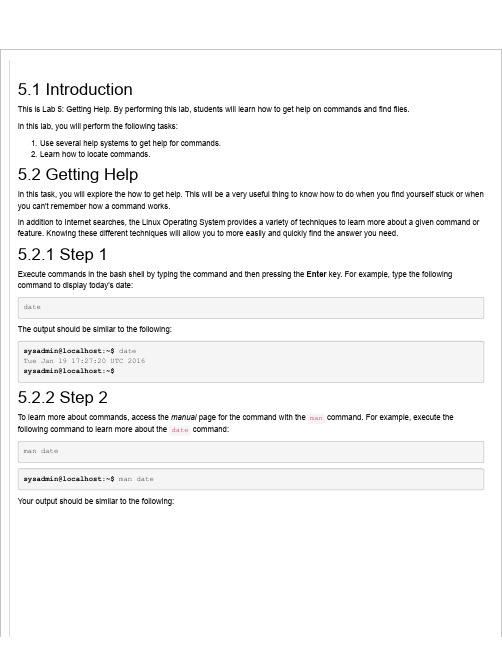
5.1 IntroductionThis is Lab 5: Getting Help. By performing this lab, students will learn how to get help on commands and find files.In this lab, you will perform the following tasks:1. Use several help systems to get help for commands.2. Learn how to locate commands.5.2 Getting HelpIn this task, you will explore the how to get help. This will be a very useful thing to know how to do when you find yourself stuck or when you can't remember how a command works.In addition to Internet searches, the Linux Operating System provides a variety of techniques to learn more about a given command or feature. Knowing these different techniques will allow you to more easily and quickly find the answer you need.5.2.1 Step 1Execute commands in the bash shell by typing the command and then pressing the Enter key. For example, type the following command to display today's date:dateThe output should be similar to the following:sysadmin@localhost:~$ dateTue Jan 19 17:27:20 UTC 2016sysadmin@localhost:~$5.2.2 Step 2To learn more about commands, access the manual page for the command with the man command. For example, execute the following command to learn more about the date command:man datesysadmin@localhost:~$ man dateYour output should be similar to the following:DATE(1) User Commands DATE(1)NAMEdate - print or set the system date and timeSYNOPSISdate [OPTION]... [+FORMAT]date [-u|--utc|--universal] [MMDDhhmm[[CC]YY][.ss]]DESCRIPTIONDisplay the current time in the given FORMAT, or set the system date.-d, --date=STRINGdisplay time described by STRING, not `now'-f, --file=DATEFILElike --date once for each line of DATEFILE-r, --reference=FILEdisplay the last modification time of FILE-R, --rfc-2822output date and time in RFC 2822 format. Example: Mon, 07 AugManual page date(1) line 1 (press h for help or q to quit)Note: Documents that are displayed with the man command are called "Man Pages".If the man command can find the manual page for the argument provided, then that manual page will be displayed using a command called less. The following table describes useful keys that can be used with the less command to control the output of the display:Key PurposeH or h Display the helpQ or q Quit the help or manual pageSpacebar or f or PageDown Move a screen forwardb or PageUp Move a screen backwardEnter or down arrow Move down one lineUp arrow Move up one line/followed by text to search Start searching forward?followed by text to search Start searching backwardn Move to next text that matches searchN Move to previous matching text5.2.3 Step 3Type the letter h to see a list of movement commands. After reading the movement commands, type the letter q to get back to the document.SUMMARY OF LESS COMMANDSCommands marked with * may be preceded by a number, N.Notes in parentheses indicate the behavior if N is given.A key preceded by a caret indicates the Ctrl key; thus ^K is ctrl-K.h H Display this help.q :q Q :Q ZZ Exit.-----------------------------------------------------------------------MOVINGe ^E j ^N CR * Forward one line (or N lines).y ^Y k ^K ^P * Backward one line (or N lines).f ^F ^V SPACE * Forward one window (or N lines).b ^B ESC-v * Backward one window (or N lines).z * Forward one window (and set window to N).w * Backward one window (and set window to N).ESC-SPACE * Forward one window, but don't stop at end-of-file.d ^D * Forward one half-window (and set half-window to N)u ^U * Backward one half-window (and set half-window to N)ESC-) RightArrow * Left one half screen width (or N positions).HELP -- Press RETURN for more, or q when doneNote that the man pages might be a bit of a mystery to you now, but as you learn more about Linux, you will find they are a very valuable resource.5.2.4 Step 4Searches are not case sensitive and do not "wrap" around from the bottom to top, or vice versa. Start a forward search for the word "file" by typing:/fileNote that what you are typing will appear at the bottom left portion of the screen.-r, --reference=FILEdisplay the last modification time of FILE-R, --rfc-2822output date and time in RFC 2822 format. Example: Mon, 07 Aug/file5.2.5 Step 5Notice that the text matching the search is highlighted. You can move forward to the next match by pressing n. Also try moving backwards through the matches by pressing N:-f, --file=DATE FILElike --date once for each line of DATE FILE-r, --reference=FILEdisplay the last modification time of FILE-R, --rfc-2822output date and time in RFC 2822 format. Example: Mon, 07 Aug2006 12:34:56 -0600--rfc-3339=TIMESPECoutput date and time in RFC 3339 format. TIMESPEC=`date', `sec-onds', or `ns' for date and time to the indicated precision.Date and time components are separated by a single space:2006-08-07 12:34:56-06:00-s, --set=STRINGset time described by STRING-u, --utc, --universalprint or set Coordinated Universal Time--help display this help and exitManual page date(1) line 18/204 24% (press h for help or q to quit)5.2.6 Step 6Use the movement commands previously described (such as using the spacebar to move down one screen) to read the man page for the date command. When you are finished reading, type q to exit the man page.5.2.7 Step 7In some cases you may not remember the exact name of the command. In these cases you can use the -k option to the man command and provide a keyword argument. For example, execute the following command to display a summary of all man pages that have the keyword "password" in the description:man -k passwordsysadmin@localhost:~$ man -k passwordchage (1) - change user password expiry informationchgpasswd (8) - update group passwords in batch modechpasswd (8) - update passwords in batch modecpgr (8) - copy with locking the given file to the password or gr...cppw (8) - copy with locking the given file to the password or gr...expiry (1) - check and enforce password expiration policylogin.defs (5) - shadow password suite configurationpam_pwhistory (8) - PAM module to remember last passwordspam_unix (8) - Module for traditional password authenticationpasswd (1) - change user passwordpasswd (1ssl) - compute password hashespasswd (5) - the password filepwck (8) - verify integrity of password filespwconv (8) - convert to and from shadow passwords and groupsshadow (5) - shadowed password fileshadowconfig (8) - toggle shadow passwords on and offunix_chkpwd (8) - Helper binary that verifies the password of the curren...unix_update (8) - Helper binary that updates the password of a given uservipw (8) - edit the password, group, shadow-password or shadow-gr...sysadmin@localhost:~$The -k option to the man command will often produce a huge amount of output. You will learn a technique in a later lab to either limit this output or allow you to easily scroll though the data. For now, just use the scrollbar on the right hand side of the terminal window to move the display up and down as needed.5.2.8 Step 8Note that the apropos command is another way of viewing man page summaries with a keyword. Type the following command: apropos passwordsysadmin@localhost:~$ apropos passwordchage (1) - change user password expiry informationchgpasswd (8) - update group passwords in batch modechpasswd (8) - update passwords in batch modecpgr (8) - copy with locking the given file to the password or gr...cppw (8) - copy with locking the given file to the password or gr...expiry (1) - check and enforce password expiration policylogin.defs (5) - shadow password suite configurationpam_pwhistory (8) - PAM module to remember last passwordspam_unix (8) - Module for traditional password authenticationpasswd (1) - change user passwordpasswd (1ssl) - compute password hashespasswd (5) - the password filepwck (8) - verify integrity of password filespwconv (8) - convert to and from shadow passwords and groupsshadow (5) - shadowed password fileshadowconfig (8) - toggle shadow passwords on and offunix_chkpwd (8) - Helper binary that verifies the password of the curren...unix_update (8) - Helper binary that updates the password of a given uservipw (8) - edit the password, group, shadow-password or shadow-gr...sysadmin@localhost:~$Note: There is no difference between man -k and the apropos command.5.2.9 Step 9There are often multiple man pages with the same name. For example, the previous command showed three pages for passwd. Execute the following command to view the man pages for the word passwd:man -f passwdsysadmin@localhost:~$ man -f passwdpasswd (5) - the password filepasswd (1) - change user passwordpasswd (1ssl) - compute password hashessysadmin@localhost:~$The fact that there are different man pages for the same "name" is confusing for many beginning Linux users. Man pages are not just for Linux commands, but also for system files and other "features" of the Operating System. Additionally, there will sometimes be two commands with the same name, as in the example provided above.The different man pages are distinguished by "sections". By default there are nine default sections of man pages:1. Executable programs or shell commands2. System calls (functions provided by the kernel)3. Library calls (functions within program libraries)4. Special files (usually found in /dev)5. File formats and conventions, e.g. /etc/passwd6. Games7. Miscellaneous (including macro packages and conventions), e.g. man(7)>, groff(7)8. System administration commands (usually only for root)9. Kernel routines [Non standard]When you type a command such as man passwd, the first section is searched and, if a match is found, the man page is displayed. The man -f passwd command that you previously executed shows that there is a section 1 man page for passwd: passwd (1). As a result, that is the one that is displayed by default.5.2.10 Step 10To display a man page for a different section, provide the section number as the first argument to the man command. For example, execute the following command:man 5 passwdPASSWD(5) File Formats and Conversions PASSWD(5)NAMEpasswd - the password fileDESCRIPTION/etc/passwd contains one line for each user account, with seven fieldsdelimited by colons (":"). These fields are:o login nameo optional encrypted passwordo numerical user IDo numerical group IDo user name or comment fieldo user home directoryo optional user command interpreterManual page passwd(5) line 1 (press h for help or q to quit)5.2.11 Step 11Instead of using man -f to display all man page sections for a name, you can also use the whatis command:whatis passwdsysadmin@localhost:~$ whatis passwdpasswd (5) - the password filepasswd (1) - change user passwordpasswd (1ssl) - compute password hashessysadmin@localhost:~$Note: There is no difference between man -f and the whatis command.5.2.12 Step 12Almost all system features (commands, system files, etc.) have man pages. Some of these features also have a more advanced feature called info pages. For example, execute the following command:info dateFile: , Node: date invocation, Next: arch invocation, Up: Syst\em context21.1 `date': Print or set system date and time==============================================Synopses:date [OPTION]... [+FORMAT]date [-u|--utc|--universal] [ MMDDhhmm[[CC]YY][.ss] ]Invoking `date' with no FORMAT argument is equivalent to invoking itwith a default format that depends on the `LC_TIME' locale category.In the default C locale, this format is `'+%a %b %e %H:%M:%S %Z %Y'',so the output looks like `Thu Mar 3 13:47:51 PST 2005'.Normally, `date' uses the time zone rules indicated by the `TZ'environment variable, or the system default rules if `TZ' is not set.*Note Specifying the Time Zone with `TZ': (libc)TZ Variable.If given an argument that starts with a `+', `date' prints thecurrent date and time (or the date and time specified by the `--date'--zz-Info: (.gz)date invocation, 41 lines --Top-------------------Welcome to Info version 4.13. Type h for help, m for menu item.Many beginning Linux users find info pages to be easier to read. They are often written more like "lessons" while man pages are written purely as documentation.5.2.13 Step 13While viewing the info page from the previous step, type the letter h to see a list of movement commands. Note that they are different from the movement commands used in man pages. After reading the movement commands, type the letter l (lowercase L) to return to viewing the document.5.2.14 Step 14Use the movement commands to read the info page for the date command. When you are done, put your cursor anywhere on the line that reads *Examples of date:: and then press the Enter key. A new document will be displayed that shows examples of date.5.2.15 Step 15Type the l key to return to the previous screen. When you are finished reading, type q to exit the info page.5.2.16 Step 16Another way of getting help is by using the --help option to a command. Most commands allow you to pass an argument of --help to view basic command usage:date --helpsysadmin@localhost:~$ date --helpUsage: date [OPTION]... [+FORMAT]or: date [-u|--utc|--universal] [MMDDhhmm[[CC]YY][.ss]]Display the current time in the given FORMAT, or set the system date.-d, --date=STRING display time described by STRING, not `now'-f, --file=DATEFILE like --date once for each line of DATEFILE-r, --reference=FILE display the last modification time of FILE-R, --rfc-2822 output date and time in RFC 2822 format.Example: Mon, 07 Aug 2006 12:34:56 -0600--rfc-3339=TIMESPEC output date and time in RFC 3339 format.TIMESPEC=`date', `seconds', or `ns' fordate and time to the indicated precision.Date and time components are separated bya single space: 2006-08-07 12:34:56-06:00-s, --set=STRING set time described by STRING-u, --utc, --universal print or set Coordinated Universal Time--help display this help and exit--version output version information and exit5.2.17 Step 17Some system features also have more detailed help documents located in the /usr/share/doc directory structure. Execute the following command to view the contents of this document:ls /usr/share/docsysadmin@localhost:~$ ls /usr/share/docadduser libdrm2 libx11-dataapt libedit2 libxau6ascii libelf1 libxcb1base-files libffi6 libxdmcp6base-passwd libgcc1libxext6bash libgcrypt11 libxml2bind9 libgdbm3 libxmuu1bind9-host libgeoip1 localesbind9utils libgettextpo0 loginbsdmainutils libglib2.0-0 logrotatebsdutils libgnutls26 lsb-basebusybox-initramfs libgomp1makedevbzip2 libgpg-error0 man-dbca-certificates libgpm2 mawkcoreutils libgssapi-krb5-2 mccpio libgssapi3-heimdal mc-datacron libhcrypto4-heimdal mime-supportcurl libheimbase1-heimdal mlocatedash libheimntlm0-heimdal module-init-toolsNote that in almost all cases, the man pages and info pages will provide you with the information that you need. However, if you need more in-depth information (something that system administrators sometimes need), then you may find this information in the files located in the /usr/share/doc directory.5.3 Finding FilesIn this task, we will explore how to search for a file on the system. This is useful to know in situations when you can't find a file on the system, either one that you created or one that was created by someone else.5.3.1 Step 1An easy way to search for a file is to use the locate command. For example, you can find the location of the crontab file by executing the following command:locate crontabsysadmin@localhost:~$ locate crontab/etc/crontab/usr/bin/crontab/usr/share/doc/cron/examples/crontab2english.pl/usr/share/man/man1/crontab.1.gz/usr/share/man/man5/crontab.5.gzsysadmin@localhost:~$5.3.2 Step 2Note that the output from the previous example includes files that have crontab as part of their name. To find files that are just named crontab, use the following command:locate -b "\crontab"sysadmin@localhost:~$ locate -b "\crontab"/etc/crontab/usr/bin/crontabsysadmin@localhost:~$Note: The locate command makes use of a database that is traditionally updated once per day (normally in the middle of the night). This database contains a list of all files that were on the system when the database was last updated.As a result, any files that you created today will not normally be searchable with the locate command. If you have access to the system as the root user (the system administrator account), you can manually update this file by running the updatedb command. Regular users can not update the database file.Another possible solution to searching for "newer" files is to make use of the find command. This command searches the live filesystem, rather than a static database. The find command isn't part of the Linux Essentials objectives for this lab, so it is only mentioned here. Execute man find if you want to explore this command on your own or wait for the lab that explores the find command.5.3.3 Step 3You may just want to find where a command (or its man pages) is located. This can be accomplished with the whereis command : whereis passwdsysadmin@localhost:~$ whereis passwdpasswd: /usr/bin/passwd /etc/passwd /usr/share/man/man1/passwd.1.gz /usr/share/man/man1/passwd.1ssl.gz /us sysadmin@localhost:~$The whereis command only searches for commands and man pages, not just any file.Recall from earlier that there is more than one passwd man page on the system. This is why you see multiple file names and man pages (the files that end in .gz are man pages) when you execute the previous command.。
kernel5.10 编译方法 -回复
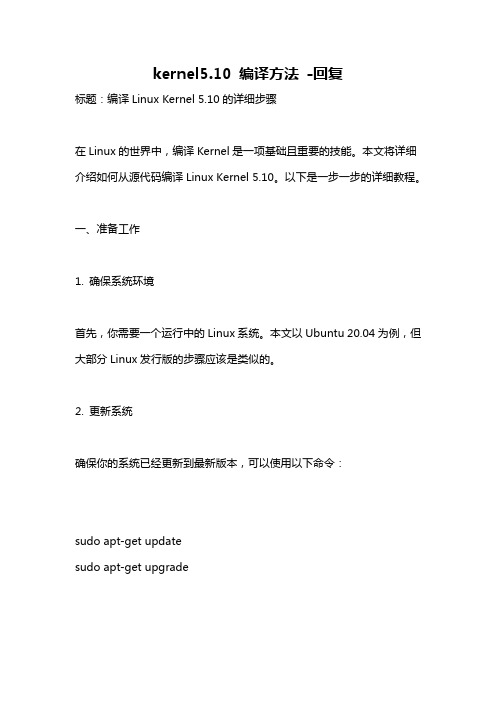
kernel5.10 编译方法-回复标题:编译Linux Kernel 5.10的详细步骤在Linux的世界中,编译Kernel是一项基础且重要的技能。
本文将详细介绍如何从源代码编译Linux Kernel 5.10。
以下是一步一步的详细教程。
一、准备工作1. 确保系统环境首先,你需要一个运行中的Linux系统。
本文以Ubuntu 20.04为例,但大部分Linux发行版的步骤应该是类似的。
2. 更新系统确保你的系统已经更新到最新版本,可以使用以下命令:sudo apt-get updatesudo apt-get upgrade3. 安装必要的工具编译Kernel需要一些基本的开发工具和库,可以通过以下命令安装:sudo apt-get install build-essential libncurses5-dev bc flex bison openssl libssl-dev dkms二、下载Kernel源代码1. 创建工作目录在你的主目录下创建一个名为kernel的工作目录:mkdir ~/kernelcd ~/kernel2. 下载Kernel源代码你可以从Kernel官网(5.10的源代码:wget3. 解压源代码使用以下命令解压下载的源代码:tar xvf linux-5.10.tar.xz这将在当前目录下创建一个名为linux-5.10的目录,这是Kernel的源代码目录。
三、配置和编译Kernel1. 进入源代码目录cd linux-5.102. 配置Kernel配置Kernel是编译过程中最重要的一步,你可以根据你的硬件和需求选择要编译的功能。
对于大多数用户,使用以下命令进行基本配置应该足够:make menuconfig这将打开一个基于文本的配置界面。
你可以使用方向键和回车键浏览和选择选项。
完成后,保存并退出。
3. 开始编译配置完成后,可以开始编译Kernel了。
这个过程可能需要一些时间,取决于你的计算机性能:make -j(nproc)这里的-j参数表示使用多少个进程进行编译,(nproc)会自动获取你的CPU 核心数。
君正 Linux 2.4 开发手册
君正Linux 2.4开发手册Revision: 1.2Date: Jan. 2008君正Linux 2.4开发手册Copyright © Ingenic Semiconductor Co. Ltd 2006. All rights reserved.Release historyDate Revision ChangeJan. 2008 1.2 Add description to section overviewNov. 2007 1.1 Modify NAND flash filesystem descriptionAdd mplayer demo descriptionAdd guide to start the TFTP and NFS serversMay. 2007 1.0 First releaseDisclaimerThis documentation is provided for use with Ingenic products. No license to Ingenic property rights is granted. Ingenic assumes no liability, provides no warranty either expressed or implied relating to the usage, or intellectual property right infringement except as provided for by Ingenic Terms and Conditions of Sale.Ingenic products are not designed for and should not be used in any medical or life sustaining or supporting equipment.All information in this document should be treated as preliminary. Ingenic may make changes to this document without notice. Anyone relying on this documentation should contact Ingenic for the current documentation and errata.北京君正集成电路有限公司北京市海淀区上地东路1号盈创动力E座801CTel: 86-10-58851002Fax: 86-10-58851005Http: //内容内容1概述 (1)2开发环境 (3)2.1安装交叉编译工具链 (3)2.2启动TFTP和NFS服务 (4)3Linux内核和驱动 (5)3.1Linux的目录结构 (5)3.2配置和编译Linux (6)3.3Linux配置选项 (7)4Linux根文件系统 (13)4.1根文件系统的内容 (13)4.2制作根文件系统 (13)4.2.1配置和编译BusyBox (13)5测试Linux内核和驱动 (16)5.1运行Linux内核 (16)5.2测试Linux设备驱动 (16)6NAND Flash文件系统 (19)6.1NAND Flash文件系统类型 (19)6.2MTD分区 (19)6.3创建NAND Flash文件系统 (20)7Linux电源管理 (22)7.1动态电源管理 (22)7.2系统睡眠和唤醒 (24)概述1 概述本文将向读者详细介绍基于君正处理器平台进行Linux 2.4内核开发的过程和方法,引导开发人员快速进行Linux开发,包括建立交叉编译环境、引导程序和Linux内核的配置和编译、设备驱动的测试和使用、根文件系统等等。
broadcom 驱动 linux 释放说明 14.0.326.25-14.0.326.14说明书
Release NotesPurpose and Contact InformationThese release notes describe the new features, resolved issues, FC and NVMe driver known issues, and FC and NVMe technical tips associated with this release of the Emulex ® drivers for Linux.For the latest product documentation, go to . If you have questions or require additional information, contact an authorized Broadcom ® Technical Support representative at *****************************.New FeaturesRelease 14.0.326.25There are no new features in this release.Release 14.0.326.19Added support for the RHEL 8.5 operating system.Release 14.0.326.14⏹Added LPe35000-series and LPe36000-series adapters support for Arm on RHEL 8.x and Ubuntu 20.04 operating systems. ⏹Added support to the fcping command to ping other nodes in a zone without having to log in. ⏹Added support for NVMe storage as a kdump device during boot from SAN (BFS) operation. ⏹Introduced the lpfc_fcp_wait_abts_rsp driver parameter to enable or disable quick abort behavior. ⏹Synchronized the HostNQN and Host values between the operating system driver and the UEFI configuration utility. ⏹Discontinued support for LPe12000-series, LPe15000-series, and LPe16000-series adapters. ⏹Discontinued support for the following operating systems: –RHEL 7.7–RHEL 8.1 –SLES 15 SP1⏹Disabled the elx-lpfc-vector-map.sh script in the RHEL 7 driver RPM package.Emulex ® Drivers for LinuxRelease 14.0.326.25⏹The following changes were made to NVMe:–Added support to create the HostNQN and HostID using the system UUID.–Discontinued support for creating a HostNQN based on the adapter WWPN.–Added support for reading, writing, and dumping EFI variables NvmeHostNQN and NvmeHostID.–Added support for the NVMe BFS kit on SLES 15 SP3 and RHEL 8.4 operating systems.NOTE:Since the nvmefc-dm features are now inbox in SLES 15 SP3, you do not need to use the NVMe BFS kit on SLES15 SP3 to BFS. However, if the operating system installer determines that the system UUID is not random enoughand silently generates a new UUID, you must use the NVMe BFS kit to resolve the issue.Resolved IssuesRelease 14.0.326.25On the SLES 12 SP2 operating system with a multiport HBA, using FC inbox driver version 12.8.0.10 or FC out-of-box driver 14.0.326.x, the issue of targets being discovered on only one port is resolved.Release 14.0.326.19There are no resolved issues in this release.Release 14.0.326.14⏹On the CentOS 8 operating system, the driver installer script no longer fails to determine the distribution and version.⏹HBA reset no longer causes the congestion buffer to be reset. Both congestion buffer information and statistics arepreserved across reset.FC Driver Known Issues1.On Red Hat Virtualization (RHV) 4.4, dracut does not add the lpfc driver configuration file to initramfs.Workarounda.Edit the /usr/lib/dracut/dracut.conf.d/02-generic-image.conf file.b.Add a # before the hostonly=no string to comment out the entry.c.Rebuild the initramfs using dracut.2.On RHEL 8.4 inbox drivers, diagnostic loopback tests always fail and might result in a timeout error.WorkaroundInstall any RHEL 8.4 supported out-of-box driver version.3.There is a change to the value specified for the driver parameter lpfc_log_verbose in Step 5 in Section 2.5 Updatingthe Firmware. For details, refer to the Emulex Drivers for Linux User Guide4.An unrecoverable operating system fault might occur when generating a crash dump after successful installation of theSLES 15 SP2 operating system on a local device or an FC BFS LUN.WorkaroundInstall the SUSE maintenance update dracut-049.1+suse.183.g7282fe92-3.18.2.x86_64.rpm orlater.Release 14.0.326.25Release 14.0.326.25NVMe Driver Known Issues1.Unloading the Fibre Channel Protocol (FCP) driver using the modprobe -r command might cause issues on the initiatorbefore NVMe devices are disconnected.WorkaroundUnload the driver with rmmod lpfc, or if modprobe –r lpfc is required, wait for the device loss period of 60 seconds before unloading the driver.2.On RHEL 7.8 inbox drivers with NVMe targets connected to the port, when the firmware is upgraded, the No host rebootrequired to activate new firmware feature might not work as intended.WorkaroundIf the new firmware is not activated, reload the driver or reboot the system.3.On the Oracle Linux 7.7 unbreakable enterprise kernel (UEK) R6 operating system, unloading a Linux FCP driver withNVMe connections might fail.WorkaroundDisconnect the NVMe connections before unloading the Linux FCP driver.4.When performing a clean operating system installation of RHEL 8.2 and loading the nvme-cli RPM from the ISO, thedefault hostid and hostnqn values are the same on multiple servers.WorkaroundUpdate the nvme-cli utility to version 1.10.1-1.el8 or later.5.On an NVMe controller, reconnectivity issues may occur during switch port toggles. This issue is an operating systemissue.WorkaroundContact Red Hat or SUSE technical support.6.In the fstab file, when an NVMe namespace mount point entry is included and the defaults option is specified, if theoperating system is rebooted, the operating system might go into emergency mode.WorkaroundsFor SLES15 SP3:Specify nofail as the mount option when creating the NVMe namespace fstab mount point entry.For RHEL7.x, SLES 12 SP5, SLES 15 SP2, and RHEL8.x:–Specify nofail as the mount option when creating the NVMe namespace fstab mount point entry.–Install the nvmf boot dracut module provided in the nvmefc-dm kit.7.The SLES 15 SP3 installer might not discover the NVMe namespace to install the operating system.WorkaroundUse the nvmefc-dm kit to discover the NVMe namespace.8.During RHEL 7.x and RHEL 8.2 installation, the operating system reports an error while attempting to add an UEFI bootentry. This issue is an operating system issue and has been reported to Red Hat.NOTE:This issue is specific to NVMe BFS.WorkaroundIgnore the warning prompt and continue the installation. On the first reboot, use the server UEFI menu to select the adapter port that is attached to the fabric to boot the operating system.9.On SLES 12 SP5, the nvmefc-boot-connections systemd unit is disabled after the operating system is installedusing NVMe BFS. This issue leads to the operating system failing to discover all NVMe subsystems when a large number of NVMe subsystems exist.WorkaroundManually enable the nvmefc-boot-connections systemd unit. See NVMe Driver Technical Tips, Item6, for more information.10.An unrecoverable operating system fault might occur when generating a crash dump after successful installation of theoperating system in the NVMe BFS namespace.WorkaroundFrom the NVMe BFS kit, extract and install the nvmefc-dm RPM that matches the installed operating system.# tar zxf elx-nvmefc-dm-<version>-<release>/nvmefc-dm-<version>-<release>.<OS>.tar.gz11.If the operating system was installed using NVMe over FC BFS, and you are updating the firmware from version12.8.xxx.xx to version 14.0.xxx.xx, NVMe storage might not be found, and the UEFI boot menu might not boot theoperating system.WorkaroundIn the UEFI configuration utility, enable the Generate and use a Port Based HostNQN option. Refer to the Emulex Boot for the Fibre Channel and NVMe over FC Protocols User Guide for details.12.If the operating system was installed using NVMe over FC BFS, and you are updating the firmware from version14.0.xxx.xx to version 12.8.xxx.xx, NVMe storage might not be found, and the UEFI boot menu might not boot theoperating system.WorkaroundUpdate the SAN storage configuration and add an adapter WWPN-based HostNQN to the storage array.FC Driver Technical Tips1.For secure boot of the RHEL operating system, download the public key file for the RHEL operating system from, and place it in the systems key ring before installing the signed lpfc driver for the RHEL operating system. Refer to the Red Hat documentation for instructions on adding a kernel module to the system.2.On Red Hat operating systems, the installer automatically searches for a driver update disk (DUD) on a storage volumelabeled OEMDRV. For details, refer to the Red Hat documentation.3.Out-of-box Linux driver builds are built on, and are intended to be run on, general availability (GA) kernels for theirrespective distributions. If you need an out-of-box Linux driver build for a subsequent distribution’s errata kernel, you might need to recompile the driver from the Linux driver source file on the errata kernel.NVMe Driver Technical Tips1.Creation of N_Port ID Virtualization (NPIV) connections on initiator ports that are configured for NVMe over FC is notsupported. However, initiator ports can connect to FCP and NVMe targets simultaneously.2.NVMe disks might not reconnect after a device timeout greater than 60 seconds has occurred.WorkaroundYou must perform a manual scan or connect using the nvme connect-all CLI command.3.To manually scan for targets or dynamically added subsystems, type the following command (all on one line):nvme connect-all --transport=fc --host-traddr=nn-<initiator_WWNN>:pn-<initiator_WWPN>--traddr=nn-<target_WWNN>:pn-<target_WWPN>where:–<initiator_WWNN> is the WWNN of the initiator, in hexadecimal.–<initiator_WWPN> is the WWPN of the initiator, in hexadecimal.–<target_WWNN> is the WWNN of the target, in hexadecimal.–<target_WWPN> is the WWPN of the target, in hexadecimal.For example:# nvme connect-all --transport=fc --host-traddr=nn-0x20000090fa942779:pn-0x10000090fa942779 --traddr=nn-0x20000090fae39706:pn-0x10000090fae397064.To enable autoconnect on the following operating systems, install nvme-cli from the operating system distributionmedia:–RHEL 8.3–RHEL 8.2–SLES 15 SP2–SLES 12 SP55.If the following files are present on the system after the operating system is installed, the operating system has alreadyinstalled NVMe over FC autoconnect facilities. Do not install the Emulex autoconnect script file for inbox NVMe over FC drivers.–/usr/lib/systemd/system/nvmefc-boot-connections.service–/usr/lib/systemd/system/nvmefc-connect@.service–/usr/lib/udev/rules.d/70-nvmefc-autoconnect.rules6.Enable nvmefc-boot-connections to start during boot.Use systemctl enable to enable the nvmefc-boot-connections systemd unit to start during boot.# systemctl enable nvmefc-boot-connectionsCreated symlink /etc/systemd/system/default.target.wants/nvmefc-boot-connections.service ? /usr/ lib/systemd/system/nvmefc-boot-connections.service.7.Back up the initial ramdisk before upgrading the operating system.During an operating system upgrade, the kernel or nvme-cli might be upgraded. Back up the initial ramdisk before upgrading the operating system to ensure that the operating system is still bootable in the event that NVMe BFS fails due to a change in either the kernel or nvme-cli.Change the directory to /boot, and make a copy of the initial ramdisk.Example for SUSE operating systems:# cd /boot# cp initrd-$(uname -r) initrd-$(uname -r).bakExample for Red Hat operating systems:# cd /boot# cp initramfs-$(uname -r).img initramfs-$(uname -r).img.origCopyright © 2022 Broadcom. All Rights Reserved. The term “Broadcom” refers to Broadcom Inc. and/or its subsidiaries. For more information, go to . All trademarks, trade names, service marks, and logos referenced herein belong to their respective companies.Broadcom reserves the right to make changes without further notice to any products or data herein to improve reliability, function, or design. Information furnished by Broadcom is believed to be accurate and reliable. However, Broadcom does not assume any liability arising out of the application or use of this information, nor the application or use of any product or circuit described herein, neither does it convey any license under its patent rights nor the rights of others.。
noi linux2.0 用法 -回复
noi linux2.0 用法-回复Linux是一种开放源代码的操作系统,具有高度的可定制性和灵活性。
在Linux系统下,有许多版本可供选择,其中NOI Linux2.0是一款基于Linux 内核的特定版本。
本文将介绍NOI Linux2.0的基本用法,并逐步解释如何使用该版本的Linux操作系统。
第一部分:NOI Linux2.0的安装和配置1. 下载和制作NOI Linux2.0安装媒介:首先,从NOI Linux官方网站下载NOI Linux2.0的ISO文件。
接下来,使用制作启动盘的软件(如Rufus或UNetbootin)将ISO文件写入可启动的USB驱动器中。
2. 安装NOI Linux2.0:将制作好的USB驱动器插入计算机,并在开机时按下相应的键(通常是F12),选择从USB设备启动。
进入NOI Linux2.0的安装界面后,按照提示进行安装。
用户可以选择完全覆盖现有操作系统,或在新分区上进行安装。
3. 基本配置:安装完成后,重新启动计算机。
首次进入NOI Linux2.0系统时,会要求用户进行基本配置,例如选择系统语言、设置时区和键盘布局等。
根据个人需求完成配置后,系统将进入一般用户桌面。
第二部分:NOI Linux2.0的基本界面和功能1. 桌面环境:NOI Linux2.0默认使用GNOME桌面环境,其具有直观的用户界面和丰富的功能。
用户可以在桌面的任务栏中找到各种常用应用程序的图标,并通过单击图标来启动相应的应用程序。
2. 文件管理:NOI Linux2.0配备了一个名为Nautilus的文件管理器,可以通过点击桌面上的“文件”图标或从应用程序菜单中选择“文件”来打开。
Nautilus 可以方便地浏览和管理文件和文件夹,用户可以通过复制、剪切和粘贴等操作来管理和组织文件。
3. 应用程序和软件包管理:NOI Linux2.0预装了一些常用的应用程序,例如文本编辑器、终端模拟器、浏览器等。
泰晓科技Linux Lab v1.0 使用手册说明书
Linux Lab v1.0中文手册泰晓科技|June16,2022目录1.Linux Lab概览81.1项目简介 (8)1.2项目主页 (8)1.3演示视频 (9)1.3.1开放教程 (9)1.3.2付费课程 (10)1.4项目功能 (10)1.5项目历史 (11)1.5.1项目起源 (11)1.5.2项目缘由 (11)1.5.3项目诞生 (11)1.6项目变更 (11)1.6.1v0.1@2019.06.28 (11)1.6.2v0.2@2019.10.30 (12)1.6.3v0.3@2020.03.12 (12)1.6.4v0.4@2020.06.01 (13)1.6.5v0.5@2020.09.12 (13)1.6.6v0.6@2021.02.06 (14)1.6.7v0.7@2021.06.03 (14)1.6.8v0.8@2021.10.13 (15)1.6.9v0.9@2022.01.13 (15)1.6.10v1.0@2022.06.16 (16)2.Linux Lab安装172.1软硬件要求 (18)2.2安装Docker (19)2.3选择工作目录 (20)2.4切换到普通用户帐号 (20)2.5下载实验环境 (20)2.6运行并登录Linux Lab (21)2.7更新实验环境并重新运行 (22)2.8快速上手:启动一个开发板 (22)3.Linux Lab入门233.1使用开发板 (23)3.1.1列出支持的开发板 (23)3.1.2选择一个开发板 (25)3.1.3以插件方式使用 (27)3.1.4配置开发板 (27)3.2一键自动编译 (28)3.3详细步骤分解 (28)3.3.1下载 (28)3.3.2检出 (29)3.3.3打补丁 (29)3.3.4配置 (30)3.3.5编译 (31)3.3.6保存 (31)3.3.7启动 (31)4.Linux Lab进阶344.1Linux内核 (34)4.1.1非交互方式配置 (34)4.1.2使用内核模块 (35)4.1.3使用内核特性 (36)4.1.4新建开发分支 (37)4.1.5启用独立内核仓库 (38)4.2Uboot引导程序 (38)4.3Qemu模拟器 (40)4.4Toolchain工具链 (40)4.5Rootfs文件系统 (41)4.6Linux与Uboot调试 (41)4.6.1调试Linux (41)4.6.2调试Uboot (42)4.7自动化测试 (43)4.8文件共享 (45)4.8.1在rootfs中安装文件 (45)4.8.2采用NFS共享文件 (45)4.8.3通过tftp传输文件 (46)4.8.4通过9p virtio共享文件 (46)4.9学习汇编 (47)4.10学习C语言 (48)4.10.1本地编译和运行 (48)4.10.2交叉编译和运行 (48)4.11运行任意的make目标 (49)4.12更多用法 (49)5.Linux Lab开发515.1选择一个qemu支持的开发板 (51)5.2创建开发板的目录 (51)5.3从一个已经支持的开发板中复制一份Makefile (51)5.4从头开始配置变量 (51)5.5同时准备configs文件 (51)5.6选择kernel,rootfs和uboot的版本 (52)5.7配置,编译和启动 (53)5.7.1编译加速并减少磁盘损耗 (53)5.8保存生成的镜像文件和配置文件 (54)5.9上传所有工作 (54)6.常见问题556.1Docker相关 (55)6.1.1docker下载速度慢 (55)6.1.2Docker网络与LAN冲突 (55)6.1.3本地主机不能运行Linux Lab (55)6.1.4非root无法运行tools命令 (55)6.1.5网络不通 (56)6.1.6Client.Timeout exceeded while waiting headers (56)6.1.7关机或重启主机后如何恢复运行Linux Lab (57)6.1.8the following directives are specified both as aflag and in the config-urationfile (57)6.1.9pathspec FETCH_HEAD did not match anyfile known to git (57)6.1.10Docker not work in Ubuntu20.04 (57)6.1.11Error creating aufs mount (58)6.2Qemu相关 (58)6.2.1缺少KVM加速 (58)6.2.2Guest关机或重启后挂住 (58)6.2.3如何退出qemu (59)6.2.4Boot时报缺少sdl2库 (59)6.3环境相关 (59)6.3.1NFS与tftpboot不工作 (59)6.3.2在vim中无法切换窗口 (59)6.3.3长按Backspace不工作 (60)6.3.4如何快速切换中英文输入 (60)6.3.5如何调节Web界面窗口的大小 (60)6.3.6如何进入全屏模式 (61)6.3.7如何录屏 (61)6.3.8Web界面无响应 (62)6.3.9登录WEB界面时超时或报错 (62)6.3.10Ubuntu Snap问题 (63)6.3.11如何退出VNC客户端全屏模式 (63)6.4Linux Lab相关 (63)6.4.1No working init found (63)6.4.2linux/compiler-gcc7.h:No suchfile or directory (63)6.4.3linux-lab/configs:Permission denied (63)6.4.4scripts/Makefile.headersinst:Missing UAPIfile (64)6.4.5unable to createfile:net/netfilter/xt_dscp.c (64)6.4.6如何切到root用户 (64)6.4.7提示指定的版本或者配置不存在 (64)6.4.8is not a valid rootfs directory (65)7.联系并赞助我们66联系方式 (66)关注并参与 (66)付费支持我们 (66)扫码提供赞助 (67)赞助我们 (67)赞助列表 (67)Figure1:Linux Lab Logo订阅公众号,关注项目状态:Figure2:扫码订阅“泰晓科技”公众号1.Linux Lab概览1.1项目简介本项目致力于创建一个基于Docker+QEMU的Linux实验环境,方便大家学习、开发和测试Linux内核。
- 1、下载文档前请自行甄别文档内容的完整性,平台不提供额外的编辑、内容补充、找答案等附加服务。
- 2、"仅部分预览"的文档,不可在线预览部分如存在完整性等问题,可反馈申请退款(可完整预览的文档不适用该条件!)。
- 3、如文档侵犯您的权益,请联系客服反馈,我们会尽快为您处理(人工客服工作时间:9:00-18:30)。
14.1 IntroductionThis is Lab 14: Creating a User. By performing this lab, students will learn about how to create a new user account, establish the initial password for this account, and make other modifications such as making them a member of a secondary group.In this lab, you will perform the following tasks:1. Create a new user with the useradd command2. Set and reset a user's password with the passwd command3. Make changes to the user account with the usermod command14.2 Creating Users and GroupsIn this task, you will create group and user accounts.Group accounts can be helpful to be able to assign permissions on files shared by a group of users.User accounts in Linux distributions based upon Red Hat, like the CentOS distribution, start with the first User ID (UID) at 500, the next UID given at 501, and so on. The current trend followed by many other distributions is to have the first UID be 1000, the second to be 1001, and so on.If managing accounts for multiple systems, then it is desirable to have a network-based authentication server, where accounts can be created once, but used on many machines. Otherwise, managing multiple accounts on multiple machines can be challenging as it can be difficult to ensure that the user, and all the groups they belong to all have the same UIDs and GIDs on all machines.Another issue with multiple machine accounts that can be difficult is trying to keep the passwords to each account synchronized across all machines.Managing accounts for local users is still useful for individual machines, even if they have access to a network-based authentication server. In this lab, you will manage local group and user accounts.14.2.1 Step 1In order to administer the user and group accounts, you will want to switch users to the root account with the following command:su -(Provide the root password "netlab123" when prompted)sysadmin@localhost:~$ su -Password:root@localhost:~#14.2.2 Step 2Use the groupadd command to create a group called "research":groupadd -r researchroot@localhost:~# groupadd -r researchroot@localhost:~#The research group that was just added was added in the reserved range (between 1-999) because the -r option was used. Group Identifiers (GIDs) are automatically assigned with a value of less than the lowest normal user UID with this option. The groupadd command modifies the /etc/group file where group account information is stored.The groupmod command could be used with a -n option to change the name of this group or the -g option in order to change the GID for this group. The groupdel command can be used to delete this group, as long as it has not been made the primary group for a user.14.2.3 Step 3Use a getent command to retrieve information about the new group:getent group researchYour output should appear similar to the following, although the GID that was assigned may be different:root@localhost:~# getent group researchresearch:x:999:root@localhost:~#Now that the research group has been created, existing or new users can be made a member of this group. The usermod option -G must have a comma separated list of all secondary groups the user is to belong.When usermod is used with the -a and -G options, then only the new group will need to be specified and it will be added to the existing secondary group memberships.14.2.4 Step 4Use the usermod command to add the research group as a secondary group for the sysadmin user:usermod -aG research sysadminroot@localhost:~# usermod -aG research sysadminroot@localhost:~#Users who are actively logged into the system will not be able to use any new group memberships until the next time they log into the system.14.2.5 Step 5There are several commands that could be used to verify the new group membership. Use the groups, id and getent commands to verify the sysadmin's membership:groups sysadminid sysadmingetent group researchThe output of the previous commands should appear similar to:root@localhost:~# groups sysadminsysadmin : sysadmin adm sudo researchroot@localhost:~# id sysadminuid=1001(sysadmin) gid=1001(sysadmin) groups=1001(sysadmin),4(adm),27(sudo),999(research) root@localhost:~# getent group researchresearch:x:999:sysadminroot@localhost:~#The useradd command will create a new user account and, in Red Hat-based distributions, a new group for that user. This new group will be named after the user and that will be their primary group.Red Hat-based distributions use what is known as "User Private Groups", or UPG, each user is a primary member of their own private group.For distributions that do not use UPG, all new users belong to the users group as their primary group.14.2.6 Step 6Create a new user named student who is a secondary member of the research group and a primary member of their own private group. Use a comment of Linux Student that will appear as the full name of the user when they do a graphical login. Make sure that their home directory will be created by specifying the -m option:useradd -G research -c 'Linux Student' -m studentroot@localhost:~# useradd -G research -c 'Linux Student' -m studentroot@localhost:~#The user's account information is stored in the /etc/passwd and /etc/shadow files. The user's group information can be found in/etc/passwd and /etc/group file.14.2.7 Step 7Using the getent command, view the research group members again, but also use getent to show the student group, and the passwd and shadow databases for the student user:getent group researchgetent group studentgetent passwd studentgetent shadow studentroot@localhost:~# getent group researchresearch:x:999:sysadmin,studentroot@localhost:~# getent group studentstudent:x:1002:root@localhost:~# getent passwd studentstudent:x:1002:1002:Linux Student:/home/student:/bin/shroot@localhost:~# getent shadow studentstudent:!:16902:0:99999:7:::root@localhost:~#The output should now show that both sysadmin and student are secondary members of the research group.The GID of the student group matches the fourth field of the passwd information. This is what makes the student a primary member of the student group.Finally, the ! appearing in the password field (second field) of the shadow file, shows that the password for the student has not been set.14.2.8 Step 8Use the passwd command to set the password, netlab123 for the student user and view the shadow file entry for the student user again:passwd student(type the same password twice)getent shadow studentThe output from the /etc/shadow file now shows an encrypted password in the second field:root@localhost:~# passwd studentEnter new UNIX password:Retype new UNIX password:passwd: password updated successfullyroot@localhost:~# getent shadow studentstudent:$6$pIEEdvAX$GBo0beYhojL3/vDrOP2UAQR6uVCWMZXxMPqImREJWw/5oR2WTtM6dH3H83VjrmG6hGd9ux2I9FQFWQLtg3/:16 root@localhost:~#14.2.9 Step 9Just because a user has a password doesn't mean that they have ever logged into the system. Use the last command to see if the student has ever logged in:lastlast studentThe output of the last command should show that the sysadmin user has logged in before, but not the student user:root@localhost:~# lastsysadmin console Mon Apr 11 19:08 still logged insysadmin console Mon Apr 11 19:08 - 19:08 (00:00)wtmp begins Mon Apr 11 18:25:26 2016root@localhost:~# last studentwtmp begins Mon Apr 11 18:25:26 2016root@localhost:~#There is also a lastb command, which works similar to the last command except that it shows "bad" or failed log in attempts.If you no longer wanted the student user to have access to the system, then the usermod -L student command could be used to "lock" the account. The account could be unlocked with the usermod -U student command.A more permanent solution to preventing access to the student account would be to delete the account with either the userdel student or userdel -r student commands. Using the -r option with the userdel command removes the user's home directory and mail, in addition to deleting the user's account.14.2.10 Step 10Delete the student account and remove the user's home directory:userdel -r studentExecuting the command should look like this:root@localhost:~# userdel -r studentroot@localhost:~#。
