WLAN使用指南【模板】
中国移动校园随e行WLAN业务上网手册
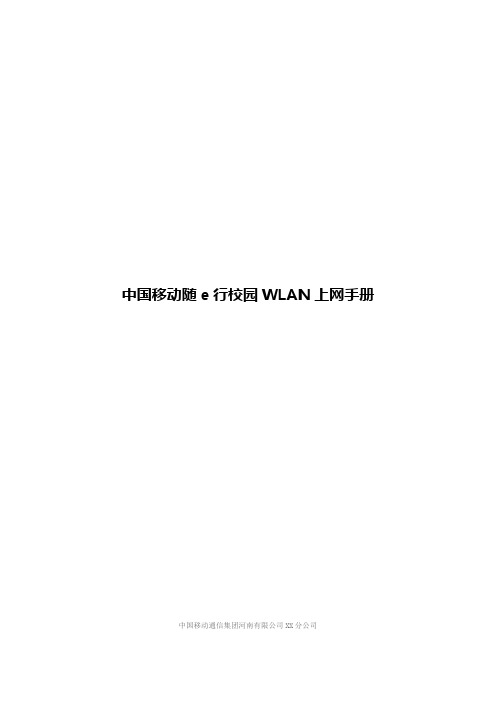
中国移动随e行校园WLAN上网手册中国移动通信集团河南有限公司XX分公司目录引言………………………………………………………1.终端配置………………………………………………2.无线网络连接设置……………………………………3.用户登录设置…………………………………………4.常见问题解决…………………………………………5.校园WLAN业务使用说明……………………………引言尊敬的客户:欢迎您使用中国移动随e行校园WLAN业务。
WLAN(Wireless Local Area Network,无线局域网)技术是无线技术与IP技术融合的完美体现,是未来4G网络演进的方向。
该技术以其免费的频点,超高的带宽受到广泛关注和认可。
中国移动利用此无线通信技术,为客户提供随时、随地、高速无线接入服务。
您在移动WLAN热点区域可享受高达54Mbps的高速无线上网服务。
如果您在初次使用该业务时出现问题,请参考本手册。
如果仍无法解决请致电中国移动客服电话10086,由客服人员帮您解决,感谢您使用中国移动随e行校园WLAN业务。
手册使用说明1.终端配置终端配置是指对用户使用(随e行校园WLAN)业务所采用的终端设备的最低软、硬件要求。
您的终端是否支持是您使用中国移动随e行校园WLAN业务上网的基础条件。
2.无线网络连接设置无线网络连接设置分为Windows XP、Windows 7等几种操作系统环境下无线网络连接设置的不同方式,指导您轻松、正确选择和连接CMCC-EDU无线网络。
3.用户登录设置用户登录设置分为静态密码登录和短信动态密码登录两种方式,由您选择登录设置。
中国移动客户任何服务品牌开通该业务通过以上登录方式都可以接入Internet。
4.常见问题解决常见问题解决总结了客户使用过程中常见的问题,如果您在使用中国移动随e行校园WLAN业务无线上网时遇到类似问题可以优先参考这些解决办法自助解决。
如果仍无法解决,您可以致电中国移动客服热线10086,由客服人员或WLAN工程师帮您解决。
TP-LINK 无线路由说明书

T P-L I N K无线路由说明书-CAL-FENGHAI.-(YICAI)-Company One1TL-WR700N设置指南(一)――AP模式AP模式利用设备的无线覆盖功能,可以为传统的有线局域网提供无线扩展接入。
首先将TL-WR700N 与前端有线局域网连接,设备发出无线信号实现无线覆盖,可以满足家庭及中小企业无线扩展接入。
下面我们介绍AP模式的配置方法。
TL-WR700N的配置TL-WR700N出厂默认为AP模式,支持即插即用,无需配置即可使用。
有线接口连接局域网,无线客户端(如笔记本、wifi手机等)连接上TL-WR700N即可连接上局域网。
由于TL-WR700N无线网络默认并未设置无线安全,非法用户可以随意连接,建议对TL-WR700N进行一些必要的配置。
具体配置可以按照如下步骤进行。
步骤1:连接至TL-WR700N。
由于TL-WR700N在AP模式下默认不开启DHCP 服务器,不能为电脑自动分配IP地址,所以需要配置电脑无线网络连接的IP地址,才能登陆路由器的管理界面。
将电脑无线网络连接IP地址设置为(1≤X≤252),子网掩码设置为:,如下图所示。
设置完成之后,点击“确定”生效。
TL-WR700N默认管理IP地址“”。
注意:电脑IP地址配置方法可以参考如下链接:&d=72TL-WR700N默认SSID是TP-LINK_PocketAP_419F2E(“419F2E”是TL-WR700N无线MAC地址后六位),且并未设置无线安全。
电脑可以通过有线或无线方式连接到TL-WR700N(以Win7系统无线连接到TL-WR700N为例),扫描环境中的无线网络,选中TL-WR700N的无线SSID,并点击“连接”,连接上之后,如下图所示。
步骤2:在浏览器中输入“”,输入登陆用户名及密码均为admin,打开TL-WR700N的管理界面,自动弹出“设置向导”(也可以点击管理界面菜单“设置向导”),如下图所示。
无线网络设置手册
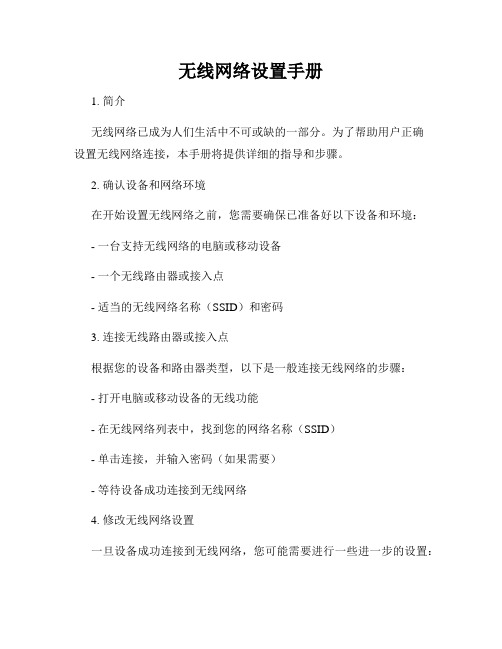
无线网络设置手册1. 简介无线网络已成为人们生活中不可或缺的一部分。
为了帮助用户正确设置无线网络连接,本手册将提供详细的指导和步骤。
2. 确认设备和网络环境在开始设置无线网络之前,您需要确保已准备好以下设备和环境:- 一台支持无线网络的电脑或移动设备- 一个无线路由器或接入点- 适当的无线网络名称(SSID)和密码3. 连接无线路由器或接入点根据您的设备和路由器类型,以下是一般连接无线网络的步骤:- 打开电脑或移动设备的无线功能- 在无线网络列表中,找到您的网络名称(SSID)- 单击连接,并输入密码(如果需要)- 等待设备成功连接到无线网络4. 修改无线网络设置一旦设备成功连接到无线网络,您可能需要进行一些进一步的设置:- 登录到无线路由器的管理界面(通常在浏览器中输入默认的管理网址,如192.168.0.1或192.168.1.1)- 输入管理员用户名和密码(如果已更改过,请使用新的凭据)- 导航到无线设置页面- 在此页面上,您可以进行以下配置:a) 无线网络名称(SSID):建议为您的网络选择一个独特而易于辨识的名称b) 安全设置:选择适当的加密方式并设置密码,以保护您的网络免受未经授权的访问c) 信道设置:选择不与周围其他网络产生干扰的信道d) 传输功率:根据需要调整信号传输的范围e) 定时开关:如果您希望在特定时间段内禁用无线网络,可以设置定时开关- 完成设置后,记得保存并应用更改5. 连接其他设备一旦无线网络设置完毕,您可以将其他设备连接到同一网络:- 打开这些设备的无线功能- 在无线网络列表中,找到您的网络名称(SSID)- 输入密码(如果需要)- 完成后,设备将自动连接到您的无线网络6. 高级设置(可选)如果您是高级用户,还可以根据具体需求进行更多定制化设置:- 建立访客网络:为您家庭中的访客提供一个独立的网络,以增加安全性和隐私保护- 设置MAC地址过滤:只允许特定设备连接到您的无线网络- 配置端口转发、虚拟专用网络(VPN)等高级功能- 定期检查路由器固件,并及时更新以获取最新的功能和安全性7. 故障排除如果您在设置无线网络时遇到问题,可以尝试以下解决方案:- 重新启动无线路由器和设备- 检查密码是否正确输入- 确认设备和路由器之间的距离是否过远导致信号弱- 检查路由器是否正常工作,例如通过查看指示灯状态- 如果问题仍然存在,参考设备或路由器的用户手册,或联系相关技术支持8. 结论通过按照本手册提供的步骤和设置,您应该能够成功设置无线网络,并享受便捷的上网体验。
移动WiFi用户手册说明书
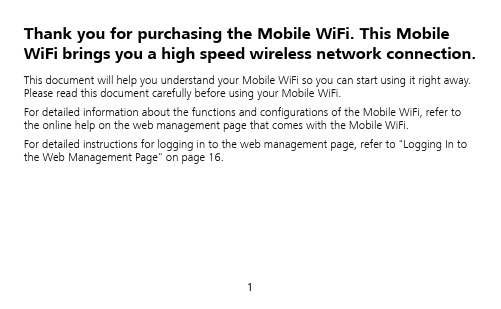
Thank you for purchasing the Mobile WiFi. This Mobile WiFi brings you a high speed wireless network connection. This document will help you understand your Mobile WiFi so you can start using it right away. Please read this document carefully before using your Mobile WiFi.For detailed information about the functions and configurations of the Mobile WiFi, refer to the online help on the web management page that comes with the Mobile WiFi.For detailed instructions for logging in to the web management page, refer to "Logging In to the Web Management Page" on page 16.Getting to Know Your Mobile WiFiNote:The Mobile WiFi function descriptions and illustrations in this document are for yourreference only. The product you have purchased may vary.Application ScenariosWi-Fi devices (such as smartphones, tablet computers, and game consoles) or computers can all access the Internet through Mobile WiFi. The specific connection procedure depends on the operating system of the Wi-Fi device or computer. Establish a connection according to your device's specific instructions.To access the Internet through a USB port connection, install the driver according to the instructions.Scenario 1: Connecting multiple devices through Wi-Fi Scenario 2: Connecting a single device through USBScenario 3: Connecting multiple devices through Wi-Fi and USB simultaneouslyAppearance❶SIM card slot ❺Screen❷Reset button ❻Power indicator ❸microSD card slot ❼Micro USB port ❹Power button ❽WPS buttonScreen❶Signal strength: Signal strength from weak to strong. ❷Network type●2G/3G/4G: Connected to a 2G/3G/LTE network.●R: Data roaming turned on.❸Wi-Fi●Wi-Fi turned on.●Number of connected Wi-Fi devices. ❹ Battery: Battery level from low to high.❺SMS● New messages.●Number of new messages. ❻ Network connection status Internet connection is set up. ❼Traffic statistics● Data traffic information. ●Connection time. Note:Data traffic information is for your reference only. For more accurate data traffic information, please consult your service provider.SSID and Wireless Network Encryption KeyWhen a Wi-Fi device establishes a connection to the Mobile WiFi for the first time, you may need to enter the default Service Set Identifier (SSID) and wireless network encryption key. These are printed on the Mobile WiFi. It is recommended that you can log in to the web management page and change your SSID and wireless network encryption key.In addition, press the WPS button twice to view the current SSID and wireless networkGetting StartedInstalling a SIM CardCaution:Use a standard SIM card compatible with the Mobile WiFi,otherwise you will damage your Mobile WiFi.Install the SIM card according to the illustration.Note:When removing the SIM card, open the tab and gently press the SIM card in, thenrelease. The card will automatically pop out.●Do not remove the SIM card when it is in use. Doing so will affect the performance ofyour Mobile WiFi and data stored on the SIM card may be lost.Installing the microSD CardInstall the microSD card according to the illustration.Note:●The microSD card is an optional accessory. If no microSD card is included in thepackage, please purchase one separately.●When removing the microSD card, open the tab and gently press the microSD card in,then release. The card will automatically pop out.●Do not remove the microSD card when it is in use. Doing so will affect theperformance of your Mobile WiFi and data stored on the microSD card may be lost. Charging the BatteryIf the battery has not been used for an extended period of time, recharge it before use. Method 1: Use the power adapter to charge the deviceNote:●Only use chargers compatible with theMobile WiFi and provided by adesignated manufacturer. Use of anincompatible charger or one from anunknown manufacturer may cause theMobile WiFi to malfunction, fail, or couldeven cause a fire. Such use voids allwarranties, whether expressed or implied,on the product.●The power adapter is an optional accessory. If it is not included in the package, youmay contact an authorized dealer to buy an adapter compatible with the Mobile WiFi.●The Mobile WiFi’s power adapter model is HW-050200X3W. X represents U, E, B, A, orJ, depending on your region. For details about the specific adapter model, contact anauthorized dealer.Method 2: Charge the device through a computer connectionUse the data cable provided with your device to connect the Mobile WiFi to the computer.Connecting to the Internet via Wi-FiThe Mobile WiFi's management parameters have been preset according to your operator's requirements. You can quickly connect to the Internetby following these steps:Step 1: Turn on the Mobile WiFiPress and hold the button until the screen lights up,indicating that the Mobile WiFi is turned on.Note:●Press and hold the button to turn off theMobile WiFi.●If your Mobile WiFi malfunctions or cannot be properly powered off, press and holdthe button for at least 10 seconds to forcibly power off your Mobile WiFi.Step 2: Establish a Wi-Fi connection (using a computer running the Windows XP operating system as an example)1. Ensure that the Mobile WiFi's Wi-Fi function is on.2. Select Start > Control Panel > Network Connections > Wireless Network Connection. Note:Before establishing a Wi-Fi connection, ensure that the computer is equipped with a wireless network adapter. If the computer indicates a wireless network connection, the wireless network adapter can be used. Otherwise, verify that your wireless networkadapter is working properly.3. Click View available wireless networks to view a list of available wireless networks.4. Select the wireless network connection with the Mobile WiFi's SSID and click Connect. Note:●If the wireless network connection is encrypted, enter the correct wireless networkencryption key.●Press the WPS button twice to view the current SSID and wireless network encryptionkey on the screen.5. Wait a moment for the wireless network connection icon to appear in the system tray inthe lower right corner of the computer screen. The wireless network connection is then established.Step 3: Connect to the InternetIf data is transmitted, the Mobile WiFi will automatically connect to the Internet. If data is not transmitted for a period of time, the Mobile WiFi will automatically disconnect from the network connection.Note:You can log in to the web management page and enable or disable the automatic dialing while roaming function. If this function is turned off, when the Mobile WiFi enters aroaming network, it will automatically disconnect from the Internet connection that has already been established. You will need to manually establish this network connection again.Logging In to the Web Management Page1. Make sure the connection between the Mobile WiFi and the Wi-Fi device or computer isworking normally.2. Open the browser, and enter http://192.168.1.1 in the address box.3. Enter the user name and password to log in to the web management page.Note:●The default user name is admin.●The default password is admin.Daily UseBattery Saving ModeIf the Mobile WiFi has been inactive for some time, the Mobile WiFi enters the standby mode, in which the power indicator blinks slowly and the display screen turns off. Pressing any button causes the display screen to light up.When the Mobile WiFi is being powered only by the battery, you can choose to enable or disable the automatic Wi-Fi turnoff function. If this function is enabled and if no Wi-Fi devices access the Mobile WiFi for a period of time, the Wi-Fi turns off automatically. You can press any button to turn the Wi-Fi on again.Verifying the PINIf the PIN verification function is enabled, log in to the web management page and enter the correct PIN according to the instructions. PIN/PUK codes are supplied by your operator along with the SIM card. For details, please consult your operator.Establishing a WPS Connectionsupports WPS, the wireless network encryption key isgenerated automatically and there is no need to enter itmanually. The steps for WPS connection are as follows:1. Turn on the Mobile WiFi.2. Turn on the Wi-Fi device to be connected to theMobile WiFi.3. Activate the Mobile WiFi's WPS.Note:4. Activate the Wi-Fi device's WPS.Note:For specific instructions for the Wi-Fi device, refer to the device's user manual.Restoring to Factory SettingsIf you forget some configuration parameters, you Array can restore the Mobile WiFi to its factory settingsand then configure the Mobile WiFi again.Press and hold the Reset button until the displayscreen turns off. The Mobile WiFi is then restored toits factory settings.Note:After you carry out this operation, the MobileWiFi's personal configuration parameters will all be deleted. All configurations on the webmanagement page will be restored to the factory settings.Example 1: Connecting to a Game Console (for example, PSP) through Wi-Fi1. On the PSP, turn on the WLAN.2. Choose Settings > Network Settings.3. Select Infrastructure Mode.4. Select New Connection, and enter theconnection name.5. Select Scan to search for wirelessnetworks. A list of access points will bedisplayed on the screen.6. Select the access point with the MobileWiFi's SSID, and press the ► button onthe PSP. Confirm the SSID, and enter thecorrect wireless network encryption key.7. Press the ► button to proceed to thenext step, and then press the X button tosave settings.8. Select Test Connection to test whetherthe network connection is successful.9. You can now open the browser andaccess the network.Example 2: Connecting to a Tablet Computer (for example, iPad) through Wi-Fi1. Touch Settings > WLAN to turn on WLAN.2. The tablet computer automaticallysearches for wireless connections anddisplays a list of access points.3. Select the access point with the MobileWiFi's SSID.4. If required, enter the correct wirelessnetwork encryption key, and tap Join.(The lock icon indicates that the encryptionkey is required to connect to this wirelessnetwork.)Note:Wi-Fi devices, such as an iPhone, iPod touch, PS3 and NDSi, can all access the Internet through the Mobile WiFi. For specific operations, refer to the Wi-Fi device's user manual.TipsWhen the Mobile WiFi is in use for an extended period of time, it will become warm and may overheat. Should this happen, the Mobile WiFi will automatically close the network connection and turn off to protect itself from damage. If this occurs, place the Mobile WiFi in a well ventilated space to allow the heat to dissipate, then turn it on and continue to use it as normal. If you are unable to use the Mobile WiFi as normal, try the following:●Consult the online help on the web management page.●Restart the Mobile WiFi.●Restore the Mobile WiFi to the factory settings.●Consult your operator.。
水星路由器设置说明书 完全版(带图)
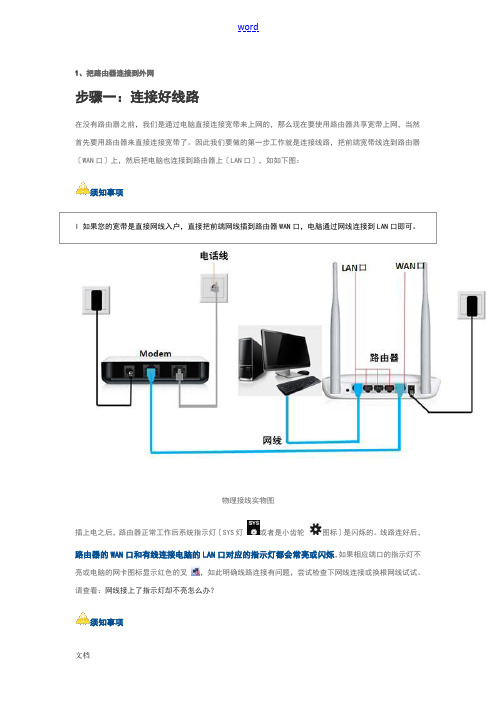
1、把路由器连接到外网步骤一:连接好线路在没有路由器之前,我们是通过电脑直接连接宽带来上网的,那么现在要使用路由器共享宽带上网,当然首先要用路由器来直接连接宽带了。
因此我们要做的第一步工作就是连接线路,把前端宽带线连到路由器〔WAN口〕上,然后把电脑也连接到路由器上〔LAN口〕,如如下图:须知事项l 如果您的宽带是直接网线入户,直接把前端网线插到路由器WAN口,电脑通过网线连接到LAN口即可。
物理接线实物图插上电之后,路由器正常工作后系统指示灯〔SYS灯或者是小齿轮图标〕是闪烁的。
线路连好后,路由器的WAN口和有线连接电脑的LAN口对应的指示灯都会常亮或闪烁,如果相应端口的指示灯不亮或电脑的网卡图标显示红色的叉,如此明确线路连接有问题,尝试检查下网线连接或换根网线试试。
请查看:网线接上了指示灯却不亮怎么办?须知事项l 宽带线一定要连接到路由器的WAN口。
WAN口与另外四个端口一般颜色有所不同,物理上也有隔开,电脑连接到编号1/2/3/4的任意一个端口。
请小心确认,如果线路连错了,肯定上不了网。
<<返回到目录步骤二:配置好电脑电脑和路由器需要进展通讯,因此首先要对电脑进展设置。
对于绝大多数的电脑来说,默认不需要做任何设置,您可以跳过此步直接进展步骤三,假如在步骤三无法登录到路由器管理界面时,可返回此处配置电脑的IP地址。
Windows 2000/XP系统:双击电脑桌面右下角的本地连接"小电脑"图标〔假如电脑右下角没有网卡图标,进入方法为"开始--控制面板--网络连接--双击本地连接"〕,然后按照如下图进展配置即可。
Windows 7/Vista系统:点击桌面右下角的网络连接图标,依次点击"打开网络和共享中心--更改适配器设置/管理网络连接--右击本地连接--属性"〔或者点击"开始按钮--控制面板--网络和Internet--网络和共享中心--更改适配器设置/管理网络连接--右击本地连接--属性"〕,然后按照如下图配置即可。
办公室无线网络设置指南

办公室无线网络设置指南在当今数字化办公的时代,无线网络已经成为办公室不可或缺的一部分。
稳定、快速且安全的无线网络能够提高工作效率,方便员工随时访问网络资源。
下面,将为您详细介绍办公室无线网络的设置方法。
一、前期准备在开始设置无线网络之前,需要做好以下准备工作:1、确定网络需求了解办公室内需要连接无线网络的设备数量、使用场景以及对网络速度和稳定性的要求。
例如,如果有大量的视频会议需求,那么对网络带宽和稳定性的要求就会较高。
2、选择合适的路由器路由器是无线网络的核心设备,其性能直接影响网络质量。
根据办公室的面积、设备数量和网络需求,选择具有足够覆盖范围和处理能力的路由器。
一般来说,双频(24GHz 和 5GHz)路由器能够提供更好的性能。
3、规划网络布局考虑办公室的布局和障碍物(如墙壁、家具等)对信号的影响,合理确定路由器的放置位置。
尽量将路由器放置在办公室的中心位置,以确保信号能够均匀覆盖各个区域。
4、准备网络线缆如果需要通过有线方式连接部分设备(如台式电脑、打印机等),需要准备足够长度的网络线缆。
二、路由器设置1、连接路由器将路由器的电源插头插入电源插座,使用网线将路由器的 WAN 口与宽带调制解调器(如光猫)连接。
如果有需要,也可以使用网线将路由器的 LAN 口与电脑连接。
2、登录路由器管理界面打开电脑的浏览器,在地址栏中输入路由器的默认 IP 地址(通常可以在路由器的说明书中找到,常见的如 19216811 或 19216801),然后按下回车键。
在弹出的登录页面中,输入路由器的默认用户名和密码(同样可以在说明书中找到),登录到路由器的管理界面。
3、设置上网方式在路由器管理界面中,选择“上网设置”或类似选项,根据您的宽带接入方式(如 PPPoE、动态 IP、静态 IP 等)进行相应的设置。
如果您不清楚自己的宽带接入方式,可以咨询宽带运营商。
4、设置无线网络名称(SSID)和密码在路由器管理界面中,选择“无线设置”或类似选项,设置一个易于识别且具有一定安全性的无线网络名称(SSID)。
无线路由器使用说明书

无线路由器使用说明书一、产品概述本产品是一款无线路由器,主要用于将有线网络信号转换为无线信号,提供便捷的无线上网体验。
本使用说明书将详细介绍产品的安装与配置方法,用户可根据说明书进行正确操作,以确保无线路由器的功能正常运行。
二、准备工作在开始使用无线路由器之前,请确保已具备以下条件:1. 一台有线网络连接设备(如ADSL调制解调器);2. 一台支持WIFI功能的终端设备(如笔记本电脑、智能手机等);3. 一条网线。
三、硬件连接1. 将无线路由器的电源线插入电源插座,确保电源供应正常;2. 使用网线将有线网络连接设备与无线路由器的WAN口(通常标注为"Internet")相连;3. 将另一端的网线插入有线网络连接设备的网络接口。
四、设置无线网络1. 打开您的终端设备的WIFI功能;2. 在终端设备的WIFI设置页面中,搜索无线路由器的名称(通常以厂商名称开头),并选择进行连接;3. 若需要设置无线网络密码,输入密码后点击确认。
五、登录管理界面1. 打开您的终端设备的浏览器,输入无线路由器的默认管理IP地址(通常为192.168.1.1);2. 在弹出的登录页面中,输入默认的管理员用户名和密码(通常为"admin");3. 成功登录后,即可进入无线路由器的管理界面。
六、设置无线路由器1. 在管理界面中,可以进行如下设置:a. 修改管理员用户名和密码,提升安全性;b. 设置无线网络名称(SSID)和密码,确保网络安全;c. 查看设备连接数和流量使用情况,以便及时管理网络;d. 开启和配置访客网络,方便客人上网使用;e. 设置MAC地址过滤和IP地址过滤,限制特定设备的接入;f. 配置端口映射和虚拟服务器,实现特定应用的远程访问。
七、其他功能除了上述基本设置外,本无线路由器还具备以下功能:1. 支持远程管理,用户可以通过互联网随时随地管理和配置无线路由器;2. 支持QoS流量控制,可以根据需要调整网络带宽分配,确保视频、游戏等应用的优先传输;3. 支持WPS一键连接功能,简化无线网络连接过程;4. 支持升级固件,提供更稳定和完善的功能和性能。
无线WIFI使用方法手册

一、安卓手机或者安卓平板无线网络使用说明1.连接上无线网络:a. 终端收到“SWUPL”信号后请连接上它。
b.连接上后会自动跳转到客户端下载地址http://172.16.96.4。
c.在客户端下载页面上选择安卓客户端下载,d 如没自动跳转到客户端下载地址,需打开游览器输入172.16.96.4登陆即可。
如图2.安装安卓客户端:点击安装客户端,并信任程序!安装成功后如图所示:3.登陆客户端:a. 登陆输入账号密码,和电脑客户端用户名密码相同。
b. 登陆成功后,如下图所示,直接主键(home),返回到手机(平板)桌面,即可正常使用网络。
二、苹果手机或者苹果平板无线网络使用说明1.连接上无线网络:苹果需要预先在APP store中搜索【 客户端】下载图标右下角带有“校”标志的校园网客户端2.安装苹果客户端:点击安装客户端,并信任程序!安装客户端时需要输入苹果账号密码(Apple ID)。
3.设备连接上“SWUPL”无线信号4.登陆客户端:a. 登陆的账号密码,同电脑相同。
b. 登陆成功,如下图,直接主键(home),返回到手机(平板)桌面,即可正常使用网络。
三、笔记本无线网络使用说明1.终端设备连接“SWUPL”无线信号。
2.连接上“SWUPL”无线信号后自动跳转至学校下载客户端网页,如无法自动跳转下载客户端网页,请在浏览器输入172.16.96.4登录到下载客户端网页下载相应系统客户端。
3.window系统双击下载下来的安装文件安装客户端。
苹果系统把下载下来的客户端放置在桌面上(不能放快捷方式在桌面上,必须是下载下来的客户端直接放在桌面上)。
4.安装完成后双击客户端输入用户名、密码成功登录客户端之后可正常访问外部网络。
(苹果客户端不用安装,直接点击放在桌面上的客户端,输入账号密码之后即可正常使用网络)。
- 1、下载文档前请自行甄别文档内容的完整性,平台不提供额外的编辑、内容补充、找答案等附加服务。
- 2、"仅部分预览"的文档,不可在线预览部分如存在完整性等问题,可反馈申请退款(可完整预览的文档不适用该条件!)。
- 3、如文档侵犯您的权益,请联系客服反馈,我们会尽快为您处理(人工客服工作时间:9:00-18:30)。
WLAN使用指南
1、CMCC-WEEB使用方法
第一步:打开电脑的无线网络链接选择CMCC-WEB链接;
第二步:打开任意网站,即跳转至登录界面
第三步:输入用户名、静态密码或动态密码,即可使用;
第四步:使用完毕后,点击“下线”—“确认”
小贴士:
忘记密码怎么办?
——忘记密码可通过动态密码登录,输入手机号码后点击获取动态密
码,即会把动态密码发到手机上了。
——忘记密码也可以发送CZWLANMM(重置WLAN密码的拼音首字母)到
10086重置密码。
2、客户端下载
【主打推荐】:手机登录最方便!Android、苹果、Windows Phone用户推荐下载随e行客户端:
方式一:二维码
方式二:发短信XZWLAN到10086
3、相关查询
1、查询WLAN热点
方式一:通过门户网站查询:点击查询(“点击查询”做链接到******/sh/support/tool/wlan/)
方式二:查询您周边的WLAN热点可通过随e行客户端,或拨打125804 2、查询当月WLAN使用情况
方式一:通过网上营业厅查询:点击查询(“点击查询”做链接到******/sh/wsyyt/busi/2002_10.jsp)
方式二:发短信CXWLAN到10086。
