HP服务器微码升级步骤
HP Gen9 在BIOS内升级固件的教程(图文)
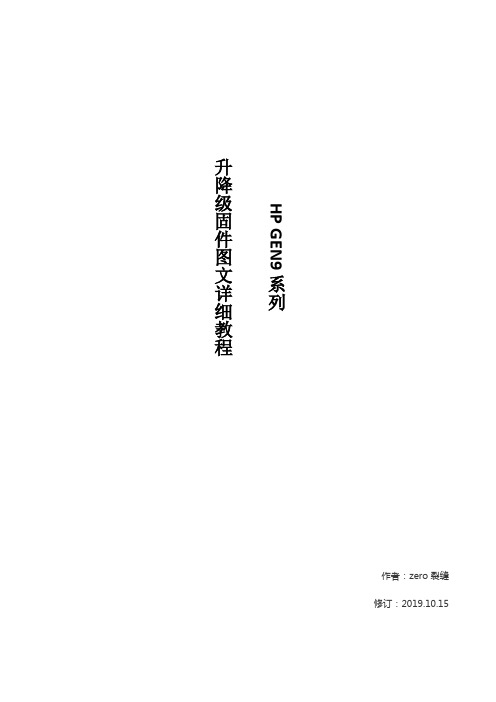
作者:zero 裂缝修订:2019.10.15 HP GEN9系列升降级固件图文详细教程HP Gen9服务器可以在UEFI BIOS中对BIOS、阵列卡、网卡和光纤卡进行固件的升级或降级操作,适用于用户设备允许重启情况下、而且用户不想要在系统下或者不愿下载spp盘的时候,此操作快速方便。
(在最后也大概叙述了下系统下升级的方法)一、开机自检中——按F9,进入BIOS,选择embedded application——回车,选择firmware updates——回车,确认可以升级的固件的有那些。
(下图中显示可升级的有BIOS、阵列卡、网卡、HBA卡)1、2、3、二、查看当前各个固件版本:开机按F9进入BIOS中,选择system information/firmware infor mation中查看。
三、通过上图确认BIOS固件是v2.52版本,尝试降级BIOS固件到v2.30版本测试:1.开机按F9进入BIOS中,选择embedded application/firmware updates/system ROM。
2.用上下键选择到select a firmware file,按回车键。
3.通过ILO的virtual drive选项下的Folder,将v2.30版本的BIOS文件解压缩好的文件夹挂载上,选择virtual drives选项里的Folder选项。
4.浏览找到已经解压缩好的v2.30版本BIOS固件文件夹,点击确定。
5.用上下箭头选择到[ILO FOLDER] iLO Virtual USB 1:HP iLO Virtual USB Key,选中到v2. 30版本的BIOS:以.flash为结尾的升级文件。
6.按回车键后,显示正在加载文件,需要等待几分钟。
7.加载完成后,在Selected firmware file中正确识别到之前上传的v2.30版本BIOS的文件名。
8.用上下箭头选中到Start firmware update后,按回车键开始升级,有升级的百分比,很快提示升级成功。
hp bl460c网卡微码与驱动升级操作

Hp bl460c 刀片服务器升级固件微码及网卡驱动程序实施步骤升级刀片iLo 3固件通过secucre sftp工具,将d:\bl460目录上传到主机tmp目录。
运行CP016203.scexe程序,升级ilo3固件firmware从版本1.28升级到版本1.50. 。
升级时候,hp bl460c刀片服务器上蓝灯闪亮,升级完成后蓝灯灭。
升级刀片NC553i固件重启刀片服务器用OneConnect-Flash-4.1.450.16程序引导,然后按照提示升级固件firmware即可。
运行reboot命令重启刀片服务器。
升级NC553i网卡驱动程序、修改网卡绑定1.rpm -ivh /tmp/bl460/hp-be2net-4.1.450.7-2.src.rpm2.rpmbuild -bb ~/rpmbuild/SPECS/hp-benet.kmp.spec3.rpm -q kmod-hp-be2net* --查询是否有旧的包,有就删除4.rpm -ivh /root/rpmbuild/RPMS/x86_64/kmod-hp-be2net-4.1.450.7-2.x86_64.rpm5.modinfo be2net | grep version6.modprobe be2net7.vi /etc/modprobe.d/dist.conf ,添加alias eth0 be2netalias eth1 be2net并注销以下两行:#alias bond0 bonding#options bonding mode=1 miimon=2008.在/etc/sysconfig/network-scripts/ifcfg-bond0文件内添加一行echo "BONDING_OPTS=\"mode=1 miimon=100\"" >> /etc/sysconfig/network-scripts/ifcfg-bond09.# service network restart -重启网卡服务进程10.#ifconfig –a --查询网卡是否都已经正常UP。
9133-55A微码升级技术方案
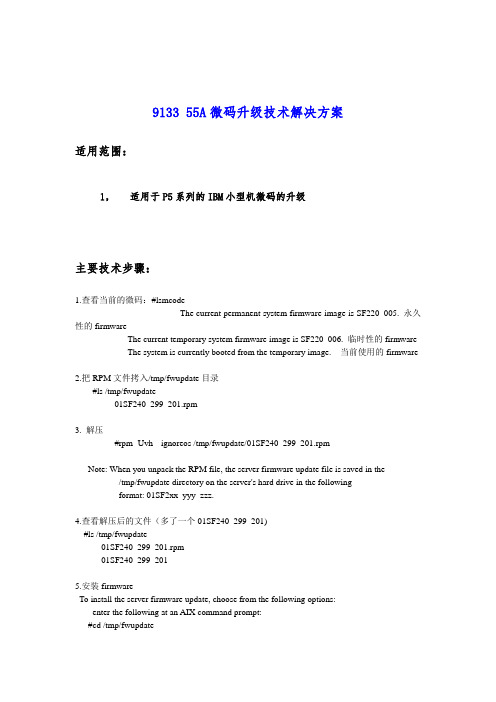
9133 55A微码升级技术解决方案适用范围:1,适用于P5系列的IBM小型机微码的升级主要技术步骤:1.查看当前的微码:#lsmcodeThe current permanent system firmware image is SF220_005. 永久性的firmwareThe current temporary system firmware image is SF220_006. 临时性的firmwareThe system is currently booted from the temporary image. 当前使用的firmware2.把RPM文件拷入/tmp/fwupdate目录#ls /tmp/fwupdate01SF240_299_201.rpm3. 解压#rpm -Uvh --ignoreos /tmp/fwupdate/01SF240_299_201.rpmNote: When you unpack the RPM file, the server firmware update file is saved in the /tmp/fwupdate directory on the server's hard drive in the followingformat: 01SF2xx_yyy_zzz.4.查看解压后的文件(多了一个01SF240_299_201)#ls /tmp/fwupdate01SF240_299_201.rpm01SF240_299_2015.安装firmwareTo install the server firmware update, choose from the following options:enter the following at an AIX command prompt:#cd /tmp/fwupdate#/usr/lpp/diagnostics/bin/update_flash -f 01SF240_299_2016.再次较验一下微码,查看是否已经安装上lsmcodeThe current permanent system firmware image is SF235_214The current temporary system firmware image is SF240_299The system is currently booted from the temporary image.7.更新为永久性的firmwarea:第一种方法Using the flash commandAt an AIX command prompt, type the following:#/usr/lpp/diagnostics/bin/update_flash -cThe update_flash -c command might run for 10 or more minutes.After the update completes, choose from the following options:If you are committing a firmware update level that begins with SF220, use the manual process to shut down and restart the server. This ends the procedure.If you are committing a firmware update level that begins with SF222 or higher, there is no need to shut down and restart the server. This ends the procedure.Using the AIX diagnostic service aidsb:第二种方法At the AIX command prompt, type diag.Initialize the terminal type, if requested.On the function selection screen, select Tasks and Service Aids.On the task selection screen, scroll to the bottom of the list of options, and select Update and Manage Flash. A screen similar to the following is displayed:UPDATE AND MANAGE SYSTEM FLASHThe current permanent system firmware image is SF235_214The current temporary system firmware image is SF240_299The system is currently booted from the temporary image.Validate and Update System FirmwareUpdate System FirmwareCommit the Temporary ImageSelect Commit the Temporary Image, and press Enter. The process might run for 10 or more minutes.After the update is complete, choose from the following options:If you are committing a firmware update level that begins with SF220, use the manual process to shut down and restart the server. This ends the procedure.If you are committing a firmware update level that begins with SF222 or higher, there is no needto shut down and restart the server. This ends the procedure.注意问题整个微码升级的过程中严禁断电,掉电。
HP Quality Center 10升级指南说明书

Agenda
• Supported Environments ade Assessment Tool
− Internal Verify tool − External Verify tool − Verification Report details − Defining Exceptions in Verify tool − Verify tool warnings
− Lowers potential risk associated with the upgrade.
Note: Tool does not actually upgrade projects to QC 10.0 Tool does not change schemas when verifying
schema − Verify and upgrade of all existing 9.x projects
Notes:
− QC production environment not available − Strategy suitable if few projects and downtime permissible
6
WebLogic 9.2 JBoss 4.0.4
Oracle 10.2.0.3 Apache 2.2 Oracle 10.2.0.3 JBoss 4.0.4
Supported Environments
for Starter Edition
Operating system • Windows XP (SP2)
Quality Center 10 Upgrade
Tips and Tricks for Upgrading to HP Quality Center 10
P6小型机—微码升级
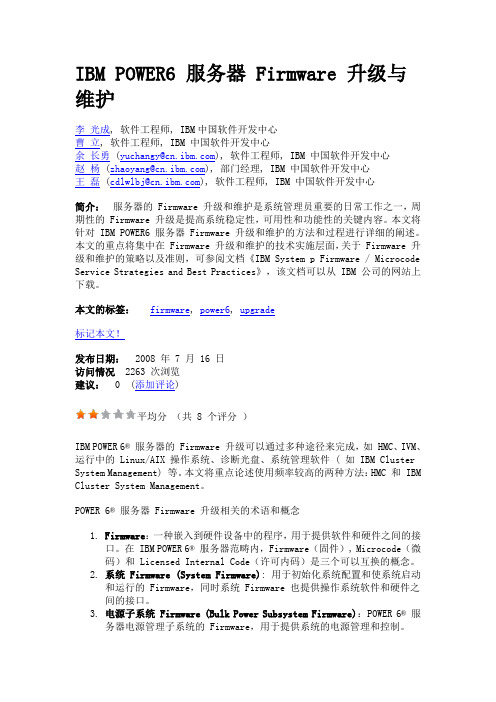
IBM POWER6 服务器 Firmware 升级与维护李光成, 软件工程师, IBM中国软件开发中心曹立, 软件工程师, IBM 中国软件开发中心余长勇 (yuchangy@), 软件工程师, IBM 中国软件开发中心赵杨 (zhaoyang@), 部门经理, IBM 中国软件开发中心王磊 (cdlwlbj@), 软件工程师, IBM 中国软件开发中心简介:服务器的 Firmware 升级和维护是系统管理员重要的日常工作之一,周期性的 Firmware 升级是提高系统稳定性,可用性和功能性的关键内容。
本文将针对 IBM POWER6 服务器 Firmware 升级和维护的方法和过程进行详细的阐述。
本文的重点将集中在 Firmware 升级和维护的技术实施层面,关于 Firmware 升级和维护的策略以及准则,可参阅文档《IBM System p Firmware / Microcode Service Strategies and Best Practices》,该文档可以从 IBM 公司的网站上下载。
本文的标签:firmware, power6, upgrade标记本文!发布日期: 2008 年 7 月 16 日访问情况 2263 次浏览建议: 0 (添加评论)平均分(共 8 个评分)IBM POWER 6® 服务器的 Firmware 升级可以通过多种途径来完成,如 HMC、IVM、运行中的 Linux/AIX 操作系统、诊断光盘、系统管理软件 ( 如 IBM Cluster System Management) 等。
本文将重点论述使用频率较高的两种方法:HMC 和 IBM Cluster System Management。
POWER 6® 服务器 Firmware 升级相关的术语和概念1.Firmware:一种嵌入到硬件设备中的程序,用于提供软件和硬件之间的接口。
HPE StoreVirtual Storage 升级指南

HPE StoreVirtual Storage 升级指南部件号:AX696-10073出版日期:2016 年 3 月第 7 版©Copyright2012,2016Hewlett Packard Enterprise Development LP本文包含的信息如有更改,恕不另行通知。
Hewlett Packard Enterprise 产品与服务的唯一担保已在这些产品与服务随附的书面担保声明中阐明。
本文的任何信息均不构成额外的担保条款。
对于本文包含的技术或编辑上的错误或遗漏,Hewlett Packard Enterprise 不承担任何责任。
机密计算机软件。
拥有、使用或复制本软件须获得 Hewlett Packard Enterprise 颁发的有效许可证。
遵守 FAR 12.211 和 12.212 的商业计算机软件、计算机软件文档、商业项目的技术数据,将根据卖方标准商业许可证授权于美国政府。
单击指向第三方网站的链接可以跳转到 Hewlett Packard Enterprise 网站之外。
Hewlett Packard Enterprise 无法控制 Hewlett Packard Enterprise 网站之外的信息,也不对这些信息承担任何责任。
声明Microsoft®和 Windows®是 Microsoft Corporation 在美国和/或其他国家/地区的注册商标或商标。
质量保证担保声明:要获取此产品的担保副本,请访问担保信息网站:/info/storagewarranty修订历史2012 年 1 月修订版 1第一版修订版 22012 年 11 月10.0 版的升级内容。
包含新的修补程序和升级通知功能,以及升级到 10.0 版所需的更改信息。
修订版 32013 年 3 月10.5 版的升级内容。
包括重塑 HP StoreVirtual Storage。
HP Gen9 在BIOS内升级固件的教程(图文)
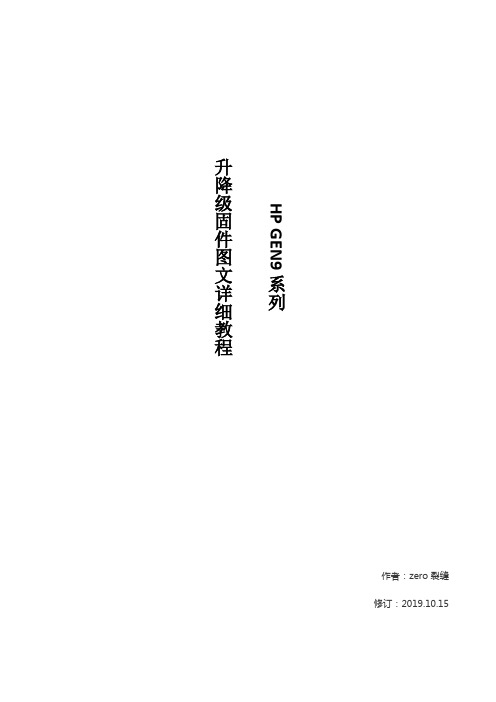
作者:zero 裂缝修订:2019.10.15 HP GEN9系列升降级固件图文详细教程HP Gen9服务器可以在UEFI BIOS中对BIOS、阵列卡、网卡和光纤卡进行固件的升级或降级操作,适用于用户设备允许重启情况下、而且用户不想要在系统下或者不愿下载spp盘的时候,此操作快速方便。
(在最后也大概叙述了下系统下升级的方法)一、开机自检中——按F9,进入BIOS,选择embedded application——回车,选择firmware updates——回车,确认可以升级的固件的有那些。
(下图中显示可升级的有BIOS、阵列卡、网卡、HBA卡)1、2、3、二、查看当前各个固件版本:开机按F9进入BIOS中,选择system information/firmware infor mation中查看。
三、通过上图确认BIOS固件是v2.52版本,尝试降级BIOS固件到v2.30版本测试:1.开机按F9进入BIOS中,选择embedded application/firmware updates/system ROM。
2.用上下键选择到select a firmware file,按回车键。
3.通过ILO的virtual drive选项下的Folder,将v2.30版本的BIOS文件解压缩好的文件夹挂载上,选择virtual drives选项里的Folder选项。
4.浏览找到已经解压缩好的v2.30版本BIOS固件文件夹,点击确定。
5.用上下箭头选择到[ILO FOLDER] iLO Virtual USB 1:HP iLO Virtual USB Key,选中到v2. 30版本的BIOS:以.flash为结尾的升级文件。
6.按回车键后,显示正在加载文件,需要等待几分钟。
7.加载完成后,在Selected firmware file中正确识别到之前上传的v2.30版本BIOS的文件名。
8.用上下箭头选中到Start firmware update后,按回车键开始升级,有升级的百分比,很快提示升级成功。
小机主板微码升级过程 1
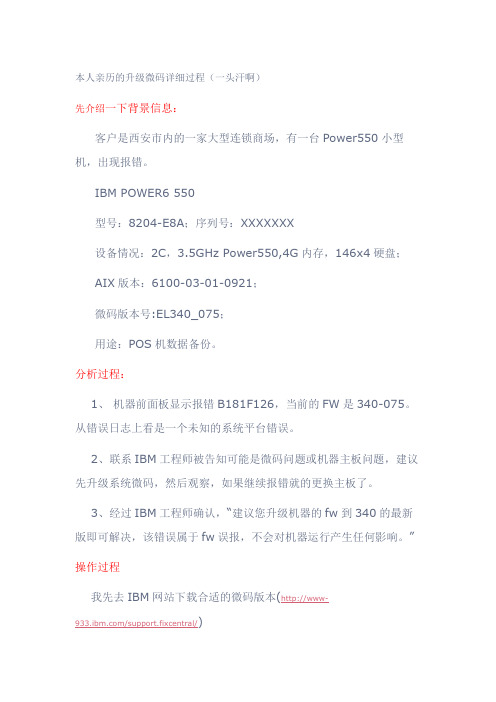
本人亲历的升级微码详细过程(一头汗啊)先介绍一下背景信息:客户是西安市内的一家大型连锁商场,有一台Power550小型机,出现报错。
IBM POWER6 550型号:8204-E8A;序列号:XXXXXXX设备情况:2C,3.5GHz Power550,4G内存,146x4硬盘; AIX版本:6100-03-01-0921;微码版本号:EL340_075;用途:POS机数据备份。
分析过程:1、机器前面板显示报错B181F126,当前的FW是340-075。
从错误日志上看是一个未知的系统平台错误。
2、联系IBM工程师被告知可能是微码问题或机器主板问题,建议先升级系统微码,然后观察,如果继续报错就的更换主板了。
3、经过IBM工程师确认,“建议您升级机器的fw到340的最新版即可解决,该错误属于fw误报,不会对机器运行产生任何影响。
”操作过程我先去IBM网站下载合适的微码版本(http://www-/support.fixcentral/)发现有2个版本:Power6 System Firmware EL340_122、Power6 System Firmware EL340_132,都下载下来,计划安装132版本。
经过和客户交流,发现前面板无HMC的连接,在服务器上没有保留与HMC连接的记录信息,OK,升级变简单了。
一、首先查看目前微码的版本AIX Version 6Copyright IBM Corporation, 1982, 2009.login: rootroot's Password:************************************************************** ****************** ** ** Welcome to AIX Version 6.1! ** ** ** Please see the README file in /usr/lpp/bos for information pertinent to * * this release of the AIX Operating System. ** ** *************************************************************** *****************Last unsuccessful login: Sun Mar 13 22:56:39 GMT+08:00 2011 on/dev/pts/1 from 192.168.20.64Last login: Sun Mar 13 23:58:53 GMT+08:00 2011 on /dev/pts/1 from 192.168.20.64# lsmcode -cThe current permanent system firmware image is SF340_075The current temporary system firmware image is SF340_075The system is currently booted from the permanent firmware image.二、将微码的RPM文件上传到/tmp/fwupdate目录中,用FTP工具的BIN模式。
- 1、下载文档前请自行甄别文档内容的完整性,平台不提供额外的编辑、内容补充、找答案等附加服务。
- 2、"仅部分预览"的文档,不可在线预览部分如存在完整性等问题,可反馈申请退款(可完整预览的文档不适用该条件!)。
- 3、如文档侵犯您的权益,请联系客服反馈,我们会尽快为您处理(人工客服工作时间:9:00-18:30)。
HP 全系列服务器微码更新方法
对于HP DL580G5 服务器的最新微码官方只提供到FW10.10的HP ProLiant Firmware Maintenance CD光盘,该微码光盘包含了全系列ProLiant服务器的硬件固件,并且该光盘中集成了固件升级软件。
HP ProLiant Firmware Maintenance CD v10.10支持升级ProLiant G7全系列之前的所有型号服务器(含x86架构BL刀片服务器)。
升级方法:
1、将HP ProLiant Firmware Maintenance CD v10.10光盘放入光驱
2、重启服务器按F12键,选择CD-ROM启动
3、引导从光驱启动后,会启动HP ProLiant Firmware Maintenance CD v10.10
光盘内自带的固件升级软件
4、固件升级提供两种方式,包括自动升级和手动升级
自动升级工具:是完全自动对整机硬件微码进行分析,然后选择微码光盘内最适合的微码版本进行升级,此种方法是最简单、最安全。
在自动升级工具中会自动将不匹配的微码忽略,减小了升级的风险。
手动升级工具:首先会对整机的微码进行扫描,然后列出本机的硬件,手动选择升级那些硬件的微码,选择后升级工具会对选中的硬件微码进行分析,选择出所选硬件最适合的微码版本然后进行升级。
大多数升级建议采用自动升级工具,因为有些硬件的微码是需要成套升级,自动升级会将所有硬件的微码综合分析,选择最佳微码版本,确保了升级的成功性。
5、开始升级后的过程不能中断,大约15分钟升级完成
6、升级结束后服务器会自动重新启动,弹出光驱。
注意事项:
1、微码升级过程中不可断电、人为终止、人为重启,否则造成硬件损坏。
2、微码升级后不可降级,无法回退。
3、微码升级软件会自动控制服务器进行重启。
