Proliant Gen8服务器硬件、系统安装
HPProLiantMicroServerGen8安装说明
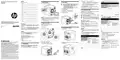
HP ProLiant MicroServer Gen8安装指南部件号:718897-AA1 2013 年 6 月 版本:1© Copyright 2013 Hewlett-Packard Development Company, L.P .本文档中包含的信息如有更改,恕不另行通知。
随 HP 产品和服务附带的明确保修声明中阐明了此类产品和服务的全部保修服务。
本文档中的任何内容均不应理解为构成任何额外保证。
HP 对本文档中出现的技术错误、编辑错误或遗漏之处概不负责。
Microsoft® 和 Windows® 是 Microsoft Corporation 在美国的注册商标。
*718897-AA1*718897-AA1重要安全信息翻译版本请选择一种语言进行查看:• English(/support/ProLiantMicroServerGen8_Poster_en)• Français(/support/ProLiantMicroServerGen8_Poster_fr)• Italiano(/support/ProLiantMicroServerGen8_Poster_it)• Español(/support/ProLiantMicroServerGen8_Poster_sp)• Deutsch(/support/ProLiantMicroServerGen8_Poster_gr)• Português Brasileiro(/support/ProLiantMicroServerGen8_Poster_bp)• Русский(/support/ProLiantMicroServerGen8_Poster_ru)•(/support/ProLiantMicroServerGen8_Poster_jp)•(/support/ProLiantMicroServerGen8_Poster_ko)•(/support/ProLiantMicroServerGen8_Poster_sc)•(/support/ProLiantMicroServerGen8_Poster_tc)服务器功能非常感谢您购买我们在行业中首屈一指的 ProLiant 服务器产品线中的一款 MicroServer 产品。
如何设置从hpmicroservergen8服务器主板上的第五个硬盘接口上的硬盘启动
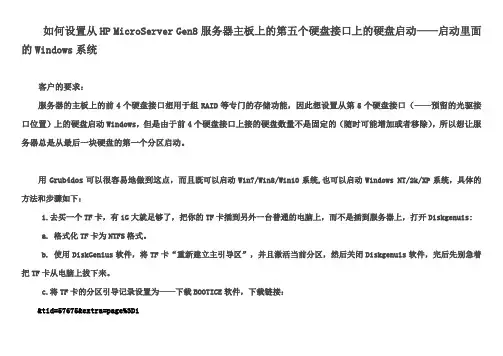
如何设置从HP MicroServer Gen8服务器主板上的第五个硬盘接口上的硬盘启动——启动里面的Windows系统客户的要求:服务器的主板上的前4个硬盘接口想用于组RAID等专门的存储功能,因此想设置从第5个硬盘接口(——预留的光驱接口位置)上的硬盘启动Windows,但是由于前4个硬盘接口上接的硬盘数量不是固定的(随时可能增加或者移除),所以想让服务器总是从最后一块硬盘的第一个分区启动。
用Grub4dos可以很容易地做到这点,而且既可以启动Win7/Win8/Win10系统,也可以启动Windows NT/2k/XP系统,具体的方法和步骤如下:1.去买一个TF卡,有1G大就足够了,把你的TF卡插到另外一台普通的电脑上,而不是插到服务器上,打开Diskgenuis:a. 格式化TF卡为NTFS格式。
b. 使用DiskGenius软件,将TF卡“重新建立主引导区”,并且激活当前分区,然后关闭Diskgenuis软件,完后先别急着把TF卡从电脑上拔下来。
c.将TF卡的分区引导记录设置为——下载BOOTICE软件,下载链接:&tid=57675&extra=page%3D1打开BOOTICE软件,选择你的TF卡,别弄到本地硬盘上了,注意从大小来区分——点击“分区引导记录(P)”——选择“GRUB4DOS"——点击”安装/配置(S)“——选择“"——点击”确定“——点击”确定“,如下图所示:d.下载软件,下载链接:&tid=367232&extra=page%3D1将下载的的软件压缩包解压,然后再把解压文件夹及里面的内容一起复制到TF卡的分区的根目录下,然后再把TF卡的分区里的的解压文件夹里的sample文件夹打开,把里面的文件复制到的TF卡的分区根目录下,再把的解压文件夹里的grldr文件复制到的TF卡的分区根目录下。
2.修改菜单:将TF卡的分区根目录下的菜单用BOOTICE软件的”实用工具“的”GRUB4DOS菜单编辑器“打开,把中间部分的内容全部删除,只留头尾,然后再在中间的空白部分填写新的内容,把等待的时间改为5秒,具体的操作见图一、图二:图一:图二:# This is a sample file. You should make some changes to it.# The old install method of booting via the stage-files has been removed. # Please install GRLDR boot strap code to MBR with the# utility under DOS/Win9x or Linux.## It must be UTF-8 encoding for multi-lingual support. Font lines can be # appended to the file. The font lines should be in the format.color blue/green yellow/red white/magenta white/magentatimeout 30——改成5——等待时间改成5秒。
G8服务器——SPP安装
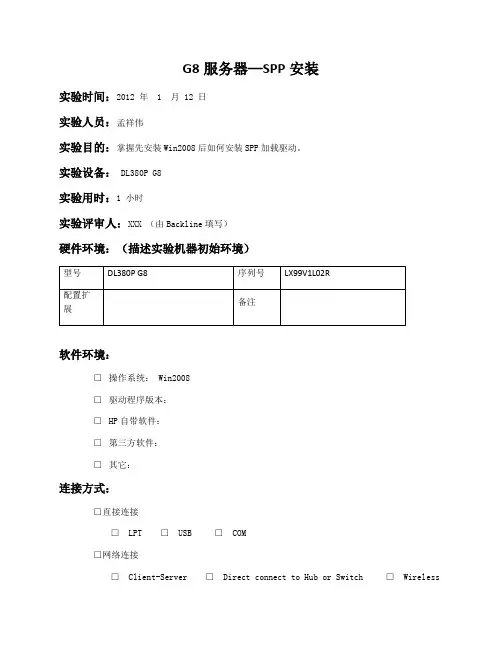
G8服务器—SPP安装实验时间:2012 年 1 月 12 日实验人员:孟祥伟实验目的:掌握先安装Win2008后如何安装SPP加载驱动。
实验设备:DL380P G8实验用时:1 小时实验评审人:XXX (由Backline填写)硬件环境:(描述实验机器初始环境)软件环境:□操作系统: Win2008□驱动程序版本:□HP自带软件:□第三方软件:□其它:连接方式:□直接连接□LPT □USB □COM□网络连接□Client-Server □Direct connect to Hub or Switch □Wireless1、如果直接安装Win2008,会在安装完毕后,发现ILO的基本系统设备,主板的系统中断控制器、网卡都没有驱动上。
2、我的电脑右键,看到是Win2008 R2系统,x64位。
3、本次我们采用挂载ISO镜像光盘到远程服务器的方法。
从网上下载SPP光盘放到本地。
4、选择控制端含Smart Update Manager 4.2.1的SPP光盘,挂载到远程的G8服务器上。
5、ILO4中看到远程服务器已经发现了光盘,打开光盘,找到\HP\swpackages,双击HPSUM应用程序。
6、开始运行。
7、出现引导界面。
8、和之前版本一样,可以选择升级固件和软件驱动,或者两者都选,点start inventory下一步。
9、开始检测硬件并安排要安装的程序。
10、选择升级Local Host。
11、列出所有可以升级的驱动、工具、firmware。
但是install是灰色的。
12、根据之前的经验,可以得知有某些程序不能成功安装,看列表发现insight management agent 没有安装上。
13、点击view failed dependencies,可以看到是由于没有开启SNMP造成。
14、解决方法有两种,要么在win2008上启用snmp,再重新引导;或者勾选掉这个agent不安装,本次我们不安装insight management agent了,install按钮就可以选择了。
HPMicroserverGen8使用方案篇一:硬件
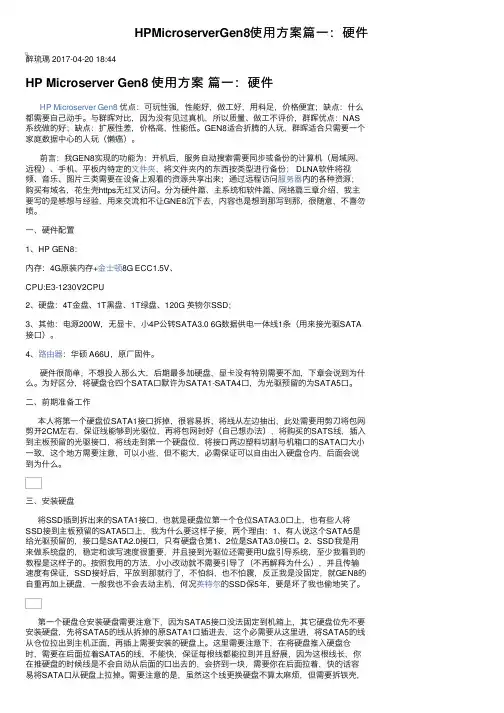
HPMicroserverGen8使⽤⽅案篇⼀:硬件醉琉璃 2017-04-20 18:44HP Microserver Gen8 使⽤⽅案篇⼀:硬件HP Microserver Gen8 优点:可玩性强,性能好,做⼯好,⽤料⾜,价格便宜;缺点:什么都需要⾃⼰动⼿。
与群晖对⽐,因为没有见过真机,所以质量、做⼯不评价,群晖优点:NAS 系统做的好;缺点:扩展性差,价格⾼,性能低。
GEN8适合折腾的⼈玩,群晖适合只需要⼀个家庭数据中⼼的⼈玩(懒癌)。
前⾔:我GEN8实现的功能为:开机后,服务⾃动搜索需要同步或备份的计算机(局域⽹、远程)、⼿机、平板内特定的⽂件夹,将⽂件夹内的东西按类型进⾏备份; DLNA软件将视频、⾳乐、图⽚三类需要在设备上观看的资源共享出来;通过远程访问服务器内的各种资源;购买有域名,花⽣壳https⽆红叉访问。
分为硬件篇、主系统和软件篇、⽹络篇三章介绍,我主要写的是感想与经验,⽤来交流和不让GNE8沉下去,内容也是想到那写到那,很随意,不喜勿喷。
⼀、硬件配置1、HP GEN8:内存:4G原装内存+⾦⼠顿8G ECC1.5V、CPU:E3-1230V2CPU2、硬盘:4T⾦盘、1T⿊盘、1T绿盘、120G 英物尔SSD;3、其他:电源200W,⽆显卡,⼩4P公转SATA3.0 6G数据供电⼀体线1条(⽤来接光驱SATA 接⼝)。
4、路由器:华硕 A66U,原⼚固件。
硬件很简单,不想投⼊那么⼤,后期最多加硬盘,显卡没有特别需要不加,下章会说到为什么。
为好区分,将硬盘仓四个SATA⼝默许为SATA1-SATA4⼝,为光驱预留的为SATA5⼝。
⼆、前期准备⼯作本⼈将第⼀个硬盘位SATA1接⼝拆掉,很容易拆,将线从左边抽出,此处需要⽤剪⼑将包⽹剪开2CM左右,保证线能够到光驱位,再将包⽹封好(⾃⼰想办法),将购买的SATS线,插⼊到主板预留的光驱接⼝,将线⾛到第⼀个硬盘位,将接⼝两边塑料切割与机箱⼝的SATA⼝⼤⼩⼀致,这个地⽅需要注意,可以⼩些,但不能⼤,必需保证可以⾃由出⼊硬盘仓内,后⾯会说到为什么。
HPE ProLiant服务器安装与启动服务说明书
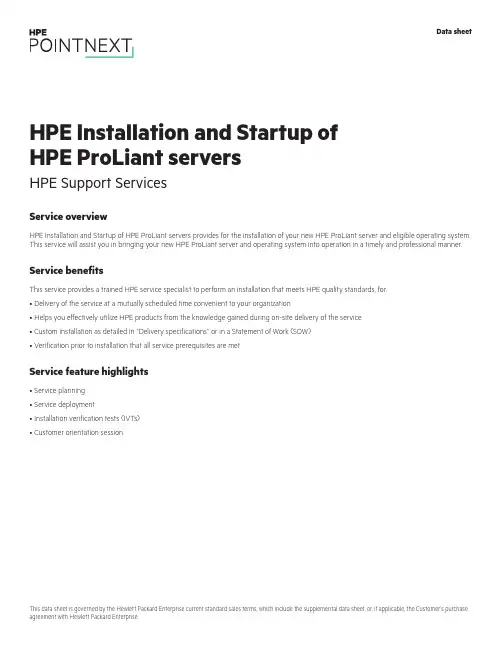
Service overviewHPE Installation and Startup of HPE ProLiant servers provides for the installation of your new HPE ProLiant server and eligible operating system. This service will assist you in bringing your new HPE ProLiant server and operating system into operation in a timely and professional manner.Service benefitsThis service provides a trained HPE service specialist to perform an installation that meets HPE quality standards, for:• Delivery of the service at a mutually scheduled time convenient to your organization• Helps you effectively utilize HPE products from the knowledge gained during on-site delivery of the service• Custom installation as detailed in “Delivery specifications’’ or in a Statement of Work (SOW)• Verification prior to installation that all service prerequisites are metService feature highlights• Service planning• Service deployment• Installation verification tests (IVTs)• Customer orientation sessionHPE Installation and Startup of HPE ProLiant servers HPE Support ServicesData sheetTable 1. Service featuresFeature Delivery specificationsService planning An HPE service specialist will confirm with the Customer that the prerequisites have been met and schedule the delivery of theservice at a time mutually agreed upon by HPE and the Customer, which shall be during local HPE standard business hoursexcluding HPE holidays, unless otherwise agreed by HPE. Any services provided outside of HPE standard business hours may besubject to additional charges.Service deployment The deployment activities will include:Hardware• Installation of the server: Unpacking the server, inspecting it for damage, and installing it according to the product specifications(If the server is part of a rack system, it will be inserted into the rack.)• Installation of hardware options: System hardware options purchased with the system will be installed at the same time• Physical connection of the product to a LAN, as appropriate• Consolidation of all packaging material and notification to the Customer that the materials are ready for removalSoftwareInstallation of one eligible Operating System. Eligible Operating Systems are defined below:• For Microsoft® Windows Server®:–Installation of the operating system and the appropriate network protocols, as required–Creation of a Windows Server account with up to three user accounts–Creation and setup of one Windows Server file share on a local disk–For ProLiant DL380 Packaged Cluster only, installation and configuration of Microsoft Cluster software according to theproduct installation guide• For Linux® server operating systems:*–Installation of the operating system and the appropriate network protocols, as required–Installation of HPE drivers, as applicable–Creation of a Linux server account with up to three user accountsThe supported Linux distributions for installation as part of this service are Red Hat® Enterprise Linux (RHEL) and SUSE LinuxEnterprise Server (SLES).*For systems with multiple servers per chassis, one operating system (OS) image will be installed on one server node within thechassis. If an established HPE Insight Cluster Management Utility (CMU) or Microsoft WDS environment exists with a functionalPXE boot environment and server provisioning capabilities to load an OS image, then the HPE installation engineer will load oneOS image to all server nodes within the chassis.Enable remote support to allow for automatic case creation for hardware failures, and for proactive deliverables provided underapplicable service levels. This enablement is for supported devices only and is conditional on the existence of a foundationalHPE remote support application already established in the Customer’s server environment.For more information on remote support, go to /services/getconnected.Installation verification tests (IVTs)HPE will run the appropriate installation verification tests required for this service, such as Power-On Self-Tests (POSTs) specificto the product being installed, verification of product operation, and verification that the current device software and firmwareare loaded.Customer orientation session Upon completion of the deployment activities, the HPE service specialist will provide an orientation session, up to one hour, on theproduct and/or technology, to include information on basic hardware product usage and hardware features.Service eligibilityThe Customer must meet the following prerequisites for the delivery of this service:• Have a new HPE ProLiant server and a supported version of Microsoft or Linux operating system and valid licenses• Have no earlier version of the operating system installed on the new HPE ProLiant server for which this service is to be applied• Have all cabling and network connections installed and functionalService limitationsExcluded from this service are activities such as, but not limited to, the following:• Service deployment on hardware not covered by an HPE warranty or HPE support agreement• Service deployment on hardware covered by a third-party maintenance contract• Operating system provisioning with a third-party or customized software tool• Installation of ineligible operating systems or more than one operating system• Planning, design, implementation, or assessment of the Customer’s overall SAN or fabric architecture• Services that, in the opinion of Hewlett Packard Enterprise, are required due to unauthorized attempts by non-HPE personnel to install, repair, maintain, or modify hardware, firmware, or software• Site inspection activities such as a comprehensive analysis of the Customer facility’s power, cooling humidity, airborne contaminant, vibration levels, and determination of whether the data center’s raised floor has sufficient structural capability to accommodate the weight of newly installed equipment• Environmental compliance or site preparation• External cabling• Application integration or integration of third-party products or peripherals not included with the system• Assembly of external storage devices• Assembly of racks or other computer room site preparation• Software training, troubleshooting, repair, tuning, or customization• Any services not clearly specified in this documentCustomer responsibilitiesThe Customer will:• Contact an HPE specialist within 90 days of date of purchase to schedule the delivery of the service• Coordinate service deployment on third-party-maintained products (if applicable) with Hewlett Packard Enterprise• Designate a person from the Customer’s staff who, on behalf of the Customer, will grant all approvals, provide information, and otherwise be available to assist HPE in facilitating the delivery of this service• Ensure that all service prerequisites as identified under “Service eligibility’’ are met• Ensure that all site preparation, power supply compatibility requirements, network cabling and configuration, and other specified service prerequisites, as listed in the “Service eligibility” section have been met• Allow Hewlett Packard Enterprise full and unrestricted access to all locations where the service is to be performed• Provide a suitable work area for delivery of the service, including access to an outside telephone line, power, and any network connections required• Be responsible for all data backup and restore operationsGeneral provisions/other exclusionsHPE reserves the right to charge, on a time and materials basis, for any additional work over and above this service package pricing that may result from work required to address service prerequisites or other requirements that are not met by the Customer.HPE reserves the right to reprice this service if the Customer does not schedule and provide for subsequent delivery within 90 days of purchase.HPE’s ability to deliver this service is dependent upon the Customer’s full and timely cooperation with HPE, as well as the accuracy and completeness of any information and data the Customer provides to HPE.Travel charges may apply; please consult your local office.Learn more at /services/support Data sheet© Copyright 2005, 2007, 2014, 2016–2017 Hewlett Packard Enterprise Development LP. The information contained herein is subjectto change without notice. The only warranties for Hewlett Packard Enterprise products and services are set forth in the express warrantystatements accompanying such products and services. Nothing herein should be construed as constituting an additional warranty.Hewlett Packard Enterprise shall not be liable for technical or editorial errors or omissions contained herein.This data sheet is governed by the Hewlett Packard Enterprise current standard sales terms, which include the supplemental data sheet,or, if applicable, the Customer’s purchase agreement with Hewlett Packard Enterprise.Microsoft and Windows Server are either registered trademarks or trademarks of Microsoft Corporation in the United States and/or othercountries. Red Hat is a registered trademark of Red Hat, Inc. in the United States and other countries. Linux is the registered trademarkMake the right purchasedecision. Chat with ourpresales specialists.。
服务器系统安装教程
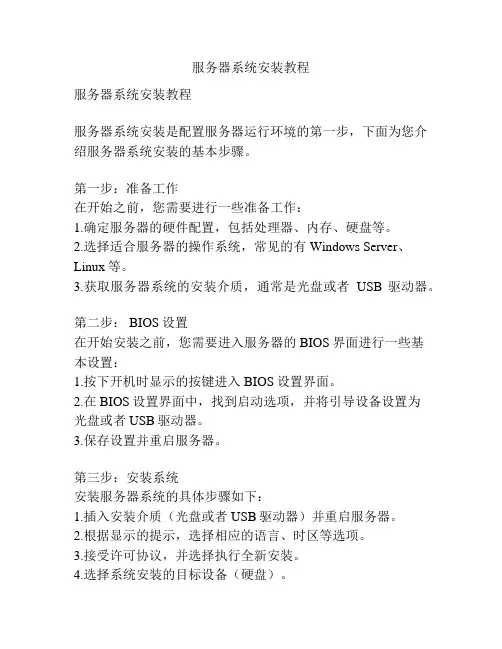
服务器系统安装教程服务器系统安装教程服务器系统安装是配置服务器运行环境的第一步,下面为您介绍服务器系统安装的基本步骤。
第一步:准备工作在开始之前,您需要进行一些准备工作:1.确定服务器的硬件配置,包括处理器、内存、硬盘等。
2.选择适合服务器的操作系统,常见的有Windows Server、Linux等。
3.获取服务器系统的安装介质,通常是光盘或者USB驱动器。
第二步: BIOS设置在开始安装之前,您需要进入服务器的BIOS界面进行一些基本设置:1.按下开机时显示的按键进入BIOS设置界面。
2.在BIOS设置界面中,找到启动选项,并将引导设备设置为光盘或者USB驱动器。
3.保存设置并重启服务器。
第三步:安装系统安装服务器系统的具体步骤如下:1.插入安装介质(光盘或者USB驱动器)并重启服务器。
2.根据显示的提示,选择相应的语言、时区等选项。
3.接受许可协议,并选择执行全新安装。
4.选择系统安装的目标设备(硬盘)。
5.格式化目标设备,并选择文件系统类型(NTFS、ext4等)。
6.等待系统自动进行安装,期间可能需要输入一些必要的信息,如用户名、密码等。
7.安装完成后,系统会提示您进行一些初始化配置,如设置网络连接、更新系统等。
第四步:首次登录在安装完成后,您会看到登录界面,根据您的设置进行登录:1.输入您在安装过程中设置的用户名和密码。
2.登录成功后,您将进入系统桌面或者命令行界面。
3.根据您需求进行进一步的配置,如安装必要的软件、设置防火墙等。
至此,服务器系统安装完成。
在后续的使用过程中,您可以根据需要进行进一步的配置和优化,例如安装Web服务器、数据库服务器等。
总结:服务器系统安装是配置服务器运行环境的重要一步,通过完成上述几个步骤,您可以轻松地安装和配置服务器系统。
在安装过程中,务必注意备份重要数据,避免因操作不当导致数据丢失。
希望上述安装教程对您有所帮助,祝您安装顺利!。
Proliant服务器ROMPAQ升级注意事项
Proliant服务器ROMPAQ 升级注意事项说明:Proliant服务器上的ROMPAQ及指主板BIOS一、升级准备工作1.在做升级前,一定要用磁带机或其它方式备份硬盘数据。
2.在干净无病毒的机器上,完全格式化一张好的软盘。
3.在干净无病毒的机器上,从SmartStart光盘上或从网上下载相应的ROMPAQ到硬盘(一定要确保该ROMPAQ是针对被升级主机的,执行作出ROMPAQ 映象软盘惠普公司建议客户总是使用最新版本的ROMPAQ程序升级二、升级步骤1.将该软盘插入机器,写保护打开,进行ROMPAQ升级。
一定要备份原来系统ROMPAQ 映象再升级新版ROMPAQ,在此过程中,千万不能掉电。
2. 升级完成后,取出软盘,并保留此软盘,以备升级失效时回退。
重新启动机器,检查软硬件工作是否正常。
若一切正常,则完成升级。
三、若升级不成功,按以下步骤处理:1. 若能够启动但报错,需要将系统ROMPAQ降回原来版本(使用软盘原来系统映象文件降级),再重新升级。
2. 若系统不启动,首先要清除非易失性存储器NVRAM(俗称CMOS)。
清除方法即跳线说明一般贴在主机机壳内侧。
然后启动机器,再重新升级。
3. 若系统不启动且无显示,但能读软盘。
在Proliant 2500及其以上型号可通过附录一的方法恢复。
ProSignia系列服务器和Proliant系列低档服务器,请联系技术支持热线800-810-5959附录一:ROMpaq 灾难恢复(Proliant 2500及以上型号)1. 首先重新生成一张(原先的那张内容可能已经不完整);2. 关闭服务器电源;3. 记录系统配置开关位置,然后设置(1,4,5,6 )为"ON"以使能灾难恢复模式(不同机型switch设置不同,请参考最后的表格);4. 插入新生成的ROMpaq软盘. 此时并不是通常的ROMPAQ升级;5. 系统加电;此时屏幕没有显示,IMD,键盘和鼠标均无反应;6. 系统将发出"两声长"的声音,然后读软盘中ROM映象。
HP Proliant GEN8服务器指示灯说明
GEN8 服务器LED指示灯说明1、HP ProLiant DL160p G8 服务器- 服务器指示灯介绍 (1)前面板指示灯及按键介绍 (2)后面板指示灯及按键介绍 (2)硬盘指示灯介绍 (3)2、HP ProLiant DL360p Gen8 服务器系列- LED 指示灯 (4)前面板LED 指示灯和按钮 (4)后面板LED 指示灯和按钮 (5)Systems Insight Display LED 指示灯 (6)Systems Insight Display LED 组合 (7)驱动器LED 指示灯定义 (8)3、HP ProLiant DL380p Gen8 服务器- 指示灯 (10)前面板LED 指示灯和按钮 (11)Systems Insight Display LED 指示灯 (12)后面板LED 指示灯和按钮 (13)驱动器LED 指示灯定义 (14)FBWC 模块LED (15)4、HP ProLiant ML350p Gen8 服务器系列- LED 指示灯 (17)前面板LED 指示灯和按钮 (17)Systems Insight Display LED 指示灯 (18)Systems Insight Display LED 指示灯组合 (19)后面板LED (21)DVD 驱动器LED 指示灯定义 (22)5、HP ProLiant BL460c Gen8 - 指示灯定义 (23)1、 HP ProLiant DL160p G8 服务器- 服务器指示灯介绍问题本文主要是关于HP ProLiant DL160p G8 服务器各指示灯含义的介绍解决方案前面板指示灯及按键介绍如下图标记:图示1:UID指示灯及按键——蓝色长亮时此识别灯激活;蓝色闪烁时此设备正被远程管理端口管理中;不亮时代表识别指示未启动。
图示2:电源开关按键——绿色长亮时机器正常启动中;绿色闪烁时等待加电启动;琥珀色长亮时机器待机或未启动但电源有加电;不亮时代表机器未接电源或是电源模块故障或是电源按钮连线未接通。
HP Proliant Gen8阵列卡概述
HP Proliant Gen8 阵列卡概述
1、HP Smart Array P222 控制器- 概述 (1)
产品描述 (1)
产品特性 (2)
软件概述 (3)
2、HP Smart Array P420 控制器- 概述 (3)
产品描述 (3)
产品特性 (4)
软件概述 (5)
3、HP Smart Array P421 控制器- 概述 (5)
产品描述 (5)
产品特性 (6)
软件概述 (7)
4、HP Smart Array Advanced Pack规格 (7)
1、HP Smart Array P222 控制器 - 概述
产品描述
产品特性
软件概述
产品规格和保修信息链接
产品规格概述链接
产品描述
2、HP Smart Array P420 控制器 - 概述产品描述
产品特性
软件概述
产品规格和保修信息链接
产品规格概述链接
增加了服务器正常运行时间。
产品特性
软件概述
3、HP Smart Array P421 控制器 - 概述产品描述
产品特性
软件概述
产品规格和保修信息链接
产品规格概述链接
产品描述
制器,增强了性能、提升了外部连接速率并降低了
维护成本。
RAID
及故障前预警,从而增加了服务器正常运行时间。
产品特性
4、HP Smart Array Advanced Pack规格。
惠普超融合解决方案
惠普CS虚拟化解决方案:一个交钥匙工程IT的新型形态正在改变,IT部门必须快速交付新一代应用和通过网络服务,以此来推动业务增长并实现差异化竞争。
但是,这必须要求IT部门人员具备成为组件选择、系统设计、解决方案和基础设施搭建者的多方专家。
这种局面下,对于企业的IT人员,甚至是CTO带来了选择难题。
专业的IT分析机构预测:83% 的企业将在接下来的12个月中扩展并实施融合基础设施。
随着企业开始迎接IT新型态的趋势变化,融合系统市场的预期增长速度将是传统基础设施支出增长速度的三倍。
一、什么是惠普ConvergedSystems融合系统惠普融合系统产品是业内第一个为融合而全新开发的集成IT系统,在帮助客户降低IT复杂性和成本的同时,提升应用的性能。
惠普融合系统把IT基础设施中的服务器、存储、网络、软件和服务集成起来,这样客户易于购买,方便管理和提供支持。
实质上,惠普融合系统采用业内最佳的组件,是一套针对虚拟化、云和大数据进行了优化的完整系统。
它们可以提供全面的系统体验,能够通过快速的部署、直观的管理和系统级支持简化IT。
二、惠普ConvergedSystems负载优化系统包含1. 融合虚拟化(HP ConvergedSystem for Virtualization):该集成系统在设计时注重简洁,可以提供更快的部署、更简单的生命周期管理和统一的支持。
通过易于实施的集成系统提供最快速的虚拟化路径,以提高虚拟环境的性能和可用性。
模块化系统可以轻松扩展计算资源,以满足业务需求并提供云入口。
2. 获取洞察数据捷径(HP ConvergedSystem for Big Data):这一系统是完整的大数据系统,可以将结构化、非结构化和半结构化数据集中起来进行高级分析。
客户可以根据自身特定的工作负载和合作伙伴的偏好来选择相应的基础设施平台和部署模式及时获得业务洞察,更快做出决策。
简化信息管理,同时降低运行高级、预测或实时分析的成本。
- 1、下载文档前请自行甄别文档内容的完整性,平台不提供额外的编辑、内容补充、找答案等附加服务。
- 2、"仅部分预览"的文档,不可在线预览部分如存在完整性等问题,可反馈申请退款(可完整预览的文档不适用该条件!)。
- 3、如文档侵犯您的权益,请联系客服反馈,我们会尽快为您处理(人工客服工作时间:9:00-18:30)。
HP Proliant Gen8硬件及软件安装
第一部分硬件 (1)
1.1 HP Proliant BL460c Gen8 (1)
1.2 HP ProLiant SL230s Gen8 (4)
1.3 HP ProLiant SL250s Gen8 (4)
1.4 HP ProLiant SL270s Gen8 (5)
第二部分软件 (5)
2.1 DL360 Gen8 开机自检和Intelligent Provisioning界面设置 (5)
2.2 G8服务器—P420i ORCA界面 (17)
2.3 DL360 Gen8引导安装Windows 2008 (24)
2.4 G8服务器—intelligent provisioning智能引导安装Win2008 (52)
2.5 G8服务器—SPP安装 (59)
2.6 DL360 G8安装ESXI 5.0 (68)
第一部分硬件
1.1 HP Proliant BL460c Gen8
概述
安装BL 460c Gen8 需要完成下面步骤
●安装和配置刀片机箱笼子(C7000、C3000)
●安装刀片服务器选件
●在机箱中相应的位置安装互联模块
●连接互联模块到用户的网络
●在机箱笼子中安装刀片
●刀片服务器的完全配置
C7000 的机箱
的将BL460C Gen8 连入用户的网络。
C3000 机箱
在安装时要注意,机箱后面的互连模块和对应刀片中的mezzanime卡的对应关系,这样更好的将BL460C Gen8 连入用户的网络。
安装BL460C Gen8
1.移除C3000或C7000 前面的刀片位置空白盒子
2.移除BL460c Gen8 后面的连接盖
3.从C3000和C7000 前面放入BL460c Gen8 ,放入的时候尽量小心,以避免把后面的连接
器撞坏。
1.2 HP ProLiant SL230s Gen8
HP ProLiant
SL230s Gen8.doc
1.3 HP ProLiant SL250s Gen8
HP ProLiant
SL250s Gen8.doc
1.4 HP ProLiant SL270s Gen8
HP ProLiant
SL270s Gen8.doc
第二部分软件
2.1 DL360 Gen8 开机自检和Intelligent Provisioning界面设置 开机自检
按下F10后颜色发生变化
F12 Network Boot
F10进入 Intellingent Provisoning
Intellingent Provisoning 初始化
可以选择中文,但是字体不统一
向右箭头进入IRS设置
没有CMS主机,稍后注册回到主界面
点击执行维护后进入维护界面
点击配置和安装进入硬件设置和系统安装
提示重置所有磁盘
可以引导安装Windows系统,但是RedHat只能手动安装
2.2 G8服务器—P420i ORCA界面
软件环境:
□操作系统: Win2008
□驱动程序版本:
□ HP自带软件:
□第三方软件:
□其它:
连接方式:
□直接连接
□ LPT □USB □COM
□网络连接
□ Client-Server □Direct connect to Hub or Switch □Wireless
1、DL380P G8服务器启动过程中P420i处按F8进入ORCA配置界面。
发现没有了License 选项,以后正式发布、或者升级firmware后,估计会开启此项。
2、之前有过配置,因此选择Delete Logical Drive删除阵列。
3、P420i中可以任意删除哪个Logical Drive了,例如我们选择第一个Logical Drive,按F8。
4、提示确认删除按F3,提示删除Logical Drive1。
5、然后按回车继续。
6、返回主界面,选择View Logical Drive。
7、看到删除Logical Drive1后,只剩下一个Logical Drive2了。
8、在Logical Drive2上回车可以看到组成它的硬盘信息,Bay位和大小等。
同样方法删除Logical Drive2。
9、返回主界面,选择Create Logical Drive,来建立阵列。
10、配置界面和之前P410一样,可以把两块不同容量的SAS盘配置在一个RAID10中。
按回车创建。
11、然后提示按F8保存。
12、最后提示按回车返回。
13、再次选择View Logical Drive,看看我们建立好的RAID10。
14、看到RAID10的状态是OK,容量是最小那块硬盘的容量。
15、在RAID10上回车,能看到组成RAID10的两块硬盘信息。
总结:P420i的配置界面和P410i没有太大区别,只是少了license管理的选项,估计正式推出后可能会有license管理。
P420i的性能较之P410i有较大提升,据说性能提高大概3倍左右(有待进一步确认),cache可以最多2G了。
2.3 DL360 Gen8引导安装Windows 2008
开机自检的时候按下F10
点击配置和安装进入硬件设置和系统安装
提示重置所有磁盘
引导安装Windows2008
挂载ISO镜像文件后继续
自动识别当前光盘内的系统版本
开始进入安装
点击查看详细信息
开始分区
点击接受协议
继续安装,期间会有多次重启
加载HP的驱动和软件,接受安装
Windows防火墙提示,继续安装HP软件和驱动
所有硬件驱动都已经安装正常。
