ATI-PCI-E显卡使用手册
ATI、nVidia显卡设置全攻略

ATI、nVidia显卡设置全攻略现在显卡越来越强大,显卡的选项和调整也越来越多,对于普通用户而言想要完全掌握是比较困难的,而ATI与nVidia这两大显卡厂商,在各自的标准驱动程序中忽略甚至不提供相应的调节功能。
于是,各式各样的第三方调节程序就应运而生,可以很有效的提高显卡的速度和画面质量。
不过,从稳定的观点来看,使用显卡最新的WHQL认证驱动是最好地。
ATI和nVidia 也会不时放出显卡产品的新版驱动,一般说来,除了提供基本的功能外,还会修改一下发现的错误,集成新功能,并提高兼容性(游戏和硬件两个方面)。
配合最新版的驱动,就需要微软的DirectX地最新版,可以从微软的官方网站下载(不过比较大)。
BIOS设置显卡调节的关键不在于显卡驱动什么的,而在于所使用主板的BIOS的设置。
这些设定是通用的,可以配合大多数显卡使用,不管显卡是何种品牌、何种型号,只要它们是近几年生产的AGP接口显卡。
友情提醒:通常,在电脑启动时,可以通过按“Delete”或是“F1”键进入BIOS 设置功能。
如果这两个键都不管用地话,仔细检查一下主板的使用手册,或是在启动时注意看屏幕的提示,通常会提示用户按下某个键以进入BIOS设置。
下面的BIOS项建议设为“Disable”:VGA Palette Snoop:这一项仅当系统使用256色时有用,可以保存显卡中当前色彩的列表(Palette)。
在"PCI VGA Palette Snoop"中也是如此,建议仍是设为“disabled”。
Video DAC Snoop:仅当你的显卡出现怪异的色彩或者屏幕闪烁、空白时,才设为“Enable”。
Video BIOS Shadowing:此项将使主板BIOS将显卡BIOS中内容拷贝到系统内存中,以实现更快的操作速度。
看上去似乎有用,但是现在的系统通常在与显卡通讯时都会完全忽略BIOS,也就没有必要浪费那一部分系统内存了。
戴尔PCI Express DVI(数字)适配卡安装和设置指南说明书

PCI Express DVI (Digital) Adapter Card Installation and Setup GuideThe Digital Visual Interface (DVI) adapter card, using the integrated graphics controller on your computer, provides a DVI port. The DVI port provides a direct, digital connection to a digital display, such as a digital flat panel display. The DVI adapter works through the integrated graphics on your computer and is controlled through the integrated graphics driver's user interface, which is located under the Control Panel in Microsoft ® Windows ® operating systems. The DVI adapter plugs into the PCI Express x16 slot on your system board.Safety InstructionsInstallation InstructionsTroubleshootingSpecificationsRegulatory NoticesNotes, Notices, and CautionsInformation in this document is subject to change without notice.© 2004 Dell Inc. All rights reserved.Reproduction in any manner whatsoever without the written permission of Dell Inc. is strictly forbidden.Trademarks used in this text: Dell and the DELL logo are trademarks of Dell Inc.; Microsoft, Windows , and Windows NT are registered trademarks of Microsoft Corporation; Intel is a registered trademark of Intel Corporation.Other trademarks and trade names may be used in this document to refer to either the entities claiming the marks and names or their products. Dell Inc. disclaims anyproprietary interest in trademarks and trade names other than its own.December 2004 Rev. A01NOTE: A NOTE indicates important information that helps you make better use of your computer.NOTICE: A NOTICE indicates either potential damage to hardware or loss of data and tells you how to avoid the problem.CAUTION: A CAUTION indicates a potential for property damage, personal injury, or death.1hinged lever 2filler bracket1card notch2card-clip lever 3card-clip tab 4card clip1card cage2handle3.Remove the filler bracket to create an empty card-slot opening in the card cage:a. Press the release tab at the top of the card cage.1release tab2card retention lever3card slotNOTE: See the documentation that came with the card for information on configuring the card, making internal connections, or customizing it for your computer.1DVI card2card retention lever3securing slot (not all cards)4securing tab5card connector1card cage2slots3riser boards (2)4system board connectors (2)1DVI card2card retention lever3securing slot (not on all cards) 4securing tab5card connector1card notch2card-clip lever 3card-clip tab 4card clip1card notch1hinged lever 2filler bracket1card notch2card-clip leverBack to Contents PageRegulatory Notices: PCI Express DVI (Digital) Adapter CardPCI Express DVI (Digital) Adapter Card Installation and Setup GuideFCC Notices (U.S. Only)This equipment has been tested and found to comply with the limits for a Class B digital device pursuant to Part 15 of the FCC Rules. These limits are designed to provide reasonable protection against harmful interference in a residential installation. This equipment generates, uses, and can radiate radio frequency energy and, if not installed and used in accordance with the manufacturer's instruction manual, may cause interference with radio communications.This device complies with Part 15 of the FCC Rules. Operation is subject to the following two conditions:lThis device may not cause harmful interference. l This device must accept any interference received, including interference that may cause undesired operation.Class BThis equipment has been tested and found to comply with the limits for a Class B digital device pursuant to Part 15 of the FCC Rules. These limits are designed to provide reasonable protection against harmful interference in a residential installation. This equipment generates, uses, and can radiate radio frequency energy and, if not installed and used in accordance with the manufacturer's instruction manual, may cause interference with radio communications. However, there is no guarantee that interference will not occur in a particular installation. If this equipment does cause harmful interference to radio or televisionreception, which can be determined by turning the equipment off and on, you are encouraged to try to correct the interference by one or more of the following measures:lReorient or relocate the receiving antenna. lIncrease the separation between the equipment and the receiver. lConnect the equipment into an outlet on a circuit different from that to which the receiver is connected. l Consult the dealer or an experienced radio/television technician for help.IC Notice (Canada Only)Most Dell computer systems (and other Dell digital apparatus) are classified by the Industry Canada (IC) Interference-Causing Equipment Standard #3 (ICES-003) as Class B digital devices. To determine which classification (Class A or B) applies to your computer system (or other Dell digital apparatus), examine all registration labels located on the bottom or the back panel of your computer (or other digital apparatus). A statement in the form of "IC Class A ICES-003" or "IC Class B ICES-003" will be located on one of these labels. Note that Industry Canada regulations provide that changes or modifications not expressly approved by Dell could void your authority to operate this equipment.CE Notice (European Union) Marking by the symbol indicates compliance of this product to the EMC Directive and the Low Voltage Directive of the European Union. It meets thefollowing technical standards: EN 55022 Class B and EN 55024: 1998. MIC (Republic of Korea Only)Class B DevicePlease note that this device has been approved for nonbusiness purposes and may be used in any environment, including residential areas.MIC Class B Regulatory LabelIf the regulatory label includes the following marking, your computer is a Class B product:This Class B (or Class A, if so indicated on the registration label) digital apparatus meets the requirements of the Canadian Interference-Causing Equipment Regulations.Cet appareil numérique de la Classe B (ou Classe A, si ainsi indiqué sur l'étiquette d'enregistration) respecte toutes les exigences du Reglement sur le Materiel Brouilleur du Canada.BSMI Notice (Taiwan Only)If you find a or mark on the regulatory label on the bottom, side, or back panel of your computer, the following section is applicable:Back to Contents PageBack to Contents PageSafety InstructionsPCI Express DVI (Digital) Adapter Card Installation and Setup GuideUse the following safety guidelines to help protect your computer from potential damage and to help ensure your own personal safety.When Working Inside Your ComputerBefore you open the computer cover, perform the following steps in the sequence indicated.1. Perform an orderly computer shutdown using the operating system menu.2. Turn off your computer and any devices.3. Ground yourself by touching an unpainted metal surface on the chassis, such as the metal around the card-slot openings at the back of the computer,before touching anything inside your computer.While you work, periodically touch an unpainted metal surface on the computer chassis to dissipate any static electricity that might harm internalcomponents.4. Disconnect your computer and devices from their power sources. Also, disconnect any telephone or telecommunication lines from the computer.Doing so reduces the potential for personal injury or shock.In addition, take note of these safety guidelines when appropriate:lWhen you disconnect a cable, pull on its connector or on its strain-relief loop, not on the cable itself. Some cables have a connector with locking tabs; if you are disconnecting this type of cable, press in on the locking tabs before disconnecting the cable. As you pull connectors apart, keep them evenly aligned to avoid bending any connector pins. Also, before you connect a cable, make sure both connectors are correctly oriented and aligned. l Handle components and cards with care. Do not touch the components or contacts on a card. Hold a card by its edges or by its metal mounting bracket. Hold a component such as a microprocessor chip by its edges, not by its pins.Protecting Against Electrostatic DischargeStatic electricity can harm delicate components inside your computer. To prevent static damage, discharge static electricity from your body before you touch any of your computer's electronic components, such as the microprocessor. You can do so by touching an unpainted metal surface on the computer chassis. As you continue to work inside the computer, periodically touch an unpainted metal surface to remove any static charge your body may have accumulated. You can also take the following steps to prevent damage from electrostatic discharge (ESD):lWhen unpacking a static-sensitive component from its shipping carton, do not remove the component from the antistatic packing material until you are ready to install the component in your computer. Just before unwrapping the antistatic packaging, be sure to discharge static electricity from your body. lWhen transporting a sensitive component, first place it in an antistatic container or packaging. l Handle all sensitive components in a static-safe area. If possible, use antistatic floor pads and workbench pads.Back to Contents PageCAUTION: Do not attempt to service the computer yourself, except as explained in your online Dell documentation or otherwise provided to you. Always follow installation and service instructions closely.NOTICE: To help avoid possible damage to the system board, wait 5 seconds after turning off the computer before removing a component from the system board or disconnecting a device from the computer.CAUTION: There is a danger of a new battery exploding if it is incorrectly installed. Replace the battery only with the same or equivalent type recommended by the manufacturer. Discard used batteries according to the manufacturer's instructions.Back to Contents PageTroubleshooting: PCI Express DVI (Digital) Adapter CardPCI Express DVI (Digital) Adapter Card Installation and Setup Guide1.If the computer detects the card and lists it in the Device Manager, ensure that the advanced graphics setting and options on the Intel® GMA DriverControl Panel are set correctly for the video configuration that you want.2.Verify proper connection between the monitor video cable and the DVI card port.3.Attach a CRT monitor to the VGA connection to ensure that the system is producing a video signal using the integrated controller.4.If the monitor is capable of both VGA and DVI input, ensure that the input selector on the monitor is set correctly.5.If the card is not properly detected, reseat the DVI card in the PCI Express x16 slot to ensure a good connection.See the Installation Instructions.6.If available, test the DVI card by installing the card into a same-model system with a properly working PCI Express x16 slot.7.If available, place a properly working DVI card in the computer to test the PCI Express x16 slot.Back to Contents Page。
RivaTuner 使用说明

改完驱动后,可能还需要破解针对专门软件(比如3ds术支持空间无线路由、无线路由猫 主页博客相册|个人档案 |好友 查看文章
提供虚拟的显卡识别号只是让驱动可以继续安装,但此时驱动并不能将游戏显卡正确的识别为相应的专业显卡,专业功能尚不能打开。所以接下来要让驱动能将游戏显卡识别为专业显卡。这一步是通过修改一些安装信息配置文件(.inf 文件。 .inf文件中含有即将被安装的驱动和文件的所有信息。),将其中对应的专业显卡的ID换成自己游戏显卡的ID,然后驱动程序就会将游戏显卡识别为对应的专业显卡。X3的ID为”4A4D“及”4A6D“(安装显卡时,显示属性里会出现两个显卡,其中一个是主卡,一个secondary显卡,4A4D是主卡的,4A6D是secondary显卡的识别号)。配置文件位于 “XXX\Driver\2KXP_INF\” 下的 “C2_40334.inf” 和 “CX_40334.inf”(windows2000的修改C2_40334,windowsXP的修改CX_40334,不过全修改了也不费什么工夫)。inf文件是以纯文本格式保存的,用记事本打开这两个文件,查找对应专业显卡的代号(我的显卡是X800,对应的专业显卡是”X3“。直接查找对应专业显卡的ID也一样,X3的ID是4A4D),找到以下两行:
不少做图的朋友配电脑要求要专业卡,但是一张专业卡需要几千块甚至上万块,这个价钱不是任何人都负担得起的,,所以,在这里本人收集了一些ATI游戏显卡软改专业卡的文章,希望对大家有帮助
首先普及下知识.
游戏卡与专业卡,事实上是用的同样得核心,不过,专业卡支持的专业功能更多,而游戏卡中将游戏中永远不会用到得一些功能屏蔽掉,而一旦设计到这些功能得运算,就需要用CPU或者GPU慢慢算,就造成了在专业绘图领域,游戏卡用起来力不从心的情况.
AMD—ATI显卡驱动安装设置介绍
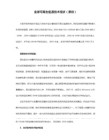
一. 安装
安装一个新的显卡驱动之前,最好的做法是将原有的显卡驱动卸载,而且要卸载得非常干净。推荐使用一些驱动卸载工具做这个工作,比如Driver Sweeper或者Driver Cleaner等等。特别是在系统里原来是Nvidia驱动的情况,最好是重新安装一个干净的系统,简单的用控制面板进行卸载的话,安装好AMD(ATI)的显卡驱动以后往往会出现各种各样的问题。
从催化剂10.10开始,抗锯齿倍数的滑动条上面多了一个选项,叫做形态滤波,这个就是打开MLAA的开关。关于MLAA的详情,请参阅本站文章:"MLAA:3D游戏抗锯齿的新利器"。~
在滑动条的下面有个名叫Filter的下拉框,里面可以选择Box, Narrow Tent, Wide Tent和Edge-Detect。在这些选项之间调整,可以看到最终的抗锯齿倍数也跟着变化。比如您本来是4x的话,选择Narrow Tent会变成6x,选择Wide tent会变成8x,选择Edge-Detect更会变成12x!不过千万不要被这个倍数被蒙蔽了。Narrow Tent和Wide Tent在消除锯齿的同时会让画面整体变得非常模糊,一般来说只有Box和Edge-Detect两种方式可以真正提供好的画质。关于抗锯齿更详细的解释,请参见本站文章“MSAA,SSAA,CSAA,CFAA...如何正确地为您的游戏设置抗锯齿模式”。另外,从催化剂10.10开始,Narrow Tent和Wide Tent这两种方式已经被去掉。
下面一项Mipmap Detail Level是用来调节纹理的清晰度的,一般来说,只要您的显卡不是特别的老,建议把它设在High Quality上。当然,您可以自己实验不同的选项,用自己的眼睛来判断选哪个最好。
最后是All settings,这里包含了前面这些所有的3D选项,另外还有两个前面没有的选项:Wait for vertical refresh(垂直同步),和Triple Buf是数字的,会有所不同。如果是VGA等模拟接口,这里就会有一个Monitor properties选项,调整CRT显示器的位置。但是如果您是用VGA口连接的液晶显示器,就最好不要调整这里的设置了。如果是DVI等数字接口的话,这里会有一些缩放(Image Scaling),过扫描等的选项。缩放针对的是如何显示小于屏幕分辨率的画面,在本站文章如何玩爽经典老PC游戏里已有详细介绍。至于过扫描的调整,在连接电视机不能点对点时,往往会有奇效。
显卡设置说明

【ATI 经典驱动面板设置】安装好驱动,首先看DVI或FPD口有无打开?【复制模式】确认左上角监视器(M)为主屏,右下角FPD(F)为副屏然后选择-覆盖---剧院模式或全都相同【扩展模式】如果需要后台播放,则如下设置,主屏VGA设置1,副屏DVI设置成2扩展窗口模式,后台播放时,覆盖下剧院模式不可用。
【ATI 新驱动面板设置】安装好驱动后,在桌面点击右键弹出菜单选择点击“高级”进入设置界面在这里,如果安装的驱动是官方驱动,需要用鼠标在“数字2”上点击一下,并启用,按提示操作。
【请注意:用我们产品所配的驱动可直接显示复制模式,不需要另外设置】启用第二个显示设备后,显示桌面1,桌面2,在桌面2右键,弹出菜单中,选择复制桌面1.,按提示,保留设置,如果要播放视频则展开”视频”选择”剧院模式”.在”复制模式显示覆盖”下选择”在所有显示器上都相同”单击”应用”按钮.如果要设置后台播放则选择”将主显示器扩展至数字面板”常见问题【FAQ】【故障现象 1】在某些主机板上,PCI或PCI-E DVI显卡开机不能显示解决步骤------1:检查电脑有无板载集成显卡,如果有的话,将显示信号线接在集成显卡上,看能否正常显示?可显示的话,参考下面步骤,不显示则更换显卡----开机,按DEL(如果是DELL或HP等品牌机,要按F2,或F12)进入CMOS设置进入advanced chipset features 高级芯片组特性设置看是否有屏蔽集成显卡的选项,通常是onboard disable掉如果没有屏蔽选项,则找到已安装图形适配器选项(init graphic adapter),或主显示设备(active video)选择启动顺序:IGD:是集成显卡,PEG:是外接PCI-E显卡,PCI:是外接PCI显卡如果用的是PCI显卡,则选择PCI/PEG 或 PCI/IGD,PCI如果用的是PCI-E显卡,则选择PEG/PCI 或 PEG/IGD,PEG按照上面设置,应该就可以正常从DVI显卡开机并进入系统了,在有些Windows 2000或XP 系统中,可能还需要F8进入安全模式下,在设备管理器中停用板载显卡.(否则有可能出现进入系统后黑屏,或者在进入系统的时候死机)如果没有集成显卡,也不能显示,有可能是DVI显卡与您的主机不兼容,这种情况多见于主机板型号比较新的情况。
ATI显卡设置说明

显卡设置
此说明仅以ATI的镭(RADEON)系列9550 计算机显卡为例说明,若您用其他显卡,请以此为参考调试。
注意:显卡设置部分有3个设置项,并必须满足。
:2,3选项在显卡驱动软件中条件,所以您必须安装适合显卡类型的显卡驱动软件.
1 屏幕刷新频率必须为 60HZ 否则无画面显示.
2 显示器选项中需要在”复制”模式中(不同显卡表达意思不同,请注意).
3 显卡的显示选项中应有一项”全部相同”(ATI 9550在显卡条件软件中
的“视频—影院模式—全部相同(下拉菜单中)”
如有疑问请咨询计算机供应商,以便方便迅速解决您的问题。
PCI诊断卡使用说明书

30 建立基本内存和扩展内存。 通过显示器存储器读/写测试;即将进行扫描检查。 认为屏幕是可以工作的。
31 检测从C800:0至EFFF:0的选用ROM,并使之作初始准备。显示器存储器读/写测试或扫描检查失败,即将进行另一种显示器存储器读/写测试。单色监视器是可以工作的。
19 测试第1通道的中断控制器(8259)屏蔽位。 已开始更新存储器,接着将完成存储器的更新。 第一个64DK RAM第9位故障。
1A 测试第2通道的中断控制器(8259)屏蔽位。 正在触发存储器更新线路,即将检查15微秒通/断时间。 第一个64DK RAM第10位故障。
1B 测试CMOS电池电平。 完成存储器更新时间30微秒测试;即将开始基本的64K存储器测试。 第一个64DK RAM第11位故障。
2C 检查串行端口,并使之作初始准备。完成视频ROM控制之前的处理;即将查看任选的视频ROM并加以控制。屏幕初始准备正在进行或失灵。
2D 检测并行端口,并使之作初始准备。已完成任选的视频ROM控制,即将进行视频ROM回复控制之后任何其他处理的控制。屏幕回扫测试正在进行或失灵。
2E 使硬磁盘驱动器和控制器作初始准备。从视频ROM控制之后的处理复原;如果没有发现EGA/VGA就要进行显示器存储器读/写测试。检测视频ROM正在进行。
0E 测试CMOS停机字节。 CMOS停开寄存器读/写测试;将计算CMOS检查总和。 初始化输入/输出端口地址。
0F 测试扩展的CMOS。 已计算CMOS检查总和写入诊断字节;CMOS开始初始准备。 .
10 测试DMA通道0。 CMOS已作初始准备,CMOS状态寄存器即将为日期和时间作初始准备。 第一个64K RAM第0位故障。
ATI控制面板使用指南

ATI 控制面板使用指南14 >ATI显卡界面与Intel和Nvidia显卡有很多不同之处,较之以前版本,设置界面也有较大的改观。
1 >进入界面2 >简易设置向导3 >快速设置向导3 >笔记本面板属性(全屏设置)4 >显示器设置4 >分辨率5 >复制模式6 >扩展模式7 >旋转8 >3D设置9 >视频播放10 >信息中心11 >高级设置模拟器11 >高级设置下如何从扩展模式切换为复制模式?1.进入界面如果系统已经安装NET Framework 插件,安装完Dell 驱动光盘上的ATI 视频驱动程序(显卡),我们可以通过点击桌面右键,”属性“,“设置”,“高级”,找到“CATALYST Control Center”选项。
点击进入。
点击:ATI Catalyst? Control Center,将出现视图选择界面:“基本”和“ 高级” 。
基本视图“基本视图”是 Catalyst? Control Center 第一次启动时的默认视图。
该视图包括一个向导以引导您完成配置显示设备的全过程。
建议新用户使用“基本视图”。
高级视图“高级视图”可提供 Catalyst? Control Center 的所有功能。
有经验的用户可以使用“高级视图”。
本指南只对基本视图做详细介绍。
如果要切换为“高级视图”,需选择“简易设置向导”页面中的高级。
2、简易设置向导(分辨率调整)点击“进入”。
我们可以自行选择“桌面区域”下的分辨率,对目前分辨率进行调整,这里推荐使用:最佳分辨率。
14 >返回3 >.快速设置向导A.笔记本面板属性(全屏设置)快速设置向导的“笔记本面板属性”,是对面板显示尺寸大小进行设置,当分辨率降低时,不能全屏输出时,我们可以通过该界面进行“全屏幕无边输出”。
我们点击“进入”,选择适合当前使用的“笔记本面板属性”。
- 1、下载文档前请自行甄别文档内容的完整性,平台不提供额外的编辑、内容补充、找答案等附加服务。
- 2、"仅部分预览"的文档,不可在线预览部分如存在完整性等问题,可反馈申请退款(可完整预览的文档不适用该条件!)。
- 3、如文档侵犯您的权益,请联系客服反馈,我们会尽快为您处理(人工客服工作时间:9:00-18:30)。
ATI-PCI-E显卡使用手册
PCI-E显卡ATI使用手册
1.在桌面上单击右键选择”ATI CATALYST(R) Control Center”打开ATI 控制中心(如图1,2).
(图1)
(图2)
2.在右边的菜单中选择”显示器管理器”(如图
3).
(图3)
3.在(图3)的”连接的显示器当前被禁用”下面的灰色显示器上单击右键,在弹出的菜单上选择”复制主机数字面板”(图4),选择”是”保持设置(图5).设置好后(如图6)所示.
(图4)
(图5)
(图6)
4.如果要设置后台播放则选择”将主显示器扩展至数字面板”,如图7所示..
(图7)
5.如果要播放视频则展开”视频”选择”剧院模式”.在”复制模式显示覆盖”下选择”在所有显示器上都相同”(如图8).单击”应用”按钮.
(图8)。
