HPTFT7600机架式一体化键盘显示器用户指南
惠普电脑用户手册8.doc

惠普电脑用户手册8 电源管理用户指南. Copyright 2007 Hewlett-Packard Development Company, L.P.Windows 是Microsoft Corporation 在美国的注册商标。
本文档中包含的信息如有更改,恕不另行通知。
随HP 产品和服务附带的明确有限保修声明中阐明了此类产品和服务的全部保修服务。
本文档中的任何内容均不应理解为构成任何额外保证。
HP 对本文档中出现的技术错误、编辑错误或遗漏之处不承担责任。
第二版:2007 年8 月第一版:2007 年4 月文档部件号:439825-AA2产品声明本用户指南介绍了大多数型号共有的功能。
您的笔记本计算机可能不具有其中的一些功能。
iv产品声明目录1 设置电源选项使用节能模式........................................................................................................ . (1)启动和退出睡眠模式........................................................................................................ . (1)启动和退出休眠模式........................................................................................................ . (2)使用电池计量器........................................................................................................ (3)使用电源计划........................................................................................................ . (4)查看当前的电源计划........................................................................................................ . (4)选择不同的电源计划........................................................................................................ . (4)自定义电源计划........................................................................................................ (4)设置唤醒时的密码保护........................................................................................................ .. (5)2 使用电池电源在Help and Support(帮助和支持)中查找电池信息 (7)显示电池的剩余电量........................................................................................................ (8)插入或取出电池........................................................................................................ (9)为电池充电........................................................................................................ .. (10)管理电池电量不足的情况........................................................................................................ (11)识别电池电量不足的情况.......... (11)解决电池电量不足的情况 (12)当有外部电源时解决电池电量不足的情况 (12)当有充电的电池时解决电池电量不足的情况 (12)当没有电源时解决电池电量不足的情况 (12)当笔记本计算机无法退出休眠模式时解决电池电量不足的情况 (12)校准电池........................................................................................................ (13)步骤1:为电池充足电.......................................................................................................13步骤2:禁用休眠和睡眠模式 (13)步骤3:为电池放电........................................................................................................ (14)步骤4:为电池重新充足电 (15)步骤5:重新启用休眠模式和睡眠模式 (15)节约电池电量........................................................................................................ .. (16)存放电池........................................................................................................ (17)处理废旧电池........................................................................................................ .. (18)3 使用外部交流电源连接交流电源适配器........................................................................................................ . (20)4 关闭笔记本计算机v索引........................................................................................................ (22)设置电源选项使用节能模式笔记本计算机有两种出厂节能模式:睡眠状态和休眠模式。
HP笔记本计算机用户指南说明书
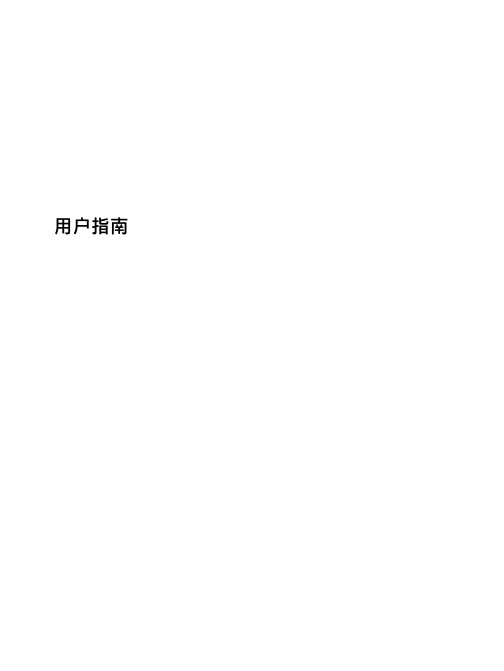
用户指南©Copyright 2014 Hewlett-Packard Development Company, L.P. Microsoft 和 Windows 是 Microsoft 公司集团在美国的注册商标。
本文档中包含的信息如有更改,恕不另行通知。
随 HP 产品和服务附带的明确有限保修声明中阐明了此类产品和服务的全部保修服务。
本文档中的任何内容均不应理解为构成任何额外保证。
HP 对本文档中出现的技术错误、编辑错误或遗漏之处不承担责任。
第 1 版:2014 年 11 月文档部件号:800889-AA1产品通告本指南介绍大多数机型的常用功能。
您的笔记本计算机上可能未提供某些功能。
并非所有版本的 Windows 中都提供所有功能。
该电脑可能需要升级和/或单独购买的硬件、驱动程序和/或软件才能充分利用 Windows 功能。
请转到 以获得详细信息。
要访问最新的用户指南,请转至/support,然后选择您所在的国家/地区。
选择驱动程序和下载,然后按照屏幕上的说明进行操作。
软件条款如果安装、复制、下载或以其他方式使用此笔记本计算机上预安装的任何软件产品,即表明您同意受 HP 最终用户许可协议 (EULA) 条款的约束。
如果您不接受这些许可条款,唯一的补救办法是在14 天内将全部产品(硬件和软件)原封不动地退回购买处,并依据经销商的退款政策获得全额退款。
如需了解任何其他信息,或要求按电脑价格全额退款,请与您的经销商联系。
目录1 获取信息 (1)2 安装您的电脑 (3)连接到 Internet(仅适用于部分型号) (4)3 导航该屏幕 (5)使用触摸手势 (5)使用键盘和鼠标 (5)4 保护您的电脑 (8)电脑的安全功能 (8)5 故障排除 (9)电脑无法启动 (9)电源 (10)屏幕(显示器)(仅适用于部分型号) (10)键盘和鼠标(带有连接线) (11)键盘和鼠标(无线) (11)扬声器和声音 (12)Internet 访问 (13)软件故障排除 (14)6 系统恢复 (16)选择系统恢复方法 (16)系统恢复选项 (16)恢复介质 (18)7 维护 (20)计划和任务 (20)清洁您的电脑 (21)8 使用 HP PC Hardware Diagnostics (UEFI) (23)将 HP PC Hardware Diagnostics (UEFI) 下载到 USB 设备 (23)iii9 规格 (24)操作规格 (24)10 支持信息 (25)如何获得帮助 (25)帮助信息的位置 (25)客户维修支持 (25)升级您的硬件之前 (26)索引 (27)iv1获取信息任务说明●安装您的电脑《装配说明》或《快速装配》示意图– 或 –请参阅第 3 页的安装您的电脑。
HP 笔记本电脑多媒体用户指南说明书
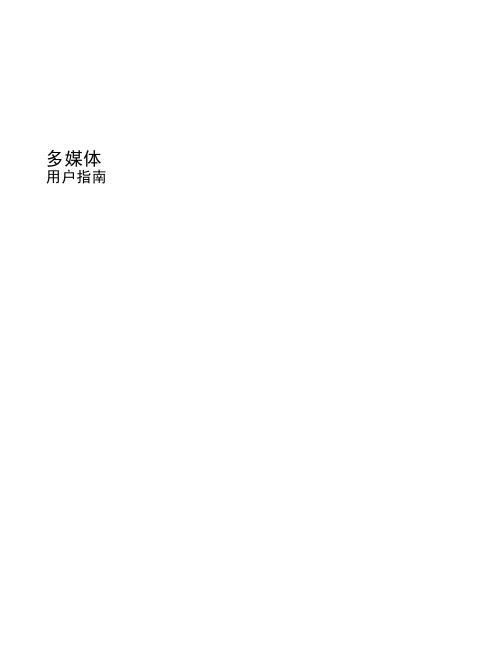
多媒体用户指南© Copyright 2009 Hewlett-Packard Development Company, L.P.本文档中包含的信息如有更改,恕不另行通知。
随 HP 产品和服务附带的明确有限保修声明中阐明了此类产品和服务的全部保修服务。
本文档中的任何内容均不应理解为构成任何额外保证。
HP 对本文档中出现的技术错误、编辑错误或遗漏之处不承担责任。
第一版:2009 年 6 月文档部件号:534279-AA1产品通告本用户指南介绍大多数机型的常用功能。
某些功能可能在您的笔记本计算机上未提供。
目录1 多媒体功能识别多媒体组件 (2)调节音量 (3)2 多媒体软件使用预安装的多媒体软件 (5)从光盘中安装多媒体软件 (6)3 音频连接外接音频设备 (8)检查音频功能 (9)4 视频使用外接显示器端口 (11)5 光驱识别安装的光驱 (12)使用光盘(CD 和 DVD) (13)选择正确的光盘(CD 和 DVD) (14)CD-R 光盘 (14)CD-RW 光盘 (14)DVD±R 光盘 (14)DVD±RW 光盘 (14)LightScribe DVD+R 光盘 (14)播放音乐 (15)观看电影 (16)遵守版权警告 (17)复制或创建 CD 或 DVD (18)取出光盘(CD 或 DVD) (19)光盘托盘无法打开以取出 CD 或 DVD (20)6 网络摄像头(仅限某些机型)索引 (22)iiiiv1多媒体功能笔记本计算机包含多媒体功能,您可以欣赏音乐、观看影片和查看图片。
您的笔记本计算机可能包含以下多媒体组件:●用于播放音频和视频光盘的光驱●用于听音乐的集成扬声器●用于录制个人音频的集成麦克风●用于采集和共享视频的集成摄像头(仅限某些机型)●用于播放和管理音乐、电影和图片的预安装多媒体软件●用于快速访问多媒体任务的热键注:您的笔记本计算机可能并不包含所列出的全部组件。
HP电脑设置指南说明书

1Getting Started Enhanced for AccessibilityBasic SetupUnpack the box✎Computer color, features, and options may vary by computer model. The illustrations inthis guide may look slightly different from your computer.Component Component1AC adapter 4Power cord*2Computer 5Modem cable† (select models only) 3Battery**Batteries and power cords vary in appearance by country or region.†The modem cable is necessary only if you are using dial-up networking.2 Basic SetupInsert the batteryÅ WARNING: To reduce potential safety issues, use only the AC adapter or battery provided with the computer, or a replacement AC adapter or battery provided by HP. 3Connect the computer to external powerÅ WARNING: To reduce the risk of electric shock or damage to your equipment, observe these practices:■ Plug the power cord into an AC outlet that is easily accessible at all times.■ Disconnect power from the computer by unplugging the power cord from the AC outlet (not by unplugging the power cord from the computer).■ If provided with a 3-pin attachment plug on your power cord, plug the cord into a grounded (earthed) 3-pin outlet. Do not disable the power cord grounding pin, for example, by attaching a 2-pin adapter. The grounding pin is an important safety feature.Leave the computer connected to external power until the battery light turns off.4 Basic SetupOpen the computer5Turn on the computer6 Set up the softwareAfter the computer is turned on, the software setup process begins. The on-screeninstructions guide you through setting up and registering your computer. After you respond to the setup prompt, you must complete the entire setup process without interruption. ✎ Please select your language carefully. On some models, the languages you do notchoose are deleted from the system and cannot be restored during software setup.What’s Next?Locating the electronic manualsFor detailed information about your computer, such as power management, drives, memory, security, and other features, click Start, click Help and Support, and then click UserGuides. You do not need to connect to the Internet to access the user guides in Help andSupport.✎A User Guides disc may have also been included with your computer.Å✎✎What’s Next?Finding more informationIn Help and Support, you can find information about technical support and about theoperating system, drivers, and troubleshooting tools. To access Help and Support, click Start , and then click Help and Support . For country- or region-specific support, go to /support , select your country or region, and follow theon-screen instructions.WA RNING : To reduce the risk of serious injury, read the Safety & Comfort Guide . It describes proper workstation setup and proper posture, health, and work habits for computer users. The Safety & Comfort Guide also provides important electrical and mechanical safety information. To access this document, click Start , click Help and Support , and then click User Guides , or refer to the User Guides disc included with some models. The Safety & Comfort Guide is also available on the Web at/ergo .For more safety and regulatory information, and for battery disposal information, refer to the Regulatory, Safety and Environmental Notices. To access the notices, click Start , click Help and Support , and then click User Guides , or refer to the User Guides disc included with some models.Backing up and recoveringTo protect your information, use the Backup and Restore Center to back up individual files and folders, back up your entire hard drive (select models only), or create system restore points. In case of system failure, you can use the backup files to restore the contents of your computer.Windows Vista provides the following advanced backup and recovery options:■ Backing up individual files and folders■ Backing up the entire hard drive (select models only)■ Scheduling automatic backups (select models only)■ Creating system restore points■ Recovering individual files■ Restoring the computer to a previous state■ Recovering information using recovery toolsFor instructions on these procedures, go to Help and Support.For additional information, go to the Backup and Recovery guide in Help and Support.What’s Next?Backing upRecovery after a system failure is as complete as your most current backup. You shouldcreate your initial backup immediately after software setup. As you add new software anddata files, you should continue to back up your system on a regular basis to maintain areasonably current backup.Use the Backup and Restore Center to create a backup. Click Start, click All Programs,click Maintenance, and then click Backup and Restore Center. Follow the on-screeninstructions to back up your entire computer (select models only) or your files. RecoveringIn case of system failure, use the f11 recovery tool to recover your original hard drive image.✎The image includes the Windows operating system and software programs installed at the factory.ÄCAUTION: Using f11 will completely erase hard drive contents and reformat the hard drive.All files you have created and any software installed on the computer will be permanentlyremoved. The f11 recovery tool reinstalls the operating system and HP programs and driversthat were installed at the factory. Software not installed at the factory must be reinstalled.1.If possible, back up all personal files.2.If possible, check for the presence of the HP Recovery partition. To find the partition,click Start, and then click Computer.✎If the HP Recovery partition has been deleted, you will need to recover youroperating system and programs using the Windows Vista Operating SystemDVD and the Driver Recovery disc (purchased separately). For additionalinformation, contact technical support. Refer to the “Contacting technicalsupport” section in the back of this guide.3.Turn on or restart the computer, and then press esc while the “Press the ESC key forStartup Menu” message is displayed at the bottom of the screen.4.Press f11 while the “Press <F11> for recovery” message is displayed on the screen.5.Follow the on-screen instructions.✎Windows Vista provides additional recovery tools through the operating system. For additional information, go to Help and Support.✎If you are unable to boot (start up) your computer, you must purchase a Windows Vista Operating System DVD to reboot the computer and repair the operating system. Foradditional information, contact technical support. Refer to the “Contacting technicalsupport” section in the back of this guide.What’s Next?Turning off the computerTo turn off the computer:1.Save your work and close all programs.2.Click Start, click the arrow next to the Lock button, and then click Shut down.Product Information and Troubleshooting This product is designed for IT power systems in Norway with phase-to-phase voltage not exceeding 240 V rms.Important display informationThe computer operates on DC power, which can be supplied by an AC or a DC power source. Although the computer can be powered from a standalone DC power source, it should be powered only with an AC adapter or a DC power source supplied and approved by HP for use with this computer.The computer can operate on DC power within the following specifications.Input powerAll HP notebook display panels adhere to strict quality and reliability specifications. A small percentage of display panels may have minor cosmetic imperfections that appear as bright or dark dots (described below) in the viewable area:✎This is consistent with industry standards and common to all display panel types usedby notebook PC vendors and is not specific to any HP model or product line.■A pixel consists of 1 red, 1 green, and 1 blue subpixel, each of which is commonly referred to as a dot.■A pixel imperfection may manifest as either always on (a bright spot on a dark background) or as always off (a dark spot on a bright background). ■ A subpixel imperfection is less visible than a whole pixel imperfection because it issmall and may be visible only on a specific background.HP expects that, over time, the industry will continue to improve its ability to producedisplays with fewer cosmetic imperfections, and HP will adjust guidelines as improvements are made.For more information about the display panel on your notebook PC, go to the following HP Web site: /support .Input powerRating Operating voltage***********************************Operating current 3.5 A or 4.74 AProduct Information and TroubleshootingFor best results, follow these traveling and shipping tips:■Prepare the computer for traveling or shipping:1.Back up your information.2.Remove all optical discs and all external media cards, such as digital cards andExpressCards.ÄTo reduce the risk of damage to the computer, damage to a drive, or loss of information, remove the media from a drive before removing the drive from a drive bay, and before shipping, storing, or traveling with a drive.3.Turn off and then disconnect all external devices.4.Shut down the computer.■Take along a backup of your information. Keep the backup separate from the computer.■When traveling by air, carry the computer as hand luggage, and do not check it in withthe rest of your bags.ÄCAUTION : Avoid exposing a drive to magnetic fields. Security devices with magnetic fields include airport walk-through devices and security wands. The airport security devices that check carry-on luggage, such as conveyor belts, use X-rays instead of magnetism and will not damage a drive.■In-flight computer use is at the discretion of the airline. If you plan to use the computer during a flight, check with the airline in advance.Operating environmentFactorMetric U.S.TemperatureOperating (not writing to optical disc)0°C to 35°C 32°F to 95°F Operating (writing to optical disc)5°C to 35°C 41°F to 95°F Nonoperating-20°C to 60°C -4°F to 140°F Relative humidity (noncondensing)Operating10% to 90%10% to 90%Nonoperating5% to 95%5% to 95%Maximum altitude (unpressurized)Operating-15 m to 3,048 m -50 ft to 10,000 ft Nonoperating -15 m to 12,192 m -50 ft to 40,000 ft Traveling with the computerProduct Information and Troubleshooting■If the computer will be unused and disconnected from external power for more than 2weeks, remove the battery and store it separately.■If you are shipping the computer or a drive, use suitable protective packaging and label the package “FRAGILE.”■If the computer has a wireless device or a cell phone device installed, such as an 802.11b/g device, a Global System for Mobile Communications (GSM) device, or a General Packet Radio Service (GPRS) device, the use of these devices may be restricted in some environments. Such restrictions may apply onboard aircraft, in hospitals, near explosives, and in hazardous locations. If you are uncertain of the policy that applies to the use of a particular device, ask for authorization to use it before you turn it on.■If you are traveling internationally, follow these suggestions:❏Check the computer-related customs regulations for each country on your itinerary.❏Check the power cord and adapter requirements for each location in which you planto use the computer. V oltage, frequency, and plug configurations vary.ÅTo reduce the risk of electric shock, fire, or damage to the equipment, do notattempt to power the computer with a voltage converter kit sold for appliances.Cleaning the display ÄCAUTION : To prevent permanent damage to the computer, never spray water, cleaning fluids, or chemicals on the display.To remove smudges and lint, frequently clean the display with a soft, damp, lint-free cloth. If the screen requires additional cleaning, use premoistened antistatic wipes or an antistatic screen cleaner.Cleaning the keyboardÅWARNING : To reduce the risk of electric shock or damage to internal components, do not use a vacuum cleaner attachment to clean the keyboard. A vacuum cleaner can deposit household debris on the keyboard surface.Clean the keyboard regularly to prevent keys from sticking and to remove dust, lint, and particles that can become trapped beneath the keys. A can of compressed air with a straw extension can be used to blow air around and under the keys to loosen and remove debris.If you experience computer problems, perform these troubleshooting steps in the order provided until the problem is resolved:1.Refer to “Quick troubleshooting,” the next section in this chapter.Routine careTroubleshooting resourcesProduct Information and Troubleshooting2.Access Web site links and additional information about the computer through Help andSupport. Click Start, and then click Help and Support.3.Contact technical support:a.Open your Web browser, and then click Start.b.Click Help and Support, and then click Contact support to start a chat sessionwith a support specialist.– or –Refer to the Worldwide Telephone Numbers booklet, included with the computer, forcontact information.Quick troubleshootingThe computer is unable to start upIf the computer does not turn on when you press the power button, adequate power may notbe available to the computer. The following suggestions may help you determine why thecomputer will not start up:■If the computer is plugged into an AC outlet, unplug the computer and then plug another electrical device into the outlet to be sure that the outlet is providing adequate power.✎Use only the AC adapter provided with the computer or one approved by HP for this computer.■If the computer is running on battery power or is plugged into an external power source other than an AC outlet, plug the computer into an AC outlet using the AC adapter. Besure that the power cord and AC adapter connections are secure.The computer screen is blankIf the screen is blank, the computer may not be set to display the image on the computerscreen. To transfer the image to the computer screen, press fn+f4.Software is functioning abnormallyFollow these suggestions if the software becomes unresponsive or responds abnormally:■Restart the computer. Click Start, click the arrow next to the Lock button, and then click Restart.If you cannot restart the computer using this procedure, refer to the next section, “Thecomputer is on but is not responding.”■If you have antivirus software installed on your computer, run the virus scan. Refer to the antivirus software Help for more details.Product Information and TroubleshootingThe computer is on but is not respondingIf the computer is on but is not responding to software or keyboard commands, try thefollowing emergency shutdown procedures in the sequence provided, until shutdown occurs:ÄCAUTION: Emergency shutdown procedures will result in the loss of unsaved information.■Press and hold the power button on the computer for at least 5 seconds.■Disconnect the computer from external power and remove the battery.The computer is unusually warmIt is normal for the computer to feel warm to the touch while it is in use. But if the computer feels unusually warm, it may be overheating because a vent is blocked.If you suspect that the computer is overheating, turn off the computer to allow the computerto cool to room temperature. Then be sure to keep all vents free from obstructions while you are using the computer.ÅWARNING:To reduce the possibility of heat-related injuries or of overheating the computer, do not place the computer directly on your lap or obstruct the computerair vents. Use the computer only on a hard, flat surface. Do not allow another hardsurface, such as an adjoining optional printer, or a soft surface, such as pillows orrugs or clothing, to block airflow. Also, do not allow the AC adapter to contact theskin or a soft surface, such as pillows or rugs or clothing, during operation. Thecomputer and the AC adapter comply with the user-accessible surface temperaturelimits defined by the International Standard for Safety of Information TechnologyEquipment (IEC 60950).✎The fan in the computer starts up automatically to cool internal components and prevent overheating. It is normal for the internal fan to cycle on and off during routineoperation.An external device is not workingFollow these suggestions if an external device does not function as expected:■Turn on the device according to the manufacturer’s instructions.■Be sure that all device connections are secure.■Be sure that the device is receiving electrical power.■Be sure that the device, especially if it is older, is compatible with the operating system.■Be sure that the correct drivers are installed and updated.Product Information and TroubleshootingThe WLAN connection is not workingIf a WLAN connection is not working as expected, follow these suggestions:■Be sure that the wireless light on the computer is on.■Be sure that the computer wireless antennae are free from obstructions.■Be sure that the DSL or the cable modem and its power cord are properly connected and that the power lights are on.■If applicable, be sure that the wireless router (access point) is on and properly connected to the DSL or the cable modem.■Disconnect and then reconnect all cables, and turn the power off and then back on.✎For more information on wireless technology, refer to the relevant help topics and Web site links in Help and Support.✎For information on activating broadband wireless service, refer to the mobile network operator information included with your computer.© Copyright 2008 Hewlett-Packard Development Company, L.P .Windows and Windows Vista are U.S. registered trademarks of Microsoft Corporation.The information contained herein is subject to change without notice. The only warranties for HP products and services are set forth in the express warranty statements accompanying such products and services. Nothing herein should be construed as constituting an additional warranty. HP shall not be liable for technical or editorial errors or omissions contained herein.First Edition: June 2008463772-001For more information about HP products and services, see the HP Web site at .。
Dell EqualLogic FS7600 系列设备硬件用户手册说明书

硬件用户手册© 版权所有 2011-2013 Dell Inc. 保留所有权利。
Dell™ 和 EqualLogic® 是 Dell Inc. 的商标。
本文使用的所有商标和注册商标均属其各自所有者的财产。
本说明文件中的信息如有更改,恕不另行通知。
未经 Dell 书面许可,严禁以任何形式进行复制。
发布时间:2013 年 10 月部件号:110-6178-ZH-CN R1目录前言v1 基本设备信息1设备组件1设备前面板功能部件1设备背面板功能部件2将设备连接至电源4打开和关闭电源5关闭控制器电源6打开控制器电源6所需工具6技术规格62 更换组件9安全建议9所需工具9使用防静电腕带9更换控制器10卸下控制器10安装控制器11安装 SFP+ 收发器12更换电源设备12卸下电源设备12安装电源设备12卸下挡板13连接挡板14更换散热风扇14卸下风扇14安装风扇16更换设备16卸下设备16安装设备17返还故障硬件173 下一步操作19NAS 群集文档19附录 A: NOM 信息(仅限于墨西哥)21词汇表23索引25iiiDell EqualLogic FS7600硬件用户手册目录iv前言Dell™ EqualLogic® FS Series 设备与 PS Series 阵列相结合,提供高性能、高可用性、可扩展的 NAS 解决方案。
本手册介绍如何对 EqualLogic FS7600 设备的客户可更换组件进行维护和故障排除。
读者对象本指南中的信息适用于负责维护 EqualLogic FS7600 硬件的硬件管理员。
相关说明文件有关 FS Series 设备、PS Series 阵列、组、卷、阵列软件以及主机软件的详情,请登录到位于客户支持站点的说明文件页。
Dell 联机服务您可以使用以下步骤了解 Dell 产品和服务:1. 访问或在任何 Dell 产品信息中指定的 URL。
2. 使用地区菜单或单击指定您所在国家/地区或区域的链接。
HP Officejet Pro L7300 L7500 L7600 L7700 说明书

除版权法允许之外,未经事先书面许 可,不得对本文档进行复制、改编或翻 译。
此处包含的信息可能会随时变动,恕不 另行通知。
此类产品和服务随附的担保声明中明确 规定了 HP 产品和服务的唯一担保。 本 文档的任何内容都不应被解释为构成了 附加担保。 HP 不对本文档中的技术错 误、编辑错误或遗漏承担责任。
• 粮票 • 政府机关开出的支票或汇票 • 纸币、旅行支票或汇款单 • 存款单 • 拥有版权的作品
安全信息
在使用本产品时,一定要遵守基本的安 全注意事项以降低火灾或触电的可能 性。 1. 请阅读并理解 HP All-in-One 随附文 档中的所有说明。 2. 将本产品与电源连接时,只能使用接 地的电源插座。 如果不知道插座是否 接地,请向合格的电工咨询。 3. 留意产品上标出的所有警告和说明。 4. 进行清洁前,先从墙壁插座上拔掉产 品的电源插头。 5. 切勿在近水处或身体潮湿时安装或使 用本产品。 6. 将产品安放在平稳的桌面上。 7. 请将本产品安装在受保护的场所,以 免有人踩到线路或被线路绊倒,这样电 源线就不会受到损坏。 8. 如果本产品没有正常运行,请参阅维 护及故障排除。 9. 本产品内部没有用户可维修的部 件。 请将维修任务交给合格的维修人 员。
3 使用一体机 使用控制面板菜单 ......................................................................................................23 控制面板信息类型 ......................................................................................................24 状态信息 ...............................................................................................................24 警告信息 ...............................................................................................................24 错误信息 ...............................................................................................................24 严重错误信息 ........................................................................................................24 更改设备设置 .............................................................................................................25 使用 HP 解决方案中心(Windows) .........................................................................25 使用 HP 照片和图像处理软件 ....................................................................................26 文字和符号 .................................................................................................................27 使用控制面板键盘输入数字和文字 .......................................................................27 输入文字 ..........................................................................................................27 输入空格、暂停或符号 ....................................................................................27 删除字母、数字或符号 ....................................................................................27 使用软键盘输入文字(仅限特定机型) ................................................................28 拨打传真号码时可以使用的符号(仅限特定机型) ..............................................28
HP产品用户指南.pdf_1701991487.68381说明书

摘要本指南提供有关组件、网络连接、电源管理、安全性和备份等相关信息。
法律信息©Copyright 2022 HP Development Company, L.P.Windows 是 Microsoft Corporation 在美国和/或其他国家/地区的注册商标或商标。
USB Type-C 和 USB-C 是 USB Implementers Forum 的注册商标。
DisplayPort™ 和 DisplayPort™ 徽标是 Video Electronics Standards Association (VESA) 在美国和其他国家/地区所有的商标。
本文所含信息如有更改,恕不另行通知。
HP 产品和服务附带的明示保修声明中阐明了此类产品和服务的全部保修服务。
本文档中的任何内容均不构成任何额外保修。
HP 对本文档中出现的技术错误、编辑错误或遗漏之处不承担任何责任。
第一版:2022 年 2 月文档部件号:N01984-AA1产品通告本指南介绍大多数产品共有的功能。
您的计算机上可能未提供某些功能。
并非所有功能在所有 Windows 版本中都可用。
系统可能需要升级和/或单独购买硬件、驱动程序、软件或 BIOS 更新,才能充分利用Windows 功能。
Windows 会自动更新,此功能始终处于启用状态。
需要高速互联网和Microsoft 帐户。
可能会收取 ISP 费用,在更新过程中可能还会有其他要求。
请参阅。
如果您的产品出厂随附 S 模式的 Windows:S 模式的Windows 仅适用于来自 Windows 的 MicrosoftStore 中的应用。
某些默认设置、功能和应用不能更改。
某些兼容 Windows 的配件和应用程序可能无法运行(包括某些防毒软件、PDF 编写器、驱动程序实用程序和辅助功能应用程序)。
而且,即使您退出 S 模式,性能也可能会有所不同。
如果切换至Windows,则无法再切换回 S 模式。
惠普显示器使用手册说明书

使用手冊©Copyright 2019 HP Development Company, L.P.HDMI、HDMI 標誌和高畫質多媒體介面為 HDMI Licensing 有限公司的商標或註冊商標。
NVIDIA 和 G-SYNC 是 NVIDIA Corporation 在美國和其他國家/地區的商標和/或註冊商標。
Windows 是 Microsoft Corporation 在美國和/或其他國家/地區的商標或註冊商標。
手冊中所包含之資訊可隨時更改,恕不另行通知。
HP 產品和服務的唯一保固列於隨產品和服務所附的明示保固聲明中。
本文件的任何部分都不可構成任何額外的擔保。
HP 對於本文件在技術上或編輯上的錯誤或疏失並不負擔任何責任。
產品通知本指南說明大部分機型共有的功能。
您可能無法在產品上使用某些功能。
若要存取最新的使用指南,請前往 /support,並依照指示尋找您的產品,然後選取使用指南。
第二版:2019 年 4 月第一版:2018 年 8 月文件編號:L33294-AB2關於此手冊本指南提供顯示器功能、設定顯示器、使用軟體和技術規格的相關資訊。
表示有危險狀況,如果不避免可能會造成輕微或中度傷害。
重要:表示與危險(例如與財產損失相關的訊息)無關的重要資訊。
警告使用者如果無法完全依照所述程序執行,則可能會導致資料遺失或是硬體或軟體損壞。
其中也包含說明概念或完成工作的基本資訊。
附註:包含要強調或補充本文重點的其他資訊。
提示:提供有用提示以完成工作。
本產品採納 HDMI 技術。
iiiiv 關於此手冊目錄1 快速入門 (1)重要安全資訊 (1)產品功能和組件 (1)功能 (1)背面元件 (3)安裝顯示器 (4)安裝顯示器的注意事項 (4)拆下機座的鉸鏈擋板 (4)連接纜線 (5)連接 USB 裝置 (7)調整顯示器 (8)安裝安全纜線 (9)放置耳機 (9)掛載顯示器本體 (10)拆下顯示器機座 (10)連接 VESA 固定托架 (11)開啟顯示器電源 (12)2 使用顯示器 (13)啟用 G-SYNC (13)下載顯示器驅動程式 (13)使用 OSD (13)顯示模式 (14)使用深度睡眠模式 (14)使用環境照明 (14)針對遊戲選取更快速的回應時間 (15)調整藍光輸出 (15)使用 RGB 增益控制 (16)檢視畫面速率 (16)訊息計時器 (16)使用十字線功能 (17)使用多顯示器對齊 (18)v3 支援與疑難排解 (19)解決常見問題 (19)OSD 鎖定 (19)連絡支援 (20)連絡技術支援的準備事項 (20)尋找序號和產品編號 (20)4 維護顯示器 (21)維護準則 (21)清潔顯示器 (21)搬運顯示器 (21)附錄 A 技術規格 (22)預設顯示器解析度 (23)進入使用者模式 (24)附錄 B 無障礙 (25)無障礙 (25)尋找您需要的技術工具 (25)我們的承諾 (25)國際無障礙專業人員協會 (IAAP) (25)尋找最佳輔助技術 (26)評估您的需要 (26)HP 產品的無障礙功能 (26)標準及法規 (26)標準 (26)Mandate 376 – EN 301 549 (27)網頁內容無障礙指引 (WCAG) (27)立法與規範 (27)美國 (27)二十一世紀通訊和視訊無障礙法案 (CVAA) (28)加拿大 (28)歐洲 (28)英國 (28)澳洲 (28)全球 (28)實用無障礙資源和連結 (29)組織 (29)教育機構 (29)vi其他身心障礙資源 (29)HP 連結 (29)聯絡支援中心 (30)viiviii1快速入門重要安全資訊顯示器隨附 AC 變壓器和電源線。
