flotherm高级教程-46页PPT资料
flotherm高级教程共46页文档

2019.10.25 ➢FLOTHERM的文件管理(20min) ➢网格划分技术(40min) ➢FLOMOTION的使用(30min) ➢收敛问题及其解决(20min) ➢FLO/MCAD的导入(30min) ➢优化模块的使用(30min)
2019.10.26 ➢瞬态分析定义(30min) ➢芯片建模方法(90min) ➢批处理文件的编辑(10min) ➢Compact Model的建立(30min) ➢其它使用技巧(40min)
z
xx
x
z
z
网格约束
• 网格约束用于在几何实体上设定网格
点击打 开膨胀 设置
网格约束
Minimum Number和 Maximum Size 分别设置最 小单元数,或者最大网格单元 尺寸.建议采用Maximum Size.
Minimum Size是设置最小网 格尺寸,可以控制网格精度
使用Region定义网格约束
数据库的管理
数据库文件放置于 Flocentral\Libraries目录下
数据库的管理
数据库文件属性的编辑
Library Name:数据库名 Directory:数据库存放路径 Read Only:只读属性
数据库的管理
数据库的导入导出可借助于数 据库文件.library来进行
高级培训:网格划分技巧
40min 俞丹海 Flomerics中国代表处
求解域设定
• 在某些特殊场合必须要放大求解区域
– 自然对流换热系统 – 封闭系统 – 外部边界条件对内部影响较大的情况
• 在强迫对流散热系统中,通常不需要放大求解域
求解域扩大原则
2y
y
– 除重力反方向外,其余按照装 置尺寸在各个方向扩大一倍
FloTHERM培训资料

中科信软高级技术培训中心-
FLOTHERM 软件介绍
全球第一个专门针对电子散热领域的CFD软件
通过求解电子设备内外的传导\对流\辐射,从而解决热设计 问题
据第三方统计,在电子散热仿真领域,FloTHERM 全球市 场占有率达到70% 据我们的调查,98%的客户乐意向同行推荐 FloTHERM
FloEDA EDA软件高级接口
1. 支持多种EDA格式:方便电子工 程师与热工程师协同工作 2. 包含走线、器件参数、过孔等详 细信息的模型读入:保证模型准 确性 3. 准确的模型简化方法:保证结果 准确度的同时减少计算时间
FloMCAD.Bridge CAD软件接口模块
1. 支持多种模型格式:适用范围广 泛 2. 方便的操作:缩短建模时间
流动状态、 流体物性 固体表面的属性
7
热仿真基本理论---传热的三种基本方式
热辐射: Stefan-Bolzmann 定律: Qε = ε σ A T4
ε 表面发射率, σ = 5.67 x 10-8 W/m2.K4
(0 ≤ ε ≤ 1) (Stefan-Boltzmann常数)
W
Qε
表面积 A
热仿真基本理论---传热的三种基本方式
完全CAD化的建模功能: 提供对齐、自动捕捉等建模 手段。
移动物体 在一个方向上改变大小 在两个方向上改变大小 18
使用Flotherm建立模型
方便快捷的建模“搭 建方法”:
PCB’s 风扇 通风孔 IC’s 机箱
19
从FloMCAD导入模型
SolidWork ProE - prt asm CATIA
FloTHERM 核心热分析模块
flotherm高级教程-PPT精品文档

– 膨胀区域可以按照尺 寸大小或物体比例来 定义 – 可以通过定义最小单 元数或最大单元尺寸 来控制网格 – 不同的膨胀可以单独 设置在正,反两个方向.
网格约束(膨胀)
• 我们来看一下前面的例子…
– Low 方向约束定义 为10%尺寸内最小 划分两个网格单元 设置 – High 方向约束定义 为100mm内最大网 格尺寸10mm设置
如果意外导致项目文件不可用!!
1: 在目录:项目文件\PDProject下,将文件group拷出
2: 将group文件添加后缀后.pdml
3: 重新读入该pdml文件即可,便可恢复该文件,但计算结果无法恢复
IDF导入
可导入的文件包括IDF2.0及IDF3.0 IDF文件包括 Board 文件(.brd or .emn) Library文件(.lib or .emp)
FLOTHERM使用高级培训
段宗宪\俞丹海 Flomerics中国代表处
Agenda
2019.10.25 FLOTHERM的文件管理(20min) 网格划分技术(40min) FLOMOTION的使用(30min) 收敛问题及其解决(20min) FLO/MCAD的导入(30min) 优化模块的使用(30min)
网格划分
• 网格长宽比问题:
– 最小单元尺寸(系统网格) – 建立合理精度的模型(例如,根据实际问题的大小 确定尺寸单位精度) – 避免产生小尺寸网格导致较大差异的网格过渡
扩大求解域的影响
• 当我们扩大求解域时,必然增加整个系统网格数. • 这主要是因为物体几何网格线延伸到整个求解 域边界, 同时会增加求解计算时间.
2019.10.26 瞬态分析定义(30min) 芯片建模方法(90min) 批处理文件的编辑(10min) Compact Model的建立(30min) 其它使用技巧(40min)
flotherm教学资料
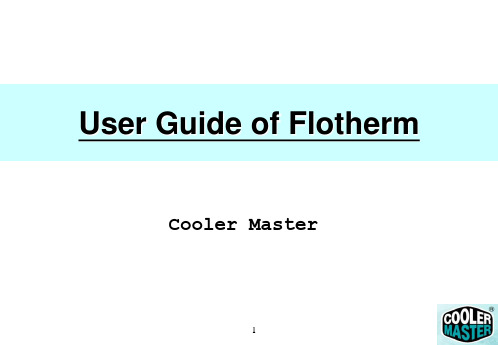
6
學習項目 1
學習項目 熟悉各種工作視窗
7
熟悉各種工作視窗
No 1 2 3 4 5 6 7
工作視窗 Project Manager Drawing Board Flow Motion Tables Profiles FLO/MCAD Visualization
8
熟悉各種工作視窗
No 1 2 3 4 5 6 7
切換 指標/游擊手 叫出/關閉 繪圖列 隱藏物體 回覆至原來的畫面
16
細部操作 於上課中詳述
學習項目 3
學習項目 熟練各種模型的建法
17
熟練各種模型的建法
No 工作視窗 1 2 3 4 5 6 7
功能
產生一個 矩型體
用途
最常用 機殼上的通風口 CPU 的熱源
Cuboid
Resistance 產生一個 流阻 Source PCB Enclosure Fan Region
細部操作 於上課中詳述
25
學習項目 4
學習項目 利用MCD將Pro/E的圖型轉入Flotherm
首先, 將 Pro/E 的圖轉成 IGS 檔.
26
啟動 FLOMCAD 視窗
27
呼叫 IGES 檔案 1
28
呼叫 IGES 檔案 2
選擇要轉入的 IGS 檔.
29
呼叫 IGES 檔案 3
轉入成功!
指標: 選取
14
學習項目 2
學習項目 熟練快速鍵
15
快速鍵
No 快速鍵 功能 1 2 3 4 No 快速鍵 功能
F3 F4 F5 F6
目錄管理:獨立出來 目錄管理:完全關閉 目錄管理:回到上一層 目錄管理: 完全展開
flotherm

• 全局或者单边的设置
華碩電腦 ASUS M I D Tooling Team
P27 PDF created with pdfFactory Pro trial version
壳体设置: Side Details
完全删除边 (High and Low X)
P4 PDF created with pdfFactory Pro trial version
CFD 求解概述
ä 控制方程
• 遵守质量守恒,动量守恒,能量守恒三大定律
ρ ∂ (ρϕ ) + div ρVϕ − Γϕ gradϕ = Sϕ ∂t
(
)
transient + convection - diffusion = source CFD - Finite Volume Approach
P19 PDF created with pdfFactory Pro trial version
華碩電腦 ASUS M I D Tooling Team
定义求解区域: 全局系统设置
P20 PDF created with pdfFactory Pro trial version
• 在求解区域的各个 面上可以定义不同 的环境设置
P18 PDF created with pdfFactory Pro trial version
華碩電腦 ASUS M I D Tooling Team
定义求解区域: 面
4 求解区域的表面有两种 选项
– 开放: 流体可以在计算区 域进出 – 对称: 绝热并且无摩擦力
華碩電腦 ASUS M I D Tooling Team
定义求解区域: 环境设置
FloTHERM介绍
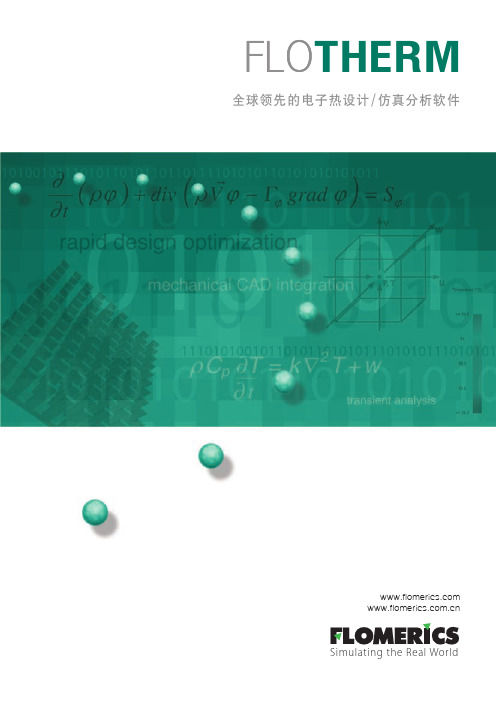
FLO THERM 全球领先的电子热设计/仿真分析软件Simulating the Real World公司简介FLOMERICS 公司创立于1988年,是一家在伦敦股票交易所上市的上市公司,全球第一个开发专门针对电子散热领域的CFD(Computational Fluid Dynamics ,计算流体力学)仿真软件-FLOTHERM 软件。
公司的研发人员是全球第一批研究CFD 理论的科研人员,也是最早一批将传统的CFD 分析手段加以改变,使之达到真正意义上的工程化的先驱者。
与传统的分析不同,FLOTHERM 软件提供的“设计级分析”不追求学术方面的高深,只着眼于电子散热行业的实际工程应用问题,选取最恰当的方法,用快捷简便的方法加以解决。
“设计级分析”不要求工程师有相关方面的CFD 理论背景,也不要求接受较长的培训,FLOTHERM 软件提供了操作简易但功能强大的热流仿真功能,使得工程师在短期内能快捷方便地得到仿真结果,并将大量的时间投入到设计方案的优化和产品的改进上去。
依据独立的第三方调查显示,目前全球80%的电子产品热设计工程师都在依靠本公司的FLOTHERM 进行散热设计,客户包括大型跨国电气产品制造商、全球所有位于前十位的PC/工作站/大型计算机制造商、所有主要的电信交换设备制造商、所有主要的网络硬件制造商、世界上最大的半导体制造商和航空航天及军事领域内最大的几个供应商。
FLOMERICS 公司中国代表处作为软件原厂,代表英国总部全面负责中国大陆的业务和技术支持工作。
作为原厂商,我们仅销售FLOMERICS 公司的软硬件产品,并配备了由FLOMERICS 公司认证的专业工程技术支持人员为国内用户提供完善的售前和售后技术服务,同时也可以得到FLOMERICS 公司全球技术专家的支持。
FLOMERICS 公司一贯非常重视技术服务,我们坚定在全球任何一个地区开展业务之前都会遵循一个原则:那就是在配备好具有专业技术的工程师后才开始该类产品的销售,并且自始至终将良好的服务提供给每一位支持我们的客户。
Moldflow培训教程之建流道系统和冷却系统(PPT 46张)

第一步: 第一个节点 第二个节点 此处不能点勾
冷流道建立(二)
第二步:
第三步:
冷流道建立(二)
第三步: 再重复上述步骤就OK。
创建曲线补充
点创建圆弧: 就是通过选择三个点来确定一段圆弧。
选择三个点 圆可以用作修补网格用
定义曲线属性
第一步: 第二步:
选中此处网格
冷流道建立(一)
备注: 针对比较复杂的冷流道的建立,建议使用此方式。
层的叙述
层:
清除层 清除没有任何内容的层 指定层 将选中的内容指定到相应的层 删除层 只可删除没有激活的层 激活层 可以显示或不显示指定的层 新建层
层的叙述
新建层:
右键
将流道所有有关的节点,单元都指定在此层内
冷流道建立(二)
模具2D图档 先根据模具2D图档找到进胶点的位置
进胶点的位置
冷流道建立(二)
创建节点: 按偏移: 就是以一个点为基准,按找坐标 系数据便移创建一个节点。 第一步:
冷流道建立(二)
第二步:
此处偏移方向 根据MF中坐标系
冷流道建立(二)
第三步: 按模具2D图档中的数据,偏移节点。
创建节点补充
按坐标: 就是直接输入X,Y,Z三个数据得到的节点,通常不被采用。
输入X,Y,Z三个数据
创建节点补充
在坐标之间: 就是在两点之间插入一个节点。
两点中的第一个点
两点中的第二个点
创建节点补充
平分曲线: 就是在一条直线中插入节点。
选择曲线
节点数就是将曲线分节点上数-1等份
此处不需要点勾
创建节点补充
按交叉: 就是在两条直线交叉处插入节点。
海基科技FLOTHERM使用教程(English)
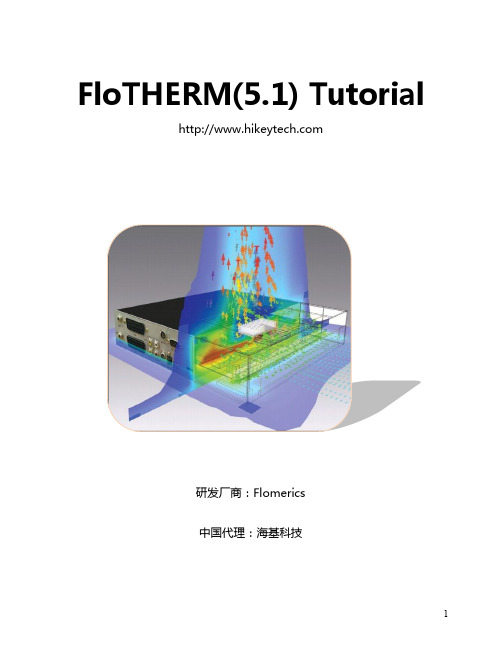
FloTHERM(5.1) Tutorial研发厂商:Flomerics中国代理:海基科技FLOTHERM (5.1)What is FLOTHERM?FLOTHERM is a powerful 3D computational fluid dynamics software that predicts airflow and heat transfer in and around electronic equipment, including the coupled effects of conduction, convection and radiation.FLOTHERM is powerful 3D simulation software for thermal design of electronic components and systems. It enables engineers to create virtual models of electronic equipment, perform thermal analysis and test design modifications quickly and easily in the early stages of the design process well before any physical prototypes are built. FLOTHERM uses advanced CFD (computational fluid dynamics) techniques to predict airflow, temperature and heat transfer in components, boards and complete systems.Unlike other thermal simulation software, FLOTHERM is a Design-Class or industry-specific analysis tool specially designed for a wide range of electronic applications that include:∙computers and data processing,∙telecommunications equipment and network systems∙semiconductor devices, ICs and components∙aerospace and defense systems∙automotive and transportation systems∙consumer electronicsAs a Design-Class tool, FLOTHERM features specialization, built-in intelligence and automation not found in traditional analysis software. This functionality maximizes productivity for thermal design experts, minimizes the learning curve for mechanical design engineers and provides the highest levels of return on investment available from analysis software.In a small to medium-sized company, FLOTHERM can pay for itself several times over in just one year and even faster as the size of the company increases. Experience the benefits of using FLOTHERM for thermal design of electronics, that include:∙solving thermal problems before hardware is built∙reducing design re-spins and product unit costs∙improving reliability and overall engineering designHow to Run FLOTHERM?FLOTHERM is normally run interactively, so problem setup, flow calculation and results analysis can be completed in the same program session.To Start an Interactive SessionOn NT/Windows 2000/XP PlatformsIn the Flotherm51 group use the following menu sequence:Start -> Programs -> Flomerics -> FLOTHERM -> FLOTHERM 5.1Exiting FLOTHERM :To exit from FLOTHERM, in the Project Manager choose Exit from the Project menu.FLOTHERM then checks for project changes before exiting the program.If changes are detected, you are given the chance to save them using a query dialog. There are three options:a. [Yes] saves the project and solution data before exiting.If saving a new project, the Save Project Dialog, appears so you can give it a name, title and class.An existing project is overwritten.b. [No] does not save the project before exiting.c. [Cancel] cancels the exit request.Getting Started :-1. Creating a New Project:-∙Create a new project using the DefaultSI template.∙Name the New Project :Choose Save As... from the Project menu.Name = BasicsTitle = Fundamentals of FLOTHERM∙Add Reminders :Click on [Notes] to call the notepad editor dialog. Using the Edit Notes dialog you can add notes to accompany the project. For example a change log could be included to identify the modeling process followed.For the purposes of this exercise just type "Learning the fundamentals of FLOTHERM" and append the date to the text by clicking on [Date] and click [OK] in the Edit Notes dialog.2. How to Set the Size of the Solution Domain :-∙Display the System Menu:Move the mouse over the System node and right-click to display the System menu.∙Open the Overall Solution Domain dialog:Choose Location... from the System menu.∙Set Size of Solution Domain:Leave the Position settings at zero, but define the Size as:X=0.07m, Y=0.40m, Z=0.30m.3. Creating a Large Plate :-∙Create the GeometryRepresent a large plate in the project by adding a cuboid made of mild steel.∙Open the New Object Palette∙Click on the Root Assembly to select it and click the palette icon at the top of the Project Manager to open the New Object∙Call the Edit Primitive Dialog to change the Cuboid Defaults :Right-click the new cuboid and choose Location... from the pop-up menu to call the Edit Primitive Dialog.∙Define the Large Plate :In the Edit Primitive dialog, changeName to Large Plateand set position to:X=0.03 m, Y=0.10 m and Z=0.10 mand set size to:X=0.005 m, Y=0.1 m 0, Z=0.15 mClick [Apply] to confirm the settings.Note that the numbers entered are converted to scientific notation, however, they can be entered in any format. Click [OK] to dismiss the dialog and the cuboid can be seen renamed in the tree.∙Attach a Material using the Library :Open the Library Manager Open the Library Manager by either clicking again on the palette button, or the Library Manager button∙Access the Alloy Materials:∙Attach Attribute:Left click-drag Steel (Mild) onto the Large Plate.4. How to Create a Heated Block : Add a cuboid with an attached Alumina ceramic property to represent a heated block.∙Create the Geometry.∙Add a Cuboid. Select the Root Assembly and add another cuboid.∙Open Edit Primitive dialog. Right-click the new cuboid and choose Location...from the pop-up menu.∙Change the Cuboid Definition.Make the following settings in the Edit Primitive dialog:Rename the object to Heated BlockSet Position to: X=0.035 m, Y=0.12 m, Z=0.14 m Set Size to: X=0.005 m, Y=0.04 m, Z=0.04 m and click [OK].∙Attach a Property using the Library.∙Attach a Material Property to the Heated BlockExpand the Libraries node down to: Libraries->Flomerics_Libraries->Materials->CeramicsLeft click-drag Alumina (Typical) onto the Heated Block.∙∙Close the Library Manager:∙Close the library by clicking on the double arrow, the palette icon or the F7 function key.∙Attach a Thermal Attribute using the Dialogs:Because the thermal attribute now required is not in the library, now create a new attribute.∙Call the Thermal Selection Dialog:Right-click the Heated Block cuboidand choose Thermal from the pop-up menuto call the Thermal selection dialog.∙Create a New Thermal Attribute:Click [New...] in the Thermal Dialog to displaythe Thermal Attribute.Now make the following settings:Name = Block HeatThermal Model kept as ConductionTotal Power = 8 WClick [OK] to return to the Thermal selection dialog.∙Attach the New Thermal:With Block Heat highlighted in the Thermal list, click on [Attach].Note that the Currently Attached field updates when the attribute is successfully attached.[Dismiss] the dialog.∙Save the Project:Choose Save from the Project menu or click the save button.Note: During model set up it is a very good idea to save the project at regular intervals.5. How to Set the Grid :-The Drawing Board can be used to view the grid as well as the geometry structure.∙Display the Drawing BoardClick the button in the Project Manager to launch the Drawing Board.In the Drawing Board we can see the two blocks we have just created in 2D or 3D views. ∙Display the GridPress g on the keyboard to display the grid.Note that, at present, the grid is created by the geometry boundaries alone (i.e. the key point grid). This will not be sufficient to achieve a solution, so more grid must be added.∙Adding Grid:∙Display the System Grid DialogThere are a number of methods available, but here we will use a pre-set system grid. In the Drawing Board, choose System Grid... from the Grid menu to display the System Grid dialog.∙Add a Fine GridIn the System Grid dialog activate the Dynamic Update and click on [Fine]. The grid display in the Drawing Board updates.The program defines positions for the minimum and maximum cell sizes using a smoothing algorithm. 6. Solving the Project :-∙The solver requires less than 35 iterations for the solution to converge.∙Start the Solution∙Click in either the Drawing Board or Project Manager to start the solution. A sanity check is performed first and the message window appears indicating an open external boundary does not have an ambient attached.For now, ignore this since the default ambient (set in the Global System Settings dialog) will besufficient for our purposes.∙After the sanity check has been performed, the solution continues and the Profiles window opens and the progress bar displayed.∙The solution completes to show a converged plot.7. Visualizing the Results :-FLOMOTION can be used to display plots of results superimposed over the model.∙Display FLOMOTIONClick to launch FLOMOTION.A 2D view of the geometry is shown.∙Change to a 3D View: Press "i" in the keyboard to change to a 3D isometric view.∙Add a Plane PlotIn the Plane Plot Panel, change the direction to Z.and click the Create Plane button∙ A temperature contour fill plot is displayed.∙Change Geometry to Wireframe∙Press "w" in the keyboard to make thegeometry wireframe.∙The geometry becomes transparent allowingthe hidden results to be seen. Warning: under some conditions, theresults will also b ecome wireframe, so you can’t see them.8. Tabulating the Results :-In addition to viewing a graphical representation of the results, we can look at tabulations of data using the Tables window. For example, we can investigate the amount of heat conducted from the heated block, or, the amount of heat convected from the surface of the heated block to the air.∙Display the Tables Window: Click to launch the Tables window.The default view shows a summary of the geometry set up.∙Choose Data for Solid ConductorsClick to display the Geometry Table Selections dialog.Check Solid Conductors and click [OK].∙Display Summary Results∙Click to page down to display the summary table forsolid conductors. As you scroll across the surfacetemperature, conducted heat and convected heatare displayed for each surface of the conductingcuboids.Extra Points: Here we won’t be providing as much detail, so you’ll need to do some investigating on your own.1. Now add a monitoring point to the heated block so we can determine its temperature.∙Display the Project manager window.∙Highlight the Root Assembly and click on the icon at the right side of the Project Manager to add the Monitoring Point.∙Call the Edit Monitor Point to change the Monitor Point Position:Right click the Monitoring Point and choose Location…from the pop-up menu to call the Edit Monitor Point.∙Positioning the Monitoring Point:In the Edit Monitor Point, change the Name and Location to the desired one by allocating (x,y,z) co-ordinates. Choose coordinates to place the monitoring point in the center of the heated block.2. Now add a heat sink to your heated block.∙Display the Project manager window.∙Highlight the Root Assembly and click on the icon at the right side of the Project Manager to add a Heat Sink.∙Call the Edit Smart Part to change the Heat Sink Position:Right click the Heat Sink and choose Location…from the pop-up menu to call the Edit Smart Part.∙Positioning the Heat Sink:In the Edit Smart Part, change the Name and Location to place your heat sink on top of the heated block. Check to make sure that the heat sink has been placed in the proper location. You may need to experiment a bit. You will see that the heat sink is placed in the x-y dimension with the find extending in the z dimension, which isn’t what we want. Go to Tools-Rotate Clockwise to rotate the heat sink to the proper orientation. You will also need to pick a material and geometry for your heat sink. Aluminum is the most common material. Choose whatever geometry you’d like (pin fins or channels, heat sink height, etc.)3. Now add an enclosure, and cut holes in it for a fan and for an exhaust vent.∙Display the Project manager window.∙Highlight the Root Assembly and click on the icon at the right side of the Project Manager to setup an Enclosure. Make an enclosure large enough to enclose your whole system, with some room left over.∙You can see that the Enclosure has six walls, so we can introduce a hole wherever desired.∙Choose a location for your fan and for the exhaust vent. Click on the wall where a hole is to beadded and select the icon.∙In order to position the hole, we allocate the co-ordinates as desired.∙Call the Edit Smart Part to change the Hole’s position:Right click the Hole and choose Location…from the pop-up menu to call the Edit Smart Part.∙Positioning the Hole: In the Edit Smart Part, change the Name and Location to the desired one by allocating (x,y,z) co-ordinates. Pick any reasonable size for the wholes for your vent and fan.4. Now add a fan.∙Display the Project manager window. Highlight the Root Assembly and click on the icon at the right side of the Project Manager to add a Fan.∙Call the Edit Smart Part to change the Fan’s Position:Right click the Fan and choose Location…from the pop-up menu to call the Edit Smart Part.∙Positioning the Fan:In the Edit Smart Part, change the Name and Location to the desired one by allocating (x,y,z) co-ordinates.∙Go back to the fan menu to change the construction of the fan. Check out the various options available. For example, you can set a fixed flow rate, or you can even enter your own fan curve. For this exercise, choose any reasonable fixed flow rate.5. Now re-solve the project.∙Start the Solution∙Click in either the Drawing Board or Project Manager to start the solution. A sanity check is performed, after the sanity check has been performed, the solution continues and the Profiles window opens and the progress bar is displayed.∙Spend some time investigating to solution in FLOMOTIONThis ends the Flotherm Tutorial. If you have extra time available, spend some time investigating other aspects of the program or add some new element to your project. It will take quite a bit of time before it becomes easy for you to use this (or any other CFD) program!Possible Solution Scenarios:When the solution process is initiated, the most likely scenario is that the solution will converge, but there are the following possibilities reflected by the residual error plots shown below.Controlling the SolutionIf your solution fails to converge or converges extremely slowly, then you can reset the solution control panels, but first consider the following rules for assessing a solution convergence problem as the problem may well lie in the project set-up.Rules for Assessing Convergence Problems1. If a solution diverges, it is almost guaranteed to be a problem definition problem. Be immediatelysuspicious of the set up and check all defined objects and attributes before proceeding to alter any solution control parameters.2. If a solution fails to converge successfully, then it is important to check the grid. If there are pooraspect ratio grid cells and large jumps in grid size between adjacent grid cells, then this is the likely cause of the problem.3. If you are happy with the set up and the grid, then and only then should the solution controlparameters be adjusted.4. Do not waste time forcing low-level stable or low-level oscillation convergence profiles downto a residual error level of 1. Use the monitor points and error field to sensibly assess whether the solution is converged to a defined level of accuracy, and then stop the solution.If you do need to change the control parameters, then the following section provides an overview of how to resolve and manage the solution process.Techniques for Controlling the SolutionFLOTHERM contains a number of techniques, both automatic and manual, which can be used to optimize the solution process. In discussing their use, it is important to note that it is only possible to give general guidelines rather than hard and fast rules on how they should be altered for particular situations.In FLOTHERM, extremely complex and highly non-linear systems involving multiple modes of heat transfer are being modeled and it is impossible to automatically generate appropriate solution control parameters that will guarantee convergence under all circumstances. The automatic settings have been designed to give a reasonable convergence profile for the majority of applications, but may need to be adjusted in more complex situations.Much of this tutorial has been copied directly from the online Flotherm manual. It has been put together in this form by Girish Suppa with additions/modifications by Nicole Okamoto.。
- 1、下载文档前请自行甄别文档内容的完整性,平台不提供额外的编辑、内容补充、找答案等附加服务。
- 2、"仅部分预览"的文档,不可在线预览部分如存在完整性等问题,可反馈申请退款(可完整预览的文档不适用该条件!)。
- 3、如文档侵犯您的权益,请联系客服反馈,我们会尽快为您处理(人工客服工作时间:9:00-18:30)。
网格约束(膨胀)
• 膨胀可以使网格约束延伸到物体边界以 外的区域.
– 膨胀区域可以按照尺 寸大小或物体比例来 定义
– 可以通过定义最小单 元数或最大单元尺寸 来控制网格
– 不同的膨胀可以单独 设置在正,反两个方向.
网格约束(膨胀)
• 我们来看一下前面的例子…
– Low 方向约束定义 为10%尺寸内最小 划分两个网格单元 设置
FLOTHERM使用高级培训
段宗宪\俞丹海 Flomerics中国代表处
Agenda
2019.10.25 FLOTHERM的文件管理(20min) 网格划分技术(40min) FLOMOTION的使用(30min) 收敛问题及其解决(20min) FLO/MCAD的导入(30min) 优化模块的使用(30min)
域边界, 同时会增加求解计算时间.
处理方法
• 解决办法是将整个装置采用局域化处理. • 产生两类网格
粗略外部网格 精细膨胀网格 精细局域网格
局域化网格
• 网格局域化可以应用于:
– 物体 – 组件 – Regions
• 使用网格约束定义.
局域化网格
• 方法1 –单个物体进行设置. 1. 选择物体 2. 设置网格约束(注意:
数据库的管理
数据库的导入导出可借助于数 据库文件.library来进行
高级培训:网格划分技巧
40min 俞丹海 Flomerics中国代表处
求解域设定
• 在某些特殊场合必须要放大求解区域
– 自然对流换热系统 – 封闭系统 – 外部边界条件对内部影响较大的情况
• 在强迫对流散热系统中,通常不需要放大求解域
如果意外导致项目文件不可用!!
1: 在目录:项目文件\PDProject下,将文件group拷出 2: 将group文件添加后缀后.pdml 3: 重新读入该pdml文件即可,便可恢复该文件,但计算结果无法恢复
IDF导入
可导入的文件包括IDF2.0及IDF3.0
IDF文件包括
Board 文件(.brd or .emn) Library文件(.lib or .emp)
– High 方向约束定义 为100mm内最大网 格尺寸10mm设置
网格划分
• 划分准则:
网格长宽比值越接近越好 1 最理想的状态
< 20 良好 >200 可能造成不收敛
尽量避免大尺寸网格到小尺寸网格的直 接过度
网格划分
• 网格长宽比例问题:
– 网格平滑工具(系统网格)
• 增加网格线减小长宽比
网格划分
IDF导入
在导入过程当中,可以进行替换和筛选 可以跟据器件尺寸进行筛选
如果采用Import IDF link Library 进行IDF文件的导入,可以采用库 中芯片模型进行自动替换
数据库的管理
数据库文件放置于 Flocentral\Libraries目录下
数据库的管理
数据库文件属性的编辑
Library Name:数据库名 Directory:数据库存放路径 Read Only:只读属性
– 网格平滑工具(系统网格)
• 增加网格线减少网格过度问题的产生
网格划分
• 网格长宽比问题:
– 最小单元尺寸(系统网格) – 建立合理精度的模型(例如,根据实际问题的大小
确定尺寸单位精度) – 避免产生小尺寸网格导致较大差异的网格过渡
扩大求解域的影响
• 当我们扩大求解域时,必然增加整个系统网格数. • 这主要是因为物体几何网格线延伸到整个求解
库文件区 模板
索引文件
Help文档
项目文件
FLOTHERM项目的文件结构
首先FLOTHERM软件借助四个 目录管理文件管理每个项目文件
千万别去尝试去修改项 目文件中名中的数字串
借助于项目文件长长的数字字 符串,FLOTHERM软件管理了
整个项目里所有的数据
FLOTHERM项目的导入\导出
PDML文件: 只包括模型文件,不包括计算结果
删除FLOTHERM 项目
如系统意外导致 FLOTHERM关闭 ,在重新读入时必 须Unlock该文件
将其它项目文件从其 它文件夹拷入或者在 Windows界面下删除, 必须使用Catalog进行 整理
项目文件的转移
1 :将项目文件夹拷至 目标文件夹下
2: 使用Catalog进行整 理
项目文件的恢复
– 重新初始化 (如果没有计算结果) – 打开Flomotion,并创建可视平面 – 通过操作杆移动平面
网格划分思路
1. 建立几何模型后,软件自带四种网格划分类型 “None, Coarse, Medium, Fine”, 建议选择”None”型.
2. 在Grid Summary 中,检查细小网格(三个不同方向)所 在位置,通过调整物体尺寸消除较小单元,提高最小网 格单元数量级.
求解域扩大原则
2y
y
– 除重力反方向外,其余按照装 置尺寸在各个方向扩大一倍
– 重力反方向放大两倍尺寸
z
xx
x
z
z
网格约束
• 网格约束用于在几何实体上设定网格
点击打 开膨胀 设置
网格约束
Minimum Number和 Maximum Size 分别设置最 小单元数,或者最大网格单元 尺寸.建议采用Maximum Size.
可在各个方向可独立设置 不同网格约束.)
3. 按图标 ,进行局域 化操作.
列表中的图标显示局域化提 示
局域化网格
4. 检查Drawing Board…
选中物体
增加网格约束
局域化
局域化网格
• 如何对组设置局域化网格?
局域化网格
• 方法二.采用Region 将多个物体”包”起来.
– 包含三个物体 的组
– 绘制region – 添加网格约束 – 局域化
局域化网格
• 我们来分析一个采用局域化网格的散热器 模型…
– 存在两个问题
Байду номын сангаас 局域化网格
1. 物体几何边界与局域 化边界重合时,网格 线会延伸到外部区域 边界.
2. 空气出/入口部分,需 要更详细网格描述
局域化网格
– 解决的办法是将网 格约束做膨胀设置.
网格质量检查
• 在系统网格( )数据栏中检查局域化网格长宽比
选择一个局域化区域 . 它会在DB中被击活 .
网格质量检查
• 在Drawing Board中检查局域化网格
– 在当前模式中选中Workplane – 选择 Workplane (灰色轮廓) ,使用鼠标或键盘通过
来移动平面
网格质量检查
• 在FLOMOTION中检查网格
3. 针对不同区域,采用局域化网格.在网格单元控制参数 中 ,建议采用控制最大单元尺寸选项.
4. 调整系统网格,通过控制Maxsize和Smooth来使系统 网格长宽比控制在最佳范围内.
Physical Design Model Language
Pack文件: 包括计算结果的模型文件
Assembly PDML
只包括模型的 某部件模型
Project PDML
包括整个项目模型及 其网格、求解设定
可以导入\导出的项目(Project)文件
可以导入\导出的部件(Assembly)文件
项目文件的Load
Minimum Size是设置最小网 格尺寸,可以控制网格精度
使用Region定义网格约束
• 网格约束可以用于Region, 这样可以应用于无几何实 体的空间场所
使用Region定义网格约束
• 例如,在两平板间增加网格
1. 定义几何尺寸 2. 定义Region 3. 帖附网格约束 4. 检查网格
2019.10.26 瞬态分析定义(30min) 芯片建模方法(90min) 批处理文件的编辑(10min) Compact Model的建立(30min) 其它使用技巧(40min)
高级培训:FLOTHERM文件管理
20min
段宗宪 Flomerics中国代表处
FLOTHERM项目的文件结构
局域化网格
• 局域化网格区域之间可以相互嵌套
壳体采用局域化网格
散热器采用局域化网格
FLOTHERM 要求在局域化区 域与求解域之间最少两个网格 单元进行描述.
局域化网格
• 局域化网格不能相 互部分重叠,但可以 紧邻. – 包括膨胀区域
局域化网格
• 如果有部分重叠的 局域化网格,可以采 用多个相邻局域化 空间来组合完成,避 免产生网格冲突.
