imx27机器人视频监控系统方案
机器人全场景移动slamvslam技术解析 巡检机器人、安防机器人 技术

机器人全场景移动slamvslam技术解析巡检机器人、安防机器人技术标题:机器人全场景移动SLAM:VSLAM技术解析与巡检机器人、安防机器人的应用随着科技的快速发展,机器人技术已经深入到各个领域,为人们的生活和工作带来了极大的便利。
特别是在巡检和安防领域,机器人的应用已经越来越广泛。
而实现这些机器人全场景移动的关键技术之一,就是同时定位与地图构建(SLAM)技术。
本文将深入解析VSLAM(Visual SLAM)技术,并探讨其在巡检机器人和安防机器人中的应用。
VSLAM,即视觉同时定位与地图构建,是一种通过图像识别和深度学习技术,让机器人在未知环境中自我定位和构建地图的技术。
VSLAM 技术主要依赖于摄像头和其他视觉传感器,以捕捉环境中的图像和视频信息。
通过这些信息,机器人可以推断出自身的位置和方向,并建立起周围环境的3D模型。
VSLAM技术主要分为两个阶段:前端和后端。
前端主要负责从图像中提取特征,并进行匹配。
后端则负责利用匹配的特征点进行位姿估计和地图构建。
在巡检机器人和安防机器人中,VSLAM技术的主要应用包括:巡检机器人主要应用于电力、石油、化工等行业的设备巡检工作中。
在这些场景中,机器人需要能够在复杂的、未知的环境中自我导航,并检测设备的运行状态。
VSLAM技术使得巡检机器人能够通过自我学习,建立起设备的3D模型,从而更准确地判断设备的运行状态。
同时,通过与设备监测系统的联动,还可以实现设备的远程监控和故障预警。
在安防领域,VSLAM技术使得安防机器人能够在大型的、复杂的环境中自我导航和巡逻。
通过捕捉环境中的图像信息,机器人可以建立起环境的3D模型,从而更准确地判断自身位置和方向。
结合红外传感器和声音识别技术,安防机器人还可以实现异常事件的检测和预警。
VSLAM技术是实现机器人全场景移动的关键技术之一,其在巡检机器人和安防机器人的应用中具有广泛的前景。
随着技术的不断发展,我们有理由相信,未来的机器人将会更加智能、更加灵活、更加精准地服务于人类社会。
iMX27基于CE-ATA解决方案用户手册说明书
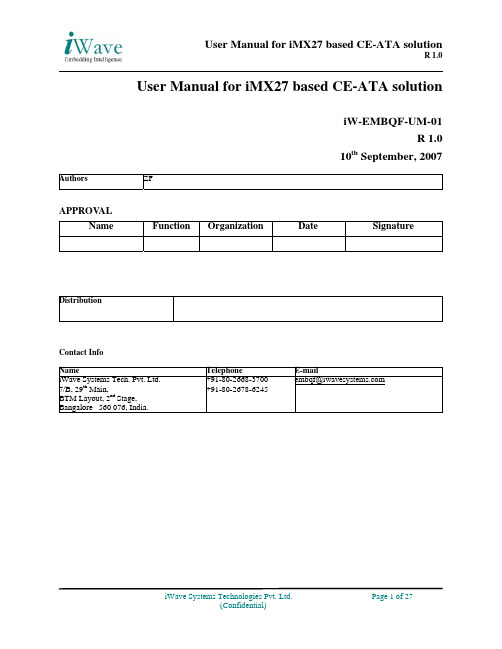
User Manual for iMX27 based CE-ATA solutioniW-EMBQF-UM-01R 1.010th September, 2007 Authors ZFAPPROV ALName FunctionOrganization Date Signature DistributionContact InfoName TelephoneE-mailiWave Systems Tech. Pvt. Ltd. 7/B, 29th Main,BTM Layout, 2nd Stage, Bangalore –560 076, India. +91-80-2668-3700+91-80-2678-6245**********************DOCUMENT IDENTIFICATIONProject Name iW-EMBQFDocument Name iW-EMBQF-UM-01 R1.0Document HomeRevision No Rev 1.0StatusAudience ActelDOCUMENT REVISION HISTORYRevision Date Change Description Author1.0PROPRIETARY NOTICE: This document contains proprietary material for the sole use of the intended recipient(s). Do not read this document further if you are not the intended recipient. Any review, use, distribution or disclosure by others is strictly prohibited. If you are not the intended recipient (or authorized to receive for the recipient), you are hereby notified that any disclosure, copy or distribution or use of any of the information contained within this document is STRICTLY PROHIBITED. Thank you. “iWave Systems Tech. Pvt. Ltd.”Table of Contents1INTRODUCTION (5)1.1P URPOSE (5)1.2S COPE (5)1.3S ETUP D ETAILS (5)2PROCEDURE TO SETUP HARDWARE FOR DEMO (8)2.1D ETAILS REGARDING THE POWER CABLE INSERTION (8)2.1.1Power cable Connection procedure (8)2.2A CTEL JTAG PROGRAMMING (9)2.3S ERIAL C ABLE CONNECTION (13)2.4P ROGRAMMING F LASH THROUGH S ERIAL INTERFACE PROCEDURE (14)2.4.1Hyperterminal Setup (14)2.4.2Steps (15)3GUI DIAGNOSTIC TESTS (24)3.1L AUNCH WINDOWS CE (26)4WINDOWS CE OPERATING SYSTEM (27)4.1B ROWSING THE DEVICE CONTENTS (27)List of FiguresFigure 1: iMX27 based CE-ATA Board Setup (6)Figure 2: Accessories with iMX27 based CE-ATA Board Setup (7)Figure 3: Power Connection (8)Figure 4: FPGA programming connection (9)Figure 5: FPGA programming connection1 (10)Figure 6: Serial cable connection during the programming of flash (13)1Introduction1.1PurposeThe purpose of this document is to explain the procedure to power-on and test the iMX27 based CE-ATA solution board.1.2ScopeThis document describes the Hardware connection procedure to power-on and perform the GUI diagnostic tests to verify the working of CE-ATA and WinCE using the Touchscreen.1.3Setup DetailsEach setup consists of One board with the LCD and CE-ATA hard disk connected. The entire set up is as shown in the Figure 1.1. Processor Board (iW-EMBQF-AP-01-XX).Figure 1: iMX27 based CE-ATA Board SetupThe accessories along with the board setup is shown in the Figure 2Figure 2: Accessories with iMX27 based CE-ATA Board SetupThe Accessories is as follows¾Power Supply¾CE-ATA card¾Serial Cable for the Flash programming¾Customized cable for programming Actel FPGA. This cable to be connected between JTA programmer and Board JTAG connector¾Serial to USB convertor, with the CD (if DB-9 port not available in the PC/laptop)2Procedure to setup Hardware for Demo 2.1Details regarding the power cable insertion2.1.1Power cable Connection procedureInsert the power cable into the power connector of the Mother-board as shown in the Figure 3Figure 3: Power Connection2.2Actel JTAG programmingFigure 4: FPGA programming connectionFigure 5: FPGA programming connection1Select Programmer settings from Tools menuSet TCK frequency to 1MHz under FlashPro3 tabThen Program the FPGA.2.3Serial Cable connectionFigure 6: Serial cable connection during the programming of flash ¾DB-9 connector needs to be connected to the PC/laptop. If serial connection not available use the Serial to USB convertor (Installation CD also available with the accessories).¾The other end of the serial cable needs to be connected to the Board. Please see the connector position as shown above in the Figure 62.4Programming Flash through Serial interface procedure2.4.1Hyperterminal Setup1.Go to Start ÆProgramsÆ AccessoriesÆCommunicationÆ Hyperterminal on the host PC.2.Select COM1 or COM2 port depending on to which port you have connected the serial cable.3.Click Configure button.Now configure as below.Bits per Second (Baud Rate) : 115200:8bitsDataNoneParity ::1BitsStopNoneControl :Flow4. Go to FileÆPropertiesÆSettingsÆASCII Setup. There select Echo Typed Characters locally.2.4.2Steps1.Switch ON the Board.2.Now Hyperterminal shows as below3.Press any Key to continue in Diagnostic Menu.4.Now Press D to download the file5.Give SDRAM download address as A3000000 and then Press Y.6.Goto Transfer Æ Sent Text File in the hyper-terminal7.Give the location of the file imx_diag.uue and then give open.8.After downloading press any key to continue.9.Press F to enter in to Flash programming menu.10.Press A to program the diagnostic code.11.Press Y and then give 00020000 as size.12.Now press Y to program the flash.13.After Flash programming is over,Hyperterminal shows as below14.Now Switch off the board and then switch ON the board.3GUI Diagnostic TestsThe GUI menu will be displayed as below when the set up is powered ON. The display menu on the LCD is as shown below.Now touch CE-ATA Test using stylus to enter in to the CE-ATA test.If CE-ATA is Present GUI shows Model No,Serial No,Card Size as below.Press Exit to go to the Main Menu.If CE-ATA is not Present GUI as below.Press Exit to go to the Main Menu.3.1Launch WINDOWS CEIn the Main Menu touch Launch WinCE fron Flash to Launch WinCE.4Windows CE Operating System4.1Browsing the device contentsVarious folders and files present in the device can be accessed from the My Device icon on the WinCE Desktop.1.Double click on the My Device icon on the desktop.2.The Explorer window will pop up. The contents of the device can be browsed just likeusing the Explorer in a Windows PC.3.Double Click the Windows folder.4.Now double click the Beta Player to play movies.5.Then Media player window will popup.6.Go to FileÆ OpenÆWindowsÆMatix to play movie.。
园区全景智能视频监控解决方案
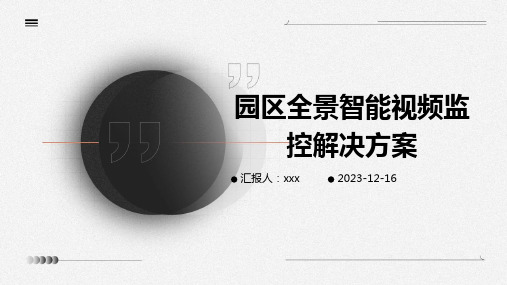
数据备份与恢复
1 2
数据备份
定期对园区全景智能视频监控系统的数据进行备 份,以防止数据丢失。
数据恢复
在数据丢失的情况下,通过备份数据进行数据恢 复。
3
数据安全
采取措施确保备份数据的安全,防止数据被篡改 或泄露。
系统升级与扩展
系统升级
02
园区全景智能视频监控系统
架构
硬Байду номын сангаас架构
01
02
03
04
前端设备
包括高清摄像头、云台、红外 感应器等,用于采集园区全景
视频数据。
网络设备
包括交换机、路由器等,用于 传输视频数据和指令。
存储设备
包括磁盘阵列、网络存储设备 等,用于存储视频数据和备份
。
显示设备
包括大屏幕显示器、监视器等 ,用于实时显示园区全景视频
本方案旨在利用先进的图像处理技术和人工智能算法 ,对园区进行全方位、无死角的视频监控,并对监控 数据进行智能分析,及时发现异常事件,为园区管理 和安保部门提供及时、准确的预警信息和处置建议。
同时,本方案将利用人工智能算法对监控数据进行智 能分析,通过目标检测、行为识别和异常检测等手段 ,及时发现异常事件,触发报警提示,并联动控制相 关设备进行处置。
04
园区全景智能视频监控解决
方案优势与特点
高清画质与全景覆盖
01
02
03
高分辨率
采用高清摄像头,捕捉园 区内各个角落的细节,确 保画面清晰度。
全景覆盖
通过多角度、多方位的摄 像头布局,实现园区全景 无死角监控。
实时监控
LG ACD-1000-LG27 室内旋转、俯仰、拉伸摄像头指南说明书

1 IntroductionFeatures 3Components 4System Configuration 52 RS485 and PTZ BasicsPhysical Connection 6Multiple PTZ Setup 7ID, Protocol, Baud Rate 93 InstallationCeiling Mount 104 Camera AddressingCamera Address Setting 11 Protocol and Baud Rate Settings 135 Basic FunctionsSelecting Camera14Setting Presets15Calling Presets15Clearing Presets15Auto Cruise16Auto Pan166 Advanced FunctionsCamera Power 17Back Light Compensation 17Digital Zoom 17Focus Mode 17Iris Mode 18White Balance Mode 187 On Screen DisplayMain Menu 19Focus Set 20Auto White Balance 20Auto Exposure 21Special Functions 21Motion Detection 22Function On Screen Display 228 Parts Description and Function 239 Product Specifications 24Camera Specification• Sony Module 480 Lines• 27X Optical Zoom• 10X Digital Zoom• 3.25mm – 88mm Zoom• IR Sensitive• 12V DCComplete View• 360 Degree Pan, 90 Degree Tilt. For No Blind SpotsHousing• Indoor Use Only• Multiple Mounting Configurations• Operating Temperatures: 32° to 104° FPTZ Control• RS-485 Communication, MAX 31 Multi-drop• Versatile Pelco-D and Pelco P Protocol• Variable Pan and Tilt Speed• 64 Programmable Presets• OSD Setup• Programmable Cruise SequenceParts InformationItemPart No. DescriptionDome Camera and HousingACD-1000-LG27NTSC Dome Camera, Indoor Housing, Including Transparent DomePower Supply 12v DC 2.5A Power Supply ManualManual for ACD-1000-LG27Default ComponentsDome Camera and HousingAccessoriesACD-1000 ManualPower SupplyConfigurationPart DescriptionVideo OutputBlueNet Video serverBlueNet Video serverDVR DVRPTZ Controller MonitorRS-485 Input1. Mounting Base2. Outer Tube3. Shading Cover4. Outer Cover5. Camera6. Connecting CableRS-485 communicationRS-485 communication is used to control a PTZ camera. Standalone DVRs, PC-based DVRs, keyboard joystick PTZ controllers, video servers, and a variety of other CCTV equipment usually have an RS-485 interface (push terminals, D-Sub connector, etc.) for PTZ control. The CCTV equipment transmits control signals while the PTZ camera receives the signals and performs the function required.RS-485 utilizes two wires ; a ‘+’ wire and a ‘–’ wire. These two wires may also be label or reference as:• + and – • D+ and D- • A+ and B-•RS485+ and RS485-To make the physical connection from the controlling device (DVR, keyboard controller, etc.) to the PTZ, simply connect the RS485 ‘-’ from the controlling device to the RS485 ‘-’ on the PTZ. Do the same for the RS485 ‘+’. Any type of wire can be used for the connection, but 0.56mm (24AWG) twisted pair is recommended.++-- PTZ Physical ConnectionsControllerBaud Rate is the data transmission rate in bps (bits per second). Both the controlling device and PTZ must use the same baud rate. Most PTZ camera and devices default to a baud rate of 2400 bps.The maximum theoretical transmitting distances of RS-485 are below using 0.56mm (24AWG) twisted pair cable.Baud Rate Maximum Distance2400 bps 1800m 4800 bps1200m 9600 bps800mIf thinner cables are used or the dome is installed in an environment with strong electromagnetic interference or many PTZs are used on the same line, the maximum distance will be decreased.For multiple PTZ installs , RS485 standards require a daisy-chain connection between the equipment. Up to 32 devices, including the controller can be daisy-chained. A 120 Ω termination must be made on the first and last device in the chain. Most controllers are already terminated. To terminate the last PTZ in line, simply locate the 120 Ω termination resistor jumper on the PTZ’s protocol PCB and set the jumper to pins 1 & 2. By default, the PTZ is not terminated, thus having the pins on 2 & 3. For Star Configurations, see the next page.Termination Jumper Location.Continued on Next PageMultiple PTZ (cont.)Some circumstances require the use of a star configuration. The termination resistors must be set on the two devices that are the farthest distances away from each other, in this case #1 and #15 as seen below.As the star configuration does not conform to the RS485 standards, problems such as signal reflection and lower anti-interference performance arise when the cable runs are long. In addition, the reliability of control signals are decreased which may cause the PTZ to respond intermittently, not respond at all, or operate a single command continuously without ever stopping. In these circumstances, the factory recommends the use of an RS485 distributor (DR-HB16). The distributor can change the star configuration connection to the mode of connection stipulated in the RS485 standards. With the distributor, reliable data transmission can be received.PTZ Addressing and Communication ProtocolBefore installing PTZs, you must understand 3 things:CameraID-PTZProtocol-PTZ-PTZ Baud RatePTZ Camera ID - Each PTZ camera in an install must have a unique ID number assigned. MostPTZs default to ID#1. The PTZ controller must be told what PTZ camera tocontrol, and this ID number is called to control the corresponding camera. ThePTZ ID number can be set to any number 1 – 1023.PTZ Protocol - All PTZ controllers and cameras need to support a common communicationlanguage in order to send/receive control commands. This language is called aprotocol. The protocol set in the PTZ camera must match the protocol set in thecontroller. Below is a list of commonly supported protocols.•Pelco-D•Pelco-P•Santachi•Hunda600•LongcomityPTZ Baud Rate - Baud Rate is the data transmission rate in bps (bits per second). Both the controlling device and PTZ must use the same baud rate. Most PTZ cameras anddevices default to a baud rate of 2400 bps.Ceiling Mount Installation using Indoor Housing Assembly1. Remove Mounting Base fromdome and mount to ceiling2. Remove the Outer Tube from thethree screws located on top of the Outer Tube, underneath the Mounting Base, to set DIPswitches according to Protocol, Baud rate, and Camera IDdesired. (See page 11 for details)RS-485 communicationRS-485 communication is used to control the camera. RS-485 utilizes two wires, + and -. Protocol, Baud rate and Camera Address are also required and are set using 2 sets of Dip Switch sets under the data board, accessed by removing the Outer Tube (see page 10). Each camera connected to the PTZ controller must have a unique address.• Specification Standard RS-485 with MAX. 31 Camera Control • Number of wire 2 Wire (D+, D-)• Protocol Pelco-D, Pelco-P, A01, B01, Santachi, Longcomity and HUNDA600SW 1 : Camera Address SettingsON1 2 3 4 5 6 7 8 9 10• Factory Default ID is 1• The dip switches are equivalent to 10-bit binary. Examples are listed on the next page.SW 1 : Camera Address Settings (continued)When using more than 1 RS-485 device each unit must be given a unique address. Refer to the chart on the previous page for the value of each dip switch. For each dip switch that is ON the value/values are added together, the total is the address of that unit.For Example:For an address of 1:Dip switch #1 (value = 1) will be ON all others OFFFor an address of 5:Dip switch #1 (value = 1) & #3 (value = 4) will be ON all others OFFFor an address of 157:Dip Switch #1 (value = 1), #3 (value = 4), #4 (value = 8), #5 (value = 16), #8 (value =128) will be ON all others OFFSW 2 : Camera Protocol and Baud Rate SettingsThis camera supports multiple RS-485 Protocols and Baud Rates which can be set using the SW2Dip switch located under the data board, accessed by removing the Outer Tube (see page 10).. The table below contains a list of protocols supported by the camera and the default baud rate for the protocol.Selection Of ProtocolsDefault BaudRatesSupported Protocol1st2nd 3rd 4th 5th 6th Pelco D /2400 ON ON OFF OFF OFF OFF Pelco P /4800 OFF OFF ON OFF ON OFF Pelco P /9600 OFF OFF ON OFF OFF ON A01 OFF OFF OFF OFF ON OFF B01 ON OFF OFF OFF OFF ON Santachi OFF ON OFF OFF OFFON Longcomity OFF ON ON OFF OFF ON Hunda600 ON ON ON OFF OFF ONDip Switch settings for configuring the camera to use Pelco D Protocol at 2400 Baud:Below is a table showing the proper settings of the 5th and 6th dip switch on SW2 for setting preferred baud rate to match that of the PTZ controller.Selection Of Protocols Baud RatesBaud Rate 1st2nd 3rd 4th 5th 6th2400OFF OFF 4800 ON OFF 9600 OFF ON 19200ON ONOnce initial control of the PTZ has been established by correctly connecting RS-485, setting matching protocol and baud rate in the PTZ and controller, and the user is able to pan, tilt, and zoom additional features can be utilized.All Basic Functions such as setting presets, calling presets, clearing presets, enabling auto cruise (tour), setting auto pan, enable auto pan are listed in this section. Any PTZ controlling device can enable these functions IF the controlling device supports at least 64 presets. Examples have been given below for operation using the KCT-100 and KCT-2500 keyboard joystick controllers.*NOTE* In the following operational description, the capital letter N represents thenumber you wish to set.Selecting the Camera• KCT-100: [N] + [CAM]Ex: To select camera 1, simply press 1, then CAM• KCT-2500: [CAM] + [N] + [ENTER]Ex: To select camera 1, simply press CAM, then 1, then Enter**If successful, the Camera ID you have chosen will be shown on the controller displayFU N C123456789EnterClearW I D E TE LE FA R N E A RC A M A U TO O P E N C LO S ECurrent CamID:001O NO FFF1F2F3C A LL P R E S E T S H O TS peed D om e C ont r ol l erKCT-100 ControllerKCT-2500 ControllerSetting a Preset Position•KCT-100: [N] + [PRESET]Ex: To set preset 1, simply press 1, then PRESET•KCT-2500: [PRESET] + [N] + [ENTER]Ex: To set preset 1, simply press PRESET, then 1, then ENTER**There will be no notification of successfully setting the preset. Move the controller and call the newly set preset to ensure the preset was saved.Calling a Preset Position•KCT-100: [N] + [CALL]Ex: To call preset 1, simply press 1, then CALL•KCT-2500: [CALL] + [N] + [ENTER]Ex: To call preset 1, simply press CALL, then 1, then ENTER**If successful, the camera will move to the specified preset positionClear or Delete a Preset•KCT-100: [N] + [CLEAR]Ex: To clear preset 1, simply press 1, then CLEAR•KCT-2500: [PRESET] + [N] + [OFF]Ex: To clear preset 1, simply press PRESET, then 1, then OFF** There will be no notification of successfully clearing the preset. Move the controller and call the preset to ensure that no movement occurs, signifying a successful clear.Auto Cruise (Tour)•KCT-100: [51] + [PRESET]Ex: To enable auto cruise, simply press 51, then PRESET •KCT-2500: [PRESET] + [51] + [ENTER]Ex: To enable auto cruise, simply press PRESET, then 51, then ENTER** Auto Cruise continuously scans from presets 1 – 16 in sequence. You must have presets 1-5 set before running the Auto Cruise.Auto Pan•KCT-100: Set Start Point: [52] + [PRESET]Set End Point: [53] + [PRESET]Run Auto Pan Low Speed: [51] + [CALL]Run Auto Pan Med Speed: [52] + [CALL]Run Auto Pan Max Speed: [53] + [CALL]Ex: After setting the start point and end point of the auto pan, simplypress 53, then CALL to start the auto pan in max speed•KCT-2500: Set Start Point: [PRESET] + [52] + [ENTER]Set End Point: [PRESET] + [53] + [ENTER]Run Auto Pan Low Speed: [CALL] + [51] + [ENTER]Run Auto Pan Med Speed: [CALL] + [52] + [ENTER]Run Auto Pan Max Speed: [CALL] + [53] + [ENTER]Ex: After setting the start point and end point of the auto pan, simplypress CALL, then 53, then ENTER to start the auto pan in maxspeedAll of the Advanced Functions of this camera are controlled by calling and setting specific presets to enable and disable the functions. This includes the OSD (On Screen Display) Setup on page 21. Your PTZ controller must be able to call and set presets 51 through 63 to be able to access the Advanced Functions of this camera.Camera Power:The CAMERA POWER feature allows you to power the camera ON or OFF remotely.ControllerFunction ActiononCamera POWER ON Call preset 54Camera POWER OFF Set preset 54Back Light Compensation:Back Light Compensation allows the camera to compensate for bright lights in the picture. You can set the BLC ON or OFF manually by using the method below or by setting the BLC to AUTO in the OSD (On Screen Display).ControlleronFunction ActionBLC ON Call preset 55BLC OFF Set preset 55Digital Zoom:Digital Zoom allows the camera to zoom further than the optical limit of the camera by digitally enhancing the image. The digital zoom function turns this feature on and off.ControllerFunction ActiononDIGITAL ZOOM ON Call preset 58DIGITAL ZOOM OFF Set preset 58Focus Mode:The Focus Mode can be set using this function or in the OSD.ControlleronFunction ActionFOCUS MODE – AUTO Call preset 59FOCUS MODE - MANUAL Set preset 59Iris Mode:The Iris Mode can be set using this function or in the OSD.ControlleronFunction ActionIRIS MODE – AUTO Call preset 60IRIS MODE - MANUAL Set preset 60White Balance Mode:The White Balance Mode can be set using this function or in the OSD.ControlleronFunction ActionWHITE BALANCE MODE - AUTO Call preset 61WHITE BALANCE MODE – MANUAL Set preset 61WHITE BALANCE MODE – INDOOR Call preset 62WHITE BALANCE MODE – OUTDOOR Set preset 62WHITE BALANCE MODE – ATW Call preset 63WHITE BALANCE MODE – ONE PUSH WHITE BALANCE Set preset 63On Screen Display (OSD):The LG Zoom camera installed supports an On Screen Menu for additional camera settings. To open the On Screen Display for the LG Zoom camera, CALL Preset 57 twice.Function Action on Controller OPEN OSD Menu Call preset 57 TwiceMOVE CURSOR DOWN WIDE or Zoom In MOVE CURSOR UP TELE or Zoom Out MOVE CURSOR RIGHT NEAR or Focus Near MOVE CURSOR LEFT FAR or Focus FarENTER / SELECT FARMenu Option DescriptionCAMERA ID FOCUS SET Opens the Focus Menu (see page ) AWB SET Opens the Auto White Balance Menu (see page ) AE SET Opens the Auto Exposure Menu (see page ) SPECIAL SET Opens the Special Menu (see page ) MOTION DET Opens the Motion Detection Menu (see page ) F OSD DISP Opens the Function Display Menu (see page ) E SENSITIVE Not Used WDR SET Not UsedEXIT Exits OSDOSD Main MenuOn Screen Display (continued)Focus Set Menu:Auto White Balance (AWB) Menu:Focus MenuAuto White Balance MenuOn Screen Display (continued)Auto Exposure (AE) Menu:Special Functions (SPECIAL) Menu:Auto Exposure MenuSpecial Functions MenuOn Screen Display (continued)Motion Detection (MOTION DET) Menu:Function On Screen Display (F OSD) Menu:Motion Detection MenuFunction On Screen Display MenuWiring:12v DC TerminalBNC Connector for Video OutRS-485 Communication Terminal• Screw Terminal Power connector:12v DC wired directly to this plug. Red is 12VDC, Black is Ground.DO NOT USE 24VAC, AS THIS WILL PERMANENTLY DAMAGE THE CAMERA.• Video out BNC connectorConnect to units such as monitor, DVR, VCR and etc.• RS-485 Communication Screw TerminalConnector SignalA + InputB - Input12v DCRS-485 InputOrange A (+) InputYellow B (-) InputBNC Video OutModelACD-1000-LG27Video Format NTSCDevice 1/4'' Color CCDTotal Pixel 410K pixels 811(H) × 508(V) H. Resolution More then 480 TV LinesMin. Illuminance1.0 LuxFocus Auto/Manual Camera Iris Auto/ManualZoom27x Optical Zoom, 10x Digital Zoom, Total 270x ZoomAperture F1.6 LensFocal Lengthf=3.9 ~ 85.8mmAngle Pan 360° (Endless) / Tilt : 0~90°Pan Speed Variable 0.2° to 15°/sec (Zoom Proportional) Tilt SpeedVariable 0.2° to 15°/sec (Zoom Proportional)Presets 64 Programmable Presets Auto Cruise 1 Programmable Cruise Sequence Pan/TiltAuto PanProgrammable Start, Stop and SpeedControl RS-485Communication Pelco-D, Pelco-P, A01, B01, Santachi, Longcomity, Hunda600PowerDC 12v / 1.25ADimension 185∅ × 172(H) mmWeight 3.75lbs GeneralOperating Temp.32°F ~ 104°F* Specification & design are subject to change without noticeOptional Embedded Bracket ACD-PTZ-EB。
DMK 33GX273 技术手册说明书

技术细节1.要件速览 42.尺寸图 6 2.1DMK 33GX273 带脚架适配器的C型接口 (6)2.2DMK 33GX273 不带脚架适配器的C型接口 (7)2.3DMK 33GX273 带脚架适配器的CS型接口 (8)2.4DMK 33GX273 不带脚架适配器的CS型接口 (9)3.I/O 连接器 10 3.16-pin I/O 连接器 (10)3.1.1TRIGGER_IN (10)3.1.2STROBE_OUT (11)4.光谱特征 124.1光谱灵敏度 - IMX273LLR-C (12)5.相机控制 13 5.1传感器读出控制 (13)5.1.1像素格式 (13)5.1.1.18-Bit Monochrome (13)12-Bit Packed Monochrome (13)5.1.1.25.1.1.316-Bit Monochrome (14)5.1.2分辨率 (14)5.1.3读出模式 (14)5.1.4帧速率 (15)5.1.5局部扫描偏移 (16)5.1.6图像翻转 (16)5.2图像传感器控制 (17)5.2.1曝光时间 (17)5.2.2增益 (17)5.2.3黑电平 (18)5.3自动曝光及增益控制 (18)自动曝光 (18)5.3.15.3.2自动增益 (19)5.3.3自动参考值 (19)5.3.4强光缩减 (19)5.3.5自动曝光限制 (19)5.3.6自动增益限制 (20)5.4触发 (21)5.4.1触发模式 (21)5.4.2触发极性 (21)5.4.3软件触发 (21)5.4.4触发脉冲计数 (22)5.4.5触发源 (22)5.4.6触发重叠 (22)5.4.7IM X低延迟模式 (22)5.5触发定时参数 (23)5.5.1触发延迟 (23)5.5.2触发去抖时间 (23)5.5.3触发遮罩时间 (24)5.5.4触发噪声抑制时间 (24)5.6数字I/O (24)5.6.1通用输入 (24)5.6.2通用输出 (25)5.7频闪 (25)5.7.1频闪启用 (25)5.7.2频闪极性 (26)5.7.3频闪操作 (26)5.7.4频闪时间 (26)5.7.5頻閃延遲 (26)5.8图像处理 (27)伽玛 (27)5.8.15.8.2查找表 (27)5.9自动功能感兴趣的区域 (28)5.9.1自动功能ROI启用 (28)5.9.2自动功能ROI预设 (28)5.9.3自动功能ROI自定义矩形 (29)5.10用户设置 (30)5.10.1用户设置选择器 (30)5.10.2加载用户设置 (30)5.10.3保存用户设置 (30)5.10.4默认用户配置 (31)5.11多帧输出模式启用 (31)5.11.1多帧输出模式启用 (31)5.11.2多帧输出模式帧计数 (31)5.11.3多帧输出模式曝光时间 (32)5.11.4多帧输出模式自定义增益 (32)5.11.5多帧输出模式增益 (32)6.R ev i s i o n H i story 341要件速览2尺寸图2.1DMK 33GX273 带脚架适配器的C型接口2.4DMK 33GX273 不带脚架适配器的CS型接口3I/O 连接器3.16-pin I/O 连接器相机后视图1开极闸M OS F E T最大限制0.2A(ID)!2启动电流最低条件3.5 m A!3 G:地O:输出I:输入3.1.1T RIGG E R_I NTRIGGER_IN线可用于将曝光时间的开始与外部事件同步。
大华iSCSI直存解决方案
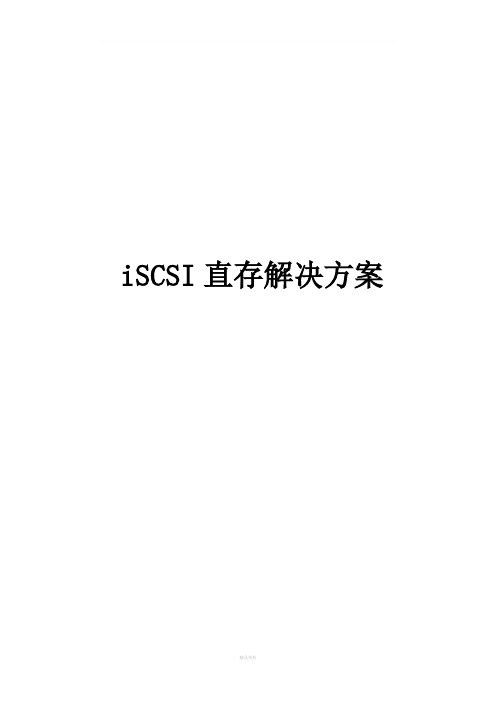
iSCSI直存解决方案目录第一章. 概述 (3)第二章. 需求分析 (4)2.1 背景挑战 (4)2.2 主体需求 (5)2.3 补充需求............................................. 错误!未定义书签。
第三章. 方案架构.. (6)第四章. 业务流程 (7)4.1 直存配置流程 (7)4.2 录像存储流程 (7)第五章. 方案特点 (8)第六章. 产品介绍 (11)第一章概述当今视频监控技术伴随着计算机、网络、存储、芯片技术的进步而迅速发展,从模拟视频监控逐渐往IP网络监控发展,监控图像的高清化需求也日益强烈,监控的规模也从原来的一个园区扩大到整个城市,甚至是跨省联网监控。
但随着监控规模、监控点位、监控质量的提升,海量的高清视频数据该如何传输,以什么样的方式进行存储,如何才能提高存储业务的可靠性和高效性,是业内亟需解决的问题。
基于市场急需一套安全、可靠、高效、稳定并且便于维护的解决方案来管理整个监控数据存储业务,大华依托强大的研发实力,推出了iSCSI直存解决方案,将视频监控的视频数据采取“时间索引+块数据”的数据管理方式,能够帮助用户在提高存储业务的可靠性与高效性的同时降低系统复杂度,并且减少投入与运行的成本,满足大规模可靠性应用的需求。
第二章需求分析2.1背景挑战业界目前较为典型的监控存储的数据管理方案是:“视频编码器+媒体服务器+存储系统”。
其中媒体服务器是系统的核心,由其负责媒体数据流的分发、录像、以及VOD点播,前端设备采集的视频流经流媒体服务器转发以打包的形式写入到存储设备。
如下图:这种流媒体服务器+存储系统方案中,数据管理基于文件系统,所有的录像数据通过媒体服务器时,被转成了标准的流媒体文件,再进行存储。
存储方式利用了传统文件系统自身的特点,系统开发较为简单,但降低了监控存储的效率。
除文件系统自身的不足之外,方案还会受到流媒体服务器能力的影响。
agv中ai摄像头的工作原理

agv中ai摄像头的工作原理
AGV中AI摄像头的工作原理如下:
1. 图像信息采集:AGV(自动导引车)上的摄像头通过连续拍摄工作区域的图像,获取实时的二维图像信息。
2. 图像处理:采集的图像信息被传输到后端处理系统,该系统利用深度学习算法对图像进行解析,识别出物体、颜色、线条等特征。
3. 路径规划:基于解析出的图像信息,系统进行路径规划,确定AGV的移动路径。
4. 导航控制:通过控制AGV的驱动系统,使其按照规划的路径移动。
5. 实时监控与调整:在AGV移动过程中,摄像头持续采集图像信息,实时反馈到处理系统,对路径进行微调,确保AGV能够准确、稳定地完成搬运任务。
6. 学习能力:AI摄像头通过不断的学习和优化,能够逐渐提高识别准确率和路径规划效率,以适应不同的工作环境和任务需求。
总之,AGV中AI摄像头通过实时采集、处理和分析图像信息,实现自主导航、路径规划、避障等功能,为工业自动化生产提供重要支持。
双目视觉方案

2.软件架构
-图像采集与预处理:设计图像采集模块,对原始图像进行去噪声、去畸变等预处理;
-特征提取与匹配:采用鲁棒性强的特征提取和匹配算法,如SIFT或SURF,以提高视差计算的准确性;
-视差计算与深度映射:运用立体匹配算法,根据特征匹配结果计算视差,并转换为深度信息;
四、实施与部署
1.硬件设备采购:根据设计方案,进行设备选型、采购和验收,确保设备性能符合要求;
2.软件开发:组织开发团队,按照软件架构进行编码和测试;
3.系统集成:将硬件和软件进行集成,进行系统级测试,确保系统稳定运行;
4.现场部署:在目标环境中部署双目视觉系统,进行现场调试和优化;
5.用户培训:对操作人员进行系统使用和日常维护培训。
(4)深度图生成:根据特征匹配结果,计算像素间的视差,生成深度图。
(5)三维重建:利用深度图进行三维重建,实现目标物体的几何形态恢复。
3.合法合规性设计
(1)数据保护:在数据采集、存储、传输过程中,采用加密技术,确保用户隐私安全。
(2)知识产权:尊重并遵循相关知识产权法律法规,避免侵犯他人专利权。
(3)安全防护:针对双目视觉系统可能存在的安全隐患,设计相应的第1篇
双目视觉方案
一、项目背景
随着科技的发展,人工智能逐渐进入人们的生活,双目视觉技术作为人工智能领域的重要组成部分,得到了广泛关注。该技术模拟人类的双眼视觉原理,通过两个摄像头采集图像,实现对物体深度信息的感知,广泛应用于机器人导航、无人驾驶、虚拟现实等领域。本方案旨在为某项目提供一套合法合规的双目视觉解决方案。
四、实施与验收
1.硬件设备采购:根据方案设计,选择合适的供应商,采购相关硬件设备。
- 1、下载文档前请自行甄别文档内容的完整性,平台不提供额外的编辑、内容补充、找答案等附加服务。
- 2、"仅部分预览"的文档,不可在线预览部分如存在完整性等问题,可反馈申请退款(可完整预览的文档不适用该条件!)。
- 3、如文档侵犯您的权益,请联系客服反馈,我们会尽快为您处理(人工客服工作时间:9:00-18:30)。
i mx27 机器人视频监控系统方案
机器人是机电一体化最高端的产物,也是多种高科技集成在一起的一种
产品,用途非常的广泛。
如今机器人发展的特点可概括为:横向上,应用面越来越宽,由95%的工业应用扩展到更多领域的非工业应用,像做手术、采摘水果、剪枝、巷道掘进、侦查、排雷等等;纵向上,机器人的种类越来越多,像进入人体的微型机器人,已成为一个新方向,可以小到像一个米粒般大小。
在一些行业应用当中,比如勘探,灾难救援,外星探测,核工业控制,手术机器人等等,在这些需要记录和传输视频的场合中,就必须给机器人搭载一个视频监控系统。
视频监控系统是由实时控制系统、监视系统和管理信息系统组成。
实时控制系统完成实时数据采集处理、存储、上传功能;监视系统完成对各个监控点的全天候的监视,能同时监测观看多个监测点传来的图像;管理信息系统完成各类所需信息的存储、处理和查询。
基于飞思卡尔I.MX27 开发的机器人视频监控系统正式基于市场对机器人视频监控系统的迫切需求推出的一款智能化高科技产品。
它是由服务器和终端设备共同构成一个视频监视系统,终端负责采集图像,并将图像通过网线接入以太网或者通过3G传输到服务器端,服务器端完成图像显示、存储和处理功能。
在服务器端可以集成一些算法,比如人像识别,指纹识别,医学影像分析等等,将采集到的图像利用不同的智能识别算法可以实现
对不同场合环境下智能监测的需
求。
系统构成框图示意如下:
摄像头安装在需要监测的地方,接入以太网或者通过3G将图像传
输给监控中心
视频监控系统主要功能:
1.视频图像采集
通过摄像头采集视频图像,并将视频图像进行压缩编码。
若采用
高清摄像头,则图像可以达到D1(720*576)分辨率,视频压缩编码
可以有很多种格式,如MPEG2MPEG、H.264等等,常用的是H.264
格式,因为压缩率高,可减小文件大小,增加传输速率。
我们采用的
1.M X27平台是一个带硬件H.264编解码的CPU采用H.264编解码不
占用CPU资源,大大提高了CPU X作效率,很好的降低了系统功耗。
2.视频图像本地存储和上传
摄像头采集到的图像可以选择本地存储和上传,也可以选择直接
上传,选择哪种方式是根据用户需要和系统的配置决定的。
本地存储的介质可以是SD卡,也可以是SATA硬盘,两种介质系统都可以支持。
上传可以是有线网络,通过RJ45连接网线,支持10/100M以太网。
也可以是无线网络,一般是3G,选择3G作为传输媒介时,带宽收到一定制约。
我们系统可以做到的传输速度是D1@30fps这个速度在选择3G网络传输时,会受到网络带宽的约制。
3.视频图像处理和识别我们是机器人视频监控系统,所谓机器人,就是用机器去代替人完成一些任务,以降低人力的投入,提高生产效率,降低生产成本。
那么机器要如何才能代替人呢,也就是说视频图像传到监控中心以后,监控中心可以如何利用这些图像自动完成一些工作呢?如果将这些图像利用一定的模式识别算法,让电脑运行一定的算法后,能够利用图像上的特征,自动地作出一些判断,然后自动完成一些控制动作,那么就大大降低了人力的投入。
比如牌照的自动识别,在交通行业中是非常重要,也是目前在广泛应用的;又如人脸自动捕捉,在银行等重要场所,自动捕捉人脸,对安全来说也是非常有意义的;还比如指纹识别,目前在考勤和门禁系统中普遍采用,就是建立指纹库利用指纹的唯一性作为人的一个识别代号。
等等这些,在我们日常工作和生活中,已经越来越普及,科技在不断进步,将来会有更多的领域引进和采用这些先进的技术。
以上我们简单介绍了一下视频监控系统的工作方式和功能,我们
所采用的控制器I.MX27 CPL是一颗ARM92&00M主频的高性能CPU 基于这颗高性能CPL所搭建的系统平台,具有众多优点:本地存储的可扩展性可以作为硬盘录像机,当网络出现故障时可以将监控画面进行本地保存,从而确保监控的可靠性;高速而强大的CPU可以运行主流的实时嵌入式操作系统;
高速且低功耗的CPU适合不同环境的要求, 低功耗可以很好的节约资源,在某些不需要实时监控的场所,就可以启用低功耗模式;高清晰且连续的视频码流,适合于绝大多数算法应用的需求,便于实现机器人的功能。
基于i.mx27 机器人视频监控系统也许是众多机器人视频监控系统中的一颗小星星而已,但我们相信,在数字化、网络化发展的大环境下,这颗小星星一定能发光发热,尽情发挥它的卓越功能。
