GHS软件的的官方教学手册
INPHO DTMaster中文操作手册
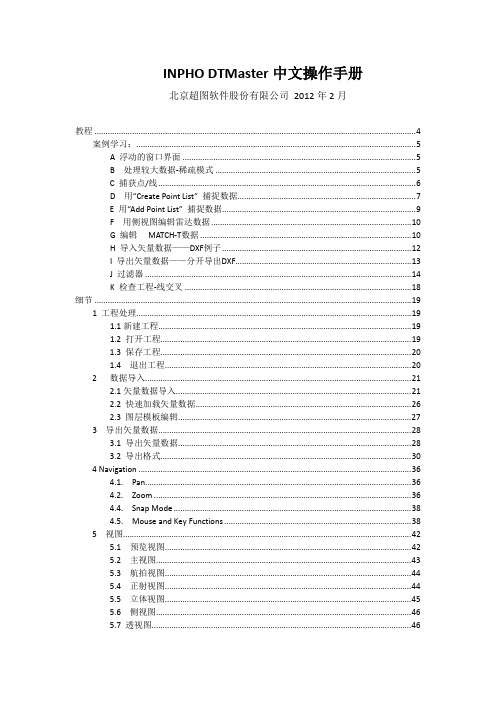
北京超图软件股份有限公司 2012 年 2 月
教程 ..................................................................................................................................................4 案例学习:...............................................................................................................................5 A 浮动的窗口界面 ..........................................................................................................5 B 处理较大数据-稀疏模式 .............................................................5 C 捕获点/线 .....................................................................................................................6 D 用“Create Point List” 捕捉数据.................................................................................7 E 用“Add Point List” 捕捉数据........................................................................................9 F 用侧视图编辑雷达数据...........................................................................................10 G 编辑 MATCH-T数据 ................................................................................................10 H 导入矢量数据——DXF例子 ......................................................................................12 I 导出矢量数据——分开导出DXF................................................................................13 J 过滤器 .........................................................................................................................14 K 检查工程-线交叉 .......................................................................................................18
GHS训练手册说明书

Creative Systems, Inc.GHS Training Book GHS训练手册中英文对照Rev. 11/16 版本Translated by: Sintong Marine & Offshore Pte Ltd 中文翻译:欣通船舶与海洋工程设计有限公司Updated on 更新于: 27 June 2017Table of ContentsIntroduction前言 (7)The Purpose of this Document本手册目的 (7)First, Geometry File首先,模型文件 (8)The Rest of the Model: Fixed Weights vs. Tank Loads 模型之外就是固定重量和液舱装载 (8)Talking to GHS: Commands, Run Files and Reports关于GHS:命令、运行文件和报告9 The GHS Command LanguageGHS命令语言 (10)The Complete GHS: Optional Modules完整GHS软件:可选模块 (10)Installation and Setup安装和设置 (12)Starting Up the Program程序启动 (13)The GHS Main Screen GHS主界面 (13)Pull-Down Menus下拉菜单 (14)Printer Setup打印机设置 (15)Text Editor Setup文本编辑器设置 (15)The User Library Folder用户库文件夹 (15)The Executive Dialog Box执行对话框 (16)Automatic Start-up Run Files自动启动运行文件 (16)Direct Command Entry直接命令入口 (17)The Structure of Commands命令结构 (17)Changing the Working Folder更改工作文件夹 (18)Setting the Project Name设置项目名称 (18)The Project Folder System项目文件夹系统 (19)The Phases of a Project项目运行过程 (19)Geometry Organization: Understanding the Model组织构架:了解模型 (20)Interpreting Shapes形状说明 (22)The Vessel Coordinate System船用坐标系统 (24)Waterplane Coordinates水线面坐标 (25)Model Building: Creating the Geometry建模:创建模型 (26)Starting Section Editor启动横剖面编辑 (28)A Section Editor Exercise横剖面编辑器练习 (29)About Names of Parts, Components and Shapes部件、组件和形状的命名 (30)About Units in Section Editor横剖面编辑的单位 (31)Entering Offsets with Section Editor横剖面编辑器中输入型值 (31)Saving Your Work: Writing the Geometry File保存工作:编写模型文件 (32)The Arc Command Arc命令 (33)How Many Stations? 有多少站? (33)Making the Sail建立上层建筑 (34)Other SE Commands其他SE命令 (35)Section Editor / Display横剖面编辑器/显示 Viewing Commands Viewing命令 (37)Model Converter: Importing and Exporting Geometry模型转换器:输入和输出模型 (42)A Model Converter Exercise模型转化练习 (43)Deck Edge Considerations甲板边线修正 (46)Another Model Converter Exercise其他模型转换练习 (47)Getting Into Part Maker进入部件生成 (47)A Part Maker Exercise部件生成练习 (49)Generating Reports生成报告 (52)The Basic Run File Structure for Reports报告基本运行文件结构 (52)Annotating Run Files运行文件注释 (53)Printing Out the Geometry打印输出模型 (53)Annotating Reports报告注释 (54)The MESSAGE Command消息命令 (54)System Variables系统变量 (55)Two Kinds of Calculations两种计算方式 (55)Parts and Components in the Calculations计算中的部件和组件 (56)Reference Points of Parts部件参考点 (56)The Current Parts List当前部件列表 (57)Heel Angles and Trim Angles横倾角和纵倾角 (58)Origin Depth vs. Draft原点水深vs吃水 (59)FP, AP and LBP首吃水、尾吃水和垂线间长 (60)Trim Angle vs. Trim Distance纵倾角和纵倾距离 (61)Curves of Form船体型线图 (61)Flooding Tanks舱室浸水 (62)Waves波浪 (63)Curves of Hydrostatic Properties静水力特征曲线 (64)An Exercise in Curves of Hydrostatic Properties静水力特征曲线练习 (65)More About Station Spacing关于站距 (65)Choosing your Drafts选择吃水 (66)Cross Curves of Stability稳性横交曲线 (66)Macros宏 (67)Nested Run Files嵌套运行文件 (69)The WRITE Command编写命令 (70)Stability Criteria:Introduction to the Limit Command稳性衡准:介绍限定条件命令 (70)Critical Points关键点 (71)Curves of Maximum VCG最大重心高度曲线 (72)A MAXVCG Exercise最大重心高度练习 (74)Composite Maximum VCG Curves合成最大VCG曲线 (75)A Exercise in Composite Max VCG合成最大VCG练习 (76)MAXVCG LOOKUP调用最大许用重心高度 (76)Specific Conditions:Setting Up a Waterplane特殊条件:设置水线面 (77)Draft Surveys测量吃水 (79)Tank Loads舱室装载 (79)Coefficients of Form, Wetted Surface and Sectional Area Curves船型系数、湿面积和横剖面面积曲线 (80)Free Surface and Free Surface Moments自由液面和自由液面惯性矩 (81)About GM关于GM (84)Hydrostatic Properties for the Current Condition当前状态的静水力特征 (84)Deadweight载重量 (86)More on the Structure of Commands 深入介绍命令结构 (86)Light Ship Weight空船重量 (87)Adding Other Fixed Weights增加其他固体重量 (88)Finding Equilibrium求解平衡 (89)Load Editor and LEw装载编辑器和编辑器窗口 (89)Inclining倾斜试验 (89)About Wizards关于向导 (90)User Variables and the SET Command用户变量和设置命令 (91)More on Limits and Stability Criteria深入研究限定条件和稳性衡准 (91)The RAH Command计算回复力臂命令 (93)Heeling Moments横倾力矩 (96)Wind Heeling风倾 (96)Severe Wind and Rolling Calculations风和横摇角计算 (97)More about FSM深入探讨FSM(自由液面惯性矩) (100)An Intact Stability Exercise完整稳性练习 (102)Longitudinal Strength总纵强度 (118)An LS Exercise总纵强度练习 (120)Waves 波浪 (121)Floodable Lengths可浸长度 (122)Report Options报告选项 (122)Special Message Commands特殊信息命令 (125)Tank Characteristics舱室特征 (126)Tank Characteristics Exercise舱室特性练习 (127)Tank Sounding Tables舱室测深表 (128)Flooding Tanks 破损液舱 (128)Damage Stability破舱稳性 (130)A Damage Stability Exercise破舱稳性练习 (130)Tonnage Calculations吨位计算 (131)Skin Areas表面积 (131)Important Wizards重要向导 (131)Introduction前言The GHS software is primarily for ship stability and strength in view of regulatory standards. But it is also well-suited to simulating the behavior of any body, floating or not, where ground reactions and other forces may be present. It is often used in simulation-oriented settings such as salvage, crane ships and heavy-lift operations, to name a few. It also has an on-board configuration, known variously as GHS Load Monitor, GHS-LM or simply GLM, where it becomes an efficient “electronic stability book” that naval architects provide for their clients, augmenting the traditional paper T & S books.GHS软件主要用于根据规范校核稳性和总纵强度,还适用于模拟船舶运动、浮态性能、搁浅反作用力和其他可能出现的力。
软件用户手册软件使用说明书

大连化学物理研究所项目管理系统用户使用手册2015年 1月目录1 前言 (3)1.1编写目的 (3)1.2背景 (3)2.软件概括 (3)2.1目标 (3)2.2功能概括 (3)3.运转环境 (3)3.1硬件 (3)3.2支持软件客户程序软件 (3)4.使用说明 (4)4.1登录系统 (4)4.2系统菜单说明 (5)4.3新建合同 (6)4.4合同登记 (8)4.5经费上账 /预开发票 (9)1前言1.1 编写目的本文档是中科院大连化学物理研究所项目管理系统(以下简称为“项目管理系统” )针对用户所编写的使用说明手册,在本文档中经过对项目管理系统中的研究组用户进行了详尽而详细的操作描绘,经过该文档读者能够认识该系统的全部功能以及用户的详细权限。
1.2 背景项目的拜托单位:大连化学物理研究所科技处2.软件概括2.1 目标使用户能够轻松掌握本软件的使用。
2.2 功能概括研究组用户:系统登录录入合同、编写合同、提交合同,合同履行过程中提交附件等输出合同 / 协议审批单,提出预开发票申请、开发票申请、上账申请合同查问,输出报表3.运转环境3.1 硬件服务器支持PHP、 MySQL 服务,支持web 服务3.2 支持软件客户程序软件支持 IE8 到 IE10 版本、以及使用IE 内核或许 IE 兼容模式的其余阅读器;IE11 阅读器需要将本系统加入到兼容性列表中;谷歌、火狐等阅读器有可能不可以正常使用本系统的一些功能4.使用说明4.1 登录系统翻开阅读器,输入系统地点,进入系统登录界面:研究组用户,直接输入用户名密码点击登录系统。
登录成功将会弹出成功信息:假如出现登录错误的情况,系统会给犯错误的原由提示:假如密码忘掉,请联系系统管理员进行密码重置操作。
系统登录成功后,进入的页面为目前用户所能看到的合同列表。
4.2 系统菜单说明研究组用户和课题管理用户登录以后,系统菜单:如需改正密码等个人信息,进入“个人信息”进行改正。
4R基础学习手册(原文部分)

4R基础学习手册 (原文部分) 我特意今天重讲4R,我就是想给大家发出一个基本信号,这个信号就是如果我以后再一次问你4R的问题是,如果你做为锡恩公司的管理顾问不能回答这些问题,我请总经理和HR实施你们的权力:立即解聘!而且我们未来还要在劳动合同里边增加一个内容,所有入职的管理顾问,都必须能够随时回答这几个关于4R基本的问题,如果不能回答,就立即解聘,而且公司不承担任何责任。
——锡恩公司姜汝祥 北京锡恩公司咨询事业部 2006年11月2日 第一部分:4R是什么? ........................................................ 5 4R的定义——4R是一个组织做事最最基本的管理体系 .......................... 5 4R让中国的企业像世界上优秀的公司一样保证不死 ........................ 5 4R是借鉴于世界优秀公司的一套内部运营管理系统 ........................ 5 4R管理组织团队,工艺流程管理生产设备系统,两者相结合才能创造出社会文明 ..................................................................... 6 4R让任何一家公司里边所有的人像蚂蚁一样对做一件事情有一个共同的出发点,从而制造出人类的奇迹 ................................................. 6 4R是一套组织系统,组织的制度执行力系统 .................................. 7 4R是一套改造我们自己、提升我们自己的系统 ............................ 8 4R系统的核心在这R1、R2, 而对于公司的管理者重心在R3、R4 ............ 9 4R是从事前、事中、事后来控制事件结果的一个流程 ..................... 10 R1:结果定义——用外包思维、结果思维建立组织做事的共同出发点 ............ 11 R1做的就是大家对于一件事情的认同,共同的出发点 ..................... 11 如果是两家公司如何做?——外包思维帮助理解R1结果定义 ............... 11 结果是出发点,以终为使,结果决定你的行为方式,你的选择 .............. 12 客户是衡量工作结果价值的唯一标准 .................................... 13 结果必须是可以量化的,可交换的 ...................................... 13 客户决定产品或者服务的价值 .......................................... 13 R1是管理的入口,R1的伟大之处在于一致,在于简单,在于认真 ........... 13 R2责任承诺:建立人与事之间的一对一责任 ................................. 14 R2让每个人从旁观者进入到参与者状态,进入责任状态 ................... 15 R2让大家都做参与者,而不是旁观者、评价者 ........................... 15 R2就是想方设法的把责任往当事人身上放 ............................... 16 100%责任 ............................................................ 16 R2把责任的重心下移,把权力重心下移,把责任和结果的收益对应起来 ..... 16 R2把所有的人变成当事人,建立人与事的一对一责任 ..................... 17 一对一的责任:没有一对一的责任,就是没有责任 ........................ 18 R1R2是个人管理系统,是自我管理系统 ................................. 18 R3监督检查:通过检查跟踪结果和责任,并及时纠偏和改进 ................... 19 R3就是做检查,管理者最重要的责任就是检查 ........................... 19 R3的前提是“我不相信”,通过检查制止人恶的一面 ...................... 19 R4即时激励:塑造公司“提倡什么、反对什么”的企业文化 ................... 20 R4实际就是一套文化系统,通过习惯塑造文化 ........................... 20 R4的要点是要及时、要重复 ........................................... 20 R1R2是个人管理系统,R3R4是公司管控系统 ............................. 21 搭建结果管理平台(结果PICTURE)的意义和搭建原则 ........................ 23 从工具层面看4R运营结构 ................................................. 21 R1R2的应用:个人系统——结果承诺 ................................... 21 R3的应用:纠偏系统——节点控制表 ................................... 22 结果平台对接结果承诺表和节点控制表 .................................. 22 结果平台——建立每件事情的PICTURE .................................. 22 R4的应用——红黑榜 ................................................. 22 第二部分:博士讲4R项目方法论 ............................................... 24 1、战略是因果逻辑,执行是果因逻辑 ....................................... 24 2、定了的就要坚决执行! ................................................. 24 3、执行定义的是底线结果 ................................................. 25 4、4R体系中“果”放在很高的位置上 ...................................... 25 5、4R如何与业务紧密结合 ................................................ 25 周计划、日结果、质询会 .............................................. 26 做个人成功故事的目的 ................................................ 27 做个人战略的目的 .................................................... 27 做结果思维的目的 .................................................... 27 做客户价值的目的 .................................................... 28 第三部分:执行哲学 .......................................................... 29 事前:决心第一、成败第二 ............................................ 29 事中:速度第一、完美第二 ............................................ 29 事后:结果第一、理由第二 ............................................ 30 0.1>0——差的结果也比没有结果强 ..................................... 30 结果提前、自我退后 .................................................. 31 锁定目标,专注重复 .................................................. 31 第四部分:项目运作底线结果与项目质询要点 .................................... 33 4R项目各模块价值底线结果和行为底线 ..................................... 33 项目第三方检查控制节点表: .............................................. 35 第五部分:附录 .............................................................. 37 中国企业需要做4R的原因——4R带给我们的是民族的执行启蒙 ................ 37 中国面临从小农经济到工业时代的巨大转变 .............................. 37 内陆国家和海洋国家对比的特性造成了我们千百年来农业经济时代的现实 .... 37 能人模式和4R模式是解决管理问题的两种模式,前者更快,但是后者更稳 ... 39 管理问题的起源来源于把简单的问题复杂化 .............................. 39 管理是因为执行过程中有无数的不可预见因素发生 ........................ 40 第一部分:4R是什么? 4R的定义——4R是一个组织做事最最基本的管理体系 4R就是一个组织做事时最最简单的管理系统,我们一帮人到一起来,我们就是一个组织,这个组织想要做一件事情,就需要最最基本的一套系统来管理,4R就是这么一个简单的系统。
GHS培训课件演示文稿

xx年xx月xx日
目录
• 介绍 • ghs管理体系 • ghs实施和运行 • ghs的应用 • ghs的未来展望 • 结论
01
介绍
欢迎和概述
欢迎词
向参与者表示欢迎,并简要介绍活动背景和目的。
概述
简明扼要地介绍ghs培训的主要内容和关键信息,以及在工作中如何应用所学 知识。
后续行动计划
01
02
03
加强实践操作
组织相关岗位操作人员进 行现场实践操作考核,加 强实践操作能力,提高操 作水平。
完善管理制度
进一步完善危险化学品管 理制度,建立完善的培训 考核机制,提高员工意识 和管理水平。
加强与外部沟通
加强与政府、行业协会等 之间的沟通交流,及时了 解新的政策和标准,做好 相关应对工作。
要点二
培训内容
GHS危险化学品分类、标签和安全数 据表(SDS)的要求、正确使用和存储 危险化学品的技能、危险化学品事故 预防和应急处理的能力等方面的培训 。
要点三
培训效果
通过本次培训,大部分参与者已经了 解GHS危险化学品分类、标签和安全 数据表(SDS)的要求,掌握正确使用 和存储危险化学品的技能,提高对危 险化学品事故预防和应急处理的能力 。
生态文明建设。
调整产业结构
中国政府正大力推动供给侧结 构性改革,鼓励企业进行技术 创新和产业升级,促进绿色低
碳发展。
提高环境意识
中国社会整体环境意识不断提 高,人们对环保和可持续发展 的认识和重视程度不断提高。
ghs的前景展望
环保产业前景广阔
随着全球环保意识的不断提高,环保 产业的发展前景十分广阔。未来,环 保产业将成为全球经济发展的重要方 向之一。
软件操作手册(GB8567—88)
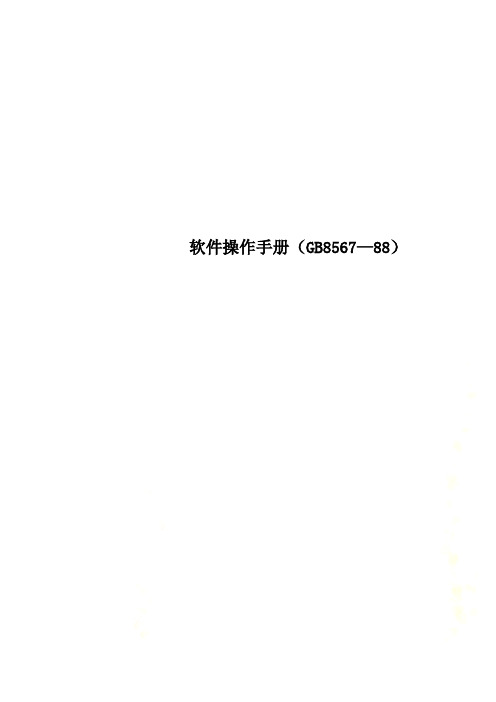
软件操作手册(GB8567—88)1引言 (4)1.1编写目的 (4)1.2前景 (4)1.3定义 (4)1.4参考资料 (4)2软件征述 (5)2.1软件的结构 (5)2.2程序表 (5)2.3文卷表 (5)3安装与初始化 (6)4运行说明 (6)4.1运行表 (6)4.2运行步骤 (6)4.3运行1(标识符)说明 (7)4.3.1运行控制 (7)4.3.2操作信息 (7)4.3.3输入一输出文卷 (7)4.3.4输出文段 (8)4.3.5输出文段的复制 (8)4.3.6恢复过程 (9)4.4运行2(标识符)说明 (9)5非常规过程 (9)6远程操作 (9)操作手册(GB8567——88)1引言1.1编写目的说明编写这份操作手册的目的,指出预期的读者。
1.2前景说明:a.这份操作手册所描述的软件系统的名称;b.该软件项目的任务提出者、开发者、用户(或首批用户)及安装该软件的计算中心。
1.3定义列出本文件中用到的专门术语的定义和外文首字母组词的原词组。
1.4参考资料列出有用的参考资料,如:a.本项目的经核准的计划任务书或合同、上级机关的批文;b.属于本项目的其他已发表的文件;c.本文件中各处引用的文件、资料,包括所列出的这些文件资料的标题、文件编号、发表日期和出版单位,说明能够得到这些文件资料的来源。
2软件征述2.1软件的结构结合软件系统所具有的功能包括输入、处理和输出提供该软件的总体结构图表。
2.2程序表列出本系统内每个程序的标识符、编号和助记名。
2.3文卷表列出将由本系统引用、建立或更新的每个永久性文卷,说明它们各自的标识符、编号、助记名、存储媒体和存储要求。
3安装与初始化一步一步地说明为使用本软件而需要进行的安装与初始化过程,包括程序的存载形式,安装与初始化过程中的全部操作命令,系统对这些命令的反应与答复,表征安装工作完成的测试实例等。
如果有的话,还应说明安装过程中所需用到的专用软件。
4运行说明所谓一个运行是指提供一个启动控制信息后,直到计算机系统等待另一个启动控制信息时为止的计算机系统执行的全部过程。
mastership中文操作手册【word版】p
MasterShip要求用户把PLINETYPE的值设置为“0”,代表用户在AutoCAD中打开已有的图时,图中的polyline不会被自动转换成2Dpolyline。用“PLINE”命令创建的polyline是普通polyline。
背景知识:
在AutoCAD中,PLINETYPE的值是一个整数,备选值为0、1和2,定义Polyline的类型。这个设置定义AutoCAD是否使用最优化的2DPolyline。PLINETYPE的控制范围包括用“PLINE”命令创建新的polyline以及对图中已有的老版本的polyline进行转换。3种备选值所代表的意义如下:
第七章MasterShip数据管理器(Organiser)89
一、第一个Organiser:主程序数据管理模块89
二、第二个Organiser:项目以及数据报表管理器90
前言
使用MasterShip软件辅助生设计流程简介:
Mastership软件是一套CAD/CAM工具,其功能处在设计阶段和实际生产之间的船舶准备阶段,也就是通常所说的生产设计阶段,可以帮助用户为各类船舶生成各种各样的生产信息。它应用于AutoCAD环境,从而有很强的适应性和可交换性。因此可以允许从不同种类的设计软件例如Maxsurt,Autoship或者Rhinocers等进行输入。输出也几乎适用于每个数控切割机系统。Mastership也使用和AutoCAD一样的图形用户界面(GUI),使得每个熟悉AutoCAD的用户都能很容易地理解和适应Mastership图形用户界面。
3)“2”:打开已有的图时,图中的polyline会被自动转换成优化格式的polyline。用“PLINE”命令创建的polyline是优化格式的polyline,即2Dpolyline。在AutoCAD2004以前的版本中,普通polyline和2Dpolyline所含的信息量是相同的,但2004版之后2Dpolyline的信息量明显增多,这一点可以在点选一条polyline后用“list”命令看到。在MasterShip中,很多情况下要求多段线的形态是普通Polyline,否则会导致功能失效。因此要求用户把POLYLINE设置为“0”。
ghs防护说明excel表
ghs防护说明excel表摘要:1.GHS 防护说明的概述2.GHS 防护说明的Excel 表的结构和内容3.如何使用GHS 防护说明的Excel 表4.GHS 防护说明Excel 表的重要性和应用场景正文:一、GHS 防护说明的概述GHS,全称“全球协调系统”,是联合国颁布的一项全球性的化学品分类和标签制度。
GHS 防护说明是为了保障化学品使用过程中的安全,针对不同化学品的特性,提供相应的防护措施和建议。
二、GHS 防护说明的Excel 表的结构和内容GHS 防护说明的Excel 表主要包括以下几个部分:1.化学品名称、编号和CAS 号:这部分记录了每种化学品的基本信息,方便查询和识别。
2.危险性类别:根据GHS 标准,化学品被分为9 个危险性类别,包括物理危险、健康危险和环境危险。
此部分记录了每种化学品所属的危险性类别。
3.防护措施:针对每种化学品的危险性,提供了相应的防护措施,包括个人防护、设备防护和应急措施等。
4.应急电话和地址:这部分记录了应急情况下需要联系的电话和地址,以便在紧急情况下迅速采取措施。
三、如何使用GHS 防护说明的Excel 表在使用GHS 防护说明的Excel 表时,需要注意以下几点:1.根据化学品的名称或CAS 号,在表中查找相应的防护措施和建议。
2.根据化学品的危险性类别,了解其可能带来的风险,并采取相应的防护措施。
3.在紧急情况下,及时拨打应急电话,按照应急措施进行处理。
四、GHS 防护说明Excel 表的重要性和应用场景GHS 防护说明Excel 表对于化学品生产、储存、运输和使用等环节具有重要的指导意义。
它可以帮助企业和个人了解化学品的危险性,采取正确的防护措施,降低事故发生的风险。
应用场景包括:化学品生产企业、化学品储存仓库、化学品运输公司、实验室等涉及化学品使用的场所。
GHS培训课件演示文稿
02
ghs培训课程的背景
国内外ghs的发展历程
国外ghs发展历程
起步较早,上世纪九十年代开始,以美国、欧洲等地区为代表,从制定相关 法规、标准到推广实施。
国内ghs发展历程
上世纪末,国内开始关注ghs,并逐步推广实施,国家层面也相继出台了一系 列法规、标准等文件。
ghs在行业中的地位和作用
ghs的定义及作用
实际操作评估
对于技能提升的培训,可以采用实际操作评估的方式,让学员在 实践中运用所学技能,以评估培训效果。
培训效果的评估结果和应用
根据评估结果,总结培训经验教训,进一步完善培训计划 和方案,提高培训质量和效果。
将评估结果与员工的晋升、加薪等激励机制相结合,激励 员工积极参加培训并付诸实践,推动企业整体素质的提高 。
培训时间和地点安排
培训时间安排
根据受训人群的特点和需求,以及企业的实际情况,合理安排 培训时间,包括培训天数、每天的培训时间等。
培训地点安排
根据培训内容和受训人群的需求,选择合适的培训地点,包括室 内、室外、远程等。
培训设备和器材准备
根据培训内容和培训方式,准备必要的设备和器材,确保培训的 顺利进行。
04
ghs培训的实施方式
培训对象的确定及其特点
确定目标人群
在实施GHS培训前,需要明确培训的目标人群,包括新员工、转 岗员工、管理层等。
受训人群特点
针对不同人群,需要了解他们的知识背景、技能水平、工作性质 等特点,以便开展有针对性的培训。
个性化培训
根据受训人群的特点和需求,制定个性化的培训计划,满足不同受 训者的需求。
01
提高员工对ghs的认识和了解,掌握化学品分类、评估和标签
非药品类易制毒化学品综合管理信息系统用户操作手册
表①化学试剂纯度和规格中、英文及其缩写符号对照表为了使各种规格和化学试剂实行标准化和控制试剂产品的质量,并使买卖双方在发生争议时有据可依,人们便制定了《试剂标准》.为了保证试剂质量,试剂还需要进行多种检验。
本节着重讨论试剂规格和试剂标准主,主要介绍试剂检验中的一些注意事项。
试剂规格试剂规格又称试剂级别或类别.一般按实际的用途或纯度、杂质含量来划分规格标准。
目前,国外试剂厂生产的化学试剂的规格趋向于按用途划分。
例如德国伊默克公司生产的硝酸有13 种规格:最低浓度为65% (密度约1。
40 )的特纯试剂硝酸双硫腙试验通过的最低浓度为65% (密度约1.40 ,Hg 的最高浓度0。
0000005%)的保证试剂(GR )硝酸、双硫腙试验通过的最低浓度为65%(密度约1.40 )的保证试剂(GR )硝酸、最低浓度为65%(密度约1。
40 )的光学与电子学专用特纯(Selectipur )硝酸、100% (密度约1。
52 )的保证试剂(GR )硝酸、100%(密度约,1.42 )的光学与电子学专用特纯( Seletipur )发烟硝酸、重氢度小于99% 的重氢试剂硝酸—di( 在D2O 中,不小于65%DNO3)、滴定用0。
1mo1/L 硝酸溶液和滴定用1mo1/L 硝酸溶液。
伊默克公司还按用户的需要生产各种规格的试剂,如生化试剂、默克诊断试剂、医学研究、农业和环境监测试剂等等.试剂规格按用途划分的优点简单明了,从规格即可知此试剂的用途,用户不必在使用哪一种纯度级和试剂上反复考虑。
我国的试剂规格基本上按纯度划分,共有高纯、光谱纯、基准、分光纯、优级纯、分析和化学纯等7 种.国家和主管部门颁布质量指标的主要优级纯、分级纯和化学纯 3 种。
⑴优级纯又称一级品,这种试剂纯度最高,杂质含量最低,适合于重要精密的分析工作和科学研究工作用绿色瓶签.⑵分析纯又称二级品,纯度很高,略次于优级纯,适合于重要分析及一般研究工作,使用红色瓶签。
- 1、下载文档前请自行甄别文档内容的完整性,平台不提供额外的编辑、内容补充、找答案等附加服务。
- 2、"仅部分预览"的文档,不可在线预览部分如存在完整性等问题,可反馈申请退款(可完整预览的文档不适用该条件!)。
- 3、如文档侵犯您的权益,请联系客服反馈,我们会尽快为您处理(人工客服工作时间:9:00-18:30)。
IntroductionThe GHS software is primarily for ship stability and strength in view of regulatory standards. But it is also well-suited to simulating the behavior of any body, floating or not, where ground reactions and other forces may be present. It is often used in simulation-oriented settings such as salvage, crane ships and heavy-lift operations, to name a few. It also has an on-board configuration, known variously as GHS Load Monitor, GHS-LM or simply GLM, where it becomes an efficient “electronic stability book” that naval architects provide for their clients, augmenting the traditional paper T & S books.GHS derives nearly all of its results directly from 3-dimensional geometry models of the ship hull and its interior arrangements. This is unlike some competing software that use intermediate tables for the sake of efficiency. Because GHS has a highly-efficient calculating engine, it performs the essential volume integrations very quickly, and so is able to provide both speed and the accuracy inherent in using the “first principles” approach.The Purpose of This DocumentThis document serves as text for the standard 3-day introductory GHS training course. It assumes no initial familiarity with GHS. It does assume familiarity with personal computers under the Windows operating system.The important concepts and principles upon which GHS is built are presented in some detail, but in other respects this is not a complete user's guide to the program. The GHS User's Manual is the complete reference document. Most of the User's Manual is conveniently accessible through the Help menu in the GHS program.Topics are presented in a particular order that builds on material presented previously. Sometimes the explanation of a program feature is split to provide necessary prerequisite information only where it is needed while avoiding information overload before it is needed. Therefore this should be read in its natural order, not at random.By the time you finish going through this document you will know how to get useful work done with GHS, and you will be oriented well enough to make good use of theUser's Manual to extend your knowledge.No attempt is being made here to cover every detail of GHS. The emphasis is on simplicity. It is left to the user to build on this foundation as needed, with the User's Manual as the main source of information, possibly augmented with advice from the GHS technical support team.First, the Geometry FileGHS uses a convenient and compact geometry model of the ship, that includes all of its internal tank and compartment arrangements, and all of its superstructure windage elements. This model is contained in a single computer file we call the Geometry File (typically using the file-name extension .GF). Since all calculations are based on geometry, the first stage of any project is building the geometric model; and the first sessions of this training course will teach you how to create Geometry Files.The Rest of the Model: Fixed Weights vs. Tank LoadsThe Geometry File, with its tank models, provides for weights and centers of liquid loads, but it does not provide weights of structure and other non-liquid loads. Consider that all of the buoyancy and weight forces derived from the geometry are variable – subject to change – when the vessel changes its draft, heel and trim. On the other side of the equation you have the fixed forces from the weight of structure and loads that have fixed magnitudes and positions on the ship. Therefore we divide the weight items into “Fixed” weights and “Tank” weights (meaning the the weights and centers of tank contents), which implies that Tank weights are variable at least in the locations of their centers. Here is the issue: Fixed weights, including light ship weight and its center, are represented in “Commands” that reside in “Run Files”. So we have two kinds of files: Geometry Files and Run Files.Talking to GHS: Commands, Run Files and ReportsGHS is a command-oriented program. All of the input data – all of the information you provide that is not in the Geometry File – is in the form of commands. A command, as we have already noted, can provide such things as Fixed-weight items. Commands also instruct the program about what you want to do with the model.A fundamental and important concept is that commands are processed as sequential steps, and the order in which commands are given can be very significant. The program processes commands one at a time. Every time a command is processed, the program takes some action, and in many cases the state of the program is changed as a result. This is actually a very familiar paradigm that we see all around us: everything and everyone reacts to sequential inputs and at any given moment is the result of the history of those inputs.Many people today have trouble understanding sequential processing because of their familiarity with spreadsheets, The spreadsheet appears to process its inputs simultaneously; the position of an item on the page does not necessarily imply a sequence. If not warned about this in advance, they will look at a GHS Run File as a if they were looking at a spreadsheet. They will not realize that command A must precedecommand B if the program is to have the benefit of command A when it processes command B.A Run File is simply the text file where you write your commands. The preferred file-name extension for Run Files is .RF, and they can be created and edited using the text editor that is available within the GHS program. You could type your commands directly into the program, but using a Run File saves you from having to repeatedly enter commands. When you tell GHS to run your Run File, it simply processes the commands from the file sequentially, line-by-line. Your Run File – in combination with the Geometry File – will produce a Report File. The report could be something simple like the results of an inclining experiment; or it could be an entire Trim and Stability book.You could say that the purpose of this training course is to teach you how to write Run Files. Almost everything, including model building, can be done through Run Files.The GHS Command LanguageThere are certain special commands that can be used to make your Run File into more than a simple sequential list. For example, there is the “IF” command, which enables you to execute some commands and not others under certain conditions. These special commands are powerful, and they allow you to do many things that you might not expect would be possible in this type of program. In fact, GHS can be used as a general-purpose programming platform. There is even a special version called GHSOS (for GHS Operating System) that includes the command language without the ship-stability functions.The Complete GHS: Optional ModulesDuring the training course you will have access to the complete set of GHS modules. But since some of these modules are optional, it is possible that you will not find all of them in your own particular GHS configuration. All GHS systems include the essential model-building tools: Section Editor (SE), Model Converter (MC) and Part Maker (PM), and the essential set of calculations with their reports, including both intact and damage stability. The optional modules are,• Condition Graphics (CG) – displays vessel and tank loads graphically on screen and in reports (highly recommended!).• Load Editor (LE) and Load Editor with windows (LEw) – for interactive loadmanagement.• Longitudinal Strength (LS) - computes shear, bending, deflection and torquecurves.• Floodable Lengths(FL) – produces floodable length curves.• Tank Soundings (TS) – computes and prints special tank sounding tables foronboard use.• Advance Features (AF) – probabilistic damage and oil outflow, also submarinestability.• Grain Shift (GS) – volumetric heeling moments of bulk cargo in general holds.• Multi-Body (MB) – interactions between two or more floating bodies.Being an optional module does not necessarily mean that additional software files are involved, though in some cases it does. In all cases, access to these modules is through the GHS main program.Installation and SetupThe organization of shortcuts, data files, and folders on your computer and/or network is a matter of personal preference and company policy, so it will not be addressed here. However, in any installation, all GHS program files must reside in a single directory (folder). For the purpose of this training, it is recommended you make a new folder in which to install your training version of GHS, keeping it separate from your permanent GHS program folder.GHS uses various devices for copy protection. The most common is a USB dongle. When doing a new installation, do not insert the dongle until prompted to do so.Among the files that come with GHS you will find one named INSTALL.TXT. It contains complete step-by-step instructions for all types of installations. On a stand-alone computer a new GHS installation, or an update, goes like this:1. Insert the GHS installation CD (or other medium) into your computer.2. If "Welcome to GHS" does not appear, run INSTALL.EXE from the CD.3. Click through the installation procedure, following any special instructions that might appear.4. If your computer is installing a USB dongle for the first time, insert the dongle into a USB port and confirm any security dialogs that might appear; if New Hardware Wizard starts up, select the automatic option. (If you inserted the dongle before installing GHS, see Troubleshooting in INSTALL.TXT.)Starting Up the ProgramGHS can be started using a Windows “shortcut”. A shortcut created on the desktop will default to a working folder where the GHS main program file, GHS.EXE, is located. However this should never be used as the working folder. Therefore, be sure to change the “Start in” folder to a working folder where you want to keep your data files for a particular project. The working folder must never be the GHS program folder, nor should it be a sub-folder within the GHS program folder.It is important that you understand the significance of having a separate working folder for each project. Not only does it help to keep your files organized, it also avoids having to specify paths with your file names.The GHS Main ScreenThe various elements found on the GHS main screen are shown below.Window bar – program name and Project name if defined (otherwise Geometry File name).Menu bar – pull-down menusTitle bar – GHS Version, Title as defined in Geometry File, Project name.Header with data box showing (this data box can be turned off using the View menu). Logo – screen background shows the GHS logo (can be changed via the View menu). Display/Command Area – configurable via the View menu.Status bar – shows the working folder, report file, units setting.Function Keys (footer buttons) – Configurable via the KEY command.Pull-Down MenusAt the top of the GHS screen are several pull-down menus. Almost all of the activities that you access through these menus are also available through commands. In fact, when you make a selection from a menu, the equivalent command appears on the screen – the menu mechanism actually generates and runs the command. That meansyou can place any of those commands in your run files to produce the same action that you would get through the menu.If there is a dialog box active, such as the “GHS Executive” (discussed below), you will have to close it before you can access the pull-down menus.The menu that you will find most useful is Help, which provides quick access to nearly all of the GHS User's Manual. It is organized by command name, making it easy to look up the description and parameters of a given command. There is also a global search, allowing you to search the entire manual for any word. Help opens a separate window that stays open until you deliberately close it even after closing the GHS session. Right click anywhere in a Help window to bring up the index.Printer SetupGHS will use your Windows default printer unless you direct it to use another one. You will notice there is a separate Report menu where all of the report functions, including printing, are grouped together (rather than being in the File menu as you might expect).If you want to change the printer that GHS will be using, use Setup Printer at the bottom of the Report menu.Text Editor SetupIn the File menu there is a Setup Paths selection, and under it the Editor Program selection allows you to specify any text editor for editing your run files. Notepad is the default editor, and it is quite adequate. We recommend that you do not use a full-featured editor, since GHS only recognizes basic ASCII text.The User Library FolderAs you become more familiar with the power of the GHS command language, you may want to have some of your Run Files easily available to you regardless of which working folder you are using. Such files would be general-purpose Run Files that you would reference in other Run Files. In this case they would be called Library Files and would use the file-name extension .LF; however, the command structure and everything else about the file is the same as any other Run File. A User Library folder can be established in which GHS will automatically look for your Library Files when you reference them.Under the File menu, Setup Paths, you will find the User Library function which allows you to establish the location of your User Library folder.The Executive Dialog BoxNormally (exceptions discussed below) there will appear at program start-up a GHS Executive dialog box positioned at the bottom of the GHS main screen. (This is also known as the Executive Wizard.) This is a handy helper for managing files, and it has a built-in Help system that can be used by anyone who is new to the program (or has forgotten what was learned in training). Any time the menus are active, the Executive can be quickly brought up since it is the first item in the Wizard menu. It can also be brought up via the command, RUN EXECUTIVE.WIZ.The automatic appearing of the Executive at program start-up can be turned off and on by the Executive itself. Press the Executive's Help button and at the top of the Executive Help screen are buttons for turning the automatic appearing on and off.Automatic Start-up Run FilesThere are two special Run File names that GHS looks for at program start-up time – and runs them if they are found:GHS.LFIf present in either the working folder or the User Library folder, file GHS.LF will run automatically at program start-up time. This feature could be used to set printer options, for example. It could also set any of the screen options (discussed below). Of course, this file does not have to exist at all; for most users, the defaults are fine and GHS.LF is not needed.GHS.SAVIf present in the working folder, the User Library folder, or the GHS program folder, file GHS.SAV will run automatically at program start-up time. This feature could be used just like GHS.LF, though GHS.LF is preferable most cases.Note that if either of these special start-up files exist, the Executive dialog will not appear unless the RUN EXECUTIVE.WIZ command appears in the start-up file.If both GHS.SAV and GHS.LF exist, GHS.SAVE runs before GHS.LF.Direct Command EntryExit the Executive Wizard dialog if it is present, and you will see somewhere on the screen a blinking cursor. This is the command prompt for typing a command directly. For example, you could type, RUN EXECUTIVE.WIZ to restore the Executive dialog.In most cases the command name can be abbreviated. The minimum abbreviation is indicated in the User's Manual by underlining. A quicker way to find out the minimum abbreviation is in the Help menu where it is capitalized.The Structure of CommandsCommands follow certain formatting rules. All commands start with the command name, which, as mentioned earlier, usually can be abbreviated.After the command name there are usually parameters that help to define what you want to happen when the command is executed by the program. Separators can be spaces or commas. In many cases you can separate the command name from the first parameter with an equals (”=”) sign, and sometimes that looks better.Each command has its own syntax, which is shown in detail in the User's Manual. But there are certain syntax conventions that are followed throughout the program. More will be presented on this later. For now it is sufficient to understand that there will always be,•A command name (possibly abbreviated);•One or more parameters following the name (usually).Regarding the parameters:•The order of the parameters is often significant.•Certain parameters must be enclosed in parentheses, if they appear at all;•Some parameters must be enclosed in quotation marks;•Some parameters must begin with a slash (“/”).The case used in commands and parameters does not matter; it can be either upper or lower case or a mixture of upper and lower.Changing the Working FolderThe path to the current working folder is shown on the left side of the status bar at the bottom of the GHS window. To switch to a different working folder, use the File menu and its first selection, Change directory:Setting the Project NameThe command “PROJECT name” defines a short (8 characters maximum) name that appears at the top right corner of the GHS screen, and in a similar location on every pageof the reports. It also forms default file names. Once the project name is defined you can enter the direct command, “EDIT”, or simply “ED”, and the text editor will come up ready to create or edit the Run File named accordingly. For example,PROJ DAY1EDNow you are ready to edit the file DAY1.RF in the current working folder.The MESSAGE CommandThis command has many uses. The most basic one is to place a message on the screen. For example,ME Hello GHSTry this and you will find “HELLO GHS” on the screen. Note that everything became capitalized. To prevent the capitalization, start your message with a quotation mark (no need to put one at the end):ME "Hello GHSSystem VariablesCertain information internal to the program is accessible to you without having to take it from reports. The means of accessing this information is the System Variable. For example, there is a System Variable named PROJECT. You get whatever information is currently held under the name of a System Variable by enclosing the name in braces, sometimes called “curly brackets”. For example,PROJ RIVERQME “The project name is {PROJECT}Compared to report output, this is a more intimate way of communicating with the program. It may not be obvious now, but eventually you will find it quite useful.The Project Folder SystemIf you pull down the Project menu you will see that there is a complete facility for managing project folders and sub folders. If you do not already have an established structure for your projects, you might want to consider using this system. It is optional, and is explained in the manual under the PROJECT command. For lack of time it will not be covered in this course.The Phases of a ProjectThe chart below depicts the steps involved in producing a report, how the various divisions in the software relate to these steps, and which files are involved. It is worth studying this chart. It will help you keep your bearings as you navigate through the process from starting to build geometry to producing the final report.Note the two main phases: 1) Model Building; and 2) Analysis using the model. Model Building here refers to the process of creating the Geometry File. In one sense, as noted earlier, this is not the complete model, since light-ship weight, and other non-liquid weights are also essential to the overall model. But we do not include them in the Model-Building phase since they are provided in the Run File during the Analysis phase.Geometry Organization: Understanding the ModelWhether creating a GHS geometry file by importing an existing file or building one from scratch, an understanding of the model hierarchy is required. The essentials of the GHS geometry data structure are shown below in outline form (it is fully described in an appendix of the GHS manual). Note that there are three levels in the hierarchy.At the highest level are the Parts. Each Part has an unique name and belongs to one of three classes:• Displacer Parts, providing the upward or buoyant forces;• Tank Parts, providing downward forces;• Sail parts contributing only to wind heeling moments and not to buoyancy or weight. Additional attributes of Parts are as shown below in the outline.At the next level are the Components. Components belong to Parts. In other words, each Part is the collection of its Components. Since each Component belongs to only one Part, Component names need be unique only within the Part. Therefore, when you refer to a particular Component, it is helpful to mention the Part to which it belongs. A complete Component reference is written as, Part\Component. Notice the back slash between the Part name and the Component name.PartnameclassdescriptionReference PointTanks only:sidesubstancesounding-tube definition (optional)ComponentnameSideadding vs. deductingeffectiveness or permeability factortranslation Vectormargins (optional)Shapenameshell thicknessSectionlongitudinal coordinatePointtransverse coordinatevertical coordinatelongitudinal line code (optional)At the lowest level in the hierarchy are the Shapes. This is where the bulk of the data resides. The Shape is a 3-D solid model represented by sections, where each section (or “station”) is a closed 2-D curve represented by a series of points. The lines between points are straight; therefore curves need to be represented using enough points to make the errors in the linear approximations negligible. Likewise the “area curves” derived from the sections are considered to be linear between the sections; so the sections need to be spaced closely enough that the errors due to the linear approximations are negligible here as well. You can experiment with point and section spacings, observing the slight differences in results. In most cases 25 – 35 sections gives acceptable accuracy. Typically there is little if anything gained by using more than about 40 sections. GHS enforces a maximum station spacing of 1/20 of the overall length.Interpreting ShapesNote what the Component does: It gives a particular interpretation to the points that comprise the Shape. It also sets their final location on the vessel. By this we mean that the final curve you get from the points in a section will depend on the Side and Vector attributes of the Component.If the Side is Starboard, the points remain unchanged. The last point connects to the first, making a closed curve. If the Side is Port, the points are seen in their mirror image,i.e. the transverse coordinates are negated, and the order is reversed. If the Side is Centerline, the points are taken first to last, then again from last to first with the transverse coordinates negated. Thus the same Shape can serve both port and starboard Components, and only half of a Centerline Component need be given.The Purpose of the HierarchyIf you want to experience the full power of model building in GHS and avoid a lot of trouble and confusion, then take the time to understand the Part-Component-Shape hierarchy. There are good reasons for this structure.When you finally produce a report, showing vessel loading conditions, the report will list the Parts only. This is a great feature because it allows you to build up a complex hull or tank/compartment using many Components, yet the report will show only the summation of all Components belonging to the Part. So the purpose in having Components within Parts is to make the construction of the model easier without having unnecessary detail in the final report.Then why have an additional level for Shapes? Because you can use a Shape in more than one place! How is that possible if two objects are not to be occupying the same space? What makes it possible is the translation Vector at the Component level. Each Component “points to”, or we might say it is “used by”, one and only one Shape. But a Shape can be used by any number of Components since a Component can “vector” the Shape to a position that is suitable to its own purposes. The most common use of this is where symmetrical port and starboard Tank Parts have Components that share the same Shape. In this case the translation Vector is not even needed since the Component can also use the Shape as its mirror image simply by designating its Side as Port or Starboard, as noted above.It is worth reading the User's Manual section entitled Understanding the Model in the GHS System Overview. There you will find a diagram that shows the Components of two tanks sharing the same Shape.The Coordinate SystemThe ship model uses a 3-D Cartesian coordinate system, but rather than refer to the axes as X, Y and Z, we call them L, T and V (Longitudinal, Transverse and Vertical), and they always appear in that order. The sense of these axes is positive aft, positive to starboard, and positive upward. We can also denote the longitudinal by means of a letter suffix. For example, “-10.0” would be 10.0 units of length forward of the origin; but it could also be denoted as “10.0f”. Likewise, “10.0” could be written as “10.0a”. Similarly, in the transverse direction , “p” and “s” suffixes can be used. Especially in reports, the f/a and p/s suffixes are used so that the reader does not need to remember the GHS sign convention.The origin of the coordinate system (i.e. the point 0,0,0) is usually located near the keel, in the plane of transverse symmetry and at one of the perpendiculars. In other words, it is usually located the same as on the original lines plan or hull model. The base plane, by definition, runs through the origin, as does the center plane. But this is only terminology, and you are free to locate the origin anywhere you choose. Remember that ultimately the model may be used in an on-board GLM, where the shipboard personnel will expect that locations refer to an origin they are familiar with.Waterplane CoordinatesThe illustration on the next page emphasizes the fact that this coordinate system is attached to the ship. Centers of gravity and centers of buoyancy are always with respect to the ship coordinate system. However the direction of buoyant and weight forces is perpendicular to the waterplane, and the waterplane is, of course, not necessarily parallel to the ship's baseplane.At equilibrium, the CB (center of buoyancy) and the CG (center of gravity) are on a line perpendicular to the waterplane, but this line will not necessarily be perpendicular to the base plane of the coordinate system. Therefore you can expect to see a difference in the longitudinal and transverse coordinates of the CB and the CG even at equilibrium. This is illustrated in the bottom diagram on the next page.Coordinate System DiagramsModel Building: Creating the GeometryThe tools essential to the process of creating and modifying geometry are,Part Maker (ENTER PM command)Part Maker is typically used for building tanks, appendages, and superstructure into Geometry Files that have an existing hull Part. It can be used to create hulls, but if the hull is of ship-shape form, Model Converter or Section Editor would be a better choice. Other hulls that consist primarily of cylinders and rectangular shapes can be created quite efficiently using Part Maker alone.Components of Parts (typically tanks and superstructure) are created by specifying simple boundaries and then trimmed to the required shapes by fitting to existing Components. For example, if given the end bulkheads, the inboard bulkhead, the top, and the bottom boundaries, a wing tank can be easily fitted to the hull.We will get into the details of actually using of Part Maker later.Model Converter (MC command or IMPORT and EXPORT commands) Model Converter is used to import and, in some cases, to export the following files, which are listed here under the file name extensions that Model Converter recognizes.GF - GHS geometry file.DXF - Drawing eXchange File, commonly available from CAD programs.IDF - IMSA (International Marine Software Associates) data file for exchange of geometry definitions between marine software products.SHC - Ship Hull Characteristics Program data file. Contains a hull description. If bulkhead offsets are included, a Part Maker Run file can be written to create the compartments thus described. Conversion from GF to SHP is not available.OFE - Offset Editor file format used by some hull design software.SHP,HUL,CMP,CMA - Herbert Engineering Corp. file format. Hull geometry and tank geometry information may be found in separate files. Model Converter will read certain of these files and write the result to a GF file. Conversion from GF to HEC is not available.EAG – A simple hull definition file originating from the PIAS software.Model Converter FIXUP Mode (FIXUP command)In this mode, Model Converter provides a rich set of operations that you can perform on your Geometry Files. For example, you can have it change, add or delete sections, define deck edge, specify margin or specify shell thickness. When directed to do so, it can also delete all tanks, delete all parts except tanks and reorder the sequence of tanks.Some of these operations are also available in Section Editor and Part Maker. Model Converter is especially useful as a command in a Run File, which leads to a greater degree of automation in your work.We will learn more about Model Converter later.Section Editor (SE command)Section Editor can be used to edit Components and Shapes. You can add, delete or move sections and points. Filling between sections by interpolation is also possible.。
