安卓模拟器帮助FAQ
安卓虚拟器pc版使用说明

android sdk manager 安卓模拟器安装使用教程最新版Android4.0.4模拟器教程在最新的Android 4.0.3 R2模拟器中,已经加入了GPU支持,可以支持OpenGL ES 2.0标准,让开发者可以借助模拟器来测试自己的OpenGL游戏。
在去年新增了摄像头支持之后,现在的新版模拟器也加入了包括多点触摸输入设备的支持,未来还将加入蓝牙和NFC支持……QVGA (240x320, low density, small screen)WQVGA400 (240x400, low density, normal screen)WQVGA432 (240x432, low density, normal screen)HVGA (320x480, medium density, normal screen)WVGA800 (480x800, high density, normal screen)WVGA854 (480x854 high density, normal screen)WXGA720 (1280x720, extra-high density, normal screen)WSVGA (1024x600, medium density, large screen)WXGA (1280x800, medium density, xlarge screen)一、运行环境的配置1、准备你的电脑系统:XP 或Windows 72、由于Android模拟器需要在java模拟器(Emulator Lite)环境才能运行,先下载Java安装吧:点击下载并安装!(如已有Java环境的可跳过此步)二、下载Android 4.0.4 SDK 文件包1、下载Android SDK starter package/android/android-sdk_r18-windows.zip用zip打开,拖出android-sdk-windows 到你要放置的位置2、下载Android SDK API Levelhttps:///android/repository/android-15_r03.zip用zip打开,拖放android-15(文件夹名字叫:android-4.0.4) 到platforms 目录内3、下载Android SDK 4.0.4 system imghttps:///android/repository/sysimg_armv7a-15_r02.zip进入android-sdk-windows目录,新建文件夹:system-images再进入system-images目录,新建文件夹:android-15用zip打开,拖放armeabi-v7a 到system-imagesandroid-15目录内4、下载Android SDK Platform-toolshttps:///android/repository/platform-tools_r11-windows.zip 用zip打开,拖放platform-tools 到android-sdk-windows目录内基本相同了,就不再重复了,请按教程操作(下面的版本数字没有修改,但不影响安装)三、创建Android 4.0.4 模拟器1、进入android-sdk-windows 目录,双击运行AVD Manager.exe2、新建虚拟机,点击New... 按钮3、填写一些信息,如Name、SD卡大小...4、创建后,会有一个确定框,并提示虚拟机的相关信息。
解决android 模拟器上网问题

android 模拟器上网问题分类:android 2011-05-06 17:00 202人阅读评论(0) 收藏举报方法一首先,Windows下,配置Adroid环境变量(Win7为例)1、桌面右键——》我的电脑——》高级系统设置2、高级——》环境变量——》系统变量——》Path3、添加Android SDK目录到系统变量Path中,如下图:注:F:/Pro-files/android-sdk-windows/tools,添加到系统Path如果有F:/Pro-files/android-sdk-windows/platform-tools,也一并添加到系统Path,说明:最新版的Android SDK安装,emulator命令一般在tools目录中,adb命令移到了platform-tools目录接着,启动模拟器1、cmd (Ctrl+R,启动命令提示符窗体)2、emulator -avd avd2.1 (启动模拟器,avd2.1 为您安装Android的模拟器名称Name)3、cmd (Ctrl+R,再另启动命令提示符窗体)然后,将网络连接代理设置写入配置数据库1、adb shell (进入模拟器的linux系统,成功启动模拟器后,此命令才有效)假如你的上网代理IP是10.10.26.252 :10802、写数据到数据库,更新系统设置sqlite3 /data/data/com.android.providers.settings/databases/settings.db "INSERT INTO system VALUES(99,'http_proxy','10.33.176.166 :8080')"3、查询数据库,看是否成功更改了系统设置:sqlite3 /data/data/com.android.providers.settings/databases/settings.db "SELECT * FROM system"说明:sqlite 是Android手机系统采用的微型数据库,您可以理解成我们常用的Access、MySQL、SQL Server等数据库4、重启模拟器,使用Browser直接上网Internet最后,如果想删除数据库,请执行以下命令:sqlite3 /data/data/com.android.providers.settings/databases/settings.db "DELETE FROM system WHERE _id=99"============================================================== =================方法二1、参照方法一,设置系统变量,启动模拟器2、依次进入settings->Wireless controls->Mobile networks->Access Point Names3、设置以下参数:- Proxy : your proxy address- Port : your proxy port- Username : your username if needed, or <Not set>Password : your password if needed, or <Not set>4、设置DNS参数:Android 模拟器默认的地址是10.0.2.3,默认的DNS也是10.0.2.3,对于在家里上网学习Android的人(像我)来讲,一般电脑的IP都是192.168.1.100之类的,不在同一个网段。
android sdk 模拟器 的一些常见问题
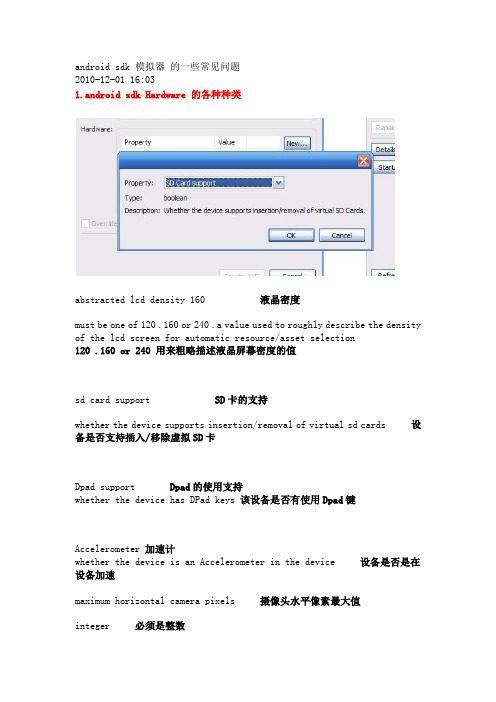
android sdk 模拟器的一些常见问题2010-12-01 16:031.android sdk Hardware 的各种种类abstracted lcd density 160 液晶密度must be one of 120 .160 or 240 .a value used to roughly describe the density of the lcd screen for automatic resource/asset selection120 .160 or 240 用来粗略描述液晶屏幕密度的值sd card support SD卡的支持whether the device supports insertion/removal of virtual sd cards设备是否支持插入/移除虚拟SD卡Dpad support Dpad的使用支持whether the device has DPad keys 该设备是否有使用Dpad键Accelerometer 加速计whether the device is an Accelerometer in the device 设备是否是在设备加速maximum horizontal camera pixels 摄像头水平像素最大值integer 必须是整数cache partition size 缓存分区的大小disksize 缓存盘的大小audio playback support 音频播放支持whether the device can play audio 是否可以播放音频设备track-ball support 跟踪球的支持whether there is a trackball on the device 是否在设备上支持轨迹球maximum vertical camera pixels 摄像头垂直像素最大值camera support 相机支持whether the device has a camera 该设备是否摄像头battery support 电池支持whether the device can run on a battery 该设备是否可以运行在一个电池touch-screen support 触摸屏支持whether there is a touch-screen or not on the device 是否有触摸屏设备audio recording support 录音支持whether the device can record audio 该设备是否可以录制音频GPS support GPS支持whether the device is a GPS in the device 设备是否在设备中的GPScache partition support 缓存分区支持whether we use a/cache partition on the device 我们是否在设备上使用缓存分区Keyboard support 键盘支持whether the device has a QWERTY Keyboard 该设备是否有一个QWERTY类型的键盘max vm application heap size 最大虚拟机应用程序堆大小the maximum heap size a Dalvik application might allocate be fore being killed by the system. Value is in megabytes.最大堆大小分配的Dalvik应用程序可能会被系统杀死而退出.值为兆字节 ?Device ram size 设备的RAM大小the amount of physical RAM on the device, in megabytes. 物理RAM的设备上以MB为单位,gsm modem support GSM调制解调器支持whether there is a GSM modem in the device 是否有设备中的GSM调制解调器2.android sdk 模拟手机很卡 android 模拟器的加速方法因为.它默认是单CPU运算双核以上或多核在进程里.把CPU 关系设置全开.3.android sdk 创建的自定义分辨率之后.无法启动..- - 这个.是因为.你输入的值不成比例必须是正常的规格.哪怕是800*600 1024*768 都可以..请不要自己乱输。
android模拟器无法启动问题

android模拟器⽆法启动问题
很早之前就碰到过Android Studio模拟器⽆法启动的问题,今天终于尝试去解决了下,下⾯将我解决的⽅法记录下。
模拟器报错信息为:
emulator: ERROR: x86 emulation currently requires hardware acceleration!
Please ensure Intel HAXM is properly installed and usable.
CPU acceleration status: HAX kernel module is not installed!
提⽰为Intel HAXM没开,百度了下,应该是英特尔硬件加速的东东,
实际上Android SDK 已经集成了这个软件,⽬录为
如果sdk⽬录下找不到,那⼀定是你的sdk⾥没下载,可以去这⾥下载:
下载完成后直接去点击安装,结果⼜挂了:
这时候还有两步要做:
1、BIOS-Virtualization-Inter(R) Virtualization Technology 设成Enabled
2、BIOS - No Execute (NX) Memory Protection 设成Enabled
做完这些,再回来安装intelhaxm-android.exe就能成功了,
dangdangdang
模拟器起来了。
Android模拟器Emulator超详细使用说明

Android模拟器Emulator超详细使用说明Android SDK自带一个移动设备模拟器—它是一个可以运行在你电脑上的虚拟设备. Android模拟器可以让你不需使用物理设备即可预览、开发和测试Android应用程序.Android模拟器能够模拟除了接听和拨打电话外的所有移动设备上的典型功能和行为. 如右图所示,Android模拟器提供了大量的导航和控制键,你可以通过鼠标或键盘点击这些按键来为你的应用程序产生事件.同时它还有一个屏幕用于显示Android自带应用程序和你自己的应用程序.为了便于模拟和测试应用程序, Android模拟器允许你你的应用程序通过Android平台服务调用其他程序、访问网络、播放音频和视频、保存和接收数据、通知用户、渲染图像过渡和场景.Android模拟器同样具有强大的调试能力,例如能够记录内核输出的控制台、模拟程序中断(比如接受短信或打入电话)、模拟数据通道中的延时效果和遗失。
下面的章节将提供关于模拟器的详细信息,以及如何在开发应用程序中使用模拟器。
启动和关闭模拟器要启动Android模拟器,首先进入SDK的DE>tools/DE>文件夹,然后输入 DE>emulatorDE> 或 DE>./emulatorDE>。
这个操作将初始化Android系统,你将会在屏幕上看到模拟器窗口。
要关闭模拟器,只需要关闭模拟器窗口即可。
操作模拟器你可以通过模拟器的启动选项和控制台命令来控制模拟环境的行为和特性。
一旦模拟器启动,你就可以通过键盘和鼠标来”按” 模拟器的按键,从而操作模拟器。
下面的表格总结了模拟器按键可键盘按键之间的映射关系。
模拟器启动选项Android模拟器提供了很多启动选项,你可以在启动模拟器时指定,来控制其外观和行为。
下面是用命令行的方式启动模拟器并指定参数的语法:emulator [-option [value]] ... [-qemu args]下表总结了所有有效的选项。
android模拟器安装使用说明
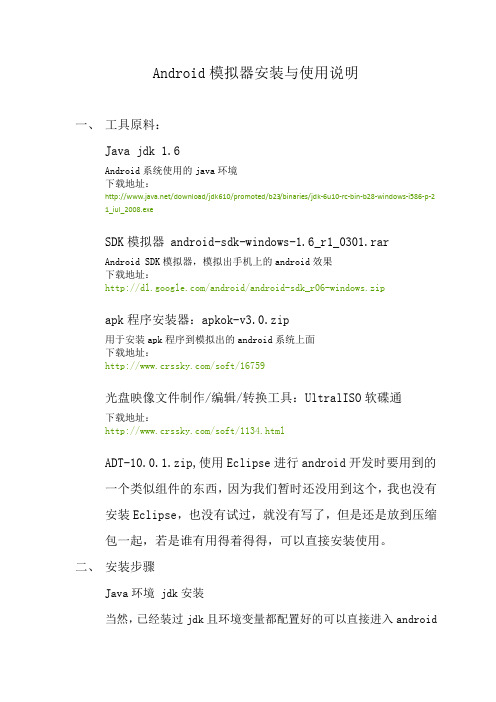
Android模拟器安装与使用说明一、工具原料:Java jdk 1.6Android系统使用的java环境下载地址:/download/jdk610/promoted/b23/binaries/jdk-6u10-rc-bin-b28-windows-i586-p-21_iul_2008.exeSDK模拟器 android-sdk-windows-1.6_r1_0301.rarAndroid SDK模拟器,模拟出手机上的android效果下载地址:/android/android-sdk_r06-windows.zipapk程序安装器:apkok-v3.0.zip用于安装apk程序到模拟出的android系统上面下载地址:/soft/16759光盘映像文件制作/编辑/转换工具:UltralISO软碟通下载地址:/soft/1134.htmlADT-10.0.1.zip,使用Eclipse进行android开发时要用到的一个类似组件的东西,因为我们暂时还没用到这个,我也没有安装Eclipse,也没有试过,就没有写了,但是还是放到压缩包一起,若是谁有用得着得得,可以直接安装使用。
二、安装步骤Java环境 jdk安装当然,已经装过jdk且环境变量都配置好的可以直接进入androidsdk 模拟器安装步骤。
1.运行jdk安装程序,等待安装完成后配置环境变量如下:在桌面【我的电脑】上点击鼠标右键,选择【属性】菜单,即打开了系统属性对话框。
在【高级】选项卡中,单击【环境变量】按钮,即打卡了环境变量的对话框。
在系统变量里面,新建一个系统变量:变量名:JAVA_HOME变量值:C:\Program Files\Java\jdk1.6.0_10还要新建一个系统变量:(注意符号)变量名:classpath变量值:.;%JAVA_HOME%\lib;另外一个环境变量Path 默认已经有了,选中它,并点击【编辑】按钮,对其进行编辑。
Android模拟器使用手册
Image of the Android EmulatorThe Android SDK includes a mobile device emulator — a virtual mobile device that runs on your computer. The emulator lets you prototype, develop, and test Android applications without using a physical device.The Android emulator all of the hardware and software features of a typical mobile device, except that it can not receive or place actual phone calls. It provides a variety of navigation and control key s, which you can “press” using your mouse or keyboard to generate events for your application. It also provides a screen in which your application is displayed, together with any other Android applications running.To let you model and test your application more easily, the emulator supports Android Virtual Device (AVD) configurations. AVDs let you specify the Android platform that you want to run on the emulator, as well as the hardware options and emulator skin files tht you want to use. Once your application is running on the emulator, it can use the services of the Android platform to invoke other applications, access the network, play audio and video, store and retrieve data, notify the user, and render graphical transitions and themes.The emulator also includes a variety of debug capabilities, such as a console from which you can log kernel output, simulate application interrupts (such as arriving SMS messages or phone calls), and simulate latency effects and dropouts on the data channel.In this document:1. Overview2. Starting and Stopping the Emulator3. Android Virtual Devices and the Emulator4. Controlling the Emulator5. Emulator Startup Options6. Working with Emulator Disk Images1. Default Images2. Runtime Images: User Data and SD Card3. Temporary Images7. Emulator Networking1. Network Address Space2. Local Networking Limitations3. Using Network Redirections4. Configuring the Emulator‟s DNS Settings5. Using the Emulator with a Proxy6. Interconnecting Emulator Instances7. Sending a Voice Call or SMS to Another Emulator Instance1. Using the Emulator Console1. Port Redirections2. Geo Location Provider Emulation3. Sending Events4. Emulating Device Power Characteristics5. Network Status6. Network Delay Emulation7. Network Speed Emulation8. Telephony Emulation9. SMS Emulation10. VM State11. Emulator Window12. Terminating an Emulator Instance2. Using Emulator Skins3. Running Multiple Instances of the Emulator4. Installing Applications on the Emulator5. SD Card Emulation1. Creating an SD card image using the android tool2. Creating an SD card image using mksdcard3. Copying Files to a Disk Image4. Loading the Disk Image at Emulator Startup6. Troubleshooting Emulator Problems7. Emulator LimitationsOverviewThe Android emulator is a QEMU-based application that provides a virtual ARM mobile device on which you canrun your Android applications. It runs a full Android system stack, down to the kernel level, that includes a set of preinstalled applications (such as the dialer) that you can access from your applications. You can choose what version of the Android system you want to run in the emulator by configuring AVDs, and you can also customize the mobile device skin and key mappings. When launching the emulator and at runtime, you can use a variety of commands and options to control the its behaviors.The Android system image distributed in the SDK contains ARM machine code for the Android Linux kernel, the native libraries, the Dalvik VM, and the various Android package files (such as for for the Android framework and preinstalled applications). The emulator‟s QEMU layers provide dynamic binary translation of the ARM machine code to the OS and processor architecture of your development machine.Adding custom capabilities to the underlying QEMU services, the Android emulator supports many hardware features likely to be found on mobile devices, including:* An ARMv5 CPU and the corresponding memory-management unit (MMU)* A 16-bit LCD display* One or more keyboards (a Qwerty-based keyboard and associated Dpad/Phone buttons)* A sound chip with output and input capabilities* Flash memory partitions (emulated through disk image files on the development machine)* A GSM modem, including a simulated SIM CardThe sections below provide more information about the emulator and how to use it for developing Android applications.Starting and Stopping the EmulatorDuring development and testing of your application, you install and run your application in the Android emulator. You can launch the emulator as a standalone application, from a command line, or you can use it as part of your Eclipse development environment. In either case, you specify the AVD configuration to load and any startup options you want to use, as described in this document.You can run your application on a single instance of the emulator or, depending on your needs, you can start multiple emulator instances and run your application in more than one emulated device. You can use the emulator‟s built-in commands to simulate GSM phone calling or SMS between emulator instances, and you can set up network redirections that allow emulators to send data to one another. For more information, see Telephony Emulation, SMS Emulation, and Emulator NetworkingTo start an instance of the emulator from the command line, change to the tools/ folder of the SDK. Enter emulator command like this:emulator -avdThis initializes the emulator and loads an AVD configuration (see the next section for more information about AVDs). You will see the emulator window appear on your screen.If you are working in Eclipse, the ADT plugin for Eclipse installs your application and starts the emulator automatically, when you run or debug the application. You can specify emulator startup options in the Run/Debug dialog, in the Target tab. When the emulator is running, you can issue console commands as described later in this document.If you are not working in Eclipse, see Installing Applications on the Emulator for information about how to install your application.To stop an emulator instance, just close the emulator‟s window.Android Virtual Devices and the EmulatorTo use the emulator, you first must create one or more AVD configurations. In each configuration, you specify an Android platform to run in the emulator and the set of hardware options and emulator skin you want to use. Then, when you launch the emulator, you specify the AVD configuration that you want to load.To specify the AVD you want to load when starting the emulator, you use the -avd argument, as shown in the previous section.Each AVD functions as an independent device, with its own private storage for user data, SD card, and so on. When you launch the emulator with an AVD configuration, it automatically loads the user data and SD card data from the AVD directory. By default, the emulator stores the user data, SD card data, and cache in the AVD directory.To create and manage AVDs you use the android tool, a command-line utility included in the SDK. For complete information about how to set up AVDs, see Android Virtual Devices.Controlling the EmulatorYou can use emulator startup options and console commands to control the behaviors and characteristics of the emulated environment itself.When the emulator is running, you can interact with the emulated mobile device just as you would an actual mobile device, except that you use your mouse pointer to “touch” the touchscreen and your keyboard keys to“press” the simulated device keys.The table below summarizes the mappings between the emulator keys and and the keys of your keyboard. Emulated Device Key Keyboard KeyHome HOMEMenu (left softkey) F2 or Page-up buttonStar (right softkey) Shift-F2 or Page DownBack ESCCall/dial button F3Hangup/end call button F4Search F5Power button F7Audio volume up button KEYPAD_PLUS, Ctrl-5Audio volume down button KEYPAD_MINUS, Ctrl-F6Camera button Ctrl-KEYPAD_5, Ctrl-F3Switch to previous layout orientation (for example, portrait, landscape) KEYPAD_7, Ctrl-F11Switch to next layout orientation (for example, portrait, landscape) KEYPAD_9, Ctrl-F12Toggle cell networking on/off F8Toggle code profiling F9 (only with -trace startup option)Toggle fullscreen mode Alt-EnterToggle trackball mode F6Enter trackball mode temporarily (while key is pressed) DeleteDPad left/up/right/down KEYPAD_4/8/6/2DPad center click KEYPAD_5Onion alpha increase/decrease KEYPAD_MULTIPLY(*) / KEYPAD_DIVIDE(/)Note that, to use keypad keys, you must first disable NumLock on your development computer.Emulator Startup OptionsThe emulator supports a variety of options that you can specify when launching the emulator, to control its appearance or behavior. Here‟s the command-line usage for launching the emulator with options:emulator -avd [- []] … [-]The table below summarizes the available options.Category Option Description CommentsHelp -help Print a list of all emulator options.-help-all Print help for all startup options.-help-Print help for a specific startup option.-help-debug-tags Print a list of all tags for -debug .-help-disk-images Print help for using emulator disk images.-help-environment Print help for emulator environment variables.-help-keys Print the current mapping of keys.-help-keyset-file Print help for defining a custom key mappings file.-help-virtual-device Print help for Android Virtual Device usage.AVD -avd or@ Required. Specifies the AVD to load for this emulator instance. You must create an AVD configuration before launching the emulator. For information, see Android Virtual Devices.Disk Images -cache Use as the working cache partition image. Optionally, you can specify a path relative to the current working directory. If no cache file is specified, the emulator‟s default behavior is to use a temporary file instead.For more information on disk images, use -help-disk-images.-data Use as the working user-data disk image. Optionally, you can specify a path relative to the current working directory. If -data is not used, the emulator looks for a file named “userdata-qemu.img” in the storage area of the AVD being used (see -avd).-initdata When resetting the user-data image (through -wipe-data), copy the contents of this file to the new user-data disk image. By default, the emulator copies the /userdata.img. Optionally, you can specify a path relative to the current working directory. See also -wipe-data.For more information on disk images, use -help-disk-images.-nocache Start the emulator without a cache partition. See also -cache .-ramdisk Use as the ramdisk image. Default value is /ramdisk.img.Optionally, you can specify a path relative to the current working directory. For more information on disk images,use -help-disk-images.-sdcard Use as the SD card image. Default value is /sdcard.img.Optionally, you can specify a path relative to the current working directory. For more information on disk images, use -help-disk-images.-wipe-data Reset the current user-data disk image (that is, the file specified by -datadir and -data, or the default file). The emulator deletes all data from the user data image file, then copies the contents of the file at -inidata data to the image file before starting. See also -initdata.For more information on disk images, use -help-disk-images.Debug -debug Enable/disable debug messages for the specified debug tags. is a space/comma/column-separated list of debug component names. Use -help-debug-tags to print a list of debug component names that you can use. -debug- Enable/disable debug messages for the specified debug tag. Use -help-debug-tags to print a list of debug component names that you can use in .-debug-no- Disable debug messages for the specified debug tag.-logcat Enable logcat output with given tags. If the environment variable ANDROID_LOG_TAGS is defined and not empty, its value will be used to enable logcat output by default.-shell Create a root shell console on the current terminal. You can use this command even if the adb daemon in the emulated system is broken. Pressing Ctrl-c from the shell stops the emulator instead of the shell.-shell-serial Enable the root shell (as in -shell and specify the QEMU character device to use for communication with the shell. must be a QEMU device type. See the documentation for …-serial dev‟ at /qemu/qemu-doc.html#SEC10 for a list of device types.Here are some examples:* -shell-serial stdio is identical to -shell* -shell-serial tcp::4444,server,nowait lets you communicate with the shell over TCP port 4444* -shell-serial fdpair:3:6 lets a parent process communicate with the shell using fds 3 (in) and 6 (out)* -shell-serial fdpair:0:1 uses the normal stdin and stdout fds, except that QEMU won‟t tty-cook the data.-show-kernel Display kernel messages.-trace Enable code profiling (press F9 to start), written to a specified file.-verbose Enable verbose output. Equivalent to -debug-init.You can define the default verbose output options used by emulator instances in the Android environment variable ANDROID_VERBOSE. Define the options you want to use in a comma-delimited list, specifying only the stem of each option: -debug-.Here‟s an example showing ANDROID_VERBOSE defined with the -debug-init and -debug-modem options: ANDROID_VERBOSE=init,modemFor more information about debug tags, use <-help-debug-tags>.Media -audio Use the specified audio backend.-audio-in Use the specified audio-input backend.-audio-out Use the specified audio-output backend.-noaudio Disable audio support in the current emulator instance.-radio Redirect radio modem interface to a host character device.-useaudio Enable audio support in the current emulator instance. Enabled by default.Network -dns-server Use the specified DNS server(s). The value of must be a comma-separated list of up to 4 DNS server names or IP addresses.-http-proxy Make all TCP connections through a specified HTTP/HTTPS proxy The value of can be one of the following:http://: http://: @:The http:// prefix can be omitted. If the -http-proxy command is not supplied, the emulator looks up the http_proxy environment variable and automatically uses any value matching the format described above.-netdelay Set network latency emulation to . Default value is none. See the table in Network Delay Emulation for supported values.-netfast Shortcut for -netspeed full -netdelay none-netspeed Set network speed emulation to . Default value is full. See the table in Network Speed Emulation for supported values.-port Set the console port number for this emulator instance to . The console port number must be an even integer between 5554 and 5584, inclusive. +1 must also be free and will be reserved for ADB.-report-console Report the assigned console port for this emulator instance to a remote third party before starting the emulation. must use one of these formats:tcp: [,server][,max=] unix: [,server][,max=]Use -help-report-consoleto view more information about this topic.System -cpu-delay Slow down emulated CPU speed by Supported values for are integers between 0 and 1000. Note that the does not correlate to clock speed or other absolute metrics — it simply represents an abstract, relative delay factor applied non-deterministically in the emulator. Effective performance does not always scale in direct relationship with values.-gps Redirect NMEA GPS to character device. Use this command to emulate an NMEA-compatible GPS unit connected to an external character device or socket. The format of must be QEMU-specific serial device specification. See the documentation for ‟serial -dev‟ at /qemu/qemu-doc.html#SEC10.-nojni Disable JNI checks in the Dalvik runtime.-qemu Pass arguments to qemu.-qemu -h Display qemu help.-radio Redirect radio mode to the specified character device. The format of must be QEMU-specific serial device specification. See the documentation for ‟serial -dev‟ at http://www.bellar /qemu/qemu-doc.html#SEC10.-timezone Set the timezone for the emulated device to , instead of the host‟s timezone. must be specified in zoneinfo format. For example:“America/Los_Angeles”“Europe/Paris”-version Display the emulator‟s version number.UI -dpi-device Scale the resolution of the emulator to match the screen size of a physical device. The default value is 165. See also -scale.-no-boot-anim Disable the boot animation during emulator startup. Disabling the boot animation can speed the startup time for the emulator.-no-window Disable the emulator‟s graphical window display.-scale Scale the emulator window. is a number between 0.1 and 3 that represents the desired scaling factor. You can also specify scale as a DPI value if you add the suffi x “dpi” to the scale value. A value of “auto” tells the emulator to select the best window size.-raw-keys Disable Unicode keyboard reverse-mapping.-noskin Don‟t use any emulator skin.-keyset Use the specified keyset file instead of the default. The keyset file defines the list of key bindings between the emulator and the host keyboard. For more information, use -help-keyset to print information about this topic. -onion Use overlay image over screen. No support for JPEG. Only PNG is supported.-onion-alpha Specify onion skin translucency value (as percent). Default is 50.-onion-rotation Specify onion skin rotation. must be one of the values 0, 1, 2, 3.-skin This emulator option is deprecated. Please set skin options using AVDs, rather than by using this emulator option. Using this option may yield unexpected and in some cases misleading results, since the density with which to render the skin may not be defined. AVDs let you associate each skin with a default density and override the default as needed. For more information, see Android Virtual Devices.-skindirThis emulator option is deprecated. See comments for -skin, above.Working with Emulator Disk ImagesThe emulator uses mountable disk images stored on your development machine to simulate flash (or similar) partitions on an actual device. For example, it uses disk image containing an emulator-specific kernel, the Android system, a ramdisk image, and writeable images for user data and simulated SD card.To run properly, the emulator requires access to a specific set of disk image files. By default, the Emulator always looks for the disk images in the private storage area of the AVD in use. If no images exist there when the Emulator is launched, it creates the images in the AVD directory based on default versions stored in the SDK.Note: The default storage location for AVDs is in ~/.android/avd on OS X and Linux, C:\Documents and Settings\\.android\ on Windows XP, and C:\Users\\.android\ on Windows Vista.To let you use alternate or custom versions of the image files, the emulator provides startup options that override the default locations and filenames of the image files. When you use the options, the emulator searches for the image file under the image name or location that you specify; if it can not locate the image, it reverts to using the default names and location.The emulator uses three types of image files: default image files, runtime image files, and temporary image files. The sections below describe how to override the location/name of each type of file.Default ImagesWhen the emulator launches but does not find an existing user data image in the active AVD‟s storage area, it creates a new one from a default version included in the SDK. The default user data image is read-only. The image files are read-only.The emulator provides the -systemstartup option to let you override the location under which the emulator looks for the default user data image.The emulator also provides a startup option that lets you override the name of the default user data image, as described in the table below. When you use the option, the emulator looks in the default directory, or in a custom location (if you specified -system).Name Description Commentsuserdata.img The initial user-data disk image Override using -initdata . Also see -data , below.Runtime Images: User Data and SD CardAt runtime, the emulator reads and writes data on two disk images: a user-data image and (optionally) an SD card image. This emulates the user-data partition and removable storage media on actual device.The emulator provides a default user-data disk image. At startup, the emulator creates the default image as a copy of the system user-data image (user-data.img), described above. The emulator stores the new image with the files of the active AVD.The emulator provides startup options to let you override the actual names and storage locations of the runtime images to load, as described in the table below. When you use one of these options, the emulator looks for the specified file(s) in the current working directory, in the AVD directory, or in a custom location (if you specified a path with the filename).Name Description Commentsuserdata-qemu.img An image to which the emulator writes runtime user-data for a unique user. Override using -data , where is the path the image, relative to the current working directory. If you supply a filename only, the emulator looks for the file in the current working directory. If the file at does not exist, the emulator creates an image from the default userdata.img, stores it under the name you specified, and persists user data to it at shutdown.sdcard.img An image representing an SD card inserted into the emulated device. Override using -sdcard , where is the path the image, relative to the current working directory. If you supply a filename only, the emulator looks for the file in the current working directory.User-Data ImageEach emulator instance uses a writeable user-data image to store user- and session-specific data. For example, it uses the image to store a unique user‟s installed application data, settings, databases, and files.At startup, the emulator attempts to load a user-data image stored during a previous session. It looks for the file in the current working directory, in the AVD directory as described above, and at the custom location/name that you specified at startup.* If it finds a user-data image, it mounts the image and makes it available to the system for reading/writing of user data.* If it does not find one, it creates an image by copying the system user-data image (userdata.img), described above. At device power-off, the system persists the user data to the image, so that it will be available in the next session. Note that the emulator stores the new disk image at the location/name that you specify in -data startup option.Note: Because of the AVD configurations used in the emulator, each emulator instance now gets its own dedicated storage. There is no need to use the -d option to specify an instance-specific storage area.SD CardOptionally, you can create a writeable disk image that the emulator can use to simulate removeable storage in an actual device. For information about how to create an emulated SD card and load it in the emulator, see SD Card EmulationYou can also use the android tool to automatically create an SD Card image for you, when creating an AVD. For more information, see Command-line options for AVDs.Temporary ImagesThe emulator creates two writeable images at startup that it deletes at device power-off. The images are:* A writable copy of the Android system image* The /cache partition imageThe emulator does not permit renaming the temporary system image or persisting it at device power-off.The /cache partition image is initially empty, and is used by the browser to cache downloaded web pages and images. The emulator provides an -cache , which specifies the name of the file at which to persist the /cache image at device power-off. If does not exist, the emulator creates it as an empty file.You can also disable the use of the cache partition by specifying the -nocache option at startup.Emulator NetworkingThe emulator provides versatile networking capabilities that you can use to set up complex modeling and testingenvironments for your application. The sections below introduce the emulator‟s network architecture and capabilities.Network Address SpaceEach instance of the emulator runs behind a virtual router/firewall service that isolates it from your development machine‟s network interfaces and settin gs and from the internet. An emulated device can not see your development machine or other emulator instances on the network. Instead, it sees only that it is connected through Ethernet to a router/firewall.The virtual router for each instance manages the 10.0.2/24 network address space — all addresses managed by the router are in the form of 10.0.2., where is a number. Addresses within this space are pre-allocated by the emulator/router as follows:Network Address Description10.0.2.1 Router/gateway address10.0.2.2 Special alias to your host loopback interface (i.e., 127.0.0.1 on your development machine)10.0.2.3 First DNS server10.0.2.4 / 10.0.2.5 / 10.0.2.6 Optional second, third and fourth DNS server (if any)10.0.2.15 The emulated device‟s own netwo rk/ethernet interface127.0.0.1 The emulated device‟s own loopback interfaceNote that the same address assignments are used by all running emulator instances. That means that if you have two instances running concurrently on your machine, each will have its own router and, behind that, each will have an IP address of 10.0.2.15. The instances are isolated by a router and can not see each other on the same network. For information about how to let emulator instances communicate over TCP/UDP, see Connecting Emulator Instances.Also note that the address 127.0.0.1 on your development machine corresponds to the emulator‟s own loopback interface. If you want to access services running on your development machine‟s loopback interface (a.k.a. 127.0.0.1 on your machine), you should use the special address 10.0.2.2 instead.Finally, note that each emulated device‟s pre-allocated addresses are specific to the Android emulator and will probably be very different on real devices (which are also very likely to be NAT-ed, i.e., behind a router/firewall) Local Networking LimitationsEach emulator instance runs behind a virtual router, but unlike an actual device connected to a physical router, the emulated device doesn‟t have access to a physical network. Instead it runs as part of a normal application on your development machine. This means that it is subject to the same networking limitations as other applications on your machine:* Communication with the emulated device may be blocked by a firewall program running on your machine.* Communication with the emulated device may be blocked by another (physical) firewall/router to which your machine is connected.The emulator‟s virtual router should be able to handle all outbound TCP and UDP connections/messages on behalf of the emulated device, provided your development machine‟s network environment allows it to do so. There are no built-in limitations on port numbers or ranges except the one imposed by your host operating system and network.Depending on the environment, the emulator may not be able to support other protocols (such as ICMP, used for “ping”) might not be supported. Currently, the emulator does not support IGMP or multicast.Using Network RedirectionsTo communicate with an emulator instance behind its virtual router, you need to set up network redirections on the virtual router. Clients can then connect to a specified guest port on the router, while the router directs traffic to/from that port to the emulated device‟s host port.To set up the network redirections, you create a mapping of host and guest ports/addresses on the the emulator instance. There are two ways to set up network redirections: using emulator console commands and using the ADB tool, as described below.Setting up Redirections through the Emulator ConsoleEach emulator instance provides a control console the you can connect to, to issue commands that are specific to that instance. You can use the redir console command to set up redirections as needed for an emulator instance. First, determine the console port number for the target emulator instance. For example, the console port number for the first emulator instance launched is 5554. Next, connect to the console of the target emulator instance, specifying its console port number, as follows:telnet localhost 5554Once connected, use the redir command to work with redirections. To add a redirection, use:.add ::where is either tcp or udp, and and sets the mapping between your own machine and the emulated system,。
安卓模拟器怎么用
安卓模拟器怎么用标题:安卓模拟器怎么用导言:安卓模拟器是一种软件工具,可以在计算机上模拟运行安卓系统,使用户能够在电脑上体验和使用安卓应用程序。
在本文中,我们将向您介绍安卓模拟器的基本操作方法,以帮助您更好地使用。
1. 安装安卓模拟器首先,在您的计算机上下载并安装安卓模拟器软件。
目前市场上有许多种不同的模拟器可供选择,如BlueStacks、Nox、Andy等。
根据您的需求和计算机的配置选择一个适合的模拟器进行安装。
2. 启动模拟器安装完成后,双击模拟器的图标以启动软件。
在启动过程中,可能需要一些初始化的配置和设置。
请按照软件的提示进行操作,直到模拟器完全启动。
3. 下载安卓应用在成功启动模拟器后,您可以像在真实的安卓设备上一样,在模拟器中访问Google Play商店或其他应用商店,搜索并下载您喜欢的应用。
另外,您还可以从第三方网站或应用市场下载apk文件,然后在模拟器中进行安装。
4. 安装应用已下载完成的应用程序将显示在模拟器的应用列表中。
双击应用图标即可开始安装过程。
安装过程可能需要一些时间,请耐心等待。
一旦安装完成,您就可以在模拟器中使用该应用了。
5. 设置模拟器有些模拟器提供了一些配置选项,您可以根据自己的需求进行一些个性化设定。
例如,您可以设置模拟器的分辨率、虚拟硬件等参数,以获得更好的使用体验。
6. 与外部设备连接安卓模拟器通常支持与外部设备的连接,如键盘、鼠标、游戏手柄等。
您只需将这些设备通过USB接口连接至计算机,在模拟器中进行相应的设置即可开始使用。
7. 文件共享与传输模拟器通常会为用户提供一个文件管理器,允许您在计算机和模拟器之间共享和传输文件。
您可以通过拖放文件或使用特定的文件传输功能来完成文件的移动。
8. 快捷键操作为了方便用户的操作,安卓模拟器通常提供了一些快捷键。
这些快捷键可以使您更高效地使用模拟器。
您可以在模拟器的设置菜单中找到这些快捷键的相关信息。
9. 多开模拟器如果您有多个安卓模拟器,您可以同时运行它们,以便在不同的模拟器中登录不同的账号,或者在多个模拟器之间进行数据的互相传递。
Android模拟器无法启动解决办法汇总
[Android讨论] Android模拟器无法启动解决办法汇总
最近模拟器遇到了一些问题,很是头疼。
下面列出一些解决办法
问题:模拟器不能正常启动,然后弹出内存不能读的问题。
解决方法:
1、这是在安装一些应用时导致丢失了一些dll文件。
按照下面的:
先删掉建立的Android模拟器,然后再cmd中运行下面的命令
打开cmd
运行这个就好了
for %1 in (%windir%\system32\*.dll) do regsvr32.exe /s %
2、我在创建模拟器一般喜欢用HVGA模式,但是一启动就会出现内存不能读,导致模拟器启动,这时我再创建模拟器时先将模拟器调整为默认WVGA800,启动模拟器没问题,然后关闭模拟器,编辑模拟器再调为HVGA
3、再启动模拟器的时候选择Wipe User Data这个选项,模拟器能够正常启动
4、调整SD卡的大小
5、实在不行了从别人那拷贝一份SDK,然后重新设置关联。
这个比较麻烦
问题:再DDMS的SDCARD目录下不能创建目录
解决方法:
在创建模拟器的时候忘记设置SD(外存卡)的大小。
重新编辑模拟器,然后设置大小。
这是一个云存储服务:google Driver。
android使用中问题集锦
1.调节模拟器大小1.Failed to install *.apk on device 'emulator-5554!解决方法:A,重新创建模拟器B,重新启动模拟器C,clean项目2invalid command-line parameter:ata\android-sdk-windows\tools/e '@foo' to launch a virtual device named出现这种错误一般有2种情况:a,sdk整个路径包含有中文,要是有中文,重新解压,放到英文目录下;b,sdk路径包含一些特殊字符以及空格eg:一般人sdk都是放在(当然有些人不这么做):C或者D:\Program Files\Java\android-sdk-windows下面,注意Program和Files之间存在空格,删掉后就可以了eg:还有就是路径中存在特殊字符,D:\Android-data\Java\android-sdk-windows,Adnroid和data之间用"-"就会报错,但是用下划线"_"就可以3 背景图片在XML文件中可以显示,但运行成功后背景不图片不显示解决办法:图片格式不要用BMP格式android中有三个用于存放不同分辨率的文件夹分别是:drawable-hdpi(高分辨率)、drawable-ldpi(中分辨率)、drawable-mdpi(低分辨率320*480)。
而我们要做的就是一般把图片放入drawable-mdpi中,其他两个需要用时再存放图片。
例如,我们把名字为image的图片放入drawable-mdpi中,然后在我们的布局文件LinearLayout层,写上android:background="@drawable/image"就可以了。
(最好三个文件中都放上图片)4 emulator-5554 disconnected! Cancelling 'shou.ye.ShouyeActivity activity launch'!解决办法:重启Eclipse, 删除前面的AVD重新新建个,再运行5删除spk文件失败解决办法:任务管理器中结束adb.exe进程6打开eclipse 查看布局文件但main.XML的layout视图看不到,提示:Eclipse is loading framework information and the Layout library from the SDK folder.file.xml will refresh automatically once the process is finished.解决办法:删除掉eclipse\plugins 目录下的以0.8 命名的相关的.JAR文件,如:com.android.ide.eclipse.editors_0.8.0.v200809220836-110569.jarmon_0.8.0.v200809220836-110569.jar主要是由于升级的时候,没有删除旧版本造成的。
- 1、下载文档前请自行甄别文档内容的完整性,平台不提供额外的编辑、内容补充、找答案等附加服务。
- 2、"仅部分预览"的文档,不可在线预览部分如存在完整性等问题,可反馈申请退款(可完整预览的文档不适用该条件!)。
- 3、如文档侵犯您的权益,请联系客服反馈,我们会尽快为您处理(人工客服工作时间:9:00-18:30)。
逍遥安卓模拟器帮助FAQ
1
安装环境:配置要求显卡要求:显卡标准
2
A : VT提示您的CPU虚拟化特性(VT)没有开启?
Q : vt检测方法,主板BIOS VT设置,为什么开启VT还是提示没有开启
3
A : 逍遥安卓模拟器为什么无法修改CPU个数?
Q : 因为没有开启BIOS VT
4
A :为什么游戏使用过程出现花屏、抖屏、闪屏、黑屏?
Q : 应为显卡驱动不正常或者驱动不全
5
A:逍遥如何多开?
Q:多开方法
6
A:逍遥安卓模拟器为什么不能输入中文和复制粘贴?
Q:恢复MemuIME默认设置快速设置
7
A:逍遥安卓模拟器如何扫描二维码?
Q:第一要一个真实摄像头无需摄像头扫描方法
A:逍遥安卓模拟器是否支持手柄?
Q:支持个别手柄需要工具
9
A:逍遥安卓模拟器是否支持键盘控制?
Q:支持的游戏实例
10
A:逍遥安卓模拟器为什么启动提示opengl版本太低的原因
Q:系统颜色设置真彩32位原因
11
A: 逍遥安卓模拟器为什么在克隆100个以后无法克隆
Q:查看逍遥所在硬盘空间
12
A:逍遥安卓模拟器为什么启动就出现卡死显现
Q:第一种显卡驱动没有安装第二种系统部分驱动文件损坏建议重新安装系统
13
A :逍遥安卓模拟器是否可以使用按键精灵
Q :完全可以
14
A:逍遥安卓模拟器是否支持一键锁屏
Q:支持F4按键
A: U棒如何使用?
Q: U棒使用说明
16
A:电脑图片导入逍遥相册方法
Q:导入方法
17
A:为什么双击或者apk安装器终是显示安装失败?
Q:逍遥安卓模拟器共享目录安装APK文件
18
A:新安装的逍遥安卓模拟器为什么无法上网电脑正常上网?Q:解决方法逍遥安卓模拟器无法上网。
19
A:为什么逍遥Microsoft Visual C++报错?
Q:可能是集成显卡过低或者系统缺少运行点击查看。
20
A:逍遥安卓模拟器如何强制横屏显示哪?
Q:逍遥安卓模拟器强制横屏显示点击查看
21
A:为什么逍遥无法安装QQ UC浏览器?
Q:因为需要x86 版本点击查看。
22
A:逍遥安卓模拟器支持什么样的代理?
Q:全局代理 VPN。
23
A:为什么逍遥安卓定位完自动复位?
Q:因为网络需要识别点击查看
24
A:为什么逍遥安卓模拟器输入密码错误?
Q:大部分腾讯应用出现解决方法点击查看。
25
A:
Q:
26
A:逍遥安卓模拟器出现系统异常循环修复如何解决?Q:由于系统插件无法使用导致点击查看
27
A:逍遥安卓中文系统界面英文的解决办法?
Q:点击查看
28
A:逍遥安卓模拟器需要导入其他盘符不需要卸载可以吗?Q:可以点击查看
29
A:逍遥安卓如何备份和还原数据?
Q:多开管理器导入点击查看
30
A:新安装的逍遥安卓模拟器为什么无法跳过启动向导?Q:原因防火墙阻止导致点击查看。
