思普云工业互联网平台v1.7.1版操作手册
平台使用手册说明书

平台使用手册2020年7月目录1.文档概述 (1)1.1.编写目的 (1)1.2.浏览器推荐 (1)2.操作说明 (1)2.1.平台注册 (2)2.2.平台登录 (3)2.3.选课——课程中心 (4)2.4.选班——网络班级 (8)2.5.个人中心——学习 (11)2.5.1.我的课程 (11)2.5.2.我的网络班级 (13)2.5.3.课程在线学习 (15)2.5.4.我的证书 (26)2.5.5.调查问卷 (27)2.6.个人中心——动态 (28)2.7.个人中心——消息 (29)2.7.1.通知公告 (29)2.8.个人设置 (30)2.8.1.个人基本信息修改 (30)2.8.2.更换头像 (31)2.8.3.密码修改 (32)1.文档概述1.1.编写目的本手册旨在为国家卫生健康委干部培训中心远程教育培训平台学员提供关于系统的使用说明和注意事项,以使各位学员可以更高效、安全的在平台中进行操作及查询等。
1.2.浏览器推荐为了能更好的访问平台,建议您使用谷歌浏览器、360浏览器极速模式、极速浏览器极速模板等谷歌内核浏览器。
2.操作说明学员在浏览器下输入地址:/cms/,即可打开网站门户页面。
通过该门户系统可以查看管理员发布的新闻公告、培训通知等内容。
同时还可以通过门户系统查看报名管理员推荐的课程资源以及培训班级资源等。
除此之外,还可以在该门户页面中登录到学员工作室,进行在线课程学习,交流互动,如果没有相应账号可以通过点击“注册”按钮,在线立即完成账号注册,账号注册无须管理员审核。
2.1.平台注册点击门户页面的上方的注册按钮,进入到以下注册页面。
根据页面提示输入相应内容,点击注册。
注册成功后,无须管理员审核直接生效。
点击登录,输入用户名密码进行登录操作即可。
2.2.平台登录在用户登录区内输入用户名、密码、验证码,点击登录按钮,即可完成登录操作,登录后显示该学员报名的课程、班级数据,点击“进入个人中心”可跳转到个人工作室。
云宽带操作手册
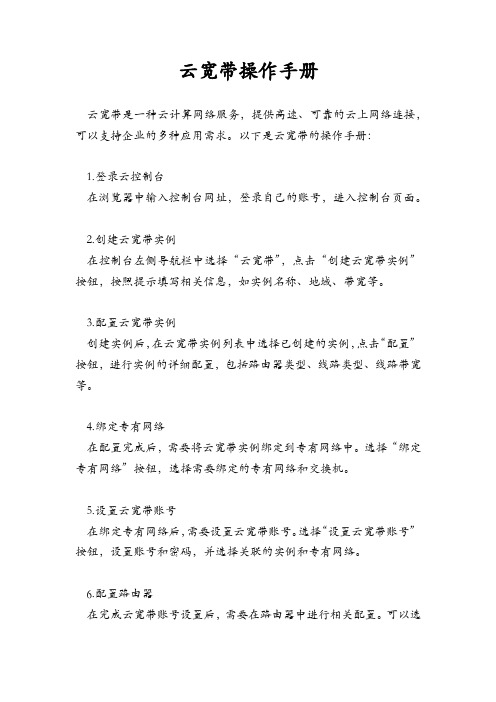
云宽带操作手册
云宽带是一种云计算网络服务,提供高速、可靠的云上网络连接,可以支持企业的多种应用需求。
以下是云宽带的操作手册:
1.登录云控制台
在浏览器中输入控制台网址,登录自己的账号,进入控制台页面。
2.创建云宽带实例
在控制台左侧导航栏中选择“云宽带”,点击“创建云宽带实例”按钮,按照提示填写相关信息,如实例名称、地域、带宽等。
3.配置云宽带实例
创建实例后,在云宽带实例列表中选择已创建的实例,点击“配置”按钮,进行实例的详细配置,包括路由器类型、线路类型、线路带宽等。
4.绑定专有网络
在配置完成后,需要将云宽带实例绑定到专有网络中。
选择“绑定专有网络”按钮,选择需要绑定的专有网络和交换机。
5.设置云宽带账号
在绑定专有网络后,需要设置云宽带账号。
选择“设置云宽带账号”按钮,设置账号和密码,并选择关联的实例和专有网络。
6.配置路由器
在完成云宽带账号设置后,需要在路由器中进行相关配置。
可以选
择手动配置或使用阿里云提供的自动配置工具。
7.测试连接
在完成以上操作后,可以对云宽带进行测试连接。
从本地网络中ping云端服务器地址,确认云宽带是否正常连接。
通过以上步骤,可以完成云宽带的创建和配置,实现企业在云上的网络连接需求。
云平台操作手册
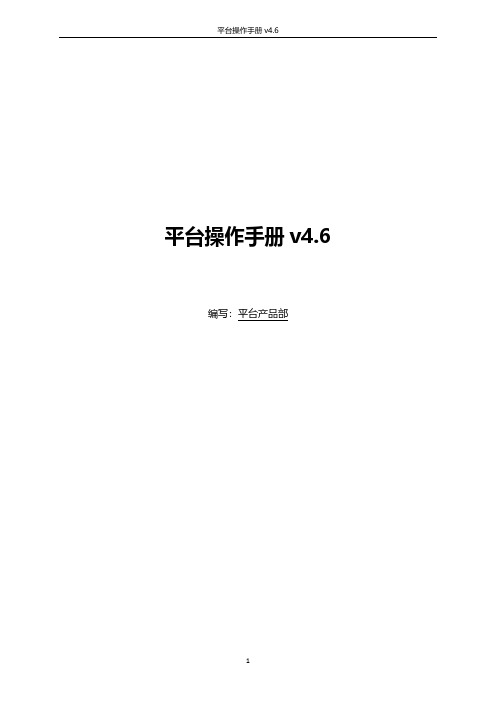
平台操作手册v4.6编写:平台产品部目录+一、概述 (12)一、官网小程序 (14)1.选择行业 (14)2.概览 (14)3.店铺管理 (15)3.1.模板市场 (15)3.2.装修店铺 (16)3.3.小程序跳转 (24)3.4.微页面 (25)3.5.图片库 (28)3.6.个人中心 (30)3.7.地址管理 (31)3.8.支付方式 (32)3.9.连接WIFI (33)3.10.链接公众号图文 (35)3.11.分享 (35)4.客户管理 (36)4.1.客户管理 (36)4.2.用户表单 (37)4.3.会员管理 (39)二、电商小程序 (42)1.商品管理 (42)1.1.商品管理 (42)1.3.商品分组 (46)1.4.运费模板 (47)如何设置合适的运费模板? (49)1.5.商品规格 (52)2.订单管理 (54)2.1.所有订单 (54)2.2.订单详情 (56)2.3.订单设置 (56)2.4.订单评论 (59)2.5.运单设置 (62)3.商城店铺装修 (64)三、外卖零售小程序 (67)1.外卖商品管理 (67)1.1.外卖商品管理 (67)1.2.新建外卖商品 (68)1.3.商品分组 (71)1.4.店铺配置 (71)1.5.小票打印机 (73)1.6.位置管理 (74)1.7.商品规格 (75)1.8.配送管理 (76)1.9.补充信息 (77)2.外卖订单管理 (84)2.1.所有外卖订单 (84)2.2.订单详情 (85)3.外卖店铺装修 (85)四、预约小程序 (86)1.预约商品管理 (86)1.1.预约商品管理 (86)1.2.新建预约商品 (86)1.3.商品分组 (89)2.预约订单管理 (90)2.1.所有预约订单 (90)2.2.订单详情 (91)3.预约店铺装修 (92)五、营销插件 (92)1.优惠券 (93)1.1.优惠券管理 (93)1.2.新建优惠券 (94)2.全民拼团 (96)2.1.全民拼团管理 (96)2.2.新建全民拼团 (97)2.3.全民拼团订单 (98)3.疯狂砍价 (99)3.2.新建疯狂砍价 (100)3.3.疯狂砍价订单 (101)4.秒杀活动 (102)4.1.秒杀活动管理 (102)4.2.新建秒杀活动 (102)4.3.秒杀活动订单 (104)5.新版拼团 (104)5.1.新版拼团活动管理 (104)5.2.新建活动 (106)5.3.新版拼团订单 (108)6.大转盘 (108)6.1.大转盘活动管理 (108)6.2.新建大转盘活动 (109)6.3.大转盘中奖名单 (112)7.口令红包 (112)7.1.设置口令红包 (112)8.摇钱树 (114)8.1.摇钱树活动管理 (114)8.2.新建摇钱树活动 (115)8.3.摇钱树中奖名单 (117)9.砸金蛋 (117)9.2.新建砸金蛋活动 (119)9.3.砸金蛋中奖名单 (121)10.心跳对对碰 (122)10.1.心跳对对碰活动管理 (122)10.2.新建心跳对对碰活动 (123)10.3.心跳对对碰中奖名单 (127)11.咻一咻 (127)11.1.咻一咻活动管理 (127)11.2.新建咻一咻活动 (128)11.3.咻一咻中奖名单 (132)12.刮刮卡 (133)12.1.刮刮卡活动管理 (133)12.2.新建刮刮卡活动 (134)13.当面付 (137)13.1.当面付收款码管理 (137)13.2.新建收款码 (138)13.3.当面付订单 (140)14.会员卡 (141)14.1.会员卡管理 (141)14.2.新建会员卡 (142)14.3.会员管理 (143)15.积分 (145)15.1.积分规则 (145)15.2.积分明细 (146)16.会员储值 (147)16.1.会员储值 (147)16.2.新建储值项目 (147)16.3.储值概况 (148)16.4.收支记录 (148)17.会员次卡 (149)17.1.会员次卡 (149)17.2.收入概况 (151)17.3.次卡核销 (152)17.4.核销方法 (152)18.社区管理 (154)18.1.版块管理 (154)18.2.新建版块 (155)18.3.话题管理 (156)18.4.新建话题 (158)18.5.话题详情 (158)18.6.话题分类 (158)18.7.用户管理 (160)19.满包邮 (160)20.满减 (161)21.商品推广 (162)22.支付推广 (162)23.营销活动管理 (164)六、多门店管理 (165)1.总店 (165)1.1.子店列表 (165)1.2.新建子店 (167)1.3.店铺分类 (168)1.4.多门店组件 (168)1.5.订单管理 (169)1.6.收益管理 (171)1.7.提现管理 (172)2.子店 (173)3.多门店规则 (174)七、分销管理 (174)1.分销系统定义 (174)2.分销管理 (175)2.1.分销开关 (176)2.2.推广员准入条件 (176)2.3.分销佣金 (179)2.4.推广海报 (179)2.5.佣金结算 (180)2.6.支付佣金 (180)3.推广员管理 (180)4.推广员分组 (181)5.佣金管理 (183)6.数据统计 (183)八、小程序发布 (184)1.注册小程序 (184)1.1.注册小程序 (184)1.2.完善小程序信息 (184)1.3.微信支付(无需线上支付功能跳过该章节) (185)1.3.1.申请微信支付 (185)1.3.2.获取微信支付参数 (186)2.小程序发布 (187)2.1.在线上传 (187)2.1.1.授权绑定 (188)2.1.2.支付参数配置(不涉及线上支付可跳转本章节) (189)2.1.3.在线更新打包 (190)2.1.4.提交审核/发布 (190)2.2.代码包下载 (191)2.2.1.配置小程序参数 (191)2.2.2.配置小程序服务器域名 (192)2.2.3.支付参数配置(不涉及线上支付可跳转本章节) (193)2.2.4.下载代码包 (194)2.2.5.安装微信小程序开发者工具 (195)2.2.6.导入小程序代码包并上传 (196)2.2.7.预览并提交审核 (198)3.注意事项 (199)九、其他 (200)1.数据管理 (200)1.1.概况趋势 (200)1.2.地区分布 (200)1.3.用户统计 (201)1.4.数据助手 (201)2.平台设置 (202)2.1.模板消息 (202)2.2.短信通知 (203)2.3.修改密码 (205)2.4.页面路径 (205)2.5.权限账号 (206)2.6.核销员管理 (208)2.7.开放API (210)3.资产管理 (212)3.1.收支流水 (212)3.2.对账单 (212)3.3.套餐管理 (212)一、概述本手册主要对有小程序商城后台各行业功能的使用进行说明,便于商家使用及管理自己的一、官网小程序1.选择行业登录后台后,先进入行业选择界面⏹官网小程序:适用于小程序品牌传播、咨询展示等场景⏹商城小程序:适用于小程序在线开店、客户管理等场景⏹外卖零售小程序:适用于小程序餐饮、水果、零售、便利店等场景⏹预约小程序:适用于小程序预约服务、上门到店等场景平台客户需要根据自身场景选择搭建对应的小程序2.概览选择官网小程序后,会进入概览页面⏹核心数据:展示小程序的核心概要数据⏹常用功能:后台常用功能快捷入口,一键即可进入对应功能⏹数据趋势:展示小程序的最近7天的数据概要趋势⏹精美店铺推荐:最新的客户案例展示⏹客服&帮助中心:可以向客服咨询或者自行查看平台使用帮助3.店铺管理3.1.模板市场进入“店铺”——模板市场,可以根据自身行业或者使用场景挑选合适的小程序模板快速搭建自己的小程序。
协同管理平台安装指导手册
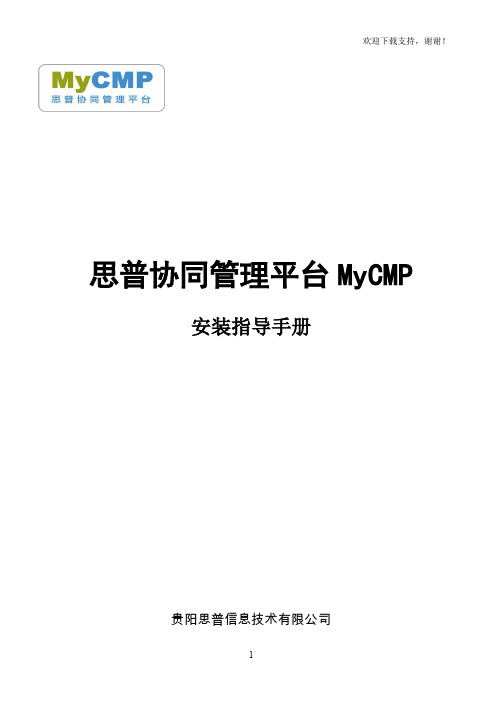
欢迎下载支持,谢谢!思普协同管理平台MyCMP安装指导手册贵阳思普信息技术有限公司一、MyCMP系统程序的安装介绍▲注意 MyCMP系统部分功能需要java环境支持,建议安装附带的jdk6程序!(1)请打开安装光盘或解压缩后的文件目录,双击执行“Setup.exe”或“MyCMP-标准版BuildXXXX.exe”程序,进入以下页面:显示出页面后请点击【下一步】按钮:(2)如对许可协议没有异议,请选择“我同意”后点击【下一步】按钮:如上图所示,本步骤是设置数据库的连接参数,请根据实际情况填写,如不清楚请首先询问贵单位的计算机系统管理人员,另外也可以致电思普公司咨询。
(3)填写完成点击【下一步】按钮:▲注意 MyCMP系统内部已经使用8080端口,这里设置请勿填写8080端口!如上图所示,本步骤用于设置MyCMP系统的安装目录及Web服务程序的响应端口,根据实际需要进行填写,若系统中已经安装了IIS等Web服务程序,请不要填写和IIS使用的端口相同的端口号,以免造成端口冲突。
(4)填写完成后点击【下一步】按钮:确认上面所设置的参数完全正确后,请点击【下一步】按钮开始文件安装:随后会弹出如下图所示的解压文件的窗口,该窗口不能手动关闭,安装完成后它会自动关闭,否则会无法完成安装MyCMP:(5)至此安装完成,点击【完成】后系统会自动启动服务,并运行MyCMP服务管理器程序:系统批处理程序首次运行后会出现以上错误,这不影响系统使用,点击确定即可,下次再启动批处理程序就不会出现该错误的。
出现类似于上面的页面时,点击ok按钮即可,这是在给操作系统安装MyCMP服务。
二、MyCMP服务管理器的操作介绍MyCMP系统安装程序运行完毕之后会自动弹出【MyCMP思普服务管理器】程序,也可通过桌面上的快捷菜单点击进入程序,【MyCMP思普服务管理器】的页面如下图所示:数据库操作打开服务管理器程序后默认进入【数据库操作】的功能页面,包括数据库登录的参数设置和数据库服务状态信息:(1)数据库地址:Sql Server服务器地址,一般情况下本机为服务器请填写127.0.0.1或localhost;如果采用了数据和程序分离结构,请填写Sql Server服务器的IP地址。
思普云1.71版本操作手册英文版SuperCloud Operation Manual1.7.1
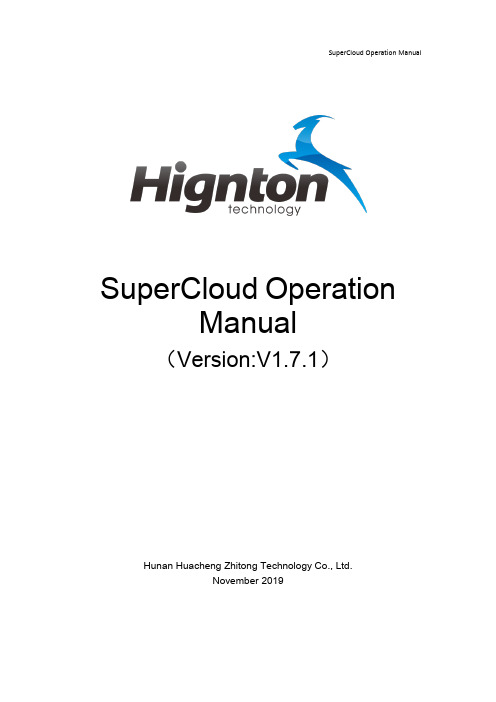
SuperCloud OperationManual(Version:V1.7.1)Hunan Huacheng Zhitong Technology Co., Ltd.November 2019catalogue1.Introduction (1)1.1.Purpose of writing (1)1.2.Background of the project (1)1.2.1.Development of Industrial Internet of Things (1)1.2.2.Development needs of the Industrial Internet of Things (2)1.2.3.Significance of the Industrial Internet of Things (2)1.3.References (3)2.SuperCloud Console operation guide (3)2.1.SuperCloud Address (3)2.2.Log in (3)2.3.System Overview (4)2.4.Product Equipment (6)2.4.1.Product Management (7)2.4.2.Device Management (12)2.5.Gateway Management (15)2.5.1.Gateway Configuration (15)2.6.Configuration Management (18)2.6.1.Standby configuration (18)2.6.2.Production line configuration (24)2.7.Video Management (25)2.8.Fault Management (28)2.8.1.Parameter settings (28)2.9.Maintenance Project (29)2.10.Gang Control (31)2.10.1.Linkage Rule (31)2.10.2.Add rules (31)2.10.3.Control Log (32)2.11.Message notification (32)2.11.1.Message notification setting (32)2.11.2.Message sending record (35)2.12.SMS management (36)2.12.1.Purchase of recharge (36)2.13.Space management (37)2.14.Internet of things card management (38)2.15.Knowledge Classification (39)2.16.System Management (40)er Management (41)2.16.2.Role Management (43)2.16.3.Operation log (45)2.16.4.System Setup (45)3.SuperCloud Big Data Center Operations Guide (46)3.1.GIS map (47)3.2.Real time protection (48)3.2.1.Real-time data (48)3.2.2.Real-time configuration (50)3.2.3.Real-time video (50)3.3.Maintenance Center (51)3.3.1.Historical fault (51)3.3.2.Maintenance notice (52)3.3.3.Work Order Management (53)3.4.Historical Data (62)3.4.1.Data display (62)3.4.2. DA (63)3.5.KBM (65)3.6.Telecontrol (67)3.7.Remote programming (70)4.SuperCloud APP (71)4.1.Download APP (71)4.2.Login APP (74)4.3.APP function module (74)4.3.1.Equipment (74)4.3.2.Production line (83)4.3.3.Maintenance and protection (84)4.3.4.News (86)4.3.5.Mine (87)SuperCloud Operation Manual1.IntroductionSuperCloud Platform is a management cloud platform developed by Hunan Huachen Zhitong Technology Co., Ltd.SP Industrial Cloud Platform focuses on effectiveness,Feature-rich,Simple and efficient operation,Beautiful and elegant interface.Each functional module is clear,Support user-defined permission management and page configuration,User operation is more efficient, convenient and flexible.Monitor equipment and data in real time0,Provides parametric graphs and live video,Send equipment fault alarms in real time.1.1.Purpose of writingThis operation manual is for reference of the operator of SuperCloud,Explain to users how to operate the SuperCloud Platform.1.2.Background of the project1.2.1. Development of Industrial Internet of ThingsIndustrial IoT promotes industrial transformation and upgrading.With the rapid development of the Internet of Things technology, a series of national strategies such as Made in China 2025, the US Advanced Manufacturing Partnership Program, and German Industry 4.0 have been proposed and implemented. Under this background, the Industrial Internet of Things has emerged as the times require, and it has become an intelligent change in the global industrial system Important promoter. The Industrial Internet of Things is mainly used in all aspects of the entire life cycle of design, production, management, and service. It is an important part of China's strategic emerging industries and contains great economic value. The transformation of traditional industries with the Industrial Internet of Things will definitely increase the economicSuperCloud Operation Manual added value of the industry, vigorously promote the transformation of China's economic development mode from production-driven to innovation-driven, and promote the adjustment of China's industrial structure.1.2.2. Development needs of the Industrial Internet ofThingsThe Industrial Internet of Things fits the needs of industrial applications. At present, the industrial Internet of Things in China is led by the government to shift to application needs. Enterprises have begun to apply the Industrial Internet of Things to solve practical problems they face, such as real-time monitoring of the status of production equipment, raw materials, work in progress, and staff through sensor instruments to achieve manufacturing. The process can only be executed to improve production efficiency and product quality; build intelligent storage through RFID and other identification technologies, and connect with the production process to improve the efficient configuration of manufacturing raw materials; internal equipment products obtain data through sensing means to achieve predictive early warning , Remote maintenance and other services; improve the added value of equipment products. The in-depth application of the Industrial Internet of Things in all aspects of the industrial manufacturing field will help improve many dilemmas such as overcapacity and increased cost pressure.1.2.3. Significance of the Industrial Internet of ThingsThe Industrial Internet of Things helps smart manufacturing. China's manufacturing industry is facing the strategic tasks of improving production efficiency, realizing energy saving and emission reduction, and completing industrial structure adjustment. The Industrial Internet of Things will bring profound changes to the production, operation and management modes of enterprises. Intelligent manufacturing is based on the deep integration of new-generation information and communication technology and advanced manufacturing technology. It runs through all links of manufacturing activities such as design, production, management, and service. New production methods and the deployment of the Industrial Internet of Things provide theSuperCloud Operation Manual cornerstone for intelligent manufacturing. Intelligent manufacturing will combine the Industrial Internet of Things, reasonably deploy the supply chain voluntarily to improve production and service efficiency, and realize the intelligent management model innovation of the manufacturing industry.1.3.References《Industrial Internet of Things White Paper》2.SuperCloud Console operation g uide 2.1.SuperCloud Address/idosp/login.html2.2.Log inOpen browser(Firefox / Google Chrome recommended),After entering the address, press the Enter key to enter the SuperCloud platform login page. Enter the user name and password and click Login.(1)Remember passwordCheck [Remember Password], you don't need to re-enter your password when you log in next time.SuperCloud Operation Manual (2)forget passwordClick [Forgot Password], enter username, mobile phone number, verification code, new password. Click OK.2.3.System OverviewAfter logging in successfully, you will enter the SuperCloud homepage system overview interface. Use the ring diagram to count the SMS usage, SIM card traffic alarm, storage space, gateway information, and device information. Use the progress bar to count the total number of users and the number of users online. Status, video.(1)Enter the SuperCloud Big Data CenterSuperCloud Operation ManualClick the icon in the upper right corner of the interface ,Jump to SuperCloud Big Data Center.(2)Download documentationClick on the icon in the upper right corner of the interface ,Select the document you want to download.(3)Change of passwordClick modify password on the menu bar,Enter the original password and the new password click OK.(4)log downClick on the menu bar [exit system], pop-up prompt, click OK, exit login.2.4.Product EquipmentProduct Management and Device Management are included under the productequipment.Steps:new product > new build point table > new build ready > binding gateway > force sync point table.2.4.1. Product ManagementProduct management includes the retrieval, addition, modification, deletion, andpoint-of-point configuration of the product.Step:Add Products>Point Table Configuration.The icon indicates that the product is bound to the device, the dot table cannot be imported in batches, can be modified individually, and the modified historical data will be emptied.The icon indicates that the product is not bound to the device and can be imported inbulk.(1)Search for ProductsEnter the product name and the system automatically retrieve the product information.(2)Add a ProductClick [add], fill in the product information, red box is required;(3)Modify ProductSelect the product that needs to be modified click [modify], click [OK] after the change.SuperCloud Operation Manual(4)Delete ProductSelect the product you want to delete, click delete, click OK.(5)Point Table ConfigurationAddClick[Point Table Configuration] to enter the point table configuration interface, andclick Add to fill in the variable information.ReviseSelect a variable to click Modify, and then click OK.、SuperCloud Operation Manual●DeleteSelect variable click [delete].●Import/ ExportClick [Export] to export Excel to the local file.Click [import], select point table profile from local file click submit.Interlock VariableClick[variable interlock], and select the variable to click Save.2.4.2. Device ManagementDevice management has six functional points: retrieval, addition, modification, deletion, binding gateway, forced synchronization point table.Step: Add Device> Bindings Gateway> Force Synchronization Point Table.Enter the device name and the system automatically retrieves the device information.(2)New EquipmentClick Add to fill in the device information, select the product, and click [OK].(3)Modification of equipmentSelect the device that needs to be modified and click [modify], click [OK] aftermodification.Select the device that needs to be deleted, click Delete, and click [OK].(5)Binding gatewaySelect the device to click the[Binding Gateway], check the gateway, select the channel number, and fill in the IP address, physical port, port number, rack number and slot number of the PLC.(6)Forced synchronization point tableAfter modifying the collection cycle, you need to click on the forced synchronization point table.2.5.Gateway Management2.5.1. Gateway ConfigurationThe gateway configuration interface consists of four functional points: retrieval, modification, remote management of gateway parameters, maintenance application and maintenance record.(1)Retrieval gatewayEnter the Gateway ID and the system automatically retrieves the gateway-related information.(2)Modify gatewaySelect the gateway click [modify], modify and click [OK].(3)Remote management of gateway parametersGet gateway parametersSelect the gateway click [gateway parameter remote management], click "read" to automatically get the gateway parameters.●LAN port parameter settingThe function code selects the LAN port parameter setting, clicks [reads], reads the LAN port parameter.●Force the gateway to restartFunction code selection forced restart gateway, click [write].(4)Application for maintenance of maintenanceSelect the gateway to click on the maintenance application, fill in the description information and click OK.SuperCloud Operation Manual (5)Maintenance recordSelect the gateway to click on the maintenance record, select to view the maintenance type, view the maintenance record.2.6.Configuration Management2.6.1. Standby configurationThe device configuration interface contains 8 function points, retrieves, creates, deletes, modifies, copy, view, untie, and configures the configuration interface.Step: Create a new template and then design the configuration.(1)RetrievalSuperCloud Operation Manual Enter the template name and the system automatically retrieve the templateinformation.(2)New TemplateClick New template, enter the template name, and click OK to bind the product.(3)Delete TemplateSelect the template click [delete], pop-up prompt and click OK. Multiple templates can be selected for bulk deletion.(4)Modify the templateSelect the template to click Modify, and then click OK.(5)Copy TemplateSelect template click [copy], click ok.(6)View TemplateSelect the template and click View.(7)Untie productSelect the template click [untie], pop-up prompt click OK.(8)configuration designSelect the template to click Configuration Design to enter the configuration designinterface, PC configuration, click on the "PC (configuration)" configuration design,APP configuration, click the configuration design under the "Configuration (APP)". (9)Interface analysis of configuration designThe configuration design interface is divided into a menu bar, a left column, and a rightcolumn.Menu bar and function points: file, edit, view.●[file]: set resolution, save, background color.●[Edit]: Find objects, label replacement, text replacement, upload picture,graphic control, user drawing, undo, redo, copy, paste, cut, delete, clear,select all, and deselect.●[View]: Pan, Grid, set up the network, align to the grid, display the leftcolumn, display the right column, the label browser, the Statistics Use tab,and the display layer.The left column menu includes general, drawing, configuration, sewage treatment (static), ruler, chart, interaction, connection, arrow, shared control, user picture.Currently available controls:●the conventional text;● a straight line, a rectangle, a circle, a rounded rectangle, an ellipse andan arc under the drawing;●the label value, the circular indicator light, the rectangular indicator lightand the progress bar under the configuration;●graphic control under[Edit]Control property settings:●Text sets the attribute in the right-hand column "L Label Text";●Lines, rectangles, circles, rounded rectangles, ellipses, arcs set propertiesunder "Shape" in the right column;●Label value, circular indicator, rectangular indicator, progress bar in the rightcolumn "E extension" set properties.(10)Configuration Design Steps●In the first step, the configuration is designed, and the required configuration controlis selected from the left column to form a complete configuration.●Step 2: Set the attribute, and set the configuration attribute and other information inthe right column according to the requirement.●Step 3, set the variable, select the control to click on the [Quick Settings] in the upperrightcorner of the web page,Click Icon ,After clicking on the label name, Icon ,Select a variable, click OK, and then click the button.●Step 4, click on the icon , Save the configuration file.Click on the icon to enterthe configuration preview interface .2.6.2. Production line configurationProduction line configuration interface includes 8 functions, retrieval, new template, delete, modify, view (APP), configuration design (PC), configuration design (APP).A configuration binds multiple devices.(1)Retrieval production lineEnter the name of the production line and automatically retrieve the production line information.(2)New TemplateFill in the line name, bind multiple devices, and click OK.SuperCloud Operation Manual(3)Delete a production lineSelect template click [delete], pop-up prompt click OK.(4)Modify LineSelect the template to click Modify to enter the modification line interface, and then click OK.)5)View (PC) Production LineClick View (PC) to view the PC end production line.(6)View the (APP) production lineClick View (APP), to view the AP side of the production line.(7)Configuration Design StepsConfiguration design is divided into 4 steps, design configuration, set properties, set variables, save and view real-time configuration.2.7.Video ManagementThe video management interface contains 6 functions: retrieving, adding, modifying, deleting, binding devices, and sorting.The video management list records the video number, video name, video link,binding device and notes.(1)Retrieval of videoEnter the video name, and the system automatically retrieves the video information.(2)New videoClick [add], enter the video name and video link click OK.(3)Modify the videoSelect the video to click Modify, and then click OK.(4)deletion of videoSelect video click [delete], pop-up prompt, click OK.(5)Video binding equipmentSelect the video click [bind device], check the device click OK. The video binds to the selected device, and the video can be viewed after the device is selected.(6)上移/下移视频Click,the video can be set,Click,Move the video up one bit,Click,Move the video down one bit.2.8.Fault ManagementSuperCloud Operation Manual 2.8.1. Parameter settingsThe parameter setting of fault management consists of two functional points, setting parameters and synchronization parameters.After selecting the product, set the fault parameters, and then click [synchronization parameters], the alarm parameters will be updated synchronously.(1)Parameter settingsClick , Enter the parameter setting interface, fill in the fault name, select the alarm mode, set the alarm parameter, and click OK.trigger mode: set a value that triggers an alert or alarm when the variable is the valueSuperCloud Operation Manual Limit mode: Set two values, one is the lowest value, one is the highest value, and the warning or alarm is triggered when the variable is the lowest value or thehighest value.2.9.Maintenance ProjectThe maintenance plan consists of four functions: retrieval, addition, modification and deletion.(1)RetrievalEnter the product name system to automatically retrieve the maintenance plan. (2)NewSelect maintenance plan, click add, set maintenance plan click OK.SuperCloud Operation Manual(3)M odificationSelect[Modify]for maintenance plan and click OK after modification.(4)deletionSelect maintenance plan click [delete], click [OK].2.10.Gang Control2.10.1. Linkage RuleSuperCloud Operation Manual Linkage rules contain three functional points: modify, enable and disable, delete.2.10.2. Add rulesAdd the rule, select the device, set the trigger condition, and then set the target device. Example: When the variable "Y0" of the intelligent network 0003-3-Panasonic FP is equal to0, the "Variable name 17" of the duplicate notification number network 0002-1-sea is T is mapped to the "DT100" of the intelligent network 0003-3-Panasonic FP, and the target device control password is set.2.10.3. Control LogRecord the log of the linkage control.2.11.Message notification2.11.1. Message notification settingEquipment message notification: send the equipment early warning, alarm, maintenancemessage to the designated user.Function point: Retrieve, add, modify, delete, and text message receiver.(1)Notification of the message of the retrieval equipmentEnter the device name system to automatically retrieve information.(2)Notification of new equipment messagesClick [add], select the device, check the message type and SMS recipient.SMS recipients can choose multiple people. When the equipment occurs early warning, alarm, maintenance will notify the designated SMS receiver.(3)notice of modification of equipment messagesSelect the device message notification click [modify], modify and click OK.SuperCloud Operation Manual (4)notice of deletion of device messagesSelect device message notification click [delete], pop-up prompt, click OK.(5)check the recipient of text messagesClick on the SMS receiver to display the SMS recipient.Notice of the work order message: set up the operation of the new work order, the dispatch, the order, the completion and the cancellation, and set the notification person and the notification mode.Example: (new job order check notifier and notification method),After the new work order, the system will send text messages to the applicant and maintenance manager.SuperCloud Operation Manual 2.11.2. Message sending recordRecord the message transmission record of work order, early warning, alarm and maintenance, and can query by time period, message type and transmission mode.Display SMS usage, recharge record and usage record, recharge SMS, search recharge record and usage record.2.12.1. Purchase of rechargeClick purchase recharge, fill in contact and contact number, select recharge package and recharge method click OK.Record the total storage space usage and the usage of the storage space of a single device, as well as the recharge record, including 3 functional points: purchase recharge, distribution, and continue to pay.(1)Purchase and rechargeClick [buy recharge], pop up purchase recharge interface, fill in contact person, contact phone, select recharge package, recharge equipment and recharge way click OK.(2)DistributionSelect the recharge record, click on [allocation situation], and pop up the purchase spaceSuperCloud Operation Manual allocation situation.(3)Continues to paySelect the recharge record, click Continue to Pay, and the two-dimension code will pop up.2.14.Internet of things card managementThe application of the management network card and the record-to-network card contains 5 functional points:1. Modify the package, package record, daily consumption, and continue to pay.(I) RenewalClick OK to pop-up the prompt, click OK to pop up the current package interface, fill in the contact, contact number, select the package, and click OK for the period and payment method.SuperCloud Operation Manual (2)revision of the packageClick [modify package], pop-up prompt, click OK, pop-up modify package interface, click OK after modification.(3)P ackage recordClick the Package Record to pop up the ordered package list.(4)Daily dosageClick[Daily Usage]to pop up the daily consumption interface of single card.(5)Continue to paySelect the order in the order record, click continue payment, pop up the payment QR code.2.15.Knowledge ClassificationRecord the fault knowledge information, including the function: adding, modifying, and deleting.(1)newly increasedClick Add to pop up the new knowledge classification box, fill in the knowledge classification, select the knowledge type, and click OK.SuperCloud Operation Manual(2)ModificationClick Modify to pop up the modified knowledge classification box, modify the knowledge classification, and then click OK.(3)deleteClick [delete], pop-up promSpt, click OK.2.16.System ManagementThe system management is divided into 4 modules, user management, role management, operation log and system setting.2.16.1. User ManagementUser management includes 5 functions, retrieval, addition, modification, deletion, binding equipment.(1) Retrieval of usersEnter the name to automatically retrieve user information.(2) New usersClick [add], enter user information and click OK.The user name must be the phone number to ensure the uniqueness of the user name.(3) modify usersSelect the user to modify [modify], modify the user information and click OK.(4) Delete userSelect the user to delete, click Delete, the system will pop up the confirmation box, and clickOK.(5) User Binding EquipmentSelect the user to click Bind Device, and check the device to click Save. After the user binds the device, the login user account can monitor the bound device at the front end.SuperCloud Operation Manual 2.16.2. Role ManagementRole management includes 5 functions, retrieval, addition, modification, deletion, binding menu.(1)Retrieve rolesEnter the role name and the system automatically retrieve the role information. (2)New rolesClick [add], enter role information, click OK.(3)Changing rolesSuperCloud Operation Manual Select the role to click Modify, and then click OK.(4)deleting rolesSelect the role click [delete], pop-up prompt, click OK.(5)role binding menuSelect the role click on the binding menu, check the menu click OK. Users under this role have permission to view the bound menu.2.16.3. Operation logThe operation log of the system can be recorded, and the operation log can beSuperCloud Operation Manual queried through the time period.2.16.4. System SetupSet system name, company name, company address, contact number, company profile, big data center LOGO, management background LOGO, system icon, user profile picture.3.SuperCloud Big Data CenterOperations GuideClick the icon in the top right corner of the page, Go to the Cisco Cloud Big Data Center.The data center is divided into five modules: GIS map, real-time monitoring,SuperCloud Operation Manual maintenance center, historical data, remote control. Real-time monitoring includes real-time data, real-time configuration, real-time video. Maintenance center includes historical failure, maintenance notice, work order management.3.1.GIS mapThe equipment list of the GIS map can be classified according to the product and status, and the equipment information can be retrieved through the product and status.●Green: online equipment●Orange: pre-warning device●Red: alarm equipmentThe upper left corner of the map shows the total number of equipment, the number of online equipment, the number of offline equipment, the number of early warning equipment, the number of alarm equipment.(1)full screen of the mapClick on the icon in the upper right corner of the map to enter full screen mode ,Press Esc on the keyboard to exit the full screen.(2)equipment alarmWhen the device alarm occurs, the screen flashes and the alarm box is popped up and a sound alarm is issued.Click the close button to close the warning box, the interface returns to normal, andSuperCloud Operation Manual the alarm stops.Alarm information will be recorded at the bottom of the screen. You can also view fault information by querying historical failures.3.2.Real time protection3.2.1. Real-time dataSelect the device and click Real-time data under Real-time Monitoring.Click on the icon ,Pop up the variable selection box and select the variable you want to display. Click OK.SuperCloud Operation Manual Click ,Shrink or expand real-time data.Click ,Shrink or expand a real-time curve.。
云课堂 用户操作使用说明书

云课堂用户操作使用说明书文档编号APJ_CF_TS_114版本V1.0生效日期2021/01/25编制郑文锋审核批准修订记录版本号修订原因/内容修订人审核/批准人修订时间V1.0初稿郑文锋2021/01/25目录一、引言 (5)1.系统概述 (5)2.定义 (5)3.总体流程 (6)二、功能模块 (7)1.管理端 (7)2.移动学习端 (8)三、功能使用说明 (9)1.管理端 (9)1.1.功能列表 (9)1.2.首页装修(1-1) (10)1.3.课程分类(1-2) (13)1.4.店铺设置(1-3) (15)1.5.素材管理(2-1) (15)1.6.图文课程(2-2) (17)1.7.视频课程(2-3) (18)1.8.音频课程(2-4) (20)1.9.电子书(2-5) (22)1.10.品牌课程(2-6) (24)1.11.专栏课程(2-7) (26)1.12.直播课程管理(3-1) (29)1.13.在线直播上课(3-2) (30)1.14.培训计划(4-1) (31)1.15.组织活动(4-2) (35)1.16.训练营(4-3) (37)1.17.本月课表(5-1) (37)1.18.试卷管理(5-2) (38)1.19.题库管理(5-3) (40)1.20.问卷管理(5-4) (41)1.21.证书管理(5-5) (42)1.22.作业管理(5-6) (42)1.23.课程分析(6-1) (43)1.24.学习分析(6-2) (43)1.25.学员分析(6-3) (43)1.26.学员管理(7-1) (43)1.27.角色管理(7-2) (43)1.28.账户管理(7-3) (43)1.29.系统消息(7-4) (44)2.移动学习端 (44)2.1.功能列表 (44)2.2.专属首页(1-1~1-4) (46)2.3.在学(2-1~2-5) (47)2.4.交流(3-1~3-3) (48)2.5.发起交流(3-4) (49)2.6.图文课程(4-1) (49)2.7.视频课程(4-2) (52)2.8.音频课程(4-3) (55)2.9.电子书(4-4) (56)2.10.品牌课程(4-5) (58)2.11.专栏课程(4-6) (59)2.12.直播课程(4-7) (63)2.13.计划课程(5-1) (65)2.14.报名参与(6-1) (66)2.15.签到(6-2) (67)2.16.参加考试(7-1) (68)2.17.填写问卷(7-2) (76)2.18.提交作业(7-3)...............................................................................错误!未定义书签。
思科统一通信自助服务门户网站用户指南说明书

Cisco Unified Communications Self Care 门户网站用户指南 10.5(1) 版Unified Communications Self Care门户网站2Unified Communications Self Care设置2电话4附加设置12Revised: January 22, 2015, OL-32117-01Unified Communications Self Care 门户网站本文档说明如何使用Unified Communications Self-Care门户网站配置Cisco Unified IP电话和Jabber应用程序的用户设置。
使用Unified Communications Self Care门户网站可以配置各项设置,例如快速拨号号码、联系人列表、电话服务和语音信箱通知。
本文档包含以下各节:Unified Communications Self Care 设置本用户指南说明Unified Communications Self-Care Portal中所有可用的配置设置。
本指南假定您的电话支持所有可用的设置,并且网络管理员已配置Unified Communications Self-Care Portal显示所有用户设置。
请注意,当您在Unified Communications Self-Care Portal中设置电话时,本指南中出现的某些设置可能不会显示,原因如下:•电话功能 如果某项功能不适用于您的特定电话型号,则当您在Unified Communications Self-Care Portal中设置电话时,该功能不会出现。
例如,如果您的电话不支持“免打扰”,则该功能不会显示为可用的设置。
•企业参数 网络管理员可以在Cisco Unified Communications Manager中设置企业参数,以限制用户可以在Unified Communications Self-Care Portal中配置的设置。
云·企业官网用户手册说明书
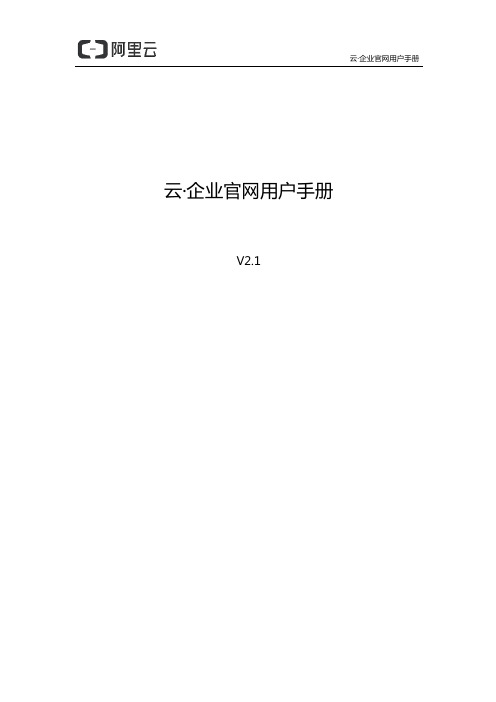
在接到通知 的 1 个 作日内反馈 网站 作的每一 完 ,系统都会发
短信 邮
消息通知,您 以在网站 预 效果,进行确认或回复修改
意见
3.1 确认需求
云·企业官网用户手册
1 准备网站资料 公 LOGO 公 介绍 产品及新闻介绍
参考网站等
2 登录网站
阿云
登录,或在 ac
登录
l 阿 云登录 使用阿 云账 登录阿 云官网 ,
港节点均有部署 按相关法律法规 内网站 须备案
才 以使用,请杭
州节点用户在业 开通 立刻 交网站备案 参见业 开通流程中的备案说
明 ,以免影响网站 线使用 香港节点 于海外无需备案,适合全球 问,Байду номын сангаас
但 内用户 能会因 法问
网络链路或 策因素
云·企业官网用户手册
网站打开缓慢甚 阶段性无
2 业 开通
2.1 购 开通
域 绑定与解析 网站发布
网站运营与维护 .................................................................................................... 8
网站推广 E 设置 修改或添 页面 添 产品 文章
添 产品 添 文章 实现网站 H
à通信管理局 à备案
通常 备案初 到备案 预 时间 15-20
个 作日 各地通信管理局 时间
1) 使用阿 云账 登录阿 云备案系统 ,点 开始备案
2) 填写备案信息 交阿 云初
云·企业官网用户手册
云·企业官网用户手册
云·企业官网用户手册
云·企业官网用户手册
其它 .........................................................................................................................
- 1、下载文档前请自行甄别文档内容的完整性,平台不提供额外的编辑、内容补充、找答案等附加服务。
- 2、"仅部分预览"的文档,不可在线预览部分如存在完整性等问题,可反馈申请退款(可完整预览的文档不适用该条件!)。
- 3、如文档侵犯您的权益,请联系客服反馈,我们会尽快为您处理(人工客服工作时间:9:00-18:30)。
Байду номын сангаас思普云平台操作手册
(版本:V1.7.1)
湖南华辰智通科技有限公司 2019 年 07 月
思普云平台操作手册
目录
1. 引言............................................................................................................................................... 1 1.1. 简介................................................................................................................................... 1 1.2. 编写目的...........................................................................................................................1 1.3. 项目背景...........................................................................................................................1 1.3.1. 工业物联网的发展现状.......................................................................................1 1.3.2. 工业物联网的发展需求.......................................................................................1 1.3.3. 工业物联网的发展意义.......................................................................................2 1.4. 参考资料...........................................................................................................................2
