DM3200中文操作手册介绍
DM操作部分

输入保护
蜂鸣条件
1000V(HI端)
0.3V≤Vmeasured≤2V
测量频率或周期
1、红色测试引线接高电压HI端 黑色测试引线接低电压LO端 2、选中前面板的 按键,测量 信号频率。 3、将测试引线接于二极管两端, 开始检测。 量程 测量范围 仪器启用自动选择量程 0.33s~3.3us 3Hz~300kHz 输入信号范围 100mVAC~750VAC 输入保护 可配置参数 所有量程上的750Vrms (HI端) Null设定值
黑表笔
四线电阻测量参数值
2kΩ、20kΩ、200kΩ、1MΩ、 10MΩ、100MΩ 最大分辨率 100uΩ 六种量程
开路电压
输入保护
<5V
(1)200Vpk (2)所有量程上的1000V(HI端) 可配置参数 量程、Null设定值
电容测量
红表笔
1、红色测试引线接高电压HI端, 黑色测试引线接低电压LO端。 2、选中前面板的 按键,测量 电容。 3、根据测量电容的容值范围, 选择合适的电容量程。 4、设置Null设定值 5、将测试引线接于电容两端, 红色测试引线接电容的正极, 黑色测试引线接入电容的负级, 开始测量。 操作提示 用数字万用表测量电解电容前, 每次都要用测试引线将电解电 容的两个腿短接一下放电,然 后才可以测量。
连通性参数值
测试电流 量程 开路电压 输入保护 蜂鸣条件 1mA 量程固定在2KΩ <5V 1000V(HI端) 0≤Rtesting≤短路阻抗 (0Ω≤短路阻抗≤2kΩ)
检查二极管
红表笔 黑表笔
1、红色测试引线接高电压HI端 黑色测试引线接低电压LO端 2、选中前面板的 按键,检查 二极管的通断。 3、将测试引线接于二极管两端, 开始检测。 测试电流 量程 开路电压 1mA 量程固定在2Vdc <5V
诺帝菲尔3200用户手册-修改后

1.0目的规范操作程序,确保消防系统运行正常。
2.0适用范围适用于消防主机的操作。
3.0方法和过程控制3.1功能说明3.1.1指示灯A.火警指示灯:探测器报警或手动报警按钮被按下。
B.联动指示灯:输入输出模块动作或有回授信号。
C.运行指示灯:主CPU工作正常。
D.异常指示灯:系统工作异常。
E.故障指示灯:系统或编址单元异常。
F.隔离指示灯:系统中有编址单元被隔离。
G.消音指示灯:消音键被按下。
H测试指示灯:系统正处于测试中。
I.主电运行指示灯:主电源的工作状态。
J.备电运行指示灯:备用电源的工作状态。
K.电源故障指示灯:主电或备电异常。
L.自动指示灯:控制器的控制输出置于自动方式。
M.延时控制指示灯:控制器有正在延时的控制输出。
N.传输信息指示灯:控制器与外部设备进行数据传输。
3.1.2操作键A.消音键:消除控制器的报警音响。
B.检测键:预留。
C.自检键:瞬间点亮控制器面板上的所有指示灯。
D.复位键:清除系统当前状态,使整个系统重新工作运行。
3.1.3功能键A.F1~F5键:用于控制器编程操作。
B.0~9键:用于控制器编程操作。
C.Enter键、Esc键、方向键:用于控制器编程操作。
总线控制盘的指示灯和按键D.允许/禁止指示灯:表示该控制盘有效。
E.1~16号键输出指示灯:表明对应编号的按键已被按下。
F.1~16号键回授指示灯:表明收到对应编号联动设备动作的回授信号。
G.允许/禁止按键:切换有效/无效状态。
H.1~16号启动键:按下该键,启动对应的联动设备。
多线控制盘的指示灯和按键I.允许/禁止指示灯:表示该控制盘有效。
J.1~8号键输出指示灯:表明对应编号的按键已被按下。
K.1~8号键故障指示灯:表明控制盘到对应编号联动设备的线路异常。
L. 手动/自动键:只有置于“自动”时,该控制盘可接收自动启动信号(1组无源触点),启动对应的联动设备。
M.1~8号启动/停止键:按下该键,启动对应的联动设备。
DWL-3200AP中文用户手册
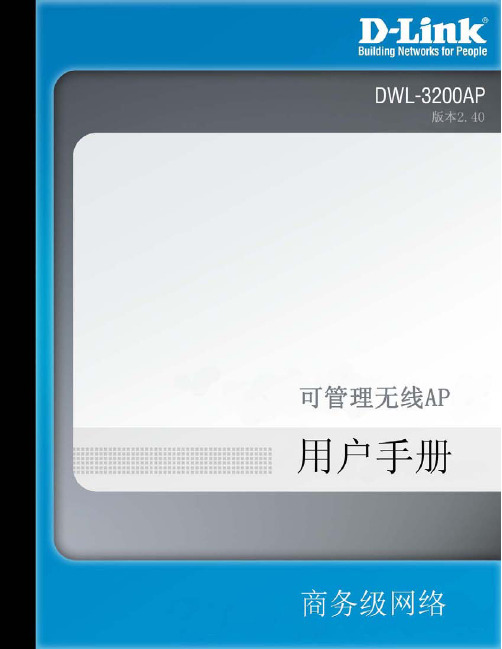
DWL-3200AP用户手册目录目录目录 (2)包装清单 (3)介绍 (4)特性和优势 (6)无线基础 (7)三种操作模式 (10)开始 (11)使用配置菜单 (13)AP管理器II (54)网络基础 (55)故障排除 (71)技术规格 (77)注册 (80)DWL-300AP 用户手册⏹ D-Link AirPremier TM DWL-3200AP 可管理无线接入点 ⏹2 以太网供电基本设备⏹ 电源适配器 -DC 48V ,0.4A ⏹ 电源线缆⏹内含手册和保修卡的CD光盘⏹ 快速安装向导 ⏹以太网电缆包装清单系统最小要求注意:使用不同于DWL-3200AP 内置电压的电源会损坏该设备,且不予保修。
如以上内件有任何遗失,请联系零售商。
⏹ 带Windows®,Macintosh®,或基于Linux 操作系统的计算机,并安装有以太网卡⏹ Internet Explorer 版本 6.0或 Netscape Navigator ™ 版本 7.0或更高包装清单⏹ 支架座DWL-3200AP 用户手册速率比以前的无线设备最快高达到15倍(在Super G 模式中无线信号速率最高达到108Mbps*),这样您就能够更快更有效地工作,提高生产力。
有了DWL-3200AP, 让大型文件能够快速通过网络,使诸如图形或多媒体,对带宽要求比较高的应用程序获益良多。
DWL-3200AP 能够以三种不同的无线组网模式运行;接入点,带有AP 的WDS (无线网络部署延展系统),或者WDS 模式。
使用PoE (以太网供电),减少了布线的工作量,节省了时间和资金,带来了更大的灵活性。
有了PoE ,DWL-3200AP 在CAT5电缆上可以在传输数据的同时,提供电源,使您的网络安装变得比较廉价,而且更方便。
Air 为了能更好地快速建立和扩展办公室中或其它工作地点,商业展示和特殊场合中的无线局域网(WLAN ),DWL-3200AP 在与其它D-Link Premier 产品一起工作在Super G 模式下时,提供的数据传输速率最高达到108Mbps 。
MODEL 3200时间器
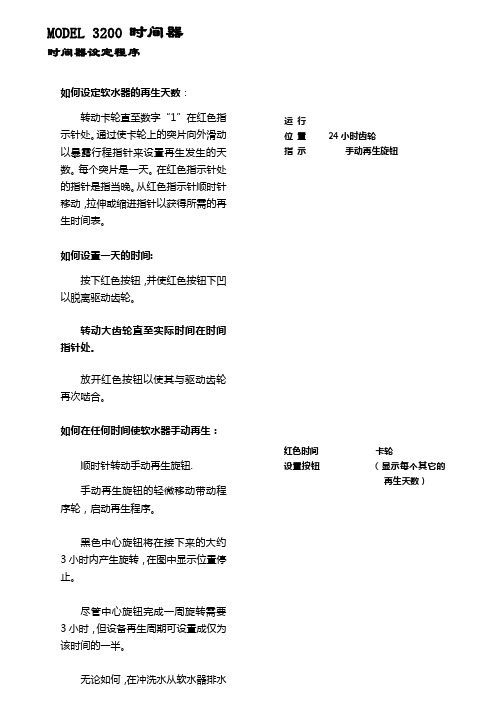
如何设定软水器的再生天数:转动卡轮直至数字“1”在红色指示针处。
通过使卡轮上的突片向外滑动以暴露行程指针来设置再生发生的天数。
每个突片是一天。
在红色指示针处的指针是指当晚。
从红色指示针顺时针移动,拉伸或缩进指针以获得所需的再生时间表。
如何设置一天的时间:按下红色按钮,并使红色按钮下凹以脱离驱动齿轮。
转动大齿轮直至实际时间在时间指针处。
放开红色按钮以使其与驱动齿轮再次啮合。
如何在任何时间使软水器手动再生:顺时针转动手动再生旋钮.手动再生旋钮的轻微移动带动程序轮,启动再生程序。
黑色中心旋钮将在接下来的大约3小时内产生旋转,在图中显示位置停止。
尽管中心旋钮完成一周旋转需要3小时,但设备再生周期可设置成仅为该时间的一半。
无论如何,在冲洗水从软水器排水管线流出停止后处理水可吸出。
运行位置 24小时齿轮指示手动再生旋钮红色时间卡轮设置按钮(显示每个其它的再生天数)注意!在盐箱中盐位必须总是高于水位。
如何设定软水器的再生天数:顺时针方向转动卡轮直至数字“1”与在固定中心盘上的黑色箭头相反,固定中心盘卡住卡轮。
当数字“1”旋至卡轮中相应于再生所需天数的再生用针时,从当天开始启动再生。
例如:图中显示再生用针插在卡轮中的数字3、6、9及12的位置,该设备将不会在当天(NO.1)再生,不会在下一天(NO.2)再生,而将在接下去的那天(NO.3)再生,并从那时起将每三天再生一次。
如何设置一天中的设备再生时间:放置一支圆珠笔或尖钉在带有一天时间数字的刻度盘上的任一孔中。
用笔或钉作为手柄在任一方向转动刻度盘直至所需再生时间与大齿轮上的点在一条线上。
图中显示设备设置再生时间于凌晨2:30,再生时间点在中心刻度盘早上部分的2和3之间。
如何设置一天的时间:按下红色按钮,并使红色按钮下凹以脱离驱动齿轮。
转动大齿轮直至实际时间在时间指示针处。
放开红色按钮以使其与驱动齿轮再次啮合。
在放松红色按钮后,确定驱动齿轮(位于红色按钮后)已完全与大齿轮啮合。
YAMAHA D3200 数字录音室操作指南说明书
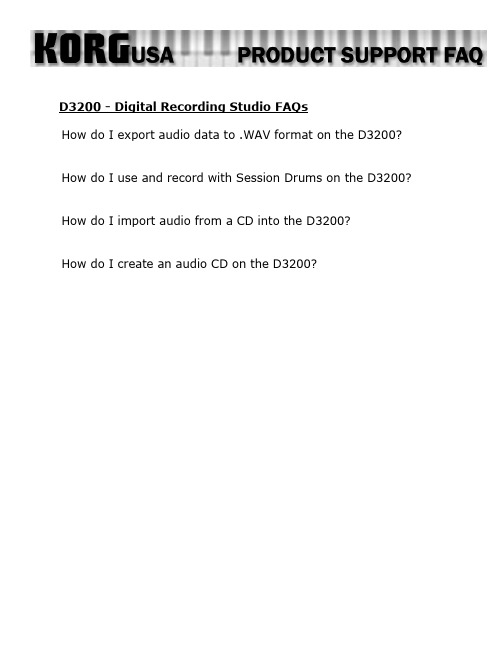
D3200 - Digital Recording Studio FAQsHow do I export audio data to .WAV format on the D3200? How do I use and record with Session Drums on the D3200? How do I import audio from a CD into the D3200?How do I create an audio CD on the D3200?Exporting Audio Data to .WAV – D3200If you’d like to perform further edits or mastering to your recorded data via your computer/audio editing software, you will need to convert your tracks to the standard .wav format. Here’s how:1.Rewind the selected song to the beginning, either by pressing the rewind button, or by using the ClickPoint toselect the on-screen position locator and then rotating the value dial counterclockwise until the positionlocator shows “000.000.00”2.Press the STORE button3.Press the LOC1/IN button4.Play the song through to the end, or, use the ClickPoint to select the on-screen position locator and thenrotating the value dial clockwise until you’ve reached the end of the songNote: You can press the PLAY button to check your position from time to time. If you haven’t reached the end of the song yet, simply press the STOP button and keep scrolling through the song until you reach the end.5.Press the STORE button once again6.Press the LOC2/OUT buttonNow that you’ve supplied the “range” for what you would like to export (The points between the In location and the Out location). We can start the exportation process:7.Press the TRACK buttoning the ClickPoint, select the “Track Edit” tab on the bottom of the screenOn this screen, you will notice several parameters. The first, at the top of the screen, should indicate “CopyTrk (overwrite)”. You can leave this alone, since this is the function we’re going to use. The other settings are as follows:ing the ClickPoint, click the first location under “CopyTrk” to the left (source for the copy)ing the value dial, select the track(s) you’d like to exporting the ClickPoint click the second location, under “CopyTrk” to the right (destination for the copy)ing the value dial, select “Clip” (clipboard)ing the ClickPoint, click the “Exec” (execute) buttoning the ClickPoint, click on the “Export” tab at the bottom on the screening the ClickPoint, click “Drive”Here, you would choose to export the data to a CD, or, to the USB partition of the drive, which can be viewed over the USB connection. After you’ve selected and clicked “Yes” to confirm:ing the ClickPoint, click the “Exec” (execute) button17.When asked “Are you sure?” click “Yes”, and the export process will begin!Back to TopUsing and Recording the Session Drums – D3200The D3200 provides a pattern-based drum machine section named “Session Drums”. This can be a useful tool, as it provides backbeats to record to, as opposed to a standard metronome. Also, the patterns can be recorded and used as part of your song!To get the patterns to play:1.Press the SESSION DRUMS buttoning the ClickPoint, click “Run” on the screenAt this point, you can change things like variation, pattern and such to your liking. You can also chain patterns together to create an arrangement of patterns in other screens within the mode. While this gets into variants not easily covered in FAQ format, feel free to check the Session Drum section of the manual to see about all of the edits you can make!To record the patterns:1.Press the MIXER buttoning the ClickPoint, click on “CH Input/Sub-mixer”e the ClickPoint to choose the odd-numbers track that you want to designate as the left channel for thedrums (1, 3, 5, 7, etc.)ing the value dial set the track to the Drums Left icon. It will look like a small drum kit with “L” printed onthe kick drume the ClickPoint to choose the next even-numbered track that you want to designate as the right channel forthe drums (2, 4, 6, 8, etc.)ing the value dial set the track to the Drums Right icon. It will look like a small drum kit with “R” printedon the kick drum.7.Press the METER button8.Press the status buttons above the faders of the two tracks you previously dedicated to drums, so that theindicators are lit red9.Press the button above the “Drums” fader, so that the indicator is lit green10.Press the “REC” button, which will blink11.Press the “PLAY” buttonThe patterns will now be recorded and made into editable audio.Back to TopImporting From an Audio CD – D3200The D3200 can record from a standard audio CD onto desired channels. Here’s how it’s done:1.Insert the CD you wish to import track(s) from2.Press the CD buttoning the ClickPoint, select the CD Player Icon on the bottom right-hand side of the screening the ClickPoint, select the “>>” arrows to select the track you wish to recording the ClickPoint, select “CD IMPORT” at the top of the screenYou will be brought to a new window, which informs you that you should “Obey Copyright Rules” (... and of course you are – right?)ing the ClickPoint, select “YES”7.When the importation has been completed, using the ClickPoint, select “OK”You have now recorded the song as a Clip. Next, place it in a song:1.Press the TRACK buttoning the ClickPoint, select the “Edit Track” tab3.If not already selected on the screen, using the ClickPoint, make sure to select “CopyTrack” as the editoperationing the ClickPoint, click on the box above “Source”.ing the value dial, select “Clip2”, which accesses the audio CD data that has been importeding the ClickPoint, click on the box above “Destination”.ing the value dial, select “1-2”, which represents channels 1 and 2ing the click-point, on “EXEC” (Execute)You now have the tracks on the CD copied to channels 1 and 2 of the current song.Back to TopCreating an Audio CD – D3200This is a two part process. The first involves mixing your song down to the stereo Master Track. The second takes that mix on the Master Track and puts it onto the CD in such a way that it becomes a standard audio CD. Once your song sounds the way you want it to:1.Go to the beginning of the Song (000)2.Press the STORE button3.Press the LOC 1/IN button4.Go to the end of the song5.Press the STORE button.6.Press the LOC 2/OUT buttonYou’ve now set the range for the mix down. Now we’ll mix down:7.Go to the beginning of the Song once again8.Press the MASTER button until it is red in color9.Press the REC button10.Press the PLAY buttonLet the song play through, and the stereo mix of it will be on the Master Track. Now onto CD writing:11.Press the CD buttoning the click point, select “Album CD”ing the click point, select “Add”ing the click point, select the song on your list that you wish to burn to a CDing the click point, click on “OK”ing the click point, select “Write to CD”If you have more than one song mixed down, you can repeat steps 13 – 15 to add those songs, in order, to the CD prior to burning it.Back to Top。
3200中文设置手册教程

³ 999999 进入 / 退出编程
³ 901800 条码最短长度
条码长度锁定为 UPC/EAN 之外的条形码定义了特别的字符编号。首先扫描 进入 / 退出编程条形码开始设置,扫描条码长度锁定,然后扫描三个代码字 节表中的条形码代表期望设置的字符编号。例如,对于一个 12 个字符的条码 长度锁定,需扫描 0、 1、 2 三个条码。最后,再次扫描进入 / 退出编程条形 码进行保存。
³ 999999
进入 / 退出编程
³ 901900 条码长度锁定
代码字节
³
0
³
2
³
4
³
6
³
8
³
1
³
3
³
5
³
7
³
9
ASCII 转换图
十 十六
十 十六
十 十六
十六
十 十六
进制 进制 字符 进制 进制 字符 进制 进制 字符 十进制 进制 字符 进制 进制 字符
0 00 NUL 26 1A SUB 52 34 4 78 4E N 104 68 h
扫描 “ 进入 / 退出编程 ” 条码,即可开始。随后将 ASCII 字符的十进制等值 3 位数扫描到带代码字节条码的适当字符位置 (请参见代码字节,下页)。 若要保存,请再次扫描 “ 进入 / 退出编程 ” 条码。
示例:要添加星号 (*) 作为前缀,请扫描条码:
1. 进入 / 退出编程 2. 可配置的前缀 #1 3. 代码字节 0 4. 代码字节 4 5. 代码字节 2 6. 进入 / 退出编程
³ 999999 进入 / 退出编程
³ 903600 可配置的前缀 #2
³ 904600 可配置的后缀 #2
3200系列温控器说明书
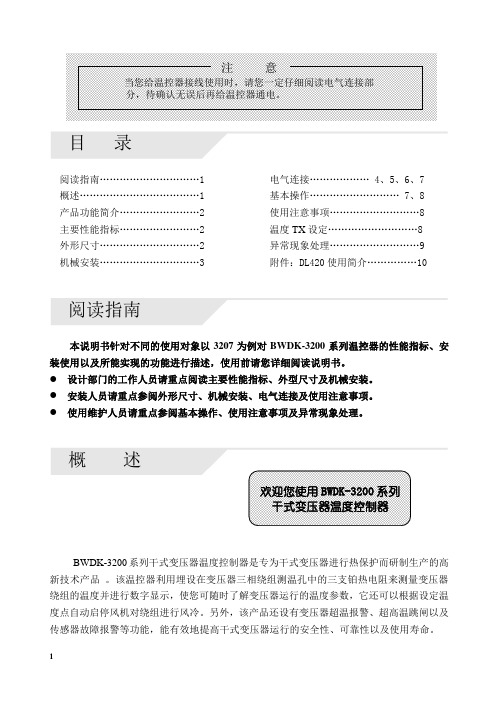
目录阅读指南…………………………1 电气连接……………… 4、5、6、7概述………………………………1 基本操作……………………… 7、8产品功能简介........................2 使用注意事项 (8)主要性能指标........................2 温度TX设定 (8)外形尺寸..............................2 异常现象处理 (9)机械安装..............................3 附件:DL420使用简介 (10)阅读指南本说明书针对不同的使用对象以3207为例对BWDK-3200系列温控器的性能指标、安装使用以及所能实现的功能进行描述,使用前请您详细阅读说明书。
●设计部门的工作人员请重点阅读主要性能指标、外型尺寸及机械安装。
●安装人员请重点参阅外形尺寸、机械安装、电气连接及使用注意事项。
●使用维护人员请重点参阅基本操作、使用注意事项及异常现象处理。
BWDK-3200系列干式变压器温度控制器是专为干式变压器进行热保护而研制生产的高新技术产品。
该温控器利用埋设在变压器三相绕组测温孔中的三支铂热电阻来测量变压器绕组的温度并进行数字显示,使您可随时了解变压器运行的温度参数,它还可以根据设定温度点自动启停风机对绕组进行风冷。
另外,该产品还设有变压器超温报警、超高温跳闸以及传感器故障报警等功能,能有效地提高干式变压器运行的安全性、可靠性以及使用寿命。
12产品功能简介主要性能指标正常工作环境温度:-10~+55℃ 控制误差:<±1℃相对湿度:5%~95% 显示方式:1位相位显示,3位半温度值显示 工作电源:AC220V ±10%,0.5A ,50Hz 外形尺寸(体积):263mm ×196mm ×85mm 测温范围:0~199.9℃ 最大功耗:10W测温精度:±0.5% 总重量:2.4kg外形尺寸前视图侧视图后视图3机械安装安装方式一:变压器本体安装安装方式二:变压器外壳安装图a 建议用安装支架结构图图b 安装后示意图图a 建议变压器外壳开孔尺寸图图b 安装示意图图c 安装后的位置图A.温控器铂电阻传感器的连接CA型铂电阻传感器电气连接图CB型铂电阻传感器电气连接图:B相B相45B .传感器的安装:安装步骤:1234传感器安装示意图C. 温控器端子排定义及接线1、3205端子排端子定义14 13 12 11 10 9 8注:1.1、2、3、4号端子空闲不用。
3200系列_中文手册
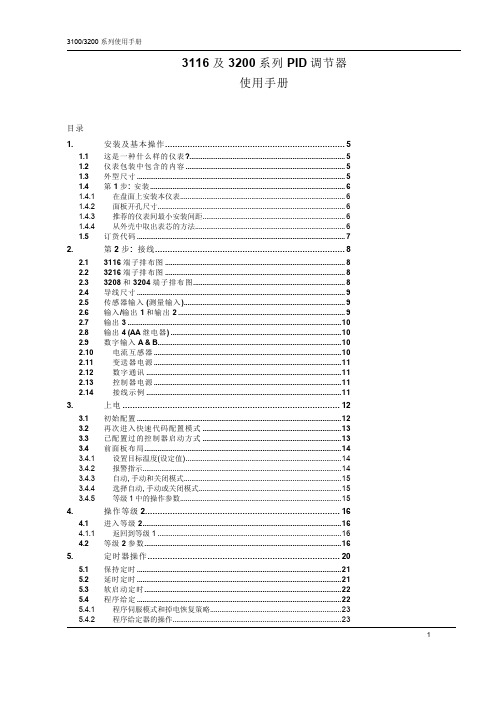
31ID 调节器 使用手册
目录
1.
1.1 1.2 1.3 1.4 1.4.1 1.4.2 1.4.3 1.4.4 1.5
2.
2.1 2.2 2.3 2.4 2.5 2.6 2.7 2.8 2.9 2.10 2.11 2.12 2.13 2.14
操作等级 2.............................................................................. 16
进入等级 2..........................................................................................................16 返回到等级 1 ..................................................................................................16
- 1、下载文档前请自行甄别文档内容的完整性,平台不提供额外的编辑、内容补充、找答案等附加服务。
- 2、"仅部分预览"的文档,不可在线预览部分如存在完整性等问题,可反馈申请退款(可完整预览的文档不适用该条件!)。
- 3、如文档侵犯您的权益,请联系客服反馈,我们会尽快为您处理(人工客服工作时间:9:00-18:30)。
在你的设置中,时间码、字同步、MIDI、9-pin 串行控制等同样提供广阔的与其他设备结合的可 能。
请阅读这本手册
请带着问题小心地阅读手册。虽然作的各种努力 为的是尽可能容易地使用 DM-3200,但有很多特 色可能不是立即显现出来。
第二种方法,DM-3200 可当作外置的混合器用, 从这个工作中释放电脑,为音频编辑存储 DAW, 等等。
在 两 种 情 况 下 , TM 同 伴 软 件 可 用 来 管 理 DM-3200。由单元伴随最新版本的软件看文件, 可说明软件能力的全部细节。
其中一些特征可能在 DM-3200 固件最初的版本里 没有用到。
TASCAM DM-3200 用户手册
3
目录
பைடு நூலகம்4 TASCAM DM-3200 用户手册
目录
TASCAM DM-3200 用户手册
5
目录
6 TASCAM DM-3200 用户手册
图表清单
TASCAM DM-3200 用户手册
7
图表清单
8 TASCAM DM-3200 用户手册
1-介绍
这个部分提供了 DM-3200 的特点和便捷一览,当使用这个单元时,同样也包括有关操作程序概观。了 解这部分很重要,它可增进理解 DM-3200 在设置和使用单元后进行工作的方法。
TASCAM DM-3200 中文使用手册
TASCAM DM-3200 用户手册 1
重要安全防范
致用户
这台设备已经过测试,依照 FCC 规定第 15 页, 遵守对 Class A 类数字设备的限制。这种限制 被设计来提供合理的保护预防有害的干扰,当 设备在商业环境中操作时。这台设备产生,使 用,能辐射无线电波能量,如果没有依照指导 手册安装和使用,可能对无线电通讯造成干 扰。 这台设备的操作在居民区很可能造成有害的 干扰,在一事例中使用者被要求自己花费消除 干扰。
有非绝缘的危险电压存在,可能足够大而构成对人体的电击危险。
等边三角形内惊叹号是有意提醒使用者在设备附随的印刷品内有重要操作 和维护(维修)指导。
这个设备的序列号位于后面板上。请 记下机型号码和序列号,并保留你的 记录。 机型号 序列号
警告: 为了预防火灾和触电,不要将 设备暴露在雨天或潮湿环境
2 TASCAM DM-3200 用户手册
12. 只能用手推车、工作台、三脚架、托架,或 厂家指定的、或随设备一起出售的桌子。使 用手推车时,要小心移动手推车/设备两者过 突出物,避免损坏。
13 在闪电风暴雨期间或长期不用时拔掉插头。 14 把所有维修服务交给有资格的维修人员。当
设备以任何形式损坏时,可要求修理,比如 电源线或插头坏、液体溢出或物品掉进设备、 设备被暴露在雨天、潮湿之中、不能正常操 作,或跌落。 ● 不要将设备暴露在水滴或液体飞溅下。 ● 不要将充满液体的物品,比如花瓶之类放在 设备上面。 ● 不要安装设备在限制的空间,像看书场合或 类似的单位。 ● 设备画名义上的非操作电源从 AC 电源插座带 电源开关在关的位置。 ● 设备应该足够地靠近 AC 电源插座以便能容易 地随时抓住电线插头。 ● Class I 类设备应连接到带接地保护的 AC 电 源插座上。
重要安全说明
1. 阅读此说明书。 2. 保留此说明书。 3. 留意所有警告。 4. 遵循所有的指令。 5. 不要将这台设备靠近水源。 6. 用干布清洁。 7. 不要遮住任何通风口;安装要与厂家的一致。 8. 安装时不要靠近热源,比如电暖器、热寄储
器、炉子,或其他产生热量的设备(包括放 大器)。 9. 不要毁坏有极性的或接地型插头的保险用 途。有极性的插头有两叶片,一片比另一片 宽;接地型插头有两叶片和第三条接地管脚, 宽的叶片或第三条管脚提供给你安全。如果 提供的插头不合你的插座,向电工咨询旧插 座的替换。 10. 保护电源线从预防来回走动或伸缩,特别是 插头、可移动的插座,还有从设备之处离开 这几方面入手。 11. 只能用厂家指定的附件。
计算机(DAW)整合
DM-3200 可随计算机系统使用:用内置的 USB 端 口,此 USB 端口可由 DM-3200 的 DAW 控制,来 模拟硬件控制器。
附加的可选 FireWire 火线扩展卡(IF-FW),提供 所有 USB 的功能性,同时允许多通道数字音频在 DM-3200 和 DAW 应用程序间发送和接收。
在多种场所工作比以前容易了,如 DM-3200 按你 自己的方法工作一般;在项目方面,所有的信息 和设置被一起存贮以备将来重新调用。
项目的数据存储在标准 CompactFlash 卡上,脱机 存储,档案和传输在设备之间很容易。
另外,计算机半自动库管理程序功能使得修改忙 碌的录音棚时间表之急需变得很简易。
警告
没有特别地经过 TEAC 公司认可改变或修改这 台设备将取消使用者操作这台设备的权力。
CE 标签信息 a) 适用电磁兼容环境:E4 b) 浪涌电流峰值:8A
小心:为了减少电击的危险,不要打开盖子(或后面 板),里面没有用户可维修的零件。涉及维修请找有 维修资格的人员。
等边三角形内带有箭头的闪电符号,是有意提醒使用者在产品的附件里面
其他关键点
自从 DM-3200 按想像中被设计带有工作环境,完 整的控制室和录音棚监听设备、对讲,都被整合 在一起。
DM-3200 提供的自动化工具独立于任何外部的计 算机。在 DM-3200 单机模式中,混合移动能更容 易被记录、编辑和重放,只需一个时间码信号(包 括内置的发生器)。
Sony P2 9-pin 协议同样提供、允许从中心单元控 制其他的录音设备。
DM-3200 提供给你新的、灵活的方式来混音和录 音。
设计结合了最新的 Digital Audio Workstation(数 字音频工作站,简称 DAW)个人电脑软件和单机 录音,可构成任何录音棚的心脏。
全电动推子,16 个带环形 LED 指示灯的旋转编码 器,一块大屏幕 LCD 显示器和人体工程学专用控 制,让你生出 DM-3200 使用起来很强大的感觉。
