AIX环境jdk安装
AIX下安装JDK

AIX下安装JDK 1.4
1、下载
到IBM网站下载aix专用jdk。
目前版本是1.4。
(java本来是sun公司的产品,但是可能是兼容的问题,Ibm自己也在开发JDK,而AIX上必须使用专用的)个头不小,tar包都差不多100M。
下载连接:/developerworks/java/jdk/aix/service.html。
下载到
Java14.ext.tar
Java14.sdk.tar
Java14.license.tar
jre14.tar
总共4个包。
2、解压
把4个包内容都解压到一个目录中比如java。
命令如下:
tar xvf *.tar
3、安装
$cd java
$inutoc .
$installp -YaXd . all (Y表示接受License)
4、测试
测试需要使用到图形界面,启动CDE吧。
$pwd
# pwd
/usr/java14_64/javahelp
$cat Readme// 文件中是一下简单测试方法
...
# PATH=/usr/java14/jre/bin:/usr/java14/binPATH
(or for 64-bit, PATH=/usr/java14_64/jre/bin:/usr/java14_64/binPATH) # cd demos
# jar -xf demos.jar
# cd bin
# chmod +x *
# ./apiviewer
....
按上面步骤之后看到CDE弹出了java窗口。
AIX5.1安装、ORACLE9i安装介绍

需要改变安装设置。
(5)改变安装设置:
Installation Settings Either type 0 or press Enter to install with current settings, or type the number of the setting you want to change and press Enter 1 System Settings Method of installation …………… New and Complete Overwrite Disk where you want to Install …... hdisk0 2 Primary Language Environment Settings (AFTER install) Cultural Convention ……………… C (POSIX) Language …………………………. C (POSIX) Keyboard …………………………. C (POSIX) 3 Install Trusted Computing Base …….. no 0 Install with the settings listed above 88 Help ? 99 Previous Menu >>> Choice [1]:_
安装和维护菜单选项2
Type the number for the Cultural Convention (such as data, time, and money), language and keyboared for this system and press Enter, or type 4 and press Enter to create your own combination. Cultural Convention Language Keyboard >>>1. C(POSIX) C(POSIX) C(POSIX) 2. English(United States) English(United States) English(United States) 3. Russian English(United States) Russian 4. Create your own combination of Cultural Convention, Language and Keyboards. 88 Help ? 99 Previous Menu Choice [1]:
JDK 6.0安装手册——jdk,linux,aix,widow,Solarise
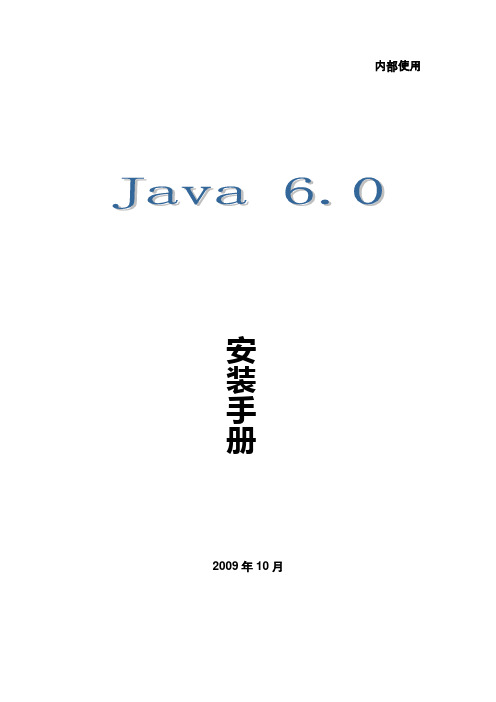
内部使用2009年10月1.文档属性2.文档变更历史清单3.本次修改变更说明目录前言 (3)第1 章安装 (3)1.1 Windows 操作系统下的安装 (3)1.1.1 安装前准备 (3)1.1.2 安装步骤 (3)1.1.3 环境配置 (6)1.1.4 安装验证 (9)1.2 Linux操作系统下的安装 (9)1.2.1 安装前准备 (9)1.2.2 安装步骤 (10)1.2.3 环境配置 (10)1.2.4 安装验证 (10)1.3 Aix操作系统下的安装 (10)1.3.1 安装前准备 (10)1.3.2 安装步骤 (11)1.3.3 环境配置 (14)1.3.4 安装验证 (14)1.4 Solarise操作系统下的安装 (14)1.4.1 安装前准备 (14)1.4.2 安装步骤 (15)1.4.3 环境配置 (15)1.4.4 安装验证 (15)1.5 Hp-Unix操作系统下的安装 (16)1.5.1 安装前准备 (16)1.5.2 安装步骤 (16)1.5.3 环境配置 (19)1.5.4 安装验证 (20)第2 章附件 (20)前言本手册为JDK1.6 的安装手册,主要内容为JDK1.6在Windows Server 2003 和Su Linux、Solaris、Aix、Hp-Unix等的安装和配置。
第 1 章安装1.1Windows 操作系统下的安装1.1.1安装前准备获取安装介质程序。
JDK1.5在Windows操作系统有以下版本:jdk-6u16-windows-i586.exejdk-6u16-windows-ia64.exejdk-6u16-windows-x64.exe根据不同的系统架构,选择不同的版本。
本安装手册中的安装为jdk-6u16-windows-i586.exe的安装。
1.1.2安装步骤1.点击安装程序,开始安装2.选择接受许可证协议中的条款,点击下一步3.选择安装路径,可采用默认路径,也可自定义路径。
AIX上安装WEBLOGIC

作者:border88(姚) 2007-5-10邮箱:border1982@硬件要求:空间:不小于1G内存:不小于1G 最好2-4G之间CPU:不低于1.5GHz1.先确认安装的环境是不是AIX 5。
3[root@yaoxj ~]# oslevel5.3.0.02.创建组weblogicgroupadd weblogic --增加组cat /etc/group --查看是否增加这个组命令:adduser -g weblogic -p weblogic weblogic --增加用户3.从4./developerworks/java/jdk/aix/service.html可以从网上下载,但最好用192.168.5.188下的/data/weblogic/sdk目录和/data/weblogic/license目录因为网上要下好几个包,且要使用smit installp安装(我是从oracle里面把oracle 安装的java考过来用的,只需要bin和lib这两个文件夹就可以了)5.使用tar -xvf ibmjdk5.0.tar解开包6.配置weblogic 的JAVA 环境变在.profile 文件中增加如下几行PATH=$PATH:/data/weblogic/sdk/bin:/data/weblogic/sdk/jre/bin--注意和自己的JDK目录相同export PATHJAVA_HOME=/data/weblogic/sdk/ --注意和自己的JDK目录相同export JAVA_HOME保存退出7.退出使用weblogic 用户登陆执行java –versionjava version "1.5.0"Java(TM) 2 Runtime Environment, Standard Edition (build pap64dev-20070201(SR4))IBM J9 VM (build 2.3, J2RE 1.5.0 IBM J9 2.3 AIX ppc64-64 j9vmap6423-20070201 (JIT enabled)J9VM - 20070131_11312_BHdSMrJIT - 20070109_1805ifx1_r8GC - 200701_09)JCL - 20070126放入BEA-ESB AIX光盘(或将相应安装文件传到AIX上) 使用MOUNT命令挂上光驱进入光盘相应目录如:/media/cdrom8.执行java -jar alsb250_wls920_generic.jar -mode=console -Xmx=1024m-Djava.io.tmpdir=/data/weblogic/tmp –log=/data/weblogic/log64.log出现下面字符:Extracting 0%....................................................................................................100% ################################################################之后,出现下面字符:输入Next################################################################ <------------------------ BEA Installer - BEA Products ----------------------->Welcome:--------This installer will guide you through the installation of BEA Products. Type"Next" or enter to proceed to the next prompt. If you want to change dataentered previously, type "Previous". You may quit the installer at any time by typing "Exit".Enter [Exit][Next]>Next################################################################之后,出现下面字符:输入1################################################################ <------------------------ BEA Installer - BEA Products ----------------------->BEA Systems License Agreement:------------------------------BEA SYSTEMS, INC. SOFTWARE LICENSE AGREEMENTUSE OF SOFTWARE ORDERED FROM BEA SYSTEMS, INC. ("BEA") IS PROVIDED ONLY UNDERLICENSE FROM BEA. PLEASE READ THE FOLLOWING LICENSE CAREFULLY AND INDICATE YOUR ACCEPTANCE BY CLICKING THE ACCEPTANCE BOX. CERTAIN CAPITALIZED TERMS AREDEFINED IN SECTION 11.1. LICENSE TERMSa. WebLogic SDK Use. The terms of this Section 1(a) are applicable to you ifyou have registered as a WebLogic SDK customer. Subject to the terms of thisAgreement, BEA grants to you a non-exclusive, non-transferable, royalty-freelicense to use WebLogic SDK solely for Development Use and Scale-Limited Personal Use for the number of users and/or developers and the number of CPU's, Servers and/or at the Sites, as specified at the time of registration. Third party software products or modules supplied by BEA, if any, may be used solely with the Software. All rights not specifically granted to you herein areretained by BEA.b. WebLogic SDK Pro Use. The terms of this Section 1(b) are applicable to youif you have registered as a WebLogic SDK Pro customer. Subject to the terms of this Agreement, BEA grants to you a non-exclusive, non-transferable,Use above value or select another option:1 - Yes, I agree with the terms of the license2 - No, I do not agree with the terms of the licenseEnter option number to select OR [Down][Exit][Previous]>1################################################################之后,出现下面字符:输入Next [输入安装路径,这里使用默认的所以输入Next]################################################################ <------------------------ BEA Installer - BEA Products ----------------------->Choose BEA Home Directory:--------------------------"BEA Home" = [Enter new value or use default "/data/weblogic/bea"] ################################################################之后,出现下面字符:输入1 [完全安装Complete]################################################################ <------------------------ BEA Installer - BEA Products ----------------------->Choose Install Type:--------------------Select the type of installation you wish to perform.->1|Complete| Install the following software components and examples:| - WebLogic Server| - Workshop for WebLogic Platform| - AquaLogic Service Bus2|Custom| Choose software components to install and perform optional configuration.Enter index number to select OR [Exit][Previous][Next]> 1################################################################之后,出现下面字符:输入1 [完全默认的产品]################################################################ <------------------------ BEA Installer - BEA Products ----------------------->Choose Product Installation Directories:----------------------------------------BEA Home Directory: [/data/weblogic/bea]Product Installation Directories:1|Default Product Home: [/data/weblogic/bea/weblogic92]2|Workshop for WebLogic Platform: [/data/weblogic/bea/workshop92]Enter index number to select OR [Exit][Previous][Next]> 1################################################################之后,出现下面字符:输入Next [完全默认的产品路径]################################################################ <------------------------ BEA Installer - BEA Products ----------------------->Choose Product Installation Directories:----------------------------------------"Default Product Home" = [Enter new value or use default "/data/weblogic/bea/weblogic92"]Enter new Default Product Home OR [Exit][Previous][Next]>Next################################################################开始安装,如下图################################################################<------------------------ BEA Installer - BEA Products ----------------------->Installing files..0% 25% 50% 75% 100%[------------|------------|------------|------------][**********************************]Performing String Substitutions...Creating Domains...################################################################执行:/data/weblogic/bea/weblogic92/common/bin/config.sh[和你的weblogic安装路径一样]################################################################ Unable to instantiate GUI, defaulting to console mode.<--------------------- BEA WebLogic Configuration Wizard ---------------------> Welcome:--------Choose between creating and extending a domain. Based on your selection,the Configuration Wizard guides you through the steps to generate a new orextend an existing domain.->1|Create a new WebLogic domain| Create a WebLogic domain in your projects directory.2|Extend an existing WebLogic domain| Extend an existing WebLogic domain. Use this option to add|applications and services, or to override existing database access (JDBC)|and messaging (JMS) settings. You can also incorporate additional|functionality in your domain, for example, by including AquaLogic Service|Bus.################################################################之后,出现下面字符:输入1################################################################ Enter index number to select OR [Exit][Next]> 1<--------------------- BEA WebLogic Configuration Wizard ---------------------> Select Domain Source:---------------------Select the source from which the domain will be created. You can create thedomain by selecting from the required components or by selecting from alist of existing domain templates.->1|Choose Weblogic Platform components| You can choose the Weblogic component(s) that you want supported in|your domain.2|Choose custom template| Choose this option if you want to use an existing template. This|could be a custom created template using the Template Builder.Enter index number to select OR [Exit][Next]> 1################################################################之后,出现下面字符:输入1################################################################ <--------------------- BEA WebLogic Configuration Wizard ---------------------> Select Domain Source:---------------------Select the source from which the domain will be created. You can create the domain by selecting from the required components or by selecting from alist of existing domain templates.->1|Choose Weblogic Platform components| You can choose the Weblogic component(s) that you want supported in|your domain.2|Choose custom template| Choose this option if you want to use an existing template. This|could be a custom created template using the Template Builder.Enter index number to select OR [Exit][Previous][Next]> 1################################################################之后,出现下面字符:输入Next################################################################<--------------------- BEA WebLogic Configuration Wizard ---------------------> Application Template Selection:-------------------------------Available Templates|_____WebLogic Server (Required)x|_____Workshop for WebLogic Platform [2]|_____AquaLogic Service Bus [3]Enter number exactly as it appears in brackets to toggle selection OR [Exit][Previous][Next]>3################################################################之后,出现下面字符:输入Next################################################################<--------------------- BEA WebLogic Configuration Wizard ---------------------> Application Template Selection:-------------------------------Available Templates|_____WebLogic Server (Required)x|_____Workshop for WebLogic Platform [2]|_____AquaLogic Service Bus [x]Enter number exactly as it appears in brackets to toggle selection OR [Exit][Previous][Next]>Next################################################################之后,出现下面字符:输入2################################################################ <--------------------- BEA WebLogic Configuration Wizard ---------------------> Configure Administrator Username and Password:----------------------------------------------Create a user to be assigned to the Administrator role. This user is thedefault administrator used to start development mode servers.| Name | Value|_|_________________________|_________________________________________| 1| *User name: | weblogic|2| *User password: ||3| *Confirm user password: ||4| Description: | This user is the default administrator. | Use above value or select another option:1 - Modify "User name"2 - Modify "User password"3 - Modify "Confirm user password"4 - Modify "Description"Enter option number to select OR [Exit][Previous][Next]> 2################################################################之后,出现下面字符:输入用户的密码weblogic################################################################<--------------------- BEA WebLogic Configuration Wizard ---------------------> Configure Administrator Username and Password:----------------------------------------------Create a user to be assigned to the Administrator role. This user is thedefault administrator used to start development mode servers."*User password:" = []Enter new *User password: OR [Exit][Reset][Accept]> weblogic################################################################之后,出现下面字符:输入3 [确认用户密码]################################################################<--------------------- BEA WebLogic Configuration Wizard ---------------------> Configure Administrator Username and Password:----------------------------------------------Create a user to be assigned to the Administrator role. This user is thedefault administrator used to start development mode servers.| Name | Value|_|_________________________|_________________________________________| 1| *User name: | weblogic|2| *User password: | ********|3| *Confirm user password: ||4| Description: | This user is the default administrator. | Use above value or select another option:1 - Modify "User name"2 - Modify "User password"3 - Modify "Confirm user password"4 - Modify "Description"5 - Discard ChangesEnter option number to select OR [Exit][Previous][Next]> 3################################################################之后,出现下面字符:输入用户的确认密码weblogic################################################################<--------------------- BEA WebLogic Configuration Wizard ---------------------> Configure Administrator Username and Password:----------------------------------------------Create a user to be assigned to the Administrator role. This user is thedefault administrator used to start development mode servers."*Confirm user password:" = []Enter new *Confirm user password: OR [Exit][Reset][Accept]> weblogic<--------------------- BEA WebLogic Configuration Wizard ---------------------> Configure Administrator Username and Password:----------------------------------------------Create a user to be assigned to the Administrator role. This user is thedefault administrator used to start development mode servers.| Name | Value|_|_________________________|_________________________________________| 1| *User name: | weblogic|2| *User password: | ********|3| *Confirm user password: | ********|4| Description: | This user is the default administrator. | Use above value or select another option:1 - Modify "User name"2 - Modify "User password"3 - Modify "Confirm user password"4 - Modify "Description"5 - Discard Changes################################################################之后,出现下面字符:输入Next################################################################ Enter option number to select OR [Exit][Previous][Next]> Next################################################################之后,出现下面字符:输入1 [开发模式,如果是现场则输入2 产品模式################################################################ <--------------------- BEA WebLogic Configuration Wizard ---------------------> Domain Mode Configuration:--------------------------Enable Development or Production Mode for this domain.->1|Development Mode2|Production ModeEnter index number to select OR [Exit][Previous][Next]> 1################################################################之后,出现下面字符:输入1 [选择JDK]################################################################ <--------------------- BEA WebLogic Configuration Wizard ---------------------> Java SDK Selection:-------------------->1|Unknown SDK 6.0 @ /data/weblogic/sdk2|Other Java SDKEnter index number to select OR [Exit][Previous][Next]>1################################################################之后,出现下面字符:输入Yes################################################################<--------------------- BEA WebLogic Configuration Wizard ---------------------> Choose Configuration Option:----------------------------*Do you want to modify any of the preconfigured settings or defaults in*your template?**To keep the default or template settings, and proceed directly to name and *create your domain, leave No selected.1|Yes->2|NoEnter index number to select OR [Exit][Previous][Next]> Yes################################################################之后,出现下面字符:输入Next################################################################<--------------------- BEA WebLogic Configuration Wizard ---------------------> Choose Configuration Option:----------------------------*Do you want to modify any of the preconfigured settings or defaults in*your template?**To keep the default or template settings, and proceed directly to name and *create your domain, leave No selected.1|Yes->2|No** Invalid input, only integer selection or page movement command are** accepted: YesEnter index number to select OR [Exit][Previous][Next]>1<--------------------- BEA WebLogic Configuration Wizard ---------------------> Configure the Administration Server:------------------------------------Enter adminstration server configurations. Each WebLogic Server domain must have one Administration Server. The Administration Server hosts theAdministration Console which is used to perform administrative tasks.| Name | Value |_|__________________|_____________________|1| *Name: | AdminServer |2| Listen address: | All Local Addresses |3| Listen port: | 7001 |4| SSL listen port: | N/A |5| SSL enabled: | false |Use above value or select another option:1 - Modify "Name"2 - Modify "Listen address"3 - Modify "Listen port"4 - Modify "SSL enabled"Enter option number to select OR [Exit][Previous][Next]> Next################################################################之后,出现下面字符:输入Next################################################################ <--------------------- BEA WebLogic Configuration Wizard --------------------->Configure Managed Servers:--------------------------Add or delete configuration information for Managed Servers. A typicalproduction environment has one or more Managed Servers. Each Managed Server is an instance of WebLogic Server used to host enterprise applications.| Name* | Listen address | Listen port | SSL listen port | SSL enabled |_|_______|________________|_____________|_________________|_____________ |Enter name for a new OR [Exit][Previous][Next]> Next################################################################之后,出现下面字符:输入Next################################################################ <--------------------- BEA WebLogic Configuration Wizard --------------------->Configure Clusters:-------------------Add or delete configuration information for clusters. A cluster containsmultiple WebLogic Server instances that run simultaneously and worktogether to provide increased scalability and reliability. A clusterappears to be a single WebLogic Server instance to clients.| Name* | Multicast address | Multicast port | Cluster address |_|_______|___________________|________________|_________________| Enter name for a new Cluster OR [Exit][Previous][Next]>Next################################################################之后,出现下面字符:输入Next################################################################ <--------------------- BEA WebLogic Configuration Wizard ---------------------> Configure Unix Machines:------------------------Add or delete configuration information for machines. A machine is thelogical representation of the system that hosts one or more WebLogic Server instances. The Administration Server and Node Manager application use themachine definition to start remote servers.| Name |_|______|Enter name for a new Cluster OR [Exit][Previous][Next]>Next################################################################之后,出现下面字符:输入Next################################################################<--------------------- BEA WebLogic Configuration Wizard ---------------------> Configure Clusters:-------------------Add or delete configuration information for clusters. A cluster containsmultiple WebLogic Server instances that run simultaneously and worktogether to provide increased scalability and reliability. A clusterappears to be a single WebLogic Server instance to clients.| Name* | Multicast address | Multicast port | Cluster address |_|_______|___________________|________________|_________________| Enter name for a new Cluster OR [Exit][Previous][Next]> Next################################################################之后,出现下面字符:输入Next################################################################<--------------------- BEA WebLogic Configuration Wizard ---------------------> Configure Machines:-------------------Add or delete configuration information for machines. A machine is thelogical representation of the system that hosts one or more WebLogic Server instances. The Administration Server and Node Manager application use themachine definition to start remote servers.| Name* | Node manager listen address | Node manager listen port |_|_______|_____________________________|__________________________| Enter name for a new Machine OR [Exit][Previous][Next]> Next################################################################之后,出现下面字符:输入Next################################################################ <--------------------- BEA WebLogic Configuration Wizard ---------------------> Select the target domain directory for this domain:---------------------------------------------------"Target Location" = [Enter new value or use default"/data/weblogic/bea/user_projects/domains"]Enter new Target Location OR [Exit][Previous][Next]> Next<--------------------- BEA WebLogic Configuration Wizard --------------------->Edit Domain Information:------------------------| Name | Value |_|________|_____________|1| *Name: | base_domain |Enter value for "Name" OR [Exit][Previous][Next]> ^C$################################################################之后,出现下面字符:输入Next################################################################ <--------------------- BEA WebLogic Configuration Wizard --------------------->Edit Domain Information:------------------------| Name | Value |_|________|_____________|1| *Name: | base_domain |Enter value for "Name" OR [Exit][Previous][Next]><--------------------- BEA WebLogic Configuration Wizard ---------------------> Creating Domain...0% 25% 50% 75% 100%[------------|------------|------------|------------][***************************************************]**** Domain Created Successfully! ****################################################################/data/weblogic/bea/user_projects/domains/base_domain/startWebLogic.sh 启动服务器################################################################使用IE或Mozilla 游览weblogicServer控制台:http://192.168.5.188:7001/consoleESB控制台http://192.168.5.188:7001/sbconsole。
IBM服务器安装apache-JDK1.6-WebLogic10
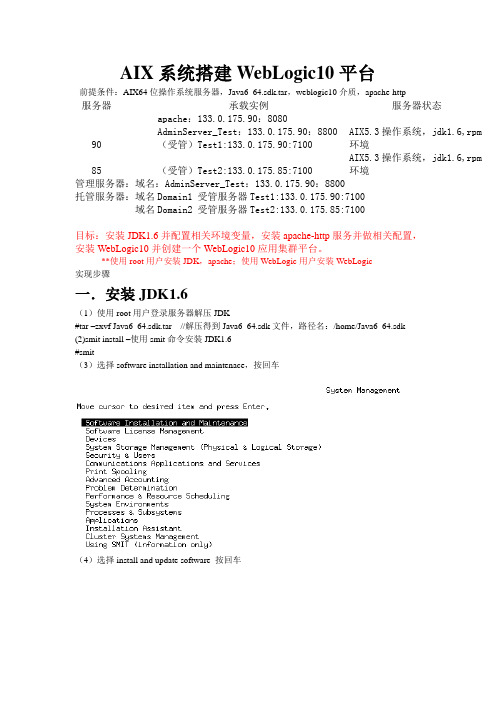
AIX系统搭建WebLogic10平台前提条件:AIX64位操作系统服务器,Java6_64.sdk.tar,weblogic10介质,apache-http服务器承载实例服务器状态90 apache:133.0.175.90:8080AdminServer_Test:133.0.175.90:8800(受管)Test1:133.0.175.90:7100AIX5.3操作系统,jdk1.6,rpm环境85 (受管)Test2:133.0.175.85:7100 AIX5.3操作系统,jdk1.6,rpm 环境管理服务器:域名:AdminServer_Test:133.0.175.90:8800托管服务器:域名Domain1 受管服务器Test1:133.0.175.90:7100域名Domain2 受管服务器Test2:133.0.175.85:7100目标:安装JDK1.6并配置相关环境变量,安装apache-http服务并做相关配置,安装WebLogic10并创建一个WebLogic10应用集群平台。
**使用root用户安装JDK,apache;使用WebLogic用户安装WebLogic实现步骤一.安装JDK1.6(1)使用root用户登录服务器解压JDK#tar –zxvf Java6_64.sdk.tar //解压得到Java6_64.sdk文件,路径名:/home/Java6_64.sdk (2)smit install –使用smit命令安装JDK1.6#smit(3)选择software installation and maintenace,按回车(4)选择install and update software 按回车(5)选择install software 按回车(6)输入路径;本例输入解压后的jdk1.6文件路径(/home/Java6_64.sdk)按回车(7)设置相关属性。
AIX系统上oracle和weblogic安装

第一章AIX系统上安装oracle数据库一、AIX系统下的环境准备1、首先建立orajdls用户在命令行窗口输入:#smit user执行后弹出用户管理的图形界面,选择第一项:ADD a User在用户增加界面中填写基本信息User name:orajdlsAdministrative user:truePrimary GROUP:dbaGROUP SET:dbaAdministrative Groups:dbaROLES:ManageBasicUsers其它选项默认即可,填好后点击OK按钮,就会创建该用户。
用户创建好后会在/home/下建立一个以用户名命名的文件夹,用户的环境变量文件(.profile)就在这个文件夹下。
要修改用户的信息,命令行输入:#smit user ,选择第三项:Chang/Show Characteristics Of a User,然后更改Home directory为/jdlsetax ,系统就会在/jdlsetax下生成.Profile文件。
2、建立dba组在命令行窗口输入:#smit group选择第二项:Add a Group在Group增加界面中,user list中输入orajdls,administrator list中输入orajdls,填好后点击OK按钮,就会创建该用户组。
注:如果数据库服务器上已经存在dba组,安装时我们不用再建立,所以只要命令行输入:#smit group,选择第三项:Chang/Show Characteristics Of a group,然后在dba组中把orajdls用户加进去就行了。
3、建立逻辑卷为orajdls用户建立一个逻辑卷jdlsetax,oracle数据文件都将存放到这个逻辑卷中。
在命令行窗口输入:#smitty lv选择第二项:ADD a Logical Volume在list列表里选择逻辑卷组的名称,rootvg是默认的根卷组,也可以自己建逻辑卷组Logical volume NAME:jdlsetaxVolume group name:rootvgNumber of Logical Partitions:80//这里80代表逻辑块的个数,一个块是512M,所以80个块实际就是分配40G空间Logical volume names:hdisk0Logical volume TYPE:jfs2//jfs2是大文件系统,最大可支持1TG的文件长度其它的选项默认即可,填好后点击OK按钮,就会成生jdlsetax逻辑卷。
AIX Linux操作系统教程-教学课件-软件安装与配置
举例说明JDK、SDK、JRE、JVM的关系
同时, 这里就引申出了另一个话题:如 何编写平台无关的Java程序。 其中关键 的一条, 就是调用且只调用jdk中的API , 而不要私自调用native api。
原因很简单, JDK-for-linux和JDK-forw32表面都是一样的, 所以在w32里面 调用JDK写的Java程序,在linux里面也 会一样的写法, 所以就可以移植来移植 去都没问题。
网络管理命令
linux下的网络管理
可以使用ifconfig命令来配置并查看网络接口的配置情况。
例如: (1) 配置eth0的IP地址, 同时激活该设备。
#ifconfig eth0 192.168.1.10 netmask 255.255.255.0 up
(2) 激活设备。 #ifconfig eth0 up
SDK、JRE、JVM 、JDK、IDE
1、SDK(Software Develop Kit,软件开发工具包),用于帮助开发人 员提高工作效率。各种不同类型的软件开发,都可以有自己的SDK 。Windows有Windows SDK,DirectX 有 DirectX 9 SDK,.NET开 发也有 Framework SDK。JAVA开发也不含糊,也 有自己的Java SDK。
Sun Microsystems, Inc. Binary Code License Agreement
for the JAVATM 2 SOFTWARE DEVELOPMENT KIT (J2SDK), STANDARD EDITION, VERSION 1.4.2_X … Do you agree to the above license terms? [yes or no]yes Unpacking... Checksumming... 0 0 Extracting...
AIX安装Weblogic_Server10.3_详细过程
AIX上安装Webl ogic Server10.3 详细过程1.下载IBM Java SDK 6.0 for AIX登陆https:///developerworks/java/jdk/aix/service.html在"Where to get SDK base image and JRE"一行,选择你需要下载的JDK版本和位数,我这里选择的是"Java 6 64-bit",如图:注意:在"Where to get SDK base image and JRE"一行选,不要选错了!~点进去之后,接着出现一个IBM账户,输入你的IBM ID和密码,登陆成功后,勾选"I agree"选项,然后点击"I confirm",进入下载页面,勾选"64-bit Java 6 SDK userguide(sdkguide.aix64.htm)[向导网页,可以不下载]"和"Base SDK(required)Java6_64.sdk.tar或者OR Java6_64.sdk.tar.gz"(真正的安装文件),接着用IBM 的Java Applet下载这2个文件。
注:以下操作请在root用户下操作,若要想使用普通用户,可以选择"smitty installp"命令来安装JDK1.6,不过操作过程中可能还需要root用户来改变某些文件的权限,所以推荐使用root 用户,安装完成后,仍可用root用户来改变JDK的权限。
2.下载WebLogic10.3 for AIX 64 bit的安装介质注:去/ 下载WebLogic Server10.3 forAIX5.3 (server103_generic.jar), 想下载其他版本的WebLogic Server,请登陆MetaLink,搜索"BEA Release Archive"即可找到。
AIX安装过程详细图解(最详细)
AIX安装中文图解手册1. 准备工作 (2)2. BOS安装 (2)3. 系统配置 (6)3.1. 使用Installation Assistant进行系统配置 (6)3.2. 使用SMIT进行系统配置 (7)3.2.1. 修改系统时区(须重启) (7)3.2.2. 修改系统时间 (10)3.2.3. 修改异步IO(须重启) (11)3.2.4. 设置ROOT口令 (11)3.2.5. 更改最大进程数 (12)3.2.6. 更改系统用户数 (13)3.2.7. 配置主机名和IP地址 (14)3.2.8. 配置系统 PAGING SPACE(hd6)和系统文件系统 (16)4. 安装扩展子系统 (18)5. 安装MAN文档 (19)6. 系统升级 (21)6.1. 使用update CD升级 (21)6.2. 使用PTF光盘升级 (22)7. 安装、配置C语言 (23)7.1. 安装C语言软件包 (23)7.2. 配置、安装C语言的License (24)7.3. 测试C编译器 (27)1. 准备工作(1) 检查显示器、键盘、鼠标是否与主机正确连接。
(2) 把介质(操作系统光盘第一张)插入驱动器。
(3) 打开外设及主机电源(先外设后主机)。
2. BOS安装(1)主机加电后,敲击键盘<F5>键,RS/6000将从安装介质上引导;(2)显示器显示如下信息,要求用户选择主控台。
☆☆☆☆☆☆Please define the system console☆☆☆☆☆☆Type a 1 and press enter to use this terminal as the system console.Type een 1 en druk op enter om deze terminal als de systeemconsole to gebruiken.Skrive tallet 1 og trykk paa enter for aa bruke denne terminalen som systemkonsoll.Pour definir ce terminal comme console systeme, appuyez sur 1puis sur entree.Taste 1 and ansch1iessend die eingabetaste druecken,umdiese datenstation als systemkonsole zu verwenden.Prenier I1 tasto 1 ed invio per usare questo terminal como consolo.Escriba 1 y pulse intro para utilizer esta terminal comoconsola del sistema.a)Tryck paa 1 och sedan paa enter om dy vill att haer terminalen ska vara systemkonsol键入“[ 1 ]”并回车(注意:键入的“1”不回显)定义当前设备为主控台。
JDK安装及开发配置教程
JDK安装及开发配置教程JDK安装及开发配置教程(篇1)JDK下载首先,你需要从Oracle官方网站下载最新版本的JDK(Java Development Kit)。
根据你的操作系统选择相应的版本,并确保选择与你的系统架构(32位或64位)相匹配的版本。
下载完成后,你将得到一个.tar.gz(Linux/Unix)或.exe(Windows)的安装文件。
安装步骤对于Linux/Unix系统,打开终端,进入JDK安装包所在的目录,然后使用以下命令解压:bashtar -zxvf jdk-version-linux-x64.tar.gz然后,将解压后的文件夹移动到你希望安装JDK的目录。
对于Windows系统,只需双击.exe文件,按照安装向导的提示进行安装。
环境变量配置对于Linux/Unix系统,你需要编辑~/.bashrc或~/.bash_profile 文件,将JDK的bin目录添加到PATH环境变量中。
例如:bashexport JAVA_HOME=/path/to/jdkexportPATH=$PATH:$JAVA_HOME/bin然后,运行source ~/.bashrc或source ~/.bash_profile使改动生效。
对于Windows系统,你需要右键点击“计算机”或“此电脑”,选择“属性”,然后点击“高级系统设置”。
在“系统属性”窗口中,点击“环境变量”按钮。
在“系统变量”部分,点击“新建”,创建一个名为JAVA_HOME的变量,值为JDK的安装路径。
然后,在“Path”变量中,添加%JAVA_HOME%\bin。
验证安装打开终端或命令提示符,输入java -version。
如果一切正常,你将看到JDK的版本信息。
开发工具配置如果你想在IDE(如Eclipse、IntelliJ IDEA等)中使用JDK,你需要在IDE的设置中指定JDK的位置。
以IntelliJ IDEA为例,打开“File”->“Project Structure”->“SDKs”,点击“+”添加JDK,然后选择你之前安装的JDK目录。
- 1、下载文档前请自行甄别文档内容的完整性,平台不提供额外的编辑、内容补充、找答案等附加服务。
- 2、"仅部分预览"的文档,不可在线预览部分如存在完整性等问题,可反馈申请退款(可完整预览的文档不适用该条件!)。
- 3、如文档侵犯您的权益,请联系客服反馈,我们会尽快为您处理(人工客服工作时间:9:00-18:30)。
AIX环境jdk1.6及jdk 1.7安装
一、A IX环境jdk1.6安装步骤:
1、检查系统
# oslevel
6.1.4.0
# bootinfo -y ##显示AIX机器硬件是32位还是64位
64
# bootinfo -K ##显示AIX系统内核是32位还是64位
64
因此,系统需要安装64位的jdk,即64-bit Java7 SDK
2、通过ftp将Java6_64.sdk.tar上传到AIX系统。
解压:tar-xvf Java6_64.sdk.tar
3、安装jdk程序
a)使用aix自带安装管理程序安装jdk(ps:AIX环境安装jdk将Xshell图形界面最大化)
输入命令:
#smit
选择“Software Installation and Maintenance”,Enter
下一步,选择“Install and Update Software”,Enter
下一步,选择“Install Software”,Enter
下一步,在“INPUT device / directory for software”后面,写上要安装软件的路径: /usr/Java6_64.sdk,Enter
下一步,“accept new license agreements”把对应的"no"设置成“yes”
通过向下选择键按钮,选定:accept newlicense agreements,然后点击【F4】,向下选择【yes】,然后回车。
下一步,确认界面,Enter
4、修改jdk文件
方法一:修改/etc/下的environment文件添加如下信息
修改:
PATH=/usr/bin:/etc:/usr/sbin:/usr/ucb:/usr/bin/X11:/sbin:/usr/java6_6 4/jre/bin:/usr/java6_64/bin
添加:export PATH= /usr/java6_64/jre/bin:/usr/java6_64/bin,重启机器,使文件生效。
方法二:直接输入命令:
export PATH=/usr/java6_64/jre/bin:/usr/java6_64/bin(使用此方法即可,再次开启Xshell需再次输入此命令)
5、运行如下命令如果能够正常显示java版本则说明我们安装成功了
#java –version
java version "1.6.0"
Ps:参考,一般用不到此方法:b)使用shell安装jdk 1)chmoda+x
jdk-6u23-linux-x64-rpm.bin 2)sh jdk-6u23-linux-x64-rpm.bin 3)配置环境变量修改/etc/下的environment文件
export PATH= /usr/java6_64/jre/bin:/usr/java6_64/bin
二、AIX环境jdk1.7安装步骤
1、检查系统
# oslevel
6.1.4.0
# bootinfo -y ##显示AIX机器硬件是32位还是64位
64
# bootinfo -K ##显示AIX系统内核是32位还是64位
64
因此,系统需要安装64位的jdk,即64-bit Java7 SDK
2、下载jdk
首先去ibm网站()注册一个用户,(账号
raunardinio@,密码:87654321)然后去下面的地址进行下载:/developerworks/Java/jdk/aix/service.html#i1(或采取提供安装包)
Java7_64.jre.7.0.0.60.tar
Java7_64.sdk.7.0.0.60.tar
3、Xftp上传及解压
将Java7_64.jre.7.0.0.60.tar和Java7_64.sdk.7.0.0.60.tar上传到Aix系统,目录为为/usr
输入命令。
解压压缩包:tar -xvf 文件名
稍等片刻之后,系统提示安装成功:Ok
3、安装
输入
#smit
选择“SoftwareInstallation and Maintenance”,Enter
下一步,选择“Install andUpdate Software”,Enter
下一步,选择“InstallSoftware”,Enter
下一步,在“INPUT device /directory for software”后面,写上要安装软件的路径:/usr/Java7_64.jre,Enter
下一步,“accept newlicense agreements”把对应的"no"设置成“yes”
通过向下选择键按钮,选定:accept newlicense agreements,然后点击【F4】,向下选择【yes】,然后回车。
下一步,确认界面,Enter
稍等片刻之后,系统提示安装ok
同样的操作安装/usr/Java7_64.jdk,稍等片刻之后,系统提示安装ok
4、修改系统变量
方法1:修改/etc/下的environment文件
修改:
PATH=/usr/bin:/etc:/usr/sbin:/usr/ucb:/usr/bin/X11:/sbin:/usr/java7_6 4/jre/bin:/usr/java7_64/bin
添加:export PATH= /usr/java7_64/jre/bin:/usr/java7_64/bin,重启机器,使文件生效。
方法2:export PATH=/usr/java7_64/jre/bin:/usr/java7_64/bin
# lslpp -l |grep Java(查看安装了的JDK)
# lslpp -l|grep Java
# java-version
java version"1.7.0"
安装成功!
Ps:命令:df -g以G为单位查看aix下面的各个目录大小
问题1:解压Java7_64.jre.7.0.0.60.tar.gz时,提示
no space left on device
**因为没有磁盘空间才会这样提示,由于系统安装时并未开放所有的磁盘。
所以要手动扩充文件系统,方法如下
smit chfs->打开第一项的list,这是会有以什么为单位进行扩充,Kbytes,Mbytes,Gbytes,选中G->下面一项的num什么的,就填2,意思是扩充2g
现在不能远程看不到界面,大概还有一项是group 我填了rootvg,这个是从lsvg命令里查询到的。
应该还有一个扩展目录,我选择了挂载到/home下。
问题2:在AIX环境执行安装命令,需将Xshell窗口最大化
遇到此问题,将窗口最大化即可。
问题3:如何正确卸载jdk?(一般AIX环境jdk不需要单独卸载,如无意外,
请尽量不要卸载AIX环境jdk)
smit remove->software name java7_64.jre->PREVIEW only?(remove operation will NOT occur) 选择no->enter->enter
问题4:81/82机器遇到Xshell启动不的情况
1、通过Xftp打开远程界面的Xftp,然后在打开Xshell。
2、执行命令,如下图所示
执行start获取进程号,kill掉就进程,在打开Xshell就可以了。
问题5:若jdk安装包与步骤均无任何错误步骤,执行结果失败,在同一网段
机器上的Xshell上执行jdk的安装。
如172.16.1.81机器若在本机安装失败,可尝试在172网段的windoos机器上安装jdk.
问题6:AIX环境已安装jdk1.5、1.6、 1.7,更换临时jdk版本
在root权限下输入命令即可:
如更换AIX环境jdk为1.5,输入命令:
#export PATH=/usr/java5_64/jre/bin:/usr/java5_64/bin
如更换AIX环境jdk为1.6,输入命令:
#export PATH=/usr/java6_64/jre/bin:/usr/java6_64/bin
如更换AIX环境jdk为1.7,输入命令:
#export PATH=/usr/java7_64/jre/bin:/usr/java7_64/bin
截图如下:。
