最新版科学计算器使用说明.pdf
科学计算器说明书
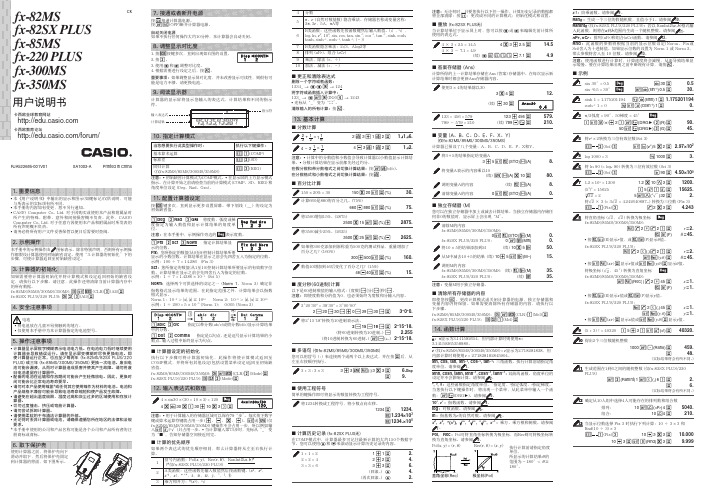
35.
fx-82SX PLUS/220 PLUS:
(续) n
35.
注意:变量M用于独立存储器。
k 清除所有存储器的内容 即使您按A 、更改计算模式或关闭计算器的电源,独立存储器和 变量内容仍将保留。如果需要清除所有存储器的内容,请执行以 下步骤。 fx-82MS/85MS/300MS/350MS:p!,(CLR)1(Mcl)= fx-82SX PLUS/220 PLUS:pr1(Mcl)=
tanh, sinh -1, cosh -1, tanh -1, (﹣))
7 B类函数隐含乘法:2'3,Alog2等
8 排列 (nPr)、组合 (nCr)
9 乘法,除法 (×,÷)
10 加法,减法 (+,﹣)
k 更正和清除表达式 删除一个字符或者函数: 1234_ → ddD → 124
将字符或函数插入计算中: 123_ → d!D(INS)e → 1243 • 光标从“_”变为“t”。
清除输入的所有计算:按A。
13. 基本计算
k 分数计算
2 3
+
1 2
=
1
1 6
2 $ 3 + 1 $ 2 = 1{1{6.
4
−
3
1 2
=
1 2
4-3$1$2=
1{2.
注意:• 计算中的分数值和小数值会导致计算器以小数值显示计算结 果。• 分数计算结果在显示前都先经过约分。
在假分数和带分数格式之间切换计算结果:按1$(d/c)。
所产生的特殊、附带、意外和间接损害概不负责。此外,CASIO Computer Co., Ltd. 对于任意方因使用本产品和附属品时所发表的 所有声明概不负责。 • 请务必将所有用户文件妥善保管以便日后需要时查阅。
RealCalc科学计算器使用说明.
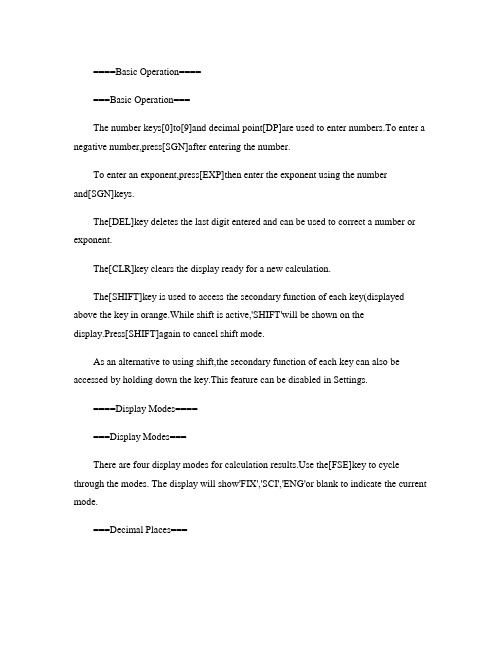
====Basic Operation=======Basic Operation===The number keys[0]to[9]and decimal point[DP]are used to enter numbers.To enter a negative number,press[SGN]after entering the number.To enter an exponent,press[EXP]then enter the exponent using the numberand[SGN]keys.The[DEL]key deletes the last digit entered and can be used to correct a number or exponent.The[CLR]key clears the display ready for a new calculation.The[SHIFT]key is used to access the secondary function of each key(displayed above the key in orange.While shift is active,'SHIFT'will be shown on thedisplay.Press[SHIFT]again to cancel shift mode.As an alternative to using shift,the secondary function of each key can also be accessed by holding down the key.This feature can be disabled in Settings.====Display Modes=======Display Modes===There are four display modes for calculation e the[FSE]key to cycle through the modes. The display will show'FIX','SCI','ENG'or blank to indicate the current mode.===Decimal Places===To set the number of decimal places in FIX,SCI or ENGmodes,press[SHIFT][TAB].This will bring up a dialog to select the number of places from0to9,together with the current value rounded to each. ===Normal mode===The result is displayed as a normal floating point value if possible.If its magnitude is less than0.0001 or greater than9999999999,then scientific notation is used(see SCI mode below.The number of decimal places cannot be adjusted in this mode.===FIX mode(Fixed decimal point===The result is displayed after rounding to the number of decimal places selectedby[SHIFT][TAB].If there is not enough room,the result may be displayed with fewer decimal places.===SCI mode(Scientific notation===The result is displayed in the format A x10^B^,with the mantissa(Arounded to the number of decimal places selected by[SHIFT][TAB].===ENG mode(Engineering notation===This is the same as SCI mode,except that the exponent is set to a multiple of3.===Note===The value used for calculations is the unrounded result stored internally,and not the rounded value shown on the display.====Result History=======Result History===Each time the[EQU]key is pressed,the calculation result is added to a history list.The[ANS]key presents a dialog showing the calculation result history,with the most recent results at the top.Select the required value to enter it into the calculator.===History Size===The maximum number of results which are stored can be set via the Settings screen(Menu->Settings. When set to'Off',the[ANS]key simply recalls the lastresult,without showing a dialog.===Unique History===By default,the values in the history list are unique.If a calculation result is the same as one already in the history list,this value is moved to the top.This behaviour can be changed via the Settings screen. ===History Reset===The history list can also be cleared via the Settings screen.====Memories=======Main Memory===The main memory has four dedicated function keys:~[MS]stores the current display value into the main memory.~[MR]recalls the value stored in the main memory.~[MP]adds the current display value to the main memory.~[MM]subtracts the current display value from the main memory.Whenever a non-zero value is stored in the main memory,the letter'M'is shown on the display.The main memory can also be accessed via the[STO]and[RCL]keys(see below.===Additional Memories===There are nine additional memories which can be accessed viathe[STO]and[RCL]keys.These keys show a dialog with the current values stored in the main memory'M'and the additional memories'1' to'9'.Select the appropriate value to store or recall the memory value.===Memory Reset===The values stored in all the memories can be reset to zero via the Settings screen.====Unit Conversion=======Unit Conversion===The current display value can be converted between different units usingthe[CONV]key.~First,select the unit type from the list(distance,area,speed,time,etc.~Second,select the unit to convert from.Drag the list up/down to scroll if necessary.~The dialog will show the value converted to all appropriate units,with the original value highlighted in orange.~Select the required value to enter it into the calculator.~Press the back button at any time to go back to the previous step.===Zero Values===For most conversions,an original value of0.0will be replaced by1.0as a convenience to avoid converting zero to zero.This does not apply to conversions which are not a simple ratio,e.g. temperature.===Note===The unit conversion dialog only displays values in decimal,the current radix mode(BIN,OCT or HEXis ignored.====Basic Functions=======Arithmetic Calculations===These are entered exactly as written:25[MUL]3[EQU]{75.}Operations can be joined together:12[ADD]3[SUB]4[EQU]{11.}Multiplication and division have precedence over addition and subtraction and will be performed first: 1[ADD]2[MUL]3[EQU]{7.}The parentheses keys can be used to override the normal precedence:[OBKT]1[ADD]2[CBKT][MUL]3[EQU]{9.}There is no limit to the number of parentheses which can be entered.===Repeat Calculations===Repeat calculations can be performed without re-entering the value and function key,for example:10[ADD]20[EQU]{30.}20is now a constant for addition:60[EQU]{80.}30[EQU]{50.}[EQU]{70.}[EQU]{90.}Similarly for subtraction,multiplication and division: 10[SUB]3[EQU]{7.}15[EQU]{12.}7[EQU]{4.}5[MUL]2[EQU]{10.}7[EQU]{14.}100[DIV]4[EQU]{25.0}80[EQU]{20.}===Percentage Calculations===~What is10%of200?200[MUL]10[PC][EQU]{20.}~What percentage of36is9?9[DIV]36[PC][EQU]{25.}~What is a10%increase of200?200[ADD]10[PC][EQU]{220.}~What is a20%decrease of500?500[SUB]20[PC][EQU]{400.}===Powers and Roots===~Find20^2^20[SQR]{400.}~Find6^3^6[SHIFT][CUBE]{216.}~Find the square root of2525[SQRT]{5.}~Find the cube root of6464[SHIFT][CBRT]{4.}~Find the4th root of8181[SHIFT][ROOT]4[EQU]{3.}===Reciprocals===~Find1/41/54[SHIFT][OVER][ADD]5[SHIFT][OVER][EQU]{0.45} ===Constants===~Find2pi2[MUL][SHIFT][PI][EQU]{6.283185307}~Find1/e[SHIFT][E][SHIFT][OVER]{0.367879441}====Advanced Functions=======Logarithms and Exponentiation===~Find ln(20.120[DP]1[LN]{3.000719815}~Find log(316316[LOG]{2.499687083}~Find e^3^3[SHIFT][EX]{20.08553692}~Find10^2.5^2[DP]5[SHIFT][TENX]{316.227766}===Trigonometric Functions===For trigonometric functions,angles can be specified in degress,radians or gradients.The[DRG]key cycles through the angle modes,and the display will show DEG,RAD or GRAD to indicate the current mode.The[DRGC]key also cycles through the angle modes,but also converts the current value in the display.~Find sin(30(in DEG mode30[SIN]{0.5}~Find tan(pi/4(in RAD mode[SHIFT][PI][DIV]4[EQU][TAN]{1.}~Find arcos(0.5(in DEG mode[DP]5[SHIFT][ACOS]{60.}~Convert180degrees to radians180[DRGC]{3.141592654}===Hyperbolic Functions===For hyperbolic functions press the[HYP]key beforepressing[SIN],[COS]or[TAN].For inverse hyperbolic functions use[HYP]in combination with[SHIFT].The'HYP'indicator will appear in the display.~Find sinh(44[HYP][SIN]{27.2899172}~Find arcosh(99[SHIFT][HYP][COS]{2.88727095}===Factorials and Permutations===~Find10!10[SHIFT][FACT]{3628800}~Find permutations of3items from55[SHIFT][NPR]3[EQU]{60.}~Find combinations of3items from55[SHIFT][NCR]3[EQU]{10.}====Binary,Octal and Hex=======Binary,Octal and Hexadecimal Modes===These modes are set using the[BIN],[OCT]and[HEX]keysrespectively.The[DEC]key returns to the normal decimal mode.The current value on the display is converted when switching modes.When in BIN,OCT or HEX modes,calculations are performed on integer values up to12digits. Non-integer results will be truncated.===Digit Keys===~In binary mode,only the digit keys[0]and[1]are used.~In octal mode,only the digit keys[0]to[7]are used.~In hexadecimal mode,the digit keys[0]to[9]and[KPA]to[KPF]are used.===Negative Values===Negative values are represented in2's,8's or16's complement notation.Example:[SHIFT][DEC][1][SGN]{-1.}[SHIFT][BIN]{b-1.}[SHIFT][OCT]{o-1.}[SHIFT][HEX]{x-1.}Pressing the[SGN]key changes from normal to complementary form:[SHIFT][BIN]111[SGN]{b-7.}[SGN]{b7.}===Logical Operations===In BIN,OCT or HEX modes,additional logical operation keys become available:[NOT]-bitwise inversion[AND]-bitwise logical AND[NAND]-bitwise logical NAND[OR]-bitwise logical OR[NOR]-bitwise logical NOR[XOR]-bitwise exclusive-OR[XNOR]-bitwise exclusive-NOR===History and Memory Dialogs===When in BIN,OCT or HEX modes,the values in the history and memory dialogs are presented in the current mode.Values which cannot be converted to the current mode are shown as'Out of range'and cannot be selected.====RPN Mode=======Reverse Polish Mode===This mode is enabled via the Settings screen.In this mode,values are entered first,followed by the function key.Values are pushed onto a stack using the[ENTER]key.Functions take their arguments off the bottom of the stack,and push their result back onto the stack.The depth of the stack is unlimited.Functions which require a single argument,such as[SQR]or[SIN],simply operate on X and replace it,in the same way as normal mode:5[SQR]{X:25.}Functions which require two arguments,such as[DIV]or[POW],take X and Y off the stack and putthe result back: 30[ENTER]5[DIV] {X:6.} 2[ENTER]8[POW] {X:256.} ~ If the stack is empty, i.e. there is no value in the Y register, 'Arg?' will be displayed when trying to do an operation which requires two arguments. ~Find (4/(14[ENTER]5[ADD]1[ENTER]2[ADD][DIV] {X:3.} Note that as all operations are immediate, there is no need for parentheses or an equals key. ===Stack Operations=== The following additional functions are available in RPN mode: ~ The [DROP] key drops the X value off the bottom of the stack, shifting the remainder of the stack down. ~ The [SWAP] key swaps the values in the X and Y registers. ~ The [LASTX] key restores the value which was in the X register before the last operation. ~ The [VSTK] key opens a dialog which shows the contents of the stack. ===Display=== The display shows the current value at the bottom of the stack, X, and the next value, Y. This can be changed in the settings to show just the X register, or X, Y and Z. The size of the calculator keys is reduced compared to normal mode when showing X/Y or X/Y/Z. ===Result History=== As there is no equals key, the result of every operation is added to the result history.。
科学计算器的使用方法

一、计算器使用的状态对于两类计算器来说,使用的是数值计算,所采用的状态是十进制状态:1、学生计算器(KDT科灵通科学计算器):按模式键第一次屏幕显示第二次屏幕显示按2次,再按1,则进入十进制计算状态,这时在屏幕上会出现D的标志。
2、普通计算器(价格10元以内):按键直接按键,依次在屏幕上会分别显示:DEG、RAD、GRAD,表示十进制、弧度、百分率。
要选择DEG,即在屏幕上看到DEG的标志。
二、角度的输入与计算两种计算器都可以进行角度的运算以及转换:1、学生计算器(KDT(1例如输入129°59′26″,操作如下:输入1295926这时屏幕的第二行显示:129°59°26°,说明已经将角度输入(2)角度经过三角函数的计算之后,显示的角度是十进制,即129°59′26″屏幕上显示129.353336,这时需要将十进制的角度转换回六十进制。
按129.353336→129°59°26°。
2(1)角度的输入:输入角度要以六十进制输入,度和分秒以小数点隔开,可将六十进制的角度值转换成十进制,用于角度计算或三角函数计算。
具体操作如下:输入129.5926这时屏幕上显示结果129.9905556,可以进行角度的加减或三角函数计算。
(2)计算结果显示:当角度计算完毕后,需要显示角度的结果,即六十进制的角度结果,按具体操作如下:129.9905556→按这时屏幕上显示计算结果129.592600,可以将成果记录下来。
三、测量误差的精度评定(统计计算)两种计算器都可以进行标准偏差统计计算:1、学生计算器(KDT科灵通科学计算器):在标准偏差统计模式下(1)进入标准偏差统计计算模式:按显示)其中nx x2m,即中误差。
(2)统计数据输入以及查看、修改:依次输入数据:-1.4→按-0.8→按+3.4→按-3.0→按-2.3→按+4.1→按如果输入过程中,某个数据输入错误并且已经存储在计算器中,可以用一个输入的数据。
计算器有关按键说明大全.pdf
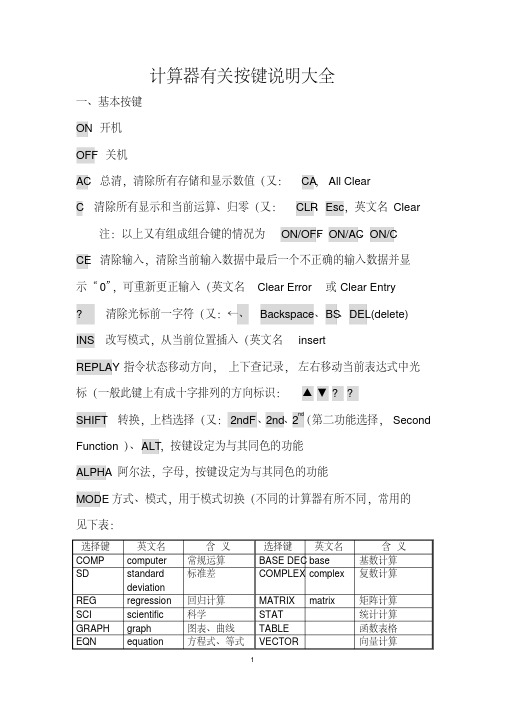
计算器有关按键说明大全一、基本按键ON 开机OFF 关机AC 总清,清除所有存储和显示数值(又:CA, All ClearC 清除所有显示和当前运算、归零(又:CLR、Esc,英文名Clear注:以上又有组成组合键的情况为ON/OFF、ON/AC、ON/CCE 清除输入,清除当前输入数据中最后一个不正确的输入数据并显示“0”,可重新更正输入(英文名Clear Error或Clear Entry?清除光标前一字符(又:←、Backspace、BS、DEL(delete) INS 改写模式,从当前位置插入(英文名insertREPLAY 指令状态移动方向,上下查记录,左右移动当前表达式中光标(一般此键上有成十字排列的方向标识:▲▼??SHIFT 转换,上档选择(又: 2ndF、2nd、2nd(第二功能选择,Second Function)、ALT,按键设定为与其同色的功能ALPHA 阿尔法,字母,按键设定为与其同色的功能MODE 方式、模式,用于模式切换(不同的计算器有所不同,常用的见下表:选择键英文名含义选择键英文名含义COMP computer 常规运算BASE DEC base 基数计算标准差COMPLEX complex 复数计算SD standarddeviationREG regression 回归计算MATRIX matrix 矩阵计算SCI scientific 科学STAT 统计计算GRAPH graph 图表、曲线TABLE 函数表格EQN equation 方程式、等式VECTOR 向量计算对于数值计数法有:Norm(normal)标准计数法Fix(fixed)固定小数点Eng(engineering)工程计数法Sci(scientific)科学计数法Inv 反、倒置,用于使用其它有关按键的相反功能,多用于电子计算器。
如ln键变为e x键,sin键变为sin-1键,lsh键变为rsh键等EXP 以科学记数法输入数字,即表示以10为底的方幂(又:EE,英文名Exponent说明:科学记数法:将一个数字表示成a×10的n次幂的形式,其中1≤|a|<10,n表示整数,这种记数方法叫科学记数法。
科学计算器说明书
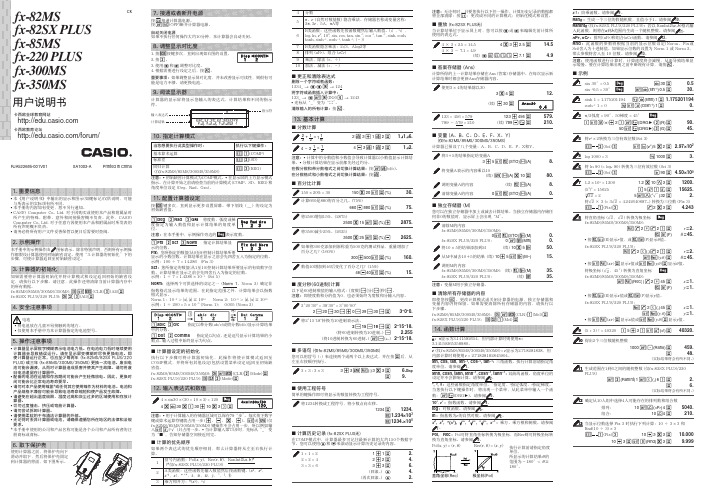
35.
fx-82SX PLUS/220 PLUS:
(续) n
35.
注意:变量M用于独立存储器。
k 清除所有存储器的内容 即使您按A 、更改计算模式或关闭计算器的电源,独立存储器和 变量内容仍将保留。如果需要清除所有存储器的内容,请执行以 下步骤。 fx-82MS/85MS/300MS/350MS:p!,(CLR)1(Mcl)= fx-82SX PLUS/220 PLUS:pr1(Mcl)=
• 配备的电池在运输和存放期间可能会产生轻微放电。因此,更换时 间可能会比正常电池寿命要早。
• 请勿对本产品使用镍氢*或任何其它使用镍作为材料的电池。电池和 产品规格不兼容可能会导致电池寿命缩短和使产品发生故障。
• 请避免在超出温度极限、湿度过高和灰尘过多的区域使用和存放计 算器。
• 切勿过度撞击、挤压或弯曲计算器。 • 请勿尝试拆卸计算器。 • 请使用柔软的干布清洁计算器的外部。 • 无论何时丢弃计算器或电池,请确保遵循您所在地区的法律和法规
k 重放 (fx-82SX PLUS无) 当计算结果位于显示屏上时,您可以按d或e来编辑先前计算所 使用的表达式。
4 × 3 + 2.5 = 14.5
4 * 3 + 2.5 =
4 × 3 - 7.1 = 4.9 (续) dYYYY- 7.1 =
14.5 4.9
k 答案存储器 (Ans)
计算所得的上一计算结果存储在Ans (答案) 存储器中。在每次显示新 计算结果时都会更新Ans存储器内容。
2625.
如果将300克添加到原称重为500克的测试样品,重量增加了
百分之几?(160%)
300+500!=(%)
160.
数值40增加到46后变化了百分之几?(15%)
RealCalc科学计算器使用说明
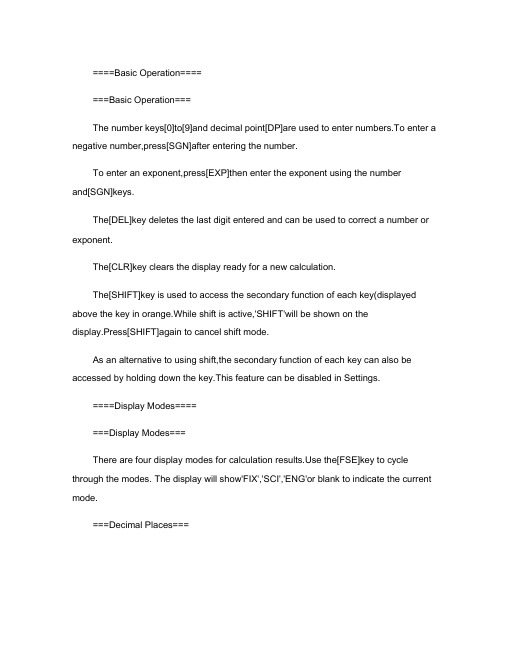
====Basic Operation=======Basic Operation===The number keys[0]to[9]and decimal point[DP]are used to enter numbers.To enter a negative number,press[SGN]after entering the number.To enter an exponent,press[EXP]then enter the exponent using the numberand[SGN]keys.The[DEL]key deletes the last digit entered and can be used to correct a number or exponent.The[CLR]key clears the display ready for a new calculation.The[SHIFT]key is used to access the secondary function of each key(displayed above the key in orange.While shift is active,'SHIFT'will be shown on thedisplay.Press[SHIFT]again to cancel shift mode.As an alternative to using shift,the secondary function of each key can also be accessed by holding down the key.This feature can be disabled in Settings.====Display Modes=======Display Modes===There are four display modes for calculation e the[FSE]key to cycle through the modes. The display will show'FIX','SCI','ENG'or blank to indicate the current mode.===Decimal Places===To set the number of decimal places in FIX,SCI or ENGmodes,press[SHIFT][TAB].This will bring up a dialog to select the number of placesfrom0to9,together with the current value rounded to each. ===Normal mode===The result is displayed as a normal floating point value if possible.If its magnitude is less than0.0001 or greater than9999999999,then scientific notation is used(see SCI mode below.The number of decimal places cannot be adjusted in this mode.===FIX mode(Fixed decimal point===The result is displayed after rounding to the number of decimal places selectedby[SHIFT][TAB].If there is not enough room,the result may be displayed with fewer decimal places.===SCI mode(Scientific notation===The result is displayed in the format A x10^B^,with the mantissa(Arounded to the number of decimal places selected by[SHIFT][TAB].===ENG mode(Engineering notation===This is the same as SCI mode,except that the exponent is set to a multiple of3.===Note===The value used for calculations is the unrounded result stored internally,and not the rounded value shown on the display.====Result History=======Result History===Each time the[EQU]key is pressed,the calculation result is added to a history list.The[ANS]key presents a dialog showing the calculation result history,with the most recent results at the top.Select the required value to enter it into the calculator.===History Size===The maximum number of results which are stored can be set via the Settings screen(Menu->Settings. When set to'Off',the[ANS]key simply recalls the last result,without showing a dialog.===Unique History===By default,the values in the history list are unique.If a calculation result is the same as one already in the history list,this value is moved to the top.This behaviour can be changed via the Settings screen. ===History Reset===The history list can also be cleared via the Settings screen.====Memories=======Main Memory===The main memory has four dedicated function keys:~[MS]stores the current display value into the main memory.~[MR]recalls the value stored in the main memory.~[MP]adds the current display value to the main memory.~[MM]subtracts the current display value from the main memory.Whenever a non-zero value is stored in the main memory,the letter'M'is shown on the display.The main memory can also be accessed via the[STO]and[RCL]keys(see below.===Additional Memories===There are nine additional memories which can be accessed viathe[STO]and[RCL]keys.These keys show a dialog with the current values stored in the main memory'M'and the additional memories'1' to'9'.Select the appropriate value to store or recall the memory value.===Memory Reset===The values stored in all the memories can be reset to zero via the Settings screen.====Unit Conversion=======Unit Conversion===The current display value can be converted between different units usingthe[CONV]key.~First,select the unit type from the list(distance,area,speed,time,etc.~Second,select the unit to convert from.Drag the list up/down to scroll if necessary.~The dialog will show the value converted to all appropriate units,with the original value highlighted in orange.~Select the required value to enter it into the calculator.~Press the back button at any time to go back to the previous step.===Zero Values===For most conversions,an original value of0.0will be replaced by1.0as a convenience to avoid converting zero to zero.This does not apply to conversions which are not a simple ratio,e.g. temperature.===Note===The unit conversion dialog only displays values in decimal,the current radixmode(BIN,OCT or HEXis ignored.====Basic Functions=======Arithmetic Calculations===These are entered exactly as written:25[MUL]3[EQU]{75.}Operations can be joined together:12[ADD]3[SUB]4[EQU]{11.}Multiplication and division have precedence over addition and subtraction and will be performed first: 1[ADD]2[MUL]3[EQU]{7.}The parentheses keys can be used to override the normal precedence:[OBKT]1[ADD]2[CBKT][MUL]3[EQU]{9.}There is no limit to the number of parentheses which can be entered.===Repeat Calculations===Repeat calculations can be performed without re-entering the value and function key,for example:10[ADD]20[EQU]{30.}20is now a constant for addition:60[EQU]{80.}30[EQU]{50.}[EQU]{70.}[EQU]{90.}Similarly for subtraction,multiplication and division: 10[SUB]3[EQU]{7.}15[EQU]{12.}7[EQU]{4.}5[MUL]2[EQU]{10.}7[EQU]{14.}100[DIV]4[EQU]{25.0}80[EQU]{20.}===Percentage Calculations===~What is10%of200?200[MUL]10[PC][EQU]{20.}~What percentage of36is9?9[DIV]36[PC][EQU]{25.}~What is a10%increase of200?200[ADD]10[PC][EQU]{220.}~What is a20%decrease of500?500[SUB]20[PC][EQU]{400.}===Powers and Roots===~Find20^2^20[SQR]{400.}~Find6^3^6[SHIFT][CUBE]{216.}~Find the square root of2525[SQRT]{5.}~Find the cube root of6464[SHIFT][CBRT]{4.}~Find the4th root of8181[SHIFT][ROOT]4[EQU]{3.}===Reciprocals===~Find1/41/54[SHIFT][OVER][ADD]5[SHIFT][OVER][EQU]{0.45} ===Constants===~Find2pi2[MUL][SHIFT][PI][EQU]{6.283185307}~Find1/e[SHIFT][E][SHIFT][OVER]{0.367879441}====Advanced Functions=======Logarithms and Exponentiation===~Find ln(20.120[DP]1[LN]{3.000719815}~Find log(316316[LOG]{2.499687083}~Find e^3^3[SHIFT][EX]{20.08553692}~Find10^2.5^2[DP]5[SHIFT][TENX]{316.227766}===Trigonometric Functions===For trigonometric functions,angles can be specified in degress,radians or gradients.The[DRG]key cycles through the angle modes,and the display will show DEG,RAD or GRAD to indicate the current mode.The[DRGC]key also cycles through the angle modes,but also converts the current value in the display.~Find sin(30(in DEG mode30[SIN]{0.5}~Find tan(pi/4(in RAD mode[SHIFT][PI][DIV]4[EQU][TAN]{1.}~Find arcos(0.5(in DEG mode[DP]5[SHIFT][ACOS]{60.}~Convert180degrees to radians180[DRGC]{3.141592654}===Hyperbolic Functions===For hyperbolic functions press the[HYP]key before pressing[SIN],[COS]or[TAN].For inverse hyperbolic functions use[HYP]in combination with[SHIFT].The'HYP'indicator will appear in the display.~Find sinh(44[HYP][SIN]{27.2899172}~Find arcosh(99[SHIFT][HYP][COS]{2.88727095}===Factorials and Permutations===~Find10!10[SHIFT][FACT]{3628800}~Find permutations of3items from55[SHIFT][NPR]3[EQU]{60.}~Find combinations of3items from55[SHIFT][NCR]3[EQU]{10.}====Binary,Octal and Hex=======Binary,Octal and Hexadecimal Modes===These modes are set using the[BIN],[OCT]and[HEX]keys respectively.The[DEC]key returns to the normal decimal mode.The current value on the display is converted when switching modes.When in BIN,OCT or HEX modes,calculations are performed on integer values upto12digits. Non-integer results will be truncated.===Digit Keys===~In binary mode,only the digit keys[0]and[1]are used.~In octal mode,only the digit keys[0]to[7]are used.~In hexadecimal mode,the digit keys[0]to[9]and[KPA]to[KPF]are used.===Negative Values===Negative values are represented in2's,8's or16's complement notation.Example:[SHIFT][DEC][1][SGN]{-1.}[SHIFT][BIN]{b-1.}[SHIFT][OCT]{o-1.}[SHIFT][HEX]{x-1.}Pressing the[SGN]key changes from normal to complementary form:[SHIFT][BIN]111[SGN]{b-7.}[SGN]{b7.}===Logical Operations===In BIN,OCT or HEX modes,additional logical operation keys become available: [NOT]-bitwise inversion[AND]-bitwise logical AND[NAND]-bitwise logical NAND[OR]-bitwise logical OR[NOR]-bitwise logical NOR[XOR]-bitwise exclusive-OR[XNOR]-bitwise exclusive-NOR===History and Memory Dialogs===When in BIN,OCT or HEX modes,the values in the history and memory dialogs are presented in the current mode.Values which cannot be converted to the current mode are shown as'Out of range'and cannot be selected.====RPN Mode=======Reverse Polish Mode===This mode is enabled via the Settings screen.In this mode,values are entered first,followed by the function key.Values are pushed onto a stack using the[ENTER]key.Functions take their arguments off the bottom of the stack,and push their result back onto the stack.The depth of the stack is unlimited.Functions which require a single argument,such as[SQR]or[SIN],simply operate on X and replace it,in the same way as normal mode:5[SQR]{X:25.}Functions which require two arguments,such as[DIV]or[POW],take X and Y off the stack and putthe result back: 30[ENTER]5[DIV] {X:6.} 2[ENTER]8[POW] {X:256.} ~ If the stack is empty, i.e. there is no value in the Y register, 'Arg?' will be displayed when trying to do an operation which requires two arguments. ~Find (4/(14[ENTER]5[ADD]1[ENTER]2[ADD][DIV] {X:3.} Note that as all operations are immediate, there is no need for parentheses or an equals key. ===Stack Operations=== The following additional functions are available in RPN mode: ~ The [DROP] key drops the X value off the bottom of the stack, shifting the remainder of the stack down. ~ The [SWAP] key swaps the values in the X and Y registers. ~ The [LASTX] key restores the value which was in the X register before the last operation. ~ The [VSTK] key opens a dialog which shows the contents of the stack. ===Display=== The display shows the current value at the bottom of the stack, X, and the next value, Y. This can be changed in the settings to show just the X register, or X, Y and Z. The size of the calculator keys is reduced compared to normal mode when showing X/Y or X/Y/Z. ===Result History=== As there is no equals key, the result of every operation is added to the result history.。
计算器使用说明书
计算器使用说明书(总27页) -CAL-FENGHAI.-(YICAI)-Company One1-CAL-本页仅作为文档封面,使用请直接删除计算器使用说明书目录取下和装上计算器保护壳 (1)安全注意事项 (2)使用注意事项 (3)双行显示屏 (7)使用前的准备 (7)k模式................................................................... .. (7)k输入限度 (8)k输入时的错误订正 (9)k重现功能 (9)k错误指示器 (9)k多语句 (10)k指数显示格式 (10)k小数点及分隔符 (11)k计算器的初始化 (11)基本计算 (12)k算术运算 (12)k分数计算 (12)k百分比计算 (14)k度分秒计算 (15)kMODEIX, SCI,RND (15)记忆器计算 (16)k答案记忆器 (16)k连续计算 (17)k独立记忆器 (17)k变量................................................................... (18)科学函数计算 (18)k三角函数/反三角函数 (18)Ch。
6k双曲线函数/反双曲线函数 (19)k常用及自然对数/反对数 (19)k平方根﹑立方根﹑根﹑平方﹑立方﹑倒数﹑阶乘﹑随机数﹑圆周率(π)及排列/组合 (20)k角度单位转换 (21)k坐标变换(Pol(x, y)﹐Rec(r, θ)) (21)k工程符号计算 (22)方程式计算 (22)k二次及三次方程式 (22)k联立方程式 (25)统计计算 (27)标准偏差 (27)回归计算 (29)技术数据 (33)k当遇到问题时...... (33)k错误讯息 (33)k运算的顺序 (35)k堆栈................................................................... (36)k输入范围 (37)电源(仅限 MODEx。
科学计算器的使用方法
一、计算器使用的状态对于两类计算器来说,使用的是数值计算,所采用的状态是十进制状态:1、学生计算器(KDT科灵通科学计算器):按模式键|MODE |选择进制状态或计算状态。
第一次屏幕显示直接按4^键,依次在屏幕上会分别显示:DEG、RAD、GRAD,表示十进制、弧度、百分率。
要选择DEG,即在屏幕上看到DEG的标志。
二、角度的输入与计算两种计算器都可以进行角度的运算以及转换:1、学生计算器(KDT科灵通科学计算器):°键可输入角度并转换。
(1)按角度单位输入键”将角度的度、分、秒依次输入。
例如输入129°59'26”,操作如下:输入129—按F卜输入59—按°卜输入26—按日’这时屏幕的第二行显示:129°59°26°,说明已经将角度输入(2)角度经过三角函数的计算之后,显示的角度是十进制,即129。
59'26”屏幕上显示129.353336,这时需要将十进制的角度转换回六十进制。
按[SHIFT -忏,屏幕上的129.353336一129°59°26°。
2、普通计算器:巨辱建可输入角度并转换。
(1)角度的输入:输入角度要以六十进制输入,度和分秒以小数点隔开,然后按^回建,可将六十进制的角度值转换成十进制,用于角度计算或三角函数计算。
具体操作如下:输入129.5926一按EG;这时屏幕上显示结果129.9905556,可以进行角度的加减或三角函数计算。
(2)计算结果显示:当角度计算完毕后,需要显示角度的结果,即六十进制的角度结果,按D・MS D,可将角度值转换成六十进制。
匝+「具体操作如下:129.9905556一按神上按pDMSD;这时屏幕上显示计算结果129.592600 ,可以将成果记录下来。
三、测量误差的精度评定(统计计算)两种计算器都可以进行标准偏差统计计算:1、学生计算器(KDT科灵通科学计算器):在标准偏差统计模式下SD进行计算。
科学计算器按键说明大全
计算器上各个键的名称及功能:1. 上电/全清键(ON/AC):按下该键表示上电,或清除所有寄存器中的数值.2. 清除键(C):在数字输入期间,第一次按下此键将清除除存储器内容外的所有数值.3. 清除输入键(CE):在数字输入期间按下此键将清除输入寄存器中的值并显示"0".4. 平方根√ :显示一个输入正数的平方根.5. M+:把目前显示的值放在存储器中;中断数字输入.6. M-:从存储器内容中减去当前显示值;中断数字输入.7. MRC:第一次按下此键将调用存储器内容,第二次按下时清除存储器内容.8. MR:调用存储器内容.(有的计算器要先按MS把数存到存储器里才能用这个键)9. MC:清除存储器内容. (有的计算器要先按MS把数存到存储器里才能用这个键)10. GT:按下GT键,传送GT存储寄存器内容到显示寄存器;按AC 或C键消除GT显示标志.11. MU(Mark-up and Mark-down键):按下该键完成利率和税率计算.12. MRC:第一次按下此键将调用存储器内容,第二次按下时清除存储器内容.13. MR:调用存储器内容.14. MC:清除存储器内容.15. GT:按下GT键,传送GT存储寄存器内容到显示寄存器;按AC 或C键消除GT显示标志.16. MU(Mark-up and Mark-down键):按下该键完成利率和税率计算.17. Dms 将小数转为度、分、秒。
18. Deg将度、分、秒转为小数表示方式。
19. Add 统计数时每输入一个数后,再增加下一个输入20. x̅求输入数的平均值21. x2̅̅̅求输入数平方后的平均值22. ∑x求输入数的和23. ∑x2求输入数的平方的和24. σn方差n25. σn−1方差n-126. 等同floor函数,向下取整数部分。
如输入3.9,会得到3。
27. 向上取整数部分。
如输入3.2,会得到4。
28. Exp 第一次输入数字*10的第二次输入次方。
卡西欧科学计算器说明书 简
卡西欧科学计算器说明书简尊敬的用户,感谢您选择卡西欧科学计算器。
本文将为您介绍卡西欧科学计算器的功能、使用方法和注意事项。
请仔细阅读以下内容,以便更好地使用该产品。
1. 产品概述卡西欧科学计算器是一种便携式计算工具,广泛应用于数学、科学、工程和金融等领域。
它具有高精度、多功能和使用便捷的特点,可以满足您的复杂计算需求。
2. 基本功能2.1 基本运算:卡西欧科学计算器支持基本的四则运算,包括加法、减法、乘法和除法。
您可以通过键盘输入数字和运算符,按下等于符号获取计算结果。
2.2 科学计数法:该计算器还支持科学计数法,可以处理非常大或非常小的数字。
您可以使用SCI键将结果以科学计数法的形式显示,方便书写和阅读。
2.3 平方根和立方根:通过在键盘上输入数字,然后按下对应的平方根或立方根键,您可以快速计算平方根或立方根。
2.4 百分比计算:卡西欧科学计算器提供了百分比计算功能,方便您在各种商业和金融运算中快速计算百分比。
3. 高级功能3.1 统计计算:卡西欧科学计算器具备基本的统计计算功能,包括求和、平均值、方差等。
您可以将一组数据输入计算器,然后选择相应的统计功能得出结果。
3.2 三角函数:该计算器支持常见的三角函数计算,包括正弦、余弦和正切等。
无论是角度制还是弧度制,您都可以通过计算器得到准确的计算结果。
3.3 矩阵计算:卡西欧科学计算器提供了矩阵计算功能,可以进行矩阵的加减法、乘法、转置等运算。
这对工程师和数学爱好者来说非常方便。
4. 使用方法4.1 电源及关机:按下ON/C键即可开启计算器,使用完毕后,按下OFF键进行关机。
4.2 输入数据:通过键盘输入数字和运算符进行计算。
您可以通过方向键调整光标位置,便于编辑和更正输入错误。
4.3 计算结果:按下等于符号,计算器将显示计算结果。
您可以根据需要使用SCI键、小数点键等进行格式调整。
5. 注意事项5.1 避免暴露于高温环境:请不要将计算器暴露于高温环境下,以免损坏内部电子元件。
