allegro控制台命令
Allegro的这些功能你知道吗?

Allegro的这些功能你知道吗?1、Constraints Manager-View Failed Only 只查看没有通过检查的约束2、只查看绑定约束的NET3、一般当我们将PCB保存为新的文件名的时候,Allegro默认打开的就是新文件。
如何存为新文件的同时,打开的文件还是不变?在控制台命令栏输入“write”4、如何移动Drill Chart的位置?生成过一次Drill Legend,Allegro会记住Drill Chart的位置,如果这个位置放错了,怎么去改变呢?Move--Group5、NC Drill Legend固定行高Drill--Customization,Symbol SizeX&Y列填写固定值6、显示属性当你给某些elements加上属性,想再去看看具有这样属性的elements在PCB上的分布的时候Menu--Display/Property/Graphics tab7、当光标停在某个elements上的时候显示其信息(有点像Allegro16.X)Menu-Setup>User Preferences>Z-Early-Adopter>datatips注意Show Element>Find tab有没有勾选8、Z-copy到多层使用通配符“*”(例如:GND*,假设有很多层以GND开头命名)9、焊盘叠加产生的DRC有时候会有共焊盘的需求,这样的产生的DRC怎样消除?设置一个symbol的PACKAGE_HEIGHT_MAX小于另一个symbol的PACKAGE_HEIGHT_MIN即可10、在PCB中移动某一个PIN给symbol加上“Unfixed_Pins”属性11、Copy Shape到其他层12、这样的线每次还要修是不是很麻烦?设置下就可以,Setup>User Preference>Etch>padentry_factor效果:。
Allegro的控制台命令使用介绍,很详细的

调用命令:通过命令行或图形 界面,调用自定义命令
管理命令:对自定义命令进行 管理,包括添加、删除、修改 等操作
与其他软件的交互操作
导出数据:将Allegro中的数据导出到其他软件中进行处理 导入数据:将其他软件中的数据导入到Allegro中进行处理 协同工作:与其他软件协同工作,提高工作效率 自动化操作:通过脚本或插件实现与其他软件的自动化操作
脚本命令的使用
脚本命令:用于自动化操 作,提高工作效率
脚本命令类型:包括但不 限于循环、条件判断、函 数调用等
脚本命令编写:遵循一定 的语法规则,如变量定义、 函数声明等
脚本命令执行:在控制台 中输入脚本命令,回车执 行
脚本命令调试:通过控制 台输出信息,检查脚本命 令的执行结果
脚本命令优化:根据实际 需求,对脚本命令进行优 化,提高执行效率
执行文件中的命令
批处理命令示例:copy、 move、del、ren等
插件命令的调用
插件命令的调用 方法:使用 "plugin"命令
插件命令的参数: 插件名称、插件 参数
插件命令的使用 场景:调用第三 方插件,实现特 定功能
插件命令的注意 事项:确保插件 已安装,并正确 配置参数
控制台命令的进阶应用
属性修改命令
set_pro perty: 设置属性 值
get_pro perty: 获取属性 值
add_pro perty: 添加属性
remove_ propert y:删除 属性
clear_pr operty: 清除所有 属性
update_ propert y:更新 属性值
高级控制台命令详解
04
"polygon" 命令,指定
allegro 操作技巧和总结

allegro 操作技巧和总结Allegro是一款广泛使用的电子设计自动化软件,主要用于PCB设计。
以下是一些Allegro操作技巧和总结:1. 布局技巧:摆放元件时,可以使用Edit菜单中的move、mirror或rotate命令。
设置各层颜色,例如top层为粉色,bottom层为蓝色,有助于区分正反面。
当大电容和小电容同时对一点滤波时,应将小电容拉出的线连接到器件管脚,以靠近管脚的方式放置小电容。
2. 查看线宽和线长:使用Display菜单中的Element功能,并勾选Cline Segs选项,然后点击连线,即可在弹出的信息框中查看线宽和线长信息。
3. 显示过孔焊盘轮廓:在Setup菜单中选择DesignParameters,然后在Display菜单栏中勾选Display planted holes选项。
4. 使用CRTL键:在执行逐个多选指令如Hilight-Temp Group时,按CRTL键可实现反向选择的功能;执行逐个多选指令如Dehilight-Temp Group时,按CRTL键可实现取消选择的功能。
5. 更新封装:完成封装修改后,在Palce-Update Symbols中选择要更新的封装,并确保勾选Update Symbol Padstacks和Ignore FIXED property选项。
6. 设置约束规则:在Setup-Constrains-Set Standard Values中设置线宽和线间距,间距主要包括pin to pin、line to pin、line to line等。
主要使用spacing rule set和physical rule set。
7. 设置Hilight的显示方式:在Setup-User Preferences-Display中勾选Display_Nohilitefont,则以实线显示Hilight,反之则以虚线显示。
8. 设置Differential Pair属性:先设定对net的Differential Pair property,然后在Constraints System控制面板中选择Spacing Rule Nets栏的Attach Property Nets,并在Allegro窗口Control Panel的Find by Name下选择Property,选取相应Property,再对其套用Spacing Rule即可。
Allegro 15.2 的基本操作和使用

的应用: Allegro 的应用:二,查找零件
•
查找零件
1,选择菜单栏Display-highlight 2,选择控制面板 Option 选项页 图1 3,选择控制面板 FIND 选项页 在列表中勾选所要查找的为“ symbol”。 图2 4,输入要查找的零件号,图3 5,ENTER
图1
图2
Байду номын сангаас图3
的应用: Allegro 的应用:三,快捷键
的应用: Allegro 的应用:一,如何显示零件相关信息
一,如何显示零件相关信息 1,选择菜单栏Display-element 或,点击工具栏图标 或执行设定的快捷键
2,选择控制面板 FIND 选项页, 勾选要查看的信息的对象, 图1,
图1
Cline
3,在工作区域点击cline后
对话框中即显示CLINE的相关信息 class ETCH subclass TOP net name: +3_3V_AUX CLINE length: 2610.98 MIL Net Path Length: 4710.31 MIL width (20.00)
1, 选择菜单 , 选择菜单setup-user preferences.. - 2,选上 ,选上no-dragpopup项 项 此项没选上则需按住CTRL 键才能执行 键才能执行strokes命令 注:此项没选上则需按住 命令
的应用: Allegro 的应用:四,Report 的信息
• Report 的信息 1,选择菜单栏Tools-report。 2,双击选中所要输出的报告 3,出现在下面的 Select report 窗口, 可同时选中多个报告。 4,点击REPORT
1,选择VIEW-Customization-Toolbar(工 具栏) 2,勾选要显示的快捷工具组。
Allegro指令介绍

Key Points and Back annotation
某些零件不编号 Edit – Property – Hard_Location 某些零件特別编号 Edit – Property – Auto Rename 一定要回编至Capture Capture
→Routing Automatic Routing
Allegro 會執行 Auto Route
Unconnected Pins
Tools – Reports – Unconnected pins 这个报表表示加以查核在布线 完毕之后是否还有未布完的线 可以存成 File 可以直接 Show 在屏幕上
全线删除 请在 Find 下先选 All Off在勾选Clines 线段删除 请在 Find 下先选 All Off再勾选Cline Segs 两点间线段刪除 Edit – Delete 按 鼠标 右鍵下的 Cut 点选要刪除的线段的第一点(线段变亮) 再点第二点
Using the SPECCTRA Autorouter 執行Route
Creating a Negative Copper Area
内层负片覆铜 shape→ polygon 画内层铺铜范围 Shape select→ Assign net 给铜箔赋予信号名
內層切割(半Auto) Auto)
Add – Line Options中的class改成Anti Etch 先将Options中的class改回Etch Edit – Split Plane – Create 将点亮中的铜箔给予适当的信号名称
Renaming Reference Designators
零件重新编号的目的: 测试.除错.修改.组装以及维护上更加方便 组装以及维护上更加方便 要注意: Rename的动作最后执行
allegro?使用汇总

allegro?使用汇总1.如何在allegro中取消花焊盘(十字焊盘)set up->design parameter ->shape->edit global dynamic shape parameters->Thermal relief connects ->Thru pins ,Smd pins -> full contact2.allegro 中如何设置等长setup -> constraints->electrical->net->routing->Min Max Propagation delays选择要等长的net->右击->create->pin pair->选择pin修改 prop daly 的min 和max项3.如何设置allegro的快捷键修改文件$inst_dir\share\pcb\text\env 或$inst_dir\pcbevn\env快捷键定义如下:alias F12 zoom outalias ~R angle 90 (旋转90 度)alias ~F mirror (激活镜相命令)alias ~Z next (执行下一步命令)alias End redisplay(刷新屏幕)alias Del Delete(激活删除命令)alias Home Zoom fit(全屏显示)alias Insert Define grid(设置栅格)alias End redisplayalias Pgdown zoom outalias Pgup zoom inalias F12 custom smoothalias Pgup slidealias Pgdown donealias Home hilightalias End dehilightalias Insert add connectalias Del Delete4.如何在allegro中删除有过孔或布线的层时不影响其他层1.输出specctra的dsn文件allegro->file->export->router->demo.dsn->run2.产生session文件specctra(pcb router)->file->write->session->demo.ses->ok3.删除某一层中的布线和过孔delete(ctrl+D)->..4.删除allegro中的板层setup->cross section->鼠标右键->delete5.导入session文件allegro->file->import->router->demo.ses->run也可先将通过该层的过孔先替换成顶层焊盘,删除该层以后再替换回来5.如何在Allegro中同时旋转多个零件1.Edit->Move 在Options中Rotation的Point选User Pick2 再右键选Term Group 按住鼠标左键不放并拉一个框选中器件多余的可用Ctrl+鼠标左键点击去掉.3. 选好需整体旋转的器件后右键complete.4. 提示你Pick orgion 鼠标左键选旋转中心.5 下面右键选rotate 即可旋转了.6.allegro 16.0 透明度设置display->colour/visibility->display->OpenGL->Global transparency->transparent7.allegro Drill hole size is equal or larger than smallest padsize.Pad will be drilled away.提示Drill hole size is equal or larger than smallest pad size.Pad will be drilled away.不用理睬这一提示8.ALLEGRO 如何生成钻孔文件Manufacture -> NC -> Drill Customization->auto generate symbolsManufacture -> NC -> Drill LegendManufacture -> NC ->NC parameters->enhanced excellon format->closeManufacture -> NC -> NC Drill->auto tool select->optimize drill head travel9.CAM350如何正确导入钻带文件导进去后MACRO->PLAY->选择(CAM350--SCRIPTS)PADS_DRILL->选择钻带的REP文件还没测试过,rep文件从哪儿来的呢10.allegro 如何设置route keepin,package keepin1.setup->area->route keepin,package keepin ->画框2.edit ->z-copy->options->package keepin,route keepin->offset->50->点击外框11.allegro 中如何禁止显示shape完全禁止的方法没找到setup->user preference editor->display->display_shapefill->输入一个较大的数shape在显示时就不是那么显眼了set-user preference editor-shape-no shape fill(v)12.如何在allegro设置自定义元件库路径在下面两个位置添加自定义元件的路径Setup->User Preferences Editor->Design_paths->padpath Setup->User Preferences Editor->Design_paths->psmpath1.在allegro中如何修改线宽在Allegro的Setup->constraints里的set standard values中可定义每一层走线的宽度,比如,可以定义VCC和GND的线宽为10 Mil。
allegro 等长规则设置方法
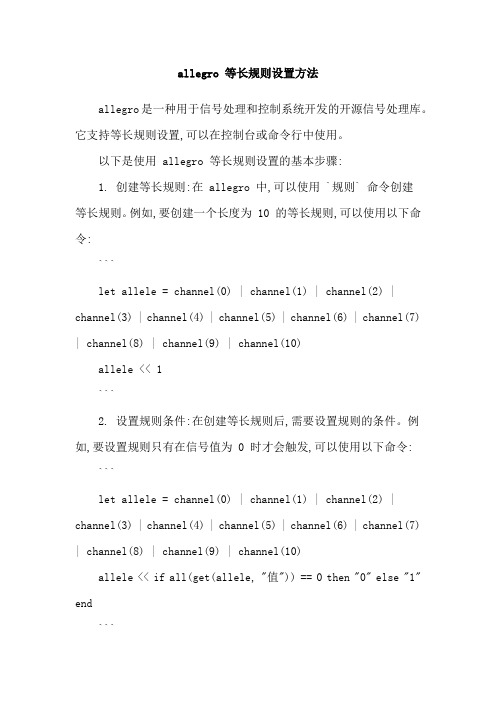
allegro 等长规则设置方法allegro是一种用于信号处理和控制系统开发的开源信号处理库。
它支持等长规则设置,可以在控制台或命令行中使用。
以下是使用 allegro 等长规则设置的基本步骤:1. 创建等长规则:在 allegro 中,可以使用 `规则` 命令创建等长规则。
例如,要创建一个长度为 10 的等长规则,可以使用以下命令:```let allele = channel(0) | channel(1) | channel(2) | channel(3) | channel(4) | channel(5) | channel(6) | channel(7) | channel(8) | channel(9) | channel(10)allele << 1```2. 设置规则条件:在创建等长规则后,需要设置规则的条件。
例如,要设置规则只有在信号值为 0 时才会触发,可以使用以下命令:```let allele = channel(0) | channel(1) | channel(2) | channel(3) | channel(4) | channel(5) | channel(6) | channel(7) | channel(8) | channel(9) | channel(10)allele << if all(get(allele, "值")) == 0 then "0" else "1" end```这里使用了 `get(allele, "值")` 来获取信号值,如果信号值为 0,则返回 0,否则返回 1。
`all(get(allele, "值", 0))` 表示计算所有信号值之和,如果结果为 0,则返回 0,否则返回 1。
3. 运行规则:等长规则准备好后,可以使用 `send(allele)` 命令将规则触发。
Allegro操作说明(中文) Word 文档

26、非电气引脚零件的制作1、建圆形钻孔:(1)、parameter:没有电器属性(non-plated)(2)、layer:只需要设置顶层和底层的regular pad,中间层以及阻焊层和加焊层都是null。
注意:regular pad要比drill hole大一点27、Allegro建立电路板板框步骤:1、设置绘图区参数,包括单位,大小。
2、定义outline区域3、定义route keepin区域(可使用Z-copy操作)4、定义package keepin区域5、添加定位孔28、Allegro定义层叠结构对于最简单的四层板,只需要添加电源层和底层,步骤如下:1、Setup –> cross-section2、添加层,电源层和地层都要设置为plane,同时还要在电气层之间加入电介质,一般为FR-43、指定电源层和地层都为负片(negtive)4、设置完成可以再Visibility看到多出了两层:GND和POWER5、铺铜(可以放到布局后再做)6、z-copy –> find面板选shape(因为铺铜是shape)–> option面板的copy to class/subclass选择ETCH/GND(注意选择create dynamic shape)完成GND层覆铜7、相同的方法完成POWER层覆铜Allegro生成网表1、重新生成索引编号:tools –> annotate2、DRC检查:tools –> Design Rules Check,查看session log。
3、生成网表:tools –> create netlist,产生的网表会保存到allegro文件夹,可以看一下session log内容。
29、Allegro导入网表1、file –> import –> logic –> design entry CIS(这里有一些选项可以设置导入网表对当前设计的影响)2、选择网表路径,在allegro文件夹。
- 1、下载文档前请自行甄别文档内容的完整性,平台不提供额外的编辑、内容补充、找答案等附加服务。
- 2、"仅部分预览"的文档,不可在线预览部分如存在完整性等问题,可反馈申请退款(可完整预览的文档不适用该条件!)。
- 3、如文档侵犯您的权益,请联系客服反馈,我们会尽快为您处理(人工客服工作时间:9:00-18:30)。
菜单选项控制台命令FileFile-NewnewFile-OpenopenFile-SavesaveFile-Save Assave_asFile-Create Symbolcreate symbol (in Symbol Editor only)File-Import-Logicnetin paramFile-Import-Artworkload photoplotFile-Import-Streamload streamFile-Import-IPFload plotFile-Import-DXFdxf inFile-Import-IDFidf inFile-Import- IFFiff inFile-Import-SPECCTRA specctra inFile-Import-Redacredac inFile-Import-Visulavisula inFile-Import-PADSpads inFile-Import-PCADpcad inFile-Import-Sub-Drawing clppasteFile-Import-Techfiletechfile inFile-Import-Active Times signal atimesFile-Import-Placementplctxt inFile-Annotationsannotation inFile-Export-LogicfeedbackFile-Export-Netlist w/Properties netoutFile-Export-IPFcreate plotFile-Export-DXFdxf outFile-Export-IDFidf outFile-Export-SPECCTRAspecctra_outFile-Export-Sub-DrawingclpcopyFile-Export-LibrariesdlibFile-Export-Techfiletechfile outFile-Export-Placementplctxt outFile-Export-Annotations annotation outFile-Export-IPC 356ipc356 outFile-Export-Valor ODB ++ inside odb_outFile-Export-Save design to 14.0 downrevFile-ViewlogviewlogFile-File ViewerNo corresponding commandFile-Plot Setupplot setupFile-Plot Preview (Windows NT only) plot previewFile-PlotplotFile-Propertiesfile_property File-Change EditortoolswapFile-ScriptscriptFile-ExitexitEditEdit-MovemoveEdit-CopycopyEdit-MirrormirrorEdit-SpinspinEdit-ChangechangeEdit-DeletedeleteEdit-Shapeshape editEdit-Z-Copyzcopy shapeEdit-Delete Unconnected Shapes delete unconnectedEdit-Split Plane-Parameterssplit plane params Edit-Split Plane-Createsplit plane createEdit-Split Plane-Locate Islandslocate islandsEdit-Compose Shapecompose shapeEdit-Decompose Shapedecompose shapeEdit-VertexvertexEdit-Delete Vertexdelete vertexEdit-Boundary (Shape editor only) boundaryEdit-Change Net (Pick) (Shape editor only) changenet pickEdit-Change Net (Name) (Shape editor only) changenet nameEdit-Texttext editEdit-Chamfer (in Designer and Studio series) draft chamferEdit-Fillet (in Designer and Studio series) draft filletEdit-GroupsgroupeditEdit-Propertiesproperty edit ViewView-Zoom By Pointszoom pointsView-Zoom Fitzoom fitView-Zoom Inzoom inView-Zoom Outzoom outView-Zoom Worldzoom centerView-Zoom Centerzoom centerView-Zoom Previouszoom previousView-Color View Save colorview createView-Color View Restore Last colorview restoreView-RefreshNo corresponding commandView-Customization-Display display paramView-Customization-Toolbar No corresponding commandAddAdd-Lineadd lineAdd-Arc w/Radiusadd rarcAdd-3pt Arcadd arcAdd-Circleadd circleAdd-Rectangleadd rectAdd-Frectangleadd frectAdd-Textadd textAdd-Shapes-Solid Filladd fshapeAdd-Shapes-Unfilledadd ufshapeAdd-Shapes-Cross Hatch Fill add xshapeDisplayDisplay-Color/Visibility colorDisplay-Color Priority color priority Display-Elementshow elementDisplay-Measureshow measureDisplay-Parasiticshow parasiticDisplay-Propertyshow propertyDisplay-HighlighthilightDisplay-DehighlightdehilightDisplay-Show Rats-Allrats allDisplay-Show Rats-Components rats componentDisplay-Show Rats-Netrats netDisplay-Blank Rats-Allunrats allDisplay-Blank Rats-Components unrats componentDisplay-Blank Rats-Nets unrats netSetupSetup-Drawing Sizedrawing paramSetup-Drawing OptionsstatusSetup-Text Sizesdefine textSetup-Gridsdefine gridSetup-Subclassesdefine subclassSetup-Cross-sectiondefine xsectionSetup-Vias-Define B/B Viadefine bbviaSetup-Vias-Auto Define B/B Viaauto define bbviaSetup-ConstraintscnsSetup-Electrical Constraint Spreadsheet cmgrSetup-Property Definitionsdefine propertySetup-Define Listsdefine listSetup-Areas-Package Keepinkeepin packageSetup-Areas-Package Keepout keepout packageSetup-Areas-Package Height package_heightSetup-Areas-Route Keepin keepin routerSetup-Areas-Route Keepoutkeepout routerSetup-Areas-Via Keepoutkeepout viaSetup-Areas-Probe Keepoutkeepout probeSetup-Areas-Gloss Keepoutkeepout glossSetup-Areas-Photoplot Outlinekeepin photoSetup-User Preferencesenv editorLayoutLayout menu selections are available only in the Symbol EditorLayout-Pinsadd pinLayout-Connectionsadd connectLayout-SlideslideLayout-Labels-RefDeslabel refdesLayout-Labels-Devicelabel deviceLayout-Labels-Valuelabel valueLayout-Labels-Tolerancelabel toleranceLayout-Labels-Part Numberlabel partVoidVoid menu selections are available only in the Shape EditorVoid-Shapevoid shapeVoid-Circlevoid circleVoid-Elementvoid elementVoid-Autovoid allShapeShape menu selections are available only in the Shape EditorShape-Parametersshape paramShape-Checkshape check Shape-Fillshape fillLogicLogic-Net Logicnet logicLogic-Net Schedulenet scheduleLogic-Assign Differential Pairdiff pairsLogic-Identify DC Netsidentify netsLogic-Assign RefDesassign refdesLogic-Auto Rename RefDes-Rename rename paramLogic-Auto Rename RefDes-Design rename area designLogic-Auto Rename RefDes-Room rename area roomLogic-Auto Rename RefDes-Window rename area windowLogic-Auto Rename RefDes-List rename area listLogic-Change PartsparteditLogic-Terminator Assignmentecl paramPlacePlace-Manuallyplace manualPlace-Quickplace quickplacePlace-SPECCTRAspecctraPlace-Autoplace-Insight place insightPlace-Autoplace-Parameters place paramPlace-Autoplace-Top Grids place set topgridPlace-Autoplace-Bottom Grids place set bottomgridPlace-Autoplace-Design place area designPlace-Autoplace-Room place area roomPlace-Autoplace-Window place area windowPlace-Autoplace-Listplace area listPlace-Interactiveplace interactive Place-Swap-Pinsswap pinsPlace-Swap-Functionsswap functionsPlace-Swap-Componentsswap componentsPlace-Autoswap-Parametersswap paramPlace-Autoswap-Designswap area designPlace-Autoswap-Roomswap area roomPlace-Autoswap-Windowswap area windowPlace-Autoswap-Listswap area listPlace-Evaluate-Parameterseval paramPlace-Evaluate-Designeval area designPlace-Evaluate-Roomeval area roomPlace-Evaluate-Windoweval area windowPlace-Evaluate-Listeval area listPlace-Update Symbolsrefresh symbolPlace-Replace SQ Temporary-Devices replace temp_devicePlace-Replace SQ Temporary-Symbols replace temp_symbolsRouteRoute-Connectadd connectRoute-SlideslideRoute-Custom Smoothcustom smoothRoute-SPECCTRA-Run Router Checks specctra checksRoute-SPECCTRA-Route by Pick route_by_pickRoute-SPECCTRA-Route Automatic auto_routeRoute-SPECCTRA-Interactive Editor specctraRoute-Gloss-Parametersgloss paramRoute-Gloss-Designgloss area designRoute-Gloss-Roomgloss area roomRoute-Gloss-Windowgloss area windowRoute-Gloss-Highlight No corresponding commandRoute-Gloss-Listgloss area listRoute-Testprep-Autotestpreop paramRoute-Testprep-Create Probeprobe createRoute-Testprep-Delete Probeprobe deleteRoute-Testprep-Swap Probeprobe swapRoute-Testprep-NC Tape ProbesnctapeAnalyzeAnalyze-SI/EMI Sim-Initializesignal initAnalyze-SI/EMI Sim-Librarysignal libraryAnalyze-SI/EMI Sim-Modelsignal modelAnalyze-SI/EMI Sim-Model Dump/Refresh signal model refreshAnalyze-SI/EMI Sim-Preferencessignal prefsAnalyze-SI/EMI Sim-Audit-Design Auditsignal auditAnalyze-SI/EMI Sim-Audit-Net Auditsignal audit netAnalyze-SI/EMI Sim-Audit-Audit One Librarysignal lib auditAnalyze-SI/EMI Sim-Audit-Audit List of Librariessignal libs auditAnalyze-SI/EMI Sim-Probesignal probeAnalyze-SI/EMI Sim-Xtalk Table signal xtalktableAnalyze-EMI Rules-Initialize signal eminitAnalyze-EMI Rules-Auto Setup signal emiautopropmainAnalyze-EMI Rules-Manual Setup signal emimanualpropmainAnalyze-EMI Rules-Rule Select signal emiruleselectAnalyze-EMI Rules-Auditsignal emiverifyAnalyze-EMI Rules-Execute signal emiexecuteAnalyze-EMI Rules-Results signal emiresultsAnalyze-EMI Rules-Audit Report signal emiverifyreportAnalyze-EMI Rules-Execute Report signal emiexecutereportManufactureManufacture-Dimension/Draft commands in the Layout Editor areaccessed under the Dimension menu item in the Symbol EditorManufacture-Dimension/Draft-Parameters draft paramManufacture-Dimension/Draft-LineFont linefontManufacture-Dimension/Draft-Linear Dim dimension linearManufacture-Dimension/Draft-Datum Dim dimension datumManufacture-Dimension/Draft-Angular Dim dimension angularManufacture-Dimension/Draft-Leader Lines leader onlyManufacture-Dimension/Draft-Diametral Leaderleader diametralManufacture-Dimension/Draft-Radial Leader leader radialManufacture-Dimension/Draft-Balloon Leaderleader balloonManufacture-Dimension/Draft-Chamfer Leaderleader chamferManufacture-Dimension/Draft-Chamfer draft chamferManufacture-Dimension/Draft-Filletdraft filletManufacture-Dimension/Draft-Create Detail create detailManufacture-Artworkfilm paramManufacture-Stream Outstream outManufacture-NC-Drill Parametersncdrill paramManufacture-NC-Drill Legendncdrill legendManufacture-NC-Drill Tapenctape_fullManufacture-NC-RoutencrouteManufacture-Cut Markscut marksManufacture-DFA CheckdfaManufacture-Create Couponscreate couponsManufacture-Silkscreensilkscreen paramManufacture-Variants-Create Assembly Drawingvariant assembly Manufacture-Variants-Create Bill of Materials variant bomToolsTools-Create Modulecreate moduleTools-Padstack-Modify Design Padstack padeditdbTools-Padstack-Modify Library Padstack padeditlibTools-Padstack-Replacereplace padstackTools-Padstack-Group EditmultpadeditTools-Padstack-Refreshrefresh padstackTools-Pad-Boundaryeditpad boundaryTools-Pad-Restoreeditpad restoreTools-Pad-Restore ALLeditpad restore allTools-Silkscreensilkscreen paramTools-Derive Connectivityderive connectivityTools-ReportsreportsTools-Technology File Compare techfile compareTools-Setup Advisorsetup advisorTools-Database CheckdbcheckTools-Update DRCdrc updateHelpHelp-Allegro HelphelpHelp-Product NotesNo corresponding commandHelp-Known Problems and Solutions No corresponding commandHelp-Web Resources-SourcelinkNo corresponding commandHelp-Web Resources-EducationNo corresponding commandHelp-Web No corresponding commandHelp-ManualscdsdocHelp-Design FlowNo corresponding command Help-About AllegroNo corresponding command。
