飞利浦PHILIPS CM12(S)TEM Manual说明书
Philips 商品说明文档说明书

Philips Signage Solutions Video Wall Display55"Direct LED Backlight Full HD 500 cd/m²BDL5586XLCreate the most stunning video wallswith an ultra-narrow bezel displayWow your audience with the most stunning video wall. Incorporating ultra-narrow bezels to maximise the viewing experience, our displays are sure to get your marketing messages across in style.Optimised for public viewing•Full HD LED technology for brilliant images•IPS wide view technology for image and colour accuracy •Bezel-less design for stunning video walls High picture and video quality •Advanced Colour CalibrationOperational flexibility•Open Pluggable Specification Slot •Smart Control Software Suite •IR Pass-through•Keep your content up and running with FailOver •Portrait mode operability •Designed for 24/7 operation Lower total cost of ownership •SmartPower for energy savingHighlightsFull HD LED technologyWhite LED's are solid state devices which light up to full, consistent brightness faster saving startup time. LED's are free from mercury content, which allows for eco-friendly recycling and disposal process. LED's allow for better dimming control of the LCD backlight, resulting in a super high contrast ratio. It also gives superior colour reproduction thanks to consistent brightness across the screen.IPS Display TechnologyPhilips IPS displays uses an advanced technology, which gives you extra-wide viewing angles of 178/178 degrees, making it possible to view the display from almost any angle — even in portrait mode. IPS displays give you remarkably crisp images with vivid colours, particularly suitable for professional video wall and menu board applications, which demand colour accuracy and consistent brightness at all times.Bezel-less designCreate the most stunning video walls with zero-bezel displays. Configurable in a formation of up to 5 x 5 displays, and with some of the narrowest mullions in the industry. You will hardly notice the gap between the pictures, giving you the most incredible and memorable visual experience. Advanced Colour CalibrationEnsure a uniform colour across all displays installed in your network thanks to our advanced colour calibration tool. This tool willautomatically adjust all displays in your signageapplication to ensure the ultimate in colourconsistency to give your audience the mostmemorable visual experience.Smart ControlControl and manage all of the signage displayson your network with this powerful softwaretool, which allows you to change the settings ofyour display centrally via an RJ45 or RS232connection. Smart Control allows you to setthe video input, modify the colour settings, setthe display's ID when creating video walls andeven diagnose each display's status, giving youall the power you need to manage yourdisplays from one central location.OPS SlotDeveloped for the Digital Signage market, theOpen Pluggable Specification (OPS) slot isdesigned to make changing or upgrading yourmedia player mere child's play. Simply plugyour media player in to the display and you’reready. No matter whether you have an entrylevel, mid-range or high-end media player, OPSis fully compatible bringing you a lower TCOover the longer term.IR Pass-throughControl all displays in your signage networkthrough one single remote control, via theprimary display. Simple and convenient, thismeans you don't have to worry about otherdisplays changing configuration settings whenusing your remote control unit.FailOverKeeping your content up and running is criticalfor demanding commercial applications. Whileit is unlikely you will face a content disaster,FailOver provides 24/7 protection with arevolutionary technology that plays back-upcontent on screen in the event of a mediaplayer failure. FailOver automatically kicks inwhen the primary input fails. Simply select aprimary input connection and a FailOverconnection and you're ready for instantprotection.Designed for 24/7 operationBecause business never sleeps, our signagedisplays are designed for 24/7 use. Takingadvantage of superior components to ensure ahigher level of quality, you can count on thisrange of models for complete around-the-clock reliability.Portrait mounting possibleThis display can also be safely and reliablymounted in portrait position.SmartPowerThe backlight intensity can be controlled andpre-set by the system to reduce the powerconsumption by up to 50%, which savessubstantially on energy costs.Issue date 2022-05-15Version: 4.3.112 NC: 8670 000 90649EAN: 87 12581 64640 0© 2022 Koninklijke Philips N.V.All Rights reserved.Specifications are subject to change without notice. Trademarks are the property of Koninklijke Philips N.V. or their respective owners.SpecificationsPicture/Display•Diagonal screen size: 54.6 inch / 138.7 cm •Panel resolution: 1920 x 1080p•Optimum resolution: 1920 x 1080 @ 60 Hz •Brightness: 500 cd/m²•Contrast ratio (typical): 1400:1•Dynamic contrast ratio: 500,000:1•Aspect ratio: 16:9•Viewing Angle (H / V): 178 / 178 degree •Pixel pitch: 0.63 x 0.63 mm •Response time (typical): 10 ms •Display colours: 1.06 billion•Picture enhancement: 3/2 - 2/2 motion pull down, 3D Combfilter, 3D MA deinterlacing, Dynamic contrast enhancement, Progressive scanConnectivity•Video input: DisplayPort, HDMI, DVI-D, VGA (Analogue D-Sub), Component (BNC), CVBS •Video output: DVI-D, VGA (via DVI-D)•Audio input: Audio Left/Right (RCA), 3.5-mm jack •Audio output: Audio Left/Right (RCA), External speaker connector•External control: RJ45, RS232C (in/out) D-Sub9, IR (in/out) 3.5 mm jack •Other connections: OPSSupported Display Resolution•Computer formatsResolutionRefresh rate 640 x 480 60, 67, 72, 75 Hz 720 x 400 70 Hz 800 x 600 60, 72, 75 Hz1024 x 76860 Hz 1280 x 768 60 Hz 1280 x 800 60 Hz 1280 x 960 60 Hz 1280 x 1024 60 Hz 1360 x 768 60 Hz 1366 x 768 60 Hz 1600 x 1200 60 Hz 1920 x 1080 60 Hz •Video formats Resolution Refresh rate 480i 30, 60 Hz 480p 30, 60 Hz 576i 25, 50 Hz 576p 25, 50 Hz 720p 50, 60 Hz 1080i 25, 30 Hz 1080p 50, 60 HzDimensions•Set dimensions (W x H x D): 1215.2 x 686.0 x 121.2 mm•Bezel width (L/T, R/B): 3.3 mm, 1.8 mm •Product weight: 36 kg•VESA Mount: 400 x 400 mmConvenience•Placement: Portrait, Landscape •Tiled Matrix: Up to 5 x 5•Signal Loop Through: DVI, RS232, VGA, IR Pass-through, IR Daisy-chain•Network controllable: RS232, LAN (RJ45), One Wire (HDMI-CEC), Card OPS RS232•Picture performance: Advanced colour control •Screen-saving functions: Pixel shift, Low bright •Picture in picture: PIP, PBP, POP•Safety control functions: Heat Control, Temperature Sensor, Failover•Ease of installation: Edge Alignment Kit, Edge Alignment Pins, Keyboard Control Lock, Remote Control Lock, Carrying Handles •Other convenience: Kensington lock •Packaging: Reusable boxPower•Mains power: 100 ~ 240 VAC, 50/60 Hz•Consumption (On mode): 105.6 W (EnergyStar 6.0 test method)•Standby power consumption: <0.5 W (RS232 in active)•Power Saving Features: Smart PowerOperating conditions•Temperature range (operation): 0 ~ 40 °C •Temperature range (storage): -20 ~ 60 °C •Relative humidity: 20 ~ 80 %•Altitude: 0 ~ 3000 m •MTBF: 50,000 hour(s)Sound•Built-in speakers: 2 x 10 WAccessories•Included accessories: Quick start guide, User manual on CD-ROM, Remote Control and AAA Batteries, AC Power Cord, VGA cable, RS232 cable, Edge alignment pins, Edge alignment plates, IR sensor cable (1.8 M), IR cable 3.5-mm Jack (1.8 M)•Optional accessories: Colour calibration kit, Edgefinishing kit•Stand: BM05462 (Optional)Miscellaneous•On-Screen Display Languages: English, French, German, Spanish, Italian, Polish, Turkish, Russian, Simplified Chinese, Traditional Chinese•Regulatory approvals: CE, FCC, Class B, UL/cUL, CCC, C-Tick, RoHS, GOST, CB, EPEAT •Warranty: 3-year warranty。
Philips 电视器说明书.pdf_1701656614.219499

HR2020H R 2020EnglisH 6Español 11繁體中文 16Philips offers, register your product at /welcome.importantRead this user manual carefully before you use the appliance and save it for future reference.Noise level: Lc = 86 dB(A)generalDanger Never immerse the motor unit in water or any other liquid, nor rinse it under the tap. Use only a moist cloth to clean the motor unit.Warning Check if the voltage indicated on the appliance corresponds to the local mains voltage before you connect the appliance.If the mains cord is damaged, you must have it replaced by Philips, a service centre authorised by Philips or similarly qualified persons in order to avoid a hazard.Do not use the appliance if the plug, the mains cord or other parts are damaged.Never use the blender jar to switch the appliance on and off.Never let the appliance run unattended.This appliance is not intended for use by persons (including children) with reduced physical, sensory or metal capabilities, or lack of experience and knowledge, unless they have been given supervision or instruction concerning use of the appliance by a person responsible for their safety.Children should be supervised to ensure that they do not play with the appliance.Do not touch the blades, especially when the appliance is plugged in. The blades are very sharp.If the blades get stuck, unplug the appliance before you remove the ingredients that block the blades.Never place the blade unit onto the motor unit if the blender jar is not or not properly attached to it.Caution Always unplug the appliance before you assemble, disassemble or make adjustments to any of the parts.Never use any accessories or parts from other manufacturers or that Philips does not specifically recommend. If you use such accessories or parts, your guarantee becomes invalid.BlenderWarning Never reach into the blender jar with your fingers or an object while the appliance is running.Make sure the blade unit is securely fastened to the blender jar before you assemble the blender jar onto the motor unit.Caution Never fill the blender jar with ingredients hotter than 80ºC.T o prevent spillage, do not put more than 1.5 litres of liquid in the blender jar, especially when you process at a high speed. Do not put more than 1 litre in the blender jar when you process hot liquids or ingredients that tend to foam.T o prevent overloading the motor, do not put more than 0.75 litres in the blender jar when you process thick ingredients. ------------------If food sticks to the wall of the blender jar, switch off the appliance and unplug it. Then use a spatula to remove the food from the wall.Always make sure the lid is properly assembled on the jar and the measuring cup is inserted properly in the lid before you switch on the appliance.Never forget to place the sealing ring on the blade unit before you connect the blade unit to the blender jar, otherwise leakage will occur.Do not let the appliance run for more than 3 minutes at a time. Always let the appliance cool down to room temperature between processing cycles.Electromagnetic fields (EMF)This Philips appliance complies with all standards regarding electromagnetic fields (EMF). If handled properly and according to the instructions in this user manual, the appliance is safe to use based on scientific evidence available today.Built-in safety lockThis feature ensures that you can only switch on the appliance if you have properly assembled the blender jar on the motor unit. If the blender jar is correctly assembled, the built-in safety lock will be unlocked.a Measuring cup B Lid of blender jar C Blender jar D Level indication E Sealing ring F Blade unit g Motor unit H Control panel Speed buttons (1 and 2)Pulse/off buttonThoroughly clean the parts that come into contact with food before you use the appliance for the first time (see chapter ‘Cleaning’).Y ou can adjust the length of the cord by winding part of it round the reel in the base. Pass the cord through the slot in the base.BlenderThe blender is intended for fine pureeing, chopping and blending. With the blender you can prepare soups, sauces and milk shakes. Y ou can also use it to process vegetables, fruit, meat, pancake batter etc.Preparing the blender for use1 Assemble the sealing ring on the blender blade unit (Fig. ).Put the blade unit in the bottom of the blender jar (1). Screw the blade unit anticlockwise ( ) until it is fixed properly (Fig. 3).Put the blender jar with the blade unit attached on the motor unit and fix it by turning it clockwise (‘click’) (Fig. ).-------EnglisHThe blender jar can be mounted in two positions: with the handle on the right side or on the left side.Put the mains plug in the wall socket.Using the blender1 Put the ingredients in the blender jar.Put the lid on the jar and turn it until it is firmly fixed (‘click’).Insert the measuring cup into the opening in the lid (Fig. 5).Press speed button 1 or 2 to switch on the blender. After processing, press the pulse/off button to switch off the blender. If you want to process ingredients very briefly, use the pulse/off button instead of the speed buttons.Do not let the appliance run for more than 3 minutes at a time. Let it cool down to room temperature between processing cycles.Tips If you want to crush ice cubes, put not more than 4 ice cubes (of approx. 25x35x25mm) in the blender jar and press the pulse button a few times.Cut meat or other solid ingredients into smaller pieces before you put them in the blender jar.Do not process a large quantity of solid ingredients at the same time. T o get good results, we advise you to process these ingredients in a series of small batches.T o make tomato juice, cut the tomatoes in four and drop the pieces through the opening in the lid onto the rotating blades.Disassembling the blender1 Remove the mains plug from the wall socket.Remove the lid with the measuring cup from the blender jar.T urn the blender jar with the blade unit attached anticlockwise to remove it from the motor unit.Clean all removable parts immediately after use (see chapter ‘Cleaning’).Always unplug the appliance before you clean it.Never immerse the motor unit in water, nor rinse it under the tap. Do not clean the motor unit in the dishwasher.Never use scouring pads, abrasive cleaning agents or aggressive liquids such as petrol or acetone to clean the appliance.Tip: Cleaning the appliance and its parts is easiest immediately after use.1 Make sure the appliance is unplugged.Disassemble all removable parts.Do not forget to remove the blender sealing ring.Do not touch the blades. The blades are very sharp.Clean the motor unit with a moist cloth.Clean the removable parts in hot water with some washing-up liquid.Note: All parts except the motor unit can be cleaned in the dishwasher.----EnglisHNote: Make sure the blender is clean and dry when you store it.1 T o store the mains cord, wind it round the reel in the base of the motor unit (Fig. 6). Screw the blade unit anticlockwise onto the bottom of the blender jar.T urn the blender jar upside down.Put the blender jar on the motor unit.Note: Make sure the handle of the blender jar is at the back of the motor unit.5 Place the lid on top of the blender jar (Fig. 7).Do not throw away the appliance with the normal household waste at the end of its life, but hand it in at an official collection point for recycling. By doing this, you help to preserve the environment (Fig. 8).If you need information or if you have a problem, please visit the Philips website at or contact the Philips Customer Care Centre in your country (you find its phone number in the worldwide guarantee leaflet). If there is no Customer Care Centre in your country, go to your local Philips dealer or contact the Service Department of Philips Domestic Appliances and Personal Care BV.work.is properly attached.The motor produces an unpleasant smell during processing.It is common for a new appliance to give off an unpleasant smell or emitsome smoke the first few times it is used. This phenomenon stops after you have used the appliance a few times. The appliance may also give off anunpleasant smell or emit some smoke if it has been used too long. In this case switch off the appliance and let it cool down to room temperature.The appliance stopsrunning because theblade unit is blocked.Switch off the appliance and use a spatula to dislodge the ingredients that block the blade unit. We also advise you to process a smaller quantityand/or to cut ingredients into smaller pieces before you put them in theblender jar.The blender jar leaks.Switch off the appliance and pour out the ingredients. Then remove the bladeunit. Check if the sealing ring is assembled properly on the blade unit.-EnglisHparts in the dishwasher?Clean the motor unit with a moist cloth.What does ‘pulse’ mean?When you turn the control knob to pulse position, the appliance runs athigh speed as long as you hold the knob in this position. Use the pulseposition when you want to have more control over the process, forinstance when you blend a milk shake or crush ice cubes.Can I put boiling hotingredients in the blender jar?No, let the ingredients cool down to 80°C before you put them in theblender jar to avoid damage to the jar.RecipesNourishing vegetable soup from BudapestIngredients 100g kohlrabi 150g potatoes 150g celery 50g carrots 100g smoked pork 0.55ltr water 100g lentils (canned)125g crème fraîche 10g parsley salt, freshly ground pepper, 1 stock cube, 1 bay leaf1 Precut the ingredients into pieces of 2x2x2cm.Put the kohlrabi, potatoes, celery, carrots and 0.35ltr water in the blender jar in this order. Then blend for 30 seconds.Put the blended ingredients in a pan and bring them to boil. Add the rest of the water (0.2ltr), crème fraîche, lentils, meat, herbs, stock cube and seasonings.Let the soup simmer for 30 minutes. Stir the soup regularly.----------EnglisH10la asistencia que Philips le ofrece, registre su producto en /welcome.importanteAntes de usar el aparato, lea atentamente este manual de usuario y consérvelo por si necesitara consultarlo en el futuro.Nivel de ruido: Lc = 86 dB (A)generalpeligro No sumerja nunca la unidad motora en agua u otros líquidos, ni la enjuague bajo el grifo. Limpie la unidad motora sólo con un paño húmedo.Advertencia Antes de enchufar el aparato, compruebe si el voltaje indicado en el mismo se corresponde con el voltaje de red local.Si el cable de alimentación está dañado, debe ser sustituido por Philips o por un centro de servicio autorizado por Philips, con el fin de evitar situaciones de peligro.No utilice el aparato si el enchufe, el cable de alimentación u otras piezas están dañados.No utilice nunca la jarra de la batidora para encender y apagar el aparato.No deje nunca que el aparato funcione sin vigilancia.Este aparato no debe ser usado por personas (adultos o niños) con su capacidad física, psíquica o sensorial reducida, ni por quienes no tengan los conocimientos y la experiencia necesarios, a menos que sean supervisados o instruidos acerca del uso del aparato por una persona responsable de su seguridad.Asegúrese de que los niños no jueguen con este aparato.No toque las cuchillas, sobre todo si el aparato está enchufado. Las cuchillas están muy afiladas.Si las cuchillas se bloquean, desenchufe el aparato antes de retirar los ingredientes que están bloqueándolas.No coloque nunca la unidad de cuchillas en la unidad motora si la jarra de la batidora no se ha acoplado correctamente.precaución Desenchufe siempre el aparato antes de montar, desmontar o ajustar cualquiera de las piezas.No utilice nunca accesorios o piezas de otros fabricantes o que no hayan sido específicamente recomendados por Philips. La garantía queda anulada si utiliza tales piezas o accesorios.BatidoraAdvertencia No introduzca nunca los dedos ni ningún otro objeto en la batidora mientras el aparato esté funcionando.Asegúrese de que la unidad de cuchillas esté bien fijada a la jarra de la batidora antes de montar la jarra en la unidad motora.precaución Nunca llene la jarra de la batidora con ingredientes a más de 80 °C de temperatura.No ponga más de 1,5 litros de líquido en la jarra de la batidora para evitar que se derrame, especialmente si procesa a una velocidad alta. No ponga más de 1 litro en la jarra cuando procese líquidos calientes o ingredientes que tiendan a hacer espuma.Para evitar el sobrecalentamiento del motor, no ponga más de 0,75 litros en la jarra de la batidora cuando procese ingredientes espesos. ------------------Si los alimentos se pegan a la pared de la jarra de la batidora, apague el aparato, desenchúfelo y utilice una espátula para separar los alimentos de la pared.Antes de encender el aparato, asegúrese siempre de que la tapa esté bien colocada en la jarra y de que el vaso medidor esté bien puesto en la tapa.No olvide nunca colocar la junta en la unidad de cuchillas antes de montar la unidad de cuchillas en la jarra de la batidora, ya que de lo contrario se producirían fugas.No deje que el aparato funcione durante más de 3 minutos seguidos. Deje siempre que el aparato se enfríe a temperatura ambiente entre un ciclo de procesado y otro.Campos electromagnéticos (CEM)Este aparato Philips cumple todos los estándares sobre campos electromagnéticos (CEM). Si se utiliza correctamente y de acuerdo con las instrucciones de este manual, el aparato se puede usar de forma segura según los conocimientos científicos disponibles hoy en día.Bloqueo de seguridad incorporadoEsta función garantiza que sólo se pueda encender el aparato si la jarra de la batidora está correctamente montada en la unidad motora. Si la jarra de la batidora está bien montada, se desactivará el bloqueo de seguridad.a Vaso medidor B T apa de la jarra de la batidora C Jarra de la batidora D Indicación de nivel E Junta F Unidad de cuchillas g Unidad motora H Panel de control Botones de velocidad (1 y 2)Botón turbo/apagadoAntes de usar el aparato por primera vez, limpie bien las piezas que vayan a entrar en contacto con los alimentos (consulte el capítulo ‘Limpieza’).Puede ajustar la longitud del cable enrollándolo alrededor del soporte de la base. Pase el cable por la ranura de la base.BatidoraLa batidora está diseñada para hacer purés, picar y mezclar. Con la batidora puede preparar sopas, salsas y batidos, además de procesar verduras, fruta, carne, masa, etc.Preparación de la batidora para su uso1 Coloque la junta en la unidad de cuchillas de la batidora (fig. 2).Coloque la unidad de cuchillas en la parte inferior de la jarra de la batidora (1). Enrosque la unidad de cuchillas en sentido contrario al de las agujas del reloj (2) hasta que quede bien fijada (fig. 3).-------Español 1Coloque la jarra de la batidora con la unidad de cuchillas en la unidad motora y fíjela enroscándola en el sentido de las agujas del reloj (“clic”) (fig. 4).La jarra de la batidora se puede montar en dos posiciones: con el asa hacia la derecha o hacia la izquierda.Enchufe la clavija de red a la toma de corriente.Uso de la batidora1 Ponga los ingredientes en la jarra de la batidora.Coloque la tapa sobre la jarra y gírela hasta que quede bien fijada (“clic”).Introduzca el vaso medidor en la abertura de la tapa (fig. 5).Pulse el botón de velocidad 1 ó 2 para encender la batidora. Cuando termine de procesar, pulse el botón turbo/apagado para apagar la batidora. Si desea procesar los ingredientes muy poco tiempo, utilice el botón turbo/apagado en lugar de los botones de velocidad.No deje que el aparato funcione durante más de 3 minutos seguidos. Déjelo enfriar a temperatura ambiente entre un ciclo de procesado y otro.Consejos Si quiere picar cubitos de hielo, no ponga más de 4 cubitos (de aprox. 25 x 35 x 25 mm) en la jarra de la batidora y pulse el botón turbo varias veces.Corte la carne o cualquier otro ingrediente sólido en trozos pequeños antes de introducirlos en la jarra de la batidora.No procese gran cantidad de ingredientes sólidos al mismo tiempo. Para obtener buenos resultados, recomendamos procesar los ingredientes en pequeños lotes.Para preparar zumo de tomate, corte los tomates en 4 trozos y échelos por la abertura de la tapa sobre las cuchillas girando.Cómo desmontar la batidora1 Desenchufe el aparato de la toma de corriente.Quite la tapa con el vaso medidor de la jarra de la batidora.Gire la jarra de la batidora con la unidad de cuchillas en sentido contrario al de las agujas del reloj para quitarla de la unidad motora.Lave todas las piezas desmontables inmediatamente después de usarlas (consulte el capítulo “Limpieza”).Desenchufe siempre el aparato antes de limpiarlo.No sumerja nunca la unidad motora en agua, no la enjuague bajo el grifo ni la lave en el lavavajillas.No utilice estropajos, agentes abrasivos ni líquidos agresivos, como gasolina o acetona, para limpiar el aparato.Consejo: La limpieza del aparato y de sus piezas es más fácil si se hace inmediatamente después de usarlos.1 Asegúrese de que el aparato está desenchufado.Quite todas las piezas desmontables.No olvide quitar la junta de la batidora.----Español 1No toque las cuchillas, ya que están muy afiladas.Limpie la unidad motora con un paño húmedo.Lave todas las piezas desmontables con agua caliente y un poco de detergente líquido. Nota:Todas las piezas se pueden lavar en el lavavajillas excepto la unidad motora.Nota:Asegúrese de que la batidora está limpia y seca cuando la guarde.1 Para guardar el cable de alimentación, enróllelo alrededor del soporte de la base de la unidadmotora (fig. 6).Enrosque la unidad de cuchillas en la parte inferior de la jarra de la batidora girándola en sentido contrario al de las agujas del reloj.Ponga la jarra de la batidora boca abajo.Coloque la jarra de la batidora sobre la unidad motora.Nota:Asegúrese de que el asa de la jarra de la batidora se encuentra en la parte posterior de la unidad motora.5 Coloque la tapa encima de la jarra de la batidora (fig. 7).Al final de su vida útil,no tire el aparato junto con la basura normal del hogar.Llévelo a un punto de recogida oficial para su reciclado.De esta manera ayudará a conservar el medioambiente (fig.8).Si necesita información o tiene algún problema,visite la página Web de Philips en , o póngase en contacto con el Servicio de Atención al Cliente de Philips en su país (hallará elnúmero de teléfono en el folleto de la garantía mundial).Si no hay Servicio de Atención al Cliente de Philips en su país,diríjase a su distribuidor local Philips o póngase en contacto con el Service Department de Philips Domestic Appliances and Personal Care BV.ha colocado correctamente.El motor desprende un olor desagradable durante el funcionamiento Es normal que un aparato nuevo desprenda un olor desagradable o eche un poco de humo las primeras veces que se usa.Dejará de ocurrir cuando haya utilizado el aparato varias veces.T ambién es posible que desprenda un olor desagradable o eche humo si se utiliza durante mucho tiempo seguido.En ese caso,deberá apagar el aparato y dejar que se enfríe a temperatura ambiente.El aparato deja de funcionar porque la unidad de cuchillas está bloqueada.Apague el aparato y utilice una espátula para retirar los ingredientes que bloquean la unidad de cuchillas.Le recomendamos que procese una cantidad más pequeña y/o corte los ingredientes en trozos pequeños antes de introducirlos en la jarra de la batidora.-Español1Preguntas más frecuentesdesmontables en el lavavajillas?unidad motora. Limpie la unidad motora con un paño húmedo.¿Qué significa “turbo”?Si gira el botón de control a la posición turbo, el aparato funcionará a velocidad alta mientras mantenga el botón en esta posición. Utilice esta posición si desea tener un mayor control del procesado, por ejemplo, por ejemplo al preparar un batido o picar cubitos de hielo.¿Puedo echar ingredientes hirviendo en la jarra de la batidora?No, deje que los ingredientes se enfríen hasta unos 80 °C antes de introducirlos en la jarra de la batidora para evitar dañarla.RecetasNutritiva crema de verduras de BudapestIngredientes 100 g de colinabo 150 g de patatas 150 g de apio 50 g de zanahorias 100 g de carne de cerdo ahumada 0,55 l de agua 100 g de lentejas (en conserva)125 g de nata fresca 10 g de perejil Sal, pimienta recién molida, 1 pastilla de caldo y 1 hoja de laurel1 Corte los ingredientes en trozos de2 x 2 x 2 cm.Ponga en la batidora el colinabo, las patatas, el apio, las zanahorias y 0,35 l de agua, en este orden. Bata durante 30 segundos.Ponga los ingredientes batidos en una cacerola y llévelos a ebullición. Añada el resto del agua (0,2 l), la nata fresca, las lentejas, la carne, las hierbas, la pastilla de caldo y los condimentos. Deje hervir la sopa a fuego lento durante 30 minutos, removiendo de vez en cuando.----------Español 15恭喜您購買本產品並歡迎加入飛利浦!請於 /welcome 註冊您的產品,來善用飛利浦提供的支援。
Philips 电动刮刀用户手册说明书

SW3700English 6简体中文 19IntroductionCongratulations on your purchase and welcome to Philips! To fully benefit from the support that Philips offers, register your product at/welcome .Please read this user manual, as it contains information about the features of this shaver as well as some tips to make shaving easier and more enjoyable.General description (Fig. 1)1Protective cap2Shaving unit3Shaving unit release button4On/off button5Charging light6Socket for small plug7Trimmer8Trimmer release slide switch9Supply unit10Small plugImportant safety informationRead this important information carefully before you use the appliance and its accessories and save it for future reference. The accessories supplied may vary for different products.Danger-Keep the supply unit dry.6EnglishWarning-To charge the battery, only use the detachable supply unit (HQ850) provided with the appliance.-The supply unit contains a transformer. Do not cut off the supply unit to replace it with another plug, as this causes a hazardous situation.-This appliance can be used by children aged from 8 years and above and persons with reduced physical, sensory or mental capabilities or lack of experience and knowledge if they have been given supervision or instruction concerning use of the appliance in a safe way and understand the hazards involved. Children shall not play with the appliance. Cleaning and user maintenance shall not be made by children without supervision.-Always unplug the shaver before you clean it under the tap.-Always check the appliance before you use it.Do not use the appliance if it is damaged, as this may cause injury. Always replace a damaged part with one of the original type.-Do not open the appliance to replace the rechargeable battery.Caution -Never immerse the cleaning system or the charging stand in water and do not rinse it under the tap.-Never immerse the shaver in water. Do not use the shaver in the bath or in the shower.-Never use water hotter than 60°C to rinse the shaver.-Only use this appliance for its intended purpose as shown in the user manual.-For hygienic reasons, the appliance should only be used by one person.7English-Never use compressed air, scouring pads,abrasive cleaning agents or aggressive liquids such as petrol or acetone to clean theappliance.-If your shaver comes with a cleaning system,always use the original Philips cleaning fluid (cartridge or bottle, depending on the type of cleaning system).-Always place the cleaning system on a stable,level and horizontal surface to prevent leakage.-If your cleaning system uses a cleaning cartridge, always make sure the cartridge compartment is closed before you use the cleaning system to clean or charge the shaver.-When the cleaning system is ready for use, do not move it to prevent leakage of cleaning fluid.-Water may drip from the socket at the bottom of the shaver when you rinse it. This is normal and not dangerous because all electronics are enclosed in a sealed power unit inside the shaver.-Do not use the supply unit in or near wallsockets that contain an electric air freshener to prevent irreparable damage to the supply unit.Electromagnetic fields (EMF)-This Philips appliance complies with allapplicable standards and regulations regarding exposure to electromagnetic fields.General-This shaver can be safely cleaned under the tap.-The supply unit is suitable for mains voltages ranging from 100 to 240 volts.-The supply unit transforms 100-240 volts to a safe low voltage of less than 24 volts.8EnglishChargingCharge the shaver before you use it for the firsttime and when the display indicates that thebattery is almost empty.Charging takes approx. 8 hours. A fully chargedshaver has a shaving time of up to 40 minutes.Note: You cannot use the shaver while it ischarging.Note: Depending on your shaving/styling behaviorand beard type, the operating time may vary overtime.Charging with the supply unit1Make sure the shaver is switched off.2Put the small plug in the shaver and put thesupply unit in the wall socket.-The charging light on the shaver indicates thecharging status (see 'Charge indications').3After charging, remove the supply unit from thewall socket and pull the small plug out of theshaver.Charge indicationsWhen the battery is almost empty, the charging light starts to flash red.When you switch off the shaver, the charging light continues to flash red for a few seconds.9EnglishWhen the shaver is charging, the charging light flashes green.When the battery is fully charged, the charging light lights up green continuously.Note: After approx. 30 minutes, the charging light goes out to save energy.rinsed under running tap water.-Use this shaver for its intended household use as described in this manual.-For hygienic reasons, the shaver should only be used by one person.-Trimming is easier when the skin and hair are dry.Note: This shaver can only be used without a cord.Skin adaptation period Your first shaves may not bring you the result you expect and your skin may even become slightly irritated. This is normal. Your skin and beard needtime to adapt to any new shaving system. To allow your skin to adapt to this new appliance, we advise you to shave regularly (at least 3 times a week) and exclusively with this appliance for a period of 3weeks.For the best results on skin comfort, pre-trim your beard if you have not shaved for 3 days or longer.When you press the on/off button for the very first time, the charging light flashes in an irregular pattern.Charge the shaver before use.1To switch the shaver on or off, press the on/off button once.1Switch the shaver on.2Move the shaving heads over your skin in both straight and circular movements to catch all hairs growing in different directions. Exertgentle pressure for a close comfortable shave.Note: Do not press too hard, this can cause skin irritation.3Switch off and clean the shaver after each use.4Put the protective cap on the shaver to protect shaving heads.11EnglishUsing the trimmerYou can use the trimmer to groom your sideburns and moustache.1Push the trimmer release slide switch downwards to open the trimmer.2Switch the shaver on.3Hold the trimmer perpendicular to the skin and move it downwards while exerting gentle pressure.4Switch off and clean the trimmer after each use.5Close the trimmer (‘click’).-Regular cleaning guarantees better shaving results.-Never clean, remove or replace the shaving unit while the shaver is switched on.-Do not apply pressure to shaving head combs.-Do not touch shaving heads with hard objects as this may dent or damage the precision-made slotted combs.-Do not use abrasives, scourers or aggressive liquids such as gasoline or acetone to clean the shaver.12EnglishCleaning the shaver under the tapClean the shaver after every shave for optimal2Rinse the shaving unit under a warm tap.3Press the unit release button to open the shaving unit.4Rinse the shaving unit and hair chamber undera warm tap.5Carefully shake off excess water and let the shaver air dry.6Close the shaving unit.Clean the trimmer after each use.1Switch the shaver off.13English2Push the trimmer release slide switch down to open the trimmer.3Switch the shaver on and rinse the trimmer under the tap.4Switch the shaver off after cleaning.5Carefully shake off excess water and let the trimmer air dry.6Close the trimmer (‘click’).Tip: For optimal performance, lubricate the teeth of the attachment with a drop of sewing machine oil regularly.For maximum shaving performance, we advise you to replace the shaving heads every two years.Replace damaged shaving heads immediately.Always replace the shaving heads with original Philips shaving heads.1Switch the shaver off and disconnect it from the wall socket.Press the shaving unit release button to open the shaving unit. Pull the shaving unit off the shaver.14EnglishPut the protective cap on the shaver to preventdamage.Note: Always let the shaver dry completely beforestoring.To buy accessories or spare parts, visit/service or go to yourPhilips dealer. You can also contact the PhilipsConsumer Care Center in your country (see theinternational warranty leaflet for contact details).The following accessories and spare parts areavailable:-SH30 Philips Shaving Heads.-HQ110 Philips shaving head cleaning spray Recycling-Do not throw away the product with the normalhousehold waste at the end of its life, but handit in at an official collection point for recycling.By doing this, you help to preserve theenvironment.-This product contains a built-in rechargeablebattery which shall not be disposed of withnormal household waste. We strongly adviseyou to take your product to an official collectionpoint or a Philips service centre to have aprofessional remove the rechargeable battery.-Follow your country’s rules for the separatecollection of electrical and electronic productsand rechargeable batteries. Correct disposalhelps prevent negative consequences for theenvironment and human health.16EnglishRemoving the rechargeable batteryshaver or in the hair chamber. If so, remove them.2Remove the outer panels of the shaver with a screwdriver or other tool. If necessary, alsoremove additional screws and/or parts until you see the printed circuit board with therechargeable battery.3Remove the rechargeable battery.Warranty and supportIf you need information or support, please visit /support or read theinternational warranty leaflet.Warranty restrictionsThe shaving heads (cutters and guards) are not covered by the terms of the international warranty because they are subject to wear.TroubleshootingThis chapter summarizes the most commonproblems you could encounter with the appliance.If you are unable to solve the problem with the information below, visit/support17Englishfor a list of frequently asked questions or contact the Consumer Care Center in your country.Problem Possible cause Solution The appliance do es not shave as well as it used to.The shaving heads are damaged or worn.Replace the shaving heads.Long hairs obstruct the shaving heads.Clean the shaving heads one by one.You have not inserted the shaving heads properly.Make sure that the projections of the shaving heads fit exactly into the recesses.The appliance does not work when I press the on/off button.The rechargeable battery is empty.Recharge the battery.The temperature of the appliance is too high. In this case,the appliance does not work.As soon as thetemperature of the appliance has dropped sufficiently, you can switchon the appliance again.18English介绍感谢您的惠顾,欢迎光临飞利浦! 为了让您能充分享受飞利浦提供的支持,请在 /welcome 上注册您的产品。
Philips 电视手册.pdf_1718177872.8076918说明书

İndiceImportante (1)Uso del Televisor (2)Mando a distancia (2)Avisos, funciones y accesorios (3)Ahorro Energético (3)Botón de desplazamiento del televisor (3)Conectar a la energía (3)Encendido/Apagado (3)Instalación Inicial (3)Menú del Explorador multimedia (4)Reproducción de archivos multimedia desde una unidad USB (4)Grabación de un programa (4)Grabación Diferida (4)Grabación instantánea (4)Ver los Programas Grabados (5)Modificar los Ajustes del Televisor (5)Opciones de Pantalla (5)Opciones de Sonido (5)Configuración de opciones de control paterno (5)Guía Electrónica de Programación (EPG) (5)Actualización del Televisor (6)Solución De Problemas (6)Especificaciones (7)Modos de visualización habituales para la entrada de PC ......................................................7‘Antes de instalar y poner el televisor en funcionamiento, lea el folleto de seguridad adjunto completamente para entenderlo. La garantía quedará anulada en caso de sufrir cualquier daño a causa de no seguir dichas instrucciones.’Desecho de Equipos Viejos y Pilas GastadasPor favor, nodeseche este televisor ni las pilas como basura normal. Considere utilizar un sistema de recogida o instalaciones de reciclaje apropiadas, si quiere deshacerse del aparato o de las pilas. Aviso: E l signo Pb situado bajo el símbolo de la pila indica que contiene plomo.Productos BateríaNOTA: La distancia de alcance remoto es de unos 7 metros / 23 pies.Pulse la tecla TEXT para acceder. Pulse de nuevo para activar el modo de mezcla. Púlselo de nuevo para salir. Siga las instrucciones que aparecen en la pantalla del teletexto digital.Teletexto digital (sólo para el ReinoPulse la tecla TEXT para ver la información de teletexto digital. Puede manejarlo con las teclas de colores, las teclas de cursor y la teclade manejo puede variar en función de los contenidos del teletexto digital. Siga las instrucciones que aparecen en la pantalla del teletexto digital.Este televisor está diseñado para funcionar con corriente alterna de 220-240 V AC, 50 Hz . Trasdesembalar el televisor, deje que éste alcance la temperatura ambiente antes de conectarlo a la corriente. Enchufe el cable de corriente a la electricidad.Para encender el televisor Para encender el televisor desde el modo de esperapuede realizarlo de dos modos:•CH- o CH+ o una tecla• Pulse el botón lateral hasta que el televisor seencienda desde el modo de espera. Nota : El televisor pasará al modo de espera si se ha encendido y no se usa durante un cierto tiempo. Cuando lo vuelva a encender, podrá ver el siguiente mensaje: “Modo en espera por falta de actividad ”. Pulse OK para continuar.• de espera.Nota: Para apagar totalmente el televisor, desenchufe el cable de corriente de la pared.Al encender el televisor por primera vez, podrá ver la pantalla de selección de idioma. Seleccione el idioma que desee y pulse OK seguido por el Modo Doméstico/ Modo Tienda.Siguiendo las instrucciones del menú en pantalla de Instalación Inicial (FTI), podrá configurar el televisor siguiendo las secciones que vienen.Instalación de la antenaSeleccione la opción ANTENA en el menú de Tipo de Búsqueda, para poder buscar canales de TDT. Opcionalmente una lista de canales, se mostrará una lista de canales generada por LCN (*), una vez que termine la búsqueda. Seleccione la opción "sí", y pulse OK para guardar la lista.Pulse la tecla “” para salir de la lista de canales y ver la televisión.(*) LCN responde a las siglas de Número Lógico deCanal; es un sistema que organiza las señales deemisión disponibles según una secuencia de canales reconocible (si estuviera disponible la opción).Instalación de Cable Seleccione la opción CABLE y pulse la tecla OK delmando a distancia. Para una instalación automática en caso de que su proveedor de red de CableEste televisor está diseñado y equipado con funciones de ahorro energético:• Modo de ahorro energético (ECO): Le permite aplicar una combinación de ajustes de imagen para ahorrar consumo. Pulse la tecla MENU mientrasesté viendo la televisión; podrá encontrar la opciónde ahorro energético dentro del menú de imagen, en el menú principal.• Modo de Apagado de Imagen: Puede apagar la imagen en pantalla si sólo quiere escuchar elsonido del televisor. El resto de funciones seguiránnormalmente. Pulse la tecla MENU mientras estéviendo la televisión; podrá encontrar la opción de apagado de imagen dentro del menú de ahorroenergético. Nota: En caso de que no vaya a utilizar el televisordurante mucho tiempo, desenchúfelo de la pared.El botón de Control le permite manejar el volumen,cambiar de canal, y el Modo de Espera del televisor.Para regular el volumen botón hacia arriba. Bájelo desplazando el botón hacia abajo.Para cambiar de canal:1. Pulse el centro del botón, hasta que aparezca en pantalla la barra de información del canal.2. Desplácese por los canales guardados pulsando el botón arriba o abajo.Para cambiar la fuente :1. Pulse el botón central dos veces, hasta queaparezca en pantalla lista de fuentes.2. Desplácese por las fuentes disponibles pulsando el botón arriba o abajo.Puesta del televisor en Modo de espera: Si aprieta en el centro del botón abajo y lo mantiene pulsadounos segundos, el televisor pasará al modo de espera.soporte una instalación basada en Network-ID (ej. disco USB a la entrada ubicada en el lateral del televisor. Pulsando el botón “” mientras esté en el modo de Explorador multimedia, tendrá acceso a las opciones del menú de Imagen, Sonido y Configuración. Pulse el botón “” para salir dePodrá configurar las preferencias del explorador multimedia en el menú de Configuración.Grabación instantáneaPulse para grabar de forma instantánea un programa mientras lo esté viendo. Podrá pulsar de nuevo la tecla en el mando a distancia para poder grabar el siguiente programa de la EPG. En este caso, la pantalla OSD mostrarálos programasIniciar reproducción con y activar.Iniciar reproducción con OK y activarIniciar reproducción con y activar.Iniciar reproducción con y activar.Seleccione la Biblioteca de Grabaciones desde el menú del Explorador Multimedia. Seleccione un programa de la lista (previamente grabado). Pulse OK para ver las Opciones de Reproducción. Seleccione una opción y pulse OK .Nota: Durante la reproducción no será posible acceder alreproducción y regresar la Biblioteca de Grabaciones.Avance lentoel botón varias veces.Modificar los Ajustes del Televisor Para acceder a las opciones siguientes:1- Pulse el botón Menú2- Marque su elección3- Pulse OK para confirmarModo: Cambia el modo de imagen a una de las opciones siguientes: Cine, Juegos, Deportes, Dinámica y Natural.Contraste:Configura los valores de iluminación y oscuridad de la pantalla.Brillo: Configura los valores del brillo de la pantalla. Nitidez: Ajusta el valor de nitidez. Un valor alto en nitidez puede conseguir una imagen más clara en función del contenido.Color: Ajusta el color.Retroiluminación: Controla el brillo de la retroiluminación.Reducción de ruido: Reduce el nivel de ruido de la imagen.Volumen: Ajusta el nivel del volumen. Ecualizador: Cambia la ecualización del sonido. Balance: Ajusta de donde procede el sonido principalmente, si del altavoz derecho o del izquierdo. Auriculares: Fija el volumen de los auriculares. Modo de sonido: Ajusta el modo de sonido preferido. AVL: Fija un límite máximo de volumen de salida del sonido.Surround sound: La opción de Surround Sound (sonido envolvente) se podrá activar o desactivar. Salida digital: Fija el tipo de salida de sonido digital.sobre el programa actual y sobre los siguientes. Pulse el botón “” para ver el menú de la Guía EPG.A bdesplazarse por la EPGAZUL::Puede pulsar de nuevo para detener la grabación. Opciones de canalesActualización del TelevisorPodrá ver la versión actual del software del televisoraccediendo a la opción de ajustes del menú principal. Precaución: No instale una versión más antigua que la actualmente instalada. TP Vision no seresponsabilizará de ningún problema derivado de uncambio a una versión anterior.Actualización por USBAntes de actualizar el software, asegúrese de tener: • Un dispositivo USB con un mínimo de 256 Mb, con formato FAT o DOS, y desprotegido contra escritura. • Acceso a un PC con conexión USB e Internet Visitar la web /support, y seguir las instrucciones para la actualización. Actualización automática a través de laseñal de emisiónMientras el televisor esté conectado a una señal deantena, si estuviera activada la búsqueda Automáticaen el menú de opciones de Actualización, el televisorse encenderá las 03:00 y buscará actualizacionesde software. Si encuentra y descarga una nuevaactualización, la siguiente vez que se encienda serácon la nueva versión de software.Nota: Si el televisor no se enciende tras la actualización, desenchufe el televisor por 2 minutos y enchúfelo de nuevo.El televisor no se enciendeCompruebe si el cable esta bien enchufado a la toma de corriente. Las pilas del mando pueden estar agotadas Pulse el botón de encendido del televisor.Mala calidad de imagen• ¿Ha elegido el televisor adecuado?• Una señal débil puede causar imagen distorsionada. Por favor compruebe el acceso de la antena.• Verifique si la frecuencia introducida es la adecuada. • Cuando se conectan al televisor dos equipos periféricos a la vez puede disminuir la calidad de la imagen. En ese caso, desconecte uno de los equipos periféricos.Sin imagen• Sin imagen significa que su televisor recibe ninguna señal . ¿Ha pulsado los botones correctos del mando a distancia? Inténtelo de nuevo. Asegúrese también de haber seleccionado la fuente de entrada correcta.• ¿Ha conectado el cable de antena?• ¿El cable de antena está dañado?• ¿Se están utilizando los enchufes apropiados para conectar la antena?• Si tiene dudas, consulte con su distribuidor.No hay sonido• ¿Ha silenciado el sonido del televisor? Para cancelarlo, pulse la tecla “” o suba el volumen.• El sonido solo proviene de un altavoz ¿Ha fijado el balance para un solo altavoz? Consulte el Menú de Sonido.El mando a distancia no funciona• Tal vez se han agotado las pilas. Sustituya las pilasNo se pueden seleccionar las Fuentes de entrada• Si no puede seleccionar una fuente de entrada, puede deberse a que no haya conectado ningún dispositivo.• Si ha tratado de conectar un dispositivo, revise los cables y las conexiones AV.Grabación no disponiblePara grabar un programa, es necesario que en primer lugar conecte un disco USB al televisor mientras éste está apagado. Después deberá encender el televisor para activar la función de grabación. Si no puede grabar nada, apague el televisor, desconecte el dispositivo USB y vuélvalo a conectar.El USB funciona muy lentoSi aparece el mensaje “USB funciona muy lento” cuando empiece a grabar, intente solucionarlo reiniciando la grabación. Si aun así persiste el error, podría deberse a que el disco USB no cumpla con los requerimientos de velocidad. Intente conectar otro disco USB.Emisión de Televisión PAL B/G D/K K I/I’Canales de Recepción VHF (BANDA I/III), UHF (BANDA U), HIPERBANDA,Número de Canales Preconfigurados 1000Indicador de Canal Ayuda en pantalla Entrada de Antena RF 75 Ohm (sin balance)Tensión deFuncionamiento 220-240 V CA, 50Hz AudioÁlemán+Nicam EstéreoPotencia de Salida de Sonido (WRMS.) (10% THD)2x2,5 W Consumo Eléctrico 45 W Peso4,25Dimensiones AxAxF (con soporte)135 x 563 x 381Dimensiones AxAxF (sin soporte)35 x 563 x 344Display (Mostrar)16/9_24” pulgadasTemperatura y humedad de funcionamiento:5ºC h a s t a 45ºC , 85%humedad máx.EspecificacionesLa siguiente tabla es una ilustración de alguno de los modos generales de visualización de vídeo.Compatibilidad con Señales AV y HDMI。
飞利浦显示器用户手册说明书

/welcomeBrilliance328P6ZH 用户手册 1 客户服务与保修20故障排除和常见问题解答23目录1. 重要 (1)1.1 安全措施与维修 (1)1.2 标志说明 (2)1.3 产品和包装材料的废弃 (3)2. 设置显示器 (4)2.1 安装 (4)2.2 操作显示器 (6)2.3 MultiView (9)2.4 卸下底座装置 (11)3. 图像优化 (12)3.1 S martImage (12)3.2 S martContrast (13)4. HDR (14)5. 技术规格 (15)5.1 分辨率和预设模式 (18)6. 电源管理 (19)7. 客户服务与保修 (20)7.1 飞利浦平板显示器像素缺陷规定 (20)7.2 客户服务与保修 (22)8. 故障排除和常见问题解答 (23)8.1 故障检修 (23)8.2 一般常见问题解答 (24)8.3 MultiView常见问题解答 (26)1. 重要本电子用户指南面向飞利浦显示器的所有用户。
请在使用您的显示器之前花点时间阅读本用户手册。
它包含与使用显示器相关的重要信息和注意事项。
产品享受Philips保修须符合下列条件:产品适当用于其设计目的、符合操作说明、返修时提供原始帐单或付款收据,帐单或收据应载明购货日期、销售商名称、产品型号及生产号。
1.1 安全措施与维修警告使用本文档中未介绍的控制、调整或过程可能导致碰撞、电气危险和/或机械危险。
请阅读这些说明,并在连接和使用计算机显示器时遵照执行。
操作• 请使显示器远离阳光直接照射、明亮强光线、以及任何其他热源。
长期暴露于此类环境可能导致显示器褪色和损坏。
• 移开任何可能掉入通风孔的物品或者会妨碍显示器电子器件正常冷却的物品。
• 请勿堵塞机壳上的通风孔。
• 放置显示器时,确保电源插头和插座便于插拔。
• 如果通过拔掉电源线或直流电源线关闭显示器电源,则在重新连接电源线或直流电源线以进行正常操作之前,必须等待6秒钟。
Philips电视与音响产品说明书

FC8972, FC8776, FC8774, FC87721English 6简体中文 16IntroductionCongratulations on your purchase and welcome to Philips! To fully benefit from the support that Philips offers, register your product at /welcome .General description (Fig. 1)1Top cover2Handle of dust container lid3Dust container lid4Filter5Dust container6Fan7Bumper8Docking station sensor9Start/stop button (to start or stop the robot)10Display11TriActive XL nozzle12Front wheel13Side brush shafts14Drop-off sensors15Battery compartment16Wheels17Suction opening18Side brushes19Battery holder20Remote control21Small plug22Adapter23Docking stationDisplay and remote controlDisplay (Fig. 2):1Warning indicator2Dust container full indicatorRemote control (Fig. 3):1Navigation buttons and start/stop2Docking button3Cleaning time button4Cleaning mode buttonsHow your robot worksWhat your robot cleansThis robot is equipped with features that make it a suitable cleaner to help you clean the floors in your home.The robot is especially suitable for cleaning hard floors, such as wooden, tiled or linoleum floors. It may experience problems cleaning soft floors, such as carpet or rugs. If you use the robot on a carpet or rug, please stay close by the first time to see if the robot can deal with this type of floor. The robot also needs supervision when you use it on very dark or shiny hard floors.6EnglishHow your robot cleansCleaning systemThe robot has a 2-stage cleaning system to clean your floors efficiently.-The two side brushes help the robot clean in corners and along walls. They also help to remove dirt from the floor and move it towards the suction opening (Fig. 4).-The suction power of the robot picks up loose dirt and transports it through the suction opening into the dust container (Fig. 5).Cleaning patternsIn its auto cleaning mode, the robot uses an automatic sequence of cleaning patterns to clean each area of the room optimally. The cleaning patterns it uses are:1Z-pattern or zigzag pattern (Fig. 6)2Random pattern (Fig. 7)3Wall-following pattern (Fig. 8)4Spot-cleaning pattern (Fig. 9)In its auto cleaning mode, the robot uses these patterns in a fixed sequence:z-pattern, random pattern, wall-following pattern, and spot-cleaning pattern.When the robot has completed this sequence of patterns, it starts moving in Z-pattern again. Therobot continues to use this sequence of patterns to clean the room until the rechargeable battery runs low, or until it is switched off manually.Note: You can also select each mode individually by pressing the appropriate button on the remote control. For more details, see chapter 'Using your robot', section 'Cleaning modes'.How your robot avoids height differencesThe robot has three drop-off sensors in its bottom. It uses these drop-off sensors to detect and avoid height differences such as staircases.Note: It is normal for the robot to move slightly over the edge of a height difference, as its front drop-off sensor is located behind the bumper.Before first useMounting the side brushes1Unpack the side brushes and place the robot upside down on a table or on the floor.2Push the side brushes onto the shafts on the bottom of the robot (Fig. 10).Note: Make sure you attach the side brushes properly. Press them onto the shaft until you hearthem lock into position with a click.7EnglishRemoving the protection tag from the remote controlThe remote control works on a CR2025 coin-shaped battery. This battery is protected with a protection tag that has to be removed before use.1Pull the battery protection tag out of the battery compartment of the remote control (Fig. 11). Now the remote control is ready for use.Preparing for useInstalling the docking station1Insert the small plug of the adapter into the socket on the docking station (1) and insert the adapter into the wall socket (2) (Fig. 12).2Place the docking station on a horizontal, level floor against a wall.Note: Make sure that there are no obstacles or height differences 80 cm in front, 30 cm to the right and 100 cm to the left of the docking station (Fig. 13).Important note: deep sleep modeIn deep sleep mode, the robot does not respond at all when you press a button. To reactivate the robot when it is in deep sleep mode:1Press the start/stop button on the robot to bring the robot from deep sleep mode to standby mode.2Press the start/stop button on the robot (Fig. 14) or on the remote control to start the robot.3If the robot does not start cleaning, place it on the plugged-in docking station to recharge its rechargeable battery.The robot enters deep sleep mode when you press the start/stop button for 3 seconds. It may also enter the deep sleep mode when its battery is empty. The battery may, for instance, run empty if the robot is unable to find its docking station.Charging-When charging for the first time and when the rechargeable battery of the robot is empty, the charging time is four hours.-When the rechargeable battery is fully charged, your robot can clean for up to 120 minutes.-Your robot can only be charged on the docking station.Charging automatically during use1When the robot has finished cleaning or when only 15% of the battery power remains, it automatically searches for the docking station to recharge. When the robot searches for the docking station, the start/stop button flashes quickly (Fig. 15).2When the rechargeable battery is fully charged, the start/stop button lights up continuously (Fig.16).Note: The robot only searches for the docking station automatically when it started cleaning from the docking station.Charging on the docking station1Press the start/stop button on the robot.2Place the robot on the plugged-in docking station (Fig. 17).8English3The start/stop button starts flashing slowly (Fig. 18).4When the rechargeable battery is fully charged, the start/stop button lights up continuously (Fig.16).Using your robotPreparing the room for a cleaning runBefore you start the robot on its cleaning run, make sure that you remove all loose and fragile objects from the floor (Fig. 19).Also remove all cables, wires and cords from the floor.Starting and stopping1Press the start/stop button.-You can press the start/stop button on the robot (Fig. 14).-You can also press the start/stop button on the remote control (Fig. 20).2The start/stop button is continuously on and the robot starts cleaning (Fig. 21).3The robot cleans in the auto-cleaning mode until its battery runs low. In the auto-cleaning mode, it follows repeated sequences of Z-pattern, random, wall-following and spot-cleaning patterns (Fig.22).Note: To select an individual mode, press one of the mode buttons on the remote control. See section 'Cleaning mode selection' for more details.4When the battery runs low, the start/stop button starts flashing and the robot searches for the docking station to recharge (Fig. 15).5You can also press the start/stop button to interrupt or stop the cleaning run. If you press the start/stop button again and there is still enough energy in the rechargeable battery, the robot continues cleaning in the auto-cleaning mode.6To make the robot return to the docking station before the rechargeable battery runs low, press the docking button on the remote control (Fig. 23).The start/stop button starts flashing and the robot searches for the docking station (Fig. 24).Note: If there is still enough energy in the rechargeable battery, you can press the docking button on the remote control to make the robot return to the docking station. If the rechargeable battery is completely empty, you have to place the robot on the docking station manually.Operating the docking stationThe docking station has two controls that can be used to operate the robot.Battery full and go buttonIf you press the battery full and go button on the docking station while the robot is charging, the robot starts cleaning as soon as the rechargeable battery is full (Fig. 25).24h buttonIf you press the 24h button on the docking station, the docking station starts to count down the 24hours until the next cleaning run. When the countdown is finished, the robot starts cleaning until its battery runs low and then returns to the docking station automatically to recharge (Fig. 26).9EnglishCleaning mode selectionNext to the auto-cleaning mode, this robot has four individual cleaning modes that can each be activated by pressing the appropriate button on the remote control.Z-pattern modeIn Z-pattern mode, the robot cleans by making Z-shaped loops through the room to clean large areas (Fig. 27).Random modeIn this mode, the robot cleans the room in a mixed pattern of straight and crisscross movements (Fig.28).Wall-following modeIn this mode, the robot follows the walls of the room to give the area alongside the walls an extra clean (Fig. 29).Spot-cleaning mode In this mode, the robot moves randomly on a small area to clean this area thoroughly (Fig. 30).Note: The manually selected modes are only active for a couple of minutes. After that, the robot switches to auto-cleaning mode.Manual driving1Use the arrow buttons above and below and to the left and right of the start/stop button on the remote control to navigate the robot through the room (Fig. 31).Note: Be careful when you drive the robot manually close to height differences and staircases.Note: The vacuuming function and the side brushes only work when the robot is driven forward.The left, right or back buttons are only for maneuvering the robot.Using the cleaning time buttonPress the cleaning time button on the remote control to make the robot clean for 35 minutes. When the cleaning time is finished, the robot returns to the docking station to recharge (Fig. 32).Signals and their meaningThe robot has a display with two indicators: a warning indicator and the dust container full indicator.The start/stop button gives light signals. The table below explains the meaning of the signals.Signal Meaning The start/stop button is on continuously.The robot is ready to clean.The start/stop button flashes slowly.The robot is charging.The start/stop button flashes quickly.The robot is is searching for the docking station.The rechargeable battery of the robot is low.The dust container full indicator lights up.The dust container is full.The warning indicator lights up.The robot was lifted while it was cleaning. 10EnglishSignal Meaning The bumper of the robot is stuck.A wheel or side brush is stuck. The top cover is not present or is not closed properly.The robot cannot find the docking station.Clap responseThe clap response is enabled when the robot enters sleep mode in the following situations:-when it stops cleaning due to an error-when it cannot find its docking station in 20 minutesIf you do not see the robot, you can locate it by clapping your hands once. The robot will respond by beeping and by lighting up all icons on its display.Cleaning and maintenanceEmptying and cleaning the dust containerEmpty and clean the dust container when the dust container full indicator lights up continuously.1Remove the cover (Fig. 33).2Pull up the handle of the dust container lid and lift the dust container out of the dust container compartment (Fig. 34).Note: When you remove or reinsert the dust container, take care not to damage the blades of the motor fan.3Carefully lift the lid off the dust container (1) and take out the filter (2) (Fig. 35).4Shake the dust container over a dustbin to empty it. Clean the filter and the inside of the dust container with a cloth or a toothbrush with soft bristles. Also clean the suction opening in thebottom of the dust container (Fig. 36).6Put the dust container back into the dust container compartment and put the top cover back on the robot (Fig. 38).Cleaning the robotTo maintain good cleaning performance, you have to clean the drop-off sensors, the wheels, the side brushes and the suction opening from time to time.1Place the robot upside down on a flat surface.2Use a brush with soft bristles (e.g. a toothbrush) to remove dust or fluff from the drop-off sensors.(Fig. 39)Note: It is important that you clean the drop-off sensors regularly. If the drop-off sensors are dirty,the robot may fail to detect height differences or staircases.11English3Use a brush with soft bristles (e.g. a toothbrush) to remove dust or fluff from the front wheel and side wheels (Fig. 40).4To clean the side brushes, grab them by the bristles and pull them off their shafts (Fig. 41).5Remove fluff, hairs and threads from the shaft and from the side brush with a soft brush (e.g. a toothbrush) or a cloth (Fig. 42).6Check the side brushes and the bottom of the robot for any sharp objects that could damage your floor.7After you have removed the side brushes from their shafts, undo the snap connections of theTriActive XL nozzle by inserting your fingers at the places marked with arrows and pull the TriActive nozzle off the robot (Fig. 43).8Clean the suction opening with a soft brush (e.g. a toothbrush) (Fig. 44).9Remove all visible dirt from the TriActive nozzle (Fig. 45).10Insert the snap hooks of the TriActive nozzle into the holes in the bottom of the robot (Fig. 46).Push the TriActive nozzle back into position. Check if the nozzle can move a few millimeters up and down freely.ReplacementOrdering accessoriesTo buy accessories or spare parts, visit /parts-and-accessories or go to your Philips dealer. You can also contact the Philips Consumer Care Center in your country (see the international warranty leaflet for contact details).Replacing the filterReplace the filter if it is very dirty or damaged. You can order a new filter under order number FC8012.See 'Emptying and cleaning the dust container' in chapter 'Cleaning and maintenance' for instructions on how to remove the filter from the dust container and how to place it in the dust container.Replacing the side brushes Replace the side brushes after some time to ensure proper cleaning results.Note: Always replace the side brushes when you notice signs of wear or damage. We also recommend that you replace both side brushes at the same time. You can order spare side brushes as a set under order number FC8013.1To replace the side brushes, grab the old side brushes by the bristles and pull them off their shafts (Fig. 41).2Push the new side brushes onto the shafts (Fig. 10).Replacing the rechargeable batteryThe rechargeable battery of the robot may only be replaced by qualified service engineers. Take the robot to an authorized Philips service center to have the battery replaced when you can no longer recharge it or when it runs out of power quickly. You can find the contact details of the Philips Consumer Care Center in your country in the international warranty leaflet or on the website at /support.12EnglishReplacing the battery of the remote controlThe remote control works on a CR2025 coin-shaped battery. Replace the battery when the robot no longer responds when you press the buttons on the remote control.1Hold the remote control upside down. Push the release button on the battery holder and at the same time slide the battery holder out of the remote control (Fig. 47).2Remove the empty battery from the battery holder and place a new battery in the battery holder.Then slide the battery holder back into the remote control (Fig. 48).Removing the rechargeable batteryTo remove the rechargeable battery, follow the instructions below. You can also take the robot to a Philips service center to have the rechargeable battery removed. Contact the Philips Consumer Care Center in your country for the address of a service center near you.1Start the robot from a place somewhere in the room and not from the docking station.2Let the robot run until the rechargeable battery is empty to make sure that the rechargeable battery is completely discharged before you remove it and dispose of it.3Undo the screws of the battery compartment lid and remove the lid (Fig. 49).4Lift out the rechargeable battery and disconnect it (Fig. 50).5Take the robot and the rechargeable battery to a collection point for electrical and electronic waste.TroubleshootingThis chapter summarizes the most common problems you could encounter with the appliance. If you are unable to solve the problem with the information below, visit /support for a list of frequently asked questions or contact the Consumer Care Center in your country.Problem Possible cause SolutionThe robot does not start cleaning when I press the start/stop button.The rechargeable battery isempty.Charge the rechargeable battery (seechapter 'Preparing for use').The robot is in deep sleepmode.Press the start/stop button once toreactivate the robot.When you press thestart/stop button again the robot startscleaning. If the rechargeable battery isempty,place the robot on the plugged-indocking station.The robot does not respond when I press one of the buttons.The robot's rechargeablebattery is empty'.Place the robot on the plugged-indocking station. After a few seconds, therobot beeps and the display lights up.The warning indicator flashes quickly.One or both wheels arestuck.Remove the fluff, hair, thread or wire thatis caught around the wheel suspension. One or both side brushes arestuck.Clean the side brushes (see chapter'Cleaning and maintenance').13EnglishProblem Possible cause SolutionThe top cover is not present or is not closed properly.When the top cover is not present or is not closed properly, the robot does not work. Place the top cover on the robot properly.The bumper is stuck.Lift the robot so that its bumper comesfree. Place the robot at some distancefrom the obstacle and press thestart/stop button to make it resumecleaning.The robot was lifted while it was cleaning.Place the robot on the floor. Then press the start/stop button to make the robot resume cleaning.The robot does not clean properly.The bristles of one or bothside brushes are crooked orbent.Soak the brush or brushes in warm waterfor a while. If this does not restore thebristles to their proper shape, replace theside brushes (see chapter 'Replacement'). The filter in the dustcontainer is dirty.Clean the filter in the dust container witha cloth or a toothbrush with soft bristles.You can also clean the filter and dustcontainer with a regular vacuum cleanerat a low suction power setting.If brushing or vacuuming does not help toclean the filter, replace the filter with anew one. We advise you to replace thefilter at least once a year.The suction opening in thebottom of the dust containeris clogged.Clean the suction opening (see chapter'Cleaning and maintenance').The front wheel is jammedwith hair or other dirt.Clean the front wheel (see chapter'Cleaning and maintenance').The robot is cleaning a verydark or shiny surface, whichtriggers the drop-off sensors.This causes the robot tomove in an unusual pattern.Press the start/stop button and thenmove the robot to a lighter colored pieceof the floor. If the problem continues tooccur on lighter colored floors, please goto /support or contactthe Consumer Care Center in yourcountry.The robot is cleaning a floorthat reflects sunlight quitestrongly. This triggers thedrop-off sensors and causesthe robot to move in anunusual pattern.Close the curtains to block sunlight fromentering the room. You can also startcleaning when the sunlight is less bright.The rechargeable battery can no longer be charged or runs empty very fast.The rechargeable battery hasreached the end of its life.Have the rechargeable battery replacedby a Philips service center (see chapter'Replacement').14EnglishProblem Possible cause SolutionThe battery of the remote control runs empty too fast.Perhaps you did not insertthe correct type of battery.For the remote control, you need aCR2025 coin-shaped battery. If theproblem persists, go to/support or contact theConsumer Care Center in your country.The robot is moving in circles.The robot is in spot-cleaningmode.This is normal behavior. The spot-cleaningmode can be activated when a lot of dirtis detected on the floor for a thoroughclean. It is also part of the auto cleaningmode. After approximately one minutethe robot resumes its normal cleaningpattern. You can also stop the spot-cleaning mode by selecting a differentcleaning mode on the remote control.The robot cannot find the docking station.There is not enough room forthe robot to navigatetowards the docking station.Try to find another place for the dockingstation. See 'Installing the docking station'in chapter 'Preparing for use'.The robot is still activelysearching.Give the robot around 20 minutes toreturn to the docking station.The robot was not startedfrom the docking station.If you want the robot to return to thedocking station after a cleaning run, startit from the docking station.15English简介感谢您的惠顾,欢迎光临飞利浦! 为了让您能充分享受飞利浦提供的支持,请在/welcome 上注册您的产品。
Philips 文字说明 PDF 文件说明书
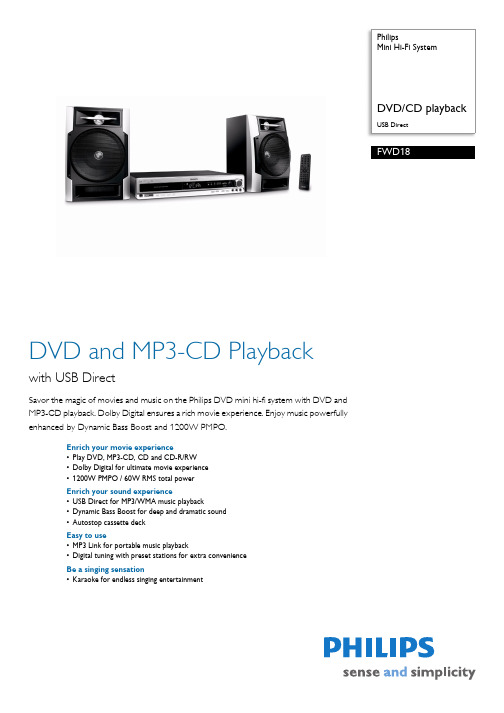
PhilipsMini Hi-Fi SystemUSB DirectFWD18DVD and MP3-CD Playbackwith USB DirectSavor the magic of movies and music on the Philips DVD mini hi-fi system with DVD andMP3-CD playback. Dolby Digital ensures a rich movie experience. Enjoy music powerfullyenhanced by Dynamic Bass Boost and 1200W PMPO.Enrich your movie experience•Play DVD, MP3-CD, CD and CD-R/RW•Dolby Digital for ultimate movie experience•1200W PMPO / 60W RMS total powerEnrich your sound experience•USB Direct for MP3/WMA music playback•Dynamic Bass Boost for deep and dramatic sound•Autostop cassette deckEasy to use•MP3 Link for portable music playback•Digital tuning with preset stations for extra convenienceBe a singing sensation•Karaoke for endless singing entertainmentHighlightsPlays DVD/CD/MP3Play DVD, MP3-CD, CD and CD-R/RWDolby DigitalBecause Dolby Digital, the world's leading digital multi-channel audio standards, make use of the way the human ear naturally processes sound, you experience superb qualitysurround sound audio with realistic spatial cues.1200W PMPO / 60W RMSThis system has 1200W PMPO / 60W RMS total output power. RMS refers to Root Mean Square which is a typical measurement of audio power, or rather, the electrical power transferred from an audio amplifier to aloudspeaker, which is measured in watts. The amount of electrical power delivered to the loudspeaker and its sensitivity determines the sound power that is generated. The higher the wattage, the better the sound power emitted by the speaker.USB DirectWith the USB Direct mode, you can simply select the music on a USB device and playback all your content. All you have to do is plug in your USB device to playback music or export content from the device.Dynamic Bass BoostDynamic Bass Boost maximizes your music enjoyment by emphasizing the bass content of the music throughout the range of volume settings - from low to high – at the touch of a button! Bottom-end bass frequencies usually get lost when the volume is set at a low level. To counteract this, Dynamic Bass Boost can be switched on to boost bass levels, so you can enjoy consistent sound even when you turn down the volume.MP3 LinkThe MP3 link connectivity allows directplayback of MP3 content from portable media players. Besides the benefit of enjoying your favorite music in the superior sound quality delivered by the audio system, the MP3 link isalso extremely convenient as all you have to do is to plug your portable MP3 player to the audio system.Digital tuning with presetsSimply tune into the station that you want to preset, press and hold the preset button to memorize the frequency. With preset radio stations that can be stored, you can quickly access your favorite radio station without having to manually tune the frequencies each time.Autostop cassette deckAutostop cassette deck KaraokeThe Karaoke feature on your DVD player provides endless entertainment and maximum audio and singing enjoyment.You can enhance your performance by adding an ‘echo’ effect to your voice. The key controls allows you to choose the optimal key for your personal vocal range.Issue date 2011-07-21 Version: 2.0.212 NC: 8670 000 39704 EAN: 87 12581 42264 6© 2011 Koninklijke Philips Electronics N.V.All Rights reserved.Specifications are subject to change without notice. Trademarks are the property of Koninklijke Philips Electronics N.V. or their respective owners. SpecificationsSound•Output power: 2 x 30 W RMS, 1200 W PMPO •Sound enhancement: Dynamic Bass Boost, digital sound control 4 modes, Dolby Digital Loudspeakers•Number of speaker boxes: 2•Speaker drivers: 4" woofer•Speaker types: bass reflex speaker system Video Playback•DVD region code:3•Playback media: DVD, DVD-R/-RW, SVCD, picture CD, DVD+RW•Disc playback modes: disc menu, fast forward, fast backward, slow forward, slow backward, A-B Repeat, angle, Zoom, resume playback from stop, PBC•USB Direct Playback: JPEGAudio playback•Playback media: CD, CD-R, CD-RW, MP3-CD •Disc playback modes: repeat/one/all/program, repeat/shuffle/program•Cassette deck technology: mechanical •Number of decks:1•Cassette Playback Modes: electronic speed control, semi-auto stop•USB Direct playback modes: play/pause, previous/ next, program play, repeat, shuffle, stopAudio recording•Recording media: tape•Tape recording enhancement: automatic recording level, CD synchro start recordingTuner/Reception/Transmission•Tuner bands: FM stereo•Station presets: 40•Tuner enhancement: auto digital tuning Connectivity•Audio/Video output: 2xRCA (Audio), component video out, composite video (CVBS) out, digital output (cinch), microphone socket•Aux in: 2xRCA (Audio)•USB: USB host•MP3 Link: 3.5mm stereo line in Convenience•Number of discs: 1•Display type: LCD display•Karaoke: MIC volume, key control, echo control •Loader type:motorised•Clock: on main display, sleep timer•On-Screen display languages: English Accessories•Remote control•Cables/Connection: composite video cable (Y), MP3 Link cable, power cord•Others: Quick start guide, User Manual•User Manual: English•Warranty: World Wide Guarantee booklet Dimensions•Gross weight:12 kg•Main speaker dimensions (W x D): 206 x 205 mm •Main speaker height: 310 mm•Main unit depth: 305 mm•Packaging width: 458 mm•Main unit height: 70 mm•Packaging height: 355 mm•Main unit width: 415 mm•Packaging depth: 375 mmPower•Power supply: 100 - 240V AC, 50/60HzDigital photo playback•Picture Compression Format: JPEG。
飞利浦 产品注册与支持指南说明书

grounded outlet for safety and to protect the connected equipment. If you are not sure whether your home’s electrical wiring has proper grounding, consult a qualified electrician.
Connect the surge protector to a phone/fax/modem
Some Philips surge protector models come with phone/fax/modem surge protection, Instead of running a connection directly from your phone/ fax/modem to the wall jack, pass the connection through the protected jacks on your surge protector.
Register your product and get support at
/welcome
SPP4068A/17 SPP4069A/17
User manual
English
1 Important safety instructions
This manual contains important information about the Philips power surge protectors. Read it carefully before you start the installation and setup.
- 1、下载文档前请自行甄别文档内容的完整性,平台不提供额外的编辑、内容补充、找答案等附加服务。
- 2、"仅部分预览"的文档,不可在线预览部分如存在完整性等问题,可反馈申请退款(可完整预览的文档不适用该条件!)。
- 3、如文档侵犯您的权益,请联系客服反馈,我们会尽快为您处理(人工客服工作时间:9:00-18:30)。
Sample Loading and Unloading Mounting the Specimen Inserting the Specimen Holder Sample Image Adjustment Optimizing Eucentric Height Adjusting Rotation Center Centering the Pivot Point Removing the Sample
Powering Up the Microscope
1. Start by logging in to the computer connected to the TEM. Login is a necessary step to prevent unauthorized users from accessing the microscope. Without login, the control panel is not accessible.
16 Emission Meter 17 High Tension Button 18 Filament Control Knob 19 Ready Button 20 Focus/Focus Step Knob 21 Multifunction Control Knob
Erwin Sabio
Philips CM12 Alignment & Setup Manual
2. Turn on the control panel by pushing the Power Switch [13] on the left hand side of the screen.
3. At this point, the main menu will appear on the computer screen. (Note: pressing the READY [19] button at any time will revert the screen back to this menu)
Centering the Beam
1. To center the beam more easily, adjust the intensity knob [9] to find the cross over i.e. the brightest and more focused beam setting. (Note: if the intensity knob is a little hard to control, press the FINE button [10] to spread or concentrate the beam more slowly.)
6. Finally, push the HIGH TENSION [17] button to turn on the current on the electron gun. Wait for the needle in the emission meter [16] to kick twice to full deflection then return to the zero position, after which the microscope is fully powered up for operation.
5. Before powering the gun, go to MODE > TEM > PARAMETER from the main screen to check the current and voltage setting that will be applied to the gun. Ideally the current should be around 3 and the voltage at 100keV and should be kept at these levels.
Right Control Panel
16 11
12
17
13
4
18
14
19
15 20 21
Figure 3 The main control panel on the right hand side of the microscope.
9 Intensity Knob 10 Fine Adjustment Knob 11 Screen 12 Screen Control Buttons 13 Power Switch 14 Magnification Knob 15 Beam Shift Knobs
2. Go to MODE > CONFIGURATION to view the filament saturation window. The screen will show a FIL LIMIT of 24 indicating maximum saturation.
Erwin Sabio
Philips CM12 Alignment &urating the filament by slowly turning the Filament Knob [18] clockwise. Each click raises the level by one with a wait time of 5 seconds between each step.
Assembly 5 Field Limiting Aperture
Assembly 6 Binoculars 7 Viewing Window
8 Mechanical Stage Controls
A filament tip (LaB6 in this case) that emits electrons upon application of electrical current. An area that houses the condenser aperture, control knobs, and related circuitry.
Figure 8 The green beam seen at the viewing screen represents visually the beam of electrons.
Erwin Sabio
Philips CM12 Alignment & Setup Manual
Page 9
Column Alignment
Figure 6 The main menu screen of the CM12 TEM
4. Select VACUUM from the main menu to check for the vacuum settings. P3 must be less than 50 while IGP must be less than 35.
4. As the filament saturation is being adjusted, check the green beam on the large screen inside the viewing chamber [7]. The brightness of this beam indicates the relative intensity of the actual electron beam. Turn the filament knob to reach just enough brightness of the beam. Turning the knob above the FIL LIMIT will not increase the brightness of the beam.
Erwin Sabio
Philips CM12 Alignment & Setup Manual
The Control Panels Left Control Panel
10
9
Page 5
Figure 2 The Control Panel located to the left of the microscope column.
25 27
26 28
Figure 5 The Side Entry Chamber
27 Z-Adjustment Knob 28 Tilt Lock Lever
Startup Procedure
Erwin Sabio
Philips CM12 Alignment & Setup Manual
Page 7
Figure 7 The needle will kick twice to the right after the High Tension button is turned on.
Saturating the Filament
1. Once the microscope is powered up, the filament must be heated to adjust the intensity of the electron beam.
Parts of the CM12 The Microscope The Control Panels The Specimen Holder The Side Entry Specimen Chamber
Start-up Procedure Powering up the Microscope Saturating the Filament
Obtaining the Image Fine Tuning the Microscope Capturing the Image
