Labview中常用快捷键
LabVIEW的键盘快捷键
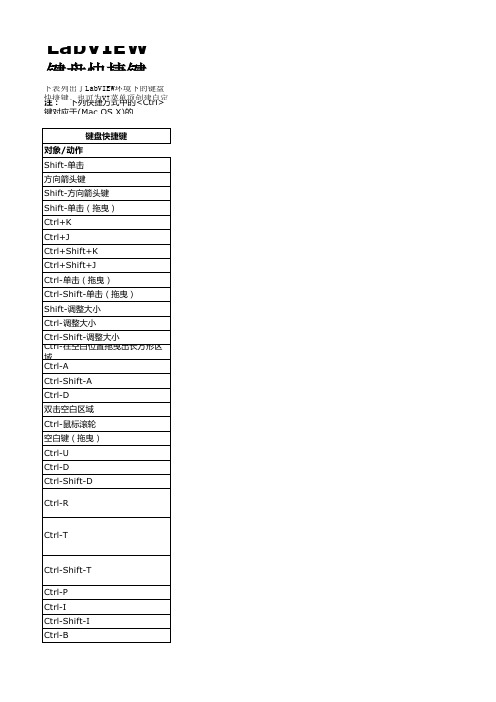
图
粘贴最近剪切或复制的对象。 显示即时帮助窗口。(Mac OS X) 按<Command-Shift-H>键。 锁定即时帮助窗口。 显示LabVIEW帮助。 切换到下一个最有用的工具。 切换至定位工具。 切换至滚动工具。 如自动工具选择被禁用,在两个最常用的工具间循环选择。 启用自动工具选择。 如通过单击自动工具选择按钮禁用了自动工具选择,则按<Tab>键可在最常用的四个工具中循环选择。 如通过 其它方式禁用了自动工具选择,则按<Tab>键将启用自动工具选择。 在临时的控件和函数选板上进行方向移动。 选择并进入一个临时选板。 跳出一个临时选板。 在光标处显示临时的工具选板。 显示子VI的前面板。 显示子VI的前面板和程序框图。 将该VI作为子VI放置在程序框图上。 将该VI作为子VI放置在程序框图上,并将没有默认值的输入控件与常量相连。 打开所选VI的前面板。 运行VI。 停止VI,在VI运行时使用。 切换至运行或编辑模式。 重新编译当前VI。 重新编译内存中的所有VI。 将选中光标移入数组或簇,在VI运行时使用。 将选中光标移出数组或簇,在VI运行时使用。 按Tab键顺序轮流选择控件,在VI运行时使用。 按Tab键反序选择控件,在VI运行时使用。 删除VI中的所有断线。如选择的结构或程序框图中有断线,该快捷方式仅删除选中区域的断线。 取消已开始的连线操作。 选中一个连线段。 选中一个连线分支。 选中整条连线。 连线时,暂停禁用自动连线路径选择。 连线时暂时停止另一端的连接,不连往另一个接线端。 将连线方向在水平和垂直方向之间切换。
Ctrl-V 帮助 Ctrl-H Ctrl-Shift-L Ctrl-?或<F1> 工具和选板 Ctrl Shift 在空白区域按<Ctrl-Shift> 空白键 Shift-Tab Tab 方向箭头键 Enter Esc Shift-右键单击 子VI 双击子VI Ctrl-双击子VI 拖曳VI图标至程序框图 Shift-拖曳VI图标至程序框图 Ctrl-右键单击程序框图并从选板 中选择VI 执行 Ctrl-R Ctrl-. Ctrl-M Ctrl-运行按钮 Ctrl-Shift-运行按钮 Ctrl-向下箭头 Ctrl-向上箭头 Tab Shift-Tab 连线 Ctrl-B Esc,右键单击或单击接线端 单击连线 双击连线 三击连线 A 双击 空白键
labview
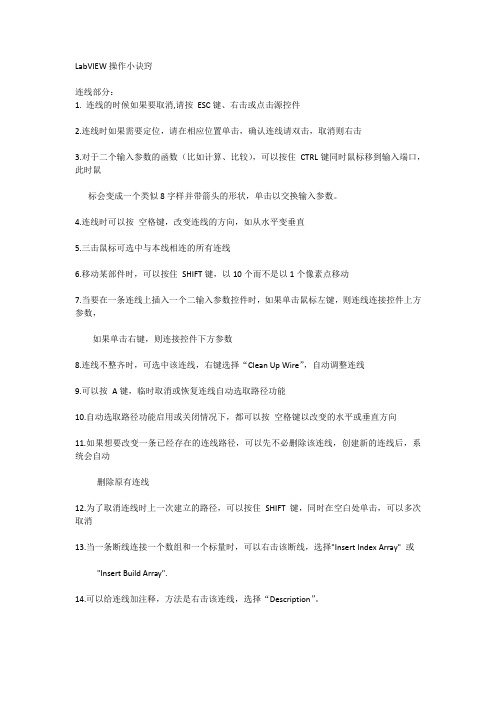
LabVIEW操作小诀窍
连线部分:
1. 连线的时候如果要取消,请按ESC键、右击或点击源控件
2.连线时如果需要定位,请在相应位置单击,确认连线请双击,取消则右击
3.对于二个输入参数的函数(比如计算、比较),可以按住CTRL键同时鼠标移到输入端口,此时鼠
标会变成一个类似8字样并带箭头的形状,单击以交换输入参数。
4.连线时可以按空格键,改变连线的方向,如从水平变垂直
5.三击鼠标可选中与本线相连的所有连线
6.移动某部件时,可以按住SHIFT键,以10个而不是以1个像素点移动
7.当要在一条连线上插入一个二输入参数控件时,如果单击鼠标左键,则连线连接控件上方参数,
如果单击右键,则连接控件下方参数
8.连线不整齐时,可选中该连线,右键选择“Clean Up Wire”,自动调整连线
9.可以按A键,临时取消或恢复连线自动选取路径功能
10.自动选取路径功能启用或关闭情况下,都可以按空格键以改变的水平或垂直方向
11.如果想要改变一条已经存在的连线路径,可以先不必删除该连线,创建新的连线后,系统会自动
删除原有连线
12.为了取消连线时上一次建立的路径,可以按住SHIFT键,同时在空白处单击,可以多次取消
13.当一条断线连接一个数组和一个标量时,可以右击该断线,选择"Insert Index Array" 或
"Insert Build Array".
14.可以给连线加注释,方法是右击该连线,选择“Description”。
欢迎大家继续添加!。
LabVIEW的键盘快捷键
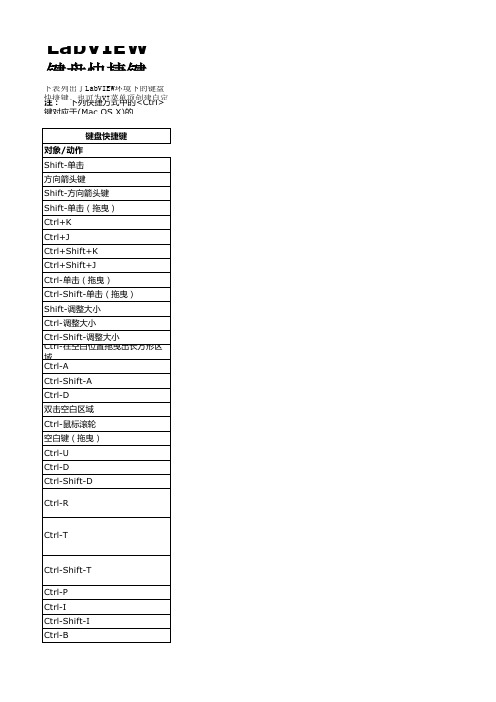
搜索对象或文本。 打开搜索结果窗口或查找项目项对话框,其中显示上次搜索结果。 搜索VI中的下一个对象或文本。 搜索VI中的上一个VI、对象或文本。 根据窗口在屏幕上显示的顺序依次浏览LabVIEW窗口。(Linux) 窗口的顺序取决于窗口管理器。 按照相反的顺序浏览LabVIEW窗口。 显示错误列表窗口。 在项目浏览器窗口中显示当前VI。 显示全部窗口对话框。 打开类浏览器窗口。 显示前面板或程序框图。 显示快速放置对话框。在中文键盘上,按<Ctrl-Shift-Space>键。(Mac OS X) 按<Command-Shift-Space>键。 启用或禁用网格对齐。在法语键盘上,按<Ctrl-">键。(Mac OS X) 按<Command-*>键。 最大化窗口或还原窗口原始大小。 分左右或上下两栏显示前面板和程序框图。 显示导航窗口。 显示VI属性对话框。 显示历史窗口。 重新绘制VI层次结构窗口。 在VI层次结构窗口中显示所有VI。 显示在VI层次结构窗口中选中VI的子VI和其它构成该VI的节点。 在VI层次结构窗口中初始化一个搜索,输入文本,按回车键查找下一个匹配的节点。 在VI层次结构窗口中初始化一个搜索,输入文本,按<Shift-Enter>键查找上一个匹配的节点。 单步步入节点。 单步步过节点。 单步步出节点。 打开一个空VI。 打开一个现有VI。 关闭VI。 保存VI 保存所有打开的文件。 打印窗口。 退出LabVIEW。 撤消上次操作。 重做上次操作。 剪切选中对象。 复制选中对象。
LabVIEW键盘快捷键
下表列出了LabVIEW环境下的键盘快捷键。也可为VI菜单项创建自定义快捷方式。 注: 下列快捷方式中的<Ctrl>键对应于(Mac OS X)的<Option>或<Command>键,(Linux)的<Alt>键。 键盘快捷键 对象/动作 Shift-单击 方向箭头键 Shift-方向箭头键 Shift-单击(拖曳) Ctrl+K Ctrl+J Ctrl+Shift+K Ctrl+Shift+J Ctrl-单击(拖曳) Ctrl-Shift-单击(拖曳) Shift-调整大小 Ctrl-调整大小 Ctrl-Shift-调整大小 Ctrl-在空白位置拖曳出长方形区 域 Ctrl-A Ctrl-Shift-A Ctrl-D 双击空白区域 Ctrl-鼠标滚轮 空白键(拖曳) Ctrl-U Ctrl-D Ctrl-Shift-D Ctrl-R
Labview快捷键大全
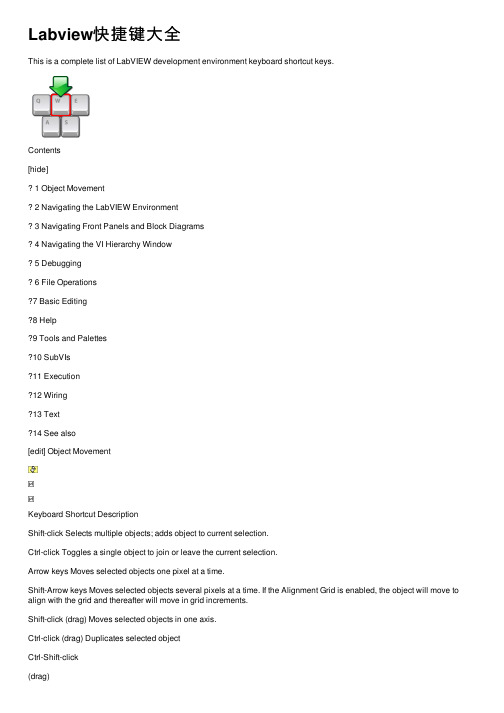
Labview快捷键⼤全This is a complete list of LabVIEW development environment keyboard shortcut keys.Contents[hide]1 Object Movement2 Navigating the LabVIEW Environment3 Navigating Front Panels and Block Diagrams4 Navigating the VI Hierarchy Window5 Debugging6 File Operations7 Basic Editing8 Help9 Tools and Palettes10 SubVIs11 Execution12 Wiring13 Text14 See also[edit] Object MovementKeyboard Shortcut DescriptionShift-click Selects multiple objects; adds object to current selection.Ctrl-click Toggles a single object to join or leave the current selection.Arrow keys Moves selected objects one pixel at a time.Shift-Arrow keys Moves selected objects several pixels at a time. If the Alignment Grid is enabled, the object will move to align with the grid and thereafter will move in grid increments.Shift-click (drag) Moves selected objects in one axis.Ctrl-click (drag) Duplicates selected objectCtrl-Shift-click(drag)Duplicates selected object and moves it in one axis.Shift-resize Resizes selected object while maintaining aspect ratio.Ctrl-resize Resizes selected object while maintaining center point.Ctrl-Shift-resize Resizes selected object while maintaining center point and aspect ratio. Ctrl-drag arectangleAdds more working space to the front panel or block diagram.Ctrl-A Selects all front panel or block diagram items.Ctrl-Shift-A Performs last alignment operation on objects.Ctrl-D Performs last distribution operation on objects.Double-click open space Adds a free label to the front panel or block diagram if automatic tool selection is enabled.Ctrl-mouse wheel Scrolls through subdiagrams of a Case, Event, or Stacked Sequence structure.g or G (no modifier keys) While dragging an object with the mouse, this momentarily toggles on or off the alignment grida or A (no modifier keys) While dragging an object on the block diagram, this momentarily toggles on or off the automatic wiringSpacebar (drag) Disables preset alignment positions when moving object labels or captions. [edit] Navigating the LabVIEW EnvironmentKeyboardShortcutDescriptionCtrl-F Finds objects or text.Ctrl-Shift-F Displays Search Results window or the Find Project Items dialog box with the previous search results.Ctrl-G Searches for next instance of object or text.Ctrl-Shift-G Searches for previous instance of VIs, object, or text.Ctrl-Tab Cycles through LabVIEW windows in the order the windows appear onscreen. The order of the windows depends on the window manager you use.Ctrl-Shift-Tab Cycles the opposite direction through LabVIEW windows. Ctrl-L Displays the Error List window.Ctrl-Shift-W Displays the All Windows dialog box.Ctrl-Shift-B Displays the Class Browser window.[edit] Navigating Front Panels and Block DiagramsKeyboardShortcutDescriptionCtrl-E Displays block diagram or front panel window.Ctrl-# Enables or disables grid alignment. On French keyboards, press the keys. (Mac OS) Press the keys.Ctrl-/ Maximizes and restores window.Ctrl-T Tiles front panel and block diagram windows.Ctrl-Shift-N Displays the Navigation window.Ctrl-I Displays the VI Properties dialog box.Ctrl-Y Displays the History window.[edit] Navigating the VI Hierarchy Window KeyboardShortcutDescriptionCtrl-D Redraws the VI Hierarchy window.Ctrl-A Shows all VIs in the VI Hierarchy window.Ctrl-click VI Displays the subVIs and other nodes that make up the VI you select in the VI Hierarchy window.Enter Finds the next node that matches the search string after initiating a search by typing in the VI Hierarchy window. Shift-Enter Finds the previous node that matches the search string after initiating a search by typing in the VI Hierarchy window.[edit] DebuggingKeyboard Shortcut DescriptionCtrl-Down arrow Steps into node.Ctrl-Right arrow Steps over node.Ctrl-Up arrow Steps out of node. [edit] File OperationsKeyboard Shortcut DescriptionCtrl-N Opens a new, blank VI.Ctrl-O Opens an existing VI.Ctrl-W Closes the VI.Ctrl-S Saves the VI.Ctrl-Shift-S Saves all open files.Ctrl-P Prints the window.Ctrl-Q Quits LabVIEW. [edit] Basic EditingKeyboard Shortcut DescriptionCtrl-Z Undoes last action.Ctrl-Shift-Z Redoes last action.Ctrl-X Cuts an object.Ctrl-C Copies an object.Ctrl-V Pastes an object. [edit] HelpKeyboard Shortcut DescriptionCtrl-H Displays Context Help window. Ctrl-Shift-L Locks Context Help window. Ctrl-? or Displays LabVIEW Help.[edit] Tools and PalettesKeyboard Shortcut DescriptionCtrl Switches to next most useful tool. Shift Switches to Positioning tool.Ctrl-Shift over openspaceSwitches to Scrolling tool.Spacebar Toggles between two most common tools if automatic tool selection is disabled.Shift-Tab Enables automatic tool selection.Tab Cycles through four most common tools if you disabled automatic tool selection by clicking the automatic tool selection button. Otherwise, enables automatic tool selection.Arrow keys Navigates temporary Controls and Functions palettes. Enter Navigates into a temporary palette.Esc Navigates out of a temporary palette.Shift-right-click Displays a temporary version of the Tools palette at the location of the cursor.[edit] SubVIsKeyboard Shortcut DescriptionDouble-click subVI Displays subVI front panel.Ctrl-double-click subVI Displays subVI block diagram and front panel. Drag VI icon to block diagram Places that VI as a subVI on the block diagram.Shift-drag VI icon to block diagram Places that VI as a subVI on the block diagram with constants wired for controls that have non-default values.Ctrl-right-click block diagram andselect VI from paletteOpens front panel of that VI. [edit] ExecutionKeyboard Shortcut DescriptionCtrl-R Runs the VI.Ctrl-. Stops the VI, when used while VI is running.Ctrl-M Changes to run or edit mode.Ctrl-Run button Recompiles the current VI.Ctrl-Shift-RunbuttonRecompiles all VIs in memory.Ctrl-Down arrow Moves key focus inside an array or cluster, when used while VI is running. Ctrl-Up arrow Moves key focus outside an array or cluster, when used while VI is running.Tab Navigates the controls or indicators according to tabbing order, when used while VI is running.Shift-Tab Navigates backward through the controls or indicators, when used while VI is running.[edit] WiringKeyboard Shortcut DescriptionCtrl-B Deletes all broken wires in a VI. Esc, right-click, or click terminal Cancels a wire you started. Single-click wire Selects one segment.Double-click wire Selects a branch.Triple-click wire Selects entire wire.A While wiring, disables automatic wire routing temporarily.Double-click (while wiring) Tacks down wire without connecting it. Spacebar Toggles automatic wiring while moving objects. Shift-click Undoes last point where you set a wire.Ctrl-click input on function with twoinputsSwitches the two input wires.Spacebar Switches the direction of a wire between horizontal and vertical.[edit] TextKeyboardShortcutDescriptionDouble-click Selects a single word in a string. Triple-click Selects an entire string.Ctrl-Right arrow Moves forward in string by one word when using text that has characters that use single bytes, such as Western character sets. Moves forward in string by one character when using text that has characters that use multiple bytes, such as Asian character sets.Ctrl-Left arrow Moves backward in string by one word when using text that has characters that use single bytes, such as Western character sets. Moves backward in string by one character when using text that has characters that use multiple bytes, such as Asian character sets.Home Moves to beginning of current line in string. End Moves to end of current line in string.Ctrl-Home Moves to beginning of entire string.Ctrl-End Moves to end of entire string.Shift-Enter Adds new items when entering items in enumerated type controls and constants, ring controls and constants, or Case structures. In string constants, press the keys on the keyboard to disable autosizing if it is enabled. If autosizing is disabled, press the keys on the keyboard to display a scroll bar in the constant.Esc Cancels current edit in a string.Ctrl-Enter Ends text entry.Ctrl-= Increases the current font size.Ctrl-- Decreases the current font size.Ctrl-0 Displays the Font dialog box.Ctrl-1 Changes to the Application font in Font dialog box. Ctrl-2 Changes to the System font in the Font dialog box. Ctrl-3 Changes to the Dialog font in the Font dialog box. Ctrl-4 Changes to the current font in the Font dialog box.。
labview中键选中函数实例教程

labview中键选中函数实例教程LabVIEW中键选中函数实例教程介绍•本教程将介绍LabVIEW中键选中函数实例的操作方法和技巧。
快捷键•LabVIEW提供了一些快捷键,方便用户快速选中函数实例。
•使用以下快捷键可以快速选中函数实例:–Ctrl + A:选中当前面板上所有的函数实例。
–Shift + 左键:按住Shift键并点击函数实例来逐个选中多个函数实例。
–Ctrl + Shift + 左键:按住Ctrl和Shift键,并点击函数实例来添加或取消选择指定的函数实例。
–Ctrl + Shift + A:取消选择所有选中的函数实例。
使用技巧•利用键选中函数实例,可以对这些函数实例进行批量操作,提高工作效率。
•如需对选中的函数实例进行操作,可以右击选中的函数实例,然后选择相应的操作菜单。
•在选中函数实例后,可以通过鼠标或键盘移动这些函数实例,方便重组和重新布局。
注意事项•在选中函数实例后,如果需要取消选择,请使用快捷键Ctrl + Shift + A。
•使用快捷键进行键选中函数实例时,请确保当前面板上没有其他选中的对象,否则可能会导致误选中其他对象。
以上就是LabVIEW中键选中函数实例的教程,希望能帮助你更好地应用LabVIEW进行编程和开发。
如果还有其他问题,请参考LabVIEW 帮助文档或在线社区寻求帮助。
更多技巧•在选中函数实例后,可以使用快捷键进行常用操作,比如复制、剪切、删除等。
例如:–Ctrl + C:复制选中的函数实例。
–Ctrl + X:剪切选中的函数实例。
–Delete:删除选中的函数实例。
•如果需要在不同的位置同时进行函数实例的选中和操作,可以使用多个面板。
选中一个面板上的函数实例后,再点击另一个面板即可将选中的函数实例添加到该面板上。
•选中的函数实例可以通过LabVIEW的拖拽功能来移动到其他面板中,方便进行布局调整和重组。
•在选中的函数实例上按下Ctrl键后,可以通过拖拽鼠标来进行复制操作。
LabVIEW快速入门指引-NationalInstruments

样式和颜色对齐对象
快速入门指南
看。
观看教学视频,
了解LabVIEW 的关键概念。
学。
通过练习熟悉图形化编程的
基本技巧, 通过测验测试学习进度。
做。
高级系统设计工具 助您快速入门。
使用LabVIEW,把设计变为现实。
>> 请访问 /students/learnlabview 学习LabVIEW
学习NI LabVIEW
376039A-0118 2013年5月
©2013 National Instruments 版权所有。
关于National Instruments 商标的详细信息, 请访问/trademarks 上的NI Trademarks and Logo Guidelines 。
此处提及的其他产品和公司名称均为其各自公司的商标或商业名称。
关于NI 产品和技术的专利权, 请查看软件中的帮助»专利信息, 光盘中的patents.txt 文件, 或/patents 上的National Instruments Patent Notice 。
可在下列位置 找到NI 产品最终用户许可协议(EULA)和第三方法律声明: 关于National Instruments 全球贸易合规性政策, 以及如何获取HTS 编码, ECCN 和其他进出口数据的详细信息, 请参考/legal/export-compliance 的Export Compliance Information 。
LabVIEW常用快捷键列表

减小当前字体大小
Ctrl+0
显示字体对话框
Ctrl+1
换至应用程序字体(Application Font)
Ctrl+2
换至系统字体(System Font)
Ctrl+3
换至对话框字体(Dialog Font)
Ctrl+4
换至当前字体(Current Font
光标后移动一个词
Ctrl+←
光标向前移动一个词
Home
光标移动至当前行首
End
光标移到至当前行末
Ctrl+Home
光标移动至整个字符串首
Ctrl+End
光标移动至整个字符串尾
Shift+回车
编辑枚举型对象项目时插入新项
Esc
取消上一编辑文本操作
Ctrl+回车
确认编辑操作,跳出编辑状态
Ctrl+=
增大当前字体大小
Ctrl+Tab
在打开的LabView窗口之间顺序切换
Ctrl+Shift+Tab
在打开的LabView窗口之间逆序切换
Ctrl+Shift+N
显示鸟瞰窗口
Ctrl+I
显示VI属性设置对话框
连线
Ctrl+B
清除所有断线
Esc/鼠标右击/鼠标左键单击端子
取消当前引出的线段
鼠标单击线段
选中该线的一段
鼠标双击线段
对象选择和移动
Shift+鼠标单击
选择多个对象;将对象添加或移除当前选区
方向键↑↓←→
在该方向移动所选对象1个像素
LabVIEW常用快捷键

Ctrl+D
重新绘制VI层次窗口
Ctrl+A
显示所有VI
Ctrl+鼠标单击VI
显示该VI的所有子VI和其他节点
回车
跳至下一个符合关键词的字符串(开始搜索后有效)
Shift+回车
跳至上一个符合关键词的字符串(开始搜索后有效)
文本
鼠标双击
选中字符串中的一个词
鼠标三击
选中整个字符串
Ctrl+→
Shift
切换至定位(Positioning)工具
Ctrl+Shift
切换至滚动(Scrolling)工具
空格
在两个最常用工具间切换(在未使用自动选择工具下可用)
Shift+Tab
使用自动选择工具(在未使用自动选择工具下可用)
Tab
在四个最常用工具间切换(在未使用自动选择工具下可用)
↑↓←→
在面板上移动浏览焦点
Ctrl+-
减小当前字体大小
Ctrl+0
显示字体对话框
Ctrl+1
换至应用程序字体(Application Font)
Ctrl+2
换至系统字体(System Font)
Ctrl+3
换至对话框字体(Dialog Font)
Ctrl+4
换至当前字体(Current Font)
保持VI
Ctrl+P
打印当前窗口
Ctrl+Q
退出LabView
基本编辑
Ctrl+Z
撤销上一操作
Ctrl+Shift+Z
重执行上一操作
- 1、下载文档前请自行甄别文档内容的完整性,平台不提供额外的编辑、内容补充、找答案等附加服务。
- 2、"仅部分预览"的文档,不可在线预览部分如存在完整性等问题,可反馈申请退款(可完整预览的文档不适用该条件!)。
- 3、如文档侵犯您的权益,请联系客服反馈,我们会尽快为您处理(人工客服工作时间:9:00-18:30)。
CTRL+N 新建
CTRL+O 打开
CTRL+S 保存
CTRL+SHIFT+S 全部保存
CTRL+W 关闭
CTRL+P 打印
CTRL+I VI属性
CTRL+U 整理程序框图
CTRL+拖动控件放大缩小控件CTRL+Z 撤销前面的操作
CTRL+X 剪切
CTRL+C 复制
CTRL+V 粘贴
CTRL+A 全选
CTRL+B 删除断线
CTRL+# 启动前面板网格自动对齐CTRL+SHIFT+A 对齐所选项
CTRL+D 分布所选项
CTRL+V VI修订历史
CTRL+F 查找
CTRL+SHIFT+F 显示查找的结果
CTRL+L 错误列表
CTRL+SHIFT+B 类浏览器
CTRL+SHIFT+N 导航窗口
CTRL+R 运行VI
CTRL+.停止VI
CTRL+上单步步入
CTRL+右单步步过
CTRL+下单步步出(可以观察数据的流程)
CTRL+M 在运行和编辑界面间切换(切换到运行界面但不执行运行,变化不大)
CTRL+E 面板和程序框图间切换
CTRL+T 左右两栏显示窗口(面板和程序流诚一左一右)
CTRL+/ 最大化窗口
CTRL+Q 退出Labview程序
CTRL+H 显示即时帮助(非常有用显示当前所选的器件的帮助资料)。
