FSG报表操作手册
最全的Oracle 财务模块AP_AR_FA_GL培训教材

–基本
Dr.
临时劳务支出...<无金额>
Cr.
应付薪金... <无金额>
–标准
Dr.
租车费用...<固定金额>
Cr.
应付帐户....<固定金额>
–公式
Dr.
租用费.....<变化金额>
Cr.
应付租金....<变化金额>
成批分配:概述
• 成批分配:单一日记帐分录格式,在一组成本中心、 部门、分支机构等之间分配收入和费用。
–用 FSG-栏集明细列表复核栏集中每个栏的金额 类型、期间抵销、币种、格式和显示选项、帐户 范围以及计算结果。
定义栏集
• 定义财务报表中栏的格式和内容。
栏集 A
销售 退货 净销售
损益报表 公司 1 PTD 3,000 1,000 2,000
YTD 6,200 1,000 5,200
栏集 B
现金 投资 应收款
PTD 3,000 1,000 2,000
YTD 6,200 1,000 5,200
栏集 A
小结
• FSG的使用包括了以下内容: –定义行集 –定义栏集 –定义栏异常信息 –创建栏标题 –使用栏集生成器 –定义财务报表 –请求财务报表和报表集
谢谢!
4. 请求财务报表和报表集。
定义行集
• 定义财务报表中行的格式和内容。
行集 A
销售 退货 净销售
损益报表 公司 1 PTD 3,000 1,000 2,000
YTD 6,200 1,000 5,200
行集 B
现金 投资 应收款
资产负债表 公司 1
本年度 100 600 980
EBS总账模块操作手册

广州运通四方汽车零配件有限公司Oracle ERP项目用户操作手册总帐模块作者:创建日期:最后更新:控制号:版本: V1.0审批:运通四方项目经理IBM项目经理IBM/运通四方內部保密(密级:□公开,□一般,□秘密)文档控制变更记录审阅分发IBM/运通四方內部保密(密级:□公开,□一般,□秘密)文档控制 (2)变更记录 (2)审阅 (2)分发 (2)前言 (8)日记账操作流程 (9)1、日记账的录入 (9)2、未过账日记账的删除、修改等调整 (12)3、日记账的审核、过账 (13)4、已过账日记账的调整 (15)5、各模块日记账信息的引入 (17)6、经常性分录的定义 (20)7、总帐审核 (26)8、各部门奖金计提数据提取方法 (28)9、礼品操作流程 (30)10、FSG报表的定义 ................................................................................................................................ 错误!未定义书签。
11、结转损益 (33)总帐期间维护 ....................................................................................................................................... 错误!未定义书签。
总账会计期的打开、关闭 ...................................................................................................................... 错误!未定义书签。
总账常用报表操作说明 (39)账户发生额、余额的查询 (41)汇总模板的定义 (41)汇总模板的使用 (44)预算 (48)各模块凭证打印 (52)各模块凭证编号 (58)IBM/运通四方內部保密(密级:□公开,□一般,□秘密)系统登录方法登录系统在Web 页面输入登录系统的地址名。
FSG报表操作手册
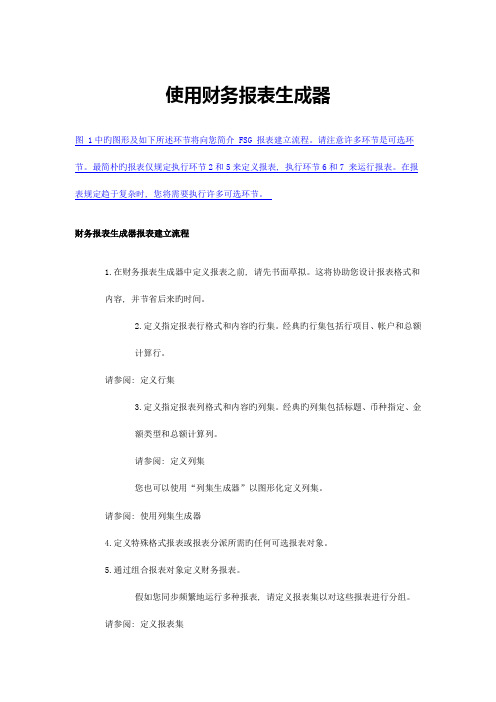
使用财务报表生成器图 1中旳图形及如下所述环节将向您简介 FSG 报表建立流程。
请注意许多环节是可选环节。
最简朴旳报表仅规定执行环节2和5来定义报表, 执行环节6和7 来运行报表。
在报表规定趋于复杂时, 您将需要执行许多可选环节。
财务报表生成器报表建立流程1.在财务报表生成器中定义报表之前, 请先书面草拟。
这将协助您设计报表格式和内容, 并节省后来旳时间。
2.定义指定报表行格式和内容旳行集。
经典旳行集包括行项目、帐户和总额计算行。
请参阅: 定义行集3.定义指定报表列格式和内容旳列集。
经典旳列集包括标题、币种指定、金额类型和总额计算列。
请参阅: 定义列集您也可以使用“列集生成器”以图形化定义列集。
请参阅: 使用列集生成器4.定义特殊格式报表或报表分派所需旳任何可选报表对象。
5.通过组合报表对象定义财务报表。
假如您同步频繁地运行多种报表, 请定义报表集以对这些报表进行分组。
请参阅: 定义报表集6.将“运行财务报表生成器”程序指定至您负责旳报表安全组。
然后您可以从“提交祈求”表运行预定义 FSG 报表,并计划 FSG 报表旳自动运行。
您也可以将祈求集中旳 FSG 和原则报表进行组合。
请参阅: 自原则祈求提交运行 FSG 报表7.运行报表和报表集,包括即席和预定义报表。
请参阅: 运行财务报表集注: 您可以复制报表对象以从既有报表对象迅速创立新旳行集和列集。
您也可以复制已定义旳报表和报表集, 将报表对象从一种总帐管理系统数据库复制到另一种数据库。
请参阅: 复制报表对象可选报表对象1.定义内容集以改写行集段值和显示选项, 以及定义多种报表旳打印次序。
请参阅: 定义内容集2.定义行次序以修改报表中明细行旳次序。
等级行以升序或降序排列取决于特定列中旳金额和(或)是按阐明还是按值来对段进行排序。
请参阅: 定义行次序3.定义显示集以控制报表中旳行和(或)列旳显示范围。
要使用显示集,您还必须定义显示组以标识您要控制显示旳行和(或)列旳范围。
Oracle_EBS_FSG报表的制作PPT

1
Born to win!
演讲人:Huangzs 日期:20120324
一、FSG报表简介
Born to win!
财务报表生成器 FSG 是 Oracle General Ledger 的强大报表编制工具。 可以用来编制自定义财务报表,而无需进行编程。
销售业绩表--定义列集
增加3个列统计每个月的销售额
Born to win!
30
销售业绩表--定义行顺序
Born to win!
• 使用一月销售额排序 • 显示账户的部门段
31
销售业绩表--定义报表
Born to win!
32
主营业务收入表
步骤: 设置行集 设置列集 设置内容集 设置行顺序 定义报表 运行报表 测试功能点: 内容集显示类型 账户范围增加 列集例外
列集中尚无定义币种 的列;
控制值- “币种”设置的优先级
Born to win!
•EXAMPLE:
• a.“行集”未在“余额类型”选项中定义“币种”;
• b.“列集”中:第一列未定义“币种”,留空!第二列定义为本
•
位币CNY;
• c.运行请求报表时,在“币种”里输入币种美元“USD”!
第1列:因没有在行, 列集中定义币种,所以 根据运行报表时的币种 进行折算成USD 第2列:在列集中定义 了币种,优先级大于运 行报表时的币种控制, 显示值实际上以CNY为 币种,尽管报表上显示 了币种为USD
35
主营业务收入表-定义行顺序
Born to win!
• 使用“主营业务收入”列排序 • 显示账户的部门段
报表操作手册
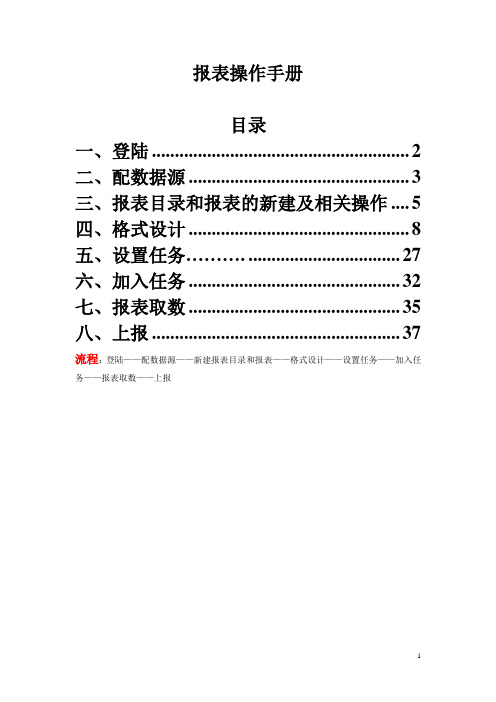
报表操作手册目录一、登陆 (2)二、配数据源 (3)三、报表目录和报表的新建及相关操作 (5)四、格式设计 (8)五、设置任务.......... (27)六、加入任务 (32)七、报表取数 (35)八、上报 (37)流程:登陆——配数据源——新建报表目录和报表——格式设计——设置任务——加入任务——报表取数——上报一、登陆登陆网址,http://192.168.6.149,点击第二个图标,得到如下界面:选择单位,输入用户名、密码、时间和校验码点击“确定”。
登陆之后的界面:二、配数据源在刚才登陆界面的下端点击蓝色的“当前数据源”。
如下:在弹出的窗口选择需要的数据源,点击前面的空心圆圈选中,然后点击“设置”、“数据源信息配置”。
如下:输入需要取数的单位的代码,用户编码和口令,(和刚开始登陆的编码口令相同)再点击“确定”。
如下:数据源配置成功,关掉多余窗口,如下:三、报表目录和报表的新建及相关操作1、新建报表目录及相关操作点击“我的报表”-“报表表样”,如下:选择要增加下级目录的文件夹,点成蓝色,然后点击“目录”,选择“新建”。
如下:在弹出的窗口输入目录名称和说明,点击“确定”。
如下:选中要操作的报表目录,点成蓝色,然后点击“目录”,进行相应的“新建、修改、删除、复制、移动”操作。
如下:2、新建报表及相关操作选择某个报表目录,在其中新建报表,点击“报表”,选择“新建”。
如下:在弹出的窗口里输入相应信息,点击“确定”。
(各个报表编码不能重复)如下:选择某张报表,点击“报表”,也可以进行相应的“新建、修改、删除、导入、导出”等操作。
注意导入和导出excel表格时,相应的公式不会被导入导出。
四、格式设计1、登陆“格式设计”选择要设置公式、格式的报表,点击“工具”,选择“格式设计”。
如下:此时有较长的等待时间。
如下:登陆之后的界面:2、设置报表关键字、公式、格式(1)设置关键字在刚才的界面点击“数据”,选择“关键字设置”。
fsg8 p n f10800-(xxx)-(xxx) 操作手册说明书

Operating Instructions(Document-No. 01.150.010.71e)P/N F10800-(xxx)-(xxx)FSG8VHF/AM Hand-Held-Transceiver for Aircraft-Radio-CommunicationList of ChangesList of Service Bulletins (SB)Table of Contents1INTRODUCTION (3)1.1S YMBOLS (3)1.2C USTOMER S ERVICE (3)2GENERAL INFORMATION (4)3DEVICE INFORMATION (5)3.1O PERATING E LEMENTS O VERVIEW (5)3.2F IRST USE:S WITCHING ON / OFF (6)3.3R ECEIVER O PERATION (7)3.4T RANSMIT O PERATION (7)3.5C HARGING THE B ATTERY (8)3.6W ARNING TONES (9)4FREQUENCY CONTROL (10)4.1G ENERAL I NFORMATION (10)4.2O PERATING M ODES (11)4.3O VERVIEW OF K EY F UNCTIONS (11)4.4O VERVIEW OF M ENU S TRUCTURE (12)4.5LOCKED M ODE (13)4.6CHANNEL M ODE (13)4.7FREQUENCY M ODE (13)4.8MENU M ODE (14)4.9MEMORY M ODE (16)5ACCESSORIES (17)5.1O VERVIEW (17)5.2P IN ASSIGNMENT (17)6SHUTTING DOWN - STORAGE (18)7FUNCTIONAL CHECKS (19)7.1T ROUBLE S HOOTING (19)7.2S ITING (19)8SAFETY INFORMATION (20)9FREQUENCY/CHANNEL PLAN (21)10TECHNICAL DATA (22)11LIST OF ACCESSORIES (23)12CERTIFICATION (24)13EU DECLARATION OF CONFORMITY (27)14ATTENTION – CONDITIONS OF USAGE (29)15RELIABILITY INFORMATION (30)16DISPOSAL (31)1 INTRODUCTIONThis manual contains information about the physical, mechanical and electric characteristics and instructions on operation of the handheld Transceiver FSG8.∙ Before operating the transceiver, please read this instructionsthoroughly! ∙ Keep for future use!∙ Please observe the Safety Information!1.1 Symbols1.2 Customer ServiceFor fast handling of returns please follow the instructions on the form for complaints and returns provided in theservice area of the f.u.n.k.e. AVIONICS GmbH website www.funkeavionics.de.2 GENERAL INFORMATIONThis Operating Instruction refers to a handheld Transceiver FSG8, Article-No. F10800. The FSG8 is a radio that is working within the airband frequency range of 118.000 MHz to 136.975 MHz in 25 kHz or 8.33 kHz increments (760 / 2268 channels). The operation mode is Simplex, which is transmitting or receiving only in turns.3 DEVICE INFORMATION 3.1 Operating Elements Overview3.2 First use: Switching on / off1. Connect antenna to the antenna socket ②.2. Rotate the VOL control ① clockwise to turn the radio ON.3. After switching on, the LCD display shows "FSG8 f.u.n.k.e.AVIONICS" as ticker and a progress bar from left and right shows the initialization progress.4. After initialization, the set channel and the battery charge status willbe displayed. The radio is always in the LOCKED state after being switched on.5. Turning the VOL knob further right increases the volume.6. Turning back to the left stop switches off the device.7. The radio starts at the same frequencies and settings as before thelast power off.3.3 Receiver Operation1. Standard Receive OperationSwitch the Squelch-circuit ON (SQ-toggle switch ④ towards rightposition "SQ"). Receiver noise, weak signals and interference pulses are blocked. Adjust the volume control ① to a desired level.2. To obtain full receiving radio range switch OFF the squelch ④. Nowthe radio is noisy during standby operation but no weak signals are suppressed.3. In noisy environment hold speaker close to your ear or use the noisecancelling headset Art.No. W00048 for this purpose.3.4 Transmit Operation1. When using the helical antenna hold transceiver vertically, preferablywith the left hand.2. Care for an all-round obstacle free location; the called station shouldbe within line-of-sight distance.3. Do not hold the radio such as the antenna gets very close to, ortouching, exposed parts of the body, especially the face, shoulder or the eyes. The minimum distance should be at least 15 cm.4. Please keep radio discipline. The channel must be clear beforetransmitting.5. Rotate the volume control ① clockwise to turn ON the radio.6. With the control buttons ⑦ and ⑧ set the desired operating frequency(see below).7. Press and hold the push-to-talk button ⑤.Speak loud, slow and clear! Duringtransmission, the LED status indicatorlight is red.8. When the built-in microphone is used,speak into the microphone from adistance of 3 to 5 cm. After your messagerelease the PTT button ⑤to clear thechannel and hear the reply.3.5 Charging the Battery1. Plug DL-5A charger into accessory jack ③. Connect charger to mains.2. Observe charging temperature of 0 °C ⋯ +40 °C / 32 °F ⋯ 104 °F.3. Normal charge: ca. 10 hours with up to 250 mA.4. Transceiver not in use should be left connected to the charger DL-5AArt.No. F10198 or the NiMh/NiCad charger Art.No. F10059. This keeps the battery fully charged and allows maximum operating time.5. Continuous charging via ③ of FSG8 in operation or switched OFF ispermitted.6. Best use only f.u.n.k.e. AVIONICS chargers.7. Always recap accessory jack ③ after charging.At the right edge of the display, the battery charge status is shown with a battery symbol.3 bars visible Charge level 70 - 100%2 bars visible Charge level 40 - 70%1 bar visible Charge level 10 - 40%No bar visible Charge state <10%Flashing icon Charge state critical,device will turn off in the next five minutes Lightning icon Device is charging3.6 Warning tonesWarning sound at very low and critical battery level:As soon as a very low battery level (only battery frame, without bars) is displayed, two short, consecutive warning tones are emitted via the loudspeaker after two minutes. When using a headset, these are played through the headphones. The tones will repeat every two minutes and the volume will be according to the volume setting of the VOL knob. The warning tones are also emitted at critical battery status (flashing frame, without bars).Warning sound when switching off the device:As soon as a critical battery level (flashing frame, without bars) is displayed, the device will switch off after 5 minutes. Shortly before switching off, three consecutive warning tones are emitted and the red LED lights up. When using a headset, the sounds are played through the headphones, otherwise through the speaker. The volume is independent of the VOL knob position and is set to the loudest level.4 FREQUENCY CONTROL4.1 General InformationThe FSG8 is controlled by means of the two push-buttons on the left and right side beneath the frequency display. The display shows the following elements:On the left side of the display, the operating modes are displayed as follows:LOCKED : the buttons of the radio are locked, ….CHANNEL mode: display of selected memory positionFREQUENCY mode: enables entry of free selectable frequencies / channels.,….MEMORY mode: allows to save channelsIn the middle of the display, the current channel used is displayed in light letters on a dark background:The battery charge indicator is located on the right side of the display.91 F 91 FLF4.2 Operating ModesThere are 6 different operational modes of the FSG8:1. OFF - when the volume knob ① is turned all the way left.2. LOCKED - The radio is always in the locked state after being switchedon. To leave the LOCKED mode, both buttons ⑦and ⑧must be pressed together for at least 3 seconds.3. In CHANNEL mode from up to 10 stored channels (F and 1-9) can beselected.4. Free entry of a frequency (operating mode FREQUENCY) can only bedone in channel F. In this operating mode, a number in the frequency display is displayed inverted5. In MEMORY mode the actual channel can be stored to one of the 10channel memories.6. The MENU mode allows to change parameters such as channelspacing and squelch level.4.3 Overview of Key FunctionsThe table below lists the key functions in each mode: ArrayTable 1 – Key functions4.4 Overview of Menu Structure4.5 LOCKED ModeImmediately after switching on, the FSG8 is always LOCKED and channel F is active.If the FSG8 is connected to the charger, the last used channel is taken over after switching on.The lock is released by simultaneously pressing both buttons ⑦ and ⑧for 3 seconds. Then the device changes to the operating mode CHANNEL. The same procedure locks the radio again.4.6 CHANNEL ModeAfter unlocking, the FSG8 is in the CHANNEL mode by default.In CHANNEL mode, the FSG8 allows to quickly change the channel from up to 10 pre-selected stations. Channels F and 1 to 9 are shown inverted on the left side of the display.Each press of the left button ⑦ will switch to the next memory position. If a memory position is unused (empty), it will be left-out. Only in channel F a free entry of a frequency is feasible.The channels only become visible in CHANNEL mode when a frequency has been stored by the user to the memory position of the channel. As a result, when programming only one frequency on the first channel, it is possible to quickly switch between two frequencies in CHANNEL mode. If the frequency entry is aborted, the last entry is stored in channel F.4.7 FREQUENCY ModeIn order to enter a frequency freely, the right button ⑧ must be pressed long in CHANNEL mode. The FSG8 then jumps from each channel to the FREQUENCY mode.In this case, the FSG8 changes to channel F and displays the indicator F not inverted. Now the user can enter a frequency directly and shows the position to be changed inverted (dark number on light background) in the frequency display.Initially, the 10 MHz value is displayed inverted (dark text, light background) and can be changed with a short press of the left button ⑦. The next value (1 MHz) is selected with a short press of the right button ⑧ which then can be set with the left button ⑦.When the last digit is set, another press of the right button ⑧ selects the 10 MHz value, again.At any time, pressing the PTT button ⑤will use the currently shown channel as the operating frequency for transmissions. Reception is always performed on the currently indicated channel.Attention:Only values that form an allowed frequency can be set. Therefore, it may be necessary to first set another digit before one digit can be set to the desired value.For instance, if one wants to change from 132.000 MHz to 118.000 MHz it is necessary to first set the second digit to 2, then set the third digit to 8 and then set the second digit to 1.This is necessary as the unit will immediately use any indicated frequency for reception.The following table shows which values can be set for the third digit depending on the second digit setting:4.8 MENU ModeFrom the CHANNEL mode, pressing the left button ⑦ for 2 seconds will bring the FSG8 into MENU mode.The menu points are displayed in two lines. The next menu point is shown in the second line.In this mode, scrolling through the various entries in the menu is possible with the left button⑦. The right button ⑧ is used to modify a menu entry.Following points in the menu are shown or can be modified:setting of squelch leveldeletes selected memory positionshows software versionshowe SVN-No. (5 digits)back to CHANNEL modeThe last menu item is labelled "Exit". When this is selected and the right button is pressed, the FSG 8 will go back to CHANNEL mode and displays channel F.4.9 MEMORY ModePressing the right button for at least 3 seconds in FREQUENCY mode, switches to the MEMORY mode and enables the storing of the indicated frequency into one of the 10 channel memories. This will cause the mode indicator to show underlined "F respectively 1 – 9”.With the left button, the location can be selected where the channel shall be stored. The FSG8 will allow either to overwrite one of the already assigned memory positions or offer the next free position. E.g. when memory 1 and 2 are occupied, the FSG8 will offer memory position 1, 2 or 3.When the desired station number is shown, pressing the right button for at least 3 seconds will write the current channel into that memory position and bring the FSG8 into CHANNEL mode using the selected channel. The LED status indication shows the saving of the channel with a green light.Alternatively, pressing the left button for at least 3 seconds will cause the FSG8 to leave the MEMORY mode and go back into CHANNEL mode without writing into any memory position.5 ACCESSORIES5.1 OverviewThe accessory jack ③allows connection of accessories for various applications and operating conditions.When an external dynamic microphone of < 200 ΩDC impedance is connected, the built-in microphone is automatically switched OFF.In noisy environment a second loudspeaker or a noise canceling headphone with at least 30 Ω is recommended.5.2 Pin assignment①Earphone/headphone/loudspeaker, at least 30 Ω②Dynamic or special Electret microphone, 5 ⋯ 600 Ω③+11.7 ⋯ 15.1 V DCinput to charge the batteryoutput (switched) to supply VOX 90 and/or specialElectret microphonesupply from 12 V DC car or aircraft battery.④Microphone Ground⑤Ground (minus power; GND for PTT, AF)⑥PTT button; common return by ⑤ (GND)Accessory jack ③top view6 SHUTTING DOWN - STORAGEFor transport or storage switch off the device (volume switch to OFF). Storage of the radio should be done with fully charged batteries at an ambient temperature of 0 °C… +40 °C.A self-discharge of the batteries in the off state is allowed.Protect your radio from moisture and weather.7 FUNCTIONAL CHECKS7.1 Trouble ShootingIf the transceiver does not operate correctly, check the following:∙Is channel correctly set?∙Is battery capacity sufficient? Carry out a battery test without any charger connected!∙Weak signals? Switch OFF the squelch!∙Is the transceiver's helical antenna vertically held or is it screened by the operator's body?∙Operate radio without any accessory. Same malfunction?∙Are helical antenna or antenna plug/ cable damaged?∙Is voice level too low or distance to microphone too far?∙Does multipath effect occur? Change location.∙At radio interference change location. Suppress interference of your car/airplane.In case of doubt, compare operation of the transceiver with another transceiver on the same location or call another station. Should the unit require service, please contact your nearest authorized dealer or certified repair station.7.2 SitingThe radio operates in the VHF frequency band, this is a Line-Of-Sight (LOS) frequency; therefore, siting of the radio greatly affects its operating range. The longest range is normally obtained when a direct LOS is maintained between the radios. Use of hilltop or tower locations will increase the LOS range. Location in valleys with intervening hills, behind buildings or in dense woods may reduce or prevent communications. If possible, avoid locations near electrical interference sources, such as power and telephone lines, radar's, welders and electrical generators.8 SAFETY INFORMATIONEvery radio, when transmitting, radiates energy into the atmosphere that may, under certain conditions, cause the generation of sparks. All users of our radios should be aware of the following warning:During normal use, the radio will subject you to radio energy substantially below the level where any kind of harm is reported.To ensure personal safety, please observe the following simple rules:∙The radio FSG8 can get hotter than + 50 °C / + 122 °F due to high ambient temperature, e.g. sunlight. Then use appropriate gloves to operate the radio!∙DO NOT transmit when the antenna is very close to, or touching, exposed parts of the body, especially the face and eyes.∙•DO NOT transmit inside vehicles or aircraft with the helical antenna, always operate the radio with a suitable external antenna.Assure appropriate lightning protection where elevated outdoor antennas are used.∙DO NOT hold the transmit (PTT) key in when not actually desiring to transmit.∙DO NOT allow children to play with any radio equipment containing a transmitter.∙DO NOT operate the radio whilst driving. It should also be noticed that the use of a hand held microphone while driving could constitute an offence under the Road Traffic Regulations.9 FREQUENCY/CHANNEL PLANThe following table lists some example values for indicated channel and the associated frequency. Please note that the same frequency has different channel indications depending on the operation mode (25 kHz or 8.33 kHz).10 TECHNICAL DATAFrequency range: 118.000 MHz … 136.975 MHzNumber of channels: 760 channels (25 kHz)2278 channels (8.33 kHz), free selectable Frequency accuracy: < ± 1 ppm at -20°C … +55°CRF carrier output: 1.5 Watt typ./ 50 Ω at 12 V BattAF output power: 0.7 Watt / 8 Ω @ 12 VdcSensitivity: -103 dBm (SINAD 12 dB / m = 0.3)AGC range: ≤6 dB / 5 µV … 100 mV / m = 0.3 Microphone threshold voltage 1.1 mV (m=0.85)Charging voltage: 14.0 … 17.0 Vdc externalBuilt-in battery: Ni-MH 12 Vdc / 1.5 Ah nominal Operating time: 6 hrs at 80% RX / 20% TX(Normal condition) 7 hrs at 90% RX / 10% TX17 hrs at 40% RX / 60% standbyPower consumption: Transmit 500 mA typicalReceive 200 mA typicalStandby 14 mA typicalOperating temperature: -10 °C … +55 °C / -4 °F … +131 °F(with battery pack E51388)Charging temperature: 0°C … +40°C / +32 °F … 104 °F Dimensions: 209 x 84 x 44.5 mm w/out antenna Weight: ca. 810 g / 1,8 lbs.Via accessory jack: Connection of battery charger,external 12 Vdc supply, protected 12 Vdcoutput for special accessory,additional dyn. microphone 5 to 600 Ω,additional ear/headphone min. 30 Ω,external PTT key.Robust aluminum die-cast housing, sidetone via headphone,matrix LCD with 184(H) × 38(V) pixel for display of frequency and charging status.11 LIST OF ACCESSORIESFollowing articles can be ordered separately as accessory:12 CERTIFICATIONObligation:The approval of the handheld radio FSG8 only applies to the configuration status listed in the appendix to the approval certificate.The approval applies to devices starting from the Part Number variant:F10800- (105) - (101)The type approval does not replace the factory acceptance and technical / operational acceptance tests to be performed by the operator. Compliance with the legal and technical requirements of the equipment for operational use shall be validated by the operator on the basis of the acceptance tests.Nevertheless, the operator has to ensure the long-term security of the signals and reliabilities required for its operational use.13 EU DECLARATION OF CONFORMITY14 ATTENTION – CONDITIONS OF USAGEDas handheld transceiver FSG8 works on frequencies that are regulated and not permitted to be used without authorisation in the EU countries shown in the table below.Users of this equipment should check with their local spectrum management authority for licensing conditions applicable for this equipment.15 RELIABILITY INFORMATIONFor normal operating conditions (0°C to 40°C) as a mobile ground station, the calculated MTBF (Mean Time Between Failures) is > 13 000 hours (according to MIL-HDBK-217F).The average repair time MTTR (Mean Time to Repair) is approx. 2 weeks, including transportation and the time for repair or replacement of the device.16 DISPOSAL Gemäß der Europäischen die ÄnderungNotes:f.u.n.k.e. AVIONICS GmbHHeinz-Strachowitz-Str. 4DE-86807 BuchloeGermany phone.: +49-8241 80066 0fax.: +49-8241 80066 99E-mail: ************************www.funkeavionics.de。
11i GL FSG报表定义(lqs)

FSG报表定义一、定义FSG报表行集:1、NA V:报表→定义→行集2、点击3、点击注:如果是行的合计就不用输入会计科目范围,而是在中录入行的范围即可(这样简单上些,嘿嘿!)。
二、定义FSG报表列集:1、NAV :报表→定义→列集2、 点击3、 点击这里尽量留大一点,否则在后面设置内容集、顺序集和显示集后,报表会显示不完整。
三、定义FSG报表内容集:1、NA V:报表→定义→内容集Sequential表示按顺序。
Parallel 表示按并行,这个要跑出多个请求。
说明:在Display栏中CT、N、PE、PT、RB、RE、RT的说明:N:(不改写)使用行集定义中的显示选项。
RE:(行/扩充)扩充范围并显示所有段值,同时依据单个行定义创建多个行。
RT:(行/合计)合计范围并仅显示段值的总余额。
例如,假定您定义了用于打印项目费用的报表,并且该项目是帐户段之一,则报表定义会使用包含单个行定义的行集,以及所有相关项目费用帐户的帐户分配。
要复核每个部门所有项目的费用,请对部门段使用“行/扩充”选项,并对项目段使用“行/合计”选项。
RB:(行/两者兼有)扩充并合计范围,以显示每个段值以及段值的总余额。
使用上面同一实例(RT 情况下),如果要生成一个既显示每个部门的单项收入又显示所有项目收入小计的报表,请对部门使用“行/扩充”选项并对项目使用“行/两者兼有”选项。
CT:(列/合计)合计范围,并仅显示段值的总余额。
PE:(页/扩充)扩充范围,并为范围内的每个段值创建单独的报表。
您只能将该选项用于帐户中的一个段,并且必须输入该段的值范围。
如果将该选项分配给母公司段值,则 FSG 将为每个子值生成单独的报表。
如果子范围内包含母公司段值,则 FSG 也会为母公司生成单独的报表。
PT:(页/合计)改写行集的段值范围,但为每个段保留行集“扩充”、“合计”或“两者兼有”显示类型,这与目录显示类型 N 不同,因为 N 会忽略您为内容集指定的任何新范围值。
快速报表系统FastReport4用户使用手册簿_修改版(3)
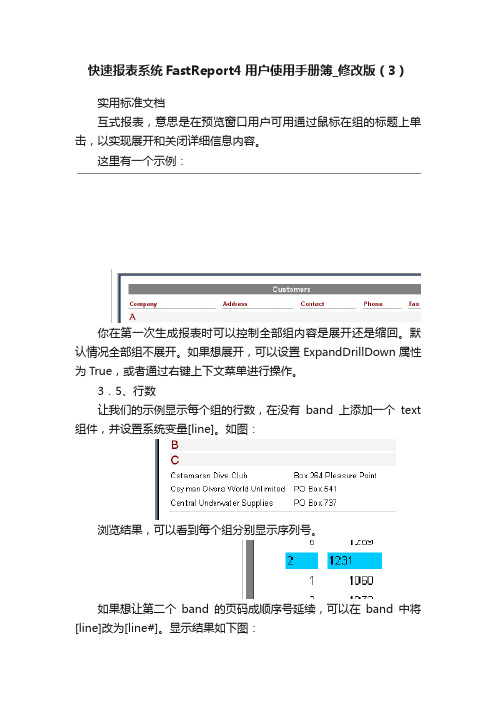
快速报表系统FastReport4用户使用手册簿_修改版(3)实用标准文档互式报表,意思是在预览窗口用户可用通过鼠标在组的标题上单击,以实现展开和关闭详细信息内容。
这里有一个示例:你在第一次生成报表时可以控制全部组内容是展开还是缩回。
默认情况全部组不展开。
如果想展开,可以设置ExpandDrillDown属性为True,或者通过右键上下文菜单进行操作。
3.5、行数让我们的示例显示每个组的行数,在没有band上添加一个text 组件,并设置系统变量[line]。
如图:浏览结果,可以看到每个组分别显示序列号。
如果想让第二个band的页码成顺序号延续,可以在band中将[line]改为[line#]。
显示结果如下图:3.6、函数集在分组报表中,一般情况下需要显示一些结论性的内容,如分组数,组内行数等。
为了这个目的,FastReport提供了一些函数集。
Sum 返回公式的和Min 返回公式的最小值Avg 返回公式的平均值Count 返回数据行数除count函数外的其他函数的语法如下,以sum为例:sum(公式,band,标记)sum(公式,band)sum(公式)参数解释:公式——要显示数据的公式band——数据Band的名称标记——一个字节,可以是以下数据之一或他们的和1:计算时包含不可见Band2:对计算值进行累计公式是必需的参数,其他是可选的,不过,有歧义时,应该使用band这个参数。
Count函数的语法:Count(band,标记)Count(band)参数说明和上面类似。
对所有的函数有一个规定,就是只适用于数据Band或数据Band 的Footer Band.集合函数是怎么工作的呢?让我们做一个示例:数据Band的“ItemTotal”字段显示当前表单的总计,在groupfooter中添加一个text 组件,输入[sum(,masterdata1)]。
显示结果如下图:函数中“标记”参数的目的就是为了有些报表部分数据Band可能隐藏不可见,不管是否可见都应该计算在范围内。
- 1、下载文档前请自行甄别文档内容的完整性,平台不提供额外的编辑、内容补充、找答案等附加服务。
- 2、"仅部分预览"的文档,不可在线预览部分如存在完整性等问题,可反馈申请退款(可完整预览的文档不适用该条件!)。
- 3、如文档侵犯您的权益,请联系客服反馈,我们会尽快为您处理(人工客服工作时间:9:00-18:30)。
使用财务报表生成器图 1中的图形及以下所述步骤将向您介绍 FSG 报表建立流程。
请注意许多步骤是可选步骤。
最简单的报表仅要求执行步骤2和5来定义报表,执行步骤6和7来运行报表。
在报表要求趋于复杂时,您将需要执行许多可选步骤。
财务报表生成器报表建立流程1. 在财务报表生成器中定义报表之前,请先书面草拟。
这将帮助您设计报表格式和内容,并节省以后的时间。
2. 定义指定报表行格式和内容的行集。
典型的行集包括行项目、帐户和总额计算行。
请参阅:定义行集3. 定义指定报表列格式和内容的列集。
典型的列集包括标题、币种指定、金额类型和总额计算列。
请参阅:定义列集您也可以使用“列集生成器”以图形化定义列集。
请参阅:使用列集生成器4. 定义特殊格式报表或报表分配所需的任何可选报表对象。
5. 通过组合报表对象定义财务报表。
如果您同时频繁地运行多个报表,请定义报表集以对这些报表进行分组。
请参阅:定义报表集6. 将“运行财务报表生成器”程序指定至您负责的报表安全组。
然后您可以从“提交请求”表运行预定义 FSG 报表,并计划 FSG 报表的自动运行。
您也可以将请求集中的 FSG 和标准报表进行组合。
请参阅:自标准请求提交运行 FSG 报表7. 运行报表和报表集,包括即席和预定义报表。
请参阅:运行财务报表集注:您可以复制报表对象以从现有报表对象快速创建新的行集和列集。
您也可以复制已定义的报表和报表集,将报表对象从一个总帐管理系统数据库复制到另一个数据库。
请参阅:复制报表对象可选报表对象1. 定义内容集以改写行集段值和显示选项,以及定义多个报表的打印顺序。
请参阅:定义内容集2. 定义行顺序以修改报表中明细行的顺序。
等级行以升序或降序排列取决于特定列中的金额和(或)是按说明还是按值来对段进行排序。
请参阅:定义行顺序3. 定义显示集以控制报表中的行和(或)列的显示范围。
要使用显示集,您还必须定义显示组以标识您要控制显示的行和(或)列的范围。
请参阅:定义显示集和定义显示集注:您可以复制报表对象以从现有报表对象快速创建新的内容集、显示集以及行顺序。
请参阅:复制报表对象图1 FSG 报表建立流程在FSG 报表中,行集定义了行的格式和内容。
在FSG 中,通常假定行定义的属性是指某个帐户指定,而列定义的属性是指某个时间期(金额类型)。
在定义行集时,您可以:o指定帐户- 以指明要在行中纳入的总帐帐户余额。
您可以为每行指定一个单个帐户或帐户范围。
注:如果在帐套中已启用平均余额处理,则您可以报告本位币余额、已输入外币余额和已折算平均余额。
o定义计算- 以在报表中执行各种复杂的计算。
该计算可以引用报表中所有前面的行,包括您选择不显示的行。
o指定格式- 以控制分页符、缩进、行间距和下划线字符。
您可以定义新的行集,或使用FSG 的自动复制功能复制现有行集,您可以根据需要对此现有行集进行修改。
要定义行集,请执行以下步骤:1. 定位至“行集”窗口。
2. 输入行集的名称和说明。
3. 选择“定义行”。
4. 为行集中的每行输入一个行号。
行号可以控制行在报表中的显示顺序。
您也可以在创建行计算时使用此行号。
5. 输入每行的行项目说明。
在您使用此行集运行报表时,行项目说明将作为行标签出现。
6.(可选)为每行输入格式选项、高级选项和显示选项。
注:如果要创建一个报表以冲销通常假定为行集和列集的属性,您应同时为每行设置余额控制选项。
7. 要使行在报表上生成帐户余额,请选择“帐户指定”以对行指定帐户。
要创建计算行(用于报表总计和小计),请选择“计算”。
注:行定义可以具有帐户指定或计算,但不能两者兼有。
8. 定义行集的附加行。
(步骤4 至7)9. 保存您所做的工作。
列集定义了FSG 报表中的格式和列目录。
在FSG 中,通常假设的列定义属性是时间周期(金额类型),而行定义属性是帐户指定。
因此,典型的列集包含标题和子标题、金额类型、格式屏蔽、币种指定和用于合计的计算列。
在定义列集时,您可以:o指定要包含在列中的帐户余额类型。
例如,您可以使用实际金额、预算额或保留金额定义一个列。
o为列创建标题。
您也可以创建相关标题,这些标题会在您运行报表时按照指定的利息期更改。
o定义计算以执行报表中各种复杂的计算。
计算可以参考报表中的其它列。
o使用格式屏蔽指定格式,该格式屏蔽决定了编号在报表中的显示方式。
您可以定义新的列集或使用FSG 的自动复制功能复制现有的列集,然后按照需要对它进行编辑。
您还可以使用列集生成器按图形化形式定义列集。
要定义列集,请执行以下步骤:1. 定位至“列集”窗口。
2. 输入每个列集的名称和说明。
3. (可选)输入改写段。
4. 选择“定义列”。
5. 输入每个列的起始位置。
这是页面左边标记每个列在何处开始的字符编号。
在确定每个列的起始位置时,请考虑以下因素:o报表总宽度- 取决于您所安装的打印机,FSG 会按横向模式打印每行多达132、180 或255 个字符的报表。
另外,您可以首先通过将配置文件选项“FSG:允许纵向打印方式”设置为“是”以按照纵向模式(80 个字符)打印报表。
注:超过报表总宽度的位置列不会出现在报表中。
o列集中的列编号。
o每个列的宽度- 由格式屏蔽和列中显示的编号大小确定。
o上一列的起始位置和宽度。
o币种配置文件选项- 确定您是否在使用“千”运算符以及正负数格式。
如果启用了这些选项,您必须在列宽中提供足够的空间。
o边距o整体外观- 空间的平衡和一致。
附加信息:行标签出现在报表第一列的左边。
因此,在列集中设置第一列的位置时,您可以控制行条目的宽度。
6. 输入每个列的唯一序号。
您可以使用此序号定义列计算。
注:序号不会控制报表中列的顺序,就像它不会控制行集中的行一样。
相反,列的顺序会由列的起始位置确定。
7. 输入格式屏蔽以控制FSG 在列中打印的显示值。
8. 输入确定如何显示数字值的系数(十亿、百万、千、单位数或百分位数)。
例如,如果您将系数“千”和格式屏蔽99,999,999.99一起使用,则数字23,910会以23.91的形式出现在报表上。
如果您将系数“百分位数”和格式屏蔽99.99一起使用,则数字.1258会以12.58的形式出现在报表上。
如果不想使用系数来显示金额,请选择“单位数”。
建议:如果您将单位旁边的系数指定给每个列,请将此系数名称放在相关的列标题中,以便可以轻易识别报表中的系数。
9. (可选)为每个列输入余额控制选项、高级选项和显示选项。
注:如果您要创建一个报表以冲销通常假设的行集和列集属性,请将“余额控制”选项在此窗口留空,而在“行”窗口对它们进行设置。
10. (可选)要创建计算列(用来计算差异、百分比、总额和小计),请选择“计算”。
要将帐户指定至列,请选择“帐户指定”。
注:列定义可以包含计算或帐户指定,但不能同时包含两者。
11. (可选)要创建例外报表,请选择“例外”。
12. 定义列集的附加列(步骤5 至步骤11)。
13. 创建列标题。
14. 保存所做的工作。
使用列集生成器您可以使用列集生成器,通过将列集以图形的形式展开来为其进行定义。
您也可以修改现有的列集。
列集生成器是一种主要用于布局及设计的工具。
它不包含“列”窗口中的所有可用选项。
因此,您无法在列集生成器中指定帐户、计算或例外信息。
但是,在使用列集生成器指定列集之后,您可以从“列”窗口添加这些内容。
注:如果从“列”窗口中定义非显示的列,您将无法在列集生成器中看到它。
要使用列集生成器定义列集,请执行以下步骤:1. 定位至“列集”窗口。
2. 输入或查询列集。
3. 选择“建立列集”。
4. 输入每个列的序号、可选名、金额类型和抵销。
建议:在定义列时,您可能会发现一次定义一个列要更容易。
要这样做,请按照第一列的步骤4 至步骤9 进行,然后为其它每个列重复相同步骤。
5. 指定报表的左边距和每个列的宽度。
建议:在确定列宽时,您可能会发现考虑要在报表中显示的编号大小、所使用的系数以及所指定的格式屏蔽会非常有帮助。
6. 使用标尺作为基准为每个列输入标题。
您可以定义多达四行标题文本。
如果需要附加的行,您必须在“列”窗口中对它们进行定义。
但是,定义之后,则可以使用列集生成器对它们进行编辑。
注:只有在使用四行以上的标题时,才可以启用列标题域左边的滚动条。
您也可以选择“创建默认标题”,以使FSG 生成一个基于每个列的金额类型和期间抵销的标题。
然后,您可以按照需要修改默认标题。
7. 为每个列输入格式屏蔽。
8. 选择“其它列选项”以输入其它列的格式并显示选项,例如币种、控制值、改写值、系数以及明细层。
9. 选择“应用”以保存标题并使用列集生成器继续工作。
10. 选择“确定”以保存您所做的工作并关闭列集生成器。
要使用列集生成器更改列集布局,请执行以下步骤:1. 定位至“列集”窗口。
2. 查询列集。
3. 选择“建立列集”。
4. 使用列集生成器工具列中的按钮以增加、移动或删除列。
5. 按照需要修改任意一个列的信息。
6. 选择“应用”以保存您所做的工作并使用列集生成器继续工作。
7. 选择“确定”以保存您所做的工作并关闭列集生成器。
要撤消列集的更改,请执行以下步骤:o在使用列集生成器工作时,您可以选择“恢复”以撤消您在最后一次保存列集定义后所作的全部更改。
定义财务报表集使用财务报表集可以对您经常一起运行的FSG 报表进行分组。
您只可以将预定义的报表指定给报表集。
您可以复制已定义的财务报表集,然后按需要修改新的报表集。
注:如果运行财务报表生成器程序已指定给您的责任,您也可以将预定义的FSG 报表与请求集中的标准报表、列表和程序进行合并。
要定义报表集,请执行以下步骤:1. 定位至“财务报表集”窗口。
您也可以自“定义财务报表”窗口选择“定义报表集”按钮。
2. 输入报表集的名称和说明。
3. 为每个您指定给报表集的报表输入一个序号,以控制在运行时提交报表的顺序。
4. 为每个您要纳入报表集的每个报表输入名称。
5. 保存您所做的工作。
6. 选择“运行报表”按钮以定位至“运行财务报表”窗口。
运行财务报表要生成FSG 报表,您必须请求FSG 运行这些报表。
您可以请求单个报表、全部或部分报表集及多个报表集。
如果请求的是单个报表,则您可以运行预定义的报表或请求FSG 运行即席报表。
对于即席报表,您可以在报表提交过程中选择报表对象和其它报表参数。
在请求预定义报表时,您可以运行其参数保存在报表定义中的报表,也可以在运行时更改这些参数。
但是,如果您在运行时更改参数,FSG 会将其保存在报表定义中。
您可以自“运行财务报表”窗口或通过标准提交请求(在“提交请求”窗口中)来请求报表。
通过提交标准请求来请求报表的优点在于您可以安排报表自动运行。
您也可以将 FSG 报表与标准报表、列表和程序组合在一起。
这样做的缺点在于您不能通过提交标准请求来运行报表集。
