office365使用手册
Office365里新增的几个Excel函数

Office365里新增的几个Excel函数Office365里新增的几个Excel函数先来看这个:多个条件的判断:按分数来判断是不是合格,这个想必大家经常会遇到吧。
使用IF函数判断,那公式必定是多个IF,眼花缭乱的:=IF(D2>89,"优秀",IF(D2>79,"良好",IF(D2>69,"一般",IF(D2>59,"合格","不合格"))))现在,只需这样:=IFS(D2>89,"优秀",D2>79,"良好",D2>69,"一般",D2>59,"合格",1=1,"不合格")只要一个IFS函数,参数直接就是一组一组的判断条件和相应要返回的结果。
多条件判断,再也不用晕头转向了。
除此之外,还可以使用SWITCH函数对多个条件进行判断。
比如下面的这个公式:=SWITCH(A1,1,"OK",15,"YES",18,"NO","")如果A1等于1,返回结果"OK"。
如果A1等于15,返回结果"YES",如果A1等于18,返回结果"NO",否则返回空文本""。
按条件计算最小值这也是一个经常遇到的问题,就像下面这个图中,要计算班级为乙班,并且性别为女性的最低分数:在之前,如果我们要计算符合某个条件的最小值,需要使用数组公式来实现。
模式化的数组公式是这样的:{=MIN(IF((B3:B12="乙班")*(D3:D12="女"),E3:E12))}注意,这个可是数组公式,需要按Ctrl+Shift+回车来结束公式编辑的。
Microsoft Office套件使用指南

Microsoft Office套件使用指南Microsoft Office套件是一套强大的办公软件工具,包括Word、Excel、PowerPoint、Outlook等多个应用程序,广泛应用于各种办公场景中。
本文将为您提供一份简明扼要的Microsoft Office套件的使用指南,帮助您熟练掌握这些工具的功能和操作方法,提高办公效率。
一、Microsoft WordMicrosoft Word是一款专业的文字处理软件,可以用于创建、编辑和格式化各种文档。
以下是一些Word的常用功能:1. 文档创建与保存:打开Word后,可选择新建文档或打开已有文档,同时务必定期保存您的工作,避免数据丢失。
2. 文字格式设置:Word提供丰富的字体、字号、颜色、对齐方式等格式选项,可根据需要自行调整。
3. 段落格式:通过调整段落的缩进、间距、对齐方式等,使得文档结构清晰、易读。
4. 插入图片和表格:Word可以插入图片和表格,使文档更加生动、直观。
5. 页面设置与分节:根据需要设置页面的大小、边距,也可以通过分节功能对文档进行不同的格式设置。
二、Microsoft ExcelMicrosoft Excel是一款强大的电子表格软件,可用于数据处理、分析和可视化。
以下是一些Excel的常用功能:1. 数据输入与编辑:在Excel的工作表中输入和编辑数据,可根据需要调整列宽、行高等。
2. 公式与函数:利用Excel提供的公式和函数,可以进行各种数学运算、逻辑判断和数据处理。
3. 数据筛选与排序:通过筛选和排序功能,可以快速找到所需数据,提高数据分析的效率。
4. 图表制作:Excel提供多种图表类型,可根据数据快速生成图表,使数据更加直观、易懂。
5. 数据透视表:通过数据透视表功能,可以对大量数据进行分析和汇总,得到更加全面的数据报告。
三、Microsoft PowerPointMicrosoft PowerPoint是一款专业的演示文稿软件,可用于制作演示文稿和幻灯片放映。
office365介绍
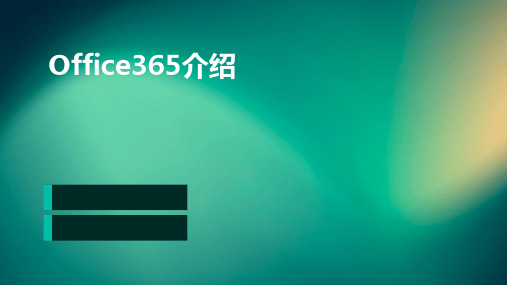
Office365与其他应用的集成
与社交媒体的集成
01
Office365将与主流社交媒体平台进行集成,方便用户在社交媒
体上分享和协作。
与企业资源规划(ERP)系统的集成
02
Office365将与主流ERP系统进行集成,实现数据共享和业务流
程自动化。
与数据分析工具的集成
03
Office365将与数据分析工具进行集成,帮助用户更好地利用数
Office365的安装与配置
安装Office365
首先需要购买Office365订阅,然后根据不同平台(Windows、Mac、iOS、 Android等)下载安装Office应用。在安装过程中,需要登录Microsoft账户, 并按照提示完成安装。
配置Office365
安装完成后,需要对Office365进行配置。这包括选择语言、设置默认打印机、 调整自动保存设置等。根据不同平台,配置步骤略有不同,但总体来说较为简 单。
商业订阅计划
01
适用人群
企业、组织等商业用户。
02 03
特点
提供Office应用程序的企业级解决方案,包括Word、Excel、 PowerPoint等,支持多用户协同编辑、版本控制等功能。提供企业级 的客户支持和技术支持。
价格
根据企业规模和需求定制,费用较高,但可享受企业级的全方位服务。
04 Office365的部署与使用
Office365的常见问题与解决方案
问题1
无法登录Office365。解决方案:检查输入的电子邮件地址和 密码是否正确,尝试清除浏览器缓存和Cookie后重新登录, 如果问题仍然存在,请联系Microsoft技术支持。
问题2
Office 365混合架构与部署指南说明书
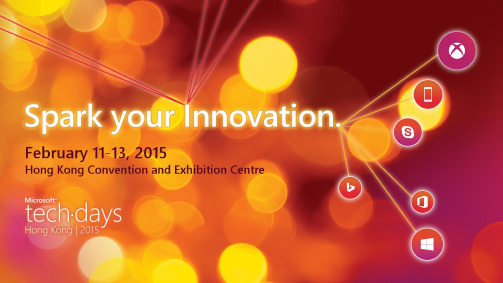
No integration to on-premises* Federated ID scenario can use Azure AD Sync as a backup in case of a Federation platform outage on-premOn-premises Exchange organizationSharing (free/busy, Mail Tips, Archive, PF, etc.)On-premises Lync organizationMigration of Data (Contact Lists / Scheduled Meetings)Lync On-Prem andExchange On-PremDelegate schedules meeting on-behalf of Boss *Publish status based on Outlook calendar free/busy* Supported only when both users are homed online in the same forest or both are homed on-premises.for on-premises/cloudEnables free/busy,flow between on-premises and whether cloud or on-On-Premises ExchangeE-mail Address Policies) 1 2 4 554Update-HybridConfiguration on-premises Exchange andthe on-premises Exchange to both the on-premises and 3 3Multi-Org Hybrid SupportOrg Relationship (F/B, Sharing)Get-Federation Information fallback logicIf the on-premises Autodiscover endpoint is not published properly when the wizard executes, it will warn not fail.Set-HybridConfiguration -Domains ", , autod:"-EmailAddressPolicy.Only missing proxies will be added. No addresses will be changed/removed.http://aka.ms/hybridkey(http://aka.ms/hybridkey)You have an existing, non-trial, Office 365 Enterprise subscriptionYou currently do not have a licensed Exchange 2013 or Exchange 2010 SP3 server in your on-premisesYou will not host any on-premises mailboxes on the Exchange 2013 or Exchange 2010 SP3 server on which youhttp://aka.ms/hybridkey/kb/2939261So, just cause you have 2010 and/or 2007 you cannot useSearch Exchange on-premises mailboxes and Exchange Online mailboxes in the same eDiscovery search initiated from the Exchange on-premises organization.Search Exchange on-premises mailboxes that use Exchange Online Archiving for cloud-based archive mailboxes.Search Exchange Online mailboxes from an eDiscovery search initiated from the Exchange on-premises organization by an Search on-premises mailboxes using an eDiscovery search initiated from the Exchange on-premises organization by an administrator1 2 3 41 201323 20102013 2010 1 2 312 20132007123Test-OAuthConnectivity -Service EWS -TargetUri https:///ews/exchange.asmx -Mailbox <On-Premises Mailbox> -Verbose | flTest-OAuthConnectivity -Service EWS -TargetUri <external hostname authority of your Exchange On-Premises deployment> -Mailbox <Exchange Online Mailbox> -Verbose | flRunning Get-AuthServer from the on-premises environment will yield the metadata and trust information used AuthMetadatURL- is the tenants specific endpoint for token validationCertificateString- is similar to the certificate Metadata exchange we do with the traditional MFG trustRunning Get-ExchangeCertificate will reveal that a new self signed certificate is created for OAUTHRunning Get-IntraOrganizationConfiguration from both on-Running Get-IntraOrganizationConnector from both premises shows the rest of the configuration DiscoveryEndpoints- are obtained from the IntraOrgConfigTargetAddressDomain- means the same thing it meant in org relationship, the domain name this IOC applies toOption 1: O365 mailboxes access legacy PFs on-premOption 2: O365 mailboxes access Modern PFs on-premOption 3: Exchange 2013 on-prem mailboxes access Modern PFs in O365 2007 On-Premises 2010 On-Premises 2013 On-Premises1. 2.3. 4.5.On-premises <SmtpAddress>**********************</SmtpAddress>PF/CAS instead of the CASArray1.2.3.4.5.Set-OrganizationConfigSolution: Update to CU6 / CU7Content: /kb/2977293/en-us/library/dn497703(v=exchg.150).aspx /kb/2937358/kb/2860844/en-us/wikis/exchange/1042.aspx?sort=mostrecent&pageindex=1/en-us/wikis/exchange/office-365-move-mailbox-fails-with-transient-exception.aspx/kb/2615183/en-us/library/hh529912(v=exchg.150).aspx。
Office 365 用户指南
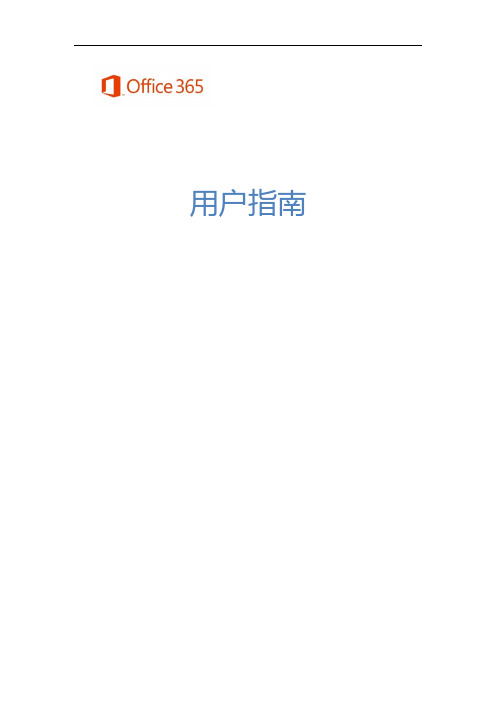
用户指南目录界面简介 (6)Exchange (6)Outlook (6)界面简介 (7)自动答复 (7)日历 (8)编辑日历 (8)共享日历 (9)安排联机会议 (9)联系人 (11)界面简介 (11)SharePoint (11)文档库同步 (12)SharePoint 数据库高级权限设置 (15)新闻摘要 (19)界面简介 (20)添加应用程序 (20)SkyDrive (20)界面简介 (21)即时同步 (21)共享设置 (23)网站 (23)工作组网站创建 (23)日历 (26)通知 (34)问卷 (37)讨论板 (41)版面设置 (46)文档库与Web App (47)共同编辑文档 (49)常用菜单设置 (51)Lync (52)即时消息 (52)界面简介 (52)群组会议及设置 (53)视频会议录制 (58)视频影片上传 (63)在线共享及投票 (67)系统要求 (73)•登录请使用此处给出的网址登录Office 365:https://•Lync 下载完成登录之后,将会显示如下页面,可在此处下载最新版本的Office 2013,或者,单击左侧的Lync,以便仅下载Lync。
(A2 方案仅提供Lync 的本地下载版)•更改设置完成登录之后,单击“”图标,并选择“Office 365 设置”->“语言”,然后,选择中文,另外,还可在此处更改个人密码和设置。
界面简介登录后直接单击上方常用菜单,以开始操作。
Exchange ExchangeExchangeExchange 包含了Outlook、日历、联系人三大功能,以下将针对此三项功能做简单的介绍。
Outlook使用方式和一般电子邮件类似。
界面简介自动答复如果用户长时间无法收发邮件,可以使用“设置自动答复”功能,当该用户的收件箱收到邮件时,该功能可以自动答复邮件。
单击右上角设置,以设置自动答复。
创建新邮件 邮件项目邮件内容设置自动答复时间输入自动答复内容日历编辑日历双击要添加新活动的日期,即可进行编辑。
office应用知识点总结
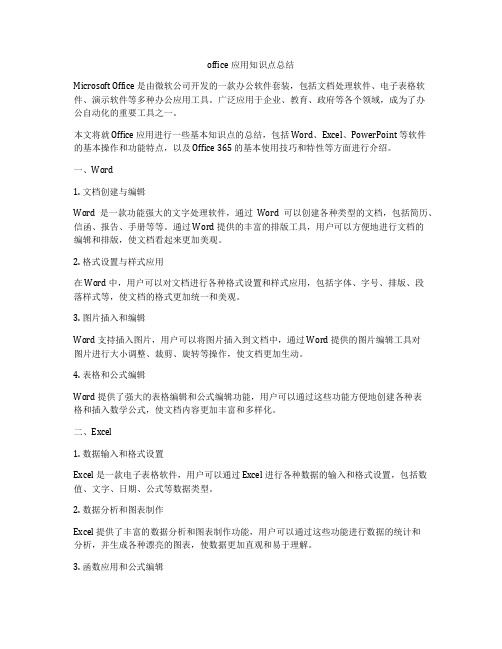
office应用知识点总结Microsoft Office 是由微软公司开发的一款办公软件套装,包括文档处理软件、电子表格软件、演示软件等多种办公应用工具。
广泛应用于企业、教育、政府等各个领域,成为了办公自动化的重要工具之一。
本文将就 Office 应用进行一些基本知识点的总结,包括 Word、Excel、PowerPoint 等软件的基本操作和功能特点,以及 Office 365 的基本使用技巧和特性等方面进行介绍。
一、Word1. 文档创建与编辑Word 是一款功能强大的文字处理软件,通过Word 可以创建各种类型的文档,包括简历、信函、报告、手册等等。
通过 Word 提供的丰富的排版工具,用户可以方便地进行文档的编辑和排版,使文档看起来更加美观。
2. 格式设置与样式应用在 Word 中,用户可以对文档进行各种格式设置和样式应用,包括字体、字号、排版、段落样式等,使文档的格式更加统一和美观。
3. 图片插入和编辑Word 支持插入图片,用户可以将图片插入到文档中,通过 Word 提供的图片编辑工具对图片进行大小调整、裁剪、旋转等操作,使文档更加生动。
4. 表格和公式编辑Word 提供了强大的表格编辑和公式编辑功能,用户可以通过这些功能方便地创建各种表格和插入数学公式,使文档内容更加丰富和多样化。
二、Excel1. 数据输入和格式设置Excel 是一款电子表格软件,用户可以通过 Excel 进行各种数据的输入和格式设置,包括数值、文字、日期、公式等数据类型。
2. 数据分析和图表制作Excel 提供了丰富的数据分析和图表制作功能,用户可以通过这些功能进行数据的统计和分析,并生成各种漂亮的图表,使数据更加直观和易于理解。
3. 函数应用和公式编辑Excel 内置了大量的函数,用户可以通过这些函数方便地进行各种复杂的计算和数学运算,同时还可以通过公式编辑器进行自定义公式的编写和编辑。
4. 数据筛选和排序Excel 提供了强大的数据筛选和排序功能,用户可以通过这些功能对数据进行筛选和排序,快速找到所需的数据。
微软Office365安装配置指南说明书
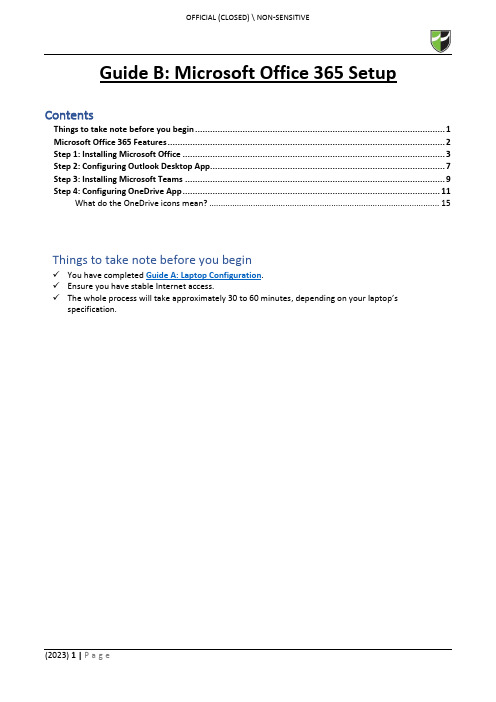
Guide B: Microsoft Office 365 Setup ContentsThings to take note before you begin (1)Microsoft Office 365 Features (2)Step 1: Installing Microsoft Office (3)Step 2: Configuring Outlook Desktop App (7)Step 3: Installing Microsoft Teams (9)Step 4: Configuring OneDrive App (11)What do the OneDrive icons mean? (15)Things to take note before you begin✓You have completed Guide A: Laptop Configuration.✓Ensure you have stable Internet access.✓The whole process will take approximately 30 to 60 minutes, depending on your laptop’s specification.Office 365 is a service portal provided by Microsoft to you and is subjected to their terms of usage. By using the Office 365, do note that you have agreed to Microsoft’s terms of usage.Before you begin to use Office 365, please kindly read the terms of usage via https:///en-sg/servicesagreementStep 1: Installing Microsoft Office1.1 Go to https:// and login using your RP credentials.1.2 Click “Install apps” > “Microsoft 365 apps”.1.3 You will receive a prompt to download the file.Click “Open file”.1.4 After the installer in downloaded, you will get an UAC prompt as shown below.Click “Yes” to allow the installation to begin.1.51.6 Once the installation is completed, click “Close”.1.7 Go to Start Menu and search for Word.Click on the application to launch it.1.8 Once launched, a prompt will pop up to accept the license agreement to use Office 365.Click “Accept ”.1.9To ensure that your Office 365 is activated, go to “File ” > “Account ” and verify that product is activated as per below screenshot.On completion of Step 1, you have successfully installed Microsoft Office.On completion of Step 1, you have successfully installed Microsoft Office 365.Step 2: Configuring Outlook Desktop App2.1 Go to Start Menu and search for Outlook.Click on the application to launch it.2.2 Outlook will automatically detect your RP email address and enter your credentials if it prompts tologin. Click “Connect” and it will start to connect to the server to retrieve your email configuration details.2.3 After successfully connected to your RP email, the below screen will show.Uncheck “Set up Outlook Mobile on my phone, too” and click “Done”.2.4 Outlook will then load your mailbox and your emails will begin synchronization.Please note that it will take a while for Outlook to communicate with the server to retrieve your details.Step 3: Installing Microsoft Teams3.1 Download Microsoft Teams (for work or school) from this link.3.2 Click “Download for desktop”.3.3 Click “Download Teams” and it will download an TeamsSetup_c_w_.exe installer to your Downloadsfolder.3.4 Double-click on the TeamsSetup_c_w_.exe installer from your Downloads folder and let MicrosoftTeams install.3.5 Upon successful installation, locate the Microsoft Teams icon on your taskbar and click to open.3.6 To confirm that you are signed in, click on the profile icon found on the top-right corner > your nameand RP email address should appear.Step 4: Configuring OneDrive App4.1 Go to Start Menu and search for OneDrive.Click on the application to launch it.4.2 Enter you RP email address and click “Sign in”.4.34.4 Choose which folders (Desktop, Documents and Pictures only) you want to backup automatically toOneDrive.*Note: It is highly encouraged to backup all folders to OneDrive as it will be saved to the cloud so in case any Hardware related issue happens to your laptop and/or you are unable to backup your files, at least you would have a copy of it in OneDrive.4.5Click “Next ” all the way.4.6Click “Later”.4.7 Click “Open my OneDrive folder”.4.8 It will redirect you to the OneDrive folder in File Explorer.Default path: C:\Users\<Student ID>\OneDrive – Republic PolytechnicRed circle with white crossPress OneDrive icon with sync pending arrows。
Office 365 跨设备配置指导手册

点击工作组网站后即可进入站点
在PC或Surface上使用
•
安装office 后,Lync客户端会自动安装
运行,输入账号、密码登录
在移动设备上使用
在移动设备上使用
配置Office Mobile
• • •
在Windows Phone 8.1手机上已经预装了Office Mobile 选择添加链接 输入SharePoint链接
iPad 上使用Office 365
Iphone 上使用Office 365
Office 365 试用与申请
Office 365 试用与申请
• 访问以下地址进行注册试用:
/china/office365/signup.aspx
选择好对 应的版本 申请,进 行免费试 用
Microsoft Office 365
跨设备配置指导手册
Office 365
Office 365试用申请
Office 365建立账号
PC或Surface pro上使用office 365 Windows phone 上使用 Office 365 Android phone 上使用Office 365
•
Office 365设置中,点击“软件”
选择软件的语言和版本后,点击“安装”
保存软件安装包,这是一个很小的安装包文件
在PC或Surface上使用
•
运行安装程序
流式安装技术,边安装边使用
•
安装等待
在PC或Surface上使用
•
安装完成后点击登陆,使用Office 365账户登录
登陆以激活 Office
搜索安装
启动登陆
Outlook Web Access
- 1、下载文档前请自行甄别文档内容的完整性,平台不提供额外的编辑、内容补充、找答案等附加服务。
- 2、"仅部分预览"的文档,不可在线预览部分如存在完整性等问题,可反馈申请退款(可完整预览的文档不适用该条件!)。
- 3、如文档侵犯您的权益,请联系客服反馈,我们会尽快为您处理(人工客服工作时间:9:00-18:30)。
Office 365 使用手册
一、登陆
1、快捷方式登陆
双击桌面上的图标,输入用户名和密码登陆。
2、网页登陆
输入网址:/zh-cn/,点击右上角登陆,选择机构账户,输入用户名,密码即可。
二、office 365 outlook
首次登陆要选择时区,时区我们可以选择北京时间。
点击确定后,我们就进入了Outlook Web App的页面。
2.1 邮件服务
邮件服务是Outlook的看家本事,邮箱应具备的主要功能,Outlook Web App一应俱全。
点击右上角导航栏的outlook,进入outlook主界面。
整个页面分三栏,左边是导航,中间是邮件目录,右边是邮件内容,单击邮件名称在右边显示相应的邮件内容。
Inbox收件箱
Drafts草稿箱
Sent Items发件箱
Deleted Items已删除的邮件
Junk email垃圾邮件
Notes笔记
点击左上角的新邮件,打开发送邮件界面。
输入收件人地址,或者点击收件人后面的“+”号可以添加保存的联系人。
双击联系人姓名,点击左上角的确定,就可以将联系人添加到收件人。
点击插入,可选择添加附件或者图片。
输入邮件正文点击发送即可。
2.2 任务功能
在outlook界面左下角,点击任务,出现任务界面。
点击左上角新任务,出现新建任务页面。
输入任务标题,截止时间,任务内容点击保存即可。
三、日历功能
点击“日历”,即可进入到该页面。
点击“新事件”。
可以设置事件名称,地点,任务,时间等,并可设置提醒。
四、人员
在Outlook Web App中,我们可以很方便的管理我们联系人。
在页面右上方的“联系人”处,点击此就可以进入如下页面。
在本页面中,我们可以添加、删除、查看相关的联系人,同时,也可以通过导入功能,一次性添加多个联系人。
点击某一联系人,在右侧的联系人名字下方分别有发送邮件,安排会议按钮,发送即时消息。
点击新建,可以添加新的联系人。
五、新闻源
向每个人发布内容
通过发布到公共新闻源,您可以与组织中的人员开始对话。
公共新闻源与公共博客或“微博”非常相似。
看到您的帖子的任何人都可以答复它。
关注您的人员将在其“关注”视图和“每个人”视图中看到您的帖子。
当前未关注您的人员只可在新闻源的“每个人”视图中看到您的帖子。
如果要与一小组人员共享帖子,您可以发布到工作组网站上的新闻源而不是公共新闻源。
1.单击文本框,然后开始键入。
2.向您的帖子添加其他功能,例如标记、链接、视频、文档、提及和图片。
3.单击“帖子”。
4.答复新闻源中的帖子,要答复新闻源中的帖子,请单击帖子下方的“答复”
链接,并开始在文本框中键入。
就像在新的对话帖子中一样,您也可以向
答复帖子添加相同的功能,例如标记、链接、视频、文档、提及和图片。
六、SkyDrive
无论身在何处,你都可以访问你的SkyDrive、你的个人云上的所有内容。
可自动从你的手机、平板电脑、PC 或Mac 上获取你的照片、文档和其他重要
文件。
总之,你的资料和信息不会受限于任何一台电脑或设备。
点击新建文档可以创建你想要的格式,并可以通过web app在线编辑,保存。
点击下方的上载现有文件,可以上传本地电脑储存的文件。
七、网站
根据需要进入相应的工作组。
笔记本提供一个工作组记事的功能,可以在线编辑,保存。
点击文档,可以进行工作组内的文档共享。
可以编辑,保存,上传和下载。
八、office 模板
点击导航栏最左端的office365,在出现的页面上再点击模板选项,出现office 模板页面,微软中国官网上给Office软件Word、Excel和PowerPoint(日历、贺卡、简历、演示文稿、幻灯片...)下载免费模板。
