车载蓝牙使用说明书SL-BT402
蓝牙小车使用说明

蓝牙小车使用说明
产品名称:蓝牙小车
使用范围:空旷地方10米内
使用时间:电池在充满电的情况下可以持续使用大约20分钟
一、使用前准备
1、打开手机蓝牙以及小车的电源键;
2、将手机与小车的蓝牙进行配对,小车的蓝牙名车为HC-06,配对码(PIN码)为1234;
3、下载应用“蓝牙重力小车”,并安装在安卓手机上;
4、运行蓝牙重力小车应用,点击建立连接。
蓝牙模块上的LED灯停止闪烁并且长亮代表连接成功。
二、使用操作
建立连接后,可以点击上、下、左、右以及停止(中间)按键操作小车,按下后手不离开屏幕,小车则会做相应方向的运动,离开屏幕小车停止运动。
如果需要使用重力感应控制小车,请先点击“开启重力”按键,关闭重力感应控制则点击“关闭重力”按键。
手机屏幕朝上小车向前运动,朝下向后运动,屏幕垂直地面往左侧转至水平向左转,右侧转值水平向右转。
三、注意事项
1、使用前请保证电池电量充足,如果开启电源后蓝牙模块不闪烁或者建立连接控制小车不运动,请重启小车、应用或者为电池充电;
2、使用结束后请小车关闭电源手机蓝牙以节能;
3、使用重力感应控制小车的功能时,如果在小车正在运动时关闭此功能,小车会继续运动,此时可以点击“停止”按键使小车停止。
车载蓝牙手机无线链接手册说明书

BLUETOOTH® HANDSFREELINK ®How to operate the vehicle’s hands-free calling system.Basic HFL OperationMake and receive phone calls using the vehicle’s audio system, without handling your phone. Visit to check phone compatibility. Canada customers can phone (855) 490-7351 for any HandsFreeLink® related inquiry.To reduce the potential for driver distraction, certain manual functions may be inoperable or grayed out while the vehicle is moving. Voice commands are always available.n HFL Displays and ControlsUse the controls to enter information and make selections.Models with Color Audio(Pick-up) button:Press to go directly to the phone screen, or to answeran incoming call.Press to end a call or cancel a command.(Hang-up/back)button:(Talk) button:Press to call a number with a stored voice tag.(Phone) button:Press to go directly to the phone screen.Selector knob:Rotate the selector knob to select an item on thescreen, then press it.Models with Display Audio(Pick-Up) button:Press to go directly to the phone menu on the driverinformation interface, or to answer an incoming call. (Hang-up)button:Press to end a call.(Back) button:Press to go back to the previous screen, or cancel acommand.(Talk) button:Press to access Voice Portal.Left Selector Wheel:Press home button, then roll up or down to select Phone on the driver information interface, and then press the left selector wheel.Home button:Press to go back to the home screen of the driverinformation interface.n Talk Button TipsWhen using the Talk button, wait for the beep before saying a command.The system recognizes commands listed in the Voice Command Index.•When using the Talk button, wait until you hear a beep before speaking.•To bypass the system prompts, simply press the Talk button again to sayyour command.•Speak in a clear, natural voice.•Reduce all background noise.•Adjust the dashboard vents away from the microphone on the ceiling.•Close the windows and moonroof*1.*1 - If equippedPairing a PhoneTo use hands-free phone and streaming audio functions, you must first pair your phone to the system. This can only be done when the vehicle is stopped. If there is an active connection to Apple CarPlay® (see Apple CarPlay) or Android Auto™(see Android Auto), pairing of additional Bluetooth-compatible devices is unavailable and Add Bluetooth Device is grayed out from the Bluetooth Device List screen.n Pairing the First PhoneModels with Color AudioUse the selector knob to make and enter selections.1.Press the Phone button.2.Select Yes.3.Select Add New Device. Select Ok.4.Make sure your phone is in searchor discovery mode.HFL automatically searches for aBluetooth®device.5.When your phone appears on the list, select it. If your phone doesn’tappear, select Phone Not Found? and search for Bluetooth® devicesusing your phone. From your phone, select HandsFreeLink®6.The system gives you a pairing code on the audio/information screen.Confirm if the pairing code on the screen and your phone match. Thismay vary by phone.7. A notification appears on the screen if pairing is successful.Models with Display AudioUse the touchscreen to make and enter selections.1.Press the Home button.2.Select Phone.3.Select Connect Phone.4.Make sure your phone is in searchor discoverable mode, then select+Connect New Device.HFL automatically searches for aBluetooth® device.5.Select your phone when it appears on the list.If your phone still does not appear, search for Bluetooth® devices usingyour phone.From your phone, search for HandsFreeLink®.6.The system gives you a pairing code on the audio/information screen.Confirm if the pairing code on the screen and your phone match.This may vary by phone.7.Select desired functions and then select Save.n Pairing an Additional PhoneModels with Color Audio1.Press the Phone button.If a prompt appears asking toconnect to a phone, select No andproceed with step 2.2.Select Phone Setup.3.Select Bluetooth® Setup.4.Select Add New Device.The screen changes to device list.5.Make sure your phone is in search ordiscoverable mode.HFL automatically searches for aBluetooth® device.6.When your phone appears on the list,select it by pressing .If your phone does not appear, selectPhone Not Found? and search for Bluetooth® devices using your phone.From your phone, select HandsFreeLink®.Applicable laws may prohibit the operation of handheld electronic devices while operating avehicle.Models with Display Audio1.Select + Connect New Device fromthe Bluetooth® device list screen.2.To change the Bluetooth®connection priority device setting,select Priority Device Settings from the Bluetooth® Device List screen.Making a CallYou can make calls by inputting any phone number, or by using the imported phonebook, call history, speed dial entries, or redial.n Dialing a NumberModels with Color Audio1.Press the Phone button.2.Select Dial.3.Select a number.4.Select the hang up button.Dialing starts automatically.Models with Display AudioEnter a 10-digit phone number to call.1.Go to the phone menu screen.2.Select Keypad.3.Select a number.Use the keyboard on the touchscreen for entering numbers.4.Select Call.Dialing starts automatically.n Using the PhonebookWhen your phone is paired, its phonebook is automatically imported to the system.This method is inoperable while the vehicle is moving.Models with Color Audio1.Press the Phone button.2.Select Phonebook.3.The phonebook is storedalphabetically.4.Select a name.5.Select a number.Dialing starts automatically.Models with Display Audio1.Go to the phone menu screen.2.Select Contacts.3.Select a name.You can sort by First Name or LastName. Select the icon on the upperright of the screen.4.Select a number.Dialing starts automatically.n Storing Speed Dial EntriesStore up to 20 numbers for quick dialing. To store a speed dial number:Models with Color Audio1.Press the Phone button.2.Rotate the selector knob to selectSpeed Dial, then press it.3.Rotate the selector knob to selectAdd New, then press it.4.Rotate the selector knob to select aplace to choose a number from,then press it.From Call History:Select a number from the callhistory.From Phonebook:Select a number from theconnected cell phone’s importedphonebook.From Phone Number:Input the number manually.5.When the speed dial is successfullystored, you are asked to create avoice tag for the number. Rotate theselector knob to select Yes or No,then press it.ing the Talk button, follow theprompts to say the name for the speed dial entry.Models with Display Audio1.Go to the phone menu screen.2.Select the Recent Calls, Contacts, orKeypad screen.3.Select the star icon.A notification appears on the screen ifthe speed dial is successfully stored.To remove the speed dial, select thestar icon again.。
车载方向盘式蓝牙播放器说明书一
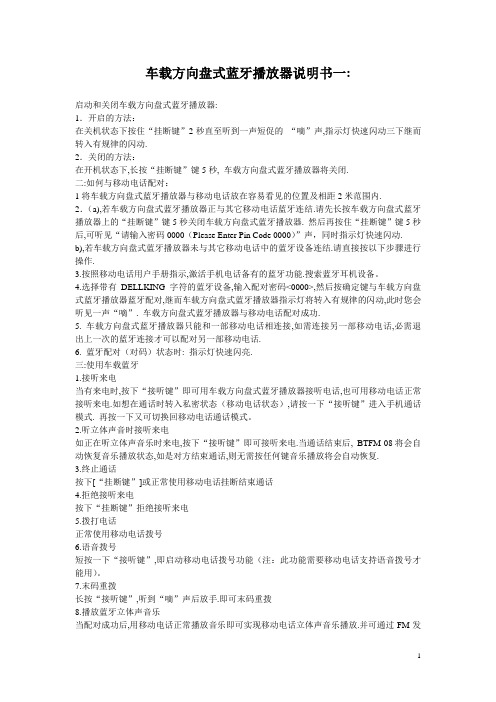
车载方向盘式蓝牙播放器说明书一:启动和关闭车载方向盘式蓝牙播放器:1.开启的方法:在关机状态下按住“挂断键”2秒直至听到一声短促的“嘀”声,指示灯快速闪动三下继而转入有规律的闪动.2.关闭的方法:在开机状态下,长按“挂断键”键5秒, 车载方向盘式蓝牙播放器将关闭.二:如何与移动电话配对:1将车载方向盘式蓝牙播放器与移动电话放在容易看见的位置及相距2米范围内. 2.(a),若车载方向盘式蓝牙播放器正与其它移动电话蓝牙连结.请先长按车载方向盘式蓝牙播放器上的“挂断键”键5秒关闭车载方向盘式蓝牙播放器. 然后再按住“挂断键”键5秒后,可听见“请输入密码0000(Please Enter Pin Code 0000)”声,同时指示灯快速闪动. b),若车载方向盘式蓝牙播放器未与其它移动电话中的蓝牙设备连结.请直接按以下步骤进行操作.3.按照移动电话用户手册指示,激活手机电话备有的蓝牙功能.搜索蓝牙耳机设备。
4.选择带有DELLKING字符的蓝牙设备,输入配对密码<0000>,然后按确定键与车载方向盘式蓝牙播放器蓝牙配对,继而车载方向盘式蓝牙播放器指示灯将转入有规律的闪动,此时您会听见一声“嘀”. 车载方向盘式蓝牙播放器与移动电话配对成功.5. 车载方向盘式蓝牙播放器只能和一部移动电话相连接,如需连接另一部移动电话,必需退出上一次的蓝牙连接才可以配对另一部移动电话.6. 蓝牙配对(对码)状态时: 指示灯快速闪亮.三:使用车载蓝牙1.接听来电当有来电时,按下“接听键”即可用车载方向盘式蓝牙播放器接听电话,也可用移动电话正常接听来电.如想在通话时转入私密状态(移动电话状态),请按一下“接听键”进入手机通话模式. 再按一下又可切换回移动电话通话模式。
2.听立体声音时接听来电如正在听立体声音乐时来电,按下“接听键”即可接听来电.当通话结束后, BTFM-08将会自动恢复音乐播放状态,如是对方结束通话,则无需按任何键音乐播放将会自动恢复.3.终止通话按下[“挂断键”]或正常使用移动电话挂断结束通话4.拒绝接听来电按下“挂断键”拒绝接听来电5.拨打电话正常使用移动电话拨号6.语音拨号短按一下“接听键”,即启动移动电话拨号功能(注:此功能需要移动电话支持语音拨号才能用)。
菲亚特汽车Bluetooth HandsFreeLink用户指南说明书

FeaturesBluetooth ® HandsFreeLink ® (HFL) allows you to place and receive phone calls using your vehicle’s audio system, without handling your cell phone.Using HFL■HFL Buttons1Bluetooth ® HandsFreeLink ®Place your phone where you can get good reception.To use HFL, you need a Bluetooth -compatible cell phone. For a list of compatible phones, pairing procedures, and special feature capabilities:•U.S.: Visit /handsfreelink/,or call 1-888-528-7876.•Canada: For more information on smartphone compatibility, call 1-855-490-7351.To use the system, the Bluetooth setting must be ON .Voice control tips•Aim the vents away from the ceiling and close thewindows, as noise coming from them may interfere with the microphones.•Press the button when you want to call a number using a phonebook name or a number.Speak clearly and naturally after a beep.•If the microphone picks up voices other than yours,the command may be misinterpreted.•To change the volume level, select the audio system’s VOL (Volume) or use the remote audio controls on the steering wheel.If there is no Favorite Contact entry in the system, the pop-up notification appears on the screen.(Talk) Button Microphone(Hang-up) Button (Pick-up) Button(Back) Buttonuu Bluetooth® HandsFreeLink®u Using HFLFeatures(Pick-up) button: Press to go directly to the phone menu on the driverinformation interface, or to answer an incoming call.(Hang-up) button: Press to end a call.(Back) button: Press to go back to the previous screen, or cancel a command.(Talk) button: Press to access Voice Portal.Left Selector Wheel: Press the (home) button, then roll up or down to selectPhone on the driver information interface, and then press the left selector wheel.(home) button: Press to go back to the home screen of the driver informationinterface.To go to the phone screen of the driver information interface:1.Press the (home) button on the steering wheel.2.Select Phone.u You can select Favorite Contacts or Recent Calls.1Bluetooth® HandsFreeLink®Bluetooth® Wireless TechnologyThe Bluetooth® word mark and logos are registeredtrademarks owned by Bluetooth SIG, Inc., and anyuse of such marks by Honda Motor Co., Ltd., is underlicense. Other trademarks and trade names are thoseof their respective owners.HFL LimitationsAn incoming call on HFL will interrupt the audiosystem when it is playing. It will resume when the callis ended.uu Bluetooth ® HandsFreeLink ®u Using HFLFeaturesThe audio/information screen notifies you when there is an incoming call.Certain manual functions are disabled or inoperable while the vehicle is in motion. You cannot select a grayed-out option until the vehicle is stopped.Only previously stored phonebook names or numbers can be called using voice commands while the vehicle is in motion.■HFL Status Display1HFL Status DisplayThe information that appears on the audio/information screen varies between phone models.■Limitations for Manual Operation **Not available on all modelsuu Bluetooth® HandsFreeLink®u Using H FLFeatures■Bluetooth® setupYou can turn Bluetooth® function on and off.1.Press the button.2.Select Settings.3.Select Connections.4.Select Bluetooth.5.Select Options.6.Select Bluetooth, then ON.■Phone Setupuu Bluetooth ® HandsFreeLink ®u Using H FLFeatures■To pair a cell phone (when there is nophone paired to the system)1.Press the button.2.Select Phone .3.Select Connect Phone .4.Make sure your phone is in search ordiscoverable mode, then select + Connect New Device .u HFL automatically searches for a Bluetooth ® device.5.Select your phone when it appears on the list.u If your phone still does not appear,search for Bluetoot h ® devices using your phone.From your phone, search for HandsFreeLink .6.The system gives you a pairing code on the audio/information screen.u Confirm if the pairing code on the screen and your phone match.This may vary by phone.7.Select desired functions and then select Save .1Phone SetupYour Bluetooth -compatible phone must be paired to the system before you can make and receive hands-free calls.Phone Pairing Tips:•You cannot pair your phone while the vehicle is moving.•Up to six phones can be paired.•Your phone’s battery may drain faster when it is paired to the system.Once you have paired a phone, you can see itdisplayed on the screen with one or more icons on the right side.: The phone is compatible with Bluetooth ® Audio.: The phone can be used with HFL.If there is an active connection to Apple CarPlay pairing of additional Bluetooth compatible devices is unavailable.uu Bluetooth® HandsFreeLink®u Using H FLFeatures ■To change the currently paired phone1.Go to the phone settings screen.2.Select Change Devices.3.Select a phone to connect.u HFL disconnects the connected phoneand starts searching for another pairedphone.4.or .5..■To delete a paired phone1.Go to the phone settings screen.2.Select Change Devices.3.Select a phone you want to delete.4.Select Delete.5.A confirmation message appears on thescreen. Select Yes.1To change the currently paired phoneIf no other phones are found or paired when trying toswitch to another phone, HFL will inform you that theoriginal phone is connected again.To pair other phones, select + Connect New Devicefrom the Bluetooth screen.。
车载蓝牙说明书

同步通讯录.................................................................................................................................................... 9 自动同步 ................................................................................................................................................... 9 关闭自动同步.......................................................................................................................................... 10 经蓝牙传输 联络人资料.................................................................................................................. 10
特顺车蓝牙说明书

特顺车蓝牙说明书
使用汽车蓝牙首先打开车载蓝牙,然后按下车载蓝牙的多功能键,直到看到指示灯再闪就可以了;然后打开手机的蓝牙功能,然后选择搜索附近的蓝牙设备;最后搜索到蓝牙设备后,选择连接设备,按确定,即可连接到汽车蓝牙。
车载蓝系统中的蓝牙技术是从手机的蓝牙技术延续下来的,拥有相同的发射系统。
车载蓝牙只是以无线蓝牙技术为基础而设计研发的车内无线免提系统。
主要功能为在正常行驶中用蓝牙技术与手机连接进行免提通话,已达到解放双手,降低交通肇事隐患的目的。
车载蓝牙的功能就是自动辨识移动电话,不需要电缆或电话托架便可与手机联机;车主可以不接触手机,甚至是双手保持在方向盘上,都可以控制手机,用语音指令控制接听或拨打电话。
使用者可以通过车上的音响进行通话。
蓝牙车载导航系统操作指南说明书
Command ExampleBLUETOOTH®Dial <Phone #>Call <Name>“Dial 7-1-4-9-6-5-3-0-0-0”“Call John Smith”Command ExampleNAVIGATION Find Address <House #, Street,City, State>“1-2-3-4-5 1st Street,Fountain Valley”Command ExampleLocated on Rearview Mirror DESTINATION SEARCH BY VOICEFind <POI Name><POI Name>“Find Lowe’s® near me”“Starbucks®”Improving how you store your contacts can optimize your Bluetooth® Voice Recognition performance:• Use full names instead of short or single-syllable names (“John or Dad”)• Avoid using special characters/emojis or abbreviations (“Dr.”) when saving contacts Find <POI Name>“Find McDonald’s®”you require additional information or are unsure of a specific issue, you should always refer to the vehicle Owner’s Manual or contact your authorized Hyundai dealer. The information contained in this Quick Reference Guide was correct at the time of printing; however, specifications and equipment can change without notice. No warranty or guarantee is being extended in this Quick Reference Guide, and Hyundai reserves the right to change product specifications and equipment at any time without incurring obligations. Some vehicles are shown with optional equipment. Specifications apply to U.S. vehicles only. Please contact your Hyundai dealer for current vehicle specifications.NP150-J92020- pages 11 ManualAutomatic DEFROST - page 11 1 Press the front defrost button. 2 Set to warmest temperature setting. 3 Set to medium fan speed.Roadside Assistance: 1-800-243-7766 Consumer Affairs: 1-800-633-5151 Sirius XM ®Radio: 1-800-967-2346 Quick Reference Guide The Hyundai KONA Sales Consultant Date Sales Manager DateCustomer DateEmail ☐ INTRODUCTION AND LOCATION OF THE SERVICE DEPARTMENT☐ SET FIRST SERVICE APPOINTMENT☐ REVIEW FACTORY RECOMMENDED MAINTENANCE SCHEDULE☐ WAS THE CONDITION OF YOUR VEHICLE (AT DELIVERY) TO YOURSATISFACTION?☐ VOICE RECOGNITION - Review Voice Recognition tips- Show Voice Recognition tear off card and have owner place inconvenient location ☐ BLUE LINK - A ssist with creating account - Assist with Blue Link enrollment - Show Blue Link User's Manual - Encourage customer to download the MyHyundai with Blue Link appHYUNDAI VEHICLE OWNER PRIVACY POLICYYour Hyundai vehicle may be equipped with technologies and services that use information collected, generated, recorded or stored by the vehicle. Hyundai has created a Vehicle Owner Privacy Policy to explain how these technologies and services collect, use, and share this information.You may read our Vehicle Owner Privacy Policy on the website at https:///owner-privacy-policy.aspxIf you would like to receive a hard copy of our Vehicle Owner Privacy Policy, please contact our Customer Connect Center at:Hyundai Motor AmericaHyundai Customer Connect CenterP.O. Box 83835Phoeniz, AZ 85071-3835800-633-5151**************************Hyundai's Customer Connect Center representatives are available Monday through Friday, between the hours of 5:00 AM and 7:00 PM PST and Saturday and Sunday between 6:30 AM and 3:00 PM PST (English). For Customer Connect Center assistance in Spanish or Korean, representatives are available Monday through Friday between 6:30 AM and 3:00 PM PST.INTERIOR LIGHTS SUNROOF3. Push lever forward again to disengage.3. Engine Coolant Temperature Gauge4. Fuel Gauge5. Warning and Indicator Lights6. LCD Display (Including Trip Computer)7. Warning lights8. Multimedia information12345678NOTE:: If you wear polarized sunglasses, it isdifficult to read the Head Up Displayinformation.1Temperature Control Knob2 AUTO (Automatic Control) Button 3OFF Button4 Fan Speed Control Knob5 Mode Selection Button 6Air Conditioning Button7 Front Windshield Defroster Button8 Rear Window Defroster Button9 Air Intake Control ButtonAUTOMATIC CLIMATE CONTROLNOTE : Vehicle must be parked to complete the pairing process.• P ress the button on the steering wheel.3. Say the desired phone number.For the complete list of commands, please refer to your Owner’s Manual.Your vehicle may be equipped with a Voice Recognition technology which allows drivers to operate their phones without having to take their eyes off of the road to minimize distractions.Voice recognition performance may be affected if driving withwindows and sunroof open; when the heating-cooling system is on; when passing in a tunnel or when driving on rugged and uneven roads.Quick reference on using voice commands:To start a voice command, press the button, the following commands are Voice Recognition T ipsPress the button for access to the voice-response menu of services.- Press the button for Destination Search.- Command: Find <POI Name>. Example: “Find Starbucks”.- Press the button for SOS Emergency Assistance.- Refer to your Blue Link User’s Manual for detailed information on system operation.- F or immediate assistance with subscription services, please call 1-855-2BLUELINK (1-855-225-8354).You can say:- "Service Link" to schedule a service appointment.- "Roadside Assistance" for roadside services.- "Blue Link Account Services" for help with your Blue Link subscription.You can download the Blue Link mobile app to your compatible smart phone from the following sites:• iPhone ®— Apple ®App Store • Android ®— Google PlayRemote Start enables you to remotely start your vehicle from virtually anywhere. For navigation vehicles, you can also enable climate control remotely and turn on the rear-window defroster, ensuring a warm or cool car is ready to go when you are.• To use this feature, you must have a Blue Link PersonalIdentification Number (PIN). To create or change your PIN, log on to .Remote Start• R emote Start with Climate Control will automatically shut off after 10 minutes or after selected engine timer runs out in navigation vehicles.• W hile this feature is active, the parking lights will blink until vehicle is turned off or when vehicle is in operation.• T o continue operation of the vehicle, the proximity key must be inside the vehicle with the driver prior to pressing the brake and being able to move the gearshift from the P (Park) position.Remember:Preconditions:• I gnition is OFF• A larm is armed (i.e., vehicle locked by key fob Remote Door Lock) • G earshift level is in the P (Park) position • B rake pedal is not depressed • E ngine hood is securely closed• A ll the doors are closed and locked • T he tailgate or trunk lid is closed• T he security/panic system is not activated • T he proximity key is not inside the vehicle• T he battery power is not low• V ehicle is located in an open area• I t has been less than 4 days since last vehicle ignition off • V ehicle located in area with good cell receptionRemote Start will terminate:• After 10 minutes or after selected engine timer runs out in navigation vehicles• B rake is pressed without proximity key inside vehicle • A larm is triggered without proximity key inside vehicle • D oor/trunk is opened from inside the vehicleNotice: Laws in some communities may restrict the use of thefeatures that remotely start the engine. For example, some laws may require a person using the remote start feature to have the vehicle in view when doing so or limit the length of time a vehicle engine may idle. Please check local and state regulations for any requirements and restrictions on remote starting of vehicles and engine idling time.NOTE : Remote Vehicle Start is only available for Push Button Startequipped vehicles with an Automatic Transmission or a Dual Clutch Transmission (DCT).RADIO MODE Display A udioSetting the custom button*SiriusXM® is only available on Display Audio Light and NavigationNOTE :A clear view of the southern sky helps to ensure SiriusXM®* radio reception. • SETTING PRESET BUTTONS (FM/AM/SXM)Six preset frequencies for each radio modes can be stored manually.1. S elect the radio mode you want to store a station into.2. Select the desired station.3. T ouch and hold one of the preset buttons until audible beep is heard.• ADJUSTING THE SOUND CONTROL1. Press SETUP button and press the sound button on the display.2. To adjust the Fader/Balance, select the on-screen tab. Touch the on-screen arrows to adjust the desired setting for front, rear, left, or right balance.3. To adjust the Bass/Midrange/Treble, select the on-screen tab. Touch the on-screen arrows to adjust the tonal sound settings to the desired level.Press POWER button to turn radio on.• TUNING/LISTENING TO CHANNELS1. Press RADIO button .2. Rotate TUNE knob to desired channel.NAVIGATIONBasic features on the map screen1 Move to the Home Screen2 Change the map view mode3 Voice Guidance On/Off4 Zoom in the map5S et the zoom level automatically according to the guidance 6 Zoom out the map 7 Q uick and easy selection of a destination and options8 Touch to scroll the map 9 S tart Guidance 10 Route Options 11 S ave frequently used address to address book12F ind a POI (Point of Interest) around the current position 13 V iew the vehicle’s current position on the map screen11389101112234567Destination search screen1 Address : Set destination by address search.2 P revious destinations : Selectfrom previously inputted addresses and POIs.3 O nline Search: Runs onlinesearch. 4 POI categories : Select the desired item in the sub-categories.5 G as stations : Select the desireddestinations among thesearched gas stations.Press [NAV ] button in the navigation head unit, and finds a destination by using the [Destination ] menu.2341567896 R estaurants : Select the desired destination among the searched restaurants.7 E mergency : Select the desired destination among the searched emergency facilities.8 A ddress Book : Search thedestination with the addressbook.9Coordinates : You can find a destination by entering the coordinates of latitude and longitude.You can choose a specific feature to be accessed when the Custom button E is pressed.To set the feature associated with the Custom Button, choose the feature in the Setup Menu.CAR SETUP1. Press the SETUP button on the radio.2. Touch the “Phone Projection” icon on screen.3. Select “On” for Android Auto.4. Connect your Android phone to the vehicle USB port. Agree to the notification and disclaimers on your phone then the “Android Auto” icon will appear confirming the setup.For more detailed information on how to operate Android Auto, please refer to your navigation manual.For additional Android Auto support, please refer to the Android Auto Support Websitehttps:///androidauto/Android Auto, Google Play, Android, and other marks are trademarks of Google Inc.PHONE SETUPTurn on Bluetooth ® on your phone and connect the micro USB cable to your phone and the USB port on the vehicle.Phone will prompt you to download the Android Auto app and update other needed apps (i.e. Google Maps™, Google Play Music™, Google Now™).NOTE: Vehicle must be parked.- Location mode setting should be set to High accuracy.- Car and phone setup should be completed in one sitting. If phone setup needs to be resumed, recommend to Force Stop the Android Auto app on the Phone then reopen the app and accept the Disclaimer notifications.REQUIREMENTS:- Micro USB cable- OS Android™ 5.0 or higher - Compatible Android Phone- Data and wireless plan for applicable featuresBEFORE YOU BEGIN:- Android Auto features may operate differently than on your phone.- Message and data charges may apply when using Android Auto.- Android Auto relies on the performance of your phone. If you experience performance issues:- Close all apps and then restart them or - Disconnect and then reconnect your phone- Using the micro USB cable that was provided with your phone is recommended.- When Android Auto is active, your in-vehicle voice recognition system is disabled and you will be using talk to Google™ to makeyour requests.ANDROID AUTO SUPPORThttps:///androidauto/ANDROID AUTO ™CAR SETUP1. Press the SETUP button.2. Touch the “Phone Projection” icon on the screen.3. Touch “iOS” on the Phone Projection Settings screen then touch “On” to enable Apple CarPlay.4. Connect your Apple iPhone to the vehicle USB port then touch ‘OK’ when the pop-up message appears. The Apple CarPlay icon will now appear on the vehicle Home screen confirming the setup.Apple CarPlay, Apple, and other marks are trademarks of Apple Inc.REQUIREMENTS- Apple Lightning ® cable - Latest iOS- iPhone ® 5 or above- Data and wireless plan for applicable featuresBEFORE YOU BEGIN- Apple ® CarPlay features may operate differently than on your phone.- Message and data charges may apply when using Apple CarPlay.- Apple CarPlay relies on the performance of your phone. If you experience performance issues:- Close all apps and then restart them or - Disconnect and then reconnect your phone- Using the Apple Lightning cable that was provided with your phone is recommended.- When Apple CarPlay is active, your voice recognition system is disabled and you will be using Siri ® to make your requests.APPLE CARPLAY ™PHONE SETUPOn your phone, go to Settings > General > Restrictions > CarPlay to allow CarPlay access.On your phone, go to Settings > General > Siri and ensure Siri is turned ON.Touch the PHONE 5 icon to access the Phone screen. Siri will automatically asks ‘Who you would like to call’ when the PHONE 5 Using the Lightning cable that came with the phone is recommended.APPLE MUSICTouch the APPLE MUSIC 6 icon to access the Apple Music screen. APPLE MAPSTouch the APPLE MAPS 7 icon to access the Apple Map screen. MESSAGESTouch the MESSAGES 8 icon to access the Message screen. Siri will automatically asks ‘To hear unread messages or create a new one’ when the MESSAGE icon is selected.3rd PARTY APPSSupported CarPlay apps that are downloaded on your phone will appear on the CarPlay screen. Touch the apps icons to access those supported apps.NOTE: A list of the supported CarPlay supported apps can be foundat /ios/carplay/Ensure phone has latest version of the 3rd Party Apps.Apple CarPlay uses Siri to perform many actions like sending messages, placing calls, and looking up/setting POI/Destinations. A Siri session can be initiated on any screen by:1. Touch and holding the HOME icon 1 on the CarPlay screen or2. Press the steering wheel VOICE RECOGNITION 13 button.Note: Ensure Siri feature is set to ON in your phone (Go to Settings > General > Siri).3. Say any of the following commands;•“Text <John Smith> ‘Call you later’” to send a text message. •“Read text messages” to read available text message. •“Call <John Smith>” to make a phone call.•“Find <POI/Destination>” to locate a POI/Destination.CarPlay Home ScreenSIRI1 HOME ICON2 W3 C4 PHONE TIME 5P HONE6A PPLE MUSIC™ PARTY APPS CREEN PAGE INDICATOR CURRENT CARPLAY AUDIO PLAYING234156781112TPMS Malfunction Indicator Low Tire Pressure /3 12212. Toggle “-SET” switch (3) DOWN to set cruising speed.Adjusting the vehicle speed1. Toggle “+RES” switch 2 UP to increase cruising speed.2. Toggle “-SET” switch 3 DOWN to decrease cruising speed.Note: Quick toggle up/down will change speed by 1 mph. Holding switch up/down will change speed by 10 mph.To Cancel Cruise ControlPress the “CANCEL” button 4 or depress the brake pedal.Please refer to your Owner's Manual for more information.In your phone’sBluetooth settings:Select the <Vehicle Name>on your phone.80km/h50mphScan to view a video of:。
Bauer Energy BT-1和BT-2蓝牙适配器用户手册说明书
energy ADAPTADOR BLUETOOTHBT-1 Y BT-2MANUAL DE USOModelos y compatibilidadLos adaptadores Bluetooth BT-1 y BT-2 son accesorios compatibles con los reguladores Bauer Energy SR-ML y SR-MC, respectivamente. Permiten que el regulador pueda comunicarse a través de bluetooth con el teléfono móvil, la tablet o el ordenador. Así, se puede monitorizar el funcionamiento del regulador a través de la aplicación móvil. Permite visualizar los datos a tiempo real, así como el histórico de datos, y también realizar la configuración de parámetros.-Monitorización inalámbrica del regulador.-Compatible con la aplicación para el teléfono móvil. Fácil de utilizar y configurar.-Utiliza la tecnología Bluetooth 4.0 y BLE. Comunicación rápida y capacidad anti-interferencias.-Alimentación a través del puerto de comunicación. No necesita fuente de alimentación externa.-Distancia de hasta 15 metros.Indicador de luzModelo/Estado Explicación Luz BT-1 BT-2 Comunicando Parpadeo Parpadeo Apagado InactivoModeloBT-1BT-2 Modelos compatiblesTodos los modelos de reguladores que utilizan comunicación RS232 y puerto RJ11 o RJ12 Todos los modelos de reguladores que utilizan la comunicación de nivel TTL y puerto PH2.0 Métodos de comunicación RS232 TTL Puerto de controlador RJ12 PH2.0Cableado BT-2 a regulador SRMCTipo BT-1 BT-2 Voltaje de entrada 5V-12V Consumo en stand-by 0.04W Consumo en funcionamiento 0.05W Distancia de comunicación ≤15m Velocidad de transmisión del puerto de serie Velocidad de transmisión fija de 9600 bps Método de comunicación RS232 TTL Tipo de interfaz RJ12 PH 2.0 Cable de conexión Cable de Ethernet estándar (línea en paralelo) Tamaño 66*51*15.5mm 67.3*36*15.5mm Dimensiones de la instalación 57.8*12mm 57.8*12mm Diámetro agujeros Φ3.5 Temperatura operación -20ºC ~ 75ºC Nivel de protección IP67 Peso neto120gNota sobre la aplicación para móvil:- Busque “SRNE” en su tienda de aplicaciones y descárguela. - Contraseña de administrador: 135790123Cableado BT-1 a regulador SRMLenergy。
雷克萨斯2017款说明书蓝牙
雷克萨斯2017款说明书蓝牙
手机和雷克萨斯车载蓝牙音箱设备通过蓝牙建立连接的使用说
明如下:
1、首先需要前往手机的【设置】页面开启蓝牙,点击桌面上的【设置】应用图标,进入设置页面。
2、接着在设置页面中找到【蓝牙】这个功能选项,点击进入蓝
牙管理。
3、进入蓝牙页面后,将蓝牙右侧的开关打开。
这样就打开了手
机的蓝牙功能。
4、打开蓝牙功能后,还需要打开【开放检测】这个功能,这样手机的蓝牙信号才能被车载蓝牙所检测到。
5、接着手机会自动扫描附近可以连接蓝牙设备,此时需要将雷
克萨斯的车载蓝牙系统启动,然后等待手机扫描附近可用的蓝牙设备。
扫描完成即可在【可连接设备】看到对应的蓝牙设备。
6、点击需要连接的蓝牙设备(也就是雷克萨斯的蓝牙系统),然后等待手机与车载蓝牙配对。
7、配对完成后,即可实现在手机上点击歌曲,最后通过雷克萨
斯的蓝牙音乐系统进行音乐播放。
车载蓝牙说明书
使用 ................................................................................................................................. 4
开始使用前.................................................................................................................................................... 4 安装 Parrot MINIKIT+................................................................................................................................ 4
连接 ................................................................................................................................. 7
与手机建立蓝牙连接 .................................................................................................................................... 7 配对手机 ................................................................................................................................................... 7 自动连接 ................................................................................................................................................... 8 解决记忆已满 的问题 .......................................................................................................................... 8
- 1、下载文档前请自行甄别文档内容的完整性,平台不提供额外的编辑、内容补充、找答案等附加服务。
- 2、"仅部分预览"的文档,不可在线预览部分如存在完整性等问题,可反馈申请退款(可完整预览的文档不适用该条件!)。
- 3、如文档侵犯您的权益,请联系客服反馈,我们会尽快为您处理(人工客服工作时间:9:00-18:30)。
车载蓝牙SL-BT402使用说明书:
1.按键功能(如下图):
1).CH:频率控制
2).Play/Pause:播放/暂停
3).Back/VOL-:上一曲/音量减/频率减
4).Next/VOL+:下一曲/音量加/频率加
5).Switch listen:切换喇叭或FM发射
6).Answer:接听键,重播最后一好吗,功能键
7).Hang Up:挂机键,开/关机键
8).Number keypad:0-9数字键
9).Wireless Earphone:无线耳机
2.操作指南:
蓝牙设备和汽车音响的联接
1).把设备装在方向盘内侧并开机,设备会自动播放TF卡里的音乐.
2).把汽车收音频率和蓝牙设备频率调成一致.您可以选择在主机上或汽车音响上听音乐
3.蓝牙的配对和使用:
1).注意事项:
.手机必须有蓝牙功能(推荐使用蓝牙手机2.0以上版本)
.蓝牙必须支持耳机和免提
2).打开蓝牙设备:
a) .长按“挂机键”至显示“开机”,“配对模式”两秒后会显示
b).双击“接听键”进入“菜单”.
C).通过左边上/键可以选择“语言选择”,“背光时间”,“重置电话本”,“清楚配对”,
“查看电话本”,“同步电话本2”,“同步电话本1”
d).进入目录请按“接听键”退出按“挂机键”
e).当设备和蓝牙手机联结后,在“同步电话本一”时按“接听键”可以把手机里
面的电话本
复制到蓝牙设备里面.
3).蓝牙设备和蓝牙手机的联结
a).长按“挂机键”直到“配对模式”
b).蓝牙设备开启后,打开手机蓝牙设备并搜索最新蓝牙设备
c).当手机发现“EEE”设备,它要求输入匹配密码,请输入“0000”并确认,匹配成功
d),当手机和蓝牙设备匹配后,它们能自动再次成功匹配在任何重启下
4).可以通过“接听键”回拨最后一号码也可以通过数字键拨打电话
5) .双按“频率控制”键进入频率切换状态
6).音乐播放模式:
a).双安“Play”键进入“A2DP”通过手机播放音乐
b).长按”Play”键进入TF模式,可以播放TF卡的音乐
7).当在听音乐或有电话时候可以通过无线耳机听音乐或是接听电话
4.复制和删除音乐
1).把TF卡插入读卡器联接电脑
2).从电脑里下载或删除音乐文件
3).请安全移除硬件设备,以免影响损坏设备或数据丢失
5.常见问题处理:
1).当放音乐时如果有杂音请上/下调整频率0.05MHZ
2) .如果有些音乐有杂音请从电脑上重新下载
3).如果设备不能正常工作请及时充电,如果充电适配器上的灯不亮了请打开充电器前端
检查保险丝是否烧坏病及时更新
6.注意事项:
1.请在试用设备前仔细阅读说明书
2.请注意充电电压范围以免事故
3.请保持设备的干燥避免发生意外事故
7.电池工作时间
1).正常待机:46小时
2).工作时间:通过FM可用14小时,通过主机喇叭可用7小时
3).当电池符号显示低电量时请及时充电
4).当设备里面没装TF卡,长时间不动设备,机子会进入电池保护模式。
5).该设备可以通过电脑USB接口充电
功能操作:
1).0-9是数字键用于点好拨号
2).接听键:短按接听来电,其它状态做确认功能键;快速双击为功能键
3).CH键:双击此键之后,显示屏会亮,出现当时的频率,再短按Next/VOL+键或Back/VOL- 键调节频率
4).秘听键/切换键:MP3状态时短按为FM发射器,耳机,喇叭切换,在通话过程中,若耳机未拨出
时为发射/喇叭/手机切换,如耳机已拨出则FM发射自动切到97.8MHZ的频点,耳机接听5).播放键:在MP3或蓝牙音乐状态,快速双击播放/暂停
6).挂机键:来电时货拨通过程中,短按挂机;其它状态长按开/关机/删除
7).耳机充电指示灯:充电中红灯闪烁,频率为1HZ,充满点为灭
8)主机电源管理:有电池图标做三节电量指示:
a.放电:当电压V>4V表示电量满格;当电压>3.8V<4V时表示电量有两格;当电压V>3.6V<3.8V 时
表示电量只有一格;当电压<3.6V时表示电量不多,显示电池空壳;当电压V=3.5V时表示电量不足,
电池空壳闪动,病有提示音,约60S后自动关机;
b.充电:当电压V<3.6V时电池图标从第一格开始闪动,当电压V>3.8时电池图标从第二格开始
闪动,当电压V>4V时电池图标从第三格闪动,当电压=4.2V时电池图标停止闪动,约30S 后停止充电。
11.待机状态时将功放,发射,背光关闭,待机电流小于10mA
12.2W的外放喇叭
13.来电显示功能,显示来电者姓名(手机已存储)货电话号码(手机未存储),能存储600条来电号码
14.语音拨号功能(需手机有此功能)
A.你事先要把你要用语音拨号的电话录制好在你手机里面
B.配对好蓝牙后,长按拨号键,手机就会出现,请说话的提示。
C.你就说出你要拨打电话的人名(手机录制好的),电话就可以帮你打出电话了
D.每次说出的人名要一致
15.最后号码重拨功能:待机状态下短按功能键是重拨最后一个打出去的电话号码
16.自动连接功能(第一次连接之后,手机与车载蓝牙具有自动连接功能)蓝牙耳机即可自动连接
17.能同事记忆8个配对手机:那部手机断开后,关掉蓝牙重开,哪部手机离蓝牙最近就会连上哪个手机
18.拨打电话:从已拨电话中拨号,通过快速拨号进行拨打,或在电话本中选择拨出
19.音量调节:通话时或播放音乐时长按VOL+键或Back/VOL-就可以调节声音大小
20.本机可以使用无线耳机听音乐
21.如果选择语言菜单:
.待机状态,双击功能键显示屏出现-语言选择(英文 Language Selectec(右上角出现有中文字,再按一下进去,再按左边+-键选择所需要的语音,再按功能键确认即可.
怎么样使用电话本功能?
先配对好手机与蓝牙后,双击功能按键,按上调或下调按键,找出《同步电话本1》,按一下功能按键,你手机的电话本就会自动传送过来了(这功能要手机支持的),你等到下载完成后,按拨电话键确认,你在查看电话本就可以查看到你手机的电话本了。
如果你在查看电话本里查不到有你手机的电话本的话,那你的手机就没有这个功能了,只能用第二个办法了。
先配对好手机与蓝牙后,双击功能按键,按上调或下调按键,找出《同步电话本2》,打开你电话的电话本选中一个,按选项—--传送名片—--通过蓝牙—--选定本蓝牙(EEE),按确定,
你就看到电话里在传送,完成后,你就重复以上动作,逐个传送,到传送完后,你在查看电话本就可以查看到你手机的电话本了。
你要拨蓝牙电话本的电话,找到电话本,再按一次确定,按上翻下翻按键,找到你要的电话以后,按拨打电话键就可以拨打出去了。
