Google搜索从入门到精通Word
google 搜索
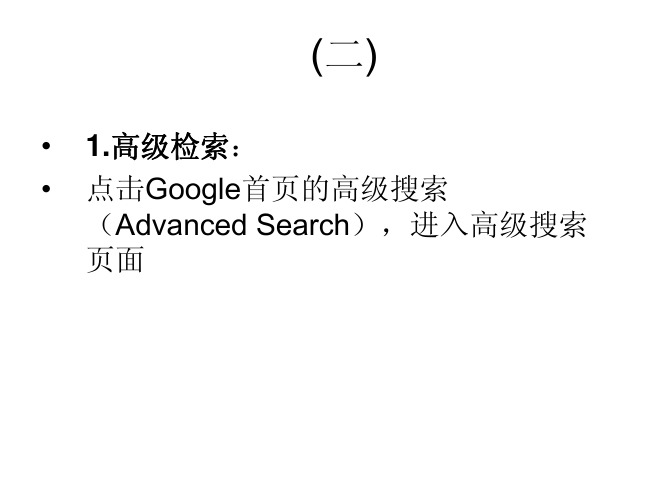
– /lists/freeart.dtl
NASA电子网站
–
E-Print arXiv---美国洛斯阿拉莫斯(Los Alamos)国家实验室电子预 印本文献库
– 预印本(Preprint)是指科研工作者的研究成果还未在正式刊物发表,而 出于和同行交流的目的自愿通过邮寄或网络等方式传播的科研论文、科 技报告等文章。与刊物发表的论文相比,预印本具有交流速度快、利于 学术争鸣、可靠性高的特点。 – / /
(二)
• • 1.高级检索: 点击Google首页的高级搜索 (Advanced Search),进入高级搜索 页面
•
•
检索关键词在网页中的位置有如下选择: 网页内的任何地方、网页的标题 (title)、网页的内文(text)、网页内 的网址(URL)、在网页的链接内 (links to the page)。 域名后缀有几种:com、org、gov、 edu、ac、cn等。其中edu与ac主要由 学术机构使用。如果输入,则检 索页面只限中国各大学网页;, 则只限英国各大学网页。
• 但Google目录没有聚类的功能。若论聚 类,最好的网站是。
• Google Scholar(学术搜索)是Google 一个特色。它搜索范围包括期刊论文、学 位论文、书籍和摘要等。
• 中国知网的CNKI搜索() 号称“全球最大中文文献搜索引擎”,收录有 期刊、学位论文、会议论文、报纸等。 • Google中文学术搜索的内容目前还主要是 万方数据资源系统与维普资讯国内两大数 据库所收录的期刊等 .
• 如希望将检索结果限制在带某域名的网页 内,可以在域名后缀前加site:。例如, computational linguistics site:在 麻省理工学院学校网页中检索计算语言 学;computational linguistics site:edu则 在高校网页中检索。
Google 学术搜索操作指导

Google 学术搜索操作指导了解搜索结果Google 学术搜索的每一个搜索结果都代表一组学术研究成果,其中可能包含一篇或多篇相关文章甚至是同一篇文章的多个版本。
例如,某项搜索结果可以包含与一项研究成果相关的一组文章,其中有文章的预印版本、学术会议上宣读的版本、期刊上发表的版本以及编入选集的版本等等。
将这些文章组合在一起,可以更为准确地衡量研究工作的影响力,并且更好地展现某一领域内的各项研究成果。
每一搜索结果都提供了文章标题、作者以及出版信息等编目信息。
一组编目数据,都与整组文章相关联,而我们会尽最大努力推举最具代表性的一篇。
这些编目数据来自于该组文章中的信息以及其他学术著作对这些文章的引用情况。
链接说明1.标题链接到文章摘要或整篇文章(如果文章可在网上找到2.引用者–提供引用该组文章的其他论文。
3.相关文章–查找与本组文章类似的其他论文。
4. 图书馆链接(在线)–通过您已建立联属关系的图书馆资源找到该项成果的电子版本。
在您登录校园网后将自动显示这些链接。
5.图书馆链接(离线)–找到藏有这项学术成果的图书馆。
6. 同组文章–查找您可能看到的同属这组学术研究成果的其他文章,可能是初始版本,其中有预印本、摘要、会议论文或其他改写本。
7.网络搜索–Google 搜索中关于该研究成果的信息。
搜索Google 学术搜索如何按作者搜索?输入加引号的作者姓名:"d knuth"。
要增加结果的数量,请不要使用完整的名字,使用首字母即可。
如果您找到太多提及该作者的论文,则可以使用"作者:"操作符搜索特定作者。
例如,您可以尝试[作者:"knuth"]、[作者:"d knuth"] 或[作者:"donald e knuth"]。
还是不满意?请尝试我们的高级搜索页。
有关详细信息,请参阅我们的高级搜索技巧。
如何按标题搜索?输入加引号的论文标题:"A History of the China Sea"。
谷歌高级搜索技巧

7. 限定关键词只在url中
inurl
allinurl 可以简单理解为两个inurl放到一起来写,譬如inurl: inurl:post,可以写成allinurl: post
8. Info用来显示与某链接相关的一系列搜索
提供cache、link、related和完全包含该链接的网页的功能。
9. Related用来搜索结构内容方面相似的网页
例:搜索所有与中文新浪网主页相似的页面(如网易首页,搜狐首页,中华网首页等),“related:”。.
10. Cache用来搜索GOOGLE服务器上某页面的缓存
这个功能同“网页快照”,通常用于查找某些已经被删除的死链接网页,相当于使用普通搜索结果页面中的“网页快照”功能。如cache:
1. 减除无关资料 (-)
如果要避免搜索某个词语,可以在这个词前面加上一个减号(“-”, 英文字符)。但在减号之前必须留一个空格。
这是一个缩小搜索范围的命令,方面我们更仔细的筛选出结果,一般会与其他的搜索语法结合使用。
2. 英文短语搜索 (””)
在 Google 中,可以通过添加英文双引号来搜索短语。双引号中的词语(比如”like this”)在查询到的文档中将作为一个整体出现。这一方法在查找名言警句或专有名词时显得格外有用。
6. 限定关键词只在标题中
例如“allintitle:中国 苹果”表示“中国”和“苹果”都必须出现在标题中
“intitle:中国 苹果”表示“中国”必须出现在标题中,“苹果”可以出现在网页的任意位置,可以是标题也可以不是。。
加all和不加all的区别:加all之后表示完全匹配,里面是且的关系(按匹配度的先后顺序)
常用到的有site,inurl,filetype, – ,引号等,注意观察页面的特征,用合适的搜索命令找到我们需要的目标页面。
Google网站搜索说明书

Google 网站搜索 | 数据表Google 网站搜索专为您单位定制的 Google 网络搜索Google 网站搜索 专为企业精心设计,可让企业为自己的网站创建可高度自定义、具有 Google 风格的搜索解决方案。
Google 网站搜索是一套无需硬件和软件的 SaaS (软件即服务)解决方案,具有以下功能和特点:• 为您的网站提供 Google 业界领先的相关性搜索技术和强大的搜索功能 • 易于部署和管理• 针对搜索结果的外观和属性提供多种自定义选项 • 采用按搜索查询次数划分的灵活付费方案需要特别指出的是,Google 网站搜索会为您指定的网站创建单独索引。
这不会影响您的网站在 上的排名。
您的公司如何获益用户粘度提升绝大多数客户在部署 Google 网站搜索之后,都向我们反映网站各项指标都有改善,包括:• 转化率提高 • 搜索使用率提高 • 跳出率降低Google网站搜索包含强大的自定义选项,可让您将搜索体验与您的网站完美整合。
Google 网站搜索要了解详情,请访问:/enterprise/search/您可获得以下功能和服务:• Google 相关性• 可完全自定义的选项• 网页和图片搜索• 同义词匹配• 查询字词自动填充• 增强的索引编制功能• 80种支持的语言• 灵活的付费方案• 无广告• 电子邮件技术支持(以及为 Enterprise版本提供电话和寻呼机技术支持)客户满意度提升客户普遍希望获得像 上一样的搜索体验,而 Google 网站搜索能够在客户使用的任意设备上提供这样的搜索体验。
易于管理Google 网站搜索的注册和管理通过在线控制台进行处理。
您提供想要 Google 网站搜索编入索引的网站后,这些网页将在数小时内被编入索引。
您还可以任意指定不同方式来对搜索体验进行自定义,无论是外观,还是搜索结果的提供方式和内容,都能自行设定。
其中很多功能都可由非技术人员操作,不过我们还提供了一些更高级的自定义选项。
Google搜索技巧
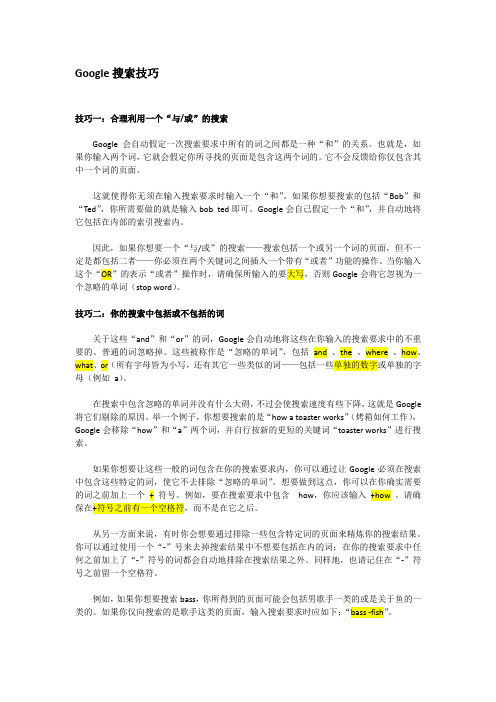
Google搜索技巧技巧一:合理利用一个“与/或”的搜索Google会自动假定一次搜索要求中所有的词之间都是一种“和”的关系。
也就是,如果你输入两个词,它就会假定你所寻找的页面是包含这两个词的。
它不会反馈给你仅包含其中一个词的页面。
这就使得你无须在输入搜索要求时输入一个“和”。
如果你想要搜索的包括“Bob”和“Ted”,你所需要做的就是输入bob ted即可。
Google会自己假定一个“和”,并自动地将它包括在内部的索引搜索内。
因此,如果你想要一个“与/或”的搜索——搜索包括一个或另一个词的页面,但不一定是都包括二者——你必须在两个关键词之间插入一个带有“或者”功能的操作。
当你输入这个“OR”的表示“或者”操作时,请确保所输入的要大写,否则Google会将它忽视为一个忽略的单词(stop word)。
技巧二:你的搜索中包括或不包括的词关于这些“and”和“or”的词,Google会自动地将这些在你输入的搜索要求中的不重要的、普通的词忽略掉。
这些被称作是“忽略的单词”,包括and、the、where、how、what、or(所有字母皆为小写,还有其它一些类似的词——包括一些单独的数字或单独的字母(例如a)。
在搜索中包含忽略的单词并没有什么大碍,不过会使搜索速度有些下降,这就是Google 将它们剔除的原因。
举一个例子,你想要搜索的是“how a toaster works”(烤箱如何工作),Google会移除“how”和“a”两个词,并自行按新的更短的关键词“toaster works”进行搜索。
如果你想要让这些一般的词包含在你的搜索要求内,你可以通过让Google必须在搜索中包含这些特定的词,使它不去排除“忽略的单词”。
想要做到这点,你可以在你确实需要的词之前加上一个+符号。
例如,要在搜索要求中包含how,你应该输入+how。
请确保在+符号之前有一个空格符,而不是在它之后。
从另一方面来说,有时你会想要通过排除一些包含特定词的页面来精炼你的搜索结果。
百度Google搜索技巧(全面)

百度Google搜索技巧(全面)1.搜索,就这么简单只要在搜索框中输入关键词,并按一下搜索按钮,百度就会自动找出相关的网站和资料。
百度会寻找所有符合您全部查询条件的资料,并把最相关的网站或资料排在前列。
小技巧:输入关键词后,直接按键盘上的回车键(即Enter健),百度也会自动找出相关的网站或资料。
2.什么是关键词关键词,就是您输入搜索框中的文字,也就是您命令百度寻找的东西。
您可以命令百度寻找任何内容,所以关键词的内容可以是:人名、网站、新闻、小说、软件、游戏、星座、工作、购物、论文、、、关键词,可以是任何中文、英文、数字,或中文英文数字的混合体。
例如,您可以搜索[大话西游]、[windows]、[911]、[F-1赛车]。
关键词,您可以输入一个,也可以输入两个、三个、四个,您甚至可以输入一句话。
例如,您可以搜索[爱]、[美女]、[mp3下载]、[游戏攻略大全]、[蓦然回首,那人却在灯火阑珊处]。
提示:多个关键词之间必须留一个空格(按一下键盘上最长的那个键)。
3.准确的关键词百度搜索引擎严谨认真,要求"一字不差"。
例如:分别输入[舒淇]和[舒琪],搜索结果是不同的。
分别输入[电脑]和[计算机],搜索结果也是不同的。
因此,如果您对搜索结果不满意,建议检查输入文字有无错误,并换用不同的关键词搜索。
4.输入两个关键词搜索输入多个关键词搜索,可以获得更精确更丰富的搜索结果。
例如,搜索[北京暂住证],可以找到几万篇资料。
而搜索[北京暂住证],则只有严格含有"北京暂住证"连续5个字的网页才能被找出来,不但找到的资料只有几百篇,资料的准确性也比前者差得多。
因此,当你要查的关键词较为冗长时,建议将它拆成几个关键词来搜索,词与词之间用空格隔开。
多数情况下,输入两个关键词搜索,就已经有很好的搜索结果。
高级搜索功能1.减除无关资料有时候,排除含有某些词语的资料有利于缩小查询范围。
google book搜索基础知识

google book搜索基础知识原文:/bbs/read.php?tid=286979&keyword=google%20book实际google book与baidu等搜索引擎一样支持基本语法:intitle ibsn等。
要在Google 图书搜索中获得指向特定书名或作者的链接,最简便方法是访问"高级搜索"页,并在相应字段(书名、作者、ISBN、日期等等)中输入您要搜索的内容。
点击"Google 搜索"后,即可进入结果页。
只需复制并粘贴您的浏览器中的网址即可-- 该链接会显示同样的结果。
您还可以采用以下方式为您的网站创建链接:如果您知道图书的ISBN,可以采用以下格式构造网址:/isbn=0060930314这与读秀的文献传递服务相似,可以用读秀号构造文献传递连接:/DSRService.jsp?dxNumber=000001217463google book的默认检索为全文检索,为了得到精确的结果,就需要用到下列语法。
实际就是高级检索:/advanced_book_search?对于主题或字词搜索,请使用:/books?q=[query](不包括方括号)。
即模糊检索,结果会把与检索词相似的结果显示出来。
对于普通搜索,只需向查询添加字词:/books?q=scarlet+letter(使用加号替换空格)。
要创建书名搜索的链接,请使用"intitle"操作符:/books?q=intitle:scarlet+intitle:letter对于作者搜索,请使用"inauthor":/books?q=intitle:economy+inauthor:David可以使用"date"创建指向特定日期范围的图书的链接:/books?q=intitle:economy+inauthor:David+date:1850-1970即把q值填入/搜索简单有效的办法——关于解决下载google book图片问题的办法打开你所搜索到的图书页,在IE浏览器菜单栏点“查看项”,菜单下拉后点“源文件”,弹出源文件代码的记事本页面,在该页面中使用查找工具,输入“pgimg”,在检索到的位置能看到“background:url("/books?id ... J6U6wO2dx62_I7Ln0RM") ”字样,上述例子中“/books?id ... J6U6wO2dx62_I7Ln0RM”即为图片地址,拷贝粘贴到地址栏回车,即得到该书页图片。
Google搜索引擎和专业搜索工具的使用指南说明书

GETTING THE MOST OUT OF:Google is the world’s most widely used search engine. In addition to its web search function, Google also offers many specialized services such as Google Scholar, Book Search, Image Search, News Search, and Maps.IntroductionThis guide explains how to effectively use the Google search engine (https://www.google.ca/) and some of its specialized search tools to find information online.Points to remember:1.No single search engine searches the entire Web. For the best results, try your search in morethan one search engine.2.Many scholarly journal articles cannot be found by search engines. This includes GoogleScholar. To find and access scholarly journal articles reliably, use the library’s databases.3.Websites often lack the quality controls that are used in publishing other types of resources(e.g., scholarly journals), so you should always evaluate internet resources for quality andappropriateness for your research. To learn more, refer to the Library’s guide on evaluatinginternet resources.4.Just because a result is the top hit on Google, this does not mean it is credible, reliable oraccurate. Google’s sorting is based on relevancy – to you, your search, your location, your past searches… – not quality.5.Your search results are affected by personalized information such as your location and pastsearch history. Google’s algorithms guess what information you are looking for, which can result in a “filter bubble”.For example, you may not be shown results that disagree with what Google perceives as your viewpoints or ideologies. To see this personalization in action, try comparing your search results from your regular browser to that of a private or incognito window! You might also try searching with , a search engine that shows the same search results to every user.6.Some of your search results may include advertisements (denoted by a small “Ad” to the left ofthe URL). These are from companies that pay Google to advertise their products or servicesand are not an indication that the site is a credible source.Basic SearchGoogle search has some customizable features and will perform differently depending upon which settings are selected.Google has a built-in Autocomplete feature that is not possible to turn off. As you are typing your query, Google makes predictions about possible search terms for you. However, it is not necessary to choose any of the predictions.Google has an option to include Private results that can look for tailored content for you from other Google products you use, like Gmail or Google Calendar. This only works if you are signed into your Google account while searching, and it can be turned off by going into Settings and selecting Do not use private results .Searching with Google:To perform a search with Google, enter your keywords into the search box.When you have entered your keywords, either click on one of the Autocomplete predictions, hit Enter on your keyboard, or click on the search button on the browser.Search termsAutocomplete predictions Voice Search:To use Voice Search, click on the microphone icon in the search bar and follow the instructions. When choosing search terms:•Be specific and try to include at least 2 keywords that best describe what you are trying tofind. For example, to find apartments for rent in Halifax, you could search:•Avoid common words such as “how”, “of”, and “where” because these stop words will normallybe excluded from a search. If stop words occur in a common phrase or title such as Of Mice and Men , use quotation marks to search for the exact set of words:•Select appropriate terminology for your query and be aware that different terms may imply a certain bias:e.g., searching “oil sands” will retrieve results from Alberta Energy and other members ofthe oil industry, whereas a search for “tar sands” will retrieve results from Greenpeaceand other environmental advocacy organizations.•Word order can affect your search results. Words should be ordered in the way you would expect them to appear in a search result or how they appear in natural phrases:e.g., “world war” retrieves results about the First and Second World Wars, whereas “warworld” retrieves results about a DC comic book series.Writing a Search QueryWhen searching, it helps to understand how Google interprets what you enter:•Google searches for pages that contain as many of your terms as possible. However, it may return results without some of the terms you entered.o If a result is missing a search term, below its entry you will see: “Missing: term”•Google searches are not case sensitive.•Google automatically searches for variations of some search terms, e.g., “knit”, “knits”, “knitting”, etc. To prevent searching for variations of a term, enclose it in quotation marks.•You don’t need to type AND between your search terms.Basic Search OperatorsORe.g., canine OR dog OR puppy Finds pages that contain one or more of the search terms.–e.g., titanic –moviee.g., biology –site: Exclude particular words, phrases or sites from your results.Google’s version of the “NOT” operator.Can be combined with other special operators, such as site:“ ”e.g., “life of pi”Finds pages that contain the phrase exactly as typed between thequotation marks.*e.g., “* for an * makes thewhole world blind” Use the asterisk as a wildcard for unknown terms. Phrase search with quotations for variations of an exact phrase.Advanced SearchTo use advanced search, click on Settings in the bottom-right of the Google homepage and select Advanced Search from the pop-up menu.If you are in a search already, Settings will appear below the search bar. Or, visithttps://www.google.ca/advanced_search .First, type your search terms into the relevant search boxes:Then, refine your search by selecting one or more limit options, which are listed next to the searchboxes.Refining Your SearchIf your searches are retrieving too many irrelevant hits, use these special operators to increase the relevancy of your results:Special Search Operatorsintitle: Restrict your results to documents with a specified search term in the titlee.g., forensics intitle:universityallintitle: Restrict your results to documents with all of your search terms in the titlee.g., allintitle:google tutorialsite: Restrict your results to documents within a specified website or domaine.g., chemistry site:www.smu.cainurl: Restrict your results to documents with a specified search term in the URLe.g., book review inurl:librarydefine: Google tries to define the term first using dictionaries or encyclopaedias.e.g., define:deep webfiletype: Restrict your results to specific file types using file extensionse.g., syllabus filetype:docxe.g., thesis filetype:pdfrelated: Restrict your results to find webpages with similar content to a specific URLe.g., related:http://www.smu.ca/Note: do not place a space after the colon when using special operators.Google Search Results & Other Search ToolsYour searches could retrieve a variety of content, including links to books, news, images, etc. To limit your results to a particular format, e.g., images, simply select the Images tab located below the search bar on the results page. It is important to note that the placement of these links may change with every search. In the example below, Google Books results are hidden under the More tab, alongside Shopping, Flights, Finance, and Personal.Google Scholar does not appear in the tab below the search bar or in the “More” tab. Instead, Google may suggest “Scholarly articles for Your Search ”. This link will take you to Google Scholar .Google Books , Scholar , Images , News , and Maps also have their own dedicated sites and searchinterfaces. You can use the square “apps” button to access these products. The “apps” button appears at the top right hand side of many Google products, and displays a selection of “popular” apps by default. Image SearchNot to be confused with Google Photos, which is a tool for syncing, editing and sharing pictures.This feature allows you to search for images throughout the web. Enter keywords into the search box and if Google finds any matches to your query, it will display thumbnail pictures of the matches. Click on the thumbnails to view the full sized pictures.You can also upload an image, or paste an image’s URL, to search the web for images that are visually similar to that image. This can be useful for identifying the provenance or original source of an image.News On the Google News homepage, Google sorts its top news stories into various categories (e.g.,Canada, Health, etc.). Thousands of news sources, including traditional news sites, blogs, satire, and press releases are indexed by Google News . While many articles are free to access, some sources have paywalls and will limit the number of articles you are able to view without a subscription.Google News will also alter its contents based on your past searches and preferences. You may notice your favourite news websites appearing more frequently than ones you click on less often.Book SearchThis feature allows you to search the full-text of many books. Google has amassed a collection of scanned books through its affiliations with some prominent libraries, as well as through a partner program with publishers and authors who wish to have their books searchable by the public.Click on a book title and you will see basic bibliographic information about the book. If available, the full-text of the book will be viewable and available for download as a PDF. For some books you will onlybe able to “preview” some full-pages of titles. Other titles only offer “snippet” views of a few lines of text, showing full-text search results in context.If on campus, select the Find in a library (under Get thisbook in print) link and you will be directed to WorldCatLocal for SMU. Here you will be able to see if the item isavailable at the Patrick Power Library or through anotherNovanet library.Search within the full-text of the book for particular termsor phrases.MapsWith Google Maps, you can search for maps and directions to various locations (e.g., cities, streets, or restaurants). Browse streetscapes and explore landmarks as 360-degree images in Street View or try the Satellite view to see 3D imagery of the environment. Also try out Google’s related service, Google Earth, which offers features including a Maps Gallery, along with Sky, Moon, Ocean, and Mars viewing modes.Google ScholarGoogle Scholar is a specialized search engine developed for researchers and academics. Its index includes articles, books, patents, court opinions, scientific pre-prints, and government documents from many publishers and academic fields. With Google Scholar, you can search for scholarly literature on your topic – often in full-text – and then retrieve the items from the Patrick Power Library. See the Library’s Google Scholar Guide for more information.For more help…Don’t forget to check out the complete lists of online tutorials and library guides. You are always welcome to stop by the Research Help desk for further assistance with your assignments.Phone: (902) 420-5544Email: ***************。
- 1、下载文档前请自行甄别文档内容的完整性,平台不提供额外的编辑、内容补充、找答案等附加服务。
- 2、"仅部分预览"的文档,不可在线预览部分如存在完整性等问题,可反馈申请退款(可完整预览的文档不适用该条件!)。
- 3、如文档侵犯您的权益,请联系客服反馈,我们会尽快为您处理(人工客服工作时间:9:00-18:30)。
G o o g l e搜索从入门到精通W o r d集团标准化工作小组 [Q8QX9QT-X8QQB8Q8-NQ8QJ8-M8QMN]1、前言我是在2000年上半年知道GOOGLE的。
在这之前,我搜索英文信息通常用AltaVista,而搜索中文信息则常用 Sina。
但自使用了GOOGLE之后,它便成为我的Favorite Searchengine了。
这也得感谢新浪网友曹溪,因为当初正是因为他的大力推介,才使我识得了GOOGLE。
记得1996年夏季的时候,当我第一次接触Internet,便被扑面而来的魔力征服了。
那种天涯咫尺的感觉,真是妙不可言。
在经历了疯狂的WWW冲浪和如痴如醉的BBS沉迷之后,我意识到Internet对我影响至深的还是在于学习方式的变迁。
如何来描述这种变迁呢以前的学习,一般需要预先在肚子里存储下足够的知识,必要时,就从海量的信息中提取所需的部分。
这种学习方式造就了很多“才高八斗,学富五车”的大才子。
但是,到了信息领域大大超出“四书五经”的新时期,预先无目的的吞下海量信息的学习方式就有些不合时宜了。
比方说,我们到了大型的图书城,往往有一种不知所措的感觉。
旧有的学习方式需要变更以适应这个信息爆炸的年代。
目的明确的去学习,即先知道要学什么,然后有目的的去寻找答案,这种方式看上去更加有效率。
我不妨把这称为“即学式”,相应的,旧有的称为“预学式”。
不过,“即学式”的实施是有前提的。
首先,要求学习者拥有一个包罗万象的信息库,以供随时抽取各种目的信息;其次,是需要一个强劲的信息检索工具,以便高效率的从信息库中提取信息。
很明显,Internet可以充当那个海量的信息库,而搜索引擎,则正是寻找光明之火的绝好工具。
“公欲善其事,必先利其器”。
Internet只有一个,而搜索引擎则有N多个。
有搜索高手说,所谓搜索,就是“在正确的地方使用正确的工具和正确的方法寻找正确的内容”。
但是,对于普通人而言,掌握诸多搜索引擎的可能性似乎不大。
用一两个相对强劲的具代表性的工具达到绝大多数搜索目的更为人们所迫切希望。
不同的时期,涌现出不同的强者。
就目前而言,我们非常幸运的有了:*****GOOGLE*****2、摘要本文简要的介绍了GOOGLE的历史和特点,GOOGLE的基本搜索语法和高级搜索语法,GOOGLE的特色功能,包括图片搜索、新闻组搜索和集成工具条等,还简单的介绍了一些常用搜索技巧和实用个案。
尽管本文名为“GOOGLE搜索从入门到精通”,但事实上,笔者对运用GOOGLE进行搜索也尚处于“入门”阶段。
:)3、如何使用本文阅读本文最好具备一些最基本的布尔代数基础,如“与”、“或”、“非”等。
不过,即便你没有这方面的知识,也不必在意。
对那些实例进行练习,你的疑惑就会迎刃而解。
对于刚刚接触网络搜索的读者而言,也许你应该从头到尾的阅读本文;但对于那些有一定搜索基础的读者而言,只需要跳跃着寻找自己所需要的信息就可以了。
当然,如果你有一定的英文基础,也可以把本文与GOOGLE大全()参照阅读,那样效果会更好。
4、GOOGLE简介Google()是一个搜索引擎,由两个斯坦福大学博士生Larry Page与Sergey Brin于1998年 9月发明,Google Inc. 于1999年创立。
2000年7月份,Google替代Inktomi成为Yahoo公司的搜索引擎,同年9月份,Google成为中国网易公司的搜索引擎。
98年至今,GOOGLE已经获得30多项业界大奖。
GOOGLE的成功得益于其强大的功能和独到的特点:GOOGLE支持多达132种语言,包括简体中文和繁体中文;GOOGLE网站只提供搜索引擎功能,没有花里胡哨的累赘;GOOGLE速度极快,据说有10000多台服务器,200多条T3级宽带;GOOGLE的专利网页级别技术PageRank能够提供高命中率的搜索结果;GOOGLE的搜索结果摘录查询网页的含有关键字的内容,而不仅仅是网站简介;GOOGLE智能化的“手气不错”功能,提供可能最符合要求的网站;GOOGLE的“网页快照”功能,能从GOOGLE服务器里直接取出缓存的网页。
5、搜索入门要用GOOGLE做搜索,当然首先要进GOOGLE网站;不过,和使用的实际上也是GOOGLE搜索引擎,只是对搜索结果进行了编排,但无法提供一些特色功能,如图片搜索等。
第一次进入GOOGLE,它会根据你的操作系统,确定语言界面。
需要提醒的是,GOOGLE是通过cookie来存储页面设定的,所以,如果你的系统禁用cookie,就无法对GOOGLE界面进行个人设定了。
GOOGLE的首页很清爽,LOGO下面,排列了四大功能模块:网站、图像、新闻组和目录服务。
默认是网站搜索。
现在进行第一次搜索实践,要查找所有关于“易筋经”的中文网站和网页。
在搜索框内输入一个关键字“易筋经”,然后点击下面的“google搜索”按钮(或者直接回车),结果就出来了。
搜索:“易筋经”结果:已搜索有关易筋经的中文(简体)网页。
共约有5,930项查询结果,这是第1-10项。
搜索用时秒。
6、初阶搜索在上例子中,你已经知道了最基本的搜索,即查询包含单个关键字的信息。
现在,进一步探讨多个关键字以及关键字间不同逻辑关系的查询。
、搜索结果要求包含两个及两个以上关键字一般搜索引擎需要在多个关键字之间加上“+”,而GOOGLE无需用明文的“+”来表示逻辑“与”操作,只要空格就可以了。
示例:搜索所有包含关键词“易筋经”和“吸星大法”的中文网页搜索:“易筋经吸星大法”结果:已搜索有关易筋经吸星大法的中文(简体)网页。
共约有774项查询结果,这是第1-10项。
搜索用时秒。
注意:文章中搜索语法外面的引号仅起引用作用,不能带入搜索栏内。
、搜索结果要求不包含某些特定信息GOOGLE用减号“-”表示逻辑“非”操作。
示例:搜索所有包含“易筋经”而不含“吸星大法”的中文网页搜索:“易筋经 -吸星大法”结果:已搜索有关易筋经 -吸星大法的中文(简体)网页。
共约有5,150项查询结果,这是第1-10项。
搜索用时秒。
注意:这里的“+”和“-”号,是英文字符,而不是中文字符的“+”和“-”。
此外,操作符与作用的关键字之间,不能有空格。
比如“易筋经 - 吸星大法”,搜索引擎将视为关键字为易筋经和吸星大法的逻辑“与”操作,中间的“-”被忽略。
、搜索结果至少包含多个关键字中的任意一个GOOGLE用大写的“OR”表示逻辑“或”操作。
假定你是布兰妮和批头士的歌迷,现在要查找所有关于布兰妮和批头士的中文网页。
示例:搜索包含布兰妮“Britney”或者披头士“Beatles”、或者两者均有的中文网页。
搜索:“Britney OR Beatles OR 布兰妮 OR 批头士”结果:已搜索有关Britney OR Beatles OR 布兰妮 OR 批头士的中文(简体)网页。
共约有31,300项查询结果,这是第1-10项。
注意:小写的“or”,在查询的时候将被忽略;这样上述的操作实际上变成了一次“与”查询。
、“+”、“-”和“OR”的混合查询混合查询涉及到逻辑操作符的顺序问题。
一般而言,搜索引擎按照从左往右的顺序读取操作符号。
如果只涉及“与”操作和“非”操作,则不会产生顺序问题,搜索结果数量和关键字顺序无关,不过,具体搜索的结果顺序会视关键字的顺序而定。
单纯的“或”操作也同样道理。
但是,如果“或”查询和其他两种查询混合在一起,问题就复杂了。
现在我们做这样的查询:“所有关于Britney或者Beatles、但是没有Madonna相关信息的中文网页”。
搜索:“Britney OR Beatles -Madonna”结果:已搜索有关Britney OR Beatles -Madonna的中文(简体)网页。
共约有16,200项查询结果,这是第1-10项。
搜索用时秒。
搜索:“-Madonna Britney OR Beatles”结果:已搜索有关-Madonna Britney OR Beatles的中文(简体)网页。
共约有16,200项查询结果,这是第1-10项。
搜索用时秒。
搜索:“Britney -Madonna OR Beatles”结果:找不到和您的查询-Britney -Madonna OR Beatles-相符的网页搜索:“Britney OR -Madonna Beatles”结果:找不到和您的查询-Britney OR -Madonna Beatles -相符的网页可见,“或”操作的前后两个关键字必须是默认的“与”查询,否则,搜索引擎将无法完成搜索。
、用“+”和“-”减少冗余信息通常情况下,用一个关键字查询,会得到很多和查询目的不相关的冗余信息。
我们总是希望,搜索结果的第一个条目中就包含所需要的信息。
“+”和“-”很多时候就起到缩小搜索结果的范围,以提高查询结果命中率。
例:查阅天龙八部具体是哪八部。
分析:如果光用“天龙八部”做关键字,搜索结果有20,300项,而且排前列的主要与金庸的小说《天龙八部》相关,很难找到所需要的资讯。
可以用两个方法减少无关结果。
(1)、如果你知道八部中的某一部,比如阿修罗,增加“阿修罗”关键字。
“天龙八部阿修罗”的搜索结果就只有1,050项,可以很快找到全部八部。
(2)、如果你不知道八部中的任何一部,但知道这与佛教相关,可以排除与金庸小说相关的记录。
“天龙八部佛教 -金庸”的查询结果为1,120项,可以迅速找到需要的资料。
7、辅助搜索、通配符问题很多搜索引擎支持通配符号,如“*”代表一连串字符,“”代表单个字符等。
GOOGLE不支持通配符,只能做精确查询,关键字中的“*”或者“”会被忽略掉。
、关键字的字母大小写GOOGLE对英文字符大小写不敏感,“GOD”和“god”搜索的结果是一样的。
、搜索整个句子GOOGLE的关键字可以是词组(中间没有空格),也可以是句子(中间有空格),但是,用句子做关键字,必须加英文引号。
示例:搜索包含“long, long ago”字串的页面。
搜索:“"long long ago"”结果:已搜索有关long long ago的中文(简体)网页。
共约有16,500项查询结果,这是第1-10项。
搜索用时秒。
、搜索引擎忽略的字符和词汇GOOGLE对一些网路上出现频率极高的英文单词,如“i”、“com”、“www”等,以及一些符号如“*”、“.”等,作忽略处理。
示例:搜索关于第一次世界大战的信息搜索:“"worldwar i"”结果:"i"使用过于频繁,没有被列入搜索范围。
已向英特网搜索"worldwar i". 共约有7,370项查询结果,这是第1-10项。
