华表插件安装说明
AE插件安装和使用教程 扩展你的创作可能性
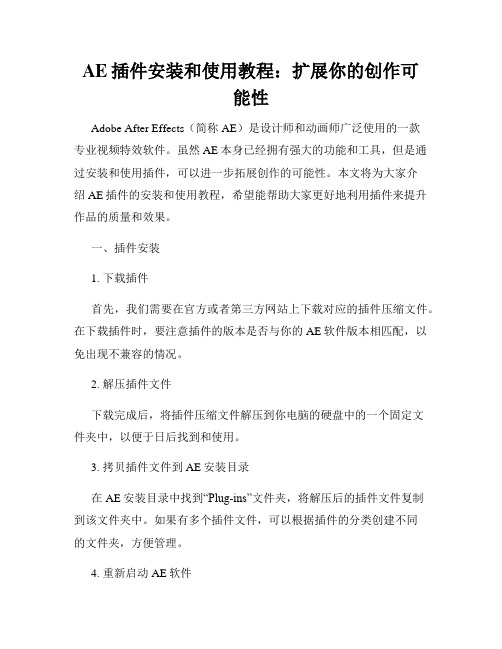
AE插件安装和使用教程:扩展你的创作可能性Adobe After Effects(简称AE)是设计师和动画师广泛使用的一款专业视频特效软件。
虽然AE本身已经拥有强大的功能和工具,但是通过安装和使用插件,可以进一步拓展创作的可能性。
本文将为大家介绍AE插件的安装和使用教程,希望能帮助大家更好地利用插件来提升作品的质量和效果。
一、插件安装1. 下载插件首先,我们需要在官方或者第三方网站上下载对应的插件压缩文件。
在下载插件时,要注意插件的版本是否与你的AE软件版本相匹配,以免出现不兼容的情况。
2. 解压插件文件下载完成后,将插件压缩文件解压到你电脑的硬盘中的一个固定文件夹中,以便于日后找到和使用。
3. 拷贝插件文件到AE安装目录在AE安装目录中找到“Plug-ins”文件夹,将解压后的插件文件复制到该文件夹中。
如果有多个插件文件,可以根据插件的分类创建不同的文件夹,方便管理。
4. 重新启动AE软件完成上述步骤后,重新启动AE软件,插件就会被自动加载并显示在软件的插件列表中。
二、插件使用1. 打开AE软件首先,双击打开AE软件,并新建一个项目或者打开一个现有的项目。
2. 导入插件素材在AE项目中,导入你想要应用插件的素材。
插件的具体使用方法可能会有所不同,根据插件的说明文档或者官方教程进行操作。
3. 将插件应用到素材上选中你想要应用插件的素材,在AE软件中找到插件列表,选择需要使用的插件,并将其拖动到素材上。
4. 调整插件参数在AE软件的效果控制面板中,可以看到插件的参数设置选项。
根据你的需要,调整插件的参数,以达到期望的效果。
参数选项根据不同的插件而异,有的会提供直观的界面供用户操作,有的则需要手动输入数值进行调整。
5. 预览效果在完成插件参数的调整后,可以通过点击AE软件中的播放按钮,来预览插件应用到素材上的效果。
如果不满意,可以调整参数进行优化,直到达到满意的效果为止。
6. 渲染和导出当插件效果调整完毕后,可以进行渲染和导出。
AXIS 5810 Bluetooth印表插件快速开始指南说明书
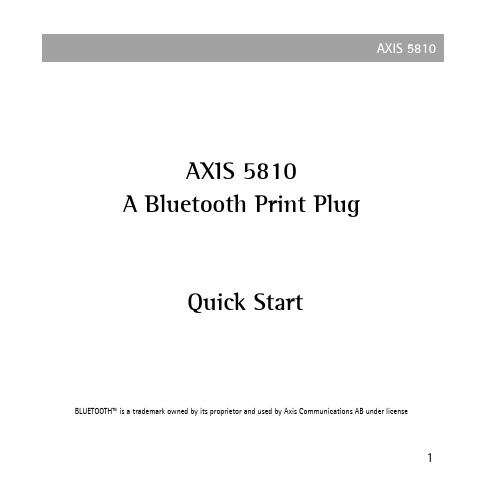
5810AXIS 5810A Bluetooth Print PlugQuick StartBLUETOOTH™ is a trademark owned by its proprietor and used by Axis Communications AB under license125810Regulatory InformationTested to comply with FCC Standards FOR HOME OR OFFICE USE.This AXIS 5810 must be installed and used in strict accordance with the instructions given in the user documentation. The AXIS 5810 complies with the following radio frequency and safety stan-dards:Canada - Industry Canada (IC)This device complies with RSS 210 of Industry CanadaEurope - EU Declaration of Conformity This device complies with the requirements of the R&TTE Directive 1999/5/EC with essential test suites as per standards:EN 60950 Safety of Information Technology equipment ETS 300 328 Technical requirements for radio equipmentETS 300 826 General EMC requirements for radio equipmentUSA - Federal Communications Commission FCC This device complies with 47 CFR Part 15 of FCC RulesOperation of the device is subject to the following two conditions:(1) This device may not cause harmful interference(2) This device must accept any interference that may cause undesired operation.AXIS 5810 Quick Start R1.0 Part No: 18755Copyright © Axis Communications AB 2002Date: February 2002Table of ContentsRegulatory Information . . . . . . . . . . . . . . . . . . . . . .2AXIS 5810 - A Bluetooth Print Plug . . . . . . . . . . . . .4Package Contents . . . . . . . . . . . . . . . . . . . . . . . . . . .5Technical Specifications Overview . . . . . . . . . . . . . . .6Connecting the AXIS 5810 to a Printer . . . . . . . . . . .7Requirements for Wireless Printing . . . . . . . . . . . . . .8AXIS Wireless Printing Utility . . . . . . . . . . . . . . . . . .10How to print from a laptop . . . . . . . . . . . . . . . . . . .12Upgrading the firmware . . . . . . . . . . . . . . . . . . . . .14Troubleshooting . . . . . . . . . . . . . . . . . . . . . . . . . . .16Terms and Definitions . . . . . . . . . . . . . . . . . . . . . . .18About Bluetooth . . . . . . . . . . . . . . . . . . . . . . . . . . .21About Axis . . . . . . . . . . . . . . . . . . . . . . . . . . . . . . .22Index . . . . . . . . . . . . . . . . . . . . . . . . . . . . . . . . . . .233AXIS 5810 - A Bluetooth Print PlugThe AXIS 5810 print plug transforms a standard printer into a wireless printing station with the ability to receive print jobs from a laptop or mobile phone equipped with Bluetooth™ wireless technology.Instant Printing: Array Simply connect the AXIS 5810 tothe printer’s parallel port andsend the print job from yourlaptop or mobile phone.Follow the simple instructions inthis booklet for instant wirelessprinting.Please refer to Terms and Definitions on page 18 if you are unsure of any specific details in these instructions.4Package ContentsVerify the contents of the AXIS 5810 package using the checklist below. Please contact your dealer if anything is missing or damaged.Hardware Model Part NumberA Bluetooth™ Print Plug AXIS 58100133-001-02Power SupplySee the Technical Specifications Overview on page 6 for details PS-F Europe18424UK18425Australia18428USA18480Japan18480Media Title Part Number Quick Start AXIS 5810 Quick Start R1.018755CD AXIS Product CD R2.3190055Technical Specifications OverviewWindowsAXIS Wireless Printing Utility and AXIS Wireless Upgrade Utility support Windows 98SE, ME, NT4 (service pack 6), 2000 (service pack 2), XP Other PlatformsThe AXIS 5810 supports all clients supporting any of the Bluetooth printing profiles (HCRP, OPP, SPP, APP) listed below.Bluetooth™The AXIS 5810 complies with Bluetooth version 1.1Bluetooth™ ProfilesThe following implementations of Bluetooth user models are supported:HCRP - Hard Copy Cable Replacement Profile, OPP - Object Push Profile, SPP - Serial Port Profile, APP - AXIS Print Profile (Axis proprietary) Power SupplyUse only - PS-F, AXIS SA-0515G AC-Adaptor, 5V DC, 1500mA Firmware UpgradeUpgrade the firmware using AXIS Wireless Upgrade Utility described inUpgrading the firmware on page 14.67Connecting the AXIS 5810 to a Printer1.Make sure that the printer is switched off.2.Make sure that the external power supply is disconnected from the AXIS 5810.3.Connect the AXIS 5810 to the parallel port on the printer.4.Start the printer and make sure that it is ready for use.5.Connect the external power supply to the AXIS 5810.6.Wait approximately 15 seconds and press the test button.A test page will be printed on the connected printer. Refer to Troubleshooting on page 16 for more information on the test button and test page.Note: If the green LED lights up, power is supplied via the parallel port (pin 18, 5VDC+/-5%/500 mA), and no external power supply is needed. Please refer to the documentation of your printer for more information.8Requirements for Wireless PrintingPrinting from a laptop:System requirements•Windows 98SE, Me, NT SP6, 2000 SP2 or XP Hardware requirements •Toshiba laptop with integrated Bluetooth support - or -Laptop with Bluetooth support and client software supportingthe HCRP profile - or -Laptop with a Bluetooth PC Card (Motorola, Toshiba, IBM, Dell or NEC) Please refer to the Bluetooth PC Card manual for installation and usage instructions.Software requirements•Bluetooth drivers from Toshiba version 1.02.09 or later - or -Bluetooth Software Suite version 1.09 or later•AXIS Wireless Printing Utility version 1.20 or laterAll Axis software and upgrades are available free of charge from the AXISProduct CD or from the Axis web site at 9Printing from a mobile phone:Hardware requirements•Ericsson mobile phone equipped with Bluetooth wirelesstechnology e.g. Ericsson R520, Ericsson T68, Ericsson T39Refer to the user documentation of your mobile phone forinformation on how to send print jobs wirelessly.Note: This section describes the requirements for wireless printing from a laptop or mobile phone. Printing from HCRP, SPP or OPPBluetooth 1.1 com-pliant clients is possible but is not described in this booklet. Refer to the user documentation of your client for information.AXIS Wireless Printing UtilityAXIS Wireless Printing Utility is a software tool for locating and printing to Axis wireless print servers.1.Download AXIS Wireless Printing Utility from theAXIS Product CD (v 2.3 or later) or from the Axis web site at 2.Install AXIS Wireless Printing Utility on your laptop.A default printer object, Axis Wireless Printer, will be automatically installed on your laptop with a standard PCL 3 driver that is supported by most Laser-type printers.Note: If you have a printer that does not support PCL 3, you need to add a printer using the standard Add Printer Wizard and connect the printer to the Axis Wireless Port. (See the AXIS Wireless Printing Utility help file for more information)10You are ready to print when you have successfully connected the AXIS 5810 to a printer and installed the required hardware and software listed in Requirements for Wireless Printing on page 8.1112How to print from a laptop1.From any Windows application (e.g. Word), select File | Print .2.Select AXIS Wireless Printer and click OK.3.AXIS Wireless Printing Utility will automatically start search-ing for wireless print servers.4.Select a printer from the list and click Print.•The first time this search is performed, the dialog box will show the printers that were detected in the area. This list of printers is saved and will show up the next time you want to print.•Click Refresh to update the list of available Bluetooth printers.•You can print to the desired printer as soon as it appears in the list. You do not have to wait until the search is completed.•The AXIS 5810 appears in the list with the name AXISxxxxxx (The Xs represent the last six characters of the AXIS 5810 serial number, found on the product label e.g. AXIS1814FF)Note: As the AXIS 5810 supports SPP (Serial Port Profile), you can also send a print job using any standard SPP client.13Upgrading the firmwareAXIS Wireless Upgrade Utility is software that allows you to upgrade your AXIS 5810 with the latest available firmware. Install AXIS Wireless Upgrade Utility on your laptop. Follow the simple instructions to upgrade the AXIS 5810 firmware.Note: Before upgrading, you need to download and save the AXIS 5810 firm-ware file temporarily on your hard disk. All Axis firmware files are available from the Axis web site at or from the Axis product CD.1.Start AXIS Wireless Upgrade Utility and click Next.2.Click Search to list the available Bluetooth print plugs andprint servers.143.Each detected print plug/server will be listed with the follow-ing information:Address - Bluetooth address / serial numberName - AXIS followed by the last six characters of the serial numberModel - AXIS 5810 (print plug) or AXIS 5800+ Mobile (print server)Firmware version - e.g. 6.304.Select the AXIS 5810 from the list and click Next.5.Enter the path or browse to the directory where you saved theprint server flash file. Click Next.6.Verify that you have selected the correct print plug/server andthe correct firmware file and click Next to complete theoperation.155810TroubleshootingIf you experience problems when trying to print:•Make sure your AXIS 5810 and the other Bluetooth devices it is communicating with are located within 10 meters (approx. 33 feet) from each other, closer if there are objects in between.•If you perform a search while a specific printer is busy printing, that specific printer will not show up in the list. Check if the printer is busy and try again.•Check that your laptop is properly installed and configured for Bluetooth printing.•For additional help, refer to the AXIS Wireless Printing Utility Help file from the Windows Start | Programs menu.•Basic instructions for printing over Bluetooth wireless technology from a laptop and mobile phone are described in this document. For additionalinstallation instructions, refer to the Bluetooth Software Suite 1.09 user documentation, mobile phone user documentation or SPP/ OPP/ HCRP client documentation.16581017•To print a test page on the printer, pressthe test button on the AXIS 5810 using apointed object e.g. a stretched paper clip.The test page contains the followinginformation:•AXIS 5810 technical information (memory, Bluetooth address, name, etc.)•Bluetooth status information (firmware, module status, etc.)•PJL printers only - printer information (manufacturer, model, capabili-ties, etc.)Make sure that the Bluetooth module status is OK . If not, disconnect and then reconnect the external power supply, wait approximately 15 seconds and press the test button. If this doesn’t work, contact your local reseller/ distributor or Axis technical support for assistance. •The technical support addresses are listed on the back cover of this booklet.Test buttonTerms and DefinitionsAXIS Wireless Printing Utility - software for sending a print job to a printer with a wireless print server or print plug.Note:Please refer to the AXIS Wireless Printing Utility Help pages for additional help and troubleshooting. The help files can be opened from the Windows Start | Programs menu.AXIS Wireless Printer - a virtual printer created in your list of printers.Selecting AXIS Wireless Printer launches AXIS Wireless Printing Utility which will search the area for AXIS Wireless print servers i.e. AXIS 5810, AXIS5800+ MobileAXIS Wireless Upgrade Utility - software for upgrading the AXIS 5810 firmwareBluetooth™ PC Card - hardware installed on your laptop in order to enable Bluetooth transmission18Bluetooth Profiles- Implementations of Bluetooth user models. The user models describe a number of user scenarios where Bluetooth performs the radio transmission. Supported profiles are GAP, HCRP, OPP, SPP and Axis proprietary APPBluetooth Software Suite - software that comes with the Bluetooth PC Card for the Bluetooth connection setupFirmware - AXIS 5810 internal software that controls the functionality of the print plugPrinter Driver - AXIS Wireless printing Utility uses a default printer driver which works with most Laser-type printers. The default printer driver isinstalled on your laptop automatically with AXIS Wireless Printing Utility Printer Name -The name consists of AXIS followed by last six characters in the serial number. The serial number and the name of the print plug are found on the label on the AXIS 5810. This name cannot be changed.19Print Server Flash File - a firmware file available on the Axis web site or from the AXIS Product CD. Download and save this file on your hard disk prior to upgrading the AXIS 5810Serial Number- The serial number is found on the label on the AXIS 5810 The serial number is identical with the Bluetooth addressWindows Application - a Windows program where you can create a printable document e.g. Word, Excel, Paint, Wordpad20About Bluetooth™Bluetooth wireless technology makes Array it possible to connect any compatibleportable and stationarycommunication device as easily asswitching on the lights. Without a single inch of cable.The technology is based on a radio link that offers fast andreliable transmissions of both voice and data. Documents will be sent at a speed of 1Mbit/s and the Bluetooth wireless technology will carry up to three high-quality voice channels simultaneously.The Bluetooth wireless technology uses a globally availablefrequency range intended to ensure communicationcompatibility worldwide.The Bluetooth wireless technology is a global specificationfor personal area wireless connectivity.215810About AxisAxis develops solutions for user-friendly and secure communication over wired and wireless networks. The company is a worldwide market leader in network connectivity, with products for the office, facility and industrial environments.Axis was founded in 1984 and is listed on the Stockholm Exchange O-list (XSSE:AXIS). With more than 300 employees and offices in 15 countries, Axis operates globally in cooperation with distributors and OEM partners in 70 countries. Approximately 95 percent of production is exported out of Sweden.Information about Axis can be found at 22581023IndexA APP 6AXIS Wireless Printer 10, 12, 18AXIS Wireless Printing Utility 12, 18AXIS Wireless Upgrade Utility 14, 18B Bluetooth 21Bluetooth drivers 8Bluetooth PC Card 18Bluetooth Profiles 6Bluetooth Software Suite 19Bluetooth version 6E External power supply 7F Firmware 14, 19Flash File 20H Hardware requirements 8, 9HCRP 6L Laptop 8Laser printer 10M Mobile Phone 9O Object 10OPP 6P PCL driver 10PCL printer driver 10Power Supply 5, 6, 7Printer Driver 19Printer Name 19Printer object 10R Regulatory information 25810SSerial Number 20 Software requirements 8 SPP 6TTest button 7Test page 7, 17Toshiba laptop 8UUpgrades 8Upgrading the firmware 14 WWindows Application 20 Windows version 624。
Cell(华表)组件的方法
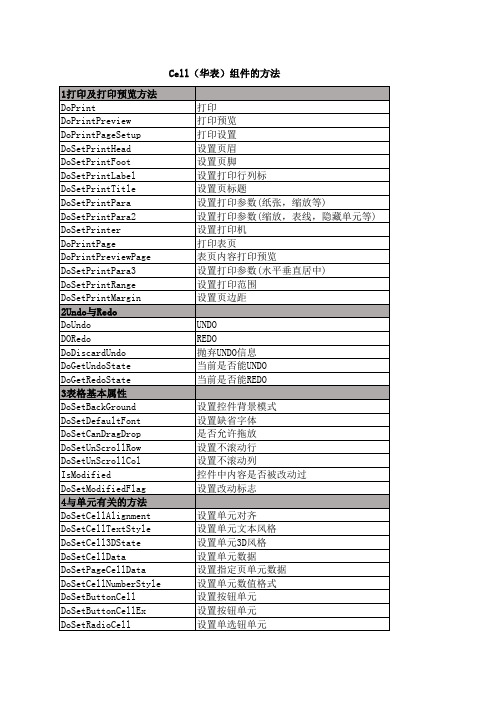
DoUnJoinCells DoGetJoinRange DoGetJoinRangeVB 10公式及表达式 DoSetFormula DoDelFormula DoCalculateAll DoCalculatePage IsFormulaCell DoAddUserFunction DoAddUserFunctionEx DoDelUserFunction DoGetFormula DoCalculateExpr DoInputFormula DoFetchFuncParameter DoFetchFuncParameter2 DoAddUserFunctionVB DoCalculateExprVB DoSetShowFormulaState DoGetShowFormulaState DoSetFormulaWizardOption DoGetFormulaWizardOption 11有关图表的方法 DoChartGuide DoSetRefChart DoSetChart DoSetChartRefData DoSetChartData DoDelChart IsChartCell DoSetChartValueData DoSetChartStringData DoSetChartGeneralData DoRefreshChart 12单元选择 DoSelectCell DoSelectRange DoGetSelectRange DoClearSelection IsSelectedCell DoGetFirstSelectedCell
插入列 插入行 追加列
DoAppendRow DoDeleteCol DoDeleteRow 6绘制方法 DoRedrawAll DoRedrawCell DoRedrawRange DoRedrawGrid DoRedrawTopLabel DoRedrawSideLabel DoRedrawHScroll DoRedrawVScroll DoRedrawPageLabel 7表页方法 DoDeletePage DoSetPageLabel DoGetPageLabel DoAppendPage DoSetCurrentPage DoGetCurrentPage DoSetTotalPages DoGetTotalPages DoInsertPage DoResetContent DoCopyPage DoAppendPageFromFile 8行列属性方法 DoSetDefaultRowHeight DoSetDefaultColWidth DoSetRowHeight DoSetColWidth DoSetRowHeightEx DoSetColWidthEx DoGetColWidth DoGetColBestWidth DoGetRowHeight DoGetRowBestHeight DoSetEqualRowHeight DoGetColWidthVB DoGetRowHeightVB 9组合单元方法 DoJoinCells
华表使用说明
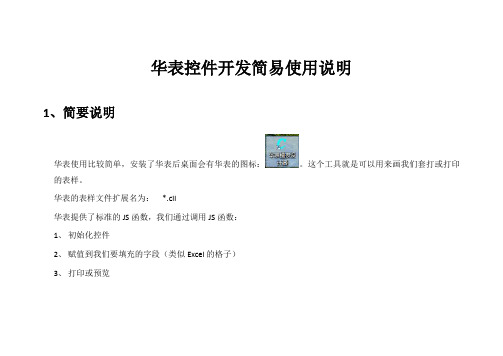
//DCellWeb1.SetYAxisTittle("数值(单位:万)", 0, 0);//设置X坐标轴标题。
//DCellWeb1.ShowDataSign("true", 0, 0);//显示数值标记
classid="clsid:3F166327-8030-4881-8BD2-EA25350E574A" >
<paramname="_Version" value="65536" />
<paramname="_ExtentX" value="10266" />
<paramname="_ExtentY" value="5000" />
DCellWeb1.ShowHScroll(0, 0);
DCellWeb1.ShowPageBreak(0);
DCellWeb1.ShowSheetLabel(0, 0);
DCellWeb1.ShowVScroll(0, 0);
DCellWeb1.ShowTopLabel(0, 0);
DCellWeb1.ShowSideLabel(0, 0);
DEMO目录
里面是官方的Demo程序
CellWeb5.cab
华表控件,放到工程目录
3
步骤
示例程序
新建模板
画表样,存为你的xxx.cll文件
嵌入控件
<object id="DCellWeb1" style="left: 0px; width: 650px; top: 0px; height: 500px" codebase="你的工程实际目录/CellWeb5.cab#version=5,3,8,0429"
CELL使用演示

专业报表打印软件提供商
2.单元格格式
确定即可。然后在刚才的单元格输入带有多位小数的数值,输入完成后即可发现CELL 将数值保留三位小数显示在单元格中,如果小数位数超过3位,单元格显示时会进行四 舍五入,如果不足3位,则以0填充。其它显示类型的设置与数值类型一致,不再多说。
下一节将介绍单元格类型
专业报表打印软件提供商
第二章 模板设计 第三节 制作模板实例
1.设计模板雏形
大体先新建一空白模板,选中I16单元格,然后点击工具栏上的 保留I列和16行,如下图 按钮,将多余的单元格截去,只
点击第一行的行标,选中第一行,然后在菜单格式->表行->行高 在行高设置对话框中将第一行 设置为40像素,如图
专业报表打印软件提ቤተ መጻሕፍቲ ባይዱ商
专业报表打印软件提供商
6.图表
其它类型的图表创建与柱状图一致,这里将不做过多解释。
下一节将介绍制作安全模板
专业报表打印软件提供商
返回首页
第二章 模板设计
第三节 制作模板实例
现以实际模板为例,讲述完整的设计过程,案例模板如下图:
案例模板的设计分以下几步:
• • •
专业报表打印软件提供商
1. 设计模板雏形 2. 设计单元格格式 3. 公式及输入控制
专业报表打印软件提供商
3.单元格类型
在添加新项目框中输入内容,分别输入“用友华表”,“CELL插件”,然后确定,单元格 属性对话框中再点击确定,即可在单元格看到刚才添加的下拉框,如下图
其它控件的设置,这里将不再做解释。
下一节将介绍单元格边框
专业报表打印软件提供商
返回首页
第二章 模板设计 第二常 常用功能介绍
图表,自定义报表等方面,具体请参见华表帮助文档
业务系统操作手册
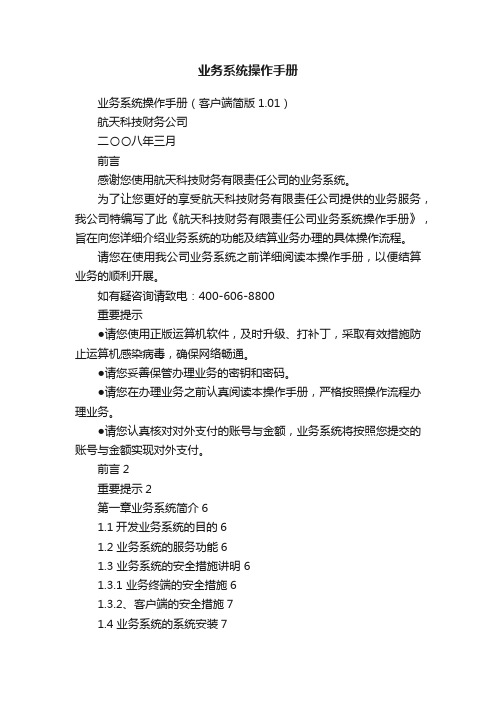
业务系统操作手册业务系统操作手册(客户端简版1.01)航天科技财务公司二〇〇八年三月前言感谢您使用航天科技财务有限责任公司的业务系统。
为了让您更好的享受航天科技财务有限责任公司提供的业务服务,我公司特编写了此《航天科技财务有限责任公司业务系统操作手册》,旨在向您详细介绍业务系统的功能及结算业务办理的具体操作流程。
请您在使用我公司业务系统之前详细阅读本操作手册,以便结算业务的顺利开展。
如有疑咨询请致电:400-606-8800重要提示●请您使用正版运算机软件,及时升级、打补丁,采取有效措施防止运算机感染病毒,确保网络畅通。
●请您妥善保管办理业务的密钥和密码。
●请您在办理业务之前认真阅读本操作手册,严格按照操作流程办理业务。
●请您认真核对对外支付的账号与金额,业务系统将按照您提交的账号与金额实现对外支付。
前言2重要提示2第一章业务系统简介61.1开发业务系统的目的61.2 业务系统的服务功能61.3 业务系统的安全措施讲明 61.3.1 业务终端的安全措施61.3.2、客户端的安全措施71.4 业务系统的系统安装71.4.1 业务系统运行环境要求71.4.2操作系统的IE设置81.5 业务系统的登陆与退出 101.5.1 业务系统的登陆101.5.2 业务系统主界面101.5.3 业务系统的退出101.6 事权划分基础上的结算业务流程11 1.6.1 业务流程111.6.2 电子支付流程参数的设置11第二章业务的风险提示122.1 密钥及密码治理的风险提示12 2.2 业务操作的风险提示132.3网络运行的风险提示13第三章系统密钥的治理与使用14 3.1系统客户端密钥及密码的讲明14 3.2密钥的领取143.3密钥的首次使用153.4 密钥的日常使用 153.5 密钥密码的修改、重置 163.5.1 业务操作员密钥操作密码的修改16 3.5.2 业务操作员密钥操作密码的重置16第四章结算业务的办理164.1活期业务164.1.1活期信息查询164.1.2协定存款查询174.1.3活期明细查询174.2汇兑业务174.2.1 对集团外单位的支付174.2.2 集团内单位转账支付204.2.3 托付收款224.3 定期存款业务234.3.1定期账户信息查询 234.4 通知业务 244.4.1 通知账户信息查询244.5 凭证治理 254.5.1客户凭证查询254.6客户治理264.6.1网上企业360度264.6.2 经常客户治理26第一章业务系统简介1.1开发业务系统的目的航天科技财务有限责任公司开发了业务系统,通过该系统向集团公司各单位提供结算业务服务,以此减少资金在途时刻,加速资金周转,提升资金使用效率,降低财务成本,实现集团内资金效益最大化,提升系统内资源的整体利用效率以及金融风险防范能力。
插件安装解决方案
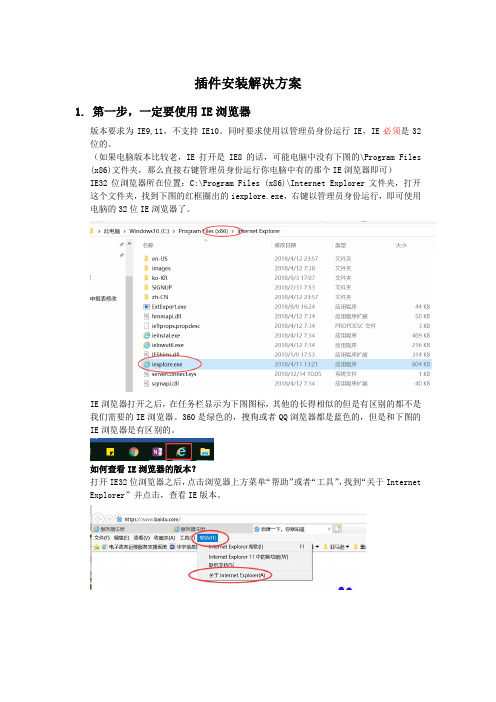
插件安装解决方案1.第一步,一定要使用IE浏览器版本要求为IE9,11,不支持IE10。
同时要求使用以管理员身份运行IE,IE必须是32位的。
(如果电脑版本比较老,IE打开是IE8的话,可能电脑中没有下图的\Program Files (x86)文件夹,那么直接右键管理员身份运行你电脑中有的那个IE浏览器即可)IE32位浏览器所在位置:C:\Program Files (x86)\Internet Explorer文件夹,打开这个文件夹,找到下图的红框圈出的iexplore.exe,右键以管理员身份运行,即可使用电脑的32位IE浏览器了。
IE浏览器打开之后,在任务栏显示为下图图标,其他的长得相似的但是有区别的都不是我们需要的IE浏览器。
360是绿色的,搜狗或者QQ浏览器都是蓝色的,但是和下图的IE浏览器是有区别的。
如何查看IE浏览器的版本?打开IE32位浏览器之后,点击浏览器上方菜单“帮助”或者“工具”,找到“关于Internet Explorer”并点击,查看IE版本。
2.第二步,复制税收调查填报地址到IE浏览器:不要直接在Word或者微信,QQ等界面直接打开重点税源链接,一定要复制链接地址到第一步的IE浏览器的地址栏中访问。
3.第三步,使用账号密码登录平台并安装插件打开网址之后,会出现如下登录界面,使用账号密码登录,用户名后面要选择@2018税收调查,而不是选择@服务器或者其他的任务组。
登陆之后,依次点击“税收调查”任务组,进入2018年税收调查任务,点击“在线填报”,进入报表界面。
一般来说,第一次打开的用户,这一步会提示让你安装插件(如下图),点击安装,依次按照安装提示安装即可。
此处一定要记住你安装的位置!!一般默认会安装在c盘如下路径:C:\Program Files (x86)\esensoft\plugin安装完毕,就可以通过插件打开填报界面。
如果系统一直提示“错误:。
请下载在线报表安装工具”或者一直正在加载中,而你已经操作很多次安装的步骤。
Cell产品典型功能说明
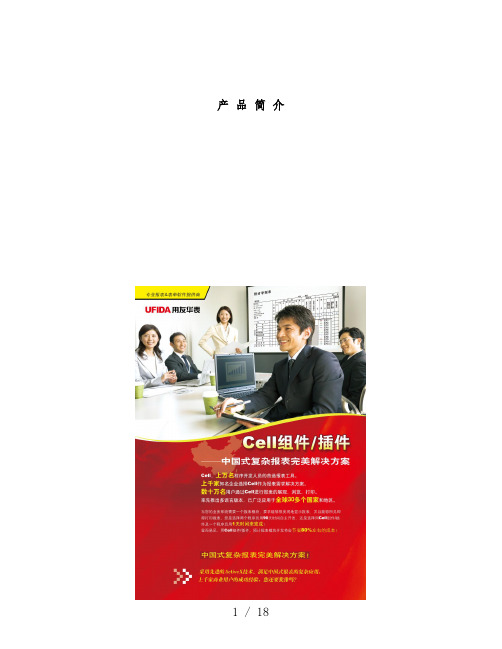
产品简介1 产品简介Cell 产品分Cell 组件和Cell 插件两个姐妹产品。
Cell 组件、插件(ActiveX控件)是北京用友华表公司在长期开发实践的基础上推出的功能强大、技术成熟的报表二次开发工具,是国内技术领先拥有广泛客户群的商业报表组件,有700多个编程接口,实现报表自定义,报表显示、打印预览、打印,图表,公式,自定义函数、资源本地化等强大功能,能够完全读写Excel文件,是软件开发人员开发优秀报表软件的最佳解决方案。
Cell 组件适用于开发Windows报表应用程序1、强大的制表能力,特不适合制作中国式的复杂报表,解决您所有的制表难题;2、丰富的单元格类型,支持数值、货币、日期、文本等类型。
Cell的单元格囊括了几乎所有的Windows标准操纵;3、丰富的打印设置,美仑美奂的打印预览和打印效果,轻松输出各种报表;4、无须系统安装Excel,就能够和Excel文件完全转换,转换效率更高,效果更完美;5、强大的自定义函数功能,用户可依照自己的业务逻辑添加自己的函数;6、极大地提升了图表功能,图表种类和效果比肩Excel;7、资源本地化功能,依照需要可将Cell设成不同的语言版本;8、适用于VB、VC、VF、.NET、Delphi、C++ Builder、PowerBuilder等开发工具;Cell 插件适用于开发B/S结构的网络报表程序1、具备Cell组件的所有特色功能,在扫瞄器中提供报表的显示和打印(非IE的打印);2、网络报表界面美观,大大改善了扫瞄器中报表的输出效果;3、带有国际化数字签名,让用户使用的更安全、更放心;4、可将报表文件另存为华表文件或者Excel文件,从而能够进行进一步加工;5、支持ASP、、JSP、VBScript、JavaScript等语言开发;☐制作中国式的复杂报表中国的报表特不复杂,没有任何规律可言,用友华表公司从中国的用户动身,为中国的用户着想,Cell 产品能够制作出特不复杂的报表,完全能满足中国人对报表的要求。
