Rosetta+Stone+3.4.7+安装步骤详解
罗塞塔安装指南

将下载后的罗塞塔安装包解压后,双击运行程序。
(以Windows系统为例)当出现语言选择界面时,请点击下拉条选择English(英语);点击Next下一步;出现声明条款时,点选同意栏打钩,然后点击Next进入下一步;选择安装路径,默认为C盘,可以改成其他盘,改好后点击Next确认并进入下一步;点击Install按钮,选择安装;安装完成后,出现以上的界面,必须先去掉Launch Rosetta StoneVersion 3 前面的勾选后,才能点击Finish按钮完成退出安装界面。
这一步非常重要,否则将自动启动程序,安装就失败了。
以上每一步都必须严格执行,任何步骤出错都必须重新开始安装。
在罗塞塔安装包的解压文件夹中找到Crack文件夹,双击选择进入;将Crach文件夹内的破解运行程序Rosetta StoneVersion 3.exe 反键(右键)选择复制;打开安装罗塞塔主程序的文件夹,将破解的Rosetta StoneVersion 3.exe 安装程序粘贴到这里;系统提示是否覆盖现有文件,点击确认覆盖;将文件夹内覆盖后的Rosetta StoneVersion 3.exe 运行文件点击反键(右键)发送到桌面快捷方式;进入运行程序;语言包;添加语言包之前,必须首先安装虚拟光驱Daemon Tools,百度即可下载安装免费版,该软件不同系统采用不同版本,如没有使用经验可以先百度了解一下操作步骤;所有的语言包都是ISO格式光盘镜像模式,必须用虚拟光驱加载导入数据。
以德语5级语言包为例:首先用Daemon Tools虚拟光驱加载German-Level 1.iso 光盘镜像;Continue继续;选择该语言包;安装;2.iso虚拟光盘;German Level 2.iso虚拟光盘;续下一步;Install Selected Language,确认安装;Level 3;此时必须首先断开互联网连接,断开方法可以选择在系统的控制面板—》网络连接中,将当前使用的有效网卡,单击反键选择禁用,然后才能单击Continue继续了,这一步非常重要,否则前面的安装都必须重来一遍。
RosettaStone安装指南

RosettaStone安装指南Rosetta安装指南Rosetta简要安装指南:WINDOWS版本安装步骤及注意事项1. 确定任何杀毒软体已经禁⽤或关闭,并且保持到所有安装任务结束. 同时使⽤的WINDOWS账户具有管理员权限.2. ⽤虚拟光驱载⼊[罗赛塔⽯碑]Rosetta. Stone.3. 3. 7. (WinMac). iso(不要再解压缩了),部分系统需要去除⽂档名中中⽂部分,并且安装於全英⽂⽬录下.3. 在安装后不要使安装程式启动罗赛塔⽯碑. 也不要⼿动启动.4. 复制下载的RosettaStoneVersion3.exe⽂档(破解补丁)并且覆盖罗赛塔⽯碑安装⽬录下的原⽂档.5. 点击RosettaStoneVersion3. exe启动罗塞塔⽯碑程式,并⽤虚拟光驱载⼊语⾔包镜像. 在程式中选择安装或卸载语⾔包并且安装. 程式会⾃主查找位於虚拟光驱中的镜像并安装. 安装过程佔据⼤量系统资源,建议尽量关闭其他程式并且在安装过程中双⼿离开键盘滑⿏.6. 语⾔包安装完毕. 再次进⼊时,程式提⽰更新点选不更新. 遇到请⽰注册选择不注册,遇到请求激活选择以后激活. 不论任何时候都是⼀样.7. 学吧.P.S. 从⽼版本罗赛塔⽯碑升级到本版本时注意预先卸载并清空所有软体⽂档以及语⾔⽂档.不然在安装新版本后会报错。
Rosetta安装⽅法详解可以使⽤光盘中附的虚拟光驱软件LevinISO(下⾯的图标就是)。
图11. 双击启动LevinISO。
图22. 在右下⾓托盘中找到LevinISO(图2)。
单击,选择创建虚拟光驱3. 继续选择[1个](多个也可以)。
4. 创建完成,会⾃动弹出加载镜像⽂件的对话框。
注意:以后需要加载其他镜像⽂件,可以重复步骤2,选择加载镜像⽂件。
(图3)图35. 点击浏览,找到Rosetta的主程序安装光盘镜像(⽂件名:[罗赛塔⽯碑]Rosetta.Stone.3.3.7.(WinMac)),打开,在加载镜像⽂件的对话框按确定。
rosetta stone 美式英语 语言包

rosetta stone 美式英语语言包
Rosetta Stone是一款非常优秀和知名的语言学习软件,其中包含美式英语语言包。
该语言包涵盖了英语口语、语法、词汇等方面的知识,通过学习和练习,可以帮助使用者提高英语水平,从而更自信地表达观点和想法。
安装Rosetta Stone美式英语语言包的步骤如下:
1. 安装并破解好Rosetta Stone for Mac 3.4.5。
2. 双击下载的语言包,里面会有iso格式的语言包文件,双击打开即可。
3. 打开“Rosetta Stone Version 3.app”,点击右上角“Add or Remove Languages”,在弹出的窗口中选择“Add a Language Level” -> “Continue”。
4. 此时Rosetta Stone会搜索到刚打开的iso格式的语言包,然后点击“Install selected language”即可完成安装。
step7安装教程
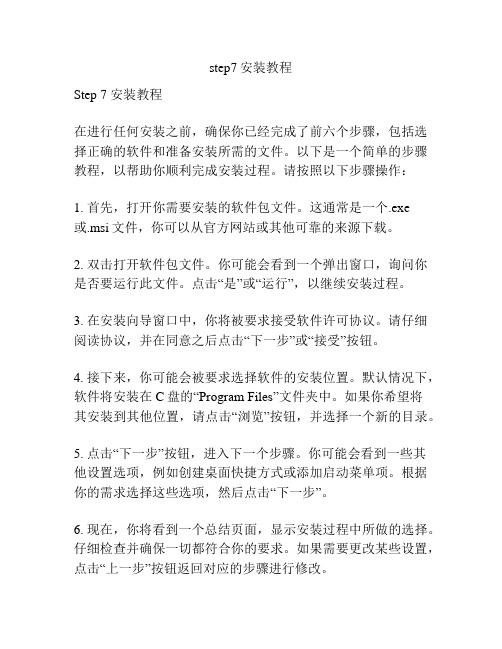
step7安装教程Step 7 安装教程在进行任何安装之前,确保你已经完成了前六个步骤,包括选择正确的软件和准备安装所需的文件。
以下是一个简单的步骤教程,以帮助你顺利完成安装过程。
请按照以下步骤操作:1. 首先,打开你需要安装的软件包文件。
这通常是一个.exe或.msi文件,你可以从官方网站或其他可靠的来源下载。
2. 双击打开软件包文件。
你可能会看到一个弹出窗口,询问你是否要运行此文件。
点击“是”或“运行”,以继续安装过程。
3. 在安装向导窗口中,你将被要求接受软件许可协议。
请仔细阅读协议,并在同意之后点击“下一步”或“接受”按钮。
4. 接下来,你可能会被要求选择软件的安装位置。
默认情况下,软件将安装在C盘的“Program Files”文件夹中。
如果你希望将其安装到其他位置,请点击“浏览”按钮,并选择一个新的目录。
5. 点击“下一步”按钮,进入下一个步骤。
你可能会看到一些其他设置选项,例如创建桌面快捷方式或添加启动菜单项。
根据你的需求选择这些选项,然后点击“下一步”。
6. 现在,你将看到一个总结页面,显示安装过程中所做的选择。
仔细检查并确保一切都符合你的要求。
如果需要更改某些设置,点击“上一步”按钮返回对应的步骤进行修改。
7. 最后,点击“安装”按钮,开始安装软件。
这可能需要一些时间,具体取决于软件的大小和你的计算机性能。
8. 安装完成后,你可能会看到一个成功的安装消息。
点击“完成”按钮,关闭安装向导。
恭喜!你已经成功安装了你选择的软件。
现在你可以开始使用它了。
确保检查软件的安装位置,以便在需要时进行修改或卸载。
请注意,由于不同软件的安装过程可能会有所不同,上述步骤仅为常见的安装指南。
对于特定的软件,最好参考它们的官方文档或安装指南,以确保正确地进行安装。
希望这个教程对你有所帮助,祝你顺利完成软件安装!。
图文详解扫描仪 使用方法与技巧

引导语:扫描仪是办公经常用到的设备,扫描仪能够通过OCR文字识别功能实现文字输入,还可以和打印机配合实现复印功能,采集图像等功能,扫描仪分很多型号,比如:型号明基6688-9WM、Canon LIDE 110扫描仪,其实方法都大同小异,那么扫描仪的使用方法有哪些呢?下面笔者图文并茂为你解析扫描仪怎么用?扫描仪的使用方法如何安装扫描仪首先要安装好扫描仪,把扫描仪与电脑用USB链接线链接起来,接着打开扫描仪的电源,使用自带的驱动光盘安装扫描仪驱动或使用驱动精灵在线安装对应型号的驱动程序,驱动程序安装完毕后,任务栏右下角会提示.....(大多数品牌型号的扫描仪驱动程序都不一样,但安装步骤都是通过运行光盘中的驱动程序,小编这里就不一一介绍了),成功安装好扫描仪后任务栏右下角应该弹出“硬件安装已完成,并且可以使用了”的提示;安装扫描仪提示扫描仪扫描步骤点击“开始”菜单→→控制面板→→打印机和其它硬件→→扫描仪和照相机→双击扫描仪名称→→弹出的“扫描仪和照相机向导”中点击“下一步”→→根据实际扫描的文件类型选择“图片类型”,如:“彩色照片”(如果你扫描的黑白文字信息建议你选择“黑白照片或文字”,这样做会使扫描出来的信息更加清晰可辨;如果是相片请选择“彩色相片”)→→点击“预览”(等待扫描预览)→→点击“下一步”→→输入“照片名称”、保存图片的格式(通常为JPG)、选择保存该扫描图片的存放位置,点击下一步→→等待扫描结束生成图片,选择“什么都不做。
我已处理完这些照片”点击下一步→→扫描完成。
现在你可以打开该扫描图片,查看是否扫描完整!扫描仪和照相机处理黑白照片和文字图片保存扫描仪和照相机向导扫描仪扫描的技巧1.扫描彩色照片的方法:可在扫描文件类型中选择“彩色照片”,这样就能扫描出彩色的图片来2.扫描黑白文字的普通文档方法,选择“黑白照片或文字”,这样可以提高扫描速度,提高效率,这个方法扫描出来的是图片黑白的;小结:经过笔者图文详解扫描仪的使用方法,相信大家都掌握了扫描仪怎么用知识,以后就不用为扫描仪扫描而烦恼了扫描仪使用方法与技巧不少用户在购买扫描仪后,常常会发现扫描图片的品质不太理想,实际上,出现这种情况,主要的还是与用户使用扫描仪的技巧密切相关。
rosetta使用手册

rosetta使⽤⼿册Rosetta的使⽤⼿册波兰⼯业⼤学计算机科学研究所智能决策⽀持系统实验室设计的RSES系统作为可选组件,被嵌⼊其计算核⼼。
本⽂中与其相关的算法带有前缀“RSES”。
简介:本⽂件构成了技术参考了Rosetta软件⼿册。
对主要算法及其选项进⾏简要介绍,并给出相关的引⽤⽂献。
本⼿册不应孤⽴的阅读。
读者应参考相关⽂献和相关理论背景。
⼿册中使⽤通⽤的符号和术语。
本⼿册是在假定读者已具有数据挖掘和知识发现的基础。
此外,还必须了解典型的经验模型是如何实现的334。
在参考⽂献[26]中,有Rosetta应⽤的⼩例⼦,还有其如何使⽤等知识,包括对数据分类的验证。
在在Rosetta图形⽤户界⾯,相同的菜单项出现了许多不同类型的对象。
例如,所有的对象在他们的弹出式菜单项都有⼀个“注解... ”。
Rosetta图形界⾯细节:⼀个决策系统可以通过“Open”被读⼊新⼯程中,它将会出现在“Structure”的⼯程树下。
⼯程树的节点可以被收起或打开。
3⼯程项⽬:⼯程描述:项⽬对象是项⽬树顶层结构对象。
根项⽬不能从图形界⾯中删除。
⼀个项⽬可能有数个⼦项⽬。
3.1 ODBC项⽬:ODBC决策表导⼊描述:允许从各种数据源通过“开放式数据库互连”的⽅法导⼊表格数据,如电⼦表格、关系数据库等。
对话框:图1、图23.2 报告描述:这类算法输出关于项⽬的信息和元信息。
该算法函数只做简单的转换,是该算法的附加功能。
可输出XML、HTML格式3.3 注释注释包括⼀般标注信息和⼀个历史记录列表。
部分信息会⾃动⽣成,这有助于⽣成Rosetta系统⽂件。
注释还拥有⼀个⽂件名。
当使⽤保存时,该对象被保存到这个相应位置。
4 决策表信息系统和决策系统都代表相同的结构。
在表中,所有的所有属性值集以整数表⽰。
因此,信息系统在本质上可被看作⼀个整数的矩阵。
表中整数和其在模型中意义的映射关系由和每个信息系统相关的数据字典处理。
关于数据字典的描述见4.1节。
如师通+语言学习软件+简介
听:听到发音标准的母语“外教”不厌其烦地为您解读每个单词、短语、长句,并可以为您放慢语速。
说:软件特有的声纹识别系统和评测仪,能轻松比较出您的发音与母语者的差距,加速提高口语水平!
读:视觉化的图像和与其紧密联系的文字,快速提高您对文字和句意的理解。阅读不再那样枯燥乏味!
/y1pH64OwAcZ9tgSDjin56ndK6mZqZ5yI6BXOadCFziWUweRcQ0p6QFF4nXVWyMrUahALQCJmCYihUsR64ybEPDf1g/1.jpg
使用 Rosetta Stone,不仅可学习句法和词汇。还可以形成自己的语言学习方法,在语言学习的任何环境下和任何时候都大有裨益。学生如同在情境会话中一样学习如何凭借自己的句型辨别、关联、演绎和归纳技能学习语言,而不依赖翻译和记忆。学生已经开始使用这些方法。即使不熟悉语法,也会利用上下文搞清楚生疏字词的意义,辨别词根,推断含义。
/y1pPkliN-FbVaA6Q5Qf4bVO0zXfVwgzB0hccIsf67Xnx5gjJEAJXHmiCkV4PiM8eSLOZ0OUhfw8WIjFns3Xl5trMQ/ja_JP-1.jpg
/y1pk7AR0GZBXv_kUVwzZwD1yM4p3TzCBU3xvHxNv7b1MRxXOWqWQwA_SWl_OR8qXhKvBB9P3WkRv0NhBnsVu_KUTA/ja_JP-2.jpg
/y1pCb2eeIWSjhrbTmFF7vS76mgk7R0ko_cjeX1ihV9j1IqFUo1gJLqBCYBhBVUVWl_QIuuXlYxLMxD4VYOrM0Qlkg/en_GB-1.jpg
Rosetta Stone 使用说明说明书
Rosetta Stone on Computer Access and User GuideProvided by our Library!It’s the World’s number1 language learning tool.Teaches languages with “Dynamic Immersion” method allows users to learn just like they did with their native language.It’s possible to access anytime, anywhere via computers and mobildevices.Consists30 languages.Takes users to B1 level upon completion of a language.Access Rosetta Stone:https://.tr/login?url=https:///login.aspx?authtype=ip,uid&profil e=rosetstoneImportant Note:Students,academics and administratives staff of Ibn Haldun University can benefit from off-campus service7/24.In order to benefit from access to electronic resources(e-book, e-journel etc.)from off-campus,you need to confirm your IHU e-Mail'username'(e.g.;sonmez.celik) and'password'by entering the above fields.You can forward your questions,comments and suggestions about off-campus access by sending an e mail to***************.tr.Sign In/Create an AccountEnter your username(e-mail adress) and password and select language to learn.If you haven’t created an account before,your choice of username and password will be valid from now on.You can change interface language from top right corner.Accessing Rosetta StoneClick“Launch Rosetta StoneFoundations”linkAllowing Microphone Let Rosetta Stone use your microphone by clicking“Allow”button.Microphone is needed for practices having speaking and pronunciation activities.Those practices cannot be completedwithout a microphone.Selection of CourseSelect a course for each level.Distribution ofpractices will be adjusted accordingly.For example,“Standard”offers balanced distribution of all skills.(reading,writing,speaking and listening).Click“ApplyChanges”button to proceed with your selection.Units and LessonsYou’ll be directed to unit screen.You can start by clicking“Start”next to“Core Lesson”if you would like to progress in order.It’s also possible to practice focused activities (pronunciation,vocabulary,grammer,etc.)only,you don’t have to follow any order.Click“Show Menu”button on top left corner of the colored area to see all units.All Units You can start studying by choosing any unit.Each4units means1level so please choose according to your language level if you already have some background.Lessons and ActivitiesEach unit includes4lessons and each lesson covers acore lesson and various focused activities.Although it’sremmoneded to study in order,it’s possible to start anyactivity.Once you decide,click“Start”buttons.Voice RecognitionBefore1st practice,microphone set-upscreens pop-up.Firstly,choose amongadult male,adult female or child to helpvoice recognition work better and click“Continue”button.Choose your microphone in use and click“Begin”.Speak for5seconds(e.g.count numbers on the screen).Once microphone set-up is completed, click“Continue”button.Practice ScreenYou can start practicing now.Click Rosetta Stone logo on top left corner whenever you would like to turn back to full lessons screen.Lessons Screen Rosetta Stone logo on top left brings you back to lessons screen.Your ProgressRosetta Stone saves completed practices so that you can see where you are and continue from where you stayed.Explore All Content“Explore All Content”allows you to develop your language skills further.In addition to standard courses shown on previous slides,“Exlpore All Content”section offers following items:•Live Lessons•Stories•Phrasebooks•Audio Companion•AlphabetNote that those items can vary depending on the language.Explore All ContentChoose live lessons to attend and add to your calendar.Read and listen stories.Record your voice and get feedback about how you did.Learn common phrases mostly used in daily life for various subjects such as getting around or dining out.Pure listening activity.Listen all questions and answers in each unit. Study alphabet of the language you are learning.Explore All Content > StoriesEach unit includes stories at different difficulty levels.You can reador listen those stories.Moreover,you can record yourself reading,listen to understand how you can improve and get feedback fromRosetta Stone.Explore All Content > PhrasebookYou can learn commonly used phrases in daily life,practice your listening and speaking skills.Phrasebook allows you to be familiar with vocabularyand phrases on topics such as getting around,shopping,health and safety,etc.Explore All Content > Audio CompanionYou can download audio files of each unit to conducta pure listening activity.Extended Learning > AlphabetAlphabet section helps you learn letters of a language together with how they arepronounced depending on which part of the a letter is located.Earning Stamps–My Achievements You will earn stamps as you proceed through Rosetta Stone. You candisplay those stamps under“My Achievements”link within your profile icon.Selecting a New Language orStudying Multiple Languages•It’s possible to study multiple languages with Rosetta Stone.•You can either use a single e-mail address(username)for multiple languages or prefer different e-mail addresses for each language.•Your progess is always saved so that you can move back and forth between languages without losing your completed practices.•Everytime you want to change the language,you need to access Rosetta Stone through your browser(Google Chrome,Safari,Mozilla Firefox,Internet Explorer, etc.)as explained on slides3and4.•Mobile app is synchronized with your browser so it will display the last language chosen on browser.THANK YOU!。
Rosetta Stone 时间追踪指南说明书
Time Tracking GuideRosetta Stone provides a learner dashboard as a way to track time spent in the tool. This feature provides learners with monthly and all time usage. Time spent in the program is separated by desktop learning, mobile learning, and, if applicable, Live Tutoring usage. The dashboard will also show the learner’s current CEFR* level, learning path (Foundations or Fluency Builder) and the information of the mobile app that needs to be downloaded based on that learning path. The information is exportable from the dashboard by clicking the “Export Report” button. The report can be downloaded in both CSV and XLS formats.It is important for learners to understand that all time spent is recorded on Rosetta Stone servers set in GMT+0 time zone. This means that some learners who log time learning with Rosetta Stone in the late evening of their own time zone may not see the usage recorded on that same date. For example, activities completed after 7pm EST (GMT–5) are typically reported in the following day.*CEFR – Common European Framework of ReferenceCatalyst is one solution with two learning paths:▪ Foundations (Novice learner – everyday language)▪ Fluency Builder (Advanced/Intermediate learner – business, culture, geography, etc.)In order to understand how the time is tracked in the system, check the product specific information below.FoundationsE-Learning : As soon as a learner opens an activity andaccesses the language-learning content, the program willstart recording usage. If, at any point during the activity,the “pause button ” is clicked , the program will stoprecording the usage. Likewise, if the learner returns to thehome screen or Rosetta Stone Access Portal, the time willno longer be recorded.Should someone ever repeat an activity in the program;the score will be replaced with the score received fromthe most recent attempt. The time spent in the programwill be representative of the combined total usage.Mobile application: Time spent in Foundations mobile app is counted towards the program usage report. Similar to the online Rosetta Stone account, usage is only tracked while learners are actively engaged in an activity in the application. Simply signing in and leaving the application open will not count as recorded usage. Extended activities (Play, Talk, Stories,Phrasebook, Audio Companion): Time spent inExtended Activity time is calculated based on engagedinteraction with the activities. A learner must be activelyplaying a game or reading a story for the program todocument the usage . Time spent using the AudioCompanion™ is not added to the program usage report.The Audio Companion consists of supplemental contentdesigned to reinforce learning that has already occurred.Live Tutoring: Foundations records 30 minutes on the program usage report for each completed Live Tutoring session. In order for the Tutor to mark the session as “completed,” a learner must attend at least 70% of the sessionFluency BuilderE-Learning: Each activity has two events, a start learning activity event and a completed learner activity event. In order for time spent to be calculated, both events must be fired during a learner’s session.For example: In the Vocabulary activity, when the vocabulary card is displayed on the screen this triggers the start of this learning activity event and clicking “not yet ” or “I understand ” for a card will indicate the learning activity event has been completed. The time the learner spent on each card will be added together. The sum of this will be recorded as time spent in the activity.If a user is inactive for 15 minutes, the program will time out and the learner will see the follo wing message: “Continue learning ” or “Sign Out ”▪ If the Learner chooses, “Continue Learning”: The 15minutes of inactivity will be counted as if at that point the activity was resumed.▪ If the Learner chooses, “Sign Out ”: no time will berecorded for that activity.▪ If the Learner fails to respond to the inactivityprompt, she will be logged out after an additional 5 minutes and no time will be recorded.What is not captured as Usage Time?▪ time spent on incomplete attempts at each activity ▪ time spent navigating between views▪ time spent on non-learning activities (e.g., selectinggoals, updating profile, reading notifications)Mobile Application: Time is largely calculated the same way as in the e-learning portion, with the following caveat: The Fluency Builder mobile application only tracks time when the application is being worked in, and not when the app is open in the background. For example: A learner starts a vocabulary activity, and spends 1 minute looking at the card, and then moves away from the application to go check a text message. The learner spends 5 minutes texting. The learner comes back to the app and clicks 'I got it' on the vocabulary card after looking at the card for 1 minute longer. T he user’s total time captured and displayed in the Admin Tool would be 2 minutes (time spent in the app minus the time spent in other apps or doing other things on the phone). Live Tutoring: The Live Tutoring sessions that are available to the learners are unlimited, meaning that they can participate in a session at any time! Each session is 45 minutes long and this time is recorded.。
罗塞塔石碑Rosetta StoneV3.4.7安装指导
(如果是64位电脑,由于兼容性的原因,请安装、运行时,用右键“以管理员身份运行”)安装说明我们以Rosetta Stone 3.4.7版本软件,以美国英语1.2级语言文件为例。
如日后更新更高版本或是语言级别,下列安装步骤基本一样。
安装罗赛塔软件之前,需把机器运行的杀毒软件关掉(有的可能需要卸载)。
因为罗赛塔语言程序文件需要通过虚拟光驱软件来加载,所以我们先来安装虚拟光驱精灵Daemon Tools Lite。
/html_2/1/121/id=1051&pn=0.html光驱下载地址双击精灵虚拟光驱(Daemon Tools Lite) 4.35.5 官方中文版,安装步骤按提示操作即可。
安装目录默认即可。
安装完成,需要重新启动机器,以便加载软件功能。
重新启动机器后,桌面上会出现圆形蓝色小闪电图标,就是虚拟光驱程序了。
双击小闪电图标打开虚拟光驱软件。
点击加号图标添加语言包之后会弹出如下对话框,让您选择语言文件。
找到您语言文件所在的位置,单击语言文件,然后点击右下角“打开”按钮。
这样就把语言文件添加到虚拟光驱里面了。
然后鼠标单击选择添加的文件。
按下三角号也就是载入按钮现在就可以接下来,我们来安装罗赛塔石碑的程序文件,打开软件文件夹,找到Rosetta Stone 3.4.7安装文件,双击。
单击确定。
单击下一步。
在许可协议框中打勾,然后单击“下一步”。
选择安装目录,如果C盘空间够用,那么默认安装到C盘即可。
单击“安装”。
把“启动Ros etta Stone 3”的勾去掉,不启动罗赛塔软件(因为我们还要对软件进行破解),然后单击“完成”。
打开罗赛塔软件文件夹,按钮。
然后打开罗赛塔软件的安装文件夹,默认目录是“C:\Program Files\Rosetta Stone\Rosetta Stone Version 3\”。
在文件夹空白处,单击鼠标右键,然后单击“粘贴”按钮。
系统提示是否将现有文件进行替换,我们选“是”。
- 1、下载文档前请自行甄别文档内容的完整性,平台不提供额外的编辑、内容补充、找答案等附加服务。
- 2、"仅部分预览"的文档,不可在线预览部分如存在完整性等问题,可反馈申请退款(可完整预览的文档不适用该条件!)。
- 3、如文档侵犯您的权益,请联系客服反馈,我们会尽快为您处理(人工客服工作时间:9:00-18:30)。
E网络商城Rosetta Stone 3.4.7 安装步骤详解仅供学习请勿抄袭店铺地址/
安装说明我们以Rosetta Stone 3.4.7版本软件,以美国英语1.2级语言文件为例。
如日后更新更高版本或是语言级别,下列安装步骤基本一样。
安装罗赛塔软件之前,需把机器运行的杀毒软件关掉(有的可能需要卸载)。
因为罗赛塔语言程序文件需要通过虚拟光驱软件来加载,所以我们先来安装虚拟光驱精灵Daemon Tools Lite。
双击精灵虚拟光驱(Daemon Tools Lite) 4.35.5 官方中文版,安装步骤按提示操作即可。
安装目录默认即可。
安装完成,需要重新启动机器,以便加载软件功能。
重新启动机器后,右下角会出现圆形蓝色小闪电图标,就是虚拟光驱程序了。
在虚拟光驱软件上单击鼠标右键,选择“虚拟设备”。
然后选择“设备无媒体”,之后选择“装载映像”。
之后会弹出如下对话框,让您选择语言文件。
找到您语言文件所在的位置,单击语言文件,然后点击右下角“打开”按钮。
这样就把语言文件加载到虚拟光驱里面了,以备后来安装语言文件。
接下来,我们来安装罗赛塔石碑的程序文件,打开软件文件夹,找到Rosetta Stone 3.4.7安装文件,双击。
然后我们根据提示来操作即可。
选择中文(也有其它7种语言可供选择),单击确定。
单击下一步。
一直安装下去安装目录自己选择别安装在系统盘c盘就可以了
在“RosettaStoneVersion3”文件上单击鼠标右键,然后点击“复
制”按钮
然后打开罗赛塔软件的安装文件夹,默认目录是“X:\Program Files\Rosetta Stone\Rosetta Stone Version 3\”。
X代表盘符
在文件夹空白处,单击鼠标右键,然后单击“粘贴”按钮。
系统提示是否将现有文件进行替换,我们选“是”。
这样,我们就把软件破解完毕了。
我们为了使用方便,可以将罗赛塔软件执行文件,发送到桌面快捷方式。
接下来,我们退回到桌面,双击启动我们建好的罗赛塔程序文件
点击“添加语言级别”。
单击“继续”按钮
因为我们在安装虚拟光驱软件的时候,已经将美国英语的第一级别的语言文件加载到了虚拟光驱中,因此软件会自动找到美国英语1的语言文件,我们单击“安装所选语言”即可
这里可以选择语言文件的安装目录,如果C盘空间不够用,可以选择安装在其它盘符上。
然后点击“接受”。
安装进行时。
第一级别已经安装成功,我们也可以继续添加其它语言级别,也可以进到程序里再选择安装,我们这里选择“继续”。
罗赛塔软件使用过程中,我们不更新,不激活,不升级,软件用起来也没区别,所以我们这里选择取消更新。
如果提示注册我们点从不注册
然后我们再通过虚拟光驱加载我们需要安装的语言镜像文件,我产这里继续加载美国英语3,单击“打开”。
店铺地址/。
