开关触点配置快速指南
PLC快速指南_LSSR_2011_006

种
类
备 64 点固定 16 点固定 16 点固定 16 点固定
注
基本单元 扩展#1 扩展#2 扩展#3
注:一般 I/O 领域作为固定点数,特殊/通信模块不分配 I/O 领域。 (剩下领域,能够使用内部继电器。)
2 / 33
特殊模块数据寄存器地址分配如下:
项 目 数据寄存器 扩展单元 混合模块 G7F-ADHA D4980 CH0 A/D 数值 CH1 #1 D4982 A/D 数值 CH0 D/A 数值 G7F-ADHB CH0 A/D 数值 CH1 A/D 数值 CH0 D/A 数值 CH1 D/A 数值 CH0 A/D 数值 CH1 #2 D4986 A/D 数值 CH0 D/A 数值 CH0 A/D 数值 CH1 A/D 数值 CH0 D/A 数值 CH1 D/A 数值 CH0 A/D 数值 CH1 #3 D4990 A/D 数值 CH0 D/A 数值 CH0 A/D 数值 CH1 A/D 数值 CH0 D/A 数值 CH1 D/A 数值 A/D 转换模块 G7F-AD2A CH0 A/D 数值 CH1 A/D 数值 CH2 A/D 数值 CH3 A/D 数值 CH0 A/D 数值 CH1 A/D 数值 CH2 A/D 数值 CH3 A/D 数值 CH0 A/D 数值 CH1 A/D 数值 CH2 A/D 数值 CH3 A/D 数值 D/A 转换模块 RTD 输入模块
(3)预设功能
(a) 内部预设 设定内部预设设备和预设值。 在预设设备的上升沿动作时,高速计数器的当前值变为预设值。 (b) 外部预设 设定外部预设设备和预设值。 外部预设点如下所示: Ch0 : P4, Ch1 : P5, Ch2 : P6, Ch3 : P7 在外部预设设备的上升沿动到来时,高速计数器的当前值变为预设值。 (c)掉电保持设定(锁存计数器使能) 如果此功能被激活,HSC 的当前值设定为掉电保持型。
keithley-2461 快速入门指南说明书

通过速度和简化重新设计测试和测量安全注意事项在使用本产品和任何相关仪器之前,请先阅读以下安全注意事项。
虽然一些仪器和附件通常在无害电压下使用,但是也可能出现对人体有害的情况。
本产品应由能辨别电击危险且熟悉避免潜在伤害的必要安全注意事项的合格人员使用。
使用此产品之前请仔细阅读并遵守所有的安装、操作和维护信息。
有关完整的产品规格,请参阅用户文档。
若以没有指定的方式使用产品,可能丧失产品保修所提供的保障。
产品的用户类型有:责任主体,是负责使用和维护机器,确保在设备规格和运行限制范围内使用设备,并确保操作人员经过充分培训的个人或小组。
操作人员,是负责使用产品特定功能的人员。
他们必须接受过电气安全流程和正确操作仪器方面的培训。
应当采取保护措施,防止他们遭到电击和触碰到危险的带电电路。
维护人员,负责产品日常维护以保持仪器运转正常,例如,设置线路电压或更换耗材。
用户文档中描述了维护步骤。
这些步骤都清楚描述了操作人员是否能够执行它们。
如果不能,那么只能由服务人员来执行这些操作。
服务人员,接受过培训,可操作带电电路,执行安全安装并修理产品。
只有受过正确训练的服务人员才能执行安装和服务流程。
美国吉时利仪器(Keithley Instr uments) 公司的产品专门设计用于测量、控制和数据输入/输出连接等电气信号,而且不能直接连接到电网电压或具有瞬时高电压的电压源上。
Measur ement Categor y II(引自IEC 60664 标准)连接要求针对本地交流电网连接经常发生的高瞬时电压采取保护措施。
某些吉时利测量仪器可以连接到电网上。
这些仪器将会标记为Categor y II 或更高级别。
除非在仪器规格、操作手册和仪器标签中明示允许,否则不要将任何仪器连接到电网上。
存在电击危险时,一定要小心谨慎。
电缆连接器插头或测试装置上可能存在致命电压。
美国国家标准学会(ANSI) 规定,超过30 V RMS、42.4 V峰值或60 VDC 的电压水平存在电击的危险。
ETD 790 快速指南

1 1 1 1 0 0 0 0 180 1 1 1 1 1 0 0 0 303
1 1 1 1 1 0 0 0 300 1 1 1 1 1 1 1 0 500
1 1 1 1 1 1 0 0 400 1 1 1 1 1 1 1 1 625
1 1 1 1 1 1 1 0 500 1 1 1 1 1 1 1 1 756
6
速度反馈方式选择
调速器可以选择不需要任何硬件连接的电枢电压反馈或下面介绍的直流测速发电机作反 馈。最后还有编码器反馈,在接下来的一页中会有介绍。
直流测速发电机反馈:
T3
端子
60-180V 41
20-65V 42
44
8-25V 43
直流测 速电机
举例: 假如测速发电机的额定电压是 DC110V ;额定转速是 2000RPM。当转速为 1500rpm 时, 电 压是:110×1500/2000=82.5V.所以选择 41 号端子,然后调节 T3 电位器调节主电机速度。
SCR 使能- 数字量输入 1 是控制 SCR 电枢和励磁触发的使能输入,因此当这个触点断开时调速器将 滑行至停止如同接触器辅助触点断开或紧急制动时 SCR 触发立即消失一样。使用一个辅助触点通过 主交流线路接触器来使能数字量输入 1 是很重要的,它将补偿主接触器的关断时间。 运行- 数字量输入 2 对于这些连接,当运行开关闭合时,调速器将根据斜坡 1 设置的加速时间来运 行,当运行开关断开时,调速器将根据斜坡 1 设置的减速时间来停止。输入 2 同时还可以使能继电器 触点。 正转/反转- 数字量输入 3 对于 4Q 调速器这个输入会通过关闭一个方向的晶闸管开启另一个方向的 晶闸管来改变电机的旋转方向。 点动- 数字量输入 4 点动功能将从关闭状态使能,并且它的速度取决于 quickstart 菜单中的点动设置。 在调速器运行状态下,该功能是不起作用的。 快速停止- 数字量输入 5 通常快速停止是一直使能的,因而允许运行功能,然而如果快速停止触点断 开,调速器将根据斜坡 2 设置的减速时间停止。快速停止可自定义,如果需要可以将快速停止时间设 为 0。 复位- 数字量输入 7 这个输入可以被选做通过一个开关来复位调速器的错误报警。如果没有选用此 功能,也可以同时按住 键和 E 键来复位报警。 电机外部保护元件输入- 数字量输入 8 如果数字量输入 8 此功能未用,这个输入应该连接到+24v 电 源。当使用此功能时,如果此开关断开,则调速器将停止并显示“external”报警。
590+ 中文快速启动手册 规格 1

三相电源
控制电源
·三相电源连接到 L1, L2 和 L3
规格 1(35A)
控制装置
·控制电源连接 115VAC 的 L 和 N 端子(使用 可选的控制变压器时不需要) ·电机电枢接 A+, A-
·电机励磁接 F+和 F-
可选的电机风 扇启动器
·电机温度传感器连接 Th1, Th2 ·风机连接 BL1, BL2, BL3(如果安装的话)
·电枢电压是默认的速度反馈模式因而不需要反馈卡。 ·提供有 4 个反馈卡。模拟测速计、编码器、丙烯微型测 速计和玻璃微型测速计。 ·选择合适的反馈卡。如图中的箭头所示,将反馈卡安装 在反馈头上。确保所有的传输线固定器固定就位。 ·在模拟测速计的卡上,根据最大速度时的测速计输出电 压,以个、十和百为单位设定开关设定值。 ·直流模拟测速计:G3(+), G4(-)。将开关设定到 DC ·交流模拟测速计:G1, G2。将开关设定到 AC ·编码器:E1=0V, E2=+, E3,E4=A,A-, E5,E6=B,B·微型测速计:C1=0V, C9=24V, F1=光纤接收
速度反馈
·紧急停继电器常开触点在 B8 和 C9 之间 ·紧急停继电器常开 TDD(时间延迟跳闸)触点在 B9 和 C9 之间 ·跳线 C1 和 C2(如果没有外部跳闸触点) ·跳线 C5 和 C9 用于内部启用触点 ·C3 和 C9 之间的启动触点 ·C4 和 C9 之间的点动触点 ·B6(+)和 C1(-)之间的状态正常继电器线圈(24V)
完成时按e使用向上和向下箭头输入额定的电机功率速度基准速度电位器跨接a1低电平b3高电平a4电外部的2线速度基准在a1和a4之间紧急停继电器常开触点在b8和c9之间紧急停继电器常开tdd时间延迟跳闸触点在b9和c9之间跳线c1和c2如果没有外部跳闸触点跳线c5和c9用于内部启用触点c3和c9之间的启动触点c4和c9之间的点动触点b6和c1之间的状态正常继电器线圈24v电枢电压是默认的速度反馈模式因而不需要反馈卡
开关设置操作手册

泡泡系列开关操作手册PART1. 开关产品1、产品类别1~4位开关(零火线)1~3位开关(单火线)2、基本功能说明l本地控制:零火线产品的1~4位开关分别实现1~4位本地控制。
单火线产品的1~3位开关分别实现1~3位本地控制。
l区域控制:每个开关上都有4个区域控制功能(左侧4个按键)。
l异地控制:1~4位本地负载都可以被设置成异地控制,设置后可以实现本地+异地的同步开关控制。
l开关设置:实现区域场景设置和异地设置。
l手掌拍全开/全关:当开关所有负载都关闭时,手掌拍开关可以全开所有负载;当开关上有负载打开时,手掌拍开关可以全关所有负载。
l解锁设置。
l区域学习:可以实现区域学习功能。
即所有开关的区域按键设置都与被学习的开关一致。
l复位设置:实现恢复出厂设置。
3、本地控制触摸本地按键,可以实现负载的开关控制。
打开状态:LED灯为蓝色时,负载打开。
此时触摸按键,可以关闭负载。
关闭状态:LED灯为橘红色时,负载关闭。
此时触摸按键,可以打开负载。
4、区域/场景设置方法可以通过网关给开关设置模式。
A方法——所有打开的负载都自动设置进来1)长按被设置的区域按键3秒钟。
2)开关发出嘀嘀2声响,区域的LED不断闪烁。
3)打开所有需要被设置的灯。
4)再按该区域按键,退出设置。
5)如果长按按该区域按键,将进行区域学习设置。
按照A方式设置的区域,控制的时候可以实现对区域内所有设备的全开全关控制。
按照A方式设置的场景,控制的时候可以场景内所有设备的全开。
B方法——可以实现不对称的开关控制1)长按被设置的区域按键3秒钟。
2)开关发出嘀嘀2声响,区域的LED不断闪烁。
3)打开或者关闭需要设置到区域/场景中的设备,并长按其本地按键,3秒后按键LED开始不断闪烁。
4)所有设备设置完毕后,再按该区域按键,退出设置。
5)如果长按按该区域按键,将进行区域学习设置。
6)如果是异地控制,也可以被设置进来。
按照B方式设置的区域,控制的时候可以实现不对称的开关控制,即区域开的时候可以只打开部分设备,区域关的时候关闭所有设备。
PDU8000 电池开关盒-T1 快速指南说明书

PDU8000 Battery Switch Box-T1Quick GuidePDU8000 电池开关盒-T1快速指南Issue: 01文档版本:01Code :02401606-166编码:02401606-166Date: 2019-8-5发布日期:2019-8-5Copyright © Huawei Technologies Co., Ltd. 2019. All rights reserved .版权所有© 华为技术有限公司2019。
保留一切权利。
The following figure shows the model naming conventions for a battery switch box.电池开关盒的设备型号说明如下所示:1PDU8000–XXXX DC XX BX XXXXBattery Switch box / 电池开关盒V8: Rated 500 V / V8: 额定500V V9: Rated 750 V / V9: 额定750V DC power supply / 直流电Power distribution capacity / 配电容量Serial number / 流水码Data center power distribution product / 数据中心配电产品dimensions (H x W x D): 800 mm x 600 mm x 300 mm 尺寸(高×宽×深):800mm ×600mm ×300mmNOTE / 说明Measuring tape卷尺Adjustable wrench活动扳手Electroprobe电笔Phillips screwdriver 十字螺丝刀Hammer drill 冲击钻Claw hammer 羊角锤Diagonal pliers斜口钳COAX crimping tool压线钳Wire stripper 剥线钳Protective gloves 防护手套Socket wrench 套筒扳手Heat gun 热风枪Electrician's knife电工刀Hydraulic pliers液压钳Insulated gloves 绝缘手套Step ladder (2 m)人字梯(2m)Flat-head screwdriver一字螺丝刀Short-handle Phillips screwdriver (85 mm)短柄十字螺丝刀(85mm)32NOTE / 说明The following table lists the tightening torque of different bolts.各螺栓紧固扭矩说明如下表所示。
0300P系列100Mbps PoE开关快速入门指南说明书
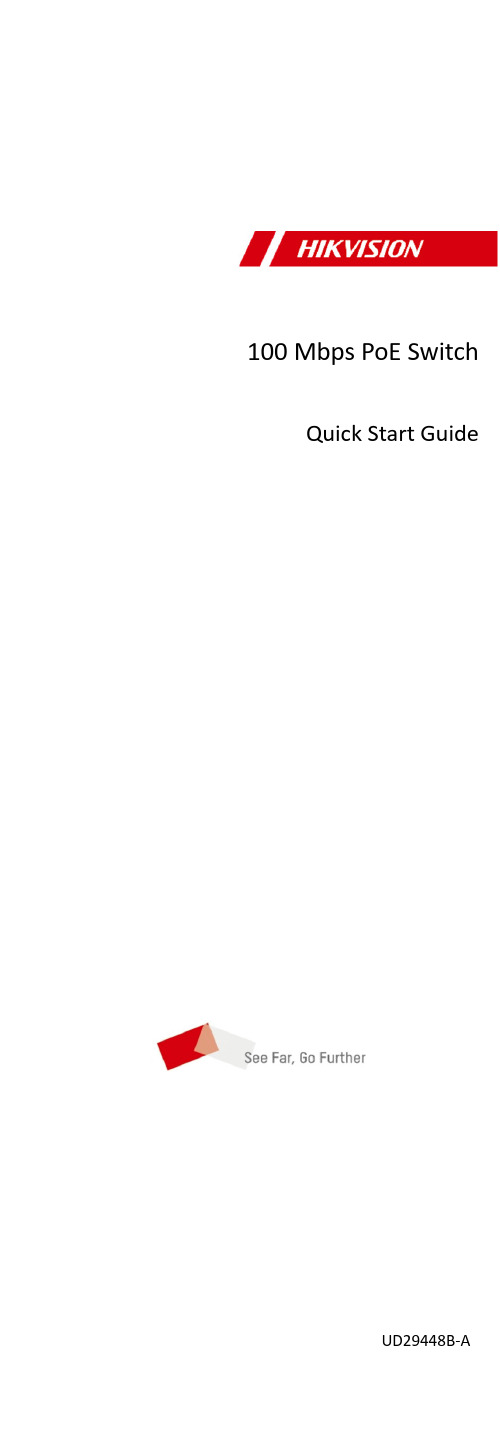
100 Mbps PoE Switch Quick Start GuideUD29448B-APrefaceApplicable ModelsThis manual is applicable to 0300P series 100 Mbps PoE switches. Symbol ConventionsThe symbols that may be found in this document are defined as follows.Symbol DescriptionProvides additional information to emphasize or supplement important points of the main text.Indicates a potentially hazardous situation, which if not avoided, could result in equipment damage, data loss, performance degradation, or unexpected results.Indicates a hazard with a high level of risk, which if not avoided, will result in death or serious injury.1 Introduction1.1Product Introduction0300P series 100 Mbps PoE switches are layer 2 PoE switches, providing advanced PoE power supply technology on the basis of high-performance access. The devices support up to 300 m long-range transmission (EXTEND mode), and feature high-priority ports to ensure preferential network transmission in key service areas of users. The devices also support port isolation to guarantee information security, and can enable PoE watchdog to automatically detect and restart ports. The devices are reliable, easy to install and maintain, and equipped with rapid switching functions. With multiple access ports, the devices are suitable for small-scale LAN device access.1.2Packing ListAccessory QuantitySwitch × 1Power Cord × 1L-Shaped Bracket × 2Screw Without Indicator Panel × 4 With Indicator Panel × 6Quick Start Guide × 1Multilingual Information ofNetwork Switch× 11.3AppearanceDevice appearances vary with different models. The actual device prevails.Front Panel0318P series switches (without indicator panels) feature sixteen 10/100 Mbps PoE RJ45 ports, one gigabit RJ45 port, and one gigabit combo port.0318P Series (Without Indicator Panels)0318P series switches (with indicator panels) feature sixteen 10/100 Mbps PoE RJ45 ports and two gigabit combo ports.0318P Series (with Indicator Panels)0326P series switches (without indicator panels) feature twenty-four 10/100 Mbps PoE RJ45 ports, one gigabit RJ45 port, and one gigabit combo port.0326P series switches (with indicator panels) feature twenty-four 10/100 Mbps PoE RJ45 ports and two gigabit combo ports.Note● The front panels of 0326P series switches (without indicator panels) are similar to those of 0318P series switches (without indicator panels). The only difference is that 0326P series switches feature twenty-four 10/100 Mbps PoE RJ45 ports. ● The front panels of 0326P series switches (with indicator panels) are similar to those of 0318P series switches (with indicator panels). The only difference is that 0326P series switches feature twenty-four 10/100 Mbps PoE RJ45 ports, twenty-four portstatus indicators, and twenty-four PoE status indicators.Port/Indicator Description of Front PanelNo.Indicator/PortDescription1 PWR Indicator● Solid on: The switch ispowered on normally.● Unlit: No power supply isconnected or power supply is abnormal.2 PoE-MAX Indicator● Solid on: The output powerof the switch is about to reach or has reached the upper limit. The power supply may be abnormal if more devices are connected.● Unlit: The switch does notsupply power to a powered device (PD), or the switch supplies power to a PD normally and the output power of the switch does not reach the upper limit.NoteThe PoE-MAX indicator will be unlit in five seconds after the output power of the switch reaches the upper limit.3Gigabit RJ45 Port Indicator (when gigabit RJ45 port G1 is connected) ● Solid on: The port isconnected.● Flashing: The port istransmitting data. ● Unlit: The port isdisconnected or connection is abnormal.Gigabit SFP Fiber Optical Port Indicator (when gigabit SFP fiber optical port G1-F is connected)● Solid on: The gigabit SFPfiber optical port is connected.● Flashing: The gigabit SFPfiber optical port is transmitting data.● Unlit: The gigabit SFP fiberoptical port is disconnected or connection is abnormal.4 Gigabit RJ45 PortIndicator (when thedevices featureonly one comboport G1/G1-F orwhen gigabit RJ45port G2 isconnected)●Solid on: The port isconnected.●Flashing: The port istransmitting data.●Unlit: The port isdisconnected or connectionis abnormal.Gigabit SFP FiberOptical PortIndicator (whengigabit SFP fiberoptical port G2-F isconnected)●Solid on: The gigabit SFPfiber optical port isconnected.●Flashing: The gigabit SFPfiber optical port istransmitting data.●Unlit: The gigabit SFP fiberoptical port is disconnectedor connection is abnormal.5 LINK/ACT Indicator(for switcheswithout indicatorpanels)●Solid on: The port isconnected.●Flashing: The port istransmitting data.●Unlit: The port isdisconnected or connectionis abnormal.10/100 Mbps RJ45Port Indicator (forswitches withindicator panels)6 PoE Indicator (forswitches withoutindicator panels) ●Solid on: The switchsupplies power to a PDnormally.●Unlit: The switch isdisconnected from a PD orpower supply is abnormal. PoE Status Indicatorof 10/100 MbpsRJ45 Port (forswitches withindicator panels)7 EXTEND DIP Switch Enable or disable long-range transmission (EXTEND mode).●When the DIP switch is setto “ON”, the correspondingports support up to 300 mnetwork transmission witha port rate of 10 Mbps.●When the DIP switch is setto “OFF”, the correspondingports support up to 100 mnetwork transmission witha port rate of 100 Mbps.8 Isolation DIP Switch Enable or disable port isolation.●When the DIP switch is setto “ON”, port isolation isenabled. Ports in the sameisolation group cannotcommunicate with eachother. Data transmission viaeach port is isolated toenhance network security.Note● Ports 1 to 8 of 0318P and 0326P series switches are high-priority ports used to prioritize network transmission in keyservice areas.●When the DIP switch isswitched to “OFF”, port isolation is disabled. Ports can communicate with each other.9PoE Watchdog DIP SwitchEnable or disable PoE watchdog.● When the DIP switch is setto “ON”, PoE watchdog is enabled to automatically detect device connection statuses of corresponding ports and restart ports in case of communication failures.● When the DIP switch is setto “OFF”, PoE watchdog is disabled. Corresponding ports are no longer automatically detected and restarted in case of communication failures.1010/100 Mbps PoE RJ45 PortUsed for connection to a PD via a network cable.11Gigabit Combo Port (G1/G1-F)When connected to a network cable, the combo port is a RJ45 port. When plugged into with an optical module and connected to an optical fiber, the combo port functions as a fiber optical port.Note● A combo port consists of aRJ45 port and a fiber optical port. You can use either the RJ45 port or the fiber optical port of a combo port, but cannot use them at the same time. For example, if RJ45 port G1 is connected, fiber optical port G1-F is unavailable. ● When connected to both anetwork cable and an optical fiber, the combo port works as a fiber optical port.12Gigabit Combo Port (G2/G2-F) Gigabit RJ45 Port (G2) (when the devices feature only one combo port G1/G1-F)Used for connection to another device via a network cable.● Ports supporting long-range transmission vary with devicemodels. Ports 9 to 16 of 0318P series switches and ports 17 to 24 of 0326P series switches support up to 300 m network transmission.● Ports supporting port isolation vary with device models. Ports1 to 16 of 0318P series switches and ports 1 to 24 of 0326P series switches support port isolation.● Ports supporting PoE watchdog vary with device models. Ports1 to 16 of 0318P series switches and ports 1 to 24 of 0326P series switches support PoE watchdog.Rear Panel0318P/0326P Series (Without Indicator Panels)0318P/0326P Series (with Indicator Panels)Port/Indicator Description of Rear PanelNo.Indicator/Port Description1 Grounding Terminal Used for connecting to the grounding cable to protect the switch from lightning.2Power SupplyUse the attached power cord to connect the switch to a socket.2 InstallationPlease select the appropriate installation method according to the actual needs.NoteIf screws are not provided in the package, prepare them yourself. Before You Start● Ensure that the desktop, wall, rack, or rail is stable and firmenough.● Keep the room well-ventilated. Leave at least 10 cm of heatdissipation space around the device.● Keep at least 1.5 cm vertical distance between two adjacent devices for rack-mounted installation.2.1 Desktop InstallationPlace the device on the desk.2.2 Wall-Mounted InstallationSteps1. Check the distance between the two hanging holes on the rear cover of the device.2. Insert two M4 screws into the wall.●Ensure that the distance between the two screws equals to the distance between the two hanging holes.●Set aside at least 4 mm of the screw bodies outside the wall.3.Align the hanging holes with the screws, and hang the device on the screws.Wall-Mounted Installation2.3Rack-Mounted InstallationSteps1.Check the grounding and stability of the rack.e screws to fix the two L-shaped brackets to both sides of the device.Fix L-Shaped Brackets3.Place your device against the rack, and fix the brackets to the rack with screws to stably install your device.Fix Brackets to Rack3 Grounding3.1Connect Grounding CableGrounding is used to quickly release overvoltage and overcurrent induced by lightening on the device, and to protect personal safety. Select an appropriate grounding method according to the installation conditions.The grounding terminal is on the rear panel or side panel of the device. The actual device prevails.3.1.1With Grounding BarIf a grounding bar is available at the installation site, follow the steps below.Steps1.Connect one end of the grounding cable to the binding post on the grounding bar.2.Connect the other end of the grounding cable to the grounding terminal of the device and tighten the screw.Grounding with Grounding Bar3.1.2Without Grounding BarIf there is no grounding bar but the earth is nearby and the grounding body is allowed to be buried, follow the steps below. Steps1.Bury an angle steel or steel pipe (≥ 0.5 m) into the earth.2.Weld one end of the grounding cable to the angle steel or steel pipe and embalm the welding point via electroplating or coating.3.Connect the other end of the grounding cable to the grounding terminal.Grounding with Angle Steel3.2Connect RJ45 PortUse a network cable to connect the device to the RJ45 port of a peer device such as network camera, NVR, switch, etc.RJ45 Port Connection3.3Connect SFP Optical ModuleConnecting an SFP optical module is supported when the device has a fiber optical port or a combo port.Steps●Single-Mode optical module needs to be paired for use.●Do not bend an optical fiber (curvature radius ≥ 10 cm) overly.●Do not look directly at an optical fiber connector because thelaser generated is harmful to eyes.1.Connect the two paired SFP optical modules with an optical fiber.2.Hold the SFP optical module from one side, and smoothly plug it into the device along the SFP port slot until the optical module and the device are closely attached.3.After powering on the device, check the status of the optical port indicator.-If the indicator is lit, the link is connected.-If the indicator is unlit, the link is disconnected.4.Check the line, and make sure that the peer device has been enabled.4 Device Powering-OnPlease use the attached power adapter or power cord to power on the device.Before powering on your device, make sure that:•The operating power supply is compliant with rated input standard.•Port cables and grounding cables are correctly connected.•If there is outdoor cabling, connect a lightning rod and alightening arrester to the cable.Power supply lines and strong current wires cannot be wiredtogether, otherwise PDs or switch ports will be burnt.。
华为路由TC7102 快速入门指南说明书

华为路由TC7102快速入门认识路由器WAN/LAN 自适应接口:连接天翼网关、电脑等发现可配对的 HUAWEI HiLink 智能设备,路由器指示灯自动变为慢闪。
此时点按一下路由器的 H 键后,指示灯闪烁加快,可配对设备将连接路由器的Wi-Fi。
连上后,路由器指示灯停止闪烁。
请参考本手册,配置路由器。
请确保网线无松动和连接无错误。
请致电中国电信,确认网络是否存在故障。
红色常亮绿色常亮可以上网闪烁HiLink 模式下,路由器已检测到可配对的设备:无法上网:指示灯若您误碰 H 键导致指示灯闪烁,请等待2分钟,指示灯会自动恢复。
路由器的 H 键同时具有 WPS 按键功能。
连线路由器四根天线均竖直向上,Wi-Fi 信号更优。
设置上网路由器的指示灯绿色常亮表示可以上网。
路由器的 Wi-Fi 名称和密码自动与天翼网关相同。
无需配置,即插即用。
若不确定您的天翼网关是否支持 e-Link 智能组网,请联系中国电信(服务热线:10000)。
情景一:您的天翼网关支持 e-Link 智能组网123手机连接路由器 Wi-Fi ,Wi-Fi 名称和密码请查看路由器底部。
输入宽带账号和密码。
若您只有一根网线,可以先用这根网线连接旧路由器获取网络配置,获取成功后,再用这根网线连接新路由器的任意网口和上行网络(如:天翼网关)。
您也可以用网线将电脑连接到路由器,使用电脑设置上网。
界面请以实际产品为准。
打开浏览器,页面自动跳转(若未跳转,请输入“192.168.2.1”),输入登录密码,登录密码请查看路由器底部。
若您记得宽带帐号和密码,请直接输入。
若您忘记了宽带帐号和密码,请选择从旧路由器获取:另取一根网线连接旧路由 WAN 口和新路由器的任意网口。
输入或联系中国电信,获取宽带帐号和密码。
连接好路由器的电源线和网线后,请参照以下步骤设置上网。
情景二:您的天翼网关不支持 e-Link 智能组网设置路由器的新 Wi-Fi 和管理密码。
- 1、下载文档前请自行甄别文档内容的完整性,平台不提供额外的编辑、内容补充、找答案等附加服务。
- 2、"仅部分预览"的文档,不可在线预览部分如存在完整性等问题,可反馈申请退款(可完整预览的文档不适用该条件!)。
- 3、如文档侵犯您的权益,请联系客服反馈,我们会尽快为您处理(人工客服工作时间:9:00-18:30)。
开关触点配置快速指南
无论是寻找按钮、微型开关、摇臂开关、旋转开关还是拨动开关,最好记住基本的开关配置。
开关必须至少具有两片称为触点的导电材料。
触点连接至外电路,基本操作是接通触点或断开触点,使电路打开或关闭。
接通即打开电路,断开即关闭电路。
不同开关的配置可能有所不同,这取决于刀和掷的数量。
刀为触点组的数量,而掷为传导位的数量。
刀和掷
常见配置:
∙单极单掷,缩写为SPST
∙双极单掷,缩写为DPST
∙单极双掷,缩写为SPDT
∙双极双掷,缩写为DPDT
简要概述和常见图解
SPST –简单的双控开关,开关内仅有一条电路和一个接通位置。
DPST –开关内可同时操作两条电路,同时切换两条开关电路,还可用于隔离带电电路和中性电路。
SPDT –用于在两个位置接通,在独立电路之间切换。
L1可为警示灯,L2可为发声器。
该配置又称为转接开关,因配备第三个切换位置,还可以中间位置断开。
DPDT –有两个瞬动开关同时操作,同时切换两个装置,例如警示灯和发声器,相当于两个SPDT开关。
具有中间位置断开的DPDT可用于电机控制,使用正转反转操作。
