Linux下WebLogic 的安装配置及启动
Linux下安装部署Weblogic12c
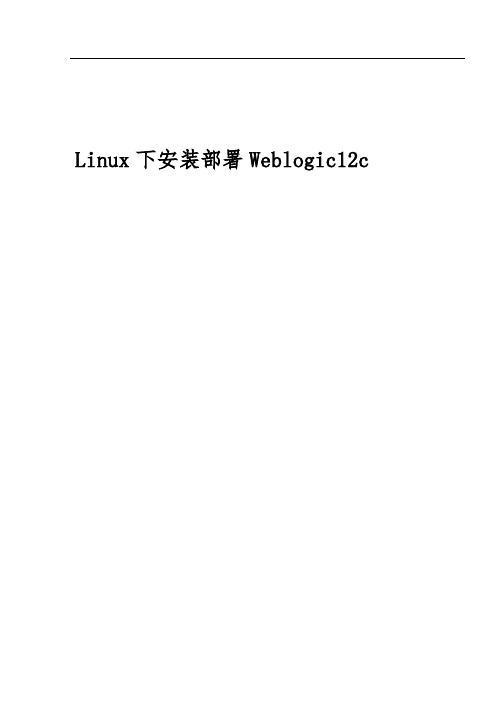
Linux下安装部署Weblogic12c目录一、安装 (3)1.1下载 (3)1.2上传 (3)1.3安装JDK (3)1.4创建安装目录 (3)1.5创建用户并设置密码 (4)1.6修改配置文件 (4)1.7创建初始化目录 (6)1.8创建初始化文件 (7)1.9创建响应文件 (7)1.10安装weblogic (8)1.11创建一个domain (9)1.12打补丁(可选) (11)1.13优化 (12)1.14启动weblogic (14)1.15停止weblogic (14)1.16设置无需用户名密码启动weblogic (14)二、一个域多个SERVER (15)三、多个域 (22)四、部署项目方式优缺点 (22)五、部署项目 (23)5.1控制台部署 (23)5.2 autodeploy自动部署 (28)5.3 confing.xml配置文件部署 (29)六、删除已部署项目 (30)6.1控制台部署删除方法 (30)6.2 autodeploy自动部署删除方法 (33)6.3 config.xml配置文件部署删除方法 (34)七、WEBLOGIC开发模式、生产模式区别及相互转换方法 (34)八、WEBLOGIC12C集群环境搭建 (34)一、安装1.1下载(1)通过百度下载即可,下载之后为fmw_12.1.3.0.0_wls.jar或压缩包解压后为xxx.jar。
(2)下载jdk7,本例版本为jdk7u79linuxx64.tar.gz(实际版本请根据现场情况下载)1.2上传将下载后的jar包和jdk直接上传至linux系统的任意目录,本例为”/”1.3安装JDK以root用户执行:(1)压缩包复制到/usr/local/(2)解压cd /usr/local/tar -xvf jdk7u79linuxx64.tar.gz(3)配置路径vi /etc/profile注:在文件最后加上export JAVA_HOME=/usr/local/jdk1.7.0_79export JRE_HOME=$JAVA_HOME/jreexport PATH=$JAVA_HOME/bin:$PATHexport CLASSPATH=./:JAVA_HOME/lib:$JRE_HOME/lib1.4创建安装目录以root用户执行:创建安装目录并赋权(目录名自定义):mkdir /aitchmod 777 /ait1.5创建用户并设置密码以root用户执行:创建管理用户并设置密码(密码自定义,这里使用weblogic):useradd weblogicpasswd weblogic输入新密码并确认1.6修改配置文件(1)在root用户下,修改/etc/hosts在/etc/hosts中添加本机IP和主机名vi /etc/hosts(2)不限制core文件的大小在weblogic用户下:su - weblogicvi .bash_profile添加并保存:umask 002ulimit -c unlimited(2)添加java变量在weblogic用户下,添加上面安装的JDK路径:su - weblogicvi .bash_profile添加并保存:export JAVA_HOME=/usr/local/jdk1.7.0_79export JRE_HOME=$JAVA_HOME/jreexport PATH=$JAVA_HOME/bin:$PATHexport CLASSPATH=./:JAVA_HOME/lib:$JRE_HOME/lib(4)加载文件source .bash_profile1.7创建初始化目录以刚才创建的weblogic用户执行:su - weblogicmkdir /ait/oraInventorymkdir /ait/installmkdir /ait/weblogiccp /fmw_12.1.3.0.0_wls.jar /ait/install 注:注意weblogic安装包存放的位置1.8创建初始化文件以weblogic用户执行:su - weblogiccd /ait/installvi /ait/install/oraInst.loc添加:inventory_loc=/ait/oraInventory#产品清单目录;注意不能放在 weblogic安装目录下,要保证安装目录为空inst_group=weblogic#用户的组名称,根据实际的修改,注意用什么用户安装weblogic这里就写什么用户名,我用的是weblogic用户安的1.9创建响应文件以weblogic用户执行:su - weblogiccd /ait/installvi /ait/install/wls.rsp添加并保存:[ENGINE]#DO NOT CHANGE THISResponse File Version=1.0.0.0.0[GENERIC]#weblogic的安装路径ORACLE_HOME=/ait/weblogicINSTALL_TYPE=WebLogic ServerDECLINE_SECURITY_UPDATES=trueSECURITY_UPDATES_VIA_MYORACLESUPPORT=false1.10安装weblogic以weblogic用户执行:su - weblogiccd /ait/installjava -jar fmw_12.1.3.0.0_wls.jar -silent -responseFile /ait/install/wls.rsp-invPtrLoc /ait/install/oraInst.loc注:初始化文件和响应文件一定要是全路径(自定义的)。
WEBLOGIC的安装、配置和启动

WEBLOGIC的安装、配置和启动WEBLOGIC的安装、配置和启动⼀、软件安装1. 安装前的准备⼯作1.1 ⾸先请确认您要安装的WebLogic版本所在的平台已通过了BEA的认证,完整的认证平台列表请参考1.2 确定⼀个安装⽬录,建议该⽬录下⾄少有1个G的空间,可单独创建个逻辑卷和⽂件系统1.3 创建⼀个BEA⽤户组帐号1.4 创建⼀个weblogic⽤户帐号2. 安装步骤WebLogic在AIX平台下的安装⽅法⼀般有三种:图形窗⼝模式,控制台模式,⽆⼈守护安装模式。
由于控制台模式的使⽤最为⼴泛且不受任何其它硬件条件的限制(所以我们这⾥只介绍控制台安装模式。
2.1 安装JRE环境WebLogic安装程序需要JRE的⽀持,根据安装平台的不同,WebLogic的安装介质也分为两类,⼀种⾃带了JRE(后缀名为.bin),⼀种需要下载平台⼚商所提供的JRE环境(后缀名为.jar),以WebLogic Server 8.1 with SP2为例,⽬前所⽀持的UNIX/LINUX平台如下所⽰(截⽌2004.2.23) WebLogic Server 8.1 with SP2⽀持平台是否⾃带JDKHP-UX (11.0,11.i, PA-RISC) YESSun Solaris (8, 9, SPARC) YESRed Hat Enterprise Linux (2.1, Pentium) YESRed Hat Enterprise Linux (2.1, Itanium) YESSuSE SLES (8, Pentium) YESUnited Linux (1.0, Pentium) YESIBM AIX (5.1, 5.2) NO⾸先要下载和操作系统以及WEBLOGIC相匹配JDK版本,最好是经过BEA认证的版本。
可查询以下链接;在AIX上安装JDK要注意以下步骤:安装后要修改环境变量/etc/environment⽂件,将PATH中Java部分更改为新安装的Java版本(Java131或Java14),并重新Login后⽣效!否则系统会使⽤原有的Java130环境,在安装weblogic7.0以上版本时会⾃动退回到提⽰符下。
OracleLinux6.3下的Weblogic12C安装步骤
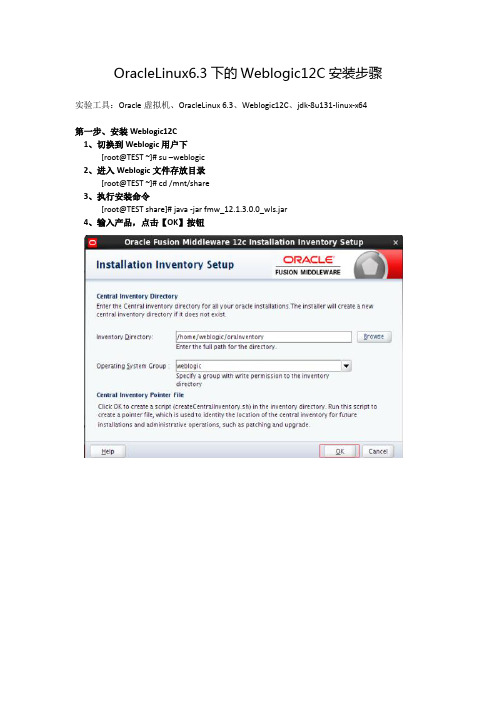
OracleLinux6.3下的Weblogic12C安装步骤实验工具:Oracle虚拟机、OracleLinux 6.3、Weblogic12C、jdk-8u131-linux-x64第一步、安装Weblogic12C1、切换到Weblogic用户下[root@TEST ~]# su –weblogic2、进入Weblogic文件存放目录[root@TEST ~]# cd /mnt/share3、执行安装命令[root@TEST share]# java -jar fmw_12.1.3.0.0_wls.jar4、输入产品,点击【OK】按钮5、显示欢迎界面,点击【NEXT】按钮6、输入安装路径,点击【NEXT】按钮7、选择安装类型“WebLogic Server”,点击【NEXT】按钮8、检查系统环境,点击【NEXT】按钮9、安全升级,去掉“勾选”,点击【NEXT】按钮10、弹出如下界面,点击【YES】按钮11、安装信息汇总,点击【INSTALL】按钮12、安装进程,显示100%后,点击【NEXT】按钮13、安装完成,点击【NEXT】按钮第二步、配置Domain1、WebLogic安装完毕后,系统自动弹出Create Domain界面,点击【NEXT】按钮2、使用模板创建域,点击【NEXT】按钮3、输入weblogic用户密码,点击【NEXT】按钮4、选择域模式,点击【NEXT】按钮5、高级配置,点击【NEXT】按钮6、管理服务器配置,配置服务名和端口,点击【NEXT】按钮7、配置信息汇总,点击【CREATE】按钮8、配置进程界面,点击【NEXT】按钮9、配置成功界面,点击【FINISH】按钮第三步、修改hosts文件,否则无法启动Domain1、切换到root用户登录su – root2、编辑/etc/hosts文件,在最后添加127.0.0.1 TEST /*TEST为主机名*/第九步、启动服务时无需输入用户名和密码1、进入Domain目录cd /home/weblogic/Oracle/Middleware/Oracle_Home/user_projects/domains/base_domain/servers/CZJM2、在目录内创建security文件夹mkdir security3、进入security文件夹,并新建boot.properties文件cd securitytouch boot.properties4、用vi编辑boot.properties,输入以下信息username=weblogicpassword=weblogic@1235、保存后,并重启weblogic,此时你发现再也不会提示输入密码,且新建的boot.properties文件里的用户名和密码也加密了第十步、启动Domain1、进入Domain目录cd /home/weblogic/Oracle/Middleware/Oracle_Home/user_projects/domains/base_domain2、执行启动脚本(注需手动输入用户名和密码)./startWebLogic.sh3、另外一种启动方式nohup ./startWebLogic.sh >nohup.out&(该命令可以在你退出帐户/关闭终端之后继续运行相应的进程。
linux下weblogic集群部署
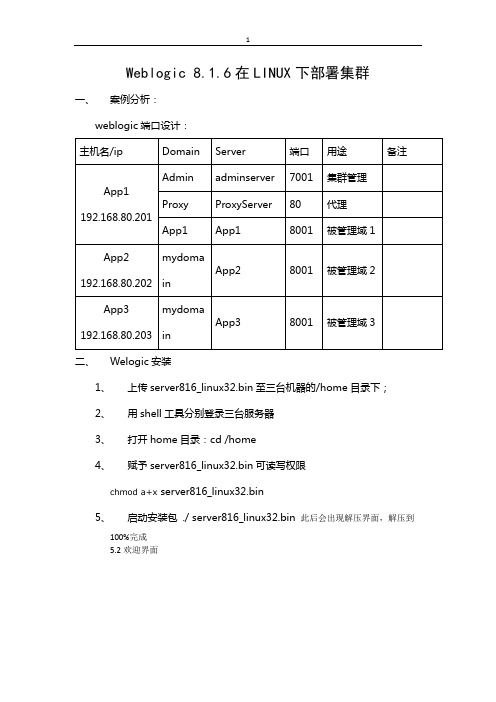
Weblogic 8.1.6在LINUX下部署集群一、案例分析:1、上传server816_linux32.bin至三台机器的/home目录下;2、用shell工具分别登录三台服务器3、打开home目录:cd /home4、赋予server816_linux32.bin可读写权限chmod a+x server816_linux32.bin5、启动安装包 ./ server816_linux32.bin 此后会出现解压界面,解压到100%完成5.2欢迎界面直接回车即可出现lience界面,输入“1”,回车;5.3选择BEA 主目录输入“/weblogic/bea”,回车即可。
2.4 选择安装类型选择12.5选择产品的安装目录默认即可,直接回车2.6等待安装2.7等待安装JDK2.8完成安装回车后,安装过程会清除安装过程中的临时文件。
三、Linux系统及weblogic部分系统参数修改1、用FTP工具分别登录三台服务器2、打开下载etc目录下的hosts、exports及/etc/security下的limits.conf3、在hosts文件中加入192.168.80.202 app2192.168.80.201 app1192.168.80.203 app34、在exports文件中加入* 192.168.80.201(rw,sync)* 192.168.80.202(rw,sync)* 192.168.80.203(rw,sync)5、在limits.conf文件末尾中加入* soft nproc 8192* hard nproc 16384* soft nofile 8192* hard nofile 65536* soft nproc 16384 * hard nproc 32768 * soft nofile 16384 * hard nofile 655366、重启服务器 reboot四、创建域:1、/home/weblogic/bea/weblogic81/common/bin目录中的 config.sh 文件,会出现是创建还是扩展域的提示页面,选择第一个,创建一个新的域2、系统会提示选择模板注意选择Basic Weblogic Server Domain,每次的顺序可能不一样,选择数字的时候要注意3、系统会出现是否使用快速模式选项,建议选择非快速模式“2”。
linux系统weblogic12c安装
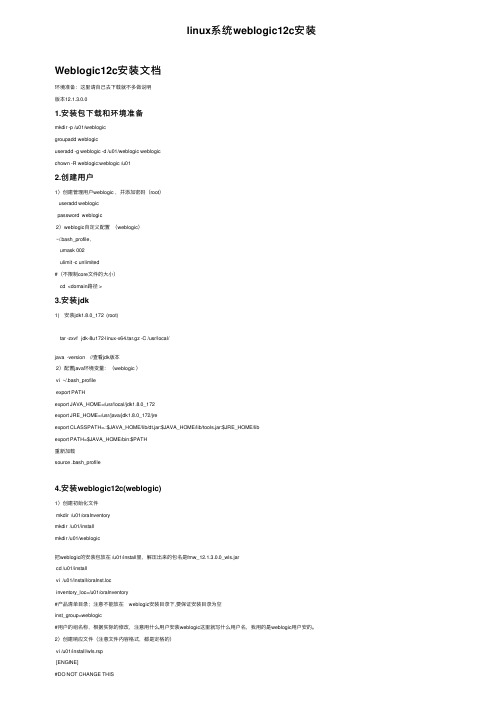
linux系统weblogic12c安装Weblogic12c安装⽂档环境准备:这⾥请⾃⼰去下载就不多做说明版本12.1.3.0.01.安装包下载和环境准备mkdir -p /u01/weblogicgroupadd weblogicuseradd -g weblogic -d /u01/weblogic weblogicchown -R weblogic:weblogic /u012.创建⽤户1)创建管理⽤户weblogic ,并添加密码(root)useradd weblogicpassword weblogic2)weblogic⾃定义配置(weblogic)~/.bash_profile,umask 002ulimit -c unlimited#(不限制core⽂件的⼤⼩)cd <domain路径 >3.安装jdk1) 安装jdk1.8.0_172 (root)tar -zxvf jdk-8u172-linux-x64.tar.gz -C /usr/local/java -version //查看jdk版本2)配置java环境变量:(weblogic )vi ~/.bash_profileexport PATHexport JAVA_HOME=/usr/local/jdk1.8.0_172export JRE_HOME=/usr/java/jdk1.8.0_172/jreexport CLASSPATH=.:$JAVA_HOME/lib/dt.jar:$JAVA_HOME/lib/tools.jar:$JRE_HOME/libexport PATH=$JAVA_HOME/bin:$PATH重新加载source .bash_profile4.安装weblogic12c(weblogic)1)创建初始化⽂件mkdir /u01/oraInventorymkdir /u01/installmkdir /u01/weblogic把weblogic的安装包放在 /u01/install⾥,解压出来的包名是fmw_12.1.3.0.0_wls.jarcd /u01/installvi /u01/install/oraInst.locinventory_loc=/u01/oraInventory#产品清单⽬录;注意不能放在 weblogic安装⽬录下,要保证安装⽬录为空inst_group=weblogic#⽤户的组名称,根据实际的修改,注意⽤什么⽤户安装weblogic这⾥就写什么⽤户名,我⽤的是weblogic⽤户安的。
Linux中把weblogic做成开机自动启动
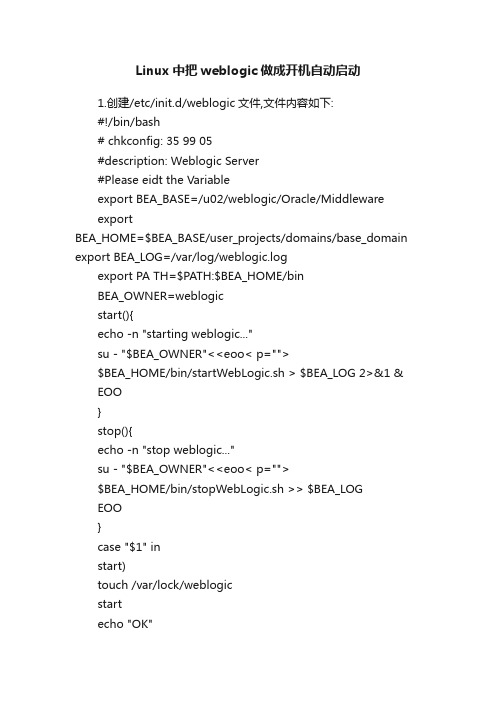
Linux中把weblogic做成开机自动启动1.创建/etc/init.d/weblogic文件,文件内容如下:#!/bin/bash# chkconfig: 35 99 05#description: Weblogic Server#Please eidt the Variableexport BEA_BASE=/u02/weblogic/Oracle/MiddlewareexportBEA_HOME=$BEA_BASE/user_projects/domains/base_domain export BEA_LOG=/var/log/weblogic.logexport PA TH=$PATH:$BEA_HOME/binBEA_OWNER=weblogicstart(){echo -n "starting weblogic..."su - "$BEA_OWNER"<<eoo< p="">$BEA_HOME/bin/startWebLogic.sh > $BEA_LOG 2>&1 & EOO}stop(){echo -n "stop weblogic..."su - "$BEA_OWNER"<<eoo< p="">$BEA_HOME/bin/stopWebLogic.sh >> $BEA_LOGEOO}case "$1" instart)touch /var/lock/weblogicstartecho "OK";;stop)rm -rf /var/lock/weblogicstopecho "OK";;restart)stopsleep 3start;;*)echo "$0{start|stop|reload|restart}"exit 1;;esacexit 02. 添加可执行权限# chmod 700 /etc/init.d/weblogic# chmod +x /etc/init.d/weblogic3. 添加weblogic为系统服务,并在35模式下启动# chkconfig --add weblogic[*****************]/sbin/chkconfig--addweblogic[*****************]/sbin/chkconfig--level35weblogicon 4. 给日志添加权限# touch /var/log/weblogic.log# chown weblogic.weblogic /var/log/weblogic.log5、建立服务连接:要在重新启动时停止weblogic,我们需要以下连结∶[root@js-oracle init.d]# ln -s ../init.d/weblogic/etc/rc.d/rc0.d/K01weblogic[root@js-oracle init.d]# ln -s ../init.d/weblogic /etc/rc.d/rc6.d/K01weblogic系统启动时启动weblogic,我们需要以下连结∶[root@js-oracle init.d]# ln -s ../init.d/weblogic /etc/rc.d/rc2.d/S99weblogic[root@js-oracle init.d]# ln -s ../init.d/weblogic /etc/rc.d/rc3.d/S99weblogic[root@js-oracle init.d]# ln -s ../init.d/weblogic /etc/rc.d/rc5.d/S99weblogic6、在/u02/weblogic/Oracle/Middleware/user_projects/domains/ base_domain/servers/AdminServer/下创建security文件夹,在此文件夹下创建文件boot.properties boot.properties文件内容如下username=weblogicpassword=111111117. 启动weblogic:# service weblogic start8. 停止weblogic:# service weblogic stop关于步骤6的解释WebLogic在开发模式下,启动是不需求输入管理员的用户名和密码的,但在生产模式下,是需要的。
weblogic安装及部署
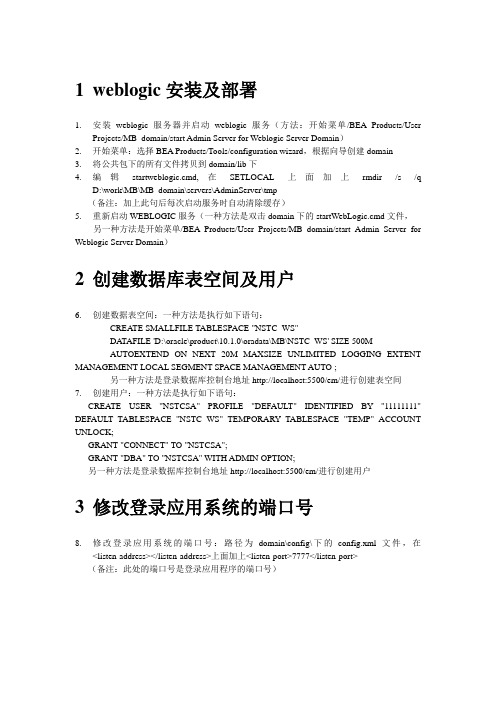
1weblogic安装及部署1.安装weblogic服务器并启动weblogic服务(方法:开始菜单/BEA Products/UserProjects/MB_domain/start Admin Server for Weblogic Server Domain)2.开始菜单:选择BEA Products/Tools/configuration wizard,根据向导创建domain3.将公共包下的所有文件拷贝到domain/lib下4.编辑startweblogic.cmd,在SETLOCAL上面加上rmdir /s /qD:\work\MB\MB_domain\servers\AdminServer\tmp(备注:加上此句后每次启动服务时自动清除缓存)5.重新启动WEBLOGIC服务(一种方法是双击domain下的startWebLogic.cmd文件,另一种方法是开始菜单/BEA Products/User Projects/MB_domain/start Admin Server for Weblogic Server Domain)2创建数据库表空间及用户6.创建数据表空间:一种方法是执行如下语句:CREA TE SMALLFILE TABLESPACE "NSTC_WS"DA TAFILE 'D:\oracle\product\10.1.0\oradata\MB\NSTC_WS' SIZE 500MAUTOEXTEND ON NEXT 20M MAXSIZE UNLIMITED LOGGING EXTENT MANAGEMENT LOCAL SEGMENT SPACE MANAGEMENT AUTO ;另一种方法是登录数据库控制台地址http://localhost:5500/em/进行创建表空间7.创建用户:一种方法是执行如下语句:CREA TE USER "NSTCSA" PROFILE "DEFAULT" IDENTIFIED BY"11111111" DEFAULT TABLESPACE "NSTC_WS" TEMPORARY TABLESPACE "TEMP" ACCOUNT UNLOCK;GRANT "CONNECT" TO "NSTCSA";GRANT "DBA" TO "NSTCSA" WITH ADMIN OPTION;另一种方法是登录数据库控制台地址http://localhost:5500/em/进行创建用户3修改登录应用系统的端口号8.修改登录应用系统的端口号:路径为domain\config\下的config.xml文件,在<listen-address></listen-address>上面加上<listen-port>7777</listen-port>(备注:此处的端口号是登录应用程序的端口号)4创建数据源9.利用Weblogic控制台创建数据源,登录地址:http://localhost:7777/console/(依据向导创建数据源,数据源名在domain\config\下的config.xml文件中找)(用户名:weblogic 密码:11111111)10.Weblogic控制台,点击“Services/JDBC/Data Sources”进入如下页面:5修改配置文件11.修改配置应用文件,找到domain\webapps\webgate\WEB-INF下的web.xml文件里的<param-value>ENI,WST,WCL,BMS,CCFM</param-value>(根据实际情况,有几个应用加载几个,否则登录系统会提示找不到应用程序“·原因:加载具体的web应用时异常找不到web应用:'/BPC'如有疑问请联系系统管理员。
weblogic安装部署

Weblogic安装部署一、首先上官网下载Weblogic的window x86版本和Linux x86(32bit)版本,地址:/technetwork/middleware/weblogic/downloads/index.html选择AcceptLicense Agreement,点击你要下载的版本就可以下载,下载需要用户登录:用户名:justinhits@密码:1nf0h)W1下载后:linux版本:oepe111130_wls1032_linux32.binWindow版本:wls1032_win32.exe二、安装只要运行安装程序,跟着向导一步一步进行就可以啦。
(windows双击安装程序、linux命令(cd安装程序所在目录然后./oepe111130_wls1032_linux32.bin))注意2点1.记录下自己填写的配置管理用户名和密码。
2.新建域的位置。
(我放在F:\bea\user_projects\domains\mydomain)三、部署应用项目(部分摘自/p-36051142.html):自动布署、命令行布署(可与Ant结合)、控制台(console)布署。
下面简要说明三种布署方式。
1.启动weblogic,浏览器地址http://127.0.0.1:7001/console,输入你安装的时候记录的配置管理用户名和密码,点击登录。
2进入控制台界面:3点击部署进入部署界面:3点击安装按钮进入安装界面,进行安装:选择你要安装项目的根目录,点击下一步。
输入你项目部署的名称,访问位置,点击完成。
4设置项目的上下文根:需要在在你的web应用的WEB-INF文件中创建一个文件(weblogic.xml),内容如下<?xml version="1.0"encoding="UTF-8"?><weblogic-web-app><context-root>/struts2</context-root></weblogic-web-app>5当项目使用到外部的jar包的设置1当直接用windows下的welbogic.cmd或者linux下的weblogic.sh 直接启动,就需要在\bea\user_projects\domains\mydomain\bin下找到这2个命令,用文本编辑器打开,修改set SAVE_CLASSPATH=加入你需要jar包的地址:如E:\workspace\car_java\WebRoot\WEB-INF\lib\antlr-2.7.6.jar ;E:\workspace\car_java\WebRoot\WEB-INF\lib\sapjco.jar;%CL ASSPATH%如果是用myeclipse启动weblogic,也需要加入:然后重新启动weblogic,通过http://127.0.0.1:7001/struts2访问项目起始页:通过点击后台action调用正常。
- 1、下载文档前请自行甄别文档内容的完整性,平台不提供额外的编辑、内容补充、找答案等附加服务。
- 2、"仅部分预览"的文档,不可在线预览部分如存在完整性等问题,可反馈申请退款(可完整预览的文档不适用该条件!)。
- 3、如文档侵犯您的权益,请联系客服反馈,我们会尽快为您处理(人工客服工作时间:9:00-18:30)。
LinuxÑ Weblogic ?3zhenhua_hou@20100822WebLogic1 Ǐ ƅCentOS4.82 3'ࢉ1:oracle wls1033_oepe111150_linux32.bin/technetwork/middleware/ias/downloads/wls-main-097127.html 2:ftp xFtp/download/down_xfp3.html3:SSH SecureCRT,SSH,XShell3 3ŷࡾURRW/"Ǫ ȄÐ DZ ZHE/RJLF/"ጱ KRPH DZmkdir -p /u02/weblogicƘüZHE/RJLFጱ/"ᐡgroupadd weblogicƘü/ZHE/RJLFuseradd -g weblogic -d /u02/weblogic weblogic"Ƙüጱ/" 3passwd weblogicฎ ᡎ č ጱweblogicweblogicdz X " ጱᐡ/"cd /u02ls -laroot root 4096 Aug 23 15:29 u02 X DZ " ጱᐡ/" ᣩ%ŝZHE/RJLFchown -R weblogic:weblogic /u02/;IWSZOV BRHSH BOLQX[ ELQ࠳ X DZ dzZOV BRHSH BOLQX[ ELQ" ጱ/"ᐡ/"cd /u02ls -laroot root 968036147 Aug 23 15:39 wls1033_oepe111150_linux32.binã%ZOV BRHSH BOLQX[ ELQ/"ᐡ/"chown -R weblogic:weblogic /u02dzZOV BRHSH BOLQX[ ELQࢉጱ" 'Dcd /u02ls -la-rw-r--r--ã%ZOV BRHSH BOLQX[ ELQࢉጱ" 'D chmod 700 wls1033_oepe111150_linux32.bin4 ᡰࡾZHEORJLF/"Ǫ Ȅsu - weblogicɲ ZOV BRHSH BOLQX[ ELQ" ጱDZ "./wls1033_oepe111150_linux32.binŭ ÑࣞExtracting 0%....................................................................................................100%Unable to instantiate GUI, defaulting to console mode.<------------------------ Oracle Installer - WebLogic 10.3.3.0 ----------------------->Welcome:--------This installer will guide you through the installation of WebLogic 10.3.3.0. Type"Next" or enter to proceed to the next prompt. If you want to change data enteredpreviously, type "Previous". You may quit the installer at any time by typing "Exit".Enter [Exit][Next]>WebLogic10.ᡎ Ĩ=ŭ ࣞ<------------------------ Oracle Installer - WebLogic 10.3.3.0 ----------------------->Choose Middleware Home Directory:---------------------------------"Middleware Home" = [Enter new value or use default"/u02/weblogic/Oracle/Middleware"]Enter new Middleware Home OR [Exit][Previous][Next]>WebLogic:/u02/weblogic/Oracle/Middleware:/u02/weblogicᡎ X ZHEORJLFŭ ࣞ ÑEnter new Middleware Home OR [Exit][Previous][Next]> /u02/weblogic<------------------------ Oracle Installer - WebLogic 10.3.3.0 ----------------------->Choose Middleware Home Directory:---------------------------------"Middleware Home" = [/u02/weblogic]Use above value or select another option:1 - Enter new Middleware Home2 - Change to default [/u02/weblogic/Oracle/Middleware]Enter option number to select OR [Exit][Previous][Next]>ᡎ Ĩ=<------------------------ Oracle Installer - WebLogic 10.3.3.0 ----------------------->Choose Middleware Home Directory:---------------------------------Warning/u02/weblogic directory is not empty. Proceed with installation?Enter [Exit][Previous][Next]>/u02/weblogic"Ù፷าĨ=Register for Security Updates:------------------------------Provide your email address to be informed of security issues, install the product, andinitiate configuration manager. /support/policies.html1|Email:[]2|My Oracle Support Password:[]3|Receive Security Update:[Yes]Enter index number to select OR [Exit][Previous][Next]>SecurityᡎProvide your email address to be informed of security issues, install the product, andinitiate configuration manager. /support/policies.html"Receive Security Update:" = [Enter new value or use default "Yes"]Enter [Yes][No]?NOᡎ 12Register for Security Updates:------------------------------Provide your email address to be informed of security issues, install the product, andinitiate configuration manager. /support/policies.html"Receive Security Update:" = [Enter new value or use default "Yes"]** Do you wish to bypass initiation of the configuration manager and** remain uninformed of critical security issues in your configuration?Enter [Yes][No]?ᡎ \HVRegister for Security Updates:------------------------------Provide your email address to be informed of security issues, install the product, andinitiate configuration manager. /support/policies.html1|Email:[]2|My Oracle Support Password:[]3|Receive Security Update:[No]Enter index number to select OR [Exit][Previous][Next]>ᡎ Ĩ=ᐸȅChoose Install Type:--------------------Select the type of installation you wish to perform.->1|Typical| Install the following product(s) and component(s):| - WebLogic Server| - Oracle Coherence| - Oracle Enterprise Pack for Eclipse2|Custom| Choose software products and components to install and perform optional|configuration.Enter index number to select OR [Exit][Previous][Next]>ᕧ ᢚChoose Products and Components:-------------------------------Release 10.3.3.0|_____WebLogic Server [1] x| |_____Core Application Server [1.1] x| |_____Administration Console [1.2] x| |_____Configuration Wizard and Upgrade Framework [1.3] x| |_____Web 2.0 HTTP Pub-Sub Server [1.4] x| |_____WebLogic SCA [1.5] x| |_____WebLogic JDBC Drivers [1.6] x| |_____Third Party JDBC Drivers [1.7] x| |_____WebLogic Server Clients [1.8] x| |_____WebLogic Web Server Plugins [1.9] x| |_____UDDI and Xquery Support [1.10] x| |_____Server Examples [1.11]| |_____Evaluation Database [1.12] x|_____Oracle Coherence [2] x| |_____Coherence Product Files [2.1] x| |_____Coherence Examples [2.2]|_____Oracle Enterprise Pack for Eclipse [3] x|_____Common Files [3.1] x*Estimated size of installation: 959.2 MBEnter number exactly as it appears in brackets to toggle selection OR[Exit][Previous][Next]>Ĩ=JDK Selection (Any * indicates Oracle Supplied VM):---------------------------------------------------JDK(s) chosen for use with this product installation will be installed. Supporteddefaults if not deselected will be used in script string-substitution.1|Add Local Jdk2|/u02/weblogic/jdk160_18[x]*3|/u02/weblogic/jrockit_160_17_R28.0.0-679[x]**Estimated size of installation: 1,360.7 MBEnter 1 to add or >= 2 to toggle selection OR [Exit][Previous][Next]>Ĩ= DZChoose Product Installation Directories:----------------------------------------Middleware Home Directory: [/u02/weblogic]Product Installation Directories:1|WebLogic Server: [/u02/weblogic/wlserver_10.3]2|Oracle Coherence: [/u02/weblogic/coherence_3.5]3|Oracle Enterprise Pack for Eclipse: [/u02/weblogic/oepe_11gR1PS2]Enter index number to select OR [Exit][Previous][Next]>Ĩ= ጱᐡ<------------------------ Oracle Installer - WebLogic 10.3.3.0 ----------------------->The following Products and JDKs will be installed:--------------------------------------------------WebLogic Platform 10.3.3.0|_____WebLogic Server| |_____Core Application Server| |_____Administration Console| |_____Configuration Wizard and Upgrade Framework| |_____Web 2.0 HTTP Pub-Sub Server| |_____WebLogic SCA| |_____WebLogic JDBC Drivers| |_____Third Party JDBC Drivers| |_____WebLogic Server Clients| |_____WebLogic Web Server Plugins| |_____UDDI and Xquery Support| |_____Evaluation Database|_____Oracle Coherence| |_____Coherence Product Files|_____Oracle Enterprise Pack for Eclipse| |_____Common Files|_____JDKs|_____SUN SDK 1.6.0_18|_____Oracle JRockit 1.6.0_17 SDK*Estimated size of installation: 1,360.8 MBEnter [Exit][Previous][Next]>Ĩ= ᡰAug 24, 2010 5:53:50 PM java.util.prefs.FileSystemPreferences$2 runINFO: Created user preferences directory.<------------------------ Oracle Installer - WebLogic 10.3.3.0 ----------------------->Installing files..0% 25% 50% 75% 100%[------------|------------|------------|------------][***************************************************]<------------------------ Oracle Installer - WebLogic 10.3.3.0 -----------------------> Installing JDK....0% 25% 50% 75% 100%[------------|------------|------------|------------][***************************************************] Performing String Substitutions...<------------------------ Oracle Installer - WebLogic 10.3.3.0 -----------------------> Configuring OCM...0% 25% 50% 75% 100%[------------|------------|------------|------------][***************************************************]Creating Domains...<------------------------ Oracle Installer - WebLogic 10.3.3.0 -----------------------> Installation CompleteCongratulations! Installation is complete.Press [Enter] to continue or type [Exit]>5 ſÐ DomainDomain<WEBLOGIC_HOME>/common/bin/config.shWebLogicɲ :(%/2*,&B+20(! FRPPRQ ELQ DZ Ñᡎ ./config.sh -mode=console<----------------------- Fusion Middleware Configuration Wizard ---------------------->Welcome:--------Choose between creating and extending a domain. Based on your selection, theConfiguration Wizard guides you through the steps to generate a new or extend anexisting domain.->1|Create a new WebLogic domain| Create a WebLogic domain in your projects directory.2|Extend an existing WebLogic domain| Use this option to add new components to an existing domain and modify|configuration settings.Enter index number to select OR [Exit][Next]>Ð ſጱ'RPDLQ ᡎ ŭ ࣞ ÑSelect Domain Source:---------------------Select the source from which the domain will be created. You can create the domainby selecting from the required components or by selecting from a list of existingdomain templates.->1|Choose Weblogic Platform components| You can choose the Weblogic component(s) that you want supported in your|domain.2|Choose custom template| Choose this option if you want to use an existing template. This could be a|custom created template using the Template Builder.Enter index number to select OR [Exit][Previous][Next]>ᢚ:HE/RJLFఞċᐡࢉ ᡎ ŭ ࣞ ÑApplication Template Selection:-------------------------------Available Templates|_____Basic WebLogic Server Domain - 10.3.3.0 [wlserver_10.3]x|_____WebLogic Advanced Web Services for JAX-RPC Extension - 10.3.3.0 [wlserver_10.3] [2]|_____WebLogic Advanced Web Services for JAX-WS Extension - 10.3.3.0 [wlserver_10.3] [3]Enter number exactly as it appears in brackets to toggle selection OR[Exit][Previous][Next]>ᢚ ᯿ &ᢚ ጱ "Ù፷าĨ=ਪċEdit Domain Information:------------------------| Name | Value |_|________|_____________|1| *Name: | base_domain |Enter value for "Name" OR [Exit][Previous][Next]>Ü/᯿ ጱč Ĩ=Select the target domain directory for this domain:---------------------------------------------------"Target Location" = [Enter new value or use default"/u02/weblogic/user_projects/domains"]Enter new Target Location OR [Exit][Previous][Next]>Ü/᯿ ጱɟ৭ Ĩ=Configure Administrator User Name and Password:-----------------------------------------------Create a user to be assigned to the Administrator role. This user is the defaultadministrator used to start development mode servers.| Name | Value |_|_________________________|_________________________________________| 1| *Name: | weblogic |2| *User password: | |3| *Confirm user password: | |4| Description: | This user is the default administrator. |Use above value or select another option:1 - Modify "Name"2 - Modify "User password"3 - Modify "Confirm user password"4 - Modify "Description"Enter option number to select OR [Exit][Previous][Next]>ᡎ ã% ŭ ࣞ ÑConfigure Administrator User Name and Password:-----------------------------------------------Create a user to be assigned to the Administrator role. This user is the defaultadministrator used to start development mode servers."*User password:" = []Enter new *User password: OR [Exit][Reset][Accept]>ᡎ ZHEORJLF ŭ ࣞ ÑConfigure Administrator User Name and Password:-----------------------------------------------Create a user to be assigned to the Administrator role. This user is the defaultadministrator used to start development mode servers.| Name | Value |_|_________________________|_________________________________________| 1| *Name: | weblogic |2| *User password: | ******** |3| *Confirm user password: | |4| Description: | This user is the default administrator. |Use above value or select another option:1 - Modify "Name"2 - Modify "User password"3 - Modify "Confirm user password"4 - Modify "Description"5 - Discard ChangesEnter option number to select OR [Exit][Previous][Next]>ᡎ ' "Ùጱ ༈ጱ ʺ %Configure Administrator User Name and Password:-----------------------------------------------Create a user to be assigned to the Administrator role. This user is the defaultadministrator used to start development mode servers."*Confirm user password:" = []Enter new *Confirm user password: OR [Exit][Reset][Accept]>ᡎ "ᡎ ጱ ZHEORJLFConfigure Administrator User Name and Password:-----------------------------------------------Create a user to be assigned to the Administrator role. This user is the defaultadministrator used to start development mode servers.| Name | Value |_|__________________ _|______________________ ________|1| *Name: | weblogic |2| *User password: | ******** |3| *Confirm user password: | ******** |4| Description: | This user is the default administrator. |Use above value or select another option:1 - Modify "Name"2 - Modify "User password"3 - Modify "Confirm user password"4 - Modify "Description"5 - Discard ChangesEnter option number to select OR [Exit][Previous][Next]> ŭɳÑʺ ॼ ፷าĨ=ਪċDomain Mode Configuration:--------------------------Enable Development or Production Mode for this domain.->1|Development Mode2|Production ModeEnter index number to select OR [Exit][Previous][Next]> ᢚ/ŝ ĿDomain Mode Configuration:--------------------------Enable Development or Production Mode for this domain.1|Development Mode->2|Production ModeEnter index number to select OR [Exit][Previous][Next]> ᢚ"ʺ ጱMGNJava SDK Selection:-------------------->1|JRockit SDK 1.6.0_17 @ /u02/weblogic/jrockit_160_17_R28.0.0-6792|Sun SDK 1.6.0_18 @ /u02/weblogic/jdk160_183|Other Java SDKEnter index number to select OR [Exit][Previous][Next]>᯿ ᢚ ጱ&-52FNLW Ĩ=ਪċSelect Optional Configuration:------------------------------1|Administration Server [ ]2|Managed Servers, Clusters and Machines [ ]3|RDBMS Security Store [ ]Enter index number to select OR [Exit][Previous][Next]>ᢚSelect Optional Configuration:------------------------------1|Administration Server [x]2|Managed Servers, Clusters and Machines [ ]3|RDBMS Security Store [ ]Enter index number to select OR [Exit][Previous][Next]>Ĩ=ਪċConfigure the Administration Server:------------------------------------Enter adminstration server configurations. Each WebLogic Server domain must haveone Administration Server. The Administration Server hosts the AdministrationConsole which is used to perform administrative tasks.| Name | Value |_|__________________|_____________________|1| *Name: | AdminServer |2| *Listen address: | All Local Addresses |3| Listen port: | 7001 |4| SSL listen port: | N/A |5| SSL enabled: | false |Use above value or select another option:1 - Modify "Name"2 - Modify "Listen address"3 - Modify "Listen port"4 - Modify "SSL enabled"Enter option number to select OR [Exit][Previous][Next]>Ĩ=Creating Domain...0% 25% 50% 75% 100%[------------|------------|------------|------------][***************************************************]**** Domain Created Successfully! ****Domain6 ৩WebLogic Server:Weblogic classpath${WL_HOME}/server/lib/weblogic.jarJDBC DRIVERDomain JA V A_HOME /u02/weblogic/jrockit_160_17_R28.0.0-679weblogic home vi .bash_profileexport WL_HOME=/u02/weblogic/wlserver_10.3export JA VA_HOME=/u02/weblogic/jrockit_160_17_R28.0.0-679exportCLASSPATH=$CLASSPATH:$JA V A_HOME/lib:$JA V A_HOME/jre/lib:$WL_HOME/ server/lib/weblogic.jarexport PATH=$JA V A_HOME/bin:$JA V A_HOME/jre/bin:$PATH:$HOMR/bin/u02/weblogic/user_projects/domains/base_domainstartWebLogic.shWebLogic Manager Serverhttp://10.10.0.100:7001/consoleweblogic:12345678Server-2Server70017100SSH/u02/weblogic/user_projects/domains/base_domain/config config.xml3AdminServer Server-0Server-12Server-2Unknownconfig.xmlServer-27100WebLogic Administration ServerWeblogic Manager Server WebLogic Manager Server(WebLogic Manager Server)(WebLogic Administration Server )(WebLogic Manager Server)2(WebLogic Manager Server)(WebLog Administration Server)./startManagerWebLogic.sh Server-0 http://10.10.0.100:7001/u02/weblogic/wlserver_10.3/common/bin./startManagedWebLogic.sh Server-2 http://10.10.0.100:7001:(WebLogic Manager Server)console WeblogicServer-2RUNNING7 Boot Identity Filessecurity boot.propertiessecurity boot.propertiesboot.propertiesboot.properties./startManagerServer.sh serverssecurity boot.propertiesboot.propertiesboot.propertiesboot.properties。
