linux下命令安装weblogic
OracleLinux6.3下的Weblogic12C安装步骤
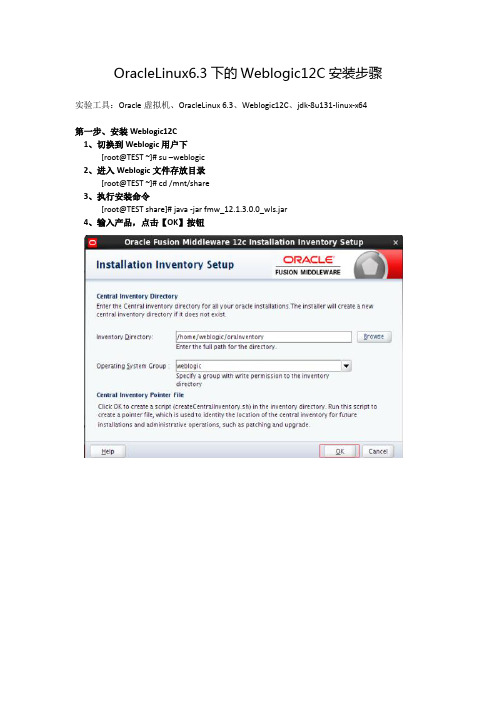
OracleLinux6.3下的Weblogic12C安装步骤实验工具:Oracle虚拟机、OracleLinux 6.3、Weblogic12C、jdk-8u131-linux-x64第一步、安装Weblogic12C1、切换到Weblogic用户下[root@TEST ~]# su –weblogic2、进入Weblogic文件存放目录[root@TEST ~]# cd /mnt/share3、执行安装命令[root@TEST share]# java -jar fmw_12.1.3.0.0_wls.jar4、输入产品,点击【OK】按钮5、显示欢迎界面,点击【NEXT】按钮6、输入安装路径,点击【NEXT】按钮7、选择安装类型“WebLogic Server”,点击【NEXT】按钮8、检查系统环境,点击【NEXT】按钮9、安全升级,去掉“勾选”,点击【NEXT】按钮10、弹出如下界面,点击【YES】按钮11、安装信息汇总,点击【INSTALL】按钮12、安装进程,显示100%后,点击【NEXT】按钮13、安装完成,点击【NEXT】按钮第二步、配置Domain1、WebLogic安装完毕后,系统自动弹出Create Domain界面,点击【NEXT】按钮2、使用模板创建域,点击【NEXT】按钮3、输入weblogic用户密码,点击【NEXT】按钮4、选择域模式,点击【NEXT】按钮5、高级配置,点击【NEXT】按钮6、管理服务器配置,配置服务名和端口,点击【NEXT】按钮7、配置信息汇总,点击【CREATE】按钮8、配置进程界面,点击【NEXT】按钮9、配置成功界面,点击【FINISH】按钮第三步、修改hosts文件,否则无法启动Domain1、切换到root用户登录su – root2、编辑/etc/hosts文件,在最后添加127.0.0.1 TEST /*TEST为主机名*/第九步、启动服务时无需输入用户名和密码1、进入Domain目录cd /home/weblogic/Oracle/Middleware/Oracle_Home/user_projects/domains/base_domain/servers/CZJM2、在目录内创建security文件夹mkdir security3、进入security文件夹,并新建boot.properties文件cd securitytouch boot.properties4、用vi编辑boot.properties,输入以下信息username=weblogicpassword=weblogic@1235、保存后,并重启weblogic,此时你发现再也不会提示输入密码,且新建的boot.properties文件里的用户名和密码也加密了第十步、启动Domain1、进入Domain目录cd /home/weblogic/Oracle/Middleware/Oracle_Home/user_projects/domains/base_domain2、执行启动脚本(注需手动输入用户名和密码)./startWebLogic.sh3、另外一种启动方式nohup ./startWebLogic.sh >nohup.out&(该命令可以在你退出帐户/关闭终端之后继续运行相应的进程。
linux下weblogic集群部署
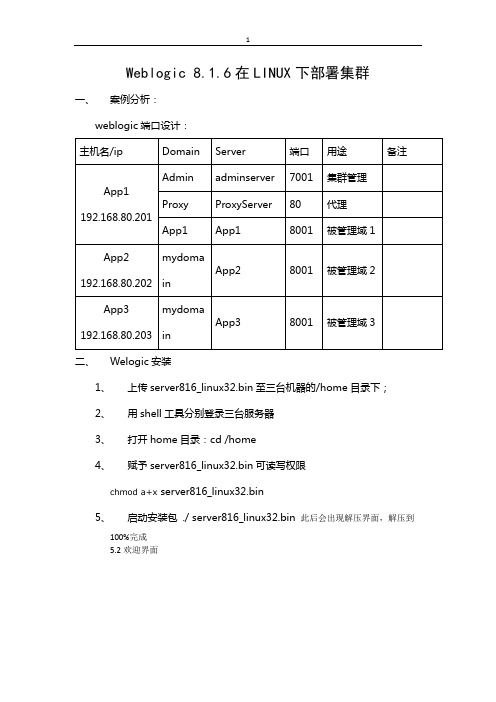
Weblogic 8.1.6在LINUX下部署集群一、案例分析:1、上传server816_linux32.bin至三台机器的/home目录下;2、用shell工具分别登录三台服务器3、打开home目录:cd /home4、赋予server816_linux32.bin可读写权限chmod a+x server816_linux32.bin5、启动安装包 ./ server816_linux32.bin 此后会出现解压界面,解压到100%完成5.2欢迎界面直接回车即可出现lience界面,输入“1”,回车;5.3选择BEA 主目录输入“/weblogic/bea”,回车即可。
2.4 选择安装类型选择12.5选择产品的安装目录默认即可,直接回车2.6等待安装2.7等待安装JDK2.8完成安装回车后,安装过程会清除安装过程中的临时文件。
三、Linux系统及weblogic部分系统参数修改1、用FTP工具分别登录三台服务器2、打开下载etc目录下的hosts、exports及/etc/security下的limits.conf3、在hosts文件中加入192.168.80.202 app2192.168.80.201 app1192.168.80.203 app34、在exports文件中加入* 192.168.80.201(rw,sync)* 192.168.80.202(rw,sync)* 192.168.80.203(rw,sync)5、在limits.conf文件末尾中加入* soft nproc 8192* hard nproc 16384* soft nofile 8192* hard nofile 65536* soft nproc 16384 * hard nproc 32768 * soft nofile 16384 * hard nofile 655366、重启服务器 reboot四、创建域:1、/home/weblogic/bea/weblogic81/common/bin目录中的 config.sh 文件,会出现是创建还是扩展域的提示页面,选择第一个,创建一个新的域2、系统会提示选择模板注意选择Basic Weblogic Server Domain,每次的顺序可能不一样,选择数字的时候要注意3、系统会出现是否使用快速模式选项,建议选择非快速模式“2”。
linux系统weblogic12c安装
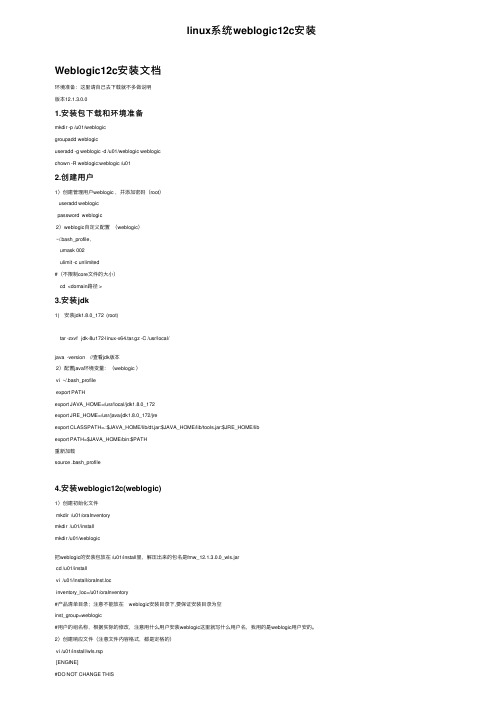
linux系统weblogic12c安装Weblogic12c安装⽂档环境准备:这⾥请⾃⼰去下载就不多做说明版本12.1.3.0.01.安装包下载和环境准备mkdir -p /u01/weblogicgroupadd weblogicuseradd -g weblogic -d /u01/weblogic weblogicchown -R weblogic:weblogic /u012.创建⽤户1)创建管理⽤户weblogic ,并添加密码(root)useradd weblogicpassword weblogic2)weblogic⾃定义配置(weblogic)~/.bash_profile,umask 002ulimit -c unlimited#(不限制core⽂件的⼤⼩)cd <domain路径 >3.安装jdk1) 安装jdk1.8.0_172 (root)tar -zxvf jdk-8u172-linux-x64.tar.gz -C /usr/local/java -version //查看jdk版本2)配置java环境变量:(weblogic )vi ~/.bash_profileexport PATHexport JAVA_HOME=/usr/local/jdk1.8.0_172export JRE_HOME=/usr/java/jdk1.8.0_172/jreexport CLASSPATH=.:$JAVA_HOME/lib/dt.jar:$JAVA_HOME/lib/tools.jar:$JRE_HOME/libexport PATH=$JAVA_HOME/bin:$PATH重新加载source .bash_profile4.安装weblogic12c(weblogic)1)创建初始化⽂件mkdir /u01/oraInventorymkdir /u01/installmkdir /u01/weblogic把weblogic的安装包放在 /u01/install⾥,解压出来的包名是fmw_12.1.3.0.0_wls.jarcd /u01/installvi /u01/install/oraInst.locinventory_loc=/u01/oraInventory#产品清单⽬录;注意不能放在 weblogic安装⽬录下,要保证安装⽬录为空inst_group=weblogic#⽤户的组名称,根据实际的修改,注意⽤什么⽤户安装weblogic这⾥就写什么⽤户名,我⽤的是weblogic⽤户安的。
linux下配置weblogic集群

J DK采用SunJ DKl 50_140集群包括—个管理服务器,三个受管服务Pl eas eent er t heabs ol ut epat ht ot hel ocat i onof domai nt em一
器,代理采用硬件负载均衡器。pl at e .
网络环境:集群中的所有Ser ve r 必须位于同一网段,并且必须是
Li nux下 配 置 We bl ogi c 集 群
李菲菲邢朝 辉许文杰
( 山东交通学院,山东济南250023)
i。
拍1
·
。“ ‘一… ?
、
。
?’。≈.、
i ,( }商要] 本文讲谜如何在WebLogi cSer ve r92上配置集群,可以参照这个文档进行硒ux下webl ogi c 群集的配置,群集启动和节点启动,4 7
控受管服务器以及部署应用程序到被管理服务器上。—个域中有且只有这时,选择1创I- - ' P新的域:
一台管理服务器,管理服务器和域是一对一的。受管服务器:受管服务
3) 经过第2步,屏幕显示的关键内容如下:
器是用来部署运行各种应用程序的。一个域中有一台或多台受管服务
Sel e c t t he sour ce f r omwhi c ht he doma i nwi l l be cr ea t e d.
。Tar ge t Loc a t i on。=[ Ent er Rew va l ue or use def a ult 。
l P广播 (UDP) 可到达的: 集群中的所有 Se rve r强须 使用相同的 版本
/ho me/be a/webl ogi c92/ commo n/
包括Ser vi cePack;集群中的Ser ver必须使用永久的静态IP地址,如t empl at es /domai ns /wl s j ar " l
WebLogic安装教程(详细)
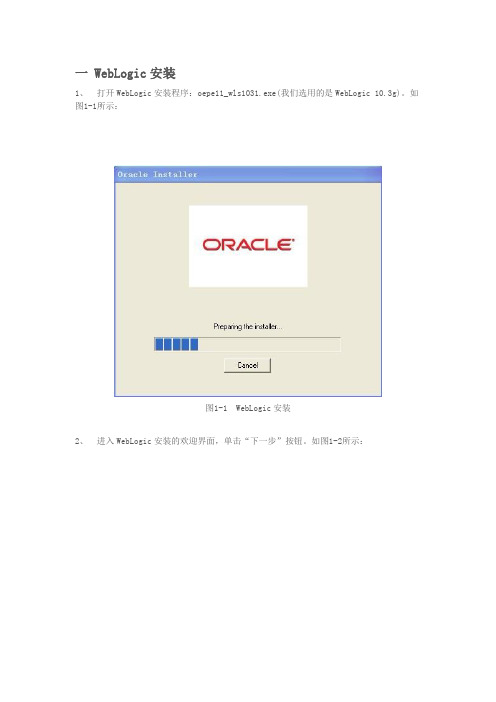
一 WebLogic安装1、打开WebLogic安装程序:oepe11_wls1031.exe(我们选用的是WebLogic 10.3g)。
如图1-1所示:图1-1 WebLogic安装2、进入WebLogic安装的欢迎界面,单击“下一步”按钮。
如图1-2所示:图1-2 WebLogic安装欢迎界面3、选择中间件主目录创建新的中间件主目录,其安装位置为默认的位置(安装位置默认为C:\Oracle\ Middleware,保持默认目录),如图1-3所示。
单击“下一步”按钮:图1-3 选择中间件主目录4、注册安全更新把“我希望通过My Oracle Support接收安全更新”前勾选框的“√”去掉,如图1-4所示。
单击“下一步”按钮:图1-4 注册安全更新5、选择安装类型默认选择“典型”安装类型,如图1-5所示。
单击“下一步”按钮。
图1-5 选择安装类型6、选择产品安装目录WebLogic Server和Oracle Coherence保持默认路径,如图1-6所示。
单击“下一步”按钮。
图1-6 选择产品安装目录7、选择快捷方式位置默认选择“‘所有用户’开始菜单文件夹(推荐)”,如图1-7所示。
单击“下一步”按钮。
图1-7 选择快捷方式位置8、安装概要检查前面所要创建的安装产品和JDK,如图1-8所示。
单击“下一步”按钮。
图1-8 安装概要9、 WebLogic安装过程,如图1-9所示:图1-9 WebLogic安装10、安装完成如果出现图1-10所示的界面,则表示WebLogic安装完成。
单击“完成”按钮。
图1-10 WebLogic安装完成二 WebLogic配置1、在安装完成的界面(图1-10)中,如果选中“运行Quickstart”(默认是选中),则过几秒会自动弹出如图2-1所示的界面,选择“Getting started with WebLogic Server 10.3.5”选项就可进入配置向导,如图2-2所示。
weblogic安装部署

Weblogic安装部署一、首先上官网下载Weblogic的window x86版本和Linux x86(32bit)版本,地址:/technetwork/middleware/weblogic/downloads/index.html选择AcceptLicense Agreement,点击你要下载的版本就可以下载,下载需要用户登录:用户名:justinhits@密码:1nf0h)W1下载后:linux版本:oepe111130_wls1032_linux32.binWindow版本:wls1032_win32.exe二、安装只要运行安装程序,跟着向导一步一步进行就可以啦。
(windows双击安装程序、linux命令(cd安装程序所在目录然后./oepe111130_wls1032_linux32.bin))注意2点1.记录下自己填写的配置管理用户名和密码。
2.新建域的位置。
(我放在F:\bea\user_projects\domains\mydomain)三、部署应用项目(部分摘自/p-36051142.html):自动布署、命令行布署(可与Ant结合)、控制台(console)布署。
下面简要说明三种布署方式。
1.启动weblogic,浏览器地址http://127.0.0.1:7001/console,输入你安装的时候记录的配置管理用户名和密码,点击登录。
2进入控制台界面:3点击部署进入部署界面:3点击安装按钮进入安装界面,进行安装:选择你要安装项目的根目录,点击下一步。
输入你项目部署的名称,访问位置,点击完成。
4设置项目的上下文根:需要在在你的web应用的WEB-INF文件中创建一个文件(weblogic.xml),内容如下<?xml version="1.0"encoding="UTF-8"?><weblogic-web-app><context-root>/struts2</context-root></weblogic-web-app>5当项目使用到外部的jar包的设置1当直接用windows下的welbogic.cmd或者linux下的weblogic.sh 直接启动,就需要在\bea\user_projects\domains\mydomain\bin下找到这2个命令,用文本编辑器打开,修改set SAVE_CLASSPATH=加入你需要jar包的地址:如E:\workspace\car_java\WebRoot\WEB-INF\lib\antlr-2.7.6.jar ;E:\workspace\car_java\WebRoot\WEB-INF\lib\sapjco.jar;%CL ASSPATH%如果是用myeclipse启动weblogic,也需要加入:然后重新启动weblogic,通过http://127.0.0.1:7001/struts2访问项目起始页:通过点击后台action调用正常。
Linux中安装weblogic10和JDK5及配置环境变量
Linux中安装weblogic10和JDK5及配置环境变量Linux中安装weblogic10和JDK5及配置环境变量好久没发技术贴了,因为最近也没学到啥,荒废了快,现在学了点东西,赶紧记上,不然真白学了,我特别不相信我的脑袋,过两天肯定忘的一干二净,这是非常肯定的,对此我也在调查原因!这两天装了Linux的Fedora 5版本来进行weblogic10的测试,以前没使过,装完又是日文系统,真是啥也看不懂,装linux的时候倒是容易,跟windows差不多,傻瓜操作就好!然后装weblogic,这个安装可不是双击就完事的!步骤如下:1.进入GNOME终端,就跟windows的cmd命令窗口一样2.输入:chmod +x server1001_linux32.bin -->在linux上安装软件时,首先要赋予这个软件可执行的权限。
3.输入:./server1001_linux32.bin -->开始安装,安装过程跟windows一样。
安装完weblogic后,还要安装jdk,跟weblogic10匹配的可以选择jdk 1.5,软件可以去sun的网站去下,要先注册,在哪里下,大家自己去找啊!找linux版本的也不太好找,主要是本人英文太烂,哈哈!安装步骤如下:1.输入:chmod +x jdk-1_5_0_13-linux-i586-rpm.bin -->首先也是赋予权限2.输入:./jdk-1_5_0_13-linux-i586-rpm.bin -->运行这个文件,读取安装说明,一路选yes,完成后后会在同一目录解压出一个jdk-1_5_0_13-linux-i586-rpm的文件,然后对这个文件进行安装。
3.赋予执行权限:chmod +x jdk-1_5_0_13-linux-i586-rpm4.接下来的-ivh 命令必须要是系统管理员身份才能操作,系统管理员是:root,所以现在这里转换用户,输入命令:su ,然后是提示输入密码,linux输入密码的时候是不可见的,只看见光标,所以只管输入完成后回车就好了(注:这里的密码不是系统默认的,而是你安装的时候和普通用户一起创建的),回车之后,用户转为root --〉[root@localhost bin]# ,注意后面那个#号,如果是普通用户,后面会是$符号,如[panpan@localhost ]$,这个有区别!这里不转用户会提示被锁住啥的错误!5.输入:rpm -ivh jdk-1_5_0_13-linux-i586-rpm -->开始安装安装完成后的jdk目录在/usr/java 目录下,接下来要配置环境变量!首先要感谢一个网友,他写的相当详细,感谢他的无私精神,特意把网址留下![url]/art/302/20070616/111 5183_1.html[/url]步骤如下:1.设置环境变量#vi /etc/profile 进入vi编辑器,把一下这段加入到最后面。
linux环境下安装、部署weblogic8.1.5
部署前准备创建Weblogic用户组groupadd weblogicuseradd –g weblogic weblogicpasswd weblogic(修改weblogic用户密码)创建Weblogic部署目录,修改目录及安装文件的权限mkdir /opt/middleware/weblogic815chown –Rf weblogic:weblogic /opt/middleware/weblogic815chown weblogic:weblogic weblogic815_linux32.binchmod a+x weblogic815_linux32.bin用weblogic用户登录系统su - weblogic安装Weblogic8.1.5执行./ weblogic815_linux32.bin –mode=console进入控制台安装的欢迎界面Extracting 0%....................................................................................................100%Unable to instantiate GUI, defaulting to console mode.<----------------- BEA Installer - WebLogic Platform 8.1 SP5 ----------------->Welcome:--------This installer will guide you through the installation of WebLogic Platform 8.1 SP5. Type "Next" or enter to proceed to the next prompt. If you want to change data entered previously, type "Previous". You may quit the installer at anytime by typing "Exit".Enter [Exit][Next]>键入[Next]继续此时出现授权许可协议,读完后键入[1]继续<----------------- BEA Installer - WebLogic Platform 8.1 SP5 ----------------->BEA Systems License Agreement:------------------------------BEA SYSTEMS, INC. SOFTWARE LICENSE AGREEMENTUSE OF SOFTWARE ORDERED FROM BEA SYSTEMS, INC. ("BEA") IS PROVIDED ONLY UNDERLICENSE FROM BEA. PLEASE READ THE FOLLOWING LICENSE CAREFULLY AND INDICATE YOUR ACCEPTANCE BY CLICKING THE ACCEPTANCE BOX. CERTAIN CAPITALIZED TERMS AREDEFINED IN SECTION 11.1. LICENSE TERMSa. WebLogic SDK Use. The terms of this Section 1(a) are applicable to you ifyou have registered as a WebLogic SDK customer. Subject to the terms of thisAgreement, BEA grants to you a non-exclusive, non-transferable, royalty-freelicense to use WebLogic SDK solely for Development Use and Scale-LimitedPersonal Use for the number of users and/or developers and the number of CPU's, Servers and/or at the Sites, as specified at the time of registration. Thirdparty software products or modules supplied by BEA, if any, may be used solelywith the Software. All rights not specifically granted to you herein areretained by BEA.b. WebLogic SDK Pro Use. The terms of this Section 1(b) are applicable to youif you have registered as a WebLogic SDK Pro customer. Subject to the terms ofthis Agreement, BEA grants to you a non-exclusive, non-transferable,Select Option:1 - Yes, I agree with the terms of the license2 - No, I do not agree with the terms of the license提示选择一个BEA主目录<----------------- BEA Installer - WebLogic Platform 8.1 SP5 ----------------->Choose BEA Home Directory:--------------------------"BEA Home" = [/home/weblogic/bea]Input new BEA Home OR [Exit][Previous][Next]>输入:/opt/middleware/weblogic815/bea确认BEA主目录*BEA home choice->1|Yes, Use this BEA home directory [/opt/middleware/weblogic815/bea]2|No, return to BEA home directory selection输入[1]继续<----------------- BEA Installer - WebLogic Platform 8.1 SP5 ----------------->Choose Install Type:--------------------->1|Complete|Install the complete BEA WebLogic Platform.2|Custom Installation|Choose software components to install and perform optional configuration. Enter index number to select OR [Exit][Previous][Next]>选择安装类型,键入[1]继续,完全安装<----------------- BEA Installer - WebLogic Platform 8.1 SP5 ----------------->Choose Product Directory:-------------------------"Product Installation Directory" = [/opt/middleware/weblogic815/bea/weblogic81] Input new Product Installation Directory OR [Exit][Previous][Next]>选择安装路径,默认,键入[Next]继续<----------------- BEA Installer - WebLogic Platform 8.1 SP5 ----------------->Choose Product Directory:-------------------------->1|Yes, use this product directory|[/opt/middleware/weblogic815/bea/weblogic81]2|No, select another product directoryEnter index number to select OR [Exit][Previous][Next]>确认安装路径,键入[1]继续<----------------- BEA Installer - WebLogic Platform 8.1 SP5 ----------------->Installing files..0% 25% 50% 75% 100%[------------|------------|------------|------------][***************************************************]<----------------- BEA Installer - WebLogic Platform 8.1 SP5 ----------------->Installing JDK....0% 25% 50% 75% 100%[------------|------------|------------|------------][***************************************************]<----------------- BEA Installer - WebLogic Platform 8.1 SP5 ----------------->Installation CompleteCongratulations! WebLogic Platform 8.1 SP5 has been successfully installed to /opt/middleware/weblogic815/bea/weblogic81.Press any key to continue OR [Exit]>安装完毕创建服务使用weblogic用户登录系统cd /opt/middleware/weblogic815/bea/weblogic81/common/bin./config.sh进入设置Unable to instantiate GUI, defaulting to console mode.<--------------------- BEA WebLogic Configuration Wizard --------------------->Create or Extend a Configuration:---------------------------------Choose between creating and extending a configuration. Based on your selection, the Configuration Wizard guides you through the steps to generate a new orextend an existing configuration.->1|Create a new WebLogic configuration| Start here to create a WebLogic configuration in your projects|directory.2|Extend an existing WebLogic configuration| Start here to extend an existing WebLogic configuration. Use this|option to add applications and services, including Database access (JDBC)|and Messaging (JMS). This option also enables you to extend functionality|by enabling WebLogic Workshop.Enter index number to select OR [Exit][Next]>创建一个新的weblogic配置,键入[1]继续<--------------------- BEA WebLogic Configuration Wizard --------------------->Select a Domain Template:-------------------------Please select a template from the list or select another directory of templates.* [/opt/middleware/weblogic815/bea/weblogic81/common/templates/domains]1|Basic WebLogic Portal Domain 8.1.5.0| BEA Systems, Inc.| Create a basic WebLogic Portal domain, without installing sample|applications. Domains created from this template will support the|WebLogic Server, WebLogic Workshop and WebLogic Portal runtime|functionality, including support for J2EE applications, Web applications,|Web Services, custom controls and portals. Use domains created from this|template for development of WebLogic Portal applications.2|Avitek Medical Records Sample Domain 8.1.5.0| BEA Systems, Inc.| Create the Avitek Medical Records domain in a directory outside of the|installed kit. The Avitek Medical Records is a WebLogic Server sample|application suite that concisely demonstrates all aspects of the J2EE|platform.3|Basic WebLogic Integration Domain 8.1.5.0| BEA Systems, Inc.| Create a basic WebLogic Integration domain, without installing sample|applications. Domains created from this template will support the|WebLogic Server, WebLogic Workshop and WebLogic Integration runtime|functionality, including support for J2EE applications, Web applications,Enter index number to select OR [Down][Exit][Previous][Next]>选择配置模板,由于没有,键入[Down]继续<--------------------- BEA WebLogic Configuration Wizard --------------------->Select a Domain Template:-------------------------Please select a template from the list or select another directory of templates.|Web Services, custom controls and business processes. Use domains created |from this template for development of WebLogic Integration applications.->4|Basic WebLogic Server Domain 8.1.5.0| BEA Systems, Inc.| Create a basic WebLogic Server domain without installing sample|applications.5|WebLogic Server Examples Domain 8.1.5.0| BEA Systems, Inc.| Create the WebLogic Server Examples domain in a directory outside of the |installed kit. The Examples domain contains a collection of examples to|show best practices for coding individual J2EE APIs.6|Basic WebLogic Platform Domain 8.1.5.0| BEA Systems, Inc.| Create a basic WebLogic Platform domain, without installing sample|applications. Domains created from this template will support the|WebLogic Server, WebLogic Workshop, WebLogic Integration and WebLogic|Portal runtime functionality, including support for J2EE applications, Web |applications, Web Services, custom controls, business processes and|portals. Use domains created from this template for development of|WebLogic Platform applications.Enter index number to select OR [Up][Down][Exit][Previous][Next]>键入[4]继续<--------------------- BEA WebLogic Configuration Wizard --------------------->Choose Configuration Option:----------------------------*Do you want to run the wizard in express mode?->1|Yes2|NoEnter index number to select OR [Exit][Previous][Next]>键入[1]继续<--------------------- BEA WebLogic Configuration Wizard --------------------->Configure Administrative Username and Password:-----------------------------------------------Create a user automatically assigned to the Administrative Role. This user isthe default administrator used to start development mode servers.| Name | Value | _|_________________________|_________________________________| 1| *User name: | weblogic | 2| *User password: | | 3| *Confirm user password: | |4| Description: | The default administration user |Select Option:1 - Modify "User name"2 - Modify "User password"3 - Modify "Confirm user password"4 - Modify "Description"Enter option number to select OR [Exit][Previous][Next]>修改密码,键入[2]继续<--------------------- BEA WebLogic Configuration Wizard --------------------->Configure Administrative Username and Password:-----------------------------------------------Create a user automatically assigned to the Administrative Role. This user isthe default administrator used to start development mode servers."*User password:" = []Input new *User password: OR [Exit][Reset][Accept]>输入密码,键入[回车]确认<--------------------- BEA WebLogic Configuration Wizard --------------------->Configure Administrative Username and Password:-----------------------------------------------Create a user automatically assigned to the Administrative Role. This user isthe default administrator used to start development mode servers.| Name | Value | _|_________________________|_________________________________| 1| *User name: | weblogic | 2| *User password: | ******* | 3| *Confirm user password: | |4| Description: | The default administration user |Select Option:1 - Modify "User name"2 - Modify "User password"3 - Modify "Confirm user password"4 - Modify "Description"5 - Discard ChangesEnter option number to select OR [Exit][Previous][Next]>确认密码,长度最小8个字符,键入[3]继续<--------------------- BEA WebLogic Configuration Wizard --------------------->Configure Administrative Username and Password:-----------------------------------------------Create a user automatically assigned to the Administrative Role. This user isthe default administrator used to start development mode servers."*Confirm user password:" = []Input new *Confirm user password: OR [Exit][Reset][Accept]>确认密码,密码必须与上次输入一致,键入[回车]继续<--------------------- BEA WebLogic Configuration Wizard --------------------->Configure Administrative Username and Password:-----------------------------------------------Create a user automatically assigned to the Administrative Role. This user isthe default administrator used to start development mode servers.| Name | Value | _|_________________________|_________________________________| 1| *User name: | weblogic | 2| *User password: | ******* | 3| *Confirm user password: | ******** |4| Description: | The default administration user |Select Option:1 - Modify "User name"2 - Modify "User password"3 - Modify "Confirm user password"4 - Modify "Description"5 - Discard ChangesEnter option number to select OR [Exit][Previous][Next]>键入[Next]继续<--------------------- BEA WebLogic Configuration Wizard --------------------->Domain Mode Configuration:--------------------------Enable Development or Production Mode for this domain.->1|Development Mode2|Production ModeEnter index number to select OR [Exit][Previous][Next]>选择产品模式/开发模式。
linux安装weblogic10集群
Weblogic10集群负载均衡安装和配置1、集群系统架构操作系统: linux as4 u8Weblogic版本 Weblogic10注意:有工作流或MQ时要单独安装,不要放到集群中2、系统整体架构2.1、Weblogic方案:(建议服务器有4G以上的内存)一台管理服务器:安装weblogic10 管理节点、受管节点。
二至五台应用服务器节点:安装Weblogic10 受管节点。
一台工作流服务器:安装WebSphere Application Server。
一台MQ服务器:安装WebSphere Application Server。
2.2、本例中的部署如下所示:管理节点和受管节点安装在主机 JWZHYY1,另一个受管节点单独安装主机名为JWZHYY2,组成一个集群,通过代理服务器来完成负载均衡。
3、集群的安装3.1、安装集群的先决条件注意,必须在每个服务器中编辑/etc/hosts文件使群集的服务器之间能够互相使用机器名访问。
保证每一台应用服务器都可以使用ping 群集应用服务器名称来访问,实例文件/etc/hosts内容如下127.0.0.1 localhost.localdomain localhost #本机192.168.1.3 jwzhyy1 #节点1192.168.1.4 jwzhyy2 #节点2192.168.1.8 jwzhdb1 #数据库1192.168.1.9 jwzhdb2 #数据库2以 root 用户身份登录并在每个主机上配置 Linux 内核参数。
cat >> /etc/sysctl.conf >>EOFkernel.shmall = 2097152kernel.shmmax = 4294967295kernel.shmmni = 4096kernel.sem = 250 32000 100 128fs.file-max = 65536net.ipv4.ip_local_port_range = 1024 65000net.core.rmem_default=262144net.core.wmem_default=262144net.core.rmem_max=262144net.core.wmem_max=262144EOF/sbin/sysctl -p使用date命令查看每一台机器的系统时间,如果服务器时间相差在五分钟之内,请跳过此步。
(Linux环境)Apache配置WebLogic集群分发
Apache配置WebLogic集群分发(Linux)目录一、安装Apache (2)1、拷贝apache安装包至linux文件夹 (2)2、解压apache安装包 (3)3、创建apache安装目录 (3)4、配置检查 (3)5、编译 (3)6、安装 (3)二、检查Apache是否安装成功 (3)1、启动Apache (3)2、检查Appache服务是否启动 (3)三、Apache分发配置 (3)四、重启apache服务 (5)五、常见问题 (5)六、注意事项 (5)一、安装Apache1、拷贝apache安装包至linux文件夹httpd-2.2.17.tar.gz放至/data/soft-installer目录2、解压apache安装包[root@localhost ~]# cd /data/soft-installer[root@localhost soft-installer]# tar zxvf httpd-2.2.17.tar.gz3、创建apache安装目录[root@localhost sof-installer]#cd /root/soft/httpd-2.2.17[***********************.17]#mkdir/usr/local/apache4、配置检查[root@localhost httpd-2.2.17]#./configure --prefix=/usr/local/apache --enable-so5、编译[***********************.17]#make6、安装[***********************.17]#makeinstall二、检查Apache是否安装成功1、启动Apache[***********************.17]#/usr/local/apache/bin/apachectlstart2、检查Appache服务是否启动[***********************.17]#ps-ef|grep httpd或者打开浏览器,在地址栏输入“http://ip”出现“It works!”或apache图标的漂亮界面,说明apache安装成功!三、Apache分发配置1、拷贝weblogic mod_wl_22.so至/usr/local/apache/modules/目录切换至weblogic目录如:/root/Oracle/Middleware/wlserver_10.3/server/plugin/linux/x86_64路径,找到mod_wl_22.so文件将文件复制到/usr/local/apache/modules目录2、配置httpd.confA、编辑Apache配置文件:[***********************.17]#vi/usr/local/apache/conf/httpd.confB、加载weblogic_module配置输入/LoadModule后回车,找到下面文本中的黑色字体部分,并添加黄色标记的语句:# LoadModule foo_module modules/mod_foo.soLoadModule weblogic_module modules/mod_wl_22.soC、配置监听端口#Listen 12.34.56.78:80Listen 9085D、配置分发节点IP及端口httpd.conf文件末尾添加如下语句,标红部分为分发节点IP和端口配置(需根据具体需要自行调整)四、重启apache服务[***********************.17]#/usr/local/apache/bin/apachectlrestart五、常见问题1、ntax error on line 202 of /etc/httpd/conf/httpd.conf: Cannot load/etc/httpd/modules/mod_wl_22.so into server: libstdc++.so.5: cannotopen shared object file: No such file or directory(modules是链接形式才出现)解决办法:安装compat-libstdc++-33-3.2.3-69.el6.x86_64.rpm程序A、将compat-libstdc++-33-3.2.3-69.el6.x86_64.rpm拷贝至/data/soft-installerB、cd /data/soft-installerC、rpm -ivh compat-libstdc++-33-3.2.3-69.el6.x86_64.rpm六、注意事项1、httpd.conf文件中配置的监听端口不能冲突2、httpd.conf 末尾添加语句,配置节点信息,需要配置成对应的IP和端口信息。
- 1、下载文档前请自行甄别文档内容的完整性,平台不提供额外的编辑、内容补充、找答案等附加服务。
- 2、"仅部分预览"的文档,不可在线预览部分如存在完整性等问题,可反馈申请退款(可完整预览的文档不适用该条件!)。
- 3、如文档侵犯您的权益,请联系客服反馈,我们会尽快为您处理(人工客服工作时间:9:00-18:30)。
linux安装weblogic
一、安装文件
wls1036_generic.jar weblogic 通用版本
jrockit-jdk1.6.0_45-R28.2.7-4.1.0-linux-x64 jdk
二、使用远程工具将安装文件上传到服务器
这里将安装文件上传到home/
三、安装
1、查看系统是否自带jdk
没有的话直接安装、如果有卸载
卸载命令
yum remove java*
2、jdk安装
对文件授权
chmod a+x jrockit-jdk1.6.0_45-R28.2.7-4.1.0-linux-x64.bin
执行安装命令
Enter next
选择安装路径next
2
安装完成、配置环境变量
在文件中添加一下配置
export JAVA_HOME=/usr/java/jrockit-jdk1.6.0_45-R28.2.7-4.1.0
export PATH=$JAVA_HOME/bin:$JAVA_HOME/jre/bin:$PATH
export CLASSPATH=.:$JAVA_HOME/lib:$JAVA_HOME/jre/lib
保存退出执行
source /etc/profile
使配置立即生效
查看jdk版本信息
java -version
3、weblogic安装
对安装文件授权
chmod a+x wls1036_generic.jar
执行安装文件
java -jar wls1036_generic.jar
next
输入安装路径
next
3
no
yes
next
2
next
next
next
next
exit 安装完成
4、创建domain
执行命令cd /usr/Oracle/Middleware/wlserver_10.3/common/bin/ 进入domain创建命令所在目录
执行domain创建命令
执行
next
next
next
weblogic
next
2
next
帐号:weblogic
密码:landaitap_834048
3
landaitap_834048
next
2
1
1
next
next
5、weblogic启动与关闭
关闭w ebl ogi c
cd /usr/Or acl e/Mi ddl ew are/us er_p roj ects/do mai ns/ba se_dom ai n/we bl ogi c 执行关闭命令
./st opW ebLogi c.s h
启动w ebl ogi c
控制台进入w ebl ogi c安装目录
cd /usr/Or acl e/Mi ddl ew are/us er_p roj ects/do mai ns/ba se_dom ai n/
执行启动命令
./st artW ebLogi c.s h
启动信息
6、weblogic管理平台
http://192.168.0.166:7001/console/login/LoginForm.jsp。
