HTC Touch Pro T7272 解锁、刷ROM、刷Radio详细教程(图解)
HTC最详尽的刷机教程

HTC最详尽的刷机教程何为刷Recovery我们平时所说的刷Recovery就是把recovery.img文件写到recovery分区,手机会安装该文件并实现它的高级功能。
对于刷机失误变成“砖机”也分两种情况,分别是“真砖”“假砖”。
“真砖”是fastboot模式和recovery模式所在的分区都已损坏,不能进入手机系统;“假砖”是fastboot模式或者recovery模式单方错误,只要其中一种模式没问题就可救活手机进入正常状态。
下面介绍的方法中,如不小心刷入失败而造成进入Recovery模式时卡在"wo”屏,不要慌可以换另外刷入方法补救的。
刷入recovery基本思路:∙电脑端刷入:安装驱动——>进入相应手机模式——>打开相应工具——>输入指令∙手机端刷入:获取Root权限——>打开超级终端——>输入指令刷入Recovery方法预览:∙电脑端刷入1.向导式刷入2.ADB命令刷入3.diagnostic (诊断模式)刷入4.fastboot命令刷入∙手机端刷入5.超级终端刷入6.Recovery模式刷入小知识相关名词:Root——Root是Android系统中权限最高的用户帐户,该帐户拥有整个系统的最高权限,能够对系统中所有对象进行添加、删除、编辑等操作。
平时我们所说的Root,其实是通过某种方法取得系统的Root权限,如同在Windows系统下用Administrator账户登录一样。
Recovery——手机上的一个功能分区,有点类似于笔记本电脑上的恢复分区。
一般大厂出的笔记本,都会自带一个特殊分区,里面保存着系统的镜像文件,当系统出问题的时候,我们可以通过它来一键恢复系统。
这里的recovery功能有些类似。
其实,他更像是电脑上的小型winPE系统,可以允许我们通过启动到winPE系统上,去做一些备份、恢复的工作。
当然,系统自带的recovery基本没用,所以我们通常会刷入一个第三方的recovery,以便实现更多的功能,例如:备份系统,恢复系统,刷新系统等。
【推荐】关于HTC手机的刷机教程-推荐word版 (2页)

【推荐】关于HTC手机的刷机教程-推荐word版
本文部分内容来自网络整理,本司不为其真实性负责,如有异议或侵权请及时联系,本司将立即删除!
== 本文为word格式,下载后可方便编辑和修改! ==
关于HTC手机的刷机教程
HTC G11刷机教程是为网友提供的网上素材,正在寻求HTC Incredible S
刷机的您,赶快进来看看吧!该素材中详细介绍了教程的具体操作步骤,可以很好的帮助您使用刷机软件。
希望素材能够提供良好的帮助,并推荐使用完美刷机。
下面是教程的具体操作步骤:
第一,连接手机设备安装手机驱动
连接好手机和电脑,启动完美刷机软件,软件运行中检测到第一次进行HTC G11 Incredible S刷机的话,软件会自动为手机安装驱动。
特别强调的是:软件提示断开手机与电脑的USB连接时,请手动断开连接,并确认已断开,
再点击我已断开手机按钮进行下一步操作。
连接设备
断开连接
驱动装好后再次提示连接手机设备,连接好手机,点击确定按钮,准备刷
机了。
安装驱动
驱动完成
第二,自由选择ROM刷机
其一,直接选择软件提供的ROM包刷机,点击一键刷机。
直接点击一键刷机
其二,手动导入系统ROM包。
操作方法:点击浏览选择已经下载好的ROM 包,导入即可。
再点击开始刷机按钮,就可以进行HTC Incredible S一键刷机了。
选择下载的ROM刷机
其三,打开ROM市场,有条件的选择ROM包刷机。
HTC 手机 刷机

ROM Upgrade Utility (RUU)Before Running the ROM Upgrade UtilityBefore you run the ROM Upgrade Utility (RUU), make sure you check and do the following first:1. USB sync cable is connected to the computer.2. The standby and hibernation modes are disabled on the computer.3. All running applications on the computer have been closed.4. USB sync cable is connected to the Mobile Device to establish an ActiveSyncconnection with the computer.5. Do not interact with your Mobile Device unless instructed to do so.General Procedure on Installing the ROM Update1. Back up your personal data from the Mobile Device to your computer usingActiveSync if you want to ensure you don’t lose any of your data.2. On your computer, run the ROM Update Utility (RUU) to install the ROM update toyour Mobile Device. (The next section provides a detailed procedure on how toinstall the ROM Update).3. Restore your personal data back to your Mobile Device using ActiveSync.(Optional)How to Install the ROM UpdateIt is very important that the help desk personnel understands very well the installation instructions. Actual hands-on practice with the installation process is recommended for the personnel to better understand any installation problems users may have.Note: Before running the RUU, back up any personal data from the Mobile Device to the computer first using ActiveSync.1. On the Welcome Screen, click Next to begin the ROM update installation.2. On the next screen, follow the listed instructions in the dialog box first. When you aredone, click Next to proceed.Note: You should read and follow all the instructions listed before clicking Next.3. The following message will then be displayed, indicating that the utility is verifyingand acquiring information about the device as preparation for the update process.Wait for this verification process to finish.4. Current information about the device, such as the model ID, image version andlanguage will then be displayed. Click Update to proceed.5. Below the device information, information about the new ROM update will then bedisplayed. If you are certain that you want to install the Mobile Device with the new ROM update, click Next to proceed.6. A confirmation message then appears and shows the length of time it will take tocopy the necessary files (including radio image) to the device. Click Next to begin the update.A progress bar will run through the screen during the update process.Note: In the middle of the update process, the progress bar may stop running. This is normal as the RUU is adjusting itself to complete the update process automatically. 7. When you see the screen below, it means update is complete. Click Finish to exit the utility.Troubleshooting and Error RecoveryAlmost all RUU related errors can be recovered. When an error occurs, the utility will display an error message and provide recovery measures to allow you to continue with the update process.After errors are recovered, do the following to continue with the update process:1. Disconnect the Mobile Device from the USB cradle/cable.2. Reset the Mobile Device.3. Reconnect the Mobile Device to the USB cradle/cable.4. Check that the communication cradle/cable is connected properly.5. Return to the ROM Update Utility to continue with the update.If errors cannot be recovered, please refer to Q&A section for more details. ERROR [202, 204] : CONNECTIONThis error message will appear when the device is not connected to ActiveSync correctly. Make sure you properly connect the device to the PC through ActiveSync before running RUU. ERROR [260] : CONNECTIONThis error occurs when there is an “open port error” before upgrading the CE ROM image.Solution: You can reset the device and run RUU again. If you still encounter an “OPEN PORT ERROR” again, reset your computer and try again. ERROR [206] : MEMORY ALLOCATION ERROR [280] : UPDATE ERRORWhen you see any of these error messages, close other running programs on the computer and run RUU again. ERROR [208] : FILE OPEN ERROR [210] : FILE READThese error messages indicate that RUU lacks certain important files and cannot continue with the update. Please get the complete RUU package again. ERROR [212] : FILE CREATE ERROR [214] : FILE WRITE ERROR [222, 224] : DEVICE NOT RESPONDINGThese error messages will appear when remote access control has failed. Check the ActiveSync connection and try running RUU again. ERROR [220] : MAIN BATTERY POWERThis error message will appear when the device’s battery power is not sufficient. Although RUU will instruct you to plug in the AC adapter, it still has to make sure thatyour device has enough power to upgrade the radio. (Even when you plug in the AC adapter, the device is unable to charge the battery when it is upgrading the radio). ERROR [238] : FILE READThis error message may appear when, for some unknown reason, the ROM image on the Mobile Device is corrupt. Download the whole RUU and try again. ERROR [240] : FILE OPENWhen this error message appears, check whether the downloaded image is placed in the directory of RUU. If, for some unknown reason, you find that the ROM image is not located in the RUU folder, you have to download the RUU and retry again. ERROR [242] : INV ALID LANGUAGE ERROR [244] : INV ALID MODEL ID ERROR [294] : INV ALID VENDER ID ERROR [296] : UPGRADE ONLYOne of these error messages will appear when you use the wrong RUU to do the upgrade. RUU will check if the Model ID and Language ID are compatible with the device. Make sure you use the appropriate RUU tool to upgrade. ERROR [246] : DEVICE NOT RESPONDINGThis error message indicates that RUU cannot start the update process. Please contact your service provider for assistance. ERROR [262, 276, 284, 302] : UPDATE ERRORThis error occurs during the CE ROM code upgrade process.Solution: If this happens, you can just soft-reset the device and run RUU again. The update process will then continue.Note: At this stage, the Wince is destroyed; instead, it is in upgrade mode. ERROR [300] : INV ALID UPDATE TOOLThis error message will appear when you use the incorrect RUU version to upgrade. ERROR [330] : ROM IMAGE ERRORThis error message will appear when you use the incorrect RUU to upgrade and the image file size is larger than the Flash ROM size. In this case, download the correct RUUversion to upgrade.Q & A for RUU Upgrade1. Q: Before calling the service center for help…A: Inform the service center about the error message (error no.) shown on the setup screen on the computer.2. Q: How long will it take for the verification process to finish?A: It will take about 1 minute, but it also depends on the speed of your computer.3. Q: What should I do if I see the progress bar turn red on the Mobile Device?A: Do not do anything. This is normal as the RUU is adjusting itself to complete the process.You should not interrupt it by pulling the device out of the cradle unless being prompted.4. Q: During the upgrade, the progress bar is moving. If the error message (ERROR [262] : UPDATEERROR) appears, what should I do?A: This may occur when the connection is lost, without power supply, computer host is down, or due to other unexpected cases. You will see that there’s still one progress bar displayed on the device but it is not moving any more. The device cannot get into the Wince screen, so you cannot connect with ActiveSync. This problem usually can be recovered. You just need to follow the instructions in the error message box, reset the device, and run RUU again. RUU will re-flash the whole image again.Note: You should remove the battery and reset the Mobile Device.5. Q: If I encounter ERROR [260] : CONNECTION, what should I do?A: You can reset the device and run RUU again. If you still encounter the same ERROR again, reset the computer PC and try again.6. Q: If I encounter ERROR [300] : INVALID UPDATE TOOL, what should I do?A: This error message will appear when you use the incorrect RUU to upgrade. Please make sure you use the correct RUU version to upgrade.7. Q: If I encounter ERROR [220] : MAIN BATTERY POWER, what should I do?A: , This error message appears when your device’s battery power is not sufficient. Although RUU will instruct you to plug in the AC adapter, it still has to make sure your device has enough power to upgrade the radio.8. Q: I use RUU to update and failed, and my device always boots in three-color mode and cannot enterCE OS anymore, what should I do now?A: If the update process has failed, you will see that your device will always boot in three-color mode.It’s normal and can be recovered. Please follow the instructions below to reset your device and to establish a connection with the computer.1. Disconnect your Mobile Device from the USB cradle/cable.2. Reset your Mobile Device.3. Reconnect your Mobile Device to the USB cradle/cable.4. Check that the communication cradle/cable is connected properly.5. Return to the ROM Update Utility.Note: You should ignore the ActiveSync connection.。
HTC 安卓智能系统 通用刷机教程
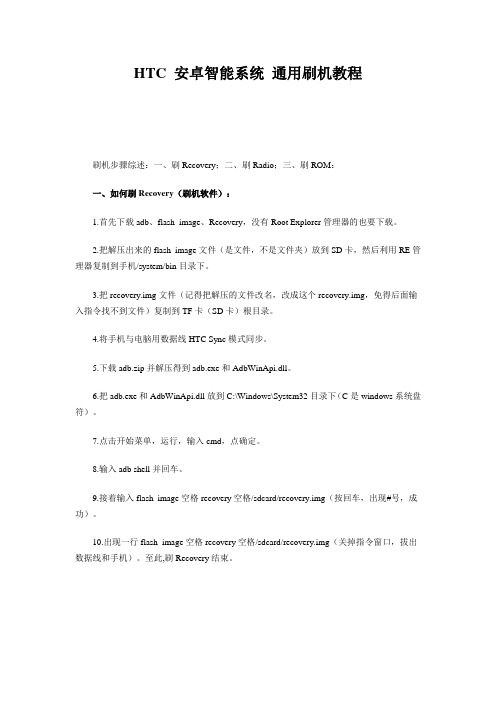
HTC 安卓智能系统通用刷机教程刷机步骤综述:一、刷Recovery;二、刷Radio;三、刷ROM:一、如何刷Recovery(刷机软件):1.首先下载adb、flash_image、Recovery,没有Root Explorer管理器的也要下载。
2.把解压出来的flash_image文件(是文件,不是文件夹)放到SD卡,然后利用RE管理器复制到手机/system/bin目录下。
3.把recovery.img文件(记得把解压的文件改名,改成这个recovery.img,免得后面输入指令找不到文件)复制到TF卡(SD卡)根目录。
4.将手机与电脑用数据线HTC Sync模式同步。
5.下载adb.zip并解压得到adb.exe和AdbWinApi.dll。
6.把adb.exe和AdbWinApi.dll放到C:\Windows\System32目录下(C是windows系统盘符)。
7.点击开始菜单,运行,输入cmd,点确定。
8.输入adb shell并回车。
9.接着输入flash_image空格recovery空格/sdcard/recovery.img(按回车,出现#号,成功)。
10.出现一行flash_image空格recovery空格/sdcard/recovery.img(关掉指令窗口,拔出数据线和手机)。
至此,刷Recovery结束。
二、刷Radio:1.下载Radio包,不管下的radio包是什么名字,下载后统统重命名为update.zip,然后复制到SD卡根目录。
2.关机,按住音量向下键开机键不放手,直到出现三色屏画面,选择Recovery,用开机键确认。
3.进入Recovery模式,用轨迹球滑动并按下选择Flash zip from sdcard(其他版本的Recovery也许是Flash update image),然后选择update.zip即可,按确认;4.完成后(返回)选择Reboot system now,重启后即已完成新版Radio的升级。
HTC 刷机root教程
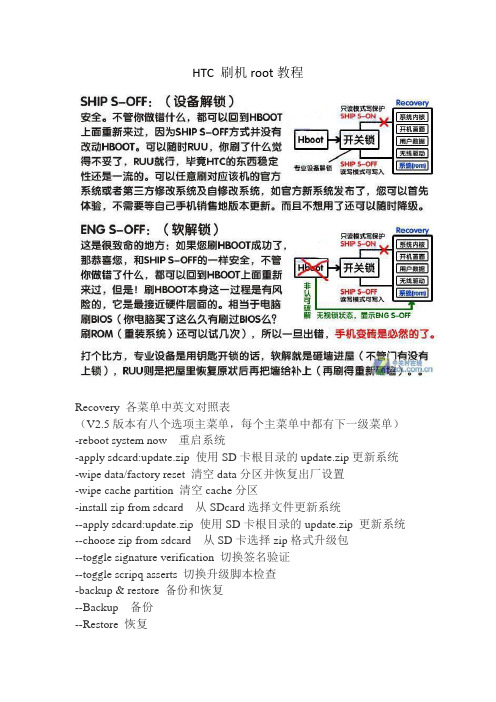
HTC 刷机root教程Recovery 各菜单中英文对照表(V2.5版本有八个选项主菜单,每个主菜单中都有下一级菜单)-reboot system now 重启系统-apply sdcard:update.zip 使用SD卡根目录的update.zip更新系统-wipe data/factory reset 清空data分区并恢复出厂设置-wipe cache partition 清空cache分区-install zip from sdcard 从SDcard选择文件更新系统--apply sdcard:update.zip 使用SD卡根目录的update.zip 更新系统--choose zip from sdcard 从SD卡选择zip格式升级包--toggle signature verification 切换签名验证--toggle scripq asserts 切换升级脚本检查-backup & restore 备份和恢复--Backup 备份--Restore 恢复--Advanced Restore 高级恢复-mounts & storage 挂载和存储--mount /system 挂载/system分区(系统分区)--mount /data 挂载/data分区(数据分区)--mount /cache 挂载/cache分区(缓存分区)--mount /sd-ext 挂载/sd-ext分区(A2SD分区)--format boot 格式化内核分区--format system 格式化系统分区--format data 格式化数据分区--format cache 格式化缓存分区--format sdcard 格式化存储卡--format sd-ext 格式化内存卡SD--mount USB storage 挂载SD卡为U盘模式--Unmount 卸载-advanced 高级--Reboot Recovery 重启Recovery--Wipe Dalvik Cache 清空Dalvik缓存--Wipe Battery Stats 清空电池状态--Report Error 报告错误--Key Test 键位测试--Partition SD Card 对SD卡分区--Fix Permissions 修复权限1.4EXTRecovery_V2.1.0终极版-支持更换界面主题-显示手机存储的剩余空间等∙2.4EXT_Recovery_V2.1.0_RC3修正一些BUG并提高稳定性∙3.4EXT_Recovery_V2.1.0_RC1∙4.V3.2英文版用安卓机的人都知道Recovery是什么东西,也都明白Recovery的强大,所以这里就不废话了,看中那款直接下载吧!!HTC Sensation 系列手机root方法以及root原理/适合人群介绍首先保证你已经安装好了相关的驱动,并且在root这段时间内,电脑端不要开过多的程序,最好暂时关闭你的杀毒软件,手机端最好去处SIM卡,一面root过程中有电话切入!以上工作做好以后,开始正式的root过程===============================1.下载附件后解压。
HTC刷机教程

刚开始我们先认识一下什么叫ROM?ROM我们中文名称叫固件,简单的说就是手机的操作系统就像电脑的WINXP一样,一个操作平台。
为什么要刷ROM呢?这个问题我想对android手机爱好者或者刷机fans来说就不用做太多解释了,但是对于初学者来说,第一次玩智能手机的人来说就有必要来说一下,沃达网帮大家解释一下,Android ROM不同于其它手机操作系统,因为它是开源代码,即源代码是公开,大家都可以并且修改里面的内容,因此全世界的软件开发商,个人爱好者都从GG的官方 ROM内核的基础上修改出更适合于玩家的ROM。
不过在刷ROM之前,我们必须学会一些知识及一些名词,只有搞懂这些后,才能开始安全的刷机!!!ROM,RAM,Flash Memory1.什么是ROM(Read Only Memory)的全名为只读记忆体,是PPC上的硬盘部分用来存储和保存数据。
ROM我们中文名称叫固件,简单的说就是手机的操作系统就像电脑的WINXP一样,一个操作平台。
2.什么是RAM(Random Access Memory)的全名为随机存储记忆体,是PPC上的移动存储部分,用来存储和保存数据的。
它在任何时候都可以读写,RAM通常是作为操作系统或其他正在运行程序的临时存储介质(可称作系统内存),在这里我们可以称为手机内存。
3.什么是Flash Memory,由于ROM不易更改的特性让更新资料变得相当麻烦,因此就有了Flash Memory的发展,Flash Memory具有ROM不需电力维持资料的好处,又可以在需要的时候任意更改资料,我们常见的FLASHMemory有TF卡(全名:TransFLash卡),SD卡(全名:Secure Digital Memory Card),CF卡(全名:Compact Flash卡)等。
什么是Recovery?笼统的说,就是一个刷机的工程界面。
如果你装过系统,你可能知道dos 界面或者winPE,安装了 Recovery相当于给系统安了一个dos界面。
HTC刷机教程

刷机教程一,root需要的软件:unrevoked,windows hboot driver驱动程序1:首先在电脑上下载放置unrevoked程序(程序1),hboot驱动程序在桌面上,并把手机设置容许USB debugging,设置方法为打开手机设置>应用程序>开发,勾选USB debugging 选项2:安装hboot驱动程序,注意,如果你的计算机上已经安装了HTC Sync程序,请务必先卸载程序然后在重启电脑,完成准备后,按以下步骤操作下载unrEVOked modified USB driver驱动程序文件(程序2),并解压到电脑桌面上3:关闭手机,同时按住手机电源键和音量减小键进入HBoot模式。
HBoot模式退出方法:HBOOT下面按电源然后进入fastboot了,然后音量键调整到reboot,手机重启退出HBOOT 模式,或者直接扣电池。
4:使用USB连接线连接你的手机和电脑,Windows电脑右下角会跳出HBOOT USB连接和安装驱动程序的提醒,不用管它。
打开Windows设备管理器,方法为在桌面右键点击我的电脑(Windows 7用户显示“计算机”),选择管理,然后在跳出窗口点击设备管理器。
Windows设备管理器其他设备列表下面会出现一个Android 1.0的未知设备,如下图所示:右键Android 1.0,在跳出菜单选择升级驱动程序,然后在跳出窗口选择浏览计算机以查找驱动程序软件选项接下来在跳出窗口点击浏览,选择刚才解压的Windows HBOOT driver驱动程序的目录位置,就是找到桌面上放的驱动程序文件,点击安装。
如果安装过程系统提示警告信息,点击确定完成5:使用unrevoked程序取得系统root权限HBOOT driver驱动程序安装完成后就可以直接进入unrevoked程序操作步骤下载Windows程序,程序名为reflash_package.exe点击运行reflash_package.exe程序,Windows 7系统用户右键应用程序,选择以管理员身份运行接下来就可以通过USB线缆连接手机进入最后的root环节,手机连接后unrevoked程序会弹出提醒窗口告诉你即将进入rooted操作,并提示一些相应的风险,直接点确认接下来unrevoked程序就会对手机进行操作,在这个过程中手机会重启两次并且出现一些提示,不过整个过程都是自动的,切忌不要中途操作手机否则可能前功尽弃,整个大概支持2分钟左右就可以完成,unrevoked程序提示done完成操作,手机也会自动重启,此间保持手机不要与电脑连接,直到不出意外的话你的手机已经取得了root权限,检查手机程序里出现了一款Superuser Permissions程序说明手机已经rooted,现在可以搜索Market安装一些root only程序或者开始尝试刷第三方的ROM了二,刷机准备工作,把要刷的rom包重命名为update(注意,rom包一定要是zip格式的,rar格式的不行,否则刷机时机器会找不到系统包),然后放到手机的储存卡里面,另外,一定要保证储存卡里的可用空间不小于500兆1,如上,进入hboot界面(关机时同时按住电源和音量下键知道出现以下画面)2用音量上下键移动光标至recovery ,按电源键进入,进入后界面如下选择nandroid然后选择ackup。
HTC刷机
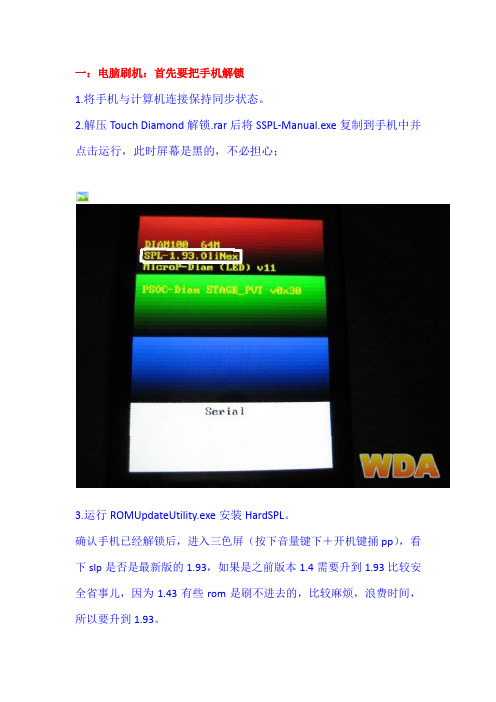
一:电脑刷机:首先要把手机解锁1.将手机与计算机连接保持同步状态。
2.解压Touch Diamond解锁.rar后将SSPL-Manual.exe复制到手机中并点击运行,此时屏幕是黑的,不必担心;3.运行ROMUpdateUtility.exe安装HardSPL。
确认手机已经解锁后,进入三色屏(按下音量键下+开机键捅pp),看下slp是否是最新版的1.93,如果是之前版本1.4需要升到1.93比较安全省事儿,因为1.43有些rom是刷不进去的,比较麻烦,浪费时间,所以要升到1.93。
刷机之前手机的电量要确保在50%以上相对安全,按照上述的方法进入三色屏,把手机与电脑相连接,手机屏幕下方显示usb字样,点击升级程序开始刷机,耐心等待进度表走到100%,电脑显示fish刷机完成。
二:硬启动:按住音量键下+确认键同时捅pp。
按下音量键上是只格式化手机,按下音量键下是手机和存储卡同时格式化。
三:卡刷机:首先要解锁,把刷机包xxx.nbh文件改名为DIAMIMG.nbh文件放在存储卡根目录(注意大小写),然后按住音量键下+返回键捅pp。
等待进行到刷机窗口,按下开机键开始刷机,等待进度到100%完成显示update complete update success,刷机完成,捅pp重启OK。
PPC ROM更新实用工具ROMUpdateUtility V3.27.4.3下载 (45.09 KB)46 秒前下载 (45.68 KB)46 秒前下载 (32.06 KB)46 秒前下载 (34.68 KB)46 秒前下载 (38.24 KB)46 秒前下载 (13.44 KB)46 秒前。
- 1、下载文档前请自行甄别文档内容的完整性,平台不提供额外的编辑、内容补充、找答案等附加服务。
- 2、"仅部分预览"的文档,不可在线预览部分如存在完整性等问题,可反馈申请退款(可完整预览的文档不适用该条件!)。
- 3、如文档侵犯您的权益,请联系客服反馈,我们会尽快为您处理(人工客服工作时间:9:00-18:30)。
,电脑端右下角该标记由灰色变成绿色,即为连接,电脑端右下角该标记由灰色变成绿色,即为
,电脑端右下角该标记由灰色变成绿色,即为,电脑端右下角该标记由灰色变成绿色,即为连接结尾)),正常运行正常运行,,第一个界面如上图第一个界面如上图,,勾选里面那可勾选的框勾选里面那可勾选的框,,点击点击““next next””。
此勾选过程此勾选过程分
步一样勾选点击一样勾选点击并点击并点击并点击““next next”
”。
4、正常情况下正常情况下,,出现如上提示出现如上提示””接下来接下来““,点击点击””update “。
待。
待显示进度条走完显示进度条走完100%100%,
,就完成了完成了刷机刷机刷机过程。
过程。
注:除普通数据线刷机法外还有注:除普通数据线刷机法外还有四色屏四色屏四色屏刷机刷机刷机法
法和存贮卡刷机法等,本人未试过,此处仅为整理他人经验。
*四色屏刷机法:同时按住开机键同时按住开机键((POWER POWER))和音量下键和音量下键((Voice Down Down)),用手写笔捅PP PP((Reset Reset))。
出现四色出现四色屏
屏,用USB 线和电脑连接,等四色屏的线和电脑连接,等四色屏的““S erial erial””变成变成““USB USB”
”,进行刷机。
*存贮卡刷机法:手机已经解锁;手机充电50%以上;下载的手机ROM 的nbh 部分直接改名为
RAPHIMG.NBH RAPHIMG.NBH((注意大写和中间的点号注意大写和中间的点号)),放入,放入存贮卡存贮卡存贮卡根目录下根目录下根目录下((储存卡格式储存卡格式须须为FAT32FAT32));使手机手机进入三色屏,
进入三色屏,会自动变成白色刷机界面,按一下电源键放开,进入刷机状态,待中间的几个选项全部出现OK 后软启后软启。
四、四、刷
刷R adio 步骤刷R adio 步骤同步骤同刷刷ROM 步骤步骤。
*手机解锁时间约1分钟分钟,,刷R adio 约3分钟分钟,,刷ROM 约10-15分钟分钟。
(整理自www.HTCPPC )
.com)。
