缤特力(Plantronics)ML10蓝牙耳机说明书
Plantronics Bluetooth 头戴耳机指南说明书

User GuideBluetooth®Headset with Digitally Enhanced Sound for Clear Conversations72448-01 (4/06)TABLE OF CONTENTSPackage Contents & Features3 Charging4 Pairing6 Powering7 Adjusting Fit8 Using Your Headset9 Indicator Lights11 Optional Accessories12 Troubleshooting13 Product Specifications13 Technical Assistance14 Warranty14 Regulatory Notices15WELCOMEThank you for purchasing a Plantronics headset.Let us provide you with the best possible service and technical support. After you review this user guide, if you need additional assistance or have any product questions, please contact:•Plantronics Technical Assistance Center at 866-363-BLUE (2583)•/supportREGISTER YOUR PRODUCT ONLINE Visit /productregistration to register your product online so we can provide you with the best possible service and technical support.PACKAGE CONTENTS&FEATURES1hour = minimum charge 3 hours = full chargeMini USBchargerCOption C: Using the Mini USB-to-USBcharging cable1.Snap the mini USB charger tothe charging pocket.e the mini USB-to-USB chargingcable to connect the headset to yourcomputer or laptop.3.Turn your computer or laptop on.1hour = minimum charge 3 hours = full chargePAIRINGBefore using your headset for the first time, you must pair it with your Bluetooth phone or device. Be sure the headset is fully charged. For set up and pairing instructions with Bluetooth devices other than mobile phones, please consult your Bluetooth device user guide.Begin with headset turned off.1.Press and hold down the callcontrol button for 10 secondsuntil the headset status indicator begins to flash red then blue.The headset is now in pairingmode for the next 120 seconds.2.While the headset is flashing,use the phone menu to searchfor Bluetooth devices and select“6xxPlantronics”.3.When prompted for a passkey,enter 0000. Headset will flashblue when paired successfully.POWERINGCHARGE LEVEL INDICATIONWhen the headset is turned on, theindicator light will briefly show theheadset charge level.1.Turn on the headset by pressingand holding the call control buttonuntil the indicator light glows blue.If you are wearing the headset, youwill hear a beep when the powerturns on. The indicator light willflash blue every 5 seconds whenthe power is on.2.Turn off the headset by pressingthe call control button for 6-8seconds until the indicator lightglows red or until you hear thebeep. The indicator light remainsunlit when the power is off.R LRight EarLeft EarNADJUSTING FITThe Plantronics Discovery 655 and Discovery 665 headsets come with three soft gel ear tips and an optional ear loop.1.The medium-sized ear tip is pre-installed and aligned for wearingon the right ear (R).2.For left ear wearing, twist the eartip counter clockwise.3.Place the headset into your ear andcheck to see that it fits comfortably.If the headset is either too tightor too loose, remove the medium-4. 3.1. 2.sized ear tip from the headset byturning the ear tip to the centeror neutral position.4.In the neutral position, the ear tipcan easily be removed by pullingthe ear tip directly away from theheadset.Next, select the ear tip size thatfits most comfortably in your ear.Hold the ear tip with the elongatededge pointing down toward theneutral position and then pushthe ear tip onto the headset.ANSWERING/ ENDING/MAKING CALLSTo answer or end a call, briefly press the call control button.To make a call, enter number on your phone, press send, and the call is automatically transferred to the headset; no need to press the call control button.ADJUSTING VOLUMETo increase listening volume, press the upper end (+) of the volume/mute button. To decrease listening volume, press the lower end (-).CAUTION For your comfort, health, and safety, do not exceed moderate listening levels.ADDITIONAL FEA TURESRedialing Last NumberTo activate last number redial, double press the call control button. You will hear a high tone after each double key press.Power Saving ModePower saving mode temporarily disables the digital signal processing (DSP) feature of the Discovery 655 and 665 headsets to provide a longer talk-time. To enable power saving mode, press both the volume up and down keys at the same time before you make a call. To re-enable DSP, press both the volume up and down keys at the same time. Power saving mode cannot be turned on while engaged in a call.NOTE After you turn off the headset, DSP will be re-enabled the next time you turn it ing Voice DialingWith the headset on, press and hold the call control button for 2 seconds to activate voice dialing.NOTE To use voice activated dialing, the voice dialing feature must be enabled on your phone. See your Bluetooth phone manual for instructions.Rejecting a CallWhen receiving an incoming call, press and hold the call control button for 8 seconds to reject the call.Switching a Call from Phone to Headset To switch an active call from your phone to your headset, briefly press the call control button for 2 seconds.Switching a Call from Headset to Phone To switch an active call from your headset to your phone, press and hold the call control button for 2 seconds.INDICATOR LIGHTS*If no power source is connected, charging pocket will not light up.OPTIONAL ACCESSORIES A V AILABLE FOR PURCHASETROUBLESHOOTINGHeadset was not in pairing mode when mobile phone menu selections were made. See page 6“Pairing”.Incorrect menu selections were made on your mobile phone. See page 6 “Pairing”.Your phone did not locate the headset.Repeat the pairing process on page 6.Incorrect menu selections were made on your mobile phone. Repeat the pairing process on page 6.Mute is turned on. Press both sides of the volume/mute button simultaneously.The headset is not turned on. Press the call control button for approximately 10 seconds until you hear a beep or see the indicator light glow blue to turn headset on.Your headset is out of range. Move the headset closer to the phone or Bluetooth device.Your headset battery is drained. Charge your battery using the AC charger, AAA battery, mini USB charger, or vehicle charging adapter above. See page 4 “Charging”.The listening volume is too low. Press the volume/mute button to increase the sound heard in the headset.My headset does not work with my phone. I did not enter my passkey.Callers cannot hear me.I cannot hear caller/dialing tone.PROBLEMSOLUTIONTECHNICAL ASSISTANCEVisit our Web site at /support for technical support including frequently asked questions, compatibility and accessibility information. The Plantronics Technical Assistance Center (TAC) is also ready to assist you on866-363-BLUE (2583).WARRANTYLIMITED W ARRANTY•This warranty covers defects in materials and workmanship of products manufactured, sold or certified by Plantronics which were purchased and used in the United States.•The warranty lasts for one year from the date of purchase of the products.•This warranty extends to you only if you are the end user with the original purchase receipt.•We will at our option, repair or replace the products that do not conform to the warranty. We may use functionally equivalentreconditioned/refurbished/remanufactured/pre-owned or new products or parts.•To obtain service in the U.S., contact Plantronics at (866) 363-BLUE (2583).•THIS IS PLANTRONICS’ COMPLETE WARRANTY FOR THE PRODUCTS.•This warranty gives you specific legal rights, and you may also have other rights that vary from state to state. Please contact your dealer or our service center for the full details of our limited warranty, including items not covered by thislimited warranty.REGULATORY NOTICESFCC REQUIREMENTS PART 15This device complies with Part 15 of the FCC Rules. Operation is subject to the following two conditions:1.This device may not cause harmful interference, and2.This device must accept any interference received, including interference thatmay cause undesired operation.This equipment has been tested and found to comply with the limits for a Class B digital device, pursuant to Part 15 of the FCC Rules. These limits are designed to provide reasonable protection against harmful interference in a residential installation. This equipment generates, uses, and can radiate radio frequency energy and, if not installed and used in accordance with the instructions, may cause harmful interference to radio communications.However, there is no guarantee that interference will not occur in a particular installation. If this equipment does cause harmful interference to radio or television reception which can be determined by turning the radio or television off and on, the user is encouraged to try to correct interference by one or more of the following measures:1.Reorient or relocate the receiving antenna.2.Increase the separation between the equipment and receiver.3.Connect the equipment into an outlet on another circuit.4.Consult the dealer or an experienced radio/TV technician for help. EXPOSURE TO RADIO FREQUENCY RADIA TIONThis device and its antenna must not be co-located or operated in conjunction withPlantronics, Inc.345 Encinal StreetSanta Cruz, CA 95060 USATel: (800) 544-4660©2006 Plantronics, Inc. All rights reserved. Plantronics, the logo design, Plantronics Discovery and Sound Innovation are trademarks or registered trademarks of Plantronics, Inc. The Bluetooth word mark and logos are owned by the Bluetooth SIG, Inc. and any use of such marks by Plantronics, Inc. is under license. All other trademarks are the property of their respective owners.Patents U.S. 5,210,791; EM 392600-0001 and 392600-002; Patents Pending.Printed in U.S.A.。
Plantronics DuoSet头戴式耳机说明书
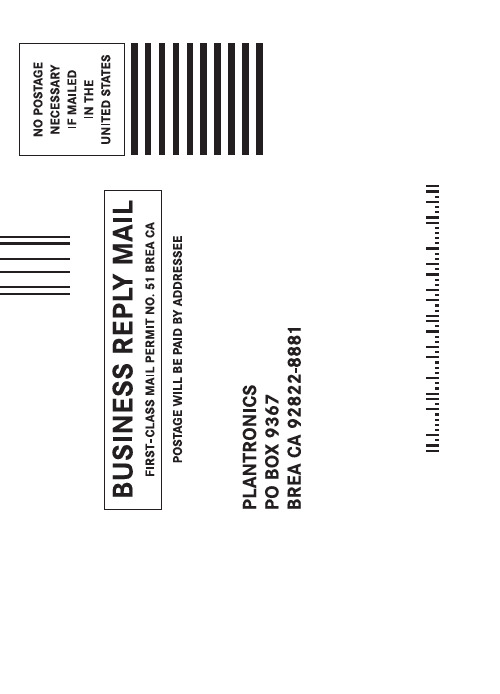
345 Encinal StreetSanta Cruz, California 95060 800.544.4660DuoSet® Headset Models H141/H141N/P141/P141NUser GuideD E F G H I J KAdjustable Headband (P/N 43298-01)Ear Cushion Assembly (P/N 43299-01)Headset AssemblyVoice Boom CordClothing Clip (P/N 43220-01)Pivot Ball Ring (P/N 45650-01)Flexible Earloop (P/N 45651-01)3651247Headset(Both Configurations Shown)8WEL CO METhank you for selecting the DuoSet®Headset from Plantronics. This UserGuide will help you install yourDuoSet Headset and learn its basicoperation. The Amplifier isdescribed in a separate guidewhich should be read followingfamiliarization with the headset.If already in place, unsnap the Headband from the rear of the Headset Assembly .If already in place, remove the Ear Cushion andRubber Ring from the Headset Assembly .Press the Pivot Ball Ring onto the Headset Assembly aligning the Pivot Ball Ring with the Voice Boom .Insert the Earloop into either side of the Pivot Ball Ring ,depending on whether the headset is to be worn over the left or the right ear.For added stability, press the Headset Cord under the Cord Guides on the Earloop.Expand the Earloop around your ear as shown and release.Rotating the Pivot Ball Ring on the Headset Assembly may provide a better fit.If already in place, remove the Pivot Ball Ring andEarloop .Press the Ear Cushion and Rubber Ringonto the Headset Assembly . Align the notch in the ring with the VoiceBoom .Snap the ball on the end of the Headbandinto the socket on the rear of the Headset Assembly .Place the Headbandover the top of your head, with the Ear Cushion resting gently against your ear and the T-Bar positioned above the opposite ear.If the headband is too tight or too loose, grasp the metal part of headband and gently bend in the middle. The headband length may be adjusted for fit and comfort .If you have the Voice Tube version of the product, pull-out, push-in, rotate, or swivel the Voice Boominto a position near the corner of your mouth that best transmits your voice. If you have the Noise-Canceling version of the product,position the tip of the Voice Boom as near to the corner of your mouth as you comfortably can.Attach the Clothing Clip at about chest level. The clip keepsthe headset properly seated and free of the weight of theHeadset Cable. This is particularly important in the Earloopconfiguration.Using the Quick Disconnect™ModuleUse the Quick Disconnect (QD) Module to place a callon hold and move away from the phone without removing the headset.To put your call on hold, grasp the QD Module as shown and pull straight apart.To resume your conversation, reconnect the two halves. Polaris™Headset VariationsPolaris Headset Variations, designed for use with phones with a clearly marked headset jack, do not require an Amplifier. Insert the Polaris connector directly into the headset jack. Consult your telephone's instruction manual for more information.For Non Polaris VersionsYou are now ready to install the Amplifier.For information on supplies and accessories, call Plantronics at 1-800-544-4660 or visit our website at . See also Diagram Key for additional part numbers.Cushions (2) (P/N 43937-01)Replace when torn or soiled.Non-flexible earloops offer fit variations.Voice Tube (P/N 29960-01)Replace if clogged or damaged.This equipment complies with Part 68 of the FCC Rules. The FCC Part 68 Label is located on the bottom of the unit. This label contains the FCC Registration Number and Ringer Equivalence Number (REN) for this equipment. If requested this information must be provided to your telephone company.The REN is useful to determine the quantity of devices you may connect to your telephone line and still have all of those devices ring when your telephone num-ber is called. In most, but not all areas, the sum of the RENs of all devices con-nected to one line should not exceed five (5.0). To be certain of the number of devices you may connect to your line, as determined by the REN, you should contact your local telephone company to determine the maximum REN for your calling area.Connection to the telephone network should be made by using standard modular telephone jacks, type RJ11. The plug and/or jacks used must comply with FCC Part 68 rules. If this telephone equipment causes harm to the telephone network, the telephone company will notify you in advance that temporary discontinuance of service may be required. But if advance notice isn’t practical, the telephone company will notify the customer as soon as possible. Also, you will be advised of your right to file a complaint with the FCC if you believe it is necessary.The telephone company may make changes in its facilities, equipment, opera-tions or procedures that could affect the proper functioning of your equipment. If they do, you will be notified in advance in order for you to make necessary modifications to maintain uninterrupted service.NOTE: If your home has specially wired alarm equipment connected to the tele-phone line, be sure that installing the system does not disable your alarm equip-ment. If you have questions about what will disable your alarm equipment, con-tact your telephone company or a qualified installer.LIMITED WARRANTYfor Plantronics Commercial Products Purchased in the US and Canada•This warranty covers defects in materials and workmanship of Commercial Products manufactured, sold or certified by Plantronics which were purchased and used in the United States and Canada.•This warranty lasts for two years from the date of purchase of the Products.•This warranty extends to you only if you are the end user with the original purchase receipt.•We will, at our option, repair or replace the Products that do not conform to the warranty. We may use functionally equivalent reconditioned/refurbished/ remanufactured/pre-owned or new Products or parts.•To obtain service in the U.S. contact Plantronics at (800) 544-4660 and in Canada call (800) 540-8363. If you need additional information, please contact our service centers at the numbers provided.•THIS IS PLANTRONICS’ COMPLETE WARRANTY FOR THE PRODUCTS. •This warranty gives you specific legal rights, and you may also have other rights which vary from state to state or province to province. Please contact your dealer or our service center for the full details of our limited warranty, including items not covered by this limited warranty.。
缤特力Plantronics Discovery 975 蓝牙耳机用户指南(说明书)

注 请等待直至您听到耳机传出铃声方可接听电话。
按下通话控制按钮
无
2 秒钟。
轻触一次通话控制按钮。
在手机上输入电话号码并按下 发送。呼叫将自动转接到已 配对并已连接好的耳机上。
通话时,按下通话控制 按钮 2 秒钟。
闪烁 1 次白灯。 无
无
提示音 4 声升调。
4 声降调。
一声低音,随后是 低音 - 低音 - 高音。
2 要安装新耳塞,请将耳塞置于扬声器外壳上, 并轻轻按下耳塞。
2
cn
9
耳机控制和指示灯
开启耳机 关闭耳机 接听电话
操作
按下通话控制按钮 2 秒钟。
按下通话控制按钮 4 秒钟。
轻触一次通话控制按钮。
指示灯 发出白光。 发出红光。 闪烁白灯。
拒绝来电并将 对方转接到语 音邮件 结束通话 拨打电话
在耳机与手机之 间转接呼叫。
如何开始通话 耳机在您最近拨出电话的手机上开始通话或重拨 电话。要使用第二部手机,请使用第二部手机上 的控件开始通话。
如何在一部手机正在通话的情况下应答另一部 手机上的呼叫 要使用手机接听第二个来电,必须挂断或暂停第 一个通话(如果手机具有暂停功能)。
1 轻触一次通话控制按钮挂起现有的通话。
2 再次轻触通话控制按钮,接听来自另一部手 机的新来电。
每 3 分钟重 复一次语音提 示“Recharge Battery”
5
cn
重新为充电盒充电
1
2
充电时间 3.5 小时....... 使用 USB 充满
电所需的时间 1.5 小时....... 使用交流电源
充满电所需的 时间
6
重新为充电盒内的电池充电
充电盒在为耳机提供两次满额电量之后,盒内的 电池才需要重新充电。
缤特力Plantronics Discovery 975 蓝牙耳机用户指南(说明书)

8
错误的佩戴方式 正确的佩戴方式
1
稳定耳套
扬声器外壳
调节佩戴方式
为获得最佳的语音清晰度,请将麦克风朝向您的嘴 角。耳塞还可在扬声器外壳上旋转对准耳廓,这样 佩戴起来更舒适。如果耳机仍然不够稳定,请更换 为其它尺寸的耳塞。
如何安装不同的 Gel 耳塞
1 要取下耳塞,请轻轻从扬声器外壳中拔出耳塞 的稳定耳套。
如何进行手机与耳机的初次配对 1
1 启用手机上的蓝牙功能。
2 开启耳机。 按住通话控制按钮,直至指示灯闪烁红光/白光。
3 使用手机上的命令搜索并选择耳机。 9xxPlantronics。
4 在提示输入 PIN 码或密码时,输入 0000。 如果耳机上的指示灯闪烁白光,则表示配对 成功。
注 如果您的手机支持安全简单配对 (SSP) 功能, 则不需要输入 PIN 码或密码。
注 请等待直至您听到耳机传出铃声方可接听电话。
按下通话控制按钮
无
2 秒钟。
轻触一次通话控制按钮。
在手机上输入电话号码并按下 发送。呼叫将自动转接到已 配对并已连接好的耳机上。
通话时,按下通话控制 按钮 2 秒钟。
闪烁 1 次白灯。 无
无
提示音 4 声升调。
4 声降调。
一声低音,随后是 低音 - 低音 - 高音。
移动电话充电套件:车载 电源充电器和 USB 充电器
#81291-01
USB 系绳 #74948-01
1
cn
为耳机充电
充电时间
1.5 小时......... 使用交流电源或 充电盒充满电所 需的时间
30 分钟.......... 初次使用之前最 小充电时间
选项 A
1
Plantronics BackBeat PRO BackBeat PRO+ 耳机用户指南说明书
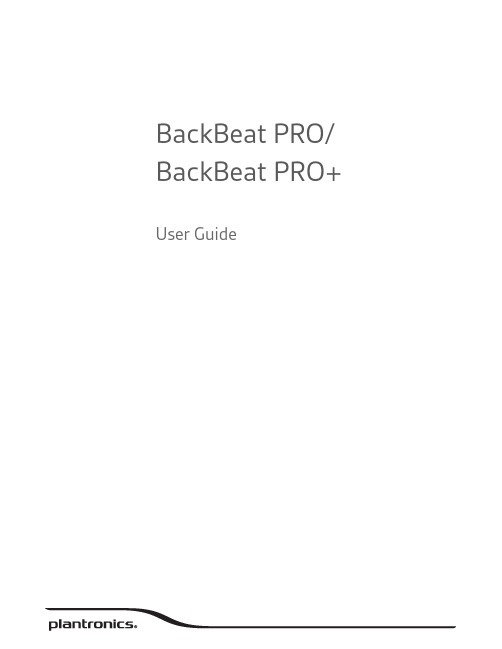
BackBeat PRO/ BackBeat PRO+ User GuideContentsWhat's in the box3Headphone overview4Power on/off4Active Noise Canceling4Play/pause music4Volume4Track selection4OpenMic4Voice dial (phone feature)4Answer or end a call4Decline a call4Mute/unmute4Call back last call4Pairing mode4Be safe4Pair5Pair to mobile device5NFC pairing (Android)5Plug and play5Pair USB adapter again5Pair second device6Charge and fit7Charge7Adjust the fit7More Features8Use sensors8Reset Sensors8Flexible power8Advanced OpenMic8Customize8Specifications9Support10RLHeadphonesBallistic nylon travel caseCharging cable3.5mm cableBluetooth USB adapter*NOTE * BackBeat PRO+ onlyWhat's in the boxSlide the switch to power on or off.Slide the switch to activate or deactivate ANC to block out unwanted noise.Tap the Play/pause button on the left ear cup to play or pause music.Rotate the track wheel forwardor backward to control the track selection.Hear your surroundings by tapping the Mic button when not on a call.for phone prompt.While on an active call, choose:•Tap the Mic button•Take off/put on your headset while on an active call (requires active smart sensors)the LEDs flash red and blue.Please read the safety guide for important safety, charging, battery and regulatory information before using your new headset.Headphone overviewPower on/offActive Noise CancelingPlay/pause musicVolume Track selectionOpenMicVoice dial (phone feature)Answer or end a callDecline a call Mute/unmuteCall back last call Pairing modeBe safeR2For BackBeat PRO+LEDs flash red and blue.3Activate Bluetooth ® on your phone and set it to search for new devices.•iPhone Settings > Bluetooth > On*•Android Settings > Bluetooth: On > Scan for devices*NOTE *Menus may vary by device.4Select “PLT_BBTPRO.”Once successfully paired, you hear “pairing successful” and the headphone LEDs stop flashing.1Ensure NFC is on and your phone’s display is unlocked. (Phones may vary.)2Tap and hold the headphones to the phone’s NFC tag location until NFC pairing completes. If necessary, accept the connection.NOTE The headphone’s NFC tag is located on the outside of the left ear cup. (Phone tag locationsvary.)BackBeat PRO+ only The high-fidelity Bluetooth USB adapter comes pre-paired to your 12play music.1Insert the high-fidelity Bluetooth USB adapter into your laptop or computer and wait for your computer to recognize it.2Put your headphones in pair mode.3Put your USB adapter into pair mode by gently pressing and holding the recessed Pair button until the USB adapter flashes red and blue.PairNFC pairing (Android)Plug and playPair USB adapter againPairing is successful when you hear "pairing successful" and the USB adapter LED is solid blue. Pair second device2Activate Bluetooth on your second device and follow the last two steps of "Pair to mobile device."It takes up to 3 hours to fully charge your headphones. The LEDs turn off once charging is complete.TIP Headphones must be in idle state.Your headphones have up to 24 hours of listening time.Adjust the headphones for a comfortable fit.Lengthen or shorten the band until it fits comfortably. When not using your headphones, fold theear cushions in and against your body.Charge and fitChargeAdjust the fitSmart sensors respond when you put on or take off your headphones.With active sensors putting on the headset will:taking off the headset will:Incoming mobile call answer the callMusic/mediaresume music/media (if playing previous to taking off)*pause music/media (if playing)*Mute unmute if on an active callmute if on an active callNOTE *Functionality varies by application. Does not function with web-based apps.You may need to reset the sensors if they are not working as expected.To reset the headset sensors, connect it directly to your computer's USB port, and place it, with the ear cups up, on a flat, non-metallic surface for more than 10 seconds.When the battery is exhausted, use your headphones with the provided 3.5 mm e the cable to:•Adjust the volume with the (+) and (–) buttons•Play/pause music or answer/end a call with the center button = single tap •Track forward with the center button = double tap*•Track backward with the center button = triple tap*•Activate smartphone voice-enabled assistant with the center button = 3 second press*NOTE *Specific to BackBeat PRO+When listening to music, you will be able to hear your surroundings by activating OpenMic .backward (–). To cancel OpenMic, press the Mic button again.Your headphones speak in English. You can change the language and other settings using your PC/Mac, the updating tool, and the provided USB cable.The updating tool (/myheadset-updater) enables you to:•Change language •Receive firmware updates •Turn "mute off" voice alert on/off •Turn smart sensors on/offMore FeaturesUse sensors Reset Sensors Flexible power Advanced OpenMicCustomizeSpecificationsListening time Up to 24 hours wireless streaming*Standby time Up to 21 days*DeepSleep mode Up to 180 days*Operating distance (range)Up to 100 meters/330 feet from phone or tablet withClass 1 BluetoothHeadphones weight340 gramsAudio aptX® low latency codec2AAC codec2, 40mm dynamicdrivers, Frequency response 20-20kHzNoise canceling Controllable Active Noise Canceling (ANC) plus DigitalSignal Processing (DSP) and dual microphonesMultipoint Simultaneously connect two Bluetooth devices (2H2S)Status alerts Spoken alerts in 14 language options, which vary byregion (US and UK English, Cantonese, Danish, EU-French, German, Italian, Japanese, Korean, Mandarin,Norwegian, Russian, EU-Spanish and Swedish)Battery type Rechargeable, non-replaceable lithium-ionCharge time (maximum)Up to 3 hoursCables USB charging and angled 3.5mm with inline mic(compatible with Apple devices)Bluetooth v4.0 + EDR A2DP for audio streaming, AVRCP for music controls,Hands-free v1.6 for wideband, and Headset v1.2Operating and storage temperature32°F – 104°F (0 – 40°C)NOTE* Performance is dependent upon battery and may vary by device.ENTel: 0800 410014FITel: 0800 117095NOTel: 80011336ARTel: +44 (0)1793 842443*FRTel: 0800 945770PLTel: +44 (0)1793 842443*CSTel: +44 (0)1793 842443*GATel: 1800 551 896PTTel: 0800 84 45 17DATel: 80 88 46 10HETel: +44 (0)1793 842443*ROTel: +44 (0)1793 842443*DEDeutschland 0800 9323 400Österreich 0800 242 500 Schweiz 0800 932 340HUTel: +44 (0)1793 842443*RUTel: 8-800-100-64-14Tel: +44 (0)1793 842443*ELTel: +44 (0)1793 842443*ITTel: 800 950934SVTel: 0200 21 46 81ESTel: 900 803 666NLNL 0800 7526876BE 0800 39202LUX 800 24870TRTel: +44 (0)1793 842443**Support in EnglishFor warranty details, go to /warranty. SupportNEED MORE HELP?/supportPlantronics, Inc.Plantronics BV345 Encinal Street Santa Cruz, CA 95060 United States South Point Building C Scorpius 1402132 LR Hoofddorp, Netherlands© 2015 Plantronics, Inc. All Rights Reserved. Bluetooth is a registered trademark of Bluetooth SIG, Inc. and any use by Plantronics is under license. All other trademarks are the property of their respective owners.Patents: CN ZL201430495604.9; EM 002592337; patents pending.203024-06 (09.15)。
Plantronics VOYAGER 510-USB 蓝牙耳机系统 说明书

用户指南Plantronics VoY aGEr™ 510-UsB目录包装内的物品包装内的物品3耳机(正面与侧面视图) PerSono Suite 软件 CD部件充电横向麦克风杆调整呼叫控制按钮充电连接采用 WindSmart®技术的去除噪音麦克风交流电源充电USB 充电状态指示灯配对开启/关闭耳机将耳机与蓝牙手机配对启或关闭耳机。
耳机开启之后,指示灯将闪烁蓝灯。
电池电量变低时,指示灯将闪烁红灯。
配对注:耳机与 USB 蓝牙适配器在出厂时已相互配对。
但是如果您是单独购买的 USB 蓝牙适配器,或者希望将另一部耳机用于现有的适配器,则必须对它们进行配对。
安装 PerSono SUite 软件Plantronics PerSono Suite 软件在您的蓝牙耳机与电脑上的兼容网络电话应用程序之间提供了链接。
PerSono Suite 软件使您可以通过耳机通话控制按钮,远程检测并应答/结束来自网络电话应用程序的呼叫。
此外,PerSono Suite 还提供了一些基本配置以及关于系统的状态信息。
有关详情,请参阅第 12 页。
在 /SoftphoneCompatibility 上查看 PerSono Suite 兼容性列表,了解关于网络电话兼容性的最新信息。
如果 PerSono Suite 目前不支持您的网络电话,请参阅第 12 页。
1. 插入 CD 之后,进入 PerSono Suite 主屏幕,然后单击“安装 PerSono Suite 软件”。
2. 您的网络电话可能需要您选择希望使用哪种音频设备。
有关详情,请参阅网络电话的文档。
:未检测到耳机:检测到耳机,但是没有与:检测到耳机,与:检测到耳机,与配置和状态要拨打电话,只需通过软电话应用程序拨打号码。
要应答或结束通话,请按下通话控制按钮。
在使用 PerSono Suite 时,耳机与 USB 蓝牙适配器之间的收音机链接只有在通话期间才会激活。
缤特力蓝牙耳机常见操作说明

缤特力蓝牙耳机常见操作说明Explorer 320 :如何在耳机上实现重拨我怎样用Explorer320重拨最后播出的号码步骤快速按两次控制按钮将重拨以前呼叫的最后号码。
(每次按下按键之后,都会听到一次高音。
)如何知道Explorer 320 已打开如何知道Explorer 320 已打开步骤耳机上的指示灯每隔6秒闪烁蓝光。
Explorer 330> 3A0 和350:调整适配度步骤特耳推挂在耳后转动耳机・将茸机敢入耳内说英耳机,堵畫克风对往嘴部Exp(wer 210/230:与手机或其他设昔的配对步醴UiJUUUlZ^步骤甘次配対:Exphy创冇6230內B咛Piantioi曲omen圈(皿拽术.初恫丁幵耳机吋」前令自锁进入配则加加宦辭也聲対步寢:1启用丰和的萸开功盂。
i ET幵凉的耳机,LED F痢灯幵循交皆闪曉I灯劲・如果窒F看理凶商交習即舄请参考下方重新配对■■的操*出瓠3.住您的甲机上,我到蓝牙的集已F殊或者肾柏应牙设奋,三粒将会找钊茸机,生挥幸釧的呼即俵屮显亏为"SiiPlantncnrs".4 胡耳机』如果筋示甄入靶碍,请谕入0000(m零}。
注鑫;如果谡:有提示需飜认密碍」请不必施,園删很爭手机是不豆痢认初耽可以配yj环直諭&对:如早需畀重新配£撕手机旅硏外的请备配对・您可入■生拟下捽征:1-官詡壬机的直号色能・2 rrm您晒机亠3.按主m机即迥诘】铀搔建尢约5~Gf』忆宜钊耳机上弼掃灯幵加你債酣KL电和垦邑后才颔开<■4.在您的手机上,找到蓝牙腰单打蟒威者濤加拓牙谡系手机特斜辭机,在捣瀏的诺崙列表中显示为,2wPlarrtrori[;5''t5.进强耳忆史踝有抿示廊辭密码酋纵0000個俸”注韵左課没有提示强駄注跖请祕悖席,丙力右闰枣于讥是不髦匝谅入国開社叩次配府同“Explorer 320 :如何拒绝呼叫如何使用Explorer 320 拒绝呼叫步骤来电期间长时间按住通话控制将拒绝呼叫。
Plantronics BackBeat FIT 使用指南说明书
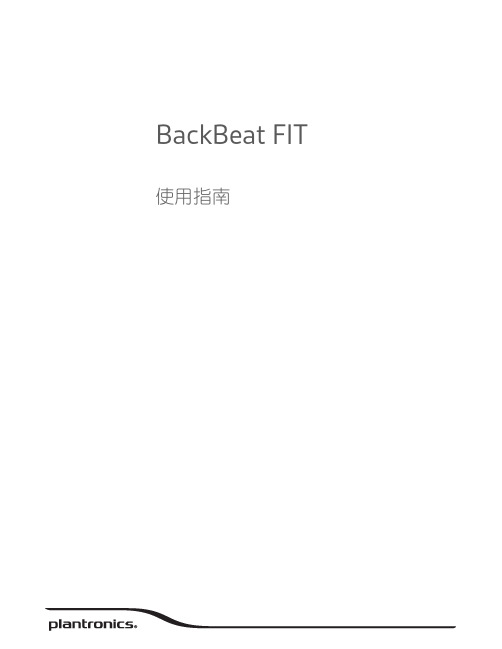
BackBeat FIT 使用指南目錄歡迎使用3包裝盒內容4取得配對5耳機概觀6取得控制7開啟或關閉電源7播放或暫停音樂7跳到下一首曲目7播放上一首曲目7音量7靜音7配對模式7重新連線7充電8配戴舒適度9檢查電池電量10DeepSleep 模式11規格12歡迎使用恭喜您購買新的 Plantronics 產品。
本指南內含設定與使用 Plantonics BackBeat Fit 的說明。
在安裝或使用本產品前,請參考安全說明,以瞭解重要的產品安全資訊。
耳機USB充電線包裝盒內容取得配對第一次開啟耳機電源時,即會開始配對程序。
1按下電源按鈕以開啟耳機電源,直到您聽到「pairing mode」(配對模式),且 LED 指示燈交替閃爍紅色和藍色。
2啟動手機上的 Bluetooth®,並將其設為搜尋新裝置。
•iPhone設定 > Bluetooth > 開啟*•Android設定 > Bluetooth:開啟 > 掃描裝置*附註*功能表會因裝置而異。
3選取「PLT_BBFIT」。
若有需要,則輸入四個零 (0000) 作為密碼或接受連線。
成功配對後,您會聽到「pairing successful」(配對成功),指示燈也會停止閃爍。
電源按鈕耳機指示燈通話按鈕充電連接埠音量按鈕:提高或降低音量音訊按鈕:播放或暫停音樂、曲目前跳或曲目後跳耳機概觀按住「電源」 按鈕,直到聽到「power on 」(電源開啟)/「power off 」(電源關閉)。
按一下「音訊」 按鈕。
按兩下「音訊」 按鈕。
若要重新播放目前曲目,請按住「音訊」 按鈕,直到聽到確認提示音。
按兩下該按鈕(每次都按到聽到確認提示音),即可回到上一首曲目。
若要調高音量,請按下「音量」 按鈕。
若要調低音量,請按住「音量」 按鈕。
**Android 手機必須設為中/大,否則音訊聽起來會太小聲。
在通話時,按下「音訊」 按鈕。
