创维液晶电视E60HR系列说明书
创维42E60HR参数

创维42E60HR参数
产品定位:全高清电视,网络电视
屏幕尺寸:42英寸
屏幕比例:16:9
分辨率:1920*1080
液晶面板:原装进口A级屏
背光灯类型:LED发光二极管
背光灯寿命:80000小时
最佳观看距离:2.6~3.0米纠错
图像参数支持格式:1080p(全高清)
扫描方式:支持逐点扫描输入
接收制式:PAL/NTSC/SECAM
运动图像处理:60Hz 纠错
音效参数输出功率:25W
音效系统:专业内置2.1环绕音效
音效模式:多通道输出模式
扬声器:4个
音效特点:内置2.1声道数字音响系统
功能参数
网络功能:在线酷影,下载搜索,网上邻居,无线一键通纠错USB媒体播放:支持,USB 支持视频格式:RMVB/RM/A VI/VOB/MPG等
USB支持音频格式:MP3/WMA等
USB支持图片格式:JPG/JPEG/BMP/GIF/PNG等纠错
电视接口HDMI接口:2*HDMI
其他接口:机身输入接口:网络/HDMI/RF/VGA/分量/A V音视频/USB/MIC/全输入
机身输出接口:A V音视频
机身侧面接口:网络/USB/MIC
电力规格
电源性能:220V/50-60Hz
产品功耗:135W
待机功耗:0.5W
其他参数
机身尺寸:含底座:1012.8×688.9×209.2mm
不含底座:1012.8×635.9×44mm 纠错机身重量
不含底座:14.95kg
其它性能:网络功能+正版门户网站+节能。
创维电视说明书

创维电视说明书篇一:创维电视基础知识(酷开)一、创维电视型号规则每一个产品都有一个型号用于标示它,从它的型号可以了解到这个产品的一些基本属性,型号在电视机的右下角可以看到,规则如下:XX X XX XX1、尺寸大小用两位数字表示尺寸大小,目前创维常见尺寸:19、22、24、26、32、37、40、42、47、55、65。
2、显示属性用一个大写字母来表示:L、K、M、C表示电视机为LCD液晶电视,E表示LED液晶电视机3、市场定位中间两位数字表示创维电视的市场定位,用数字1-9来表示,相同尺寸前提下,数字越大代表定位越高,价格越高。
4、产品功能最后两个大写字母表示电视机的功能特性:H——表示720P清晰度R——表示具备USB接口,F——表示1080P全高清M——表示media多媒体,G——表示game游戏D——表示3D显示,S——表示smart智能A——表示all in one 一体机,举例:42E72RA:表示42寸LED液晶7系列第2款具备USB的一体机5、目前创维销售较好的几款电视如下:42E61HR 42K08RD 47E82RD 42E92RD 55E96RS 55E96RA二、创维电视基本介绍创维电视可以从国美、苏宁等电器商场购买,沃尔玛、家乐福等超市购买,京东网、淘宝等网络商店购买、也可以从创维自己开设的直营店购买。
不同的商场购买的同一型号电视价格会有不同,购买后的电视统一由购买商场负责送货。
电视机的包装根据电视机尺寸的大小不同,包装箱中的附件是不同的,37寸及37寸以下的电视机包装里包含电视底座,37寸以上的电视机包装里只有整机,不包含电视机底座。
所有尺寸的电视机挂架都是单独包装单独销售。
电视机包装左侧会贴有电视机序列号的贴纸,该序列号为电视机的唯一识别号。
可以通过这个号码查询电视机的相关信息。
如图所示:图一:电视外包装图二:电视机序列号图三:底座图四:电视挂架电视机主要由四大部件组成,分别是:液晶屏、主板、电源板、音响。
2024版创维触摸电脑电视一体机使用
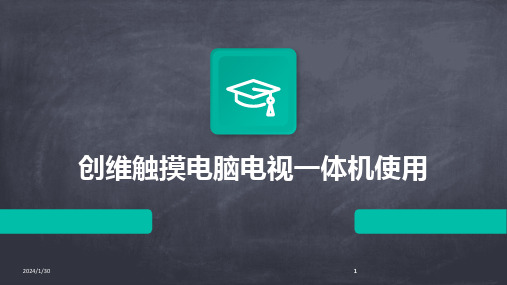
在使用过程中,用户可以通过触摸屏幕直接进行操作,实现了直观、自 然的交互方式,同时支持多点触控,方便多人同时使用。
2024/1/30
该设备还具备丰富的接口和扩展功能,可以连接多种外设和移动设备, 满足了用户的多样化需求。
2024/1/30
通过简单的手势操作或语音命令,用户可以轻松地在不同任务之间切换,实现快速 响应和高效工作。
17
家庭娱乐中心应用案例
创维触摸电脑电视一体机可作为 家庭娱乐中心的核心设备,连接 音响、游戏机等外设,打造沉浸
式的家庭娱乐体验。
用户可以通过该一体机观看高清 电影、电视节目,聆听高品质音 乐,甚至进行互动游戏等娱乐活
强劲性能
创维触摸电脑电视一体机内置了高性能的处理器和大容量存 储空间,可以流畅运行各种大型软件和游戏,满足用户的各 种需求。
2024/1/30
高清触控屏幕
该设备采用了高清液晶显示屏,支持多点触控操作,可以实 现手写输入、手势控制等高级功能,提高了用户的操作体验。
丰富接口
该设备配备了多种接口,如HDMI、USB、LAN等,可以连 接各种外设和扩展设备,提高了设备的扩展性和实用性。
按下设备前方的电源按钮,根据 屏幕提示进行语言、网络等初始 设置。
9
连接外部设备及网络配置
连接外部设备
使用HDMI线或USB线将设备与电脑、 游戏机、音响等外部设备连接。连接 后,在设备上选择相应的输入源即可 显示外部设备的内容。
网络配置
根据设备提示,选择有线或无线网络 连接方式,并输入正确的网络密码。 连接成功后,设备可访问互联网及局 域网内的共享资源。
创维液晶一体机基本知识介绍与简要操作指导》》》
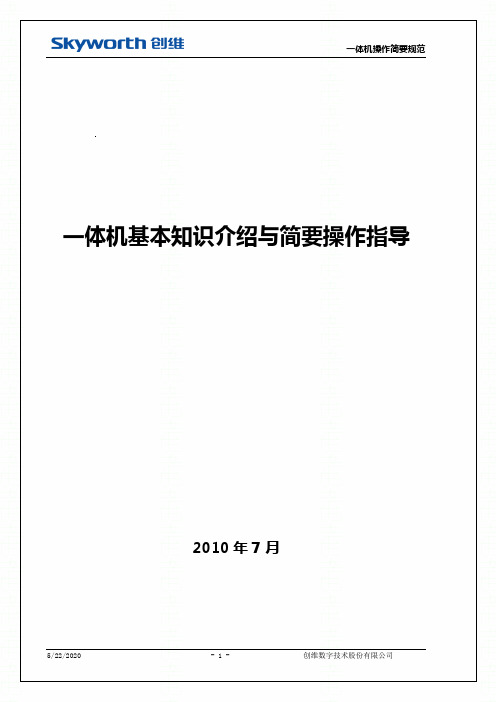
一体机基本知识介绍与简要操作指导2010年7月目录一.数字电视基本概念........................................................ - 3 -1.数字电视简介.......................................................... - 3 -2.DVB ................................................................... - 4 -(1)DVB-C ............................................................. - 4 -(2)DVB-S ............................................................. - 4 -(3)DVB-T ............................................................. - 4 -3.码流.................................................................. - 4 -4.CA(Conditional Access)............................................. - 4 -5.三种搜索方式比较...................................................... - 5 -6.MPEG2简介 ............................................................ - 6 -7.NVOD .................................................................. - 6 -8.EPG ................................................................... - 6 -二.日常操作................................................................ - 6 -1.测试前提条件.......................................................... - 6 -2.U盘烧录软件 .......................................................... - 7 -3.自动搜索步骤.......................................................... - 7 -4.CA卡是否正常 ......................................................... - 7 -5.自动搜索问题.......................................................... - 8 -6.测试问题.............................................................. - 8 -附录A:常用专业术语........................................................... - 10 -附录B:各地主频点信息......................................................... - 11 -附录C:一体机中心FTP服务器....................................... 错误!未定义书签。
创维24E60HR

产品品牌
创维(skyworth)
产品型号
24E60HR
产品颜色
黑色
产品品类
LED液晶电视
屏幕尺寸
24英寸
屏幕比例
16:980P
物理分辨率
1920*1080
显示参数
亮度
450(cd/m2)
对比度
8000:1
刷屏率
60HZ
扫描方式
逐点扫描
响应时间
6ms
接收制式
PAL/ NTSC/ SECAM
原理参数
背光灯类型
LED发光二极管
LED背光源分类
侧入式
音频参数
音频系统
专业内置2.1环绕音效
音频模式
多通道输出模式
输出功率
10W
扬声器数量
2
端口参数
机身输入接口
HDMI/RF/VGA/分量/AV音视频/USB/MIC/全输入
机身输出接口
AV音视频
机身侧面接口
USB/分量/AV音视频
USB音视图参数
580×378.5×43mm
含底座重量(kg)
5kg
单屏重量(kg)
4.5kg
特色参数
节能+蓝光解码
USB接口
有
USB支持移动硬盘容量
无限制
USB支持视频格式
RMVB/RM/AVI/VOB/MPG等
USB支持音频格式
MP3/WMA等
USB支持图片格式
JPG/JPEG/BMP/GIF/PNG等
基本参数
上市时间
2010.12.1
可视左右角度
176°—180°
可视上下角度
120度-150度
LCD显示器S60A和S27A60 A 的用户操作手册说明书

LCD Monitor Manual1. Precautions (2)2. Disassembly (4)3. Exploded View (12)4. Spare parts (13)5. Maintenance (14)6. Self Diagnosis (15)7. Troubleshooting Guide (16)LCD Monitor1. Precautions1-1. Safety PrecautionsCAUTIONCAUTION: TO REDUCE THE RISK OF ELECTRIC SHOCK, DO NOT REMOVE COVER (OR BACK). THERE ARE NO USER SERVICEABLE PARTS INSIDE. REFER ALL SERVICING TO QUALIFIED PERSONNEL.LCD Monitor 1-1-1. Electricity and SafetyLCD Monitor2. DisassemblyRise the stand button follow direction of the arrow.Lift up the stand and remove it follow direction of the arrow.Move an Open JIG follow direction of arrow to make a gap between Cover Rear and panel.LCD MonitorLCD MonitorCheck the COVER REAR Top/Left/Right SCREWLESS hook and lift it asshown in the figure.Disassemble the screw at 1 point as the picture shown.Disassemble the bracket stand link in the direction of the arrow as shown.LCD MonitorLCD MonitorLCD MonitorRemove the Cable from the connector of the main board.LCD MonitorHold the marked part by hand and pull it in the direction of the arrow todisconnect the cable.Push the SMPS to the bottom using your hand, it will be separated.Discharge Point3. Exploded View 3-1. Structure•S60A4. Spare parts5. Maintenance5-1. CleaningHigh-glossy models can develop white stains on the surface if an ultrasonic wave humidifier is used nearby.–Contact your nearest Samsung Customer Service Centre if you want to clean the inside of the product (Service fee will be charged.)Do not press the product screen with hands or other objects. There is a risk of damaging the screen.–Exercise care when cleaning as the panel and exterior of advanced LCDs are easily scratched.Take the following steps when cleaning.1. Power off the product and PC.2. Disconnect the power cord from the product.–Hold the power cable by the plug and do not touch the cable with wet hands. Otherwise, an electric shock may result.3. Wipe the product with a clean, soft and dry cloth. Wet a soft cloth in water, wing it out well, and then usethe cloth to wipe the exterior of the product clean.–Do not apply a cleaning agent that contains alcohol, solvent, or surfactant to the product.–Do not spray water or detergent directly on the product.4. Connect the power cord to the product when cleaning is finished.5. Power on the product and PC.6. Self DiagnosisTEST Screen7. Troubleshooting Guide■Product diagnosis (Screen issue)If a problem occurs with the product screen, run Self Diagnosis to check that the product is working properly.■Checking the Resolution and FrequencyIf a resolution that is not supported is selected, the Not Optimum Mode message may appear for a short time or the screen may not be displayed properly.–The displayed resolution may vary, depending on the PC system settings and cables.■Check the following.Installation issue•Blank spaces are found on all four sides of the screen when an HDMI or HDMI-DVI cable is connected to the product and PC.–The blank spaces found on the screen have nothing to do with the product.–Blank spaces on the screen are caused by the PC or graphics card. To resolve the problem, adjust the screen size in the HDMI or DVI settings for the graphics card.–If the graphics card settings menu does not have an option to adjust the screen size, update the graphics card driver to the latest version. (Please contact the graphics card or PC manufacturer for further details about how to adjust the screen settings.)Screen issue•The power LED is off. The screen will not switch on.–Check that the power cable is connected properly.–If a problem occurs with the product screen, run Self Diagnosis to check that the product is working properly.•The message Check the cable connection and the settings of the source device. appears.–Check that the cable is properly connected to the product.–Check that the device connected to the product is powered on.–Check the PC/AV Mode status. ( → System → PC/AV Mode → DisplayPort, HDMI, USB Type-C → PC or AV.)–Set the connected DisplayPort version. ( → System → DisplayPort Ver. → 1.1 or 1.2↑)•Not Optimum Mode is displayed.–This message appears when the signal from the graphics card exceeds the maximum resolution or frequency for the product.–Change the maximum resolution and frequency to suit the product performance, referring to Standard Signal Mode Table.–If this message appears and the connected device does not support the FreeSync function, turn off the FreeSync on the product.•The images on the screen look distorted.–Check the cable connection to the product.•The screen is not clear. The screen is blurry.–Remove any accessories (video extension cable, etc.) and try again.–Set the resolution and frequency to the recommended level.–Check that the resolution and frequency for the PC are within the range of resolution and frequency compatible with the product. Next, if required, change the settings, referring to Standard Signal Mode Table in this manual and the Information menu on the product.•The screen is too bright. The screen is too dark.–Adjust Brightness and Contrast.•Screen colour is inconsistent.–Change the Color settings.•The colours on the screen have a shadow and are distorted.–Change the Color settings.•White does not really look white.–Change the Color settings.•There is no image on the screen and the power LED blinks every 0.5 to 1 second.–Check the cable connection between the product and PC, and ensure the connectors are locked.–Press any key on the keyboard or move the mouse to return to normal operating mode.–The product is operating in power-saving mode.•Text is blurry.–If using a Windows OS (e.g. Windows 7, Windows 8, Windows 8.1 or Windows 10): Go to Control Panel → Fonts → Adjust ClearType text and change Turn on ClearType.•Video playback is choppy.–Playback of high-definition large video files can be choppy. This may be because the video player is not optimised for the PC resource.–Try playing the file on another video player.Sound issue•There is no sound.–Re-check the condition of the connected headphone or earphone and/or adjust the volume.–Check the volume.–Check whether the volume of the product or the source device is set to mute.•The volume is too low.–Adjust the volume.–If the volume is still low after turning it up to the maximum level, adjust the volume on your PC sound card or software programme.•Video is available but there is no sound.–Sound cannot be heard if an HDMI-DVI cable or DVI cable is used to connect the input device.–Connect the device using an HDMI cable or a DP cable.Source device issue•A beeping sound is heard when my PC is booting.–If a beeping sound is heard when your PC is booting, have your PC serviced.。
E60说明书

3
注意事项
请不要自行拆卸设备,如发现设备故障,请参考常见故障进行排除,如未能排除,请送予有资格的维修人员 进行修理。 我们不建议您在开车时使用耳机。如果您正在开车或从事其它必须全神贯注的活动时,请不要使用,因为它 使您的注意力不集中。不要长期使用耳塞或将声音开至最大,这样会造成听力损害,甚至会造成永久的听力 损害。 请不要长期将外置扬声器音量调节过大,长期的使用可能会导致外置扬声器输出时失真。 使用设备时不要让设备摔落,设备摔落时可能会导致表面产生划痕和产品永久性损伤。 请勿将设备靠近强磁场或放射性的场所使用,可能导致设备无法正常运行。 注意多媒体文件的兼容性,设备只能够播放符合设备设计规则的文件。 不要用金属物体短接充电器或设备输入接口,这样会导致设备故障。 在下列情况下请充电:A、电池电量图标显示没电时;B、系统自动关机,再次开机后很快关机;C、操作按 键没有反应。 播放器在格式化或正在进行上传下载时请不要突然断开连接,否则可能导致播放器故障。 现行电脑病毒较多,容易因为病毒的原因导致本机的文件和固件程序等被破坏,请加强病毒预防。如果被病 毒感染,造成播放器无法使用,用户可以在确定没有病毒的电脑上升级固件,然后再格式化解决。
1.1 浏览历史记录 ...................................................................................................................................................................7 1.2 电子书 ..............................................................................................................................................................................7 1.3 音乐播放.......................................................................................................................................................................... 10 1.4 视频 ................................................................................................................................................................................. 15 1.5 图片浏览.......................................................................................................................................................................... 19 1.6 录音 ................................................................................................................................................................................. 21 1.7 资源管理 ........................................................................................................................................................................... 23 1.8 设置 ................................................................................................................................................................................. 24 1.9 日历: ............................................................................................................................................................................. 27 2.0 搜索: ............................................................................................................................................................................. 28
创维一体机操作介绍
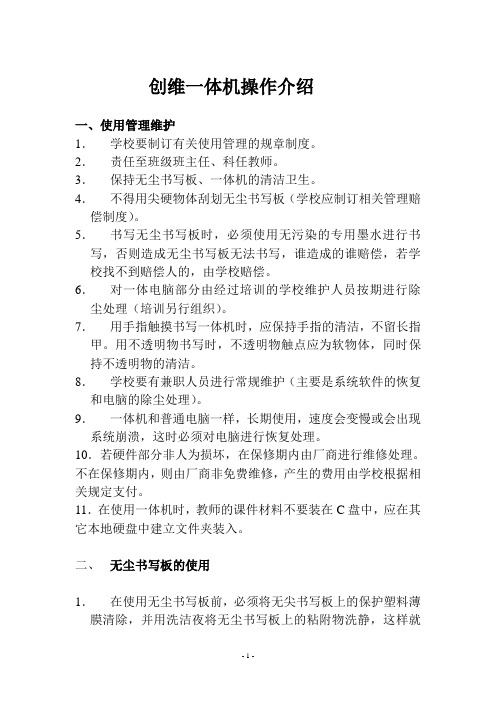
创维一体机操作介绍一、使用管理维护1.学校要制订有关使用管理的规章制度。
2.责任至班级班主任、科任教师。
3.保持无尘书写板、一体机的清洁卫生。
4.不得用尖硬物体刮划无尘书写板(学校应制订相关管理赔偿制度)。
5.书写无尘书写板时,必须使用无污染的专用墨水进行书写,否则造成无尘书写板无法书写,谁造成的谁赔偿,若学校找不到赔偿人的,由学校赔偿。
6.对一体电脑部分由经过培训的学校维护人员按期进行除尘处理(培训另行组织)。
7.用手指触摸书写一体机时,应保持手指的清洁,不留长指甲。
用不透明物书写时,不透明物触点应为软物体,同时保持不透明物的清洁。
8.学校要有兼职人员进行常规维护(主要是系统软件的恢复和电脑的除尘处理)。
9.一体机和普通电脑一样,长期使用,速度会变慢或会出现系统崩溃,这时必须对电脑进行恢复处理。
10.若硬件部分非人为损坏,在保修期内由厂商进行维修处理。
不在保修期内,则由厂商非免费维修,产生的费用由学校根据相关规定支付。
11.在使用一体机时,教师的课件材料不要装在C盘中,应在其它本地硬盘中建立文件夹装入。
二、无尘书写板的使用1.在使用无尘书写板前,必须将无尖书写板上的保护塑料薄膜清除,并用洗洁夜将无尘书写板上的粘附物洗静,这样就可用专用墨水笔在无尘书写板上书写了。
2.绝对不允许使用非专用墨水进行书写。
三、一体机使用1.一体机的组成:(1)内置电脑;(2)展台(投影仪);(3)高清显示器。
2.功能:拥有普通电脑的功能;接入电视信号就可以收看电视节目。
除普通的电视而外,它集电脑、电子白板、音箱、投影仪为一体,具有强大的交互智能化功能。
3.一体机硬件操作(1)开机连接电源(此时中控触摸屏开始工作)——打开一体机电源开关——显示器上出现“内置HDMI”字样,此时一体机电源指示灯为蓝色——在中控触摸面板上输入开机密码——点击系统开——点击电脑开——稍等—体机启动进入WIN7桌面,即可开始使用一体机。
(2)关机在win7界面下点击开始——点击关闲——稍等显示器显示“无信号”字样——在中控面板点击电脑关、系统关——关闲显示器电源开关——切断中控电源。
- 1、下载文档前请自行甄别文档内容的完整性,平台不提供额外的编辑、内容补充、找答案等附加服务。
- 2、"仅部分预览"的文档,不可在线预览部分如存在完整性等问题,可反馈申请退款(可完整预览的文档不适用该条件!)。
- 3、如文档侵犯您的权益,请联系客服反馈,我们会尽快为您处理(人工客服工作时间:9:00-18:30)。
请勿将任何异物通过通风孔或开口塞入机内。
本机
维修服务
请勿试图自行维修本机。
机盖打开后,您面对的是
高压电和其它各种危险。
请专业维修人员进行维修。
出现下列情况时,请从交流电源插座上拔下电源插
头,请专业维修人员进行检修:
电源插头才可以将电源两极完全隔离,请勿阻塞。
电源线应妥善设置,避免被人踩踏和物体挤压。
请
长时间不使用本电视机时,请从电源插座上拔出插检查插头和本机的电源线接口。
要使用规格标牌上指定的电源。
如果您不能确定家
里使用的是何种类型的电源,请与经销商或当地的办事
酷开
环保使用期限:
此标识指期限(十年),电子信息产品中含有的有毒有害物质或元素在正常使用的条件下。
