M9.0应用软件使用说明书
SimaPro 9.0升级至SimaPro 9.1更新说明书
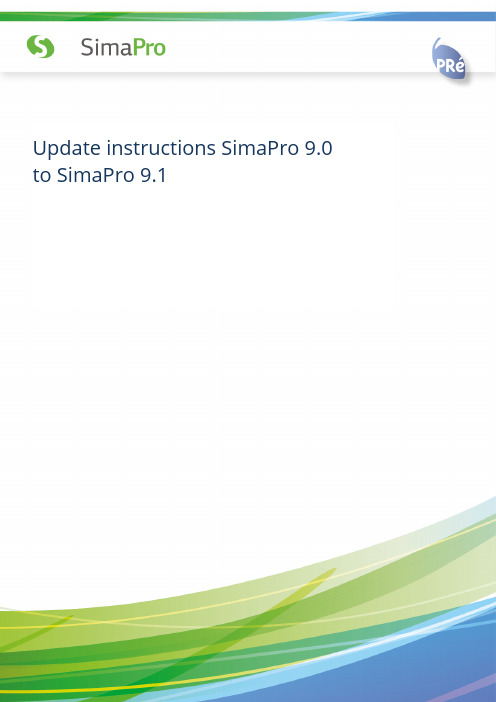
Update instructions SimaPro 9.0 to SimaPro 9.1ColophonTitle :Update instructions SimaPro 9.0 to SimaPro 9.1Written by:PRé ConsultantsMichiel Oele, Ruba Dolfing FanousReport version: 1.1Date:June 2020Language:EnglishAvailability: PDFCopyright: © 2020 PRé Consultants bv. All rights reserved.PRé grants the right to distribute and print the unchanged PDF version ofthis manual for non-commercial purposes only.Parts of the manual may be reproduced in other work only after permissionand if a clear reference is made that PRé is the author.Phone: +31 33 4504010Email: *******************Website: Contents1I NTRODUCTION (3)2U PDATING THE S IMA P RO SOFTWARE (3)2.1 U PDATING THE S IMA P RO DATABASE SERVER (MULTI-USER VERSIONS ONLY) (3)2.2 P ROCEDURE FOR UPDATING SINGLE-USER AND MULTI-USER CLIENT (4)3U PDATING THE DATABASE (4)3.1 D ATABASE UPDATE (4)3.2 I NSTALLING THE UPDATE DATABASE (5)3.3 I MPORTING THE UPDATE DATABASE (6)3.4 A PPENDING SUBSTANCES (8)3.5 U PDATING O BSOLETE LINKS IN YOUR PROJECTS TO ECOINVENT 3.6 (8)4C ONTACT U S (11)2Update Instructions31 IntroductionThis document describes how to update your current software and database from SimaPro 9.0 to the new SimaPro 9.1. In the “What’s new in SimaPro 9.1” document, you will find information about the changes in the data, methods and software.You will find detailed instructions below. Please read these carefully. Should you still have questions, please contact your local SimaPro partner or the PRé helpdesk by email at *******************. You may also contact us by phone at +31-33-4504010.A summary of the update procedureThe update procedure can be summarised as follows:1. Software update : Update your SimaPro 9.0 single-user or multi-user client software to SimaPro 9.0. For multi-user licenses, you may also need to update the SimaPro database server.2. Database update : Import the update database which includes the new and updated data and methods.2 Updating the SimaPro software2.1 Updating the SimaPro database server (multi-user versions only )Single user vs. multiuserIf you are working with a single user SimaPro license – please start with section 2.2! Updating the database server is only relevant for multi-user licenses.We recommend that multi-user updates are done by your network administrator. Please begin by updating the SimaProdatabase server. It is important to note that the defined Aliases remain intact after the update. To update the SimaPro database server:1. Check which version of the SimaPro database server is currently running. If you are working with SimaProDatabase Server 9.0.0.49 (or later) – you can skip this section and go straight to 2.2. For example, the screenshot below shows version 9.1.0.2.2.If you are still working with a version earlier than 9.0.0.49, download the server installation fileSetupServer910.exe to the machine running the SimaPro database server.3.Right-click SetupServer910.exe and select ‘Run as administrator’ to start the installation.4.Follow the instructions in the setup wizard. You may be asked for your SimaPro registration name and code. Thecurrent SimaPro database server software will be uninstalled and then replaced with the latest software. Note that your database(s) will not be uninstalled!Next, all SimaPro 9.0 multi-user clients have to be updated to SimaPro 9.1. This is explained in the next section.2.2Procedure for updating single-user and multi-user clientThe procedure for updating the single-user and multi-user SimaPro client software is as follows:1.Download the SimaPro installation file SetupSimaPro910.exe to each computer that runs the SimaPro single-useror SimaPro multi-user client.2.Double-click SetupSimaPro910.exe to start the installation. Follow the instructions in the setup wizard. You may beasked for your SimaPro registration name and code. The current SimaPro software will be uninstalled and then replaced with SimaPro 9.1. Note that your database(s) will not be uninstalled!Next, proceed with the database update procedure.3Updating the database3.1Database updateThis chapter describes how to update your database. The update process consists of four parts:1.Installing the update database that contains the new data.2.Importing the update database into your SimaPro database(s).3.Doing an append action to merge synonyms in the substance list.4.Updating obsolete links in your projects.These steps are described in detail in the following sections. In Box 1 and 2 you will find tips for updating multi-user licences and an overview of the default database locations. You have to follow the database update procedure for each SimaPro database that you want to update.Updating SimaPro ClassroomOwners of an educational Classroom licence do not have “local server” database access, but should request a*********************************************************************.Wewillincludefurther instructions on how to update.Please note that any changes you have made in the library entries or in the original methods supplied in the Methods library will be lost during the update. Processes, product stages or methods that you have added (for example by copying) to the libraries that are to be updated will still be there. Contact us for assistance if you wish to keep your changes.4Update InstructionsBox 1. Updating a database in a multi-user environmentIn a multi-user environment, updating a database directly on the database server is very slow due to additional network traffic. If you have one of the professional multi-user licences, you can also do the database update locally on a (fast) PC with the SimaPro client installed. This is much quicker.To do that, login as Manager and check under Tools, User Management that no users are logged into the SimaPro database. If so, you can close SimaPro. Locate the database on the server’s hard drive (see Box 2 for default locations) and copy the database (a set of 77 numbered *.NX1 files) to your local hard drive. In the “Open SimaPro Database” window, choose “Local server”, browse to the d irectory you copied the database to. Continue with the update instructions in section 3.2. After updating, copy the database back to its original location on the server.Box 2. Default directoriesSimaPro installs updates in the default database directory if no other location is chosen. The default directory depends on the version of Windows where your database server is running:∙Windows 7, Windows 8, Windows 10, Windows 2008 server, Windows 2012 server:C:\Users\Public\Documents\SimaPro\Database\∙Windows 2003 server: C:\Documents and Settings\All Users\Shared Documents\SimaPro\DatabaseIf you have a multi-user version and cannot find the database in one of the default directories, open the SimaPro database server. In the list of aliases you can see the location(s) of the database directories that are being used.3.2Installing the update databaseDownload SetupUpdateDatabase910.exe and double-click the file to install the “Update910” database. You have to do this on each computer with SimaPro single user installed. For the multi-user, one installation is sufficient.The “Update910” database will be installed in the default directory (see Box 2 above). Follow the instructions in the setup wizard. This process will install the update database on your computer, but it will not yet update the active databases.Multi-user version: since we recommend doing the database update locally, the update database does not have to be installed in one of the locations (directory aliases) defined in the SimaPro database server. Instead, you can do the update on a local hard drive and then copy your updated database back to the server (see Box 1).If you notice any older update databases (named Update802, Update805, Update810 or similar) and you are sure you already imported these updates, you can delete these with Windows Explorer to free up disk space and avoid confusion. To avoid deleting useful databases by accident, please open each database before deleting it to check for any projects that need to be kept.563.3 Importing the update databaseFollow these steps to import the new data:1. Start SimaPro 9.1. If you have a multi-user SimaPro licence, log in as Manager. Make sure no other users arelogged in at this moment, because the database will be locked during import. During the update process, users cannot log in to SimaPro.2. Check if the database you want to update is open in SimaPro. The database name is found in the blue bar at thetop of the SimaPro window. If the database is not open, go to File> Open SimaPro Database and select the database you want to update (the database you usually work in).3. Go to File > Import SimaPro Database. Click “Yes ” to continue when the message below appears.4. The “Import SimaPro Database” dialogue box will appear:5. Click “Browse ”. The update database (Update910) will appear in the “Open Database” dialogue box (in multi -userversions, the field “S erver” is also shown).Update Instructions7If you do not see the “Update910” database, click the “Browse” button in the Open database window. Browse to the directory where you installed the update database, select the “Update910” database (see Box 2 for the default directory) and click “OK”.6.Click “Open”. You will see the libraries that need to be imported. Click “Select all” at the bottom left of the window. Next, click “Import ”.7.The data will be scanned and an overview will be generated of all the data that are added or replaced. We recommend that you save this overview.8.Click “OK ” to start the import process. Before data importing starts, the program will prompt you to make a backup.After clicking “OK ”, select the folder you want the save to backup file in (for example, the default directory; see Box 2). Note: if you click “Cancel ”, the update procedure is stopped.9.The data in the update database will now be imported into the existing database. This step can take a lot of time and thus requires patience (especially when it hits 96%) - forcing SimaPro to shut down risks database damage !10. After the import is successfully completed, your data libraries and methods should be updated (quick check: youshould now have ecoinvent 3.6).Box 3. Import errorsShould SimaPro report any import errors, please save the log file and make screenshots if possible. The overview of issues in the log file may help you to find out what went wrong. For assistance, please send an email to the SimaPro *******************************************************************************.We appreciate it if you could include the results of the database check, which can be done via File > SimaPro Database Management > Check Database.3.4Appending substancesThe next step is to do an “append substances” action to convert some old substance names in your database to the latest substance naming convention in SimaPro. If you do not do this, mismatches between life cycle inventory and impact assessment data may occur, leading to incorrect LCA results. The replacements are defined in the append file that is installed with the update database.Appending merges two synonymous substance names into one. For example, CO2 needs to be appended to Carbon dioxide, the latter being the name used in the most recent version of SimaPro and in the impact assessment methods. Without appending CO2 to Carbon dioxide, any use of the substance named CO2 in processes will not show in the impact assessment results.1.Go to the “Substances” section under “General Data” in the LCA Explorer screen.2.Click “Append”. A new window will open.3.Click “Load” on the right hand side and select the append file: “AppendSubstances910.xlsx”. The append file isfound in the same directory as the update database (see Box 2 for default directories).4.Click “Append” on the right hand side of the window. After a final confirmation, the substances will be appended.Depending on the size of your database, this may take some time.3.5Updating Obsolete links in your projects to ecoinvent 3.6Since the ecoinvent 3.5 library will be replaced by the updated 3.6 library, the majority of links to ecoinvent 3.5 will be updated automatically to ecoinvent 3.6. However, a number of processes from ecoinvent 3.5 are no longer supported and are considered obsolete.How can I tell which processes are now obsolete?The quickest way to review the obsolete processes is by checking the 'Obsolete' sub-categories in the ecoinvent 3.6 libraries (Material/Others/Obsolete, Energy/Others/Obsolete, etc..). In the Documentation tab of those processes, the Comment field states that the process is no longer part of the ecoinvent 3 database (see screenshot below). If you select any of those processes and click on ' Used by', you will get an overview of the projects which are using the selected obsolete process.In addition, if you calculate a process or product stage that is or contains an obsolete process, you will get a warning message. The warning message indicates which process(es) are obsolete, and you can then replace them using the replacement files (if possible) or manually.8Update InstructionsSince you may have used some of these obsolete processes in your projects, PRé has created special replacement files to allow you to change most of these obsolete links from ecoinvent 3.5 to the correct processes in ecoinvent 3.6 in a fast and easy way.With this update, the following replacements files are available:1.Replace EI 3.x to 3.6 APOS library2.Replace EI3.x to 3.6 Consequential library3.Replace EI 3.x to 3.6 Cut off libraryPlease note that using the replacement files does not replace all obsolete processes. Some processes are disaggregated into more specific products or regions; in these specific cases the users should really judge themselves which activity is the best replacement. SimaPro will generate a warning when you make a calculation and finds that an obsolete process is still being used in your model. In that case, you need to manually replace the process with a process that is more suitable.Obsolete processes not included in the replacement filesPlease review the spreadsheet ‘List of Obsolete Processes without Replacement ei 3.5 to 3.6’ to check the reason why the ecoinvent 3.5 activity does not exist in ecoinvent 3.6 anymore.In summary, it is recommended to first use the replacement files to replace as many links as possible. After that, if you receive a message while calculating in SimaPro that your model includes obsolete processes, you can replace those manually. How to do that is further explained in the sections below.93.5.1Using the replacement file sFollow the next steps for replacing the obsolete links in your project using one of the replacement files. You can also refer to this video for general instructions on using the tool: Projects to Libraries Links Manager.1.Open a project in your updated database. This can be any project.2.Go to Tools>Projects to Libraries Links Manager.3.Select the project(s) of which you want to change links (press Ctrl-A to select all projects and Ctrl-Shift-A todeselect). You can use the filter to select project by (part of the) name.4.Select the ecoinvent libraries where you want to replace the links. Note:make sure that these ecoinvent librariesare also selected in the Libraries section in SimaPro.5.Click “Scan”.6.View the links found by clicking on the tab “Links”.7.Click on the “Import replacements” button.8.Select the appropriate Replacement file which can be found in the database directory (see Box 2) and click “Open”.9.Check the links which are going to be replaced in the column “Replace name”. Note: It is possible that there are noreplacements found. That means that projects you selected do not contain links that can be replaced using the replacement files. Nevertheless, there may still be some links that need to be replaced manually.10.Store your links in order to be able to check afterwards. It is also possible to add new replacement links yourself.11.Click “Replace” to replace the links to the chosen library. You will get a message how many links are replaced to thechosen library.3.5.2Manual replacement (or creating your own replacement file)Once you determine that your project(s) still contain obsolete links, you can replace these manually by selecting an alternative process in the relevant process/ product stages records. You can also use the Projects to Libraries Links Manager to manually replace multiple links that were not replaced using replacement files (please also refer to this video for an example)1.Go to Tools>Projects to Libraries Links Manager.2.Select the ecoinvent libraries where you want to replace the links. Note:make sure that these ecoinvent librariesare also selected in the Libraries section in SimaPro.3.Click “Scan”.4.View the links found by clicking on the tab “Links”. The column “Child name” shows the library.5.Double click any of the empty cells you want to replace under the column “Replace name”.6. A dialogue box will open in which you can choose an alternative link in the preferred library. Use the function“Show as list” on the right hand side of the screen to list all links. Filter the links from the preferred library by entering the suffix of that library in the filter box at the bottom of your screen.7.Choose t he preferred link and click “Select”.8.You will get a message ‘* links referencing the same product. Use the selected replacement for them too?’ Theseare the same links which are used in different projec ts or within projects. Choose “Yes” to replace all links. If you click “No” only the selected link will be replaced.9.Click “Replace” to replace the links. If you want to replace all links at once and you did not finish the work, you canexport the already selected links to Excel and import it at a later stage by clicking “Export replacements” and saving your replacement file.You have now finished the update procedure. Repeat for any other database you wish to update.10Update Instructions4Contact UsPlease contact us or your local partner if you have questions about new features in the SimaPro software or database, or if you have any other questions related to the update.∙SimaPro Help Center: https:///∙Email: *******************∙Phone: +31-33-450401011。
科迅纸质图书管理系统V9.0产品说明书

科迅纸质图书管理系统V9.0发布机构:科迅软件有限公司科迅纸质图书管理系统V9.0产品特点及优势一、产品功能特点及优势1、科迅图书馆管理系统经过严格的软、硬件测试和大规模应用测试过程,是一款集功能性强、易用性好、兼容性强、稳定性高于一身的图书管理软件,是专门针对普教和高校的图书馆自动化管理建设而研发的,适用于各中小学、高中、大学及企事业单位的中小型图书馆。
使用这个系统用户不需要购买服务器、不需要系统维护、不用当心数据安全,只要有一台能上网的电脑安装本系统后就能实现图书馆图书采购、编目、典藏、流通借阅归还、报表统计、馆藏查询等的自动化管理。
2、系统严格遵守教育部《教育管理信息化标准》,采用《中图分类法》最新第四版,支持Z39.50检索协议,支持CNMARC标准,系统自动支持在普通打印机上打印条码、书标、书卡、并制作借书证,从而降低外购成本;支持馆藏量500万册以上;支持IC卡、ID卡、条码、身份证等多种读者认证方式。
3、对运行环境要求不高。
系统基于低级操作系统开发并进行充分的整合优化,尤其是对数据的压缩处理,使对计算机硬件的要求降到最低,一台3000块钱左右的普通电脑即可平稳运行二十万册图书,一万个读者的使用。
4、联机编目节省图书录入时间。
系统通过与国图等大型图书馆联合建库,只要是正规书号、ISBN号的图书,即可通过本系统免费下载图书信息数据,从而极大减少学校的建库工作量。
5、本系统以Win2003 Server或NT4为服务器平台,后台为大型数据库SQL Server 2000,采用C/S与B/S相结合的模式,稳定性及安全性好,运行速度快,维护简单。
系统核心采用目前最先进的前端开发工具Visual C++开发,所有软件部件全部为本地代码,不采用任何其他外部构件,从而保证了稳定性和可靠性。
全面支持Windows 98以上操作系统,包括Windows 2000 PRO /ADV、Windows Server 2003等,有良好的兼容性、先进性与扩充性。
完整的masterCAM9.0教程

创建新文件与打开已有文件
创建新文件
选择“文件”菜单中的“新建”选项, 或使用快捷键Ctrl+N,即可创建一个 新的空白文件。
打开已有文件
选择“文件”菜单中的“打开”选项, 或使用快捷键Ctrl+O,在弹出的文件选 择对话框中选择需要打开的文件,点击 “打开”。
视图控制与图形对象选择
视图控制
使用视图控制工具栏中的按钮,如缩放、旋转、平移等,对图形进行视图调整。
Mastercam9.0的启动与退
启动Mastercam9.0
双击桌面上的Mastercam9.0图标,等待启动过程完成。
退出Mastercam9.0
点击菜单栏上的"文件",选择"退出",或者直接关闭软件窗口。
03 Mastercam9.0基本操作 界面
菜单栏
01
文件操作
新建、打开、保存、另存为等文件 操作命令。
圆
选择“绘图”菜单中的“ 圆”选项,在绘图区域点 击圆心和半径绘制圆。
图形对象的编辑与修改
移动
选择“编辑”菜单中的“移动”选项,或使用快捷键Ctrl+M,可 以将选定的图形对象进行移动。
复制
选择“编辑”菜单中的“复制”选项,或使用快捷键Ctrl+C,可以 将选定的图形对象进行复制。
删除
选择“编辑”菜单中的“删除”选项,或使用快捷键Delete键,可 以删除选定的图形对象。
实体编辑
实体模型创建完成后,可以进行各种 编辑操作,如实体修剪、实体倒角、 实体圆角等,以完善模型设计。
数控加工与编程
加工策略选择
Mastercam9.0提供了多种加工策略,如平面加工、曲面加工、钻孔加工等,可根据需 要进行选择。
cass9.0用户手册1

第一章CASS 9.0安装1.1 CASS 9.0的运行环境1.1.1硬件环境以AutoCAD2010的配置要求为基准。
●处理器:32 位Windows XPIntel Pentium 4 或 AMD Athlon? Dual Core,1.6 GHz 或更高,采用 SSE2 技术Windows VistaIntel Pentium 4 或 AMD Athlon Dual Core,3.0 GHz 或更高,采用 SSE2 技术64 位AMD Athlon 64,采用 SSE2 技术AMD Opteron?,采用 SSE 技术Intel Xeon,支持 Intel EM64T 并采用 SSE2 技术Intel Pentium 4,支持 Intel EM64T 并采用 SSE2 技术●RAM: 2 GB●图形卡:1024 x 768 真彩色需要一个支持 Windows 的显示适配器。
对于支持硬件加速的图形卡,必须安装 DirectX 9.0c 或更高版本。
从“ACAD.msi”文件进行的安装并不安装 DirectX 9.0c 或更高版本。
必须手动安装 DirectX 以配置硬件加速硬盘:安装 750 MB。
●硬盘: 32 位,安装需要使用 1 GB;64 位,安装需要使用 1.5 GB1.1.2软件环境●操作系统:32 位Microsoft? Windows? Vista? Business SP1Microsoft Windows Vista Enterprise SP1Microsoft Windows Vista Home Premium SP1Microsoft Windows Vista Ultimate SP1Microsoft Windows XP Home SP2 或更高版本Microsoft Windows XP Professional SP2 或更高版本64 位Microsoft Windows Vista Business SP1Microsoft Windows Vista Enterprise SP1Microsoft Windows Vista Home Premium SP1Microsoft Windows Vista Ultimate SP1Microsoft Windows XP Professional x64 Edition SP2 或更高版本有关Windows Vista 版本的详细信息,请参见 .microsoft./windowsvista/versions⏹浏览器:Web 浏览器 Microsoft Internet Explorer 7.0 或更高版本⏹平台:AutoCAD 2002/2004/2005/2006/2007/2008/2010⏹文档及表格处理:Microsoft Office2003或更高版本1.2 CASS 9.0的安装1.2.1 AutoCAD的安装CASS9.0适用于AutoCAD 2002/2004/2005/2006/2007/2008/2010,具体各版本AutoCAD 的安装,请参考其官方说明书。
网络财务9.0安装指南

用友网络财务9.0.0(Web版)For Oracle 8.0安装手册北京用友软件股份有限公司2000年4月第一章系统安装规划1.1 用友网络财务9.0.0(Web版)的应用模式用友网络财务9.0.0(Web版)是基于互联网环境的大型应用系统,它100%采用JAVA 语言开发,基于当前计算应用体系结构中最先进的B/S(浏览器/服务器)结构,具有跨平台(支持包括Windows NT、各种UNIX系统、Linux在内的所有网络操作系统)和对各种数据库(后台的数据库可以是DB2、ORACLE、SYBASE和SQL Server等)的支持。
从产品的技术构架上看,用友网络财务9.0.0(Web版)的逻辑上分成了四个层次:客户机、WEB服务器、应用服务器、数据服务器。
在客户端只需安装有浏览器,并不需要进行其他复杂配置工作,主要的安装配置工作都是在服务器端完成。
用友网络财务9.0.0(Web 版)的技术构架如图1-1所示。
图1-1 用友网络财务9.0.0(Web版)的技术结构用友网络财务9.0.0(Web版)的应用模式有以下几种:1、小型企业的精简三层应用模式将Oracle数据库、Web服务和应用服务程序安装在同一台服务器上,外接多个客户端,并支持远程访问服务如图1-2所示。
2、中型企业的标准三层应用模式一台数据库服务器安装Oracle数据库、另外一台(或多台)应用服务器上安装Web服务和应用服务程序(用友网络财务软件)、外接多外客户端,此外还可以通过DDN专线或PSDN 与远程的局域网相联或工作站相联,如图1-2所示。
图1-2 小型企事业单位的精简三层应用模式本地局域网Web服务器应用服务器文件服务器(可选)高速激光打印机100M100M工作站工作站工作站工作站D D N 专线远程实时监控数据库服务器(Oracle8 /DB2 UDB5)路由器路由器异地局域网工作站工作站工作站工作站P S D N /I S D NP S D N/I S DNInternet 服务供应商图1-3 中型企事业单位的标准三层应用模式本地局域网Web服务器代理服务器(FireWall)应用服务器文件服务器(可选)高速激光打印机交换机100M100M工作站工作站工作站工作站D DN 专线异地实时监控数据库服务器(Oracle8 /DB2 UDB5)路由器路由器P S D N /I S D NP S D N/I S DNInternet 服务供应商本地局域网交换机工作站工作站工作站工作站Web服务器应用服务器100M数据库服务器(Oracle8 /DB2 UDB5)P S D N /I S D N数据库定期同步或增量复制数据库服务器(Oracle8 /DB2 UDB5)数据库定期同步或增量复制集团总公司下属分子公司下属分子公司图1-4 大型集团企业的分布应用模式3、大型集团企业的分布应用模式对于大型集团企业,下属几十个或上百个分子公司位于全国各地,分子机构全部集中访问集团总部的应用服务器来进行数据处理不太现实,主要原因是线路使用费用过高,为了获得更高的性价比,我们推荐采用分布式应用模式,如图1-4所示。
Dell EMC 服务器管理员存储管理 9.0.1 用户指南说明书
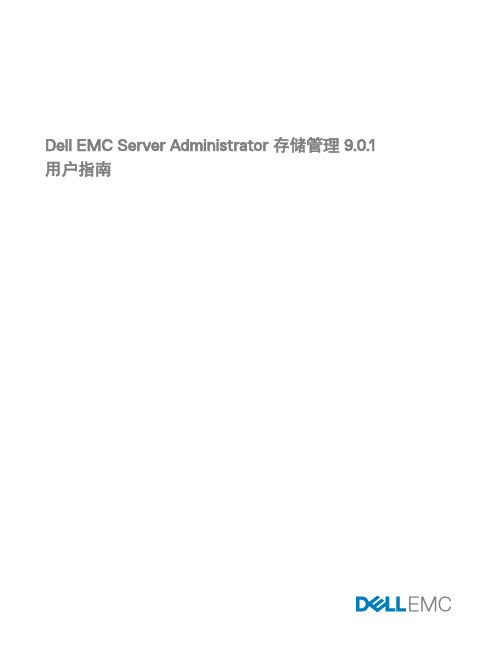
Dell EMC Server Administrator 存储管理 9.0.1用户指南注、小心和警告注: “注”表示帮助您更好地使用该产品的重要信息。
小心: “小心”表示可能会损坏硬件或导致数据丢失,并说明如何避免此类问题。
警告: “警告”表示可能会造成财产损失、人身伤害甚至死亡。
版权版权所有© 2017 Dell Inc. 或其子公司。
保留所有权利。
Dell、EMC 和其他商标均为 Dell Inc. 或其附属公司的商标。
其他商标均为其各自所有者的商标。
2017 - 06Rev. A00目录1 概览 (12)本发行版中的新增功能 (12)安装 Storage Management 之前 (12)控制器固件和驱动程序的版本要求 (12)支持的控制器 (13)支持的机柜 (13)对磁盘和卷管理的支持 (13)2 使用入门 (14)启动 Storage Management (14)在运行 Microsoft Windows 的系统上 (14)在运行 Linux 和任何远程系统的系统上 (14)用户权限 (15)使用图形用户界面 (15)存储对象 (15)运行状况 (15)信息/配置 (15)使用 Storage Management 命令行界面 (15)显示联机帮助 (15)常用存储任务 (16)3 理解 RAID 概念 (17)什么是 RAID? (17)硬件和软件 RAID (17)RAID 概念 (17)RAID 级别 (18)为了可用性和性能组织数据存储 (18)选择 RAID 级别和连锁 (18)连锁 (18)RAID 级别 0(分条) (19)RAID 级别 1(镜像) (20)RAID 级别 5(带有分布式奇偶校验的分条) (20)RAID 级别 6(带有额外分布式奇偶校验的分条) (21)RAID 级别 50(在 RAID 5 组上分条) (22)RAID 级别 60(在 RAID 6 组上分条) (23)RAID 级别 10(分条的镜像) (23)RAID 级别 1 连锁(连锁镜像) (24)比较 RAID 级别和连锁性能 (25)非 RAID (26)4 快速访问存储状况和任务 (27)3热备份保护策略 (27)存储组件严重性 (27)存储属性和当前活动 (28)警报或事件 (28)监测 RAID 控制器上的磁盘可靠性 (28)使用警报检测故障 (29)使用机柜温度探测器 (29)显示配置更改的时间延迟 (29)5 PCI Express 固态设备支持 (30)什么是 PCIe SSD? (30)PCIe SSD 功能特性 (30)PCIe SSD 子系统属性 (30)物理设备属性 (31)物理设备任务 (32)闪烁和取消闪烁 PCIe SSD (33)在 Micron PCIe SSD 上启用完全初始化 (33)准备卸下 PCIe SSD (34)导出日志 (34)在 NVMe PCIe SSD 上执行加密擦除 (34)插槽卡中的 PCIe SSD 属性 (35)插槽卡中的 PCIe SSD 任务 (36)导出插槽卡中的 PCIe SSD 的日志 (36)在插槽卡中的 NVMe PCIe SSD 上执行加密擦除 (37)PCIe SSD 子系统运行状况 (38)背板 (38)背板固件版本 (38)6 存储信息和全局任务 (39)存储属性 (39)全局任务 (39)设置剩余额定写入寿命阈值 (39)设置可用的备用阈值 (40)存储控制器属性 (41)存储组件 (42)7 控制器 (43)什么是控制器? (43)RAID 控制器技术: SATA 和 SAS (43)SAS RAID 控制器 (43)RAID 控制器功能 (43)控制器—支持的 RAID 级别 (44)控制器 - 支持的条带大小 (44)RAID 控制器读、写、高速缓存和磁盘高速缓存策略 (44)读取策略 (44)4高速缓存策略 (45)磁盘高速缓存策略 (45)PERC 控制器上的后台初始化 (46)非 RAID 控制器说明 (46)非 RAID SCSI 控制器 (46)非 RAID SAS 控制器 (46)固件或驱动程序版本 (47)固件/驱动程序属性 (47)控制器运行状况 (47)控制器组件 (47)控制器属性和任务 (48)控制器任务 (51)创建虚拟磁盘 (51)启用控制器警报 (52)禁用控制器警报 (52)关闭控制器警报 (52)测试控制器警报 (52)设置重建率 (52)重设控制器配置 (53)导出控制器日志文件 (53)外部配置操作 (54)导入外部配置 (56)导入或恢复外部配置 (56)清除外部配置 (57)外部虚拟磁盘中的物理磁盘 (57)设置后台初始化率 (59)设置检查一致性率 (60)设置重新构建率 (60)设置冗余路径配置 (61)设置巡检读取模式 (62)启动和停止巡检读取 (63)更改控制器属性 (64)管理物理磁盘电源 (64)管理保留的高速缓存 (66)加密密钥 (67)转换为非 RAID 磁盘 (68)转换为 RAID 型磁盘 (69)更改控制器模式 (69)自动配置 RAID0 操作 (70)系统配置锁定模式 (70)系统配置锁定模式开启时支持的全局任务 (71)系统配置锁定模式开启时支持的控制器任务 (71)系统配置锁定模式开启时支持的控制器报告 (71)系统配置锁定模式开启时支持的物理磁盘任务 (72)5系统配置锁定模式开启时支持的虚拟磁盘任务 (72)查看可用报告 (72)可用报告 (72)查看巡检读取报告 (73)查看检查一致性报告 (73)查看插槽占用报告 (73)查看物理磁盘固件版本报告 (73)8 支持 PERC 9 和 PERC 10 硬件控制器 (75)PERC 9 和 PERC 10 硬件控制器上的 RAID 级别 10 虚拟磁盘支持 (75)带奇数跨度的 RAID 级别 10 虚拟磁盘的创建 (75)支持高级格式化 4KB 扇区硬盘驱动器 (76)热备用注意事项— 4KB 扇区硬盘驱动器 (76)重新配置注意事项 - 4KB 扇区硬盘驱动器 (76)9 对 Marvell RAID 控制器的支持 (77)10 机柜和背板 (78)背板 (78)灵活背板分区 (78)机柜 (78)机柜物理磁盘 (79)机柜风扇 (79)机柜电源设备 (79)机柜温度探测器 (80)机柜管理模块 (EMM) (81)机柜和背板运行状况 (82)机柜和背板属性及任务 (83)在 220S 和 221S 机柜上更改模式 (87)机柜管理 (87)识别机柜上的空置连接器 (87)机柜组件 (87)11 连接器 (88)信道冗余 (88)创建信道冗余虚拟磁盘 (88)在 PERC 控制器上创建信道冗余虚拟磁盘的物理磁盘 (88)连接器运行状况 (89)控制器信息 (89)连接器组件 (89)连接器属性和任务 (89)逻辑连接器属性和任务 (90)路径运行状况 (90)清除连接器冗余路径视图 (90)连接器组件 (90)612 磁带驱动器 (91)磁带驱动器属性 (91)13 RAID 控制器电池 (92)电池属性和任务 (92)电池任务 (93)电池—可用任务 (93)开始记忆周期 (93)电池的透明记忆周期 (93)启动电池延迟记忆周期 (94)要在 Storage Management 中找到“延迟记忆周期” (94)14 物理磁盘或物理设备 (95)物理磁盘或物理设备更换指南 (95)为系统添加新磁盘 (95)对于 SAS 控制器 (95)更换收到 SMART 警报的物理磁盘 (96)磁盘是冗余虚拟磁盘的一部分 (96)磁盘不是冗余虚拟磁盘的一部分 (96)其他磁盘过程 (96)物理磁盘或物理设备属性 (96)物理磁盘或物理设备任务 (99)物理磁盘任务 (100)闪烁和取消闪烁物理磁盘 (100)移除死段 (100)准备移除 (100)重建数据 (101)Canceling A Rebuild (101)分配和取消分配全局热备份 (101)将物理磁盘设为联机或脱机 (101)执行清除物理磁盘和取消清除 (102)启用可恢复热备份 (102)执行加密擦除 (103)转换为 RAID 型磁盘 (103)转换为非 RAID 磁盘 (104)15 虚拟磁盘 (105)创建虚拟磁盘前的注意事项 (105)控制器的虚拟磁盘注意事项 (105)运行 Linux 的系统上虚拟磁盘注意事项 (106)每个虚拟磁盘的物理磁盘数 (106)每个控制器的最大虚拟磁盘数 (107)计算最大虚拟磁盘大小 (107)信道冗余虚拟磁盘 (107)创建虚拟磁盘 (107)7虚拟磁盘重新配置和容量扩展的起始和目标 RAID 级别 (108)保持冗余虚拟磁盘的完整性 (109)重建冗余信息 (109)管理虚拟磁盘坏块管理 (109)清除坏块的建议 (110)虚拟磁盘属性和任务 (110)虚拟磁盘属性 (111)虚拟磁盘任务 (112)虚拟磁盘—可用任务 (112)重新配置虚拟磁盘 (113)格式化、初始化、慢速初始化和快速初始化 (113)取消后台初始化 (113)恢复死段 (113)删除虚拟磁盘上的数据 (113)执行检查一致性 (114)取消检查一致性 (114)暂停检查一致性 (114)恢复检查一致性 (114)闪烁和取消闪烁虚拟磁盘 (114)重命名虚拟磁盘 (114)Canceling A Rebuild (114)更改虚拟磁盘策略 (115)更换成员磁盘 (115)清除虚拟磁盘坏块 (115)加密虚拟磁盘 (115)创建虚拟磁盘快速向导 (115)创建虚拟磁盘快速向导(步骤 2) (116)创建虚拟磁盘高级向导 (117)创建虚拟磁盘高级向导(步骤 2) (118)创建虚拟磁盘高级向导(步骤 3) (119)跨接编辑 (120)虚拟磁盘任务:重新配置(步骤 1 / 3 ) (120)要重新配置虚拟磁盘:步骤 1 / 3 (121)虚拟磁盘任务:重新配置(第 2 步,共 3 步) (121)要重新配置虚拟磁盘扩展虚拟磁盘容量:步骤 2 / 3 (122)虚拟磁盘任务:重新配置(步骤 3 / 3) (122)慢速和快速初始化 (123)慢速初始化注意事项 (123)格式化或初始化磁盘 (123)要在 Storage Management 中找到虚拟磁盘任务 (124)删除虚拟磁盘 (124)要删除虚拟磁盘 (124)在 Storage Management 中找到“删除” (124)重命名虚拟磁盘 (124)8要在 Storage Management 中找到“重命名” (125)更改虚拟磁盘的策略 (125)更改虚拟磁盘的读、写或磁盘高速缓存策略 (125)要在 Storage Management 中找到“更改策略” (125)分割镜像 (125)分割镜像 (126)要在 Storage Management 中找到分割镜像 (126)取消镜像 (126)要取消镜像 (126)要在 Storage Management 中找到“取消镜像” (126)分配和取消分配专用热备用 (126)分配专用热备用 (127)取消分配专用热备份 (127)要在 Storage Management 中找到“分配或取消分配专用热备份” (127)虚拟磁盘任务:更换成员磁盘(步骤 1 / 2) (127)更换成员磁盘:(步骤 1 / 2) (127)要在 Storage Management 中找到“更换成员磁盘” (128)虚拟磁盘任务:更换成员磁盘(步骤 2 / 2) (128)16 将物理磁盘和虚拟磁盘从一个系统移到另一个系统 (129)需要的条件 (129)SAS 控制器 (129)SAS 控制器 (129)迁移 SAS 虚拟磁盘到另一个系统 (129)17 使用热备份来保护虚拟磁盘 (130)理解热备份 (130)设置热备份保护策略 (130)专用热备用保护策略 (130)全局热备用保护策略 (131)热备用保护策略的注意事项 (131)机柜仿射性注意事项 (131)18 使用固态驱动器的 CacheCade (132)管理 CacheCade (132)CacheCade 属性 (133)创建 CacheCade (133)调整 CacheCade 的大小 (133)重命名 CacheCade (134)使 CacheCade 闪烁和取消闪烁 (134)删除 CacheCade (134)19 故障排除 (135)常见故障排除步骤 (135)电缆连接正确 (135)9驱动程序和固件 (135)隔离硬件问题 (136)更换故障磁盘 (136)在所选控制器上使用物理磁盘联机命令 (137)从移除错误物理磁盘中恢复 (137)解决 Microsoft Windows 升级问题 (137)虚拟磁盘故障排除 (137)无法重建 (137)重建完成但出现错误 (138)不能创建虚拟磁盘 (138)最小容量虚拟磁盘在 Windows 磁盘管理中不可见 (138)运行 Linux 的系统上虚拟磁盘错误 (138)为冗余和非冗余虚拟磁盘使用相同物理磁盘的相关问题 (139)具体的问题情况和解决方案 (139)物理磁盘脱机或显示错误状态 (139)接收到一个带有更换、检测或介质错误的坏块警报 (139)在执行重建或在虚拟磁盘处于降级状态期间收到从 2146 到 2150 的警报 (140)在执行输入/输出、一致性检查、格式化或其它操作期间收到从 2146 到 2150 的警报 (140)读写操作遇到问题 (140)没有显示任务菜单选项 (140)重新引导期间“损坏的磁盘或驱动器”信息建议运行自动检查 (140)Windows 休眠后的错误状况和错误信息 (140)更新温度探测器状态前 Storage Management 可能会延迟 (141)重新引导后,Storage Management 可能会延迟显示存储设备 (141)无法登录到远程系统 (141)无法连接到运行 Microsoft Windows Server 2003 的远程系统 (141)在 Mozilla 浏览器中重新配置虚拟磁盘显示故障 (141)物理磁盘显示在连接器对象下,而不是机柜对象下。
新一代造价软件使用简介(V9.0版本)
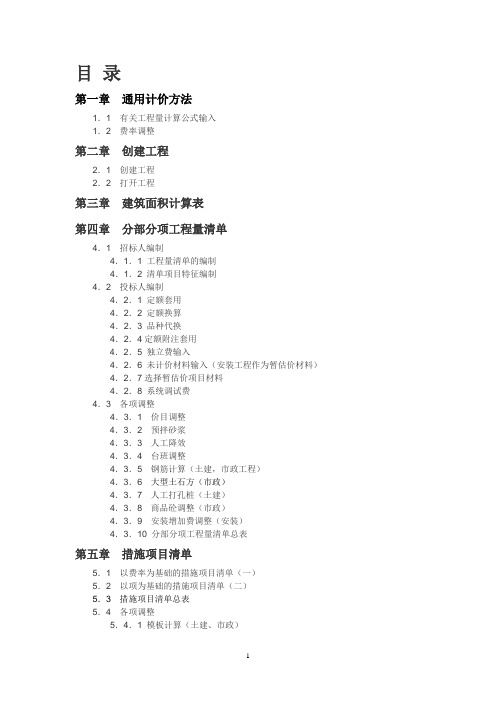
目录第一章通用计价方法1.1 有关工程量计算公式输入1.2 费率调整第二章创建工程2.1 创建工程2.2 打开工程第三章建筑面积计算表第四章分部分项工程量清单4.1 招标人编制4.1.1 工程量清单的编制4.1.2 清单项目特征编制4.2 投标人编制4.2.1 定额套用4.2.2 定额换算4.2.3 品种代换4.2.4定额附注套用4.2.5 独立费输入4.2.6 未计价材料输入(安装工程作为暂估价材料)4.2.7选择暂估价项目材料4.2.8 系统调试费4.3 各项调整4.3.1 价目调整4.3.2 预拌砂浆4.3.3 人工降效4.3.4 台班调整4.3.5 钢筋计算(土建,市政工程)4.3.6大型土石方(市政)4.3.7 人工打孔桩(土建)4.3.8 商品砼调整(市政)4.3.9 安装增加费调整(安装)4.3.10 分部分项工程量清单总表第五章措施项目清单5.1 以费率为基础的措施项目清单(一)5.2 以项为基础的措施项目清单(二)5.3 措施项目清单总表5.4 各项调整5.4.1 模板计算(土建、市政)5.4.2 脚手费调整(安装)5.5 大型机械设备进出场及安拆套用第六章其他项目清单第七章规费、税金项目清单第八章工程费用汇总第九章工程综合报表第十章招投标工具使用第十一章清单导入、导出11.1 电子标书转换工具11.2 通用电子报表工具运行环境【硬件平台】·PC及兼容机CPU586以上·512M以上内存,推荐1G(注:低于512M不能安装)·硬盘自由空间80G以上·打印设置:Microsoft Windows 兼容打印机【软件环境】·Microsoft Windows 9x/NT/2000/XP/2003/ Vista常用功能介绍☆功能键:a.插入键(Ins)b.删除整行键(Ctrl+Del)c.单选键(Ctrl+鼠标左键点击)d.多选键(Shift+鼠标左键点击)操作要点:首先把鼠标按左键点到所需选择内容的首行,然后按住Shift键不要放,再用鼠标点击所需选择内容的最后一行,所选的内容就会变成灰色即可,最后松开Shift键。
V90说明书
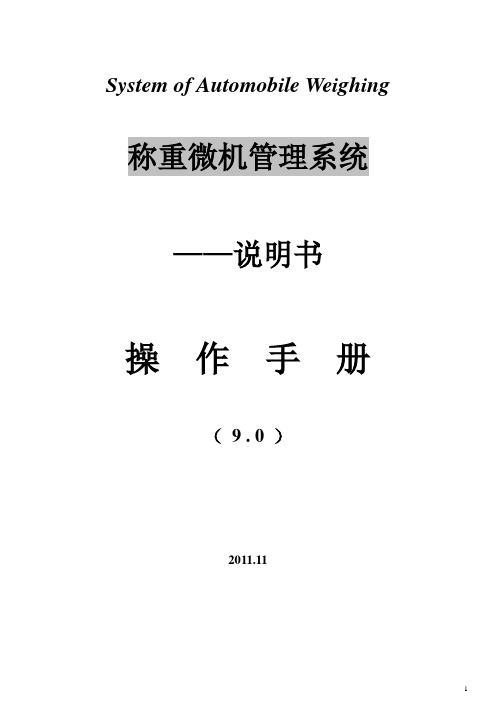
System of Automobile Weighing 称重微机管理系统——说明书操作手册(9 . 0 )2011.11前言本《称重管理系统9.0版——说明书》(以下简称《说明书》)主要介绍“称重管理系统V9.0”的软硬件要求、安装方法、参数设置和日常操作维护等。
该管理系统的使用人员设定为:系统管理员、操作人员。
要求系统管理员熟悉Windows操作系统,了解Client\Server结构且具有SQL Server(或MSDE2000A)数据库管理经验;要求操作人员能够熟悉Windows基本操作。
本《说明书》是为系统管理员、操作人员的工作而编写的。
目录第一章:系统需求 (4)1.1硬件要求 (4)1.2软件要求 (4)第二章:安装软件 (5)2.1 单机安装 (5)2.2 网络安装 (7)2.3 硬件连接和参数设置 (8)第三章:运行软件 (8)3.1启动数据库平台 (8)3.2登录系统 (9)3.3主界面 (9)第四章:称重操作 (11)4.1界面预设 (11)4.2称重过程 (13)4.3自定义计算公式植入 (14)4.4 自动记录模式 (15)4.4.1工作模式 (15)4.5 指令通讯模式 (16)4.5.1 工作模式 (16)4.5.2 界面介绍 (16)第五章:参数设置与数据维护 (17)5.1参数设置 (17)5.1.1串口设置 (17)5.1.2权限设置 (18)5.1.3 皮肤设置 (19)5.2数据维护 (19)5.3称重项目关联 (20)5.4局域网重量共享 (20)5.5定期数据备份 (21)5.6数据备份与恢复 (21)5.7工作日志 (22)5.8 报表设计器 (23)第六章:查询与统计 (25)6.1称重查询 (25)6.2称重统计 (27)第七章:选配组件 (30)7.1 四窗口视屏和QP300视频卡 (30)7.2RD800射频读卡器 (32)第一章:系统需求1.1硬件要求服务端:a.P4及以上CPUb.2G 以上内存c.不少于是5G的硬盘空间d.32倍数光驱(DVD-ROM)一个e.10/100M自适应网卡一块f.不间断电源(UPS)一个(推荐)客户端:a.P3以上CPUb.1G 以上内存c.不少于1G 的硬盘空间d.32倍数光驱(DVD-ROM)一个e.10M自适应网卡一块f.一根9针头串口通信电缆g.软件狗h.打印机1.2软件要求服务端:a.中文WIN2K、WinXP操作系统;WIN7标准版(注不可使用家庭版)。
- 1、下载文档前请自行甄别文档内容的完整性,平台不提供额外的编辑、内容补充、找答案等附加服务。
- 2、"仅部分预览"的文档,不可在线预览部分如存在完整性等问题,可反馈申请退款(可完整预览的文档不适用该条件!)。
- 3、如文档侵犯您的权益,请联系客服反馈,我们会尽快为您处理(人工客服工作时间:9:00-18:30)。
DVR视频监视系统操作手册使用系统前,请检查下列各项条件:不得安装于高湿度、有灰尘或黑色脏物处。
避免阳光直射和直接受热.高温对产品不利。
避免电击和磁性物质。
避免高温或低温.(推荐温度范围应为 5 °C ~35°C)。
避免将导电物质滴入通风孔。
安装前,关闭系统。
确保系统后留有足够的电缆空间。
不得安装于可对产品造成晃动的地方。
在通风良好处,使用本产品。
收音机、电视或无线电通信设备均可造成对系统的损坏。
不得擅自拆卸系统。
不得在产品之上放置重物。
目录1.前言 (4)1.1产品简介 (4)1.2产品功能特性 (4)1.2.1 主机端(服务器端) (4)1.2.2 IE远程客户端 (7)2.产品安装 (8)2.1驱动安装 (8)2.2软件安装与卸载 (9)3.软件功能介绍 (9)3.1登录系统 (9)3.2服务器端设置与操作 (11)3.2.1设置本地用户权限 (14)3.2.2设置网络用户权限 (15)3.2.3录象质量设置..................................................................... 错误!未定义书签。
3.24报警设置 (17)3.2.5 设置自动工作计划 (18)3.2.6 普通云台及快球设置 (20)3.2.7 录象回放相关 (22)3.2.8 调色方案设置..................................................................... 错误!未定义书签。
3.2.9 视频输出 (22)3.2.10网络端口参数设置 (24)1.前言1.1产品简介D V R视频监视系统以数码方式记录影像,它除了提供了清晰的画面,还能连续重复地录像,避免了模拟录像机频繁更换磁带的缺点。
另外它所具有的远程功能能让您轻松地在远端实施监控。
它是多种现代科技的技术结晶。
随着计算机、网络以及图像处理、传输技术的飞速发展,它必将成为网络视频监控系统发展的趋势。
系统推荐⏹硬件系统推荐配置➢CPU:C IV 2.0或以上,及Intel P-IV 1.8Ghz➢内存:512M或以上➢显卡:ATI 64MB 以上/Geforce2 MX400 64M以上➢硬盘:支持IDE、SATA、SCSI以及串口硬盘,硬盘容量视录象资料所需保存时间而定➢LAN:10Mb以上➢主板:尽量使用Intel 845PE或以上型号的主板⏹软件系统推荐➢操作系统Windows 2000 Professional + SP4、 Windows XP Professional + SP2➢DirectX版本:DirectX 9.0或以上,打开硬件加速器➢显示:1024x768,真彩色32位,字体选择默认1.2产品功能特性1.2.1 主机端(服务器端)支持多通道多种风格的画面预览,支持1至最大32通道的画面预习浏览,显示画面的切换模式更加灵活多样;⏹设备控制➢预览画面控制云台:直接在云台所在通道的画面上对云台进行控制。
⏹录象和回放➢录象触发类型多样:主控具有正常录象、视频丢失报警录象、视频运动报警录象,根据自动工作计划中的时间表,可实现按时、按需选择任意报警类型组合进行布防。
➢回放模式灵活:①兼容欧美流行的时间同步[ 时间进度条方式 ](见图1-4)回放模式及传统的文件列表回放模式;③色彩提示令回放更加直观:回放日期搜索中,不同日期的录象状态由不同色彩标注;⏹报警功能➢独特的报警类型:视频丢失、视频运动。
➢报警联动类型多样:硬件探头与视频探头,可以建立一对一、一对多、多对一的联动模式。
⏹用户管理增加了安全性,限制非法访问,屏蔽危险通道。
⏹其它功能➢色彩调整:自动按照预定时间进行多种视频参数方案的切换,达到不同光线强度下的最佳预览效果。
➢自动工作计划:可以在无人管理下自动按照预定方案进行自动工作➢以及对系统的自动管理:能使得系统与软件更高效的协调运作1.2.2 IE远程客户端⏹IE浏览:看到主控界面的通道画面;⏹云台控制:在服务器端允许的前提下进行远程云台控制;⏹抓帧:能够进行视频抓帧⏹画面轮转:根据访问端的需要自行调节画面轮转,提高浏览质量;2.产品安装2.1驱动安装步骤1:从软件光盘中,打开Driver文件夹,运行driver Install程序,弹出如下窗口步骤2:点击安装按扭,弹出如下界面过几十秒种后,“正在安装驱动程序,请稍后……”自动消失,即表示完成驱动安装。
2.2软件卸载由于本软件采用特殊的架构模式,完全摒弃了烦琐的安装过程,将软件直接拷贝到系统盘中即可运行。
这是本软件和其它软件在安装上的最大不同之处,符合时下流行的绿色软件的要求,卸载(只需将文件手动删除即可)之后不会在系统中残留与本软件相关的文件(驱动除外)。
3.软件功能介绍3.1登录系统获得注册授权的用户,先运行server文件夹里的DVRInit.Exe文件,执行初始化。
再运行软件主程序dvr.exe,即弹出如下窗口:(如需使用域名功能,则需申请域名,域名长度最多为3位,若域名己被申请过,请重新申请域名)域名成功申请后,出现如下图,选择“模式1”,系统检测图像正常后,点“完成”。
输入登录口令:默认用户名为:admin默认密码为1234,无须输入任何信息点击确定即完成登录过程。
系统登录之后即进入程序主界面3.2设置与操作在浏览的通道上单击右键可进行全屏切换和画面分割同右下角作用相同;⏹ 打开程序界面左下脚的[控制菜单]。
功能如下:点系统设置即出现然后就可以对其中的各项进行设置,具体设置将会在后面介绍;➢ 自动工作计划: 当被选中时将按用户的设定执行监视;➢ 回放录像: 弹出回放界面进行回放已有视频文件➢ 监听功能: 只有6802、6805芯片的板卡才有监听功能;其它功能 系统设置 自动工作计划 回放录象 实时抓帧 轮巡 监听功能➢实时抓帧:在浏览时可以选中通道后点击该按钮抓图;➢轮巡:即让通道循环显示,轮训数目必须小于通道总数。
例如:现有八通道,轮巡选择1,循环时间间隔为5,则每隔5秒就换个通道显示➢其它功能:包括云台协议,磁盘空间状况,远程连接信息,用户管理,最小化,具体用法后面⏹预览:点击预览可以选择想要浏览的通道,单击号码,当由灰色变为绿色时(如)为浏览状态⏹录像,侦测:操作方法与预览类似;⏹色彩:根据需要可分别对黑白,彩色,亮度,饱和度进行调节,完成后如满意则选择默认恢复原始状态,重新调节,完成后保存。
⏹云台:单击云台控制后,出现云太控制板,用户可根据需要进行调解3.2.1设置本地用户权限在[其它功能]选项中找到[用户管理],然后会弹出一个[用户管理]对话框。
[用户管理]主要针对的是服务器端的用户权限,有别于[网络用户权限]。
【如果用户通过IE浏览器来远程访问,则需要设置网络用户认证操作:步骤1:进入[用户管理](图3-4),新建用户aaaa,密码1234,同时进入权限选择树,在预览中,将所需屏蔽的敏感通道号前的“√”取消即可。
然后再查看需要屏蔽或者开放的其它功能,进行设置。
步骤2:进入[系统设置]中的[本地设置],找到[其它]功能选项●[锁定系统键]前打“√”●[开机自动运行]前打“√”●如果操作系统需要用户口令登录,则输入匹配的登录口令●点中[保存],然后按[确认]退出系统设置窗口步骤3:点击锁定按扭弹出提示信息(图3-6),选择[确认]即生效。
3.2.2设置网络用户权限当多个用户通过网络(局域网或者广域网)来远程监控前端主机,或者对主机进行远程维护(修改前端主机的参数)时,为了防止恶意的破坏我们需要对网络用户进行权限分级。
认证模式:网络用户认证和IP地址屏蔽相结合,更有利于网络安全。
网络用户认证:用户通过[添加网络用户][修改IP]和[删除IP] 允许设定的地址可以访问,并限制访问权限,屏蔽掉不安全通道,不允许时可以在所设定IP地址前方框划上对号。
IP地址屏蔽:把认为危险的IP地址进行屏蔽,增加安全性。
3.2.3 录象质量设置本软件录象可自动调节各种录象模式,只需用户进行简单的设置就可以根据用户的所提供的数值进行最佳画面调节,无需进行繁杂的模式选择➢录像在8路还是16路都可以达到25帧,用户通过操作[录像帧数] (建议不要低于6帧)的调节和[录象质量]调节录像质量,也可以在[自定义录像质量]打对号后进行精确调节➢录像文件打包时间间隔:设定每经过多长时间后录像就打包成一个文件➢用户可以自己设定录像文件存放的路径,如果设定包含两个及两个以上盘符时,当第一个盘符空间已满会自动将视频录像转向下一个盘符,以此类推,如果录像占满所有的存储空间就会自动删除最早的录像纪录。
然后保存,选择确定退出➢当前设置复制到……:如选中通道前的对号,即使得选中通道与当前所设定的通道执行一样的录像模式,点击确定退出。
3.2.4 报警设置本软件报警设置简单操作,勿需用户进行繁杂的设置就能达到预期效果,且反应灵敏,能做到实时侦测与报警。
➢基本设置:可以选择所想要进行的侦测类型以及感应等级其中超级为敏感度最高级别(注:本软件的默认设置已经为用户调节到最佳等级)。
报警联动:可以选择所要进行的报警类型,通过点击载入声音文件(.wav格式),点击检测是否载入声音文件,如有声音文件播放,则表示成功载入。
报警持续时间和录像延时用户可以根据需求自行设置。
当前设置复制到……:同其他版面的功能一样。
➢侦测区域: 默认值为所选中通道的整个显示区域,用户可以点击清除本通道侦测区域按钮从新任意的圈定锁要侦测的区域(折顶方法见该面版)。
当前设置复制到……:与前面改功能一样。
然后保存,选择确定退出。
➢联动区域:选中的通道将会在设定的侦测通道发生变化时进行联动录像。
例如:下图的设定侦测通道为5,联动录像通道为3,4和5,当通道5(假设设定的为移动侦测)所设定的区域有物体移动时,则通道3,4和5同时会进行录像记录。
然后保存,选择确定退出3.2.5 设置自动工作计划当设备处于无人职守状态,希望系统根据预先设定的工作计划进行工作时,可通过设置[自动工作计划]来实现整个系统的运作。
首先介绍几种基本工作类型:序号基本工作类型注释说明1 录象只执行录象功能,不进行报警布/撤防2 丢失侦测视频丢失触发报警3 运动侦测物体运动触发报警录象,当灵敏度较高时,光线变化也会报警4 探头侦测红外探头触发报警录象5 XX侦测+录象执行录象功能,同时布防相应的侦测类型方法:选中通道和日期,点击田间时间段添加,修改和删除需先选中时间段(如上蓝色即为选中)后点击修改或删除按钮进行更改。
当前设置复制……类似其他。
将该通道的设置信息复制到其它通道,然后保存,选择确定退出。
设置完毕以后只要将主界面上的自动工作按扭设置为工作状态,然后将系统锁定即可。
