Moldflow2010 最新破解安装方法
Autodesk Moldflow 2010 安装与注册参考指南快速概述更改说明书
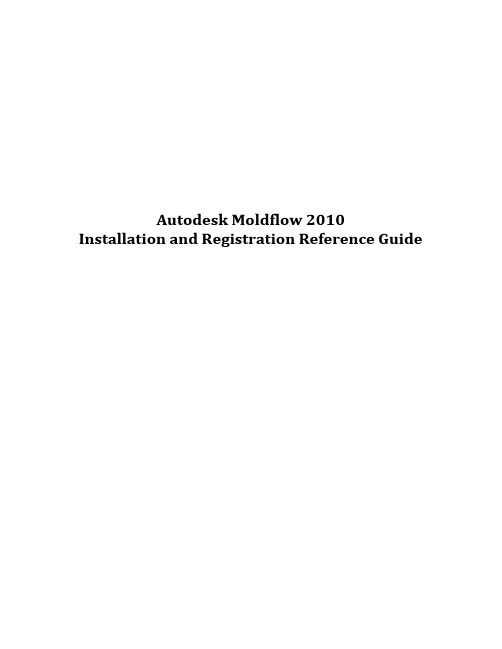
Autodesk Moldflow 2010Installation and Registration Reference GuideQuick Overview of Changes:•Product Name:Moldflow Plastic Insight (MPI) is now referred to as Autodesk Moldflow Insight (AMI)Moldflow Plastic Adviser (MPA) is now referred to as Autodesk Moldflow Adviser (AMA) •A version of FlexLM is now used for our license manager. For additional information on the license manager installation, please refer to step # 10.•The supported platforms have changed. Please refer to the installation manuals located on the DVD.•The installation DVD contains all Autodesk Moldflow products and their existing language files.•Modules have been combined to form three different bundles for both AMI and AMA. The bundles are as follows:1. Autodesk Moldflow Insight Basic2. Autodesk Moldflow Insight Performance3. Autodesk Moldflow Insight Advanced1. Autodesk Moldflow Adviser Design2. Autodesk Moldflow Adviser Manufacturing3. Autodesk Moldflow Adviser Advanced•Additional information in regards to your packages has already been sent to the appropriate contacts at your company.•All licenses are now floating licenses.Further details pertaining to the installations can be found on the DVD.Installation process:The following installation instructions represent the process for installing Autodesk Moldflow Insight 2010 (AMI) on Windows XP 64. The installation process for Autodesk Moldflow Adviser and our other products is very similar.1.Select the product that you would like to install.2.Start the Autodesk Moldflow Insight (AMI) installation.3.Accept the license agreements.4.Choose the installation directory. We suggest installing in the default directory.5.Specify the default project directory. This can either be in the user’s “My Documents” folderor in a custom folder. We recommend specifying a local custom folder (i.e.c:\My_AMI_2010_Projects) to avoid any right access issues with accessing folders over the network.6.Verify the Project Directory location.7.Choose the Temporary File location.8.These directories will be created and the product will begin the installation after selectingInstall.9.Directories are being created and AMI is being installed.10.The license manager installation will now initiate.11.We strongly recommend keeping the default installation directory.12.Choose one of the following installation options for the license manager:Client and Server: allows the machine to be used as a license serverClient Only: will not allow the machine to be used as a license server so it will need to be directed to a different machine that is specified as a license server.13.If this is the license server then please note this host name for the remaining clientinstallations. The colons behind hostname can be left as is. If this is the client machine then please specify the host name or IP address of the license server.14.The license manager installation will begin.15.Ensure that the following check box is selected so the registration process will begin. If youdo not wish to register the product at this time then please uncheck the box.16.Please use Windows Explorer for the registration process. If you are a new user then youmay register as a new user at the following link.17.Please fill out the following information if you are creating a new User Account. If youcurrently have your login information then skip this step and simply log into the site.18.Select the license location and click Next.19.Enter the Serial number located on the back of the DVD case. Then click Next.20.Enter the host name of the license server (do not to use the colons here).We will explain how to obtain the data for the Server ID field in the next few steps.21.Select “start” then “run”.22.Enter cmd and select OK to confirm.23.Enter ipconfig /all and hit the Return key to confirm.e only the physical address (MAC address) of the Ethernet adapter. You may also obtainyour host name information from this utility if it is not known.25.Enter the physical address of the Ethernet adapter (without Hyphens) here. You may alsonotice that there is an option to choose a Network server type. Using the single serveroption will assign all of your licenses for that product to one machine. The distributedserver option will allow you to split the licenses for the product between different machines (if you own multiple licenses for that product). We do not support redundant servers sothis option should not be used.26.At this point you will have two options available:1.Save the file to your local machine. An email with this information will be sent to youremail address automatically.2.You can request licenses for additional products. AMI, AMA, CADDr, MDL, and MSA areall considered separate products so you should have received an install packet for each.All of the products can be installed from the same DVD, but you will need to register theserial number on the back of each DVD case in order to obtain a license for eachproduct.27.The installation for AMI 2010 and the new product security should be complete. Theproducts should all be registered as well. You may install any additional products that you own at this point (AMI, MDL, CADDr, MSA), but it is not necessary to run through theproduct security install or registration process again.28.If licenses have been requested for more than one product then we will have to combinethese licenses into one file.29.Open all of the lic files in Notepad (Right click ‐> Open With ‐> Notepad)bine all of the license files. Please pay special attention to the format used.e File ‐> Save As so that we may save the combined file as a new file. This will ensure thatwe keep all of our original licenses in their original format. They can be stored on yourmachine for future reference.32.Save the license file in the following directory:32 bit: C:\Program files\Autodesk Network License Manager\License64 bit: C:\Program files (x86)\Autodesk Network License Manager\License33.Open the LMTOOLS so that we can configure it. We require full admin rights for this step. Ifyou are operating on Vista then you may need to right click on the application and select“run as administrator.”34.Please ensure that the following option is check prior to continuing with the configuration.35.Navigate to the “Configure Service” tab. The service is named “Flexlm service 1” bydefault.” You may assign it a different name at this point if you wish. (i.e. Autodesk Moldflow Network License Manager).36.Specify the file path to the lmgrg.exe file. It should be in the following location if you usedthe recommended directories:32 bit: C:\Program files\Autodesk Network License Manager\lmgrd.exe64 bit: C:\Program files (x86)\Autodesk Network License Manager\lmgrd.exe37.Specify the file path to the license file. It should be in the following location if you used therecommended directories:32 bit: C:\Program files\Autodesk Network License Manager\License\test.lic64 bit: C:\Program files (x86)\Autodesk network License manager\License\test.licPlease ensure to include the license file in the specified path.38.Specify a directory for the debug file. It will be necessary to create a .log file in the specifieddirectory. The file name should have a .log file extension. (i.e. anlm_licence.log).39.Select the following service settings and save them. Please note that you will need to checkthe “Use Services” box prior to being able to check the “Start Server at Power Up” option.40.It is necessary to restart the machine at this point.41.After the machine reboots please try to start Autodesk Moldflow Insight 2010.42. If the software should happen to fail with a license error, open the LMTOOLS., navigate tothe Start/Stop/Reread tab, and click on the Start server button.If the software is still not opening at this point then you may need to call the technical support group at 1-800-284-3569 for additional assistance.。
Moldflow2010 最新破解安装方法
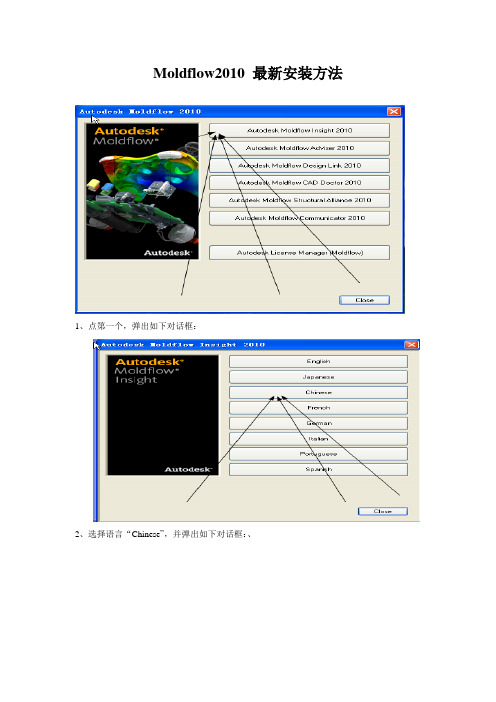
Moldflow2010 最新安装方法1、点第一个,弹出如下对话框:2、选择语言“Chinese”,并弹出如下对话框:、3、选择第一个,弹出如下对话框:4、按箭头所示,点“next”,所有选项均默认,直到安装完成5、最后将勾去掉,单击完成6、完成后回到如上图所示的对话框,选择如箭头所示的选项,安装汉化包。
均按默认选项,直到完成。
7、完成后回到如上图所示的窗口,选“close”按扭,完成安装;8、回到最处的安装界面,选择如上图所示的选项“Autodesk Moldflow CAD Doctor 2010“.出现下图:9、在弹出的对话框中选择第一个,如上图所示,后面的安装步骤均安默认,直到安装完成,最后再回到上图所示的安装界面,选择“close“完成安装。
10、回到最初的安装界面,选择如上图所示的选项,安装“Autodesk Moldflow Design Link 2010“;11、在弹出的对话框中选择第一个,后面的安装按默认选项,直到完成安装,出现的协议时选择接受。
12、安装到最后,去掉勾,点完成。
13、回到如上图所示的界面,点“Close“完成安装14、回到最初的安装界面,如上图所示,选择“Close“完成所有的安装。
15回顾以上安装步骤总结,在以上的安装步骤中我们只安装了Autodesk Moldflow2010的三个模块:分别是Autodesk Moldflow Insight2010、Autodesk Moldflow CAD Doctor 2010、Autodesk Moldflow Design Link 2010,如下图所示:、以上的安装步骤都是很简单的,按顺序来安装就可以了,以下内容为破解过程:1、找到安装包,打开里面的破解文件夹,如下图所示:2、打开“破解文件夹“,找到adlmdll.dll的文件,将其复制到C:\ProgramFiles\Autodesk\License Manager (Moldflow) 的文件夹下,覆盖原有的文件,如下图所示:3、同样回到安装包中的破解文件夹中,复制adskflex 文件,并将其复制到C:\ProgramFiles\Autodesk Network License Manager文件夹下,覆盖原有的文件,如下图所示:4、再回到安装包中的破解文件夹中,复制license、Moldflow ADLM Licensing两个文件,将其复制到C:\Program Files\Autodesk Network License Manager\License文件夹下(原文件夹为空文件夹)如下图所示:以下是设置服务器的步骤,在没有安装过Moldflow的,只安装过UG的显示如下图,是新建Moldflow2010的服务器。
Office2010破解版安装说明
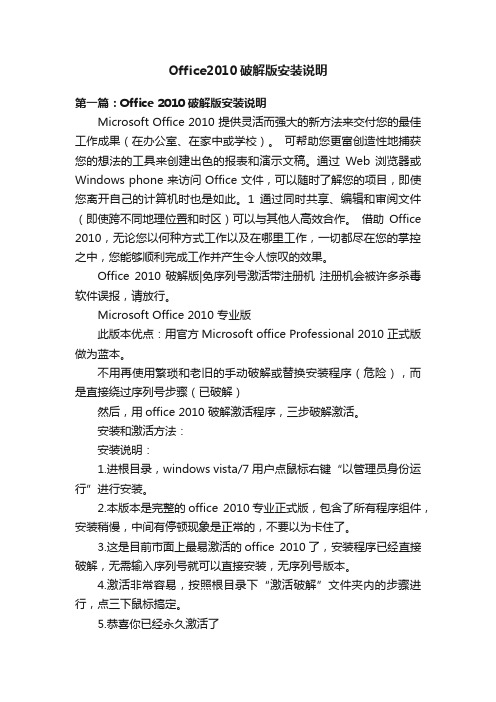
Office2010破解版安装说明第一篇:Office 2010破解版安装说明Microsoft Office 2010 提供灵活而强大的新方法来交付您的最佳工作成果(在办公室、在家中或学校)。
可帮助您更富创造性地捕获您的想法的工具来创建出色的报表和演示文稿。
通过Web 浏览器或Windows phone 来访问 Office 文件,可以随时了解您的项目,即使您离开自己的计算机时也是如此。
1通过同时共享、编辑和审阅文件(即使跨不同地理位置和时区)可以与其他人高效合作。
借助Office 2010,无论您以何种方式工作以及在哪里工作,一切都尽在您的掌控之中,您能够顺利完成工作并产生令人惊叹的效果。
Office 2010破解版|免序列号激活带注册机注册机会被许多杀毒软件误报,请放行。
Microsoft Office 2010 专业版此版本优点:用官方Microsoft office Professional 2010 正式版做为蓝本。
不用再使用繁琐和老旧的手动破解或替换安装程序(危险),而是直接绕过序列号步骤(已破解)然后,用office 2010 破解激活程序,三步破解激活。
安装和激活方法:安装说明:1.进根目录,windows vista/7 用户点鼠标右键“以管理员身份运行”进行安装。
2.本版本是完整的office 2010专业正式版,包含了所有程序组件,安装稍慢,中间有停顿现象是正常的,不要以为卡住了。
3.这是目前市面上最易激活的office 2010了,安装程序已经直接破解,无需输入序列号就可以直接安装,无序列号版本。
4.激活非常容易,按照根目录下“激活破解”文件夹内的步骤进行,点三下鼠标搞定。
5.恭喜你已经永久激活了优点:是真正的免序列号安装,即使你用工具也找不到序列号,所以不怕微软的反盗版屏蔽序列号,即使封了你的产品ID,只需要再次运行激活工具激活一次,ID又更换了。
这种方式不会出现大量同ID 现象,理论上微软无法查到。
Autodesk Ltd推出2010 Autodesk Moldflow最新版软件
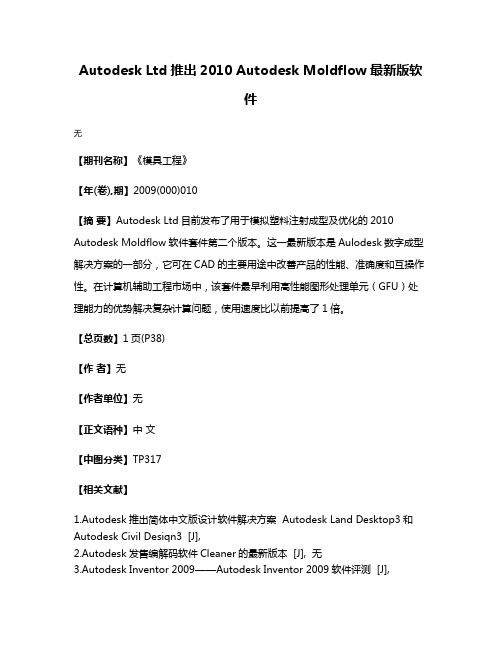
Autodesk Ltd推出2010 Autodesk Moldflow最新版软
件
无
【期刊名称】《模具工程》
【年(卷),期】2009(000)010
【摘要】Autodesk Ltd目前发布了用于模拟塑料注射成型及优化的2010 Autodesk Moldflow软件套件第二个版本。
这一最新版本是Aulodesk数字成型解决方案的一部分,它可在CAD的主要用途中改善产品的性能、准确度和互操作性。
在计算机辅助工程市场中,该套件最早利用高性能图形处理单元(GFU)处理能力的优势解决复杂计算问题,使用速度比以前提高了1倍。
【总页数】1页(P38)
【作者】无
【作者单位】无
【正文语种】中文
【中图分类】TP317
【相关文献】
1.Autodesk推出简体中文版设计软件解决方案 Autodesk Land Desktop3和Autodesk Civil Desiqn3 [J],
2.Autodesk发售编解码软件Cleaner的最新版本 [J], 无
3.Autodesk Inventor 2009——Autodesk Inventor 2009软件评测 [J],
4.Autodesk,Inc.Autodesk推出第20版——AutoCAD 2006 [J],
5.欧特克推出Autodesk 3ds Max Design 2010最新版本 [J],
因版权原因,仅展示原文概要,查看原文内容请购买。
Moldflow安装及常见软件许可有问题的解决
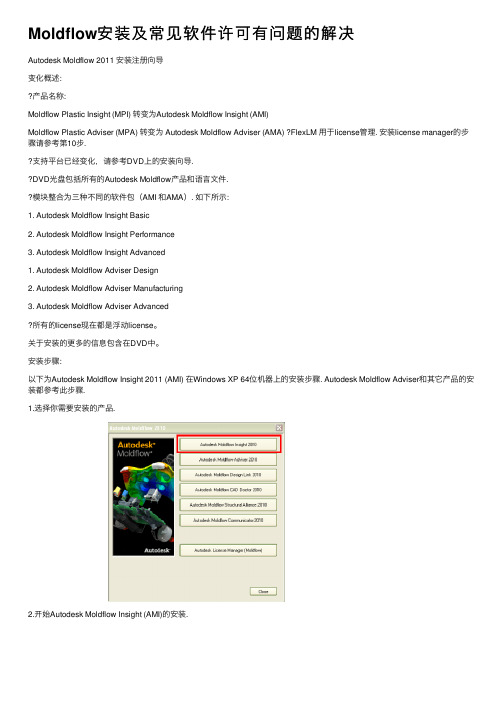
Moldflow安装及常见软件许可有问题的解决Autodesk Moldflow 2011 安装注册向导变化概述:产品名称:Moldflow Plastic Insight (MPI) 转变为Autodesk Moldflow Insight (AMI)Moldflow Plastic Adviser (MPA) 转变为 Autodesk Moldflow Adviser (AMA) ?FlexLM ⽤于license管理. 安装license manager的步骤请参考第10步.⽀持平台已经变化,请参考DVD上的安装向导.DVD光盘包括所有的Autodesk Moldflow产品和语⾔⽂件.模块整合为三种不同的软件包(AMI 和AMA). 如下所⽰:1. Autodesk Moldflow Insight Basic2. Autodesk Moldflow Insight Performance3. Autodesk Moldflow Insight Advanced1. Autodesk Moldflow Adviser Design2. Autodesk Moldflow Adviser Manufacturing3. Autodesk Moldflow Adviser Advanced所有的license现在都是浮动license。
关于安装的更多的信息包含在DVD中。
安装步骤:以下为Autodesk Moldflow Insight 2011 (AMI) 在Windows XP 64位机器上的安装步骤. Autodesk Moldflow Adviser和其它产品的安装都参考此步骤.1.选择你需要安装的产品.2.开始Autodesk Moldflow Insight (AMI)的安装.3.接受license协议.4.选择安装路径. 建议安装在默认路径.5.设定默认的项⽬路径。
可以选择⽤户的“My Documents” ⽂件夹. 建议设定特定的客户路径,如(c:\My_AMI_2011_Projects)。
Get清风MoldFlow安装破解与故障处理必读
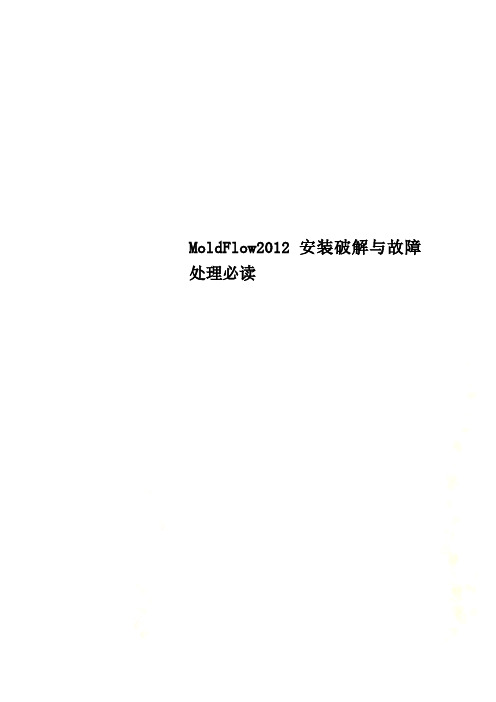
MoldFlow2012安装破解与故障处理必读Autodesk Moldflow2021安装与破解首先确定你的系统是32位还是64位,这步很重要,要根据系统来选择license管理器的安装和破解包。
桌面-我的电脑-右键-属性,弹出系统属性对话框,在常规页可见所安装的系统信息。
进入cdstartup,双击cdstartup.exe,启动安装界面先安装Autodesk Moldflow Insight 2021〔AMI2021〕,选择Chinese Simplified(简体中文)安装AMI用户界面〔Install Autodesk Moldflow synergy-User Interface〕填写Moldflow2021序列号〔495-89744521〕及Synergy产品号579D1注:Moldflow2021序列号SN: 495-89744521产品号Product Key如下:566D1 - Autodesk Moldflow Design Link CATIA V5 2021〔CATIA 转档模块〕567D1 - Autodesk Moldflow Design Link Pro/ENGINEER 2021〔Pro/ENGINEER 转档模块〕568D1 - Autodesk Moldflow Design Link Parasolid 2021〔Parasolid 转档模块〕570D1 - Autodesk Moldflow Adviser Design 2021 571D1 - Autodesk Moldflow Adviser Manufacturing 2021572D1 - Autodesk Moldflow Adviser Advanced 2021——AMA求解器,完整版〔推荐安装〕573D1 - Autodesk Moldflow Insight Basic 2021 574D1 - Autodesk Moldflow Insight Performance 2021575D1 - Autodesk Moldflow Insight Advanced 2021——AMI求解器,完整版〔推荐安装〕577D1 - Autodesk Moldflow CAD Doctor 2021 CAD模型的修复与简化579D1 - Autodesk Moldflow Synergy 2021 Autodesk Moldflow Insight 〔AM〕界面选择在本地主机上安装网络License管理器,更改其安装路径到D盘选择单License效劳器,主机名为通用主机名localhost,适于机房统一安装更改安装路径到D盘更改临时文件放置位置到D盘主机名默认为前面设置的localhost选择功能区用户界面方式〔ribbon UI〕Classic UI 为经典/旧用户界面,请选择Classic UI〔老师熟悉该界面,教学视频也是基于该界面〕去除在线注册于激活安装AMI求解器填写Moldflow2021序列号〔495-89744521〕及Autodesk Moldflow Insight Advanced 2021产品号575D1〔Advanced功能最全,Basic为根本功能,Performance功能比Advanced略少〕其他默认安装中文语言包安装完成,close退出查看安装路径中是否有文件夹“Autodesk Network License Manager〞,假设无,点击“Install Autodesk Network License Manager〞安装license管理器,根据系统选择32位或64位,点击accept接受协议,假设没连上网络可能会弹出对话框〔需要下载文件〕,连上网络后点击Retry(重试),自动下载文件后完成该管理器的安装。
moldflow 安装说明-简体

8.如果需要安装中文语言包,请返回到第4步骤的安装界面,选择第二项“Install Autodesk Moldflow Insight 2010 Chinese Languange Pack”语言包。接下来的各个安装步骤全都选择默认的安装就行。
16. 点击第12个步骤窗口中“Path to the debug log file”单行文字输入框右侧的”Browse”按键,在文件类型那里选择“All Files(*.*)”,在窗口内空白处按滑鼠右键,选择“新建”=》“文本文件”,并将新建的文本文件改名为“Login.log”,文件主名是什么,不是很重要,文件的扩展名(后缀)需要是“.log”
在这里可以自行选择用户的工作文件夹,点击“Next”,
点击“Next”,开始出现安装界面:
6. 安装结束后,因为原来没有安装Autodesk公司的许可证管理软件,所以会出现以下安装界面:
7.点击“下一步”,开始出现安装界面:
出现安装程序的安装文件夹选择,点击“下一步”,
9. 如果需要安装其它模块,请返回第2步骤的安装界面,选择其它模块安装即可。
二、安装软件模块说明
10. 复制“X:\MAGNiTUDE\Program Files”文件夹中的所有文件和子文件夹到你相应安装文件夹中(在第个5步骤和第7个步骤指定的安装文件夹),覆盖原文件夹和文件。 源自 正常运行软件的窗口—参数设置界面
到此为止,大功告成!
如果安装过程中再遇到麻烦,只有求菩萨保佑啦。。。。。。。
3. 选择安装第一项“Autodesk Moldflow Insight 2010” ,将会出现以下窗口界面;如果想安装其模块,在安装“Autodesk Moldflow Insight 2010”完成之后,可以接着安装。
cad2010破解版安装教程
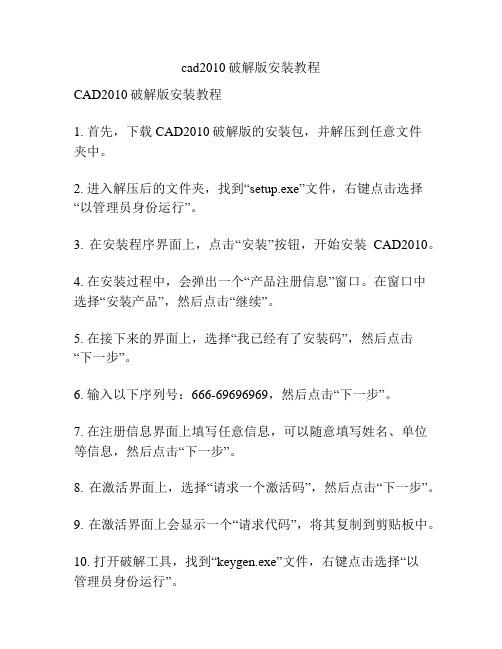
cad2010破解版安装教程
CAD2010破解版安装教程
1. 首先,下载CAD2010破解版的安装包,并解压到任意文件
夹中。
2. 进入解压后的文件夹,找到“setup.exe”文件,右键点击选择“以管理员身份运行”。
3. 在安装程序界面上,点击“安装”按钮,开始安装CAD2010。
4. 在安装过程中,会弹出一个“产品注册信息”窗口。
在窗口中选择“安装产品”,然后点击“继续”。
5. 在接下来的界面上,选择“我已经有了安装码”,然后点击“下一步”。
6. 输入以下序列号:666-69696969,然后点击“下一步”。
7. 在注册信息界面上填写任意信息,可以随意填写姓名、单位等信息,然后点击“下一步”。
8. 在激活界面上,选择“请求一个激活码”,然后点击“下一步”。
9. 在激活界面上会显示一个“请求代码”,将其复制到剪贴板中。
10. 打开破解工具,找到“keygen.exe”文件,右键点击选择“以
管理员身份运行”。
11. 在破解工具的界面上,点击“patch”按钮,然后找到
CAD2010的安装目录,选择“acad.exe”文件。
12. 点击“generate”按钮,生成一个激活码。
13. 将激活码复制到CAD2010的激活界面中的“激活码”栏目中,然后点击“下一步”。
14. 完成以上步骤后,CAD2010破解版的安装就完成了。
现在,您可以根据需要进行使用。
请注意,破解软件相关行为可能违反法律,请在遵循当地法律的前提下使用此教程。
- 1、下载文档前请自行甄别文档内容的完整性,平台不提供额外的编辑、内容补充、找答案等附加服务。
- 2、"仅部分预览"的文档,不可在线预览部分如存在完整性等问题,可反馈申请退款(可完整预览的文档不适用该条件!)。
- 3、如文档侵犯您的权益,请联系客服反馈,我们会尽快为您处理(人工客服工作时间:9:00-18:30)。
Moldflow2010 最新安装方法
1、点第一个,弹出如下对话框:
2、选择语言“Chinese”,并弹出如下对话框:、
3、选择第一个,弹出如下对话框:
4、按箭头所示,点“next”,所有选项均默认,直到安装完成
5、最后将勾去掉,单击完成
6、完成后回到如上图所示的对话框,选择如箭头所示的选项,安装汉化包。
均按默认选项,直到完成。
7、完成后回到如上图所示的窗口,选“close”按扭,完成安装;
8、回到最处的安装界面,选择如上图所示的选项“Autodesk Moldflow CAD Doctor 2010“.出现下图:
9、在弹出的对话框中选择第一个,如上图所示,后面的安装步骤均安默认,直到安装完成,最后再回到上图所示的安装界面,选择“close“完成安装。
10、回到最初的安装界面,选择如上图所示的选项,安装“Autodesk Moldflow Design Link 2010“;
11、在弹出的对话框中选择第一个,后面的安装按默认选项,直到完成安装,出现的协议时选择接受。
12、安装到最后,去掉勾,点完成。
13、回到如上图所示的界面,点“Close“完成安装
14、回到最初的安装界面,如上图所示,选择“Close“完成所有的安装。
15回顾以上安装步骤总结,在以上的安装步骤中我们只安装了Autodesk Moldflow2010的三个模块:分别是Autodesk Moldflow Insight2010、Autodesk Moldflow CAD Doctor 2010、Autodesk Moldflow Design Link 2010,如下图所示:、
以上的安装步骤都是很简单的,按顺序来安装就可以了,
以下内容为破解过程:
1、找到安装包,打开里面的破解文件夹,如下图所示:
2、打开“破解文件夹“,找到adlmdll.dll的文件,将其复制到C:\Program
Files\Autodesk\License Manager (Moldflow) 的文件夹下,覆盖原有的文件,如下图所示:
3、同样回到安装包中的破解文件夹中,复制adskflex 文件,并将其复制到C:\Program
Files\Autodesk Network License Manager文件夹下,覆盖原有的文件,如下图所示:
4、再回到安装包中的破解文件夹中,复制license、Moldflow ADLM Licensing两个文件,
将其复制到C:\Program Files\Autodesk Network License Manager\License文件夹下(原文件夹为空文件夹)如下图所示:
以下是设置服务器的步骤,在没有安装过Moldflow的,只安装过UG的显示如下图,是新建Moldflow2010的服务器。
5、设置服务器,在桌面上找到LMTOOLS快捷方式将其打开,如下图所示:
6、打开“Config Services”选项卡,新建一个服务(名字任意)如下图所示:直接在Service
Name位置输入moldflow2,会提示你是否保存UG的设置内容,可以点YES保存,继续设置Moldflow的服务器内容。
7、配置路径,如下图所示:、
8、保存服务,配置完成后保存服务,如下图所示:
9、配置完成后,进入“Start/Stop/Reread“选项卡,对服务器进行重启动,如下图所示:
10、重启动服务器时要选中“Force Server Shutdown“,先点击Stop Server 再点Start
Server。
完成以上所有配置后即完成Moldflow2010的破解,破解后即可启动moldflow,启动界面如下图所示:
11、启动时不出现任何错误提示说明安装成功,如果出现错误提示,则破解不成功,须
重新配置服务。
关于Moldflow2010和ug不能在同一台机器上兼容的几点问题:
1、安装moldflow后如果能够正常启动则说明安装正确,这是打开ug可能会出现如下图所
示的错误提示:
或者显示【-15】错误。
这种错误是因为moldflow2010和ug的破解文件不能同时运行的原因,也就是说两者不能同时在一台机器上运行。
但是通过手动设计许可服务可以让两个软件在同一台机器上单独运行。
设置过程如下:
1、如果想启动ug,这时你要先关闭正在运行的moldflow及其相关的模块如CAD
Doctor等,这要看你安装时还附带按装了什么其它模块。
2、打开ug的许可服务,如下图所示:
3、在出现的对话框中选择ug的服务,如下图所示:
4、选中以后进入Start/Stop/Reread 选项卡,如下图所示:
其配置方式和moldflow破解时相同。
重启服务后即可打开ug,如果不成功可重复多次操作。
5、想启动moldflow 时可按上述方法配置moldflow的服务即可,具体方法可参
考moldflow破解时的步骤。
不能兼容的问题在安装完成后,重新启动电脑之后会体现出来,我直接切换有时操作不一定能成功,服务器切换好之后,可以重新启动下电脑就可以使用了。
总结:安装者按照以上步骤安装一般都可以成功,安装后希望使用者多次调试两者的服务,以便确保已正确安装,再没有充分肯定的情况下,使用者不要随意更改两者的安装许可等文件,否则会出现意想不到的情况。
另外,目前对于两者不兼容的问题还没有可靠的解决方法,随用随配置是目前比较可行的方法虽然比较麻烦。
