Photoshop easy way
Photoshop CS6中文版自学一本通

1.10变换 图像操作
04
1.11使用 操控变形
06
1.13历史 记录面板
05
1.12内容 识别比例
1.1.1位图 1.1.2矢量图
1.2.1 PSD格式 1.2.2 PSB格式 1.2.3 BMP格式 1.2.4 GIF格式 1.2.5 EPS格式 1.2.6 JPEG格式 1.2.7 PDF格式 1.2.8 TIFF格式 1.2.9 PCX格式
8.2.1选择全部文本 8.2.2选择部分文本
8.3.1格式化字符 8.3.2格式化段落 8.3.3 “字符样式”面板和“段落样式”面板
8.4.1创建变形文字 8.4.2变形选项设置 8.4.3重置变形与取消变形
8.5.1创建沿路径排列文字 8.5.2移动与翻转路径文字 8.5.3编辑文字路径
2.2.1设置测量比例 2.2.2选择数据点 2.2.3记录测量 2.2.4标尺工具 2.2.5计数工具
2.4.1常规设置 2.4.2界面设置 2.4.3文件处理设置 2.4.4性能设置 2.4.5光标设置 2.4.6透明度与色域设置 2.4.7单位与标尺设置 2.4.8参考线、网格和切片设置 2.4.9增效工具设置
2.5.1工具预设面板 2.5.2使用预设管理器 2.5.3创建工具预设 2.5.4迁移预设 2.5.5导出/导入预设 2.5.6 Adobe PDF预设
3.1了解选区 3.2选框工具
3.3套索工具
3.4魔棒工具和快速 选择工具
3.5使用菜单命令创 建选区
3.6选区的范围调整 与编辑
3.7保存与载入选区
目录分析
0.1广泛的应用领域
0.2 Photoshop CS6新增功能
0.3 Photoshop CS6的安装与卸载
ps色彩调节(PScoloradjustment)

ps色彩调节(PS color adjustment)Photoshop (1): color color adjustmentNow, let's open an image to learn about Levels (see Figure 2)(Fig 2)Select the "Levels" command in the Image menu under the Adjust menu, called Levels (shown in Figure 3 the color dialog command).(Fig 3)Next, make a brief introduction to several parts of the Levels dialog box:1, Channel options barLet's see what he looks like. (as shown in Figure 4)(Fig 4)Through the Levels Channel dialog options bar (one of the options with image patterns), you can make adjustments to the composite channel respectively or single channel, also several single channel type PCs and Lin hot barium in the G, "he said the red channel and Easy Access. The method is: hold down the Shift key and select the channel in the Channel floating window. After the selection, the Channel option bar shows the abbreviation of the selected channel, such as RGB, RG, GB or CMYK, CM, CK, etc..2, the image of the color chart.The color map image according to the brightness value of each pixel (0~255) how many points to distinguish. The white triangle slider on the right controls the dark part of the image, and the black triangle slider on the left controls the light color of the image, and the gray triangle slider in the middle controls the intermediate color of the image.Move the slider can make channel (selected channel) the darkest and brightest pixels were converted to black and white, to adjust the image tone range -- so you can use it to adjust the contrast of the image: the left slider used to adjust the image in the dark contrast, the right side of the white triangle is used to adjust the image in the dark contrast. The black slider on the left moves to the right, the image color gets darker, the contrast weakens (right white slider moves left, the color of the image becomes lighter, and the contrast becomes weaker). Two blocks respectively in the mappings of two ends of said high light and shadow.As for the middle gray triangle slider, it controls the Gamma value, while the Gamma value also measures the contrast of the image intermediate modulation. The change of the Gamma value can change the image brightness in the middle value, but not on the dark and light is too large. Move the gray triangle slider to the right. You can make the middle dimming dark, and move slightly to the right to make the middle turn brighter. The data in the Input Levels dialog box is the numeric value representing the middle toneLet's take a look at the image (Figure 5), note the Channel option bar (R channel), the position of the slider and leaves with triangular figure 2 figure in different color leaves map.(Figs 5) 3, Input LevelsIf you have noticed: when moving color map, three Input Levels box with the numerical change of different.In fact, this is a control input level". Can be directly in the input box to input numerical control, control triangle slider can also use the color map.You can use these two methods to set the image in high light and shadow. But after the reset high light and shadow may appear to contrast (usually average image tone will not have this kind of problem, if the pixel value at the ends, the gray value of the contrast in the middle there is a problem), we need to use the ratio of intermediate grey triangle slider.4, Output LevelsOutput Levels at levels below two, next to the numerical input box.He is going to show the numerical output, and can be used as input levels: numerical control, can also use the slider control (though he is only two blocks: one is black, one is white). The black triangle slider controls the shadow part of the image contrast (that is, the dark value from left to right,the first data frame of data), the white light of the triangle slider control image contrast (second values in the data frame). For example, the white triangle slider up to 158, while the bright pixels (input levels in 255) will be 158,While the lower pixel brightness values in the image will turn into corresponding pixels darker, or the black triangle slider to 89, while the dark pixels (input levels in 0) will be mapped to 89, while in the other image pixels will become brighter pixels corresponding.Take a look at Figure 6, and pay attention to the values in the figure, the position of the slider and the change of the image.(Fig 6)Then there should be several buttons on the right side of the dialog box......OK, Cancel, Load, Save these four options how to use, believe that I do not have to say? I'm just going to talk about the Auto (automatic) optionThe Auto option is equivalent to the Auto Levels instruction. Click on him, Photoshop5.5 will automatically execute the same "levels" adjustment: the definition of the brightest pixel is white, the definition of the dark black pixels, the pixel color value proportion (by default, will be reduced by 10% pixels in the image of the logo of the brightest and most dark pixels, respectively. 0.5% black and white pixels, to ensure that the value of the representative pixel value).The default is that you can change the default value: press the Alt key, and click the Auto button in the dialog box (once the Alt button is pressed, Auto will change to Option), and bring up the Option dialog box (Figure 7). Enter the percentage that you think is appropriate (range 0.5%~1%) and "OK".(Fig 7)Usually, Auto (auto levels) applied to a simple grayscale and image average pixel value. If the image is complex, manual adjustment can obtain more accurate results -- oh, steal a little lazy, "auto levels" and together will not say, do not understand?Finally, "OK""! That's it.Now you have a new picture...... To open the Levels dialog box, you will see new color map...)...Photoshop color adjustment (2): curve / brightness / contrastA section of the "color" and "auto levels" and speak together, save a lot of things, the nature and want to be "automatic contrast" jump over. In fact, the "auto levels" and "automatic contrast" to "automatic" no dialog box, only need to click the mouse can, so there is no need to say.This section focuses on two commands for adjusting image contrast: Curves (curve adjustment) and Brightness/Contrast (brightness / contrast) command.Curves (curve adjustment) commandUnder the "adjust" menu, select "Curves (curve adjustment)" command, call out the Curves dialog box, that is, in Figure 8 of the box:(Fig 8)Let's look at a little bit of theory, and then use an image to demonstrate the effect.First, Channel (option bar).And "Levels (color)" the same, here on channel selection, using the same method. I'm not talkative.Then look at the button on the right.It's the same (just one more "Smooth smoothing" button, which is forced to smooth the curve), and the same way. I'm not talking.All the same? No Of course, there are different places, and listen to me carefully.Next, it's a graph.When you open the dialog box, the curve in the graph is in the default "straight line" state.The graph has horizontal axis and vertical axis, horizontal axis represents the original brightness value of the image, equivalent to the Input Levels item in Levels; the vertical axis represents the new brightness value, equivalent to the Output Levels item in the Levels dialog box.The relationship between the horizontal axis and the vertical axis can be controlled by adjusting the diagonal (curve):1. The left end of the upper right corner of the curve moves to the left, increasing the contrast of the bright part of the image, and making the image brighter (the endpoint moves downward, and the result is the opposite). Moving curve of the lower left corner of the right endpoint, increase the image contrast of the dark, the image is darkened (endpoint moves upward, the opposite).2, use the "adjustment point" to control the middle part of the diagonal (click on the curve with the mouse, you can increase the node). The slope of the curve is his gray coefficient. If you add an adjustment point at the midpoint of the curve and move it up, it will make the image brighter. Move down this adjustment, will make the image darker (actually numerical adjustment curve of gray gray triangle and the right drag Levels dialog box to reduce gray value, improve the gray value to the left.). In addition, it can also be controlled by Input and Output numerical frame,3, if you want to adjust the halftone image, and do not want to affect the image of light and shadow effect regulation? You must first use the mouse to increase in 1/4 and 3/4 curve, andthen adjust the middle tone.In addition, if you want to know a pixel value in the image region, can first choose a color channel, put the mouse to adjust in the image part, slightly moving the mouse, then the graph will appear on a circle (circle is the mouse region of the corresponding position in the Curves dialog box), and will be Input and Output numerical box displays the pixel map where the mouse area value.draw a curveThere is a pencil option at the bottom right of the curve chart. Select him, drag any mouse in the graph, and draw a random curve.When the mouse moves to the graph, it turns into a pencil icon, pressing the Shift key and clicking in the diagram, the line is forced to be bound into a straight line.Now, we open a grayscale image and convert him into RGB and CMYK color mode images, and see the difference between the two dialog boxes in the Curves mode......(Fig 9)Figure 9 is the case in RGB mode (RGB by default), then the brightness curve that shows the value in the range of 0~255, on the left represent the image shadow (leftmost value is 0, which represents the light black), right image (the rightmost value is 255, which is white). The grid behind the curve corresponds to the coordinates, each grid representing 64pixels.(Fig 10)In CMYK mode, the dialog box is what it looks like in figure 10. When the "curve" 0~100% (percentage), representing the image light curve on the left (the leftmost value is 0), the right part of the curve representing the image area (rightmost value 100%). At this point, each square is 25%.In Figure 9 and figure 10, Input and Output have no numerical frames for the moment. Once the mouse is moved to the graph, the value is displayed, and a little adjustment is made to the "input box".If you use mouse click the chart below double triangle icon in shades of gray, light and shadow position switch. By pressing the Alt key and clicking the grid in the curve chart, the grid becomes finer, and once clicked, the grid will revert to its original size.Finally, it is the method of curve adjustment".In fact, the method is very simple, just need to click and drag on the curve with the mouse......Clicking the mouse on the curve adds an adjustment point (up to 14 regulatory points). Drag the adjustment point, you can adjust the color of the image. You can delete the adjustment point by dragging a control point out of the chart or selecting an adjustment point and pressing the Delete key.Drag the endpoint or adjustment point of the curve with the mouse until the image effect is satisfied. Be sure to choose the Privew (Preview) option, otherwise you can't see the change of the image.Now, let's take a look at that gray image to see the magic effect of the Curves instructions...... (Figure 11 is the effect before adjustment, and Figure 12 is the adjusted effect)(FIG. 11) (Fig. 12)Brightness/Contrast (brightness / contrast) commandThe Brightness/Contrast command is the same as the previous commands: mainly used to adjust the brightness and contrast of the image. It can be used to adjust the hue range of the image.在图像菜单下选择亮度/对比度命令,就可以调出亮度/对比度对话框了,如图13所示。
photoshop cs6绿色版

photoshop cs6绿色版Photoshop CS6绿色版简介与安装教程引言:Photoshop是一款功能强大的图像处理软件,被广泛应用于照片编辑、插图设计、网页设计等领域。
它的版本繁多,其中一款备受关注的版本是Photoshop CS6。
与常规版本相比,Photoshop CS6绿色版是一种不需安装的独立程序,适合需要简便、快速使用的用户。
本文将为您提供Photoshop CS6绿色版的详细介绍并提供安装教程。
一、什么是Photoshop CS6绿色版?Photoshop CS6绿色版是一个无需安装的独立程序,不会对您的计算机进行任何系统修改或注册表更改。
它是从官方版本经过特殊处理而得到的,将所有所需文件包含在一个压缩文件中。
用户只需下载并解压该压缩文件即可开始使用Photoshop CS6绿色版。
二、为什么选择Photoshop CS6绿色版?1. 快速启动:与官方版相比,绿色版无需进行繁琐的安装过程,只需解压即可正常运行,大大节省了时间。
2. 方便携带:Photoshop CS6绿色版不需要安装在计算机中,因此可以将它安装在一个便携设备中,如U盘,方便在不同计算机间的使用。
3. 独立性:绿色版可以独立存在于计算机中,不会产生与其他程序之间的冲突或影响。
三、如何安装Photoshop CS6绿色版?以下是安装Photoshop CS6绿色版的简单步骤:1. 下载Photoshop CS6绿色版:通过搜索引擎查找可信的Photoshop CS6绿色版下载源,并从中下载压缩文件。
2. 解压文件:使用压缩文件解压工具(如WinRAR、7-Zip等)解压下载的压缩文件到您选择的目录中。
3. 启动Photoshop CS6绿色版:浏览与解压缩文件对应的文件夹,找到\。
Photoshop插件和扩展的安装和应用方法

Photoshop插件和扩展的安装和应用方法第一章:Photoshop插件和扩展的介绍Photoshop是一款功能强大的图像处理软件,但有时它的功能可能无法满足我们的需求。
这时候,Photoshop插件和扩展就能够派上用场了。
插件是一种可以为Photoshop增加功能的软件,而扩展则是一种可以扩展Photoshop功能的工具。
通过安装和应用这些插件和扩展,我们可以提升我们的设计和编辑效率,让我们的作品更加出色。
第二章:插件和扩展的安装方法要安装Photoshop的插件和扩展,首先需要将它们下载到本地。
一般情况下,插件和扩展的厂商会提供相关的安装文件,我们只需要双击运行这些文件即可。
安装过程可能会涉及一些设置和确认,请根据具体提示进行操作。
如果安装过程中遇到困难,可以参考插件和扩展的官方文档或咨询厂商提供的技术支持。
第三章:插件和扩展的应用方法安装完成后,我们就可以开始应用插件和扩展了。
首先,我们需要打开Photoshop,在菜单栏中找到“窗口”选项。
通过点击“窗口”,我们可以看到所有已安装的插件和扩展。
只需要点击具体插件或扩展的名称,我们就可以打开相应的功能窗口。
在这些窗口中,我们可以设置插件和扩展的具体参数,以及进行相关的操作。
第四章:常用的插件和扩展介绍及应用接下来,我们来介绍一些常用的插件和扩展,并讨论它们的具体应用方法。
1. Topaz Labs:Topaz Labs插件是一款图像增强的工具,它拥有许多先进的算法,可以帮助我们改善图像的细节、色彩和对比度。
通过Topaz Labs插件,我们可以提升照片的质量,并增加一些艺术效果。
2. Nik Collection:Nik Collection是一套由Google开发的插件集合,包括了多种图像处理工具。
其中最为著名的有Silver Efex Pro,它是一款用于黑白摄影的插件,可以帮助我们将彩色照片转换为高质量的黑白照片。
3. Alien Skin Exposure:Alien Skin Exposure是一款专注于模拟胶片效果的插件。
Photoshop插件的安装与应用
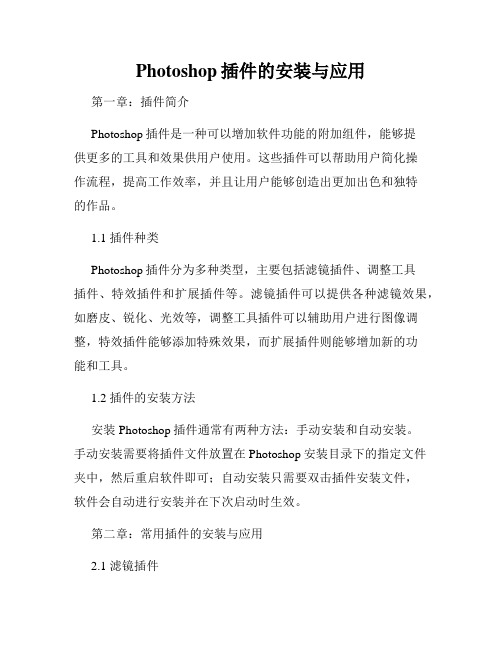
Photoshop插件的安装与应用第一章:插件简介Photoshop插件是一种可以增加软件功能的附加组件,能够提供更多的工具和效果供用户使用。
这些插件可以帮助用户简化操作流程,提高工作效率,并且让用户能够创造出更加出色和独特的作品。
1.1 插件种类Photoshop插件分为多种类型,主要包括滤镜插件、调整工具插件、特效插件和扩展插件等。
滤镜插件可以提供各种滤镜效果,如磨皮、锐化、光效等,调整工具插件可以辅助用户进行图像调整,特效插件能够添加特殊效果,而扩展插件则能够增加新的功能和工具。
1.2 插件的安装方法安装Photoshop插件通常有两种方法:手动安装和自动安装。
手动安装需要将插件文件放置在Photoshop安装目录下的指定文件夹中,然后重启软件即可;自动安装只需要双击插件安装文件,软件会自动进行安装并在下次启动时生效。
第二章:常用插件的安装与应用2.1 滤镜插件滤镜插件是Photoshop中最常用的插件之一,它可以给图片添加各种滤镜效果,例如模糊、锐化、饱和度调整等。
常见的滤镜插件有Nik Collection、Topaz Labs和Alien Skin等。
安装这些滤镜插件后,用户可以通过简单的操作来调整图像的外观,并且可以根据个人需求来自定义各种效果。
2.2 调整工具插件调整工具插件可以帮助用户进行图像的修正和优化,例如对曝光度、对比度、色彩饱和度等进行调整。
这些插件提供了更为专业的调整工具,并且能够实时预览调整后的效果。
常见的调整工具插件有Knoll Light Factory、Color Efex Pro和Magic Bullet Looks 等。
安装这些插件后,用户可以更加精确地进行图像调整,使作品更具艺术效果。
2.3 特效插件特效插件能够给图片添加各种特殊效果,例如烟雾、火焰、星空等。
通过这些插件,用户可以将普通的照片转化为具有魔幻效果的作品。
常见的特效插件有Trapcode Particular、Sapphire和Red Giant Universe等。
学习Photoshop插件的安装和使用
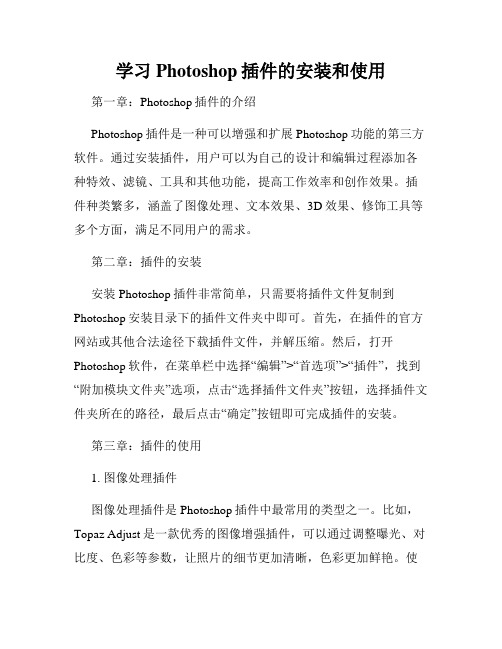
学习Photoshop插件的安装和使用第一章:Photoshop插件的介绍Photoshop插件是一种可以增强和扩展Photoshop功能的第三方软件。
通过安装插件,用户可以为自己的设计和编辑过程添加各种特效、滤镜、工具和其他功能,提高工作效率和创作效果。
插件种类繁多,涵盖了图像处理、文本效果、3D效果、修饰工具等多个方面,满足不同用户的需求。
第二章:插件的安装安装Photoshop插件非常简单,只需要将插件文件复制到Photoshop安装目录下的插件文件夹中即可。
首先,在插件的官方网站或其他合法途径下载插件文件,并解压缩。
然后,打开Photoshop软件,在菜单栏中选择“编辑”>“首选项”>“插件”,找到“附加模块文件夹”选项,点击“选择插件文件夹”按钮,选择插件文件夹所在的路径,最后点击“确定”按钮即可完成插件的安装。
第三章:插件的使用1. 图像处理插件图像处理插件是Photoshop插件中最常用的类型之一。
比如,Topaz Adjust是一款优秀的图像增强插件,可以通过调整曝光、对比度、色彩等参数,让照片的细节更加清晰,色彩更加鲜艳。
使用方法很简单,只需要在Photoshop中打开一张照片,然后点击插件菜单,选择Topaz Adjust插件,调整参数并应用即可。
2. 文字效果插件文字效果插件可以为文本添加各种炫酷的效果,如阴影、发光、渐变等。
比如,Alien Skin Eye Candy是一款常用的文字效果插件,它提供了多种预设效果供用户选择,还可以自定义参数。
使用时,只需选中文字图层,在插件菜单中选择Alien Skin Eye Candy,选择心仪的效果并进行调整即可。
3. 3D效果插件3D效果插件可以将平面图像转换为立体效果,增加视觉冲击力。
比如,Valve Steam是一款专业的3D效果插件,可以为图片添加立体光影、变形效果、纹理等。
使用该插件时,需要先用Photoshop打开一张图片,然后选择插件菜单中的Valve Steam,根据需要进行调整和优化。
使用Adobe Photoshop软件进行扫描线效果设计的方法
使用Adobe Photoshop软件进行扫描线效果设计的方法Adobe Photoshop是一款功能强大的图像处理软件,广泛应用于各种设计领域。
其中一个常见的特效设计就是扫描线效果。
扫描线效果可以给图像增添复古感,使其看起来像是从老式的电视屏幕上显示出来的。
本文将介绍使用Adobe Photoshop软件进行扫描线效果设计的方法。
一、准备工作在开始设计扫描线效果之前,我们需要准备一张待处理的图像。
这个图像可以是你自己的作品,也可以是从互联网上下载的图片。
确保图像的分辨率适中,太低的分辨率可能会影响最终效果的质量。
二、调整图像亮度和对比度在进一步处理图像之前,我们需要对其进行亮度和对比度的调整。
通过增加或减少亮度和对比度,我们可以增强图像的鲜明度和层次感。
在Adobe Photoshop软件中,可以通过“图像”菜单下的“调整”选项来完成这一步骤。
三、添加扫描线效果现在,让我们开始添加扫描线效果。
首先,我们需要创建一个新的图层。
可以通过点击Adobe Photoshop软件界面底部的“新建图层”按钮来完成这一步骤。
接下来,在新建的图层上选择一个适合的画笔工具,调整其尺寸和硬度。
一般来说,较细的画笔尺寸和中等硬度效果会比较好。
然后,选择黑色作为画笔的颜色。
在新建的图层上,使用鼠标或绘图板进行绘制。
你可以根据自己的喜好,将扫描线在整个图像上画满,或者只在特定的区域添加。
画线完成后,可以通过调整图层的不透明度来达到更加逼真的效果。
一般来说,将不透明度设置在30%至50%之间会比较合适。
四、设定图层混合模式为了使扫描线效果与原始图像融合得更加自然,我们需要设定图层混合模式。
在Adobe Photoshop软件中,可以通过图层面板左上角的下拉菜单来选择不同的混合模式。
对于扫描线效果来说,我们可以尝试使用“叠加”、“柔光”、“变暗”等混合模式。
实际效果可以根据个人偏好进行调整,以达到最佳的视觉效果为准。
五、最后的调整经过以上步骤,我们已经成功地添加了扫描线效果。
超级实用的Adobe Photoshop插件推荐
超级实用的Adobe Photoshop插件推荐随着科技的不断进步和发展,Adobe Photoshop(简称PS)已经成为了许多设计师、摄影师和艺术爱好者不可或缺的工具。
虽然PS本身已经功能强大,但是通过安装一些插件,可以进一步提升PS的功能和效率。
在这篇文章中,我将向大家推荐几款超级实用的Adobe Photoshop插件。
一、Nik CollectionNik Collection是一款由Google推出的插件合集,在2012年被Google收购后一度停止更新,但在2017年又重新推出。
这个插件合集由一系列独立的插件组成,如Silver Efex Pro、Color Efex Pro等。
通过使用Nik Collection,用户可以轻松地进行照片后期处理、滤镜应用和黑白处理等,为照片添加艺术效果,使照片更具个性和吸引力。
二、MagicPickerMagicPicker是一款专为绘画和设计而设计的插件,它可以帮助用户更便捷地选择和管理颜色。
通过MagicPicker,用户可以在PS中快速查找和选择颜色,还可以根据需求,创建自己的颜色组合。
MagicPicker还提供了一系列功能,如即时预览、自动填充和色彩关联等,使颜色的选择和应用更加灵活和高效。
三、Luminar FlexLuminar Flex是一款专为摄影师设计的插件,它提供了一系列强大的后期处理工具和特效。
通过Luminar Flex,用户可以轻松地调整照片的曝光、对比度、色彩平衡等参数,还可以应用各种滤镜和预设,实现个性化的后期处理效果。
Luminar Flex还支持与其他插件和软件的无缝集成,使用户可以根据自己的需求选择最适合的工具和方式。
四、Tych PanelTych Panel是一款用于网格照片拼接的插件,它可以帮助摄影师和设计师快速、轻松地将多张照片合成为一个网格状的图片。
通过Tych Panel,用户可以选择不同的排列方式、调整间距和边框样式等,生成专业的网格照片布局。
值得收藏的七个实用PS学习网站
值得收藏的七个实用PS学习网站不知不觉暑假已经过半啦实习的实习,旅游的旅游但是在家咸鱼的朋友,put your hands up !实习的小伙伴收获履历,旅游的小伙伴收获风景待在家的也不一定就一无所获!既然拥有这么多时间,当然要赶紧多get几项技能为自己的简历加分啦Photoshop绝对是最值得学习的软件了PS的功能十分强大,美工设计,摄影后期,平面作图等等,学会PS能做出各种很多炫酷的图片图源网络很多岗位在招聘时都很看重PS能力如果能熟练操作PS绝对是简历上的一个闪光点小编虽然身为工科狗,但是也深知PS的优势趁着假期在自学PS,给大家推荐一波学PS的网站一、网易云课堂网易云课堂是大家熟知的一个学习网站,里面有很多PS的课程,适合系统性地学习这里小编推荐两个课程,一个是PS案例公开课这个是讲解工具的基础课程,想学PS,掌握基础工具的使用很重要另一个应该也是广为人知的课程,李涛Photoshop高手之路基础篇,这里就不多赘言了二、PS家园网PS家园网不仅有教程,还有笔刷,滤镜,素材等可以下载,在PS 家园社区还可以下载各种版本的photoshop,十分实用三、三人行PS学堂它的教程按视频教程、基础教程、中级教程、高级教程以及实例教程分,可以根据自己的需要去学习四、设计派设计派有很多有趣的设计案例,很多设计充满想象,不仅可以学习PS,也可以培养想象力与审美,建议掌握了一定PS基础的人去学五、飞特网飞特网,号称为国内最专业的设计软件教学门户网站,集学习与交流于一身。
在“平面设计”一栏有PS、AI等各项技术的基础知识教学,会经常更新最新的PS技术实战信息,教程是文字与图片结合,明了易学六、doyoudodoyoudo有很多有趣的PS教程,但是需要有一定基础的人才能跟上,建议给想进阶的人学习,小编也只能看看视频过瘾,还做不出来类似的网站还有PS联盟,PS教程网等也有很多学习资源与素材,但是个人觉得这两个网站界面太丑,勾不起我的学习兴趣(没错小编是颜控)感兴趣的也可以去看看七、邢帅教育其实网上的学习资源很多,如果真的有心想学photoshop,这几个网站就足够帮你成为PS小达人了自从学了PS,妈妈再也不用担心我的自拍太丑表情包太少了。
ps用做英语作文
ps用做英语作文Using Photoshop for English CompositionPhotoshop, a versatile tool, has found its way into the world of English composition. It's not just about editing images; it can also enhance the writing process.Firstly, Photoshop allows for visual aids to accompany written work. Students can create diagrams or infographics that complement their essays, making complex ideas easier to understand.Secondly, the text tools in Photoshop offer a variety of fonts and styles, which can help in designing the layout of a composition. This can make the text more engaging andvisually appealing.Thirdly, Photoshop can be used to create a digital portfolio of written work. It provides a platform to showcase drafts, revisions, and final copies in a professional manner.Moreover, the use of Photoshop can encourage creativity. Experimenting with different layouts and designs can inspire new ways of expressing ideas in writing.Additionally, Photoshop's editing features can help in refining the composition. It's easy to cut, copy, and paste text, making revisions a breeze.Furthermore, incorporating images or illustrations related to the topic can enrich the content. Photoshop makes it simple to adjust and integrate these elements seamlessly.Lastly, using Photoshop for English composition can be a collaborative effort. Students can work together on a single document, sharing ideas and feedback in real-time.In conclusion, Photoshop is more than just a graphic design tool; it's a powerful ally in the realm of English composition, offering a range of benefits from visual enhancement to collaborative editing.。
- 1、下载文档前请自行甄别文档内容的完整性,平台不提供额外的编辑、内容补充、找答案等附加服务。
- 2、"仅部分预览"的文档,不可在线预览部分如存在完整性等问题,可反馈申请退款(可完整预览的文档不适用该条件!)。
- 3、如文档侵犯您的权益,请联系客服反馈,我们会尽快为您处理(人工客服工作时间:9:00-18:30)。
虽然现在还没用过,但很想学,偷来~~以后用时研究一下!一种简单的数码照片后期润饰1 打开图片,执行色像/饱和度(-40)降低饱和度。
2 新建一图层,将图层模式改为柔光,用画笔工具将需要润饰的部分画几下,这里可以利用色板方便的提取颜色3 图片色彩过渡不够柔和,再执行一下滤镜下面的高斯模糊(85)简单处理照片爆光不足1 打开图片,复制背景层,对背景层的模式改为滤色2 对背景层的色阶进行调整30秒搞定Plmm艺术照1 打开图片,复制背景层两次2 对复制背景层一进行高斯模糊(半径4~6),将复制背景层二的模式改为强光3 新建一图层,添充图案(预先作好并定义的半灰半白的横条纹图案),设置混合模式为正片叠底图象错位效果1 打开图片,新建一图层,选择视图-标尺,选择移动工具,分别从上方和下方拖曳出两条蓝色标线(9格)2 利用矩形选取工具,填充方格(1,9暗灰,5,7黑,3亮灰),以psd格式储存,然后关闭文件3 执行滤镜-扭曲-置换,选择刚才储存的psd文件备注(“置换滤镜”是利用置换图的颜色值使选区发生位移:白色(色调值=0)是最大负位移,即将要处理图象相应的象素向左和向上移动;黑色(色调值=255)是最大正位移,即把图象中相应的象素向右和向下移动;灰色(色调值=128)不产生位移)照片底纹效果1 打开图片,执行选择-全选,然后编辑-复制,建一新通道,编辑-粘贴将拷贝图象贴入新建通道中]2 执行图象-调整-反像,回到RGB通道,编辑-清除,删除原图象3 执行选择-载入选区,调用新通道,执行编辑-填充(所需颜色)雾化效果1 打开图片,新建图层一,设前景色/背景色(黑色/白色),执行滤镜-渲染-云彩,将图层添加图层蒙版2 重复执行滤镜-渲染-云彩,图象-调整-亮度/对比度(80,0,图层一模式改为滤色)人物插画效果1 打开图片,复制背景层,执行图象-调整-通道混合器(灰色,30,60,10,单色),执行滤镜-风格化-查找边缘,用色阶去掉杂点2 将混合模式设为“叠加”,填充不透明度打到50%3 背景层上加一个色阶调整图层,调整输出色阶(0,155)形色主义4 执行图象-调整-可选颜色,对色彩进行微调(红色,0,100,100,-75;黄色,0,-40,100,-40)利用颜色叠加给旧照片添加光色效果1 打开图片,复制背景层,执行图象-调整-去色,调整亮度/对比度(-42,18)2 添加“颜色叠加”图层样式,混合模式改为“正片叠底”,点小色块,选择需要颜色(红色),再合并可见图层3 添加滤镜-镜头光晕(亮度100)4 复制背景图层,再次添加“颜色叠加”图层样式,混合模式改为“正片叠底”(黄色)给照片添加蓝天1 打开图片并复制一"背景副本".2 再新建一图层并填充蓝色背景.3 将混合模式改为“正片叠底”4 在背景副本的图层上在复制一“背景副本2”5 将“背景副本2”放在最上一层,并为其添加蒙版6 选取“渐变工具”,由上而下拖动鼠标,天空变成选定的蓝色处理朦胧艺术照1.复制一个原图层(Ctrl J).2.对复制层使用高斯模糊滤镜( 4.0).3.做色彩调整( 50,0,-64)4.用边缘模糊的橡皮擦擦去需要清晰的部分.5.适当运用图层混合模式.打造朦胧中的鲜艳(风景,生态类)1 打开图片,复制图层.2 将副本层的图层模式该为“滤色”.3 使用高斯模糊(8.6 像素).L4 调节色像/饱和度(Ctrl U)(0, 12,0).5 加些锐化,在降低透明度 .给照片加个玻璃的效果1 选取区域,按Ctrl J2 对剪切层进行高斯模糊(3.1 像素).3 调整色彩平衡(-39,29,16).4 新建图层。
选择玻璃的厚度区域进行渐变自定义添充(黑白灰色调,顺序是暗,高光,暗,高光),再按Ctrl T对玻璃的厚度选区进行调整.5 滤镜-扭曲-玻璃,选择喜欢的图案(扭曲度、平滑度为1,缩放50%).烧纸效果的旧照片--纯PS处理$1 打开一张图片,执行图象-调整-色相/饱和度(1,-58,1).2 图象-调整-变化(中间色调,加深黄色,加深红色,加亮).3 复制背景层,执行滤镜-纹理-颗粒(9,56,垂直).4 新建一图层,执行滤镜-渲染-云彩.5 再执行图象-调整-亮度/对比度(27,100).6 用魔棒工具,选定图层一中的黑色选区.7 关闭图层一的预览,点击复制背景层,将前景色改为暗棕色.8 执行选择-修改-扩展(5像素),选择-羽化(5像素)9 编辑-填充(前景色),选定图层一,用魔棒选取黑色选区10 关闭背景层和图层一的预览,选定复制背景层,执行编辑-清除.11 图象-画布大小,高度/宽度均增加一厘米,定位(中).12 打开背景层预览,选定背景层,填充前景色(浅棕色).13 选定复制背景层,执行图层-图层样式-投影.(正底叠片,不透明度45%,角度45,距离7,扩展2%,大小10).14 合并所有图层.斑驳效果艺术相框另一制法1 新建一个文件按D键填充背景为白色2 接着,滤镜---渲染---云彩 .3 CTRL M 调整下曲线(黑白对比度强).4 完成好后的效果再接着滤镜-扭曲-玻璃(扭曲度7,平滑度3,纹理-画布,缩放50%).6 新建一个图层,背景为黑色,另新建一图层,添充白色矩形.7 在矩形所在的层上执行滤镜-扭曲-置换,选择默认的选项。
然后找到刚保存的PSD文件进行置换即可.PS渲染你的照片气氛(风景)1 图象-调整-色阶(RGB 29,1.0,234).形色主义l2wvg.V'T@4I2 执行色相/饱和度命令(全图-14,41,-1).3 继续执行色相/饱和度(红色,色相值降低,饱和度增加).4 继续执行色相/饱和度(黄色,-22,45,-1)mDZ-u5 继续执行色相/饱和度(绿色,15,0,0).6 调节亮度/对比度(亮度降低/对比度增加).形色主义(H{T2P4ccN简单轻松实现素描效果1 打开图片,执行去色,调整亮度/对比度(亮度降低/对比度增加).2 复制背景层(Ctrl J),选定背景层,执行滤镜-风格-查找边缘,再进行UXXXXX锐化,再将图层模式改为叠加.3 新建一图层,填充白色,添加杂色,再进行动感模糊,将图层模式改为正片叠底.4 用橡皮工具(不透明度改为15%),对高光部分擦拭.笔触素描效果的绘制1 打开一副图片,复制背景图层,选定复制图层1执行滤镜-模糊-高斯模糊(2.0像素)2 再次复制背景图层,选定复制图层2,执行滤镜-素描-水彩画笔(20,60,80),将图层混合模式设为变暗.3 再次复制背景图层,选定复制图层3,将前景色设为红色,执行滤镜-素描-便条纸(25,7,10),不透明度设为30%.4 再次复制背景图层,选定复制图层4,将前景色设为黑色,前景色/背景色设为黑/白,执行滤镜-素描-影印(1,50),执行色阶调整(RGB,157,.0,159),填充值30%.用简单的方法做特别的照片1 打开一副图片.2 在通道中选蓝色通道,然后在蓝色通道执行滤镜-风格化-暴光过度,点回RGB通道即可.黑客帝国特效1.新建一个大小为500X300,RGB模式,白色背景的文件.2.用文字输入工具随意输入一窜01代码,并按CTRL T把它垂直旋转过来放,并多复制几个拉成不等大小,随意摆放几个。
还有一种方法,是用滤镜,也可以达到很不错的效果。
就是菜单-滤镜-纹理-颗粒,把强度和对比度都调至100,颗粒类型选择垂直就可以了.3.把那些01代码的文字层和背景层全都合并起来,并把前景色设置为R:100、G:255、B:0左右的绿色,背景色设置为黑色.4 选择菜单-滤镜-霓虹灯光效果,发光大小设置为10,发光亮度为15.5.选择菜单-滤镜-风格化-照亮边缘,边缘宽度设置为1、亮度设置为20、平滑度设置为1左右.6.选择菜单-图象-调整-亮度/对比度,将亮度调至-10,将对比度调至60左右Ps“反转负冲”人像处理一例“反转负冲”是在胶片拍摄中比较特殊的一种手法。
就是用负片的冲洗工艺来冲洗反转片,这样会得到比较诡异而且有趣的色彩。
如果用在MM人像照片上,则会令弥漫着一种前卫甚至颓颓的色彩.1 打开图象,并让右边显示“通道面板”.2 在通道控制面板选蓝色通道,进入“图象”菜单,选“应用图象”,选中“反相”,混合模式用“正片叠底”,不透明度为50%,确认.3 在通道控制面板选绿色通道,进入“图象”菜单,选“应用图象”,选中“反相”,混合模式用“正片叠底”,不透明度为20%,确认.4 在通道控制面板选红色通道,进入“图象”菜单,选“应用图象”,混合模式用“颜色加深”,确认 .5 在通道控制面板选蓝色通道,进入“图象”-“调整”菜单,选“色阶”(或者直接用快捷键“Ctrl +L”调出)在“输入色阶”三栏输入:25、0.75、150,确认.6 在通道控制面板选绿色通道,进入“图象”-“调整”菜单,选“色阶”(或者直接用快捷键“Ctrl +L”调出)在“输入色阶”三栏输入:40、1.20、220,确认.7 在通道控制面板选红色通道,进入“图象”-“调整”菜单,选“色阶”(或者直接用快捷键“Ctrl +L”调出)在“输入色阶”三栏输入:50、1.30、255,确认.8 在通道控制面板选全部RGB通道,进入“图象”-“调整”菜单,选“亮度/对比度” 调整对比度亮度-5,对比度+20,确认.9 在通道控制面板选全部RGB通道,进入“图象”-“调整”菜单,选“色相/饱和度”(或者直接用快捷键“Ctrl+U”调出)调整饱和度+15,确认。
