TPLINK无线路由说明书
TP-LINK AC1750 无线双频千兆路由器快速安装指南说明书

Q2. What can I do if I cannot access the Internet?
Back
Next
D Verify or Change the Wireless Network Settings. Click ‘Next’ to continue.
Note: You may customize your 2.4GHz/5GHz wireless network name and password. Once done, the wireless connection will disconnect automatically, and you must then use the new wireless network name/password to regain access to the Internet.
A2. Verify that ‘’ or ‘http://192.168.0.1’ is correctly entered in the web browser. Alternatively, enter ‘http://192.168.1.1’ in the web browser.
12345670
No Change
Back
Next
E Finish the configuration.
Quick Setup - Finish
Congratulations!
TPLink路由器配置指南

TPLink路由器配置指南路由器是我们日常生活中不可或缺的网络设备之一,它通过将互联网连接分享给多个设备,使得我们可以在家中、办公室或其他场所畅享网络。
然而,要想正确配置TPLink路由器以确保网络连接的稳定和安全,可能对一些人来说是一项挑战。
本文将为您提供一份TPLink路由器配置指南,以帮助您简单、高效地完成路由器安装和设置。
第一步:准备工作在开始配置之前,请确保您具备以下设备和信息:1. 一台电脑或移动设备:用于进行TPLink路由器的配置。
2. 一根以太网电缆:用于将路由器与您的宽带调制解调器(ADSL或光纤)连接。
3. TPLink路由器:确保您已经购买了适合您需求的路由器。
4. 宽带账户信息:您的宽带服务提供商(ISP)应该为您提供了一些必要的帐户信息,例如用户名和密码。
第二步:物理连接1. 关闭您的宽带调制解调器并与路由器之间用一根以太网电缆进行连接。
将一端插入调制解调器的LAN口,另一端插入TPLink路由器的WAN口。
2. 打开宽带调制解调器并等待其启动完全(通常需要几分钟时间)。
3. 将TPLink路由器连接到电源并等待其启动。
确保电源指示灯亮起。
第三步:配置过程1. 使用您的电脑或移动设备连接到TPLink路由器。
您可以通过无线或有线连接方式进行。
2. 在浏览器中输入TPLink路由器的默认IP地址。
可以在路由器的说明书中查找,或者在TPLink官方网站上查询。
一般而言,这个地址是“192.168.0.1”或“192.168.1.1”。
3. 输入您的用户名和密码登录TPLink路由器的管理界面。
默认的用户名和密码可以在路由器的说明书中找到。
4. 在管理界面中,您可以进行各种设置。
以下是一些常见的设置选项:a. 无线设置:您可以设置无线网络名称(SSID)和密码。
确保您的密码是强密码,能够保护您的网络安全。
b. 宽带连接设置:根据您的宽带类型选择相应的连接方式,并输入您的宽带账户信息。
TP-LINK 无线宽带路由器 快速说明书

自动获得 IP 地址(0 ) 使用以下的 IP 地址(S ) IP 地址(T ) 子网掩码(U ) 默认网关(D )
自动获得 DNS 服务器地址(P ) 使用以下的 DNS 服务器地址(E ) 首选 DNS 服务器地址(F ) 备用 DNS 服务器地址(A )
安装 (N)
卸载 (U)
属性 (R)
TCP/IP 是默认的广域网协议。它提供跨越多种互联网络 的通讯。
连接后在通知区域显示图标(w) 此连接被限制或无连接时通知我(M)
确定
取消
4 选择“ 自动获得 IP 地址 ”和“ 自 动获得 DNS 服务器地址 ”。点 击“ 确定 ”。返回上一个界面, 点击“ 确定 ”。
1 右键单击“ 网上邻居 ”, 选择“ 属性 ”。
2 右键单击“ 本地连接 ”, 选择“ 属性 ”。
3 双击“Internet 协议 (TCP/IP)”。
打开(0) 资源管理器(X) 搜索计算机(C)
映射网络驱动器(N) 断开网络驱动器(I)
创建快捷方式(S) 删除(D) 重命名(M)
属性(R)
本地连接 已连接上 有防火...
网络适配器 Realtek RTL8168/8111 PCI-E Gigabit Ethernet NIC TL-WN321G/WN321G+ Wireless USB Adapter
如果网卡前面的图标有一个红叉,表示网卡未启用,请右键单击该网卡,选择启用。如果 网卡前面的图标有一个问号或叹号,表示网卡驱动未安装成功,请重新安装网卡驱动。如 果未发现无线网卡,请右键点击任意图标,选中“扫描检测硬件改动”,或者重新安装网 卡。
TP-LINK TL-WR802N 300Mbps Wireless N Nano路由器说明书

TL-WR802N300Mbps Wireless N Nano RouterRev: 1.0.2COPYRIGHT & TRADEMARKSSpecifications are subject to change without notice. is a registered trademark of TP-LINK TECHNOLOGIES CO., LTD. Other brands and product names are trademarks or registered trademarks of their respective holders.No part of the specifications may be reproduced in any form or by any means or used to make any derivative such as translation, transformation, or adaptation without permission from TP-LINK TECHNOLOGIES CO., LTD. Copyright © 2015 TP-LINK TECHNOLOGIES CO., LTD. All rights reserved.FCC STATEMENTThis equipment has been tested and found to comply with the limits for a Class B digital device, pursuant to part 15 of the FCC Rules. These limits are designed to provide reasonable protection against harmful interference in a residential installation. This equipment generates, uses and can radiate radio frequency energy and, if not installed and used in accordance with the instructions, may cause harmful interference to radio communications. However, there is no guarantee that interference will not occur in a particular installation. If this equipment does cause harmful interference to radio or television reception, which can be determined by turning the equipment off and on, the user is encouraged to try to correct the interference by one or more of the following measures:•Reorient or relocate the receiving antenna.•Increase the separation between the equipment and receiver.•Connect the equipment into an outlet on a circuit different from that to which the receiver is connected.•Consult the dealer or an experienced radio/ TV technician for help.This device complies with part 15 of the FCC Rules. Operation is subject to the following two conditions:1)This device may not cause harmful interference.2)This device must accept any interference received, including interference that may cause undesired operation.Any changes or modifications not expressly approved by the party responsible for compliance could void the user’s authority to operate the equipment.Note: The manufacturer is not responsible for any radio or TV interference caused by unauthorized modifications to this equipment. Such modifications could void the user’s authority to operate the equipment.FCC RF Radiation Exposure Statement:This equipment complies with FCC RF radiation exposure limits set forth for an uncontrolled environment. This device and its antenna must not be co-located or operating in conjunction with any other antenna or transmitter.“To comply with FCC RF exposure compliance requirements, this grant is applicable to only Mobile Configurations. The antennas used for this transmitter must be installed to provide a separation distance of at least 20 cm from all persons and must not be co-located or operating in conjunction with any other antenna or transmitter.”CE Mark WarningThis is a class B product. In a domestic environment, this product may cause radio interference, in which case the user may be required to take adequate measures.RF Exposure InformationThis device meets the EU requirements (1999/519/EC) on the limitation of exposure of the general public to electromagnetic fields by way of health protection.The device complies with RF specifications when the device used at 20 cm form your body.National restrictionsThis device is intended for home and office use in all EU countries (and other countries following the EU directive 1999/5/EC) without any limitation except for the countries mentioned below: Country Restriction Reason/remarkBelarus Not implementedNorway Implemented This subsection does not apply for the geographical areawithin a radius of 20 km from the centre of Ny-Ålesund onSvalbardItaly Implemented The public use is subject to general authorisation by therespective service providerRussian Federation Limitedimplementation1. SRD with FHSS modulation1.1. Maximum2.5 mW e.i.r.p.1.2. Maximum 100 mW e.i.r.p. Permitted for use SRD foroutdoor applications without restriction on installation heightonly for purposes of gathering telemetry information forautomated monitoring and resources accounting systems.Permitted to use SRD for other purposes for outdoorapplications only when the installation height is not exceeding10 m above the ground surface.1.3.Maximum 100 mW e.i.r.p. Indoor applications2. SRD with DSSS and other than FHSS widebandmodulation2.1. Maximum mean e.i.r.p. density is 2 mW/MHz. Maximum100 mW e.i.r.p.2.2. Maximum mean e.i.r.p. density is 20 mW/MHz. Maximum100 mW e.i.r.p. It is permitted to use SRD for outdoorapplications only for purposes of gathering telemetry information for automated monitoring and resources accounting systems or security systems.2.3. Maximum mean e.i.r.p. density is 10 mW/MHz. Maximum 100 mW e.i.r.p. Indoor applicationsUkraine Limitedimplementation e.i.r.p. ≤100 mW with built-in antenna with amplification factor up to 6 dBiATTENTION: Due to EU law, the country settings must be identical to the country where the device is operating (important due to non-harmonised frequencies in the EU).Canadian Compliance StatementThis device complies with Industry Canada license-exempt RSS standard(s). Operation is subject to the following two conditions:1)This device may not cause interference, and2)This device must accept any interference, including interference that may cause undesired operation of the device.Le présent appareil est conforme aux CNR d’Industrie Canada applicables aux appareils radio exempts de licence. L’exploitation est autorisée aux deux conditions suivantes :1)l’appareil ne doit pas produire de brouillage;2)l’utilisateur de l’appareil doit accepter tout brouillage radioélectrique subi, meme si le brouillage est susceptible d’en compromettre le fonctionnement.Radiation Exposure Statement:This equipment complies with IC radiation exposure limits set forth for an uncontrolled environment. This equipment should be installed and operated with minimum distance 20cm between the radiator & your body.Déclaration d'exposition aux radiations:Cet équipement est conforme aux limites d'exposition aux rayonnements IC établies pour un environnement non contrôlé. Cet équipement doit être installé et utilisé avec un minimum de 20 cm de distance entre la source de rayonnement et votre corps.Industry Canada StatementCAN ICES-3 (B)/NMB-3(B)Korea Warning Statements당해무선설비는운용중전파혼신가능성이있음.NCC Notice & BSMI Notice注意!依據低功率電波輻射性電機管理辦法第十二條經型式認證合格之低功率射頻電機,非經許可,公司、商號或使用者均不得擅自變更頻率、加大功率或變更原設計之特性或功能。
TP-Link无线路由器说明书

前言:路由器和无线路由器虽然普及得很快,大伙用得也很方便,但还是有很多刚接触路由器的朋友,不懂得如何设置路由器,毕竟它不是跟非网管交换机一样,插上即可用。
而厂商一般都配有说明书,有些却不够简明,过于复杂,有些虽然提供了傻瓜化的安装向导,但在设置的定制化方面显然无法体现。
今天,我们就用最浅显易懂的图文并茂的方式表达出来,希望对菜鸟朋友们有点帮助。
1.将TP-LINK无线路由器通过有线方式连接好后,在IE输入192.168.1.1,用户名和密码默认为admin,确定之后进入以上设置界面。
打开界面以后通常都会弹出一个设置向导的小页面,如果有一定经验的用户都会勾上“下次登录不再自动弹出向导”来直接进行其它各项细致的设置。
不过本人建议一般普通用户按下一步进行简单的向导设置,方便简单。
点击下一步来进行简单的安装设置。
2.通常ASDL拨号上网用户选择第一项PPPoE来进行下一步设置。
但是如果你是局域网内或者通过其它特殊网络连接(如视讯宽带、通过其它电脑上网之类)可以选择以下两项“以太网宽带”来进行下一步设置。
这里先说明一下ADSL拨号上网设置,以下两项在后面都将会进行说明。
到ADSL拨号上网的帐号和口令输入界面,按照字面的提示输入用户在网络服务提供商所提供的上网帐号和密码然后直接按下一步。
3.接下来可以看到有无线状态、SSID、频段、模式这四项参数。
检测不到无线信号的用户留意一下自己的路由器无线状态是否开启。
SSID这一项用户可以根据自己的爱好来修改添加,这一项只是在无线连接的时候搜索连接设备后可以容易分别需要连接设备的识别名称而已。
另外在频段这一项我们拉下来可以看到有13个数字选择,这里的设置只是你路由的无线信号频段,如果你附近有多台无线路由的话你可以在这里设置使用其它频段来避免一些无线连接上的冲突。
接着模式这一选项拉下来我们可以看到TP-LINK无线路由的几个基本无线连接工作模式,11Mbps(802.11b)最大工作速率为11Mbps;54Mbps(802.11g)最大工作速率为54Mbps,也向下兼容11Mbps。
tp-link tl-tr970g v1.0 5g无线路由器快速安装指南说明书
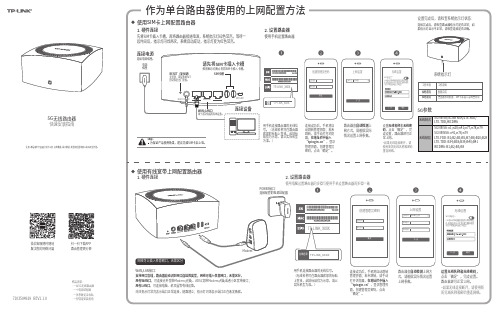
作为单台路由器使用的上网配置方法使用有线宽带上网配置路由器7103504929 REV1.1.0微信客服随时随地解决您的网络问题扫一扫下载AP P路由管理更方便路由器会自动检测上网方式,请根据实际情况设置上网参数。
下一步上网设置宽带账号宽带密码上网方式宽带拨号上网设置无线名称和无线密码,点击“确定”,完成设置。
路由器即可正常上网。
*如果无线连接断开,请使用新的无线名称和密码重连网络。
5G无线路由器注意:本指南中产品图片仅为示意,天线数量,端口数量、类型和位置等请以实际机型为准。
2. 设置路由器设置完成后,请检查系统指示灯状态:使用电脑设置路由器的步骤与使用手机设置路由器的步骤一致连接成功后,手机将自动跳转管理界面;若未跳转,请手动打开浏览器,在地址栏中输入“”,登录管理界面,创建管理员密码,点击“确定”。
确 定创建管理员密码设置密码确认密码TP-LINK_XXXX无线名称TP-LINK_XXXX1. 硬件连接先将SIM卡插入卡槽,再将路由器接通电源,系统指示灯绿色常亮,等待一段时间后,指示灯闪烁两次,系统启动成功,指示灯变为红色常亮。
WAN/LAN接口:ModemPOWER接口:连接配套的电源适配器网线可以插入任意网口,无需区分工作状态工作说明配置完成绿色常亮红色常亮路由器等待配置、SIM卡未插入或线路异常快速安装指南物品清单:·一台5G无线路由器·一个电源适配器·一张参数记录标贴·一份快速安装指南用手机连接路由器的无线信号。
(无线名称可在路由器底部的标贴上查找,此处标贴仅为示意,请以实际机型为准。
)电源插座RESET(复位键)复位键,按设备RESET 键可恢复出厂配置。
SIM卡槽WAN/LAN口用于连接电脑等有线设备。
连接设备连接电源连接电源插座。
连接成功后,手机将自动跳转管理界面;若未跳转,请手动打开浏览器,在地址栏中输入“”,登录管理界面,创建管理员密码,点击“确定”。
TP-Link AC1350 3G 4G 双频无线路由器 TL-MR3620 用户手册说明书

AC13503G/4G Wireless Dual Band RouterEnjoy 3G/4G Sharing withPower ful AC1350 Wi-Fi SpeedMU-MIMO T echnology for 2× Faster Performance450Mbps + 867Mbps Dual Band Wi-Fi3G/4G SharingEnsured Internet AccessWith both 3G/4G and WAN connectivity, the TL-MR3620 always keeps you online. Take advantage of flexibility when choosing and setting up your network, and share a 3G/4G mobile broadband connection through wired orwireless connections.Beamforming technology detects the location of your connected devices and concentrates the TL-MR3620's Wi-Fi towards them to create stronger overall connections.Beamforming for Better Coverage MU-MIMO technology allows the TL-MR3620 to serve 2 devices at once,reducing wait time and increasing Wi-Fi throughput.MU-MIMO Router Simultaneously sends data to multiple devicesTraditional RouterSends data to one device at a time Regular RouterTL-MR3620· Ultimate Wireless Speed – Combined wireless speeds up to 450 (over 2.4GHz) and 867 (over 5GHz) Mbps· MU-MIMO Technology – Simultaneously exchanges data with several devices, achieving speeds which are 2x faster than standard AC routers· Support 802.11 ac – Provides a data transfer rate 3 times faster than 802.11n for each stream· Ultimate Range Wi-Fi – 3 dual band high-performance antennas with a high-powered amplifier ensure the widespread Wi-Ficoverage and a stable connection· Wi-Fi with Beamforming – Beamforming technology locates the connected devices and further improves the TL-MR3620’srange and the signal strength to each mobile device, delivering a more reliable and efficient wireless connection SpeedWi-Fi RangeReliability· Simultaneous Dual Band – Separate Wi-Fi bands enable moredevices to connect to your network without a drop in performance · Easy Bandwidth Management – IP-based Bandwidth Control makes it easier for you to manage the bandwidth of connected devices· Intuitive Web UI – Ensures quick and simple Installation without hassle· Fast Encryption – One-touch WPA wireless security encryption with the WPS button· Wi-Fi On/Off – Turn on/off wireless radio as needed using the Wi-Fi On/Off button· Power On/Off – Conveniently power on or off your router as required· Hassle-free Management with Tether App – Network management is made easy with the TP-Link Tether App, available on any Android and iOS device· Guest Network – Keep your main network secure by creating a separate network for friends and visitors· Access Control – Establish a whitelist or blacklist to allow or restrict certain devices to access the internet· Parental Controls – Restrict internet access time and contents for children devices· VPN Server – IPSec VPN makes it easy to set up a secure connection between your private network and the internet · Encryptions for Secure Network – WPA-PSK and WPA2-PSK encryptions provide active protection against security threatsEase of UseSecurity· USB Port for Fast Sharing – With the USB port, you can access and share a printer as well as your files and media locally.Through the router's FTP server, you can also access your files and media from network devices remotely· Built-in Print Server – Allows wireless printing from multiple computers (works in conjunction with a USB printer)· Built-in Media Server – Allows you to play music, watch videos and view photos from any device on your networkEasy SharingHardware· Ethernet Ports: 4 10/100Mbps LAN Ports, 1 10/100Mbps WAN Port · USB Ports: 1 USB 2.0 Port· Buttons: Wi-Fi Button, Power On/Off Button, Reset Button, WPS Button · Antennas: 3 Fixed Omni Directional Antennas · External Power Supply: 12VDC/1A· Dimensions (W x D x H): 8.9 × 5.8 × 1.3 in (225 × 148 × 33 mm)Wireless· Wireless Standards: IEEE 802.11ac/n/a 5GHz, IEEE 802.11b/g/n 2.4GHz · Frequency: 2.4GHz and 5GHz· Signal Rate: 867Mbps at 5GHz, 450Mbps at 2.4GHz · Transmit Power:CE: <20dBm (2.4GHz), <23dBm (5GHz)FCC: <30dBm (2.4GHz & 5GHz)· Reception Sensitivity: 5GHz:11a 6Mbps: -94dBm, 11a 54Mbps: -76dBm 11ac HT20: -68dBm, 11ac HT40: -64dBm, 11ac HT80: -60dBm2.4GHz:11g 54M: -77dBm, 11n HT20: -73dBm, 11ac HT40: -71dBm· Wireless Function: Enable/Disable Wireless Radio, WDS Bridge, WMM, Wireless Statistics· Wireless Security: Enable/Disable SSID Broadcast, 64/128-bit WEP, WPA/WPA2, WPA-PSK/WPA-PSK2 encryptions, WPSInternet AccessReset WPSUSB port Power On/Off· Certification:CE, RoHS· System Requirements:Microsoft Windows 98SE/NT/2000/XP/Vista™/7/8/8.1/10, MAC OS, NetWare, UNIX or LinuxInternet Explorer 11, Firefox 12.0, Chrome 20.0, Safari 4.0, or other Java-enabled browser Cable or DSL ModemSubscription with an internet service provider (for internet access)· Environment:Operating Temperature: 0℃~40℃ (32℉ ~104℉)Storage Temperature: -40℃~70℃ (-40℉ ~158℉)Operating Humidity: 10%~90% non-condensingStorage Humidity: 5%~90% non-condensing· Package Contents AC1350 3G/4G Wireless Dual Band Router TL-MR3620Power AdapterRJ45 Ethernet CableQuick Installation GuideOthersSoftware· Operation Mode: 3G/4G Router Mode, 3G/4G Router Mode with Ewan Backup, Wireless Router Mode, Wireless Router Mode with 3G/4G Backup · Quality of Service: WMM, Bandwidth Control· WAN Type: Dynamic IP, Static IP, PPPoE, PPTP(Dual Access), L2TP(Dual Access)· Management: Access Control, Local Management, Remote Management · DHCP: Server, DHCP Client List, Address Reservation · Port Forwarding: Virtual Server, Port Triggering, UPnP, DMZ · Dynamic DNS: DynDns, NO-IP · VPN Server: IPSec VPN· Access Control: Parental Control, Local Management Control, Blacklist, Whitelist · Firewall Security: DoS, SPI Firewall, IP and MAC Address Binding · Protocols: IPv4, IPv6 Tunel· USB Sharing: Supports Samba(Storage), FTP Server, Media Server, Printer Server · Guest Network: 2.4GHz guest network x 1, 5GHz guest network x 1For technical support, please visit: /supportAttention: This device may only be used indoors in all EU member states and EFTA countries.Specifications are subject to change without notice. TP-Link is a registered trademark of TP-Link Technologies Co., Ltd. Other brands and product names are trademarks or registered trademarks of their respective holders. Copyright ©2017 TP-Link Technologies Co., Ltd. All rights reserved.TP-Link Technologies Co., Ltd.Building 24 (floors 1, 3, 4, 5) and 28 (floors 1-4) Central Science and Technology Park, Shennan Rd, Nanshan, Shenzhen, China For more information, please visit /en/products/details/TL-MR3620.htmlor scan the QR code left。
TP-LINK TL-WR940N 无线路由器安装说明书
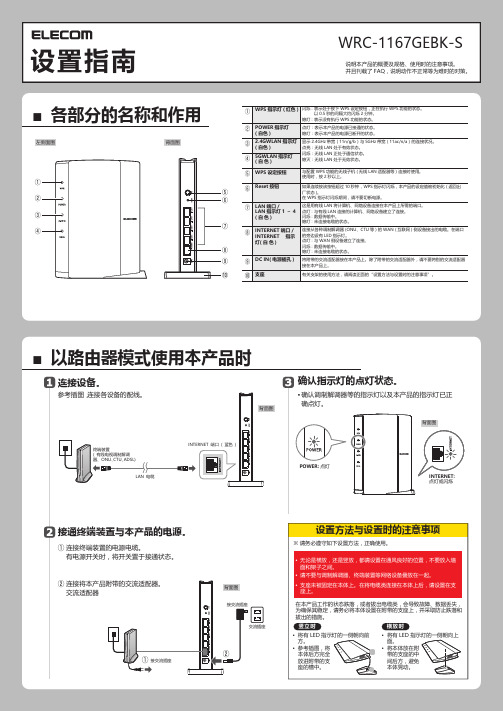
确认指示灯的点灯状态。
连接设备。
接通终端装置与本产品的电源。
设置指南INTERNET:点灯或闪烁说明本产品的概要及规格、使用时的注意事项。
并且刊载了 FAQ,说明动作不正常等为难时的对策。
横放时竖立时•将有LED 指示灯的一侧朝向前方。
•参考插图,将本体后方完全放进附带的支座的槽中。
•将有LED 指示灯的一侧朝向上面。
•将本体放在附带的支座的中间后方,避免本体晃动。
• 确认调制解调器等的指示灯以及本产品的指示灯已正确点灯。
参考插图,连接各设备的配线。
连接终端装置的电源电缆。
有电源开关时,将开关置于接通状态。
连接将本产品附带的交流适配器。
交流适配器■各部分的名称和作用左侧面图■以路由器模式使用本产品时背面图背面图背面图背面图•无论是横放,还是竖放,都请设置在通风良好的位置,不要放入墙面和架子之间。
•请不要与调制解调器、终端装置等网络设备叠放在一起。
•支座未被固定在本体上。
在将电缆类连接在本体上后,请设置在支座上。
※ 请务必遵守如下设置方法,正确使用。
在本产品工作的状态跌落,或者拔出电缆类,会导致故障、数据丢失,为确保其稳定,请务必将本体设置在附带的支座上,并采取防止跌落和拔出的措施。
POWER 指示灯(白色)WPS 指示灯(红色)2.4GWLAN 指示灯(白色)5GWLAN 指示灯(白色)WPS 设定按钮Reset 按钮INTERNET 端口 /INTERNET 指示灯(白色)支座LAN 端口 /LAN 指示灯 1 ~ 4 (白色)DC IN(电源插孔)闪烁: 表示处于按下WPS 设定按钮,正在执行WPS 功能的状态。
以0.5秒的间隔大约闪烁2分钟。
熄灯: 表示没有执行WPS 功能的状态。
与配置WPS 功能的无线子机 (无线LAN 适配器等) 连接时使用。
使用时,按2秒以上。
如果连续按该按钮超过10秒钟,WPS 指示灯闪烁,本产品的设定值被初始化 (返回出厂状态)。
在WPS 指示灯闪烁期间,请不要切断电源。
- 1、下载文档前请自行甄别文档内容的完整性,平台不提供额外的编辑、内容补充、找答案等附加服务。
- 2、"仅部分预览"的文档,不可在线预览部分如存在完整性等问题,可反馈申请退款(可完整预览的文档不适用该条件!)。
- 3、如文档侵犯您的权益,请联系客服反馈,我们会尽快为您处理(人工客服工作时间:9:00-18:30)。
TPLINK无线路由说明书
一、前言
TPLINK是一家知名的网络设备制造商,以其高性能和稳定的无线路由器而广受好评。
本文将为您提供一份TPLINK无线路由器的详细说明书,让您快速了解和使用这款产品。
二、产品简介
TPLINK无线路由器是一款具有高速传输、稳定连接和卓越性能的网络设备。
它适用于各类家庭、办公场所以及商业环境,可提供可靠的无线网络连接。
三、模型介绍
TPLINK无线路由器有多种型号可供选择,每个型号具有不同的功能和规格。
以下是我们推荐的几款常见型号:
1. TPLINK TL-WR841N
- 支持2.4GHz频段,速度达300Mbps
- 提供多种无线加密方式,保障网络安全
- 配备了4个LAN端口和1个WAN端口,适合中小型家庭使用
2. TPLINK Archer C6
- 同时支持2.4GHz和5GHz频段,速度可达1200Mbps
- 采用MU-MIMO技术,支持多设备同时连接
- 配备有5个Gigabit LAN端口和1个Gigabit WAN端口,适合
大型家庭或办公环境使用
3. TPLINK Deco M5
- 采用Mesh技术,实现覆盖更大范围的无线网络
- 支持无缝漫游,设备自动切换到信号更强的节点
- 配备3个内置天线,适合中大型家庭和办公环境使用
四、使用前准备
在使用TPLINK无线路由器之前,请确保您已经完成以下准备工作:
1. 确认网络环境:检查您的网络是否已连接到互联网,确保处于
正常工作状态。
2. 电源连接:将TPLINK无线路由器的电源适配器插入电源插座,并将另一端插入路由器的电源口。
3. 网线连接:使用网线将您的电脑或其他设备与TPLINK无线路
由器的LAN端口连接。
五、设置步骤
正确设置TPLINK无线路由器将使您能够享受到稳定和安全的无
线网络连接。
以下是设置步骤的简要概述:
1. 打开浏览器:在您的电脑或其他设备上打开一个浏览器。
2. 输入IP地址:在浏览器的地址栏中输入TPLINK无线路由器的
默认IP地址(默认为192.168.0.1),然后按下回车键。
3. 登录账户:输入您的管理员账户和密码(默认为admin/admin),然后点击"登录"按钮。
4. 设置网络名称(SSID):在无线设置页面中,为您的网络设置
一个易于识别的名称,并选择一个合适的安全加密方式。
5. 设置密码:为您的无线网络设置一个强密码,确保网络安全。
6. 完成设置:点击"应用"按钮,保存您所做的更改,并等待路由
器重新启动。
六、常见问题解答
以下是一些常见问题的解答,以帮助您更好地使用TPLINK无线
路由器:
1. 如何修改登录密码?
在路由器的登录页面,找到相关设置选项,输入新密码并保存。
2. 如何重置路由器到出厂设置?
在路由器上找到"重置"按钮,按住并保持按压约10秒钟,直到
所有指示灯开始闪烁。
3. 我无法连接到无线网络,怎么办?
确保您输入了正确的密码,并且设备处于无线网络覆盖范围内。
尝试重新启动路由器和设备。
七、总结
本文为您提供了TPLINK无线路由器的说明书,详细介绍了产品
简介、模型介绍、使用前准备、设置步骤以及常见问题解答。
通过按
照本文提供的指导,您将能够快速、准确地设置和使用TPLINK无线
路由器,并享受稳定和安全的无线网络连接。
感谢您选择TPLINK!。
