专业数字多媒体产品说明书样本(doc 12页)
高质量和专业的数字连接设备说明书

www.advanceddigital.caSATELLITE UPLINK - MICROWAVE LINKDIGITAL MODULATOR - DVB-S / DVB-S2 / DVB-DSNGThe high quality, professional and cost-effective solution(Constant Coding and Modulation), normal FEC-frame, Dummy frame Insertion, all roll-off factors and null packet deletion/insertion▪ Synthesized IF output @ 70MHz or “L” Band▪ Digital non linear pre-corrector to correct the amplitude and phase vs. level distortions generally introduced by the high power amplifiers (HPAs) so increasing output power, MER and shoulders per-formances▪ 2 Transport Stream inputs with manual or auto-matic near seamless switching▪ Automatic Transport Stream adaptation with PCR time re-stamping▪ User-friendly local control with front panel LCD display and keypad▪ RS485; Ethernet 10/100 Base-T (SNMP and web server support) remote control interface option.Applications▪ Digital satellite Uplinks for Distribution, Contribu-tion, DSNG / ENG Mobile news gathering; ▪ Digital Microwave Links (Mobile and STL); Features▪ Compliant to: DVB-S standard ETSI EN 300 421;DVB-DSNG standard ETSI EN 301 210; DVB-S2standard ETSI EN 302 307 for Broadcast and DSNG applications. Supports all modulation schemes (QPSK , 8PSK , 16APSK and 32APSK ), all code rates (both mandatory and optional), CCM DVB-S2 / DVB-S/ DVB-DSNGDME5000The “DME 5000” is a high quality, professional, flexible and truly microwave links. cost-effective modulator for digital satellite uplinks and terrestrialA screenshot of the DVB-S2 configuration softwareA screenshot of the DVB-S2 Console “non-linear pre-correction”Featuring modular construction - with easily remov-able boards and modules, the unit exploits theadvantages of SMD technology to achieve highreliability and comprehensive system flexibility - allat reduced size.The modulator board, the key component of theDME5000 is based on a single FPGA chipand is compliant with the ETSI DVB-S standard EN300 421; DVB-DSNG EN 301 210; DVB-S2 EN 302307 for Broadcast and DSNG applications.A key function of the modulator is the digital non-linear pre-correction with the possibility to storeand recall of several setups. This function allows tocorrect the amplitude and phase vs. level distortionsintroduced by the high power amplifiers (HPAs), soincreasing output power, MER and shoulders per-formances.Two input interfaces are available in order to feedthe modulator:▪2 ASI interfaces, capable of near seamlessswitching▪GbE interface input for MPEG TS over IP(ProMpeg COP#3 rel.2) (optional)The Modulator can be supplied with IF 70MHz or “L”band synthesized output frequency.Features also include a 10MHz reference clock andpower supply for the BUC (Block Up Converter) -optionalOptionally, a “oven” high-stability 10 MHz referenceoscillator locked to GPS signal can also be supplied.The DME5000 combined with a BUCand a parabolic antenna for the chosen frequencyrange (usually Ku band – 14 to 14.5GHz – of C band5.85 to6.43GHz), makes a complete satellite uplinksolution. Another application of the DME5000is as modulator for synthesized terrestrial digitalmicrowave links.The innovative interface, management and controlboard of the equipment is built on a 32 bit microcontroller.Key characteristics are:▪LAN interface (Ethernet 10/100 Base-T – RJ45connector) in addition to RS485▪User friendly web server securely protected withusername / password (with 3 different controllevels) able to read and set all equipmentparameters for local and remote management anddiagnostics (TCP/IP protocol)▪SNMP AGENT able to send alerts (traps), readequipment parameters (e.g. the modulator statusthrough the “get” command), manage theequipment (e.g. to reset through the “set”command)▪Control board software (firmware) remotelyupgradeable▪Event logger (register all alarms, switch-on, faults,etc. with date and time log) with the capacity tostore over 5,000 events that can be downloadedthrough the embedded web server.▪e-mail client to automatically notify, via e-mail (topre-registered e-mail addresses) variations in thealarm conditions.A graphic display on the front panel allows onsitecontrol and adjustment of the most importantwww.advanceddigital.caDME5000parameters.www.advanceddigital.caDME5000www.advanceddigital.caToronto, ON, M2N 4R3DME5000。
国之源多媒体教室使用说明书(9-12)
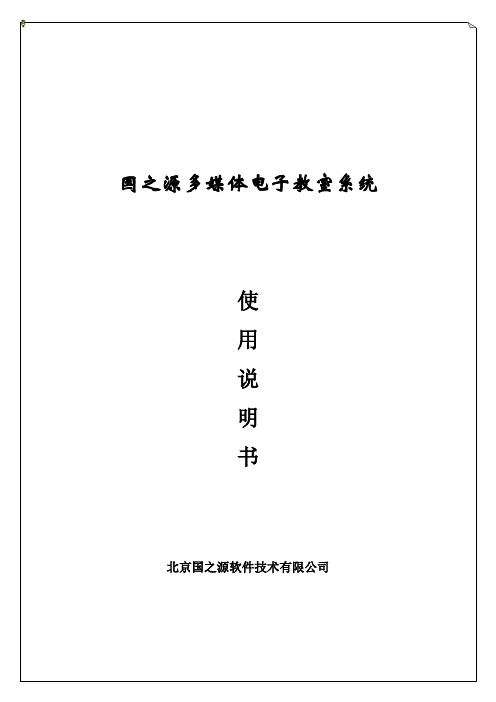
第3 页共32 页第5 页共32 页北京国之源软件技术有限公司教师可以利用远程启动功能重新启动学生的计算机。
这种功能用于测试开机状态,或者警告玩游戏的学生。
25)远程开机教师可以利用远程开机功能在教师端启动学生的计算机。
(注意:此功能需要支持网络唤醒的网卡和主板并在系统CMOS中设定网络唤醒功能有效才能使用)26)刷新教室本功能可以重新扫描教室内学生的状态,获得是否有学生关机、是否有新学生上线等信息27)删除学生对于某些特殊情况,教师可以使用本功能删除学生。
选择一个或多个学生,然后点击删除按钮,可以从教师机的屏幕上删除此学生。
28)系统配置本功能主要设置多媒体教学网各项功能的参数,如广播参数、监看参数、网络参数等众多系统配置信息。
29)教室模型通过本功能,教师可以将教室布局、学生姓名等信息存储下来,以便于下一次使用。
30)配置教室在配置模式下,教师可以随意排布学生计算机的图标,在图标下面输入学生的名字,然后保存到文件中,这样,下一次上课的时候可以调出来使用,从而实现每个班上课时,屏幕上显示的是该班的学生姓名,而且,学生机图标的位置和教室中的真实布局相同,非常直观。
4.2 操作简介4.2.1 图标状态说明1)正常状态的学生图标(图1):图12)选中状态的学生图标(图2):第7 页共32 页页图23)没有上线的学生图标(图3):图34)提示某学生已进行电子举手的图标(图4):图45)表示某学生处于发射态的图标(图5):图56)表示某学生处于被锁定状态的图标(图6):图67)表示某学生处于黑屏状态的图标(图7):图78)表示教师的组合的图标(图8):图89)教学模式教鞭图标:此时表明处于教学功能下。
10)设置模式扳手图标:此时表明处于设置功能下。
4.2.2 基本操作说明1)选中学生◇选中一个学生方法一:第9 页共32 页第11 页共32 页第13 页共32 页第15 页共32 页图92)通过选择“工具/选项”菜单,可设置相关选项,如下图所示(图10):图103)打开文件播放后,即可向指定的学生进行广播。
多媒体设备使用指南说明书

MultimediaDocument Part Number: 419442-001January 2007This guide explains how to use the audio and video features of the computer.Contents1Multimedia hardwareUsing the optical drive (select models only) . . . . . . . . . . 1–1 Identifying the installed optical drive . . . . . . . . . . . . 1–1Inserting an optical disc. . . . . . . . . . . . . . . . . . . . . . . 1–2Removing an optical disc (with power). . . . . . . . . . . 1–3Removing an optical disc (without power) . . . . . . . . 1–4 Using the audio features. . . . . . . . . . . . . . . . . . . . . . . . . . 1–5 Using the audio-in (microphone) jack. . . . . . . . . . . . 1–6Using the audio-out (headphone) jack. . . . . . . . . . . . 1–6Adjusting the volume. . . . . . . . . . . . . . . . . . . . . . . . . 1–7 Using the external monitor port. . . . . . . . . . . . . . . . . . . . 1–8 2Multimedia softwareIdentifying preinstalled multimedia software . . . . . . . . . 2–1Installing multimedia software from a CD(select models only). . . . . . . . . . . . . . . . . . . . . . . . . . . . . 2–2Using multimedia software . . . . . . . . . . . . . . . . . . . . . . . 2–2Preventing playback disruptions . . . . . . . . . . . . . . . . . . . 2–4Protecting the CD or DVD write process. . . . . . . . . . . . . 2–4Changing DVD region settings . . . . . . . . . . . . . . . . . . . . 2–5Observing the copyright warning. . . . . . . . . . . . . . . . . . . 2–6 Multimedia ii1Multimedia hardware Using the optical drive(select models only)The optical drive allows you to play, copy, and create CDs orDVDs, depending on the type of installed drive and installedsoftware.Identifying the installed optical driveTo view the type of optical drive installed in the computer:»Select Start > Computer.Multimedia1–1Multimedia hardwareInserting an optical disc1.Turn on the computer.2.Press the release button 1 on the drive bezel to release themedia tray.3.Pull out the tray 2.4.Hold the CD or DVD by the edges to avoid touching the flatsurfaces, and position the disc over the tray spindle with thelabel side up.✎If the tray is not fully accessible, tilt the disc carefully toposition it over the spindle.5.Gently press the disc 3 down onto the tray spindle until thedisc snaps into place. Array6.Close the media tray.✎After you insert a disc, a short pause is normal. If you have not selected a default media player, an AutoPlay dialog box opens.It prompts you to select how you want to use the mediacontent.1–2MultimediaMultimedia hardwareMultimedia 1–3Removing an optical disc (with power)If the computer is running on external or battery power:1.Turn on the computer.2.Press the release button 1 on the drive bezel to release the media tray, and then pull out the tray 2.3.Remove the disc 3 from the tray by gently pressing down on the spindle while lifting the outer edges of the disc. Hold the disc by the edges and avoid touching the flat surfaces.✎If the tray is not fully accessible, tilt the disc carefully as youremove it.4.Close the media tray and place the disc in a protective case.1–4MultimediaMultimedia hardwareRemoving an optical disc (without power)If external or battery power is not available:1.Insert the end of a paper clip 1 into the release access in the front bezel of the drive.2.Press gently until the tray is released, and then pull outthe tray 2.3.Remove the disc 3 from the tray by gently pressing down on the spindle while lifting the outer edges of the disc. Hold the disc by the edges and avoid touching the flat surfaces.✎If the tray is not fully accessible, tilt the disc carefully as youremove it.4.Close the media tray and place the disc in a protective case.Multimedia hardwareMultimedia 1–5Using the audio featuresThe following illustration and table describe the computer audioponent Description 1Speakers (2)Produce computer sound.2Volume mute button Mutes and restores computer sound.3Volume down button Decreases speaker volume.4Volume up button Increases speaker volume.5Audio-out (headphone) jack Produces computer sound whenconnected to optional powered stereospeakers, headphones, a headset, ortelevision audio.6Audio-in (microphone) jackConnects an optional computerheadset microphone, stereo arraymicrophone, or monaural microphone.Multimedia hardwareUsing the audio-in (microphone) jackThe computer is equipped with a stereo (dual-channel)microphone jack that supports a stereo array and monauralmicrophone. Using sound recording software with externalmicrophones allow s for stereo (dual-channel) recordings andstereo playbacks.When connecting a microphone to the microphone jack, use amicrophone with a 3.5-mm plug.Using the audio-out (headphone) jackÅWARNING: To reduce the risk of personal injury, adjust the volume before putting on headphones, ear buds, or a headset.ÄCAUTION: To prevent possible damage to an external device, do not plug a single sound channel (monoraul) connector into the headphonejack.In addition to connecting headphones, the headphone jack is usedto connect the audio input function of an audio/video device suchas a television or VCR.When connecting a device to the headphone jack, use only a3.5-mm stereo plug.✎When a device is connected to the headphone jack, the internal speakers are disabled.1–6MultimediaMultimedia hardwareAdjusting the volumeYou can adjust the volume using the following controls:■Computer volume buttons❏To mute or restore volume, press the volume mute button.❏To decrease the volume, press the volume down button.❏To increase the volume, press the volume up button.■Windows® volume control:1.Click the Volume icon in the notification area, at the farright of the taskbar.2.Increase or decrease the volume by moving the slider upor down. Click the Mute icon to mute the volume.– or –1.Right-click the Volume icon in the notification area, andthen click Open Volume Mixer.2.In the Device column, increase or decrease the volume bymoving the slider up or down. You can also mute thevolume by clicking the Mute icon.If the V olume icon is not displayed in the notification area,follow the steps below to place it there.1.Right-click in the notification area, and then clickProperties.2.Click the Notification Area tab.3.Under System icons, select the Volume check box.4.Click OK.■Program volume control:V olume can be adjusted within some programs. Multimedia1–7Multimedia hardwareUsing the external monitor portThe external monitor port connects an external display devicesuch as an external monitor or projector, to the computer.To connect a display device, connect the device cable to theexternal monitor port.display an image, press fn+f4 to transfer the image to thedevice.1–8Multimedia2Multimedia software The computer includes preinstalled multimedia software. Somemodels also include software on an optical disc.Depending on the hardware and software included with thecomputer, the following multimedia tasks may be supported:■Playing digital media, including audio and video CDs, audio and video DVDs, and Internet radio■Creating or copying data CDs■Creating, editing, and burning audio CDs■Creating, editing, and burning a video or movie to a DVD or video CD✎For details about using software included with the computer, refer to the software manufacturer’s instructions which may beprovided on disc, or as online Help files, or on the softwaremanufacturer’s Web site.Identifying preinstalled multimedia softwareTo view and access the preinstalled multimedia software on thecomputer:»Select Start > All Programs.Multimedia2–1Multimedia software✎You con also reinstall multimedia software on thecomputer.Select Start > All Programs > Software Setup. Installing multimedia software from a CD(select models only)To install multimedia software from a CD included with thecomputer:1.Insert the multimedia software CD into the optical drive.2.When the installation wizard opens, follow the installationinstructions on the screen.3.Restart the computer if prompted.Repeat the installation procedure for all multimedia software onCD that you want to install.Using multimedia softwareTo use the multimedia software installed on the computer:1.Select Start > All Programs, and then open the multimediaprogram you want to use. For example, if you want to useWindows Media Player to play an audio CD, select WindowsMedia Player.✎Some programs may be located in subfolders.2.Insert the media disc, such as an audio CD, into the opticaldrive.3.Follow the instructions on the screen.– or –1.Insert the media disc, such as an audio CD, into the opticaldrive.An AutoPlay dialog box is displayed.2–2MultimediaMultimedia software2.Click a multimedia task from the list of tasks.Multimedia2–3Multimedia softwarePreventing playback disruptionsTo reduce the possibility of playback disruption:■Save your work and close all open applications beforeplaying a CD or a DVD.■Do not connect or disconnect hardware while playing a disc.Do not initiate Hibernation or Sleep while playing a disc.Otherwise, you may see a warning message asking if you wantto continue. If this message is displayed, click No. After youclick No:■Playback may resume.– or –■Playback may stop and the screen may clear. To return to playing the CD or DVD, press the power button and thenrestart the disc.Protecting the CD or DVD write processÄCAUTION: To prevent loss of information or damage to a disc:■Before writing to a disc, connect the computer to a reliable external power source. Do not write to a disc while the computer is runningon battery power.■Before writing to a disc, close all open programs except the disc software you are using.■Do not copy directly from a source disc to a destination disc or froma network drive to a destination disc. Instead, copy from a sourcedisc or network drive to your hard drive, and then copy from yourhard drive to the destination disc.■Do not use the computer keyboard or move the computer while the computer is writing to a disc. The write process is sensitive tovibration.2–4MultimediaMultimedia softwareMultimedia 2–5Changing DVD region settingsMost DVDs that contain copyrighted files also contain region codes. The region codes help protect copyrights internationally.You can play a DVD containing a region code only if the region code on the DVD matches the region setting on your DVD drive.If the region code on a DVD does not match the region setting on your drive, the following message is displayed when you insert the DVD: “Playback of content from this region is not permitted.” To play the DVD, you must change the region setting on your DVD drive. DVD region settings can be changed through the operating system or through some DVD players.ÄCAUTION: The region settings on your DVD drive can be changed only 5times.■The region setting you select the fifth time becomes the permanent region setting on the DVD drive.■The number of allowable region changes remaining on the drive is displayed in the Changes remaining field on the DVD Region tab. The number in the field includes the fifth and permanent change.To change DVD settings through the operating system:1.Select Start > Computer > System properties .2.In the left pane, click Device Manager .✎Windows includes the User Account Control feature toimprove the security of your computer. You may beprompted for your permission or password for tasks such asinstalling applications, running utilities, or changingWindows settings. Refer to Windows online Help for moreinformation.Multimedia software3.Click the “+” sign next to DVD/CD-ROM drives.4.Right-click the DVD drive for which you want to changeregion settings, and then click Properties.5.Make the desired changes on the DVD Region tab.6.Click OK.Observing the copyright warning It is a criminal offense, under applicable copyright laws, to makeunauthorized copies of copyright-protected material, includingcomputer programs, films, broadcasts, and sound recordings.Do not use this computer for such purposes.2–6Multimedia© Copyright 2007 Hewlett-Packard Development Company, L.P. Windows is a U.S. registered trademark of Microsoft Corporation.The information contained herein is subject to change without notice. The only warranties for HP products and services are set forth in the express warranty statements accompanying such products and services. Nothing herein should be construed as constituting an additional warranty. HP shall not be liable for technical or editorial errors or omissions contained herein.MultimediaFirst Edition: January 2007Document Part Number: 419442-001。
多媒体发布系统使用说明书(单机soco版)
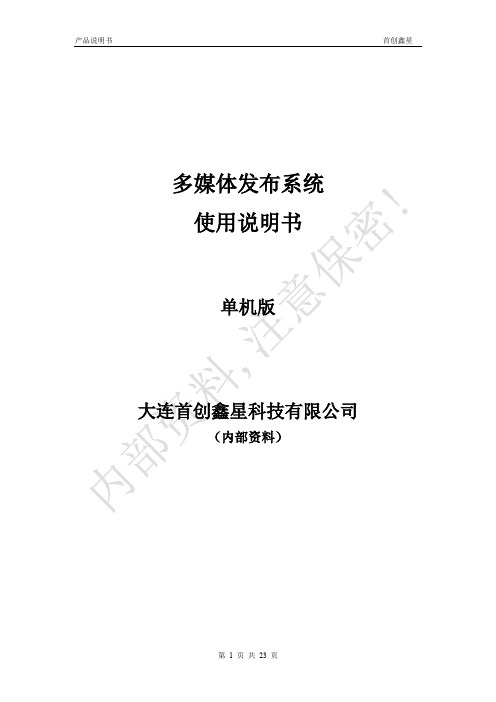
多媒体发布系统使用说明书单机版大连首创鑫星科技有限公司(内部资料)目录一、概述 (3)1、使用环境 (3)2、使用的安全规则 (3)3、本产品及说明书所用标志 (4)二、产品性能及参数 (5)三、安装说明 (6)四、功能介绍 (8)五、详细说明 (9)1、遥控器说明 (9)2、菜单操作说明 (9)3、系统设置 (10)3.1、OSD 语言 (11)3.2、实时时钟显示 (12)3.3、滚动字幕设置 (12)3.4、USB 设置 (13)3.5、恢复出厂设置 (13)4、播放控制 (14)4.1、存储器优先 (14)4.2、播放模式 (15)4.3、播放时间 (16)5、时钟设置 (17)6、开关机设置 (17)6.1、统一设置 (18)6.2按星期设置 (19)7、本机ID设置 (20)8、屏幕模式设置 (21)9、文件管理 (21)10、退出菜单 (21)一、概述尊敬的客户:您好!感谢您购买我公司产品,成为我公司客户大家庭中的一员。
选用我公司产品,是您对我们的信任和支持,为您服务是我们的职责。
在您购买了本产品后,请按下述要求使用。
注:本公司有权对产品的配置进行更改,并拥有本手册及手册中图片的版权,如有变更恕不另行通知。
1、使用环境●环境温度:+5℃ - +35℃●相对湿度:40%-80%(无结露现象)●输入电压:AC220V±10% 50Hz±1Hz●功率消耗:不大于400W(不含主机)●使用场所:室内●放置:垂直于稳固的地面上2、使用的安全规则●本产品的电源必须提供良好的接地。
●本产品在运行过程中出现异常现象(如冒烟、异味或不正常的噪音等),应立即断电,并通知专业维修人员进行检修,以免引起火灾或触电。
●切勿使液体或金属异物落入本产品内部,一旦出现上述情况应立即断电,并通知专业维修人员进行维护。
●切勿将硬物或变形的磁卡/IC卡插入“磁卡/IC 卡插入口”。
●非专业维修人员请勿自行将本产品拆卸、改造和维修。
掌上多媒体播放器 说明书

PDF 文件使用 "pdfFactory" 试用版本创建
电脑配置
1
注意事项
2
产品 介绍
3
功能 介绍
4
按键 及 接口
5
基 本操作
6
操作 详解
7
附录
23
常见故障 及 解决方法
27
规格 及附件
29
PDF 文件使用 "pdfFactory" 试用版本创建
快退 , 再 按MODE 键 消 除“”
音 量符号时 ,按“”“”
恢复上下曲 选择。 4.在 播放 音 乐 时 , 按M键ODE , 出 现 操作 子菜单
“” 音量 符号 时, 按MENUE切Q 换 。
5.M当P3“”文件 夹里无 音乐文件 时, 会显示 “ 无 文件”。
6. 当播放模式 为正常 播放 时,在播放音频 时,按MODE 选 择A点,再 按MODE 选择 B点,此时 ,可以重复 播放 A-B 点 内容 (当带有同步歌词时 , 此A-B复读无 效 ) 。
6
PDF 文件使用 "pdfFactory" 试用版本创建
操 作 详解
操 作 详解
一.视频操 作
1. 按开机键,打开 PMP 播放机,等待机器进入待机
画面;
多媒体发布系统说明书(DOC51页)

多媒体发布系统说明书目录1.产品功能列表 (2)2.产品安装 (3)2.1服务器安装 (4)2.2 Windows终端安装 (8)2.3 Android终端安装(如需要定时开关机功能,请联系厂家获取专用安装包) (12)3. 产品登陆 (13)4. 产品设置 (14)4.1 Windows终端设置 (14)4.1.1 设置服务器IP (14)4.1.2 设置终端名称 (16)4.2.1 保持终端运行状态 (17)5. 产品注册 (20)5.1 产品试用时间及限制 (20)5.2服务器注册 (20)5.3终端注册 (21)6.节目制作 (22)6.1信息发布节目制作 (22)6.2触摸互动节目制作 (26)7.节目导入/导出 (33)7.1导出节目 (33)7.2导入节目 (34)7.3把节目导入显示终端注意事项 (35)7.4关于节目导入终端界面情况 (36)8.终端管理 (37)9.其它功能 (40)9.1 节目元素 (40)9.2 资源管理 (41)9.3广告区域&广告管理 (41)9.4 嵌套 (42)9.5 权限管理 (43)9.5.1分组 (43)9.5.3用户 (44)9.6 发送 & 审核 (45)9.7 排程 (46)9.8 日程 (47)9.9 桌面背景 (47)9.10 桌面图标 (48)9.11 互动按钮 (48)1.产品功能列表2.产品安装2.1服务器安装2.1.1 打开目录“多媒体发布系统\多媒体发布系统-服务器”2.2.2 双击上图中setup.bat 按提示操作2.2.3 点击下一步2.2.4 先把安装目录后,一直点下一步,直到安装完成并点击关闭2.2.5 开始安装 vcredist_x86,直接点下一步安装,如果出现下图中的问题,则表明系统上此前已经安装守,这里直接点击关闭就可以了2.2.6 开始安装 formatfactory, 请等待安装完成之后的进一步提示一下一步直到安装完成2.2.8 出现提示”按任意键继续”表示已经安装成功,点击右上角关闭按钮退出下角出现“多媒体发布系统的图标”,恭喜您已经安装成功了2.2 Windows终端安装2.2.1 打开目录“多媒体发布系统\多媒体发布系统-Windows终端”2.2.2 双击上图中setup.bat 按提示操作2.2.3 选择安装目录,并单击下一步,直到提示安装完成2.2.4 点击关闭2.2.5开始安装 vcredist_x86,直接点下一步安装,如果出现下图中的问题,则表明系统上此前已经安装守,这里直接点击关闭就可以了2.2.6 开始安装视频解码器,请等待安装完成击关闭退出2.2.8 如果出现“请按任意键继续”,恭喜您已经安装成功了2.2.9 桌面上出现“触摸查询系统终端”,双击运行2.2.10 出现下图中的蓝色背景,安装成功,可以按F12键,点击“退出”。
多媒体产品介绍方案(纯方案,24页)
多媒体案例:线上 数字体验平台 在对多媒体整合的前提下,配合人物、空间、时
间等制作线索,通过虚拟场景的表现,带给购房者“身临其境”的品牌体验。
Multimedia products 多媒体产品介绍
万科金奥电子楼书
多媒体案例:线下 交互多媒体项目多媒体 从地产销售角度出发,信息量大,三维
技术使用,动态效果表现,受众印象深刻,销售辅助效果明显,线下使用,方便更新。
Multimedia products 多媒体产品介绍
片头
交通线路
购房流程
电子沙盘
电子楼书的技术革新 电子楼书可分为线上和线下,是“电子”与“楼书”的结合
户型功能搜索
全景样板间
互动功能
配音讲解
电子楼书的技术革新 图片、文字、拍摄、动画模拟(三维+二维) 互动、多媒体、背景音
阳光100官方网站
多媒体案例:线上 官方网站 门户网站,信息量大,使用方便,提升品牌形象。
Multimedia products 多媒体产品介绍
柏丽华庭 项目网站(MINI-SITE)
多媒体案例:线上 项目网站 客户 交互及产品个性化展示成为重点,通过动态的表现形式生动的将
产品信息传达于客户,通过关注相关按钮,将项目从规划到户型等各个节点进行整合,吸引人流、协助销售。
Technology and application 多媒体的传播介质和应用
多点触摸屏 Microsoft Surface
多媒体的传播介质和应用
桌面触摸屏
Technology and application 多媒体的传播介质和应用
多媒体展示墙
Technology and application 多媒体的传播介质和应用
多媒体 用户指南说明书
多媒体用户指南© Copyright 2008 Hewlett-Packard Development Company, L.P.Microsoft、Windows 和 Windows Vista 是Microsoft Corporation 在美国的注册商标。
本文档中包含的信息如有更改,恕不另行通知。
随 HP 产品和服务附带的明确有限保修声明中阐明了此类产品和服务的全部保修服务。
本文档中的任何内容均不应理解为构成任何额外保证。
HP 对本文档中出现的技术错误、编辑错误或遗漏之处不承担责任。
第一版:2008 年 11 月文档部件号:506017-AA1产品通告本指南将介绍大多数机型常用的功能。
您的计算机上可能未提供某些功能。
目录1 多媒体功能识别您的多媒体组件 (2)使用 MediaSmart 按钮 (4)调节音量 (5)使用介质活动功能 (6)使用介质活动按钮 (6)上一个/快退按钮 (6)播放/暂停按钮 (6)下一个/快进按钮 (7)停止按钮 (7)使用介质活动热键 (7)2 多媒体软件使用 HP MediaSmart 软件 (9)使用其它预装多媒体软件 (10)从光盘中安装多媒体软件 (11)3 音频连接外部音频设备 (13)检查您的音频功能 (14)4 视频连接外接显示器或投影机 (16)连接 HDMI 设备 (17)使用 HDMI 配置音频(仅限某些机型) (17)确定笔记本计算机上安装的图形卡类型 (17)将 HDMI 设置为默认音频播放设备 (18)观看电视 (19)5 光驱识别安装的光驱 (20)使用光盘 (21)选择正确的光盘 (22)iiiCD-R 光盘 (22)CD-RW 光盘 (22)DVD±R 光盘 (22)DVD±RW 光盘 (22)LightScribe DVD+R 光盘 (22)蓝光光盘 (BD) (22)插入和播放光盘 (24)观看电影 (25)更改 DVD 的国家/地区设置 (26)创建或“刻录”CD 或 DVD (27)取出光盘(CD、DVD 或 BD) (28)6 网络摄像头7 疑难解答光盘托盘打不开,无法取出 CD、DVD 或 BD (31)笔记本计算机检测不到光驱 (32)光盘无法播放 (33)光盘无法自动播放 (34)DVD 影片停止、跳过或无法正常播放 (35)在外接显示器上看不见 DVD 影片 (36)光盘刻录过程无法启动,或者在完成之前停止 (37)在 Windows Media Player 中播放的 DVD 没有声音或不显示图像 (38)必须重新安装设备驱动程序 (39)获取最新的 HP 设备驱动程序 (39)获取最新的 Windows 设备驱动程序 (40)索引 (41)iv1多媒体功能笔记本计算机包含各种多媒体功能,您可以听音乐、看电影和查看图片。
MC100系列说明书(DOC)
MC100系列智能多媒体控制系统Intelligent Multimedia Control System(适用于MC100系列机型)用户安装手册User’s Manual* *请在安装使用前认真阅读本说明书**尊敬的用户:感谢您选购我们生产的这个系列多媒体中央控制器。
该产品具有外观设计小巧高档大方;使用简单方便;功能强大;可直接外接其他厂家的设备;二个可编程232口最多可同时控制两个不同厂家的投影机或其他设备;可对各接口重新定义和单独控制;投影机一键切换;投影幕自动升降;开机即是电脑画面等等多种实用功能。
为了您能安全地使用本设备,发挥其最大的功能,强烈建议在安装使用前先仔细阅读本说明书。
若有任何技术问题或对产品的意见和建议,请与本公司技术服务部联系。
联系方法如下:电话:(020)33534881 61087188传真:(020)61087188-8002地址:广州市天河软件园建工路9号4楼南区A1邮编:510665E-mail:laitong@http://特别提醒:1. 在使用本系统的时候,严禁在开机时对各个部件进行插拔(特别是通讯口及VGA接口,这可能会人为损坏设备)。
2. 本控制器为智能开关设计,在雷雨天气或长时间不使用时,请关闭电源总闸。
3. 本控制器内有强电模块,严禁带电自行维修。
4.因中控本身已做好接地处理,为有效保护中控及设备,请在强电输入部分做好接地措施!目录一.系统说明1,中控简介 (5)2,简单使用说明 (5)二,硬件连接1,连线说明 (6)三,系统设置1,系统通讯协议 (8)2,开机状态设置 (10)3,开关机流程设置 (11)4,开关延时设置 (12)5,投影机设置 (12)6,红外学习 (14)7,按键面板设置 (15)8,其它设置 (16)四,常见故障处理1,按控制面板“系统开”无法开机 (18)2,红外学习不成功或显示成功却不能遥控 (18)3,有些设备红外遥控不灵 (19)4,投影机打不开 (19)5,中控与电脑连接失败 (19)一、系统说明1. 中控简介智能多媒体控制器为简单电化教室、会议室及家居提供了很好的解决方案。
注塑移动多媒体一体机
手提式多媒体教室一体机产品说明书尺寸:长365mm*宽355mm*高165mm重量:7.5kg请仔细阅读本说明书,并妥善保管好。
前言感谢您选用我们的产品。
在您使用我们的产品之前,请认真阅读本说明书,以便全面了解掌握手提式多媒体教室一体机的功能。
请妥善保管本说明书,以备参考查阅。
声明:本手册中所述的产品归我公司所有,未经授权许可的任何剖析、复制、改制等行为均为侵权。
我公司对产品中包含的其他公司的商标和产品名称不拥有任何所有权。
警告:安全说明遵循以下安全原则有助于确保您的人身安全并防止设备受到潜在的损害。
●请勿尝试自行维修设备,除非您是经过培训的维修技术人员。
请始终严格按照安装说明进行操作。
●请勿将物体塞入设备的通风孔或开口处。
否则可能会导致内部组件短路而引起火灾或触电。
●将设备放在远离暖气片和热源的地方。
●请勿在潮湿的环境中使用设备。
●为避免可能发生的电击危险,请勿在雷暴期间连接或断开任何电缆或者对本产品进行维修或重新配臵。
在雷暴天气时请勿使用设备。
●在清洁设备之前,请断开设备与电源插座的连接。
用一块干软布清洁设备。
请勿使用液体或者喷雾清洁剂,它们可能含有易燃物质。
●请勿带电移动设备。
目录第1章简介 (1)1.1 概述 (1)1.2 系统结构图 (2)1.3 手册结构 (5)第2章使用需知 (6)2.1 安装与连接 (6)2.2 开机与关机 (6)2.3 重启 (8)2.4 调整角度 (8)2.5 调整图像大小和焦距 (9)2.6 系统恢复 (9)2.7 运输与搬运 (11)第3章软件设置 (12)第4章点播软件的使用 (15)第5章系统连线及控制 (17)5.1. 系统连线 (17)5.2. 系统控制 (18)第6章数字无线麦克风(选配) (20)6.1 概述: (20)6.2 综合性能 (20)6.3 发射机技术规格 (21)6.4 无线麦的使用 (22)第7章数码展台(选配) (23)7.1 概述 (23)7.2 功能描述 (23)7.3 展台的使用 (24)第8章互动电子白板(选配) (25)8.1 系统介绍 (25)8.2 电子书写笔简介 (25)8.3 系统的正确使用 (26)8.4 使用技巧 (27)8.5 白板软件的使用 (30)第9章附录 (33)9.1 疑问解答 (33)9.2 规格说明 (34)9.3 产品的保修 (36)第1章简介1.1 概述“手提式多媒体教室一体机”是由我公司经多年自主研发、自行制造的高科技教学设备。
- 1、下载文档前请自行甄别文档内容的完整性,平台不提供额外的编辑、内容补充、找答案等附加服务。
- 2、"仅部分预览"的文档,不可在线预览部分如存在完整性等问题,可反馈申请退款(可完整预览的文档不适用该条件!)。
- 3、如文档侵犯您的权益,请联系客服反馈,我们会尽快为您处理(人工客服工作时间:9:00-18:30)。
专业数字多媒体产品说明书样本
(doc 12页)
部门: xxx
时间: xxx
整理范文,仅供参考,可下载自行编辑
专业数字多媒体中心
目录
第一章功能简介-------------------------------3 第二章产品描述-------------------------------4
2.1 前面板---------------------------------4
2.2 后面板---------------------------------5
2.3 安装与使用---------------------------5
2.4 VOD系统栏功能说明--------------8
2.5 摇控器说明---------------------------9
第一章功能简介
●内置方便快捷的卡拉OK点歌系统,让你无论在家还是在会场
等场所都能享受K歌的体验;
●采用优化的H.264视频解码算法,轻松实现视频高清还原输
出及双屏同步输出;
●支持USB接口设备的本地存储,内置IDE或SATA硬盘存储;
●录音采用优化的MP3音频压缩算法,语音更清晰;
●支持PAL/NTSC复合视频;
●支持高清视频解码播放,支持播放各种视频和音频光盘;
● 3D半透明点歌操作界面,点歌唱歌两不误;
●支持局域网、广域网,支持IEEE802.11b/g无线网络传输;
●六声道音频输出,使音质更纯正;
●支持音频光纤输入输出接口;
●具有4路USB接口;
●具有两个1394接口;
●丰富的网络协议,支持IPv4/IPv6,HTTP,TCP,ICMP,
RTP,UDP,IGMP,RTCP,SMTP,FTP,DHCP,DNS,DDNS、UPNP等多种协议;
●具有电脑的全部功能,支持键盘和鼠标接入;
●视频输出多种选择,支持VGA,DVI,S-VIDEO,Y/Pb/Pr视频输出,同时支持两个以上视频输出;
●支持摇控快速关机;
●支持在线高清影院播放,(需网络支持);
●内置多功能32合一读卡器;
第二章 产品描述
2.1 前面板
接口说明:
USB :USB 接口,用于外接USB 存储设备,例如移动硬盘等。
读卡器接口:
是多功能读卡器-可以读取手机,照相机,闪存卡等多媒体卡 1394
接
口
:
接
摄
像
机
和
照
相
机
用
光驱入口
读卡器入口 开关
打开前面板
开关光驱
2.2 后面板
接口说明:
如果你只接一个视频输出端,请使用VGA接口与电视或投影机等设备相连接。
注意:
电源规格为220V交流电压,如果使用不匹配的电源,可能会导致机内电路损坏或硬盘不工作,在没有把所有线路接连成功前,请不要打开电源开关!
LAN:宽线上网接入。
2.3 安装与使用
1.在所有线路连接正确之后打开后面板的电源开关,之后再按一下前面
板前的开机开关。
主机机功启动之后,自动进入点歌画面如下图:
2.点歌方式:语种、字数、歌星、拼音、怀旧、儿歌、新歌、戏曲、舞
曲、合唱共十个分类,你可以按自己的喜欢习惯方式相应选择
3.语种点歌:分类如下图:
4字数点歌:分类如下图:
说明:英语歌的字数是以英文的单词为个数,而不是按字母为个数的.
5.歌星点歌:下级分类如下图:
点击相应的歌星分类后进入歌星列表详细选择画面,在选择歌星时,在歌星列表右边的拼音索引中输入歌星首字拼音,能快速定位歌星,如:刘德华,那么在右边选择:LDH就可以了.。
