VPII拼接控制器 使用手册 2012-08-10.1doc
博睿拼接控制器 使用手册

BRILL VIEW ElectronicsVPII Splicing Controller用户手册拼接控制器在使用本设备前,请仔细阅读本说明书BR-VPII Splicing2012年6月发行本手册版权所有者受《中华人民共和国著作权法》及其他知识产权法规保护。
未经书面许可不得复印或散布。
目录一、设备概述 (1)1.1 关于VPII拼接控制器 (1)1.2 设备结构 (2)1.2.1 控制板 (12)1.2.2 数据版 ................................................................................... 错误!未定义书签。
1.2.3 输入板 (13)1.2.4 拼接输出板 (12)1.3 系统特点 (4)1.4 拼接系统结构 (8)二、拼接系统包装说明 (9)三、前后面板示意图 (10)3.1 BR-VPII拼接控制器前面板示意图 (10)3.2 BR-VPII拼接控制器后面板示意图 (10)四、拼接控制器与外围设备的连接 (11)4.1 输入、输出接口说明 (11)4.2 通讯端口及连接方法 (11)4.2.1 拼接器与控制系统的连接 (11)4.2.2 拼接器与控制电脑的连接 (12)4.3 拼接器与电脑信号输入输出设备的连接方法 (12)4.3.1 DVI-I Dual Link (12)4.3.2 15VGA HDF接口.................................................................... 错误!未定义书签。
4.3.3 BNC接口 (13)4.3.4 HDMI A Type (12)4.3.5 多功能信号转接线 .............................................................. 错误!未定义书签。
MV2V操作说明

I.主控制面盤 (2)I-1.全視圖 (2)I-2.電源控制 (3)I-3.操作控制 (4)I-4.鍵盤 (6)II.副控制面盤 (7)III.後控制面盤 (12)IV.操作螢幕 (13)IV-1.生產開始螢幕 (13)IV-2軌跡球使用 (21)V.開關機程序 (22)V-1.開機 (22)V-2.關機 (24)VI.換線程序 (24)VI-1.回原點 (25)VI-2.取出SUPPORT PIN (26)VI-3.程式選擇及軌道調整 (27)VI-4.基板制止器(PCB STOPPER) (32)VI-5.SUPPORT PIN 安裝 (32)VI-6.基板傳送檢查 (34)I.主控制面盤I-1.全視圖1.顯示區(DISPLAY)顯示動作時螢幕2.電源控制(POWER CONTROLS)有關於電源開關組成,包含MAIN-CPU及OPERATION READY3.操作控制(OPERATION CONTROLS)包含START,STOP ,TEACHING 鍵以及軌跡球其是為了將指標移動於全螢幕上4.軟性磁碟機(FLOPPY DISK)作為磁碟片和機器之間儲存或傳送資料用5.鍵盤(KEYBOARD)作為輸入數字及文字於程式I-2.電源控制1.SERVO MOTOR(伺服馬達)開關伺服馬達電源ON/OFF。
ON:伺服鎖定。
OFF:伺服鎖定解除當SERVO MOTOR開關為OFF時,則XY,ZA,ZB及其它為伺服馬達所控制之軸皆可用手移動,若將開關轉回ON時,則將會回到其原來位置(此情況為RESET 鍵沒有於那時間被按下)2.FRONT OPERATION(前方操作)顯示操作權為前方或後方。
亮:表示為前方控制盤可操作。
滅:表示後方控制盤可操作3.MAIN CPU(主要中央處理器)NEW MMI系統之電源開關4.POWER ON(電源指示燈)指機器電源指示,亮時表示有供應電源,滅時表示無電源供應5.OPERATION READY ON(運作準備ON)開啟機器電源開關6.OPERATION READY OFF(運作準備OFF)關閉機器電源開關I-3.操作控制1.START(開始)使用於開始生產用2.STOP(停止)使用於暫停生產用(燈亮時),再按一次就會將其釋放當STOP鍵亮時,按START鍵機器僅會執行程式之一行動作3.RESET(重置)此鍵依據下列各種狀況使用之。
保时捷PIWIS II使用说明
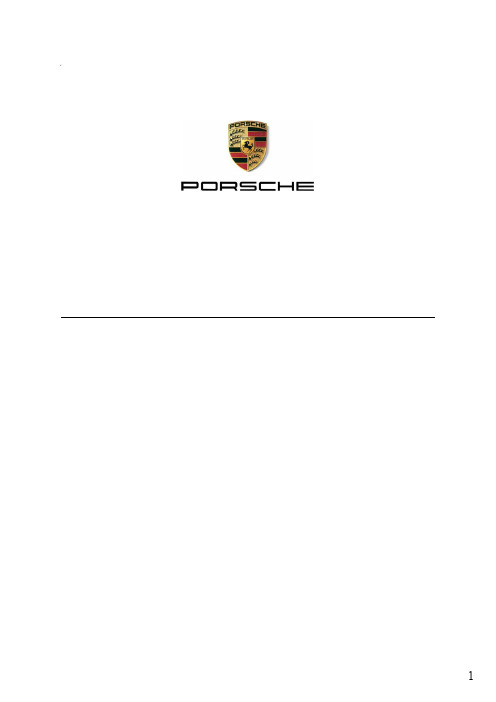
测量技术 技术
“沿用的”应用程序
WLAN
新的部件和应用程序
LAN WLAN USB
VCI
WLAN
测量SW 故障查找引导
电路图 链接 PIWIS 信息
系统
PAG
FAZIT
• 不断增加的车辆复杂度
PIWIS/ PQIS
在线 更新
Internet
• 当前诊断软件受到版权 法保护
• 当前检测仪已走到其生 命周期的终点
上运行。 • 从长远看,供应商提供的支持将会不足。 • Panamera 的面市将带来一款适用于今后
所有保时捷车型的诊断软件包。
3
系统概述 - PIWIS 检测仪 II
PIWIS 检测仪 II 特定应用程序
防盗保护
诊断软件
基本软件系统 (Win XP、GUI 和安全强化)
USB
鼠鼠标标 ((选选装装))
Reinhold Noel 服务培训
TTS Panamera/Porsche System Tester II
创建日期:26.03.2009 第 7 页,共 44 页
学员信息:
____________________________________________________________________________________________ ____________________________________________________________________________________________ ____________________________________________________________________________________________ ____________________________________________________________________________________________ ____________________________________________________________________________________________ ____________________________________________________________________________________________ ____________________________________________________________________________________________
博睿拼接控制器 使用手册
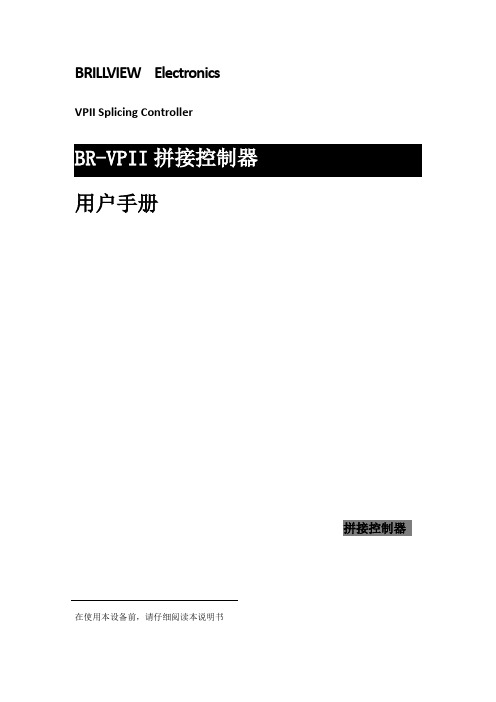
BRILL VIEW ElectronicsVPII Splicing Controller用户手册拼接控制器在使用本设备前,请仔细阅读本说明书BR-VPII Splicing2012年6月发行本手册版权所有者受《中华人民共和国著作权法》及其他知识产权法规保护。
未经书面许可不得复印或散布。
目录一、设备概述 01.1 关于VPII拼接控制器 01.2 设备结构 (2)1.2.1 控制板 (11)1.2.2 数据版 ................................................................................... 错误!未定义书签。
1.2.3 输入板 (12)1.2.4 拼接输出板 (11)1.3 系统特点 (4)1.4 拼接系统结构 (8)二、拼接系统包装说明 (9)三、前后面板示意图 (10)3.1 BR-VPII拼接控制器前面板示意图 (10)3.2 BR-VPII拼接控制器后面板示意图 (10)四、拼接控制器与外围设备的连接 (11)4.1 输入、输出接口说明 (11)4.2 通讯端口及连接方法 (11)4.2.1 拼接器与控制系统的连接 (11)4.2.2 拼接器与控制电脑的连接 (12)4.3 拼接器与电脑信号输入输出设备的连接方法 (11)4.3.1 DVI-I Dual Link (11)4.3.2 15VGA HDF接口.................................................................... 错误!未定义书签。
4.3.3 BNC接口 (12)4.3.4 HDMI A Type (11)4.3.5 多功能信号转接线 .............................................................. 错误!未定义书签。
V2融合器IP流功能快速手册

简介:IP流系列融合处理器可以通过网线就能够采集到RGB和VIDEO信号,将信号传送给大屏。
并且均为数字信号,采集图像无黑边,无撕裂,字迹清晰。
并且附有特效显示功能,下面快速描述使用方法。
IP流系统连接图开机流程融合器启动前需要完成一些操作。
首先检查配件是否齐全,一般除融合器外,不同型号的融合器,附件里可能还会配有转接头,电源线,视频输出线,大屏显示输出线等配件。
这些连接线与后面接口都是一一对应的,针孔不对是连接不上的,请不要非常用力插拔线缆。
检查完将线缆接上,然后给投影机通电,打开投影机,这时可以打开融合器按钮,按钮在设备正面。
融合器开启有个初始化过程,大概1分钟左右,这时大屏幕上会显示一张出厂前预设好的背景图,这时请观察融合器前面板液晶屏上是否显示出IP地址及设备型号。
注意:融合器后面一定要接好网线,才能识别出IP地址,如果没有正常显示,请重新关闭融合器,待关机后,接好网线,重新开启融合器。
待液晶板显示出IP地址后(一般为192.168.1.1段),您可以在控制电脑上开启Blendone adjust显示控制程序调整融合器的大屏显示输出。
请参照下个环节。
登陆到Adjust网格调整界面在您的控制电脑上,打开blendone Adjust,输入融合器液晶面板显示的IP地址。
通过blendone Adjust可以管理融合器显示相关设置。
调整网格实现异形校正。
然后就可以进入调整界面。
可以设置输出通道。
网格校正功能是VisionStar特有功能,他的作用非常明显实用,可以用来修正投影机梯形、图像变形或者幕布轻微变形等造成的像素点不正,图像变形等。
我们还可以对幕的类型利用网格校正功能做调整。
下面介绍一下网格校正功能的使用方法。
点击“网格调整”。
会进入下图界面“ GridAdjustable”,我们通过这个界面就可以实时微调整网格的每个点、线、网格的位置。
左边“通道1、通道2”所示,是用来选择屏幕的,此范例中表示的就是有两个屏幕。
BESV TRS 2 XC 快速組裝手冊说明书

快速組裝手冊BESV TRS 2 XCV. 0.0, 20190304內容1.整車箱內容 (2)1.1主內容物 (2)1.2附件箱內容物 (2)2.安裝步驟 (3)2.1龍頭把手 (3)2.2前輪 (4)2.3踏板 (5)2.4座墊座桿 (6)2.5腳架 (6)2.6前燈 (7)2.7前土除 (8)2.8後貨架/土除 (9)2.9伸縮座桿(選配) (10)3.檢查 (14)1.整車箱內容1.1主內容物1.整車車架(含後輪)2.前輪3.附件箱1.2附件箱內容物1. BESV成車說明書-日本(含保固書)2. BESV說明書防竊盜險3. BESV日本保證卡4. 緩衝材5. 緩衝材7. Charger Box(含Charger, Power cord, 充電轉接座)8. 踏板9. 輪輻反光片10. 鈴鐺11. 後反光片/支架12. 儀表14. Shimano說明書2.安裝步驟2.1龍頭, 把手2.1.1調整把手置中後, 角度後掠上揚, 將龍頭與把手依序輪流交互鎖緊至5Nm (龍頭蓋上下間隙需均等)把手角度向後掠上揚間隙均等2.2前輪2.2.1前輪置入前叉後, 插入一快拆輪軸, 轉動螺帽使螺帽外張, 調整快拆把扣緊力道, 確實鎖緊.輪軸螺帽需外張2.2.2調整煞車卡鉗, 使碟盤轉動時, 無受煞車片磨擦d2.3 踏板2.3.1 裝配.“R ” 踏板裝配右側, 以順時針方向確實旋緊“L ” 踏板裝配左側, 以逆時針方向確實旋緊RL2.4座墊座桿2.4.1將座墊依續前後輪流交替鎖緊至6Nm, 鎖緊後, 座墊成水平或前後鎖塊間隙均等狀態.前後間隙均等2.4.2座桿插入部位可抹矽油, 降低磨擦產生異音. 依身高與實際騎乘狀況, 調整座墊高度.取出座桿, 量測插入深度是否足100mm. 否則須更換較長座桿.2.5腳架2.5.1將後腳架上端的鐵片, 放置於車架內側安裝平面平貼, 螺絲由外側穿過車架與腳架鐵片,在車架內側使用尼帽, 將腳架鎖緊(6Nm)Bolts2.6前燈2.6.1移除龍頭前蓋, 更換具有支架鎖點的前蓋, 如圖將龍頭前蓋, Y支架, 前燈鎖固..2.6.2調整前燈角度與位置, 並整理好週圍煞車, 變速, 儀表線.2.6.3連接下管前燈線. 注意白色虛線需與紅線相接2.7前土除2.7.1將土除與土除腳, 用螺絲, 尼帽鎖在一起(M5螺絲8F.7RA38.100, 尼帽8G.12101.851,扭力5Nm)2.7.2將土除腳鎖固在前叉上(M5螺絲8F.7RA38.100, 墊片8H.22201.812, 扭力5Nm)2.7.3將土除鎖固在前叉上橋(M6螺絲8F.8RA6A.100, 墊片8H.22201.A15, 扭力5Nm)2.8後土除2.8後貨架/泥除/反光片2.8.1將反光片與貨架, 用自攻螺絲(反光片配件包)鎖固, (扭力:4Nm)2.8.2使用螺絲(8F.7RY38.100), 墊片(8H.12101.810), 尼帽(8G.12101.851), 將貨架鎖固(扭力:5Nm)) 2.8.3使用螺絲(8F.7RY38.160), 墊片(8H.12101.810), 尼帽(8G.12101.851), 將貨架鎖固(扭力:5Nm) 2.8.4使用螺絲(8F.7RA3A.300), 彈簧墊片(8H.22201.A15), 墊片(8H.12201.A10), 將貨架鎖固在車架勾爪鎖孔上(扭力:6Nm)2.8.5. 使用螺絲(8F.9X138.160), 墊片(8H.12101.810), 配合圓柱墊塊(30.Y28SC.001), 將泥除鎖固在車架上叉橋上(扭力:5Nm)2.8.6.使用螺絲(8F.9X138.160), 墊片(8H.12101.810), 將泥除鎖固在車架下叉橋上(扭力:5Nm)2.9伸縮座桿(選配) (同AM車款裝配方式)2.9.1.購買如下圖之伸縮座桿. 線控機構與上方座桿頭相連接(不可使用底部連接樣式)並準備如下工具2.9.2.將車首入線止栓之固定件取下.2.9.3.將2m的導引線, 由上管後端入線孔穿入在車首左端入線孔, 以LED照入孔內, 車首右端入線孔, 以磁鐵, 鎳子, 將導引線拉出右側入線孔由側面看, 導引線會由上管內部的孔洞, 穿出到下管內,再將導印線從右側入線孔拉出2.9.4.接著將伸縮座桿的黑色外管線, 同樣由上管後端入線孔, 藉由導引線穿入車架內,慢慢的將外管推入車架, 並由車首右側入線孔穿出2.9.5.將導引線抽出車架, 僅留黑色外管在車架內勿移出, 接著將伸縮座桿之內線,同樣由上管後端入線孔, 穿入黑色外管, 一樣由車首右側入線孔穿出.2.9.6.將撥桿鎖固在把手左側, 調整好座桿高度後, 將內線與撥桿, 座桿與座墊鎖緊3.檢察3.1胎壓檢查.3.2煞車, 變速, 鍊條, 功能檢查, 是否連接牢固3.3檢查貨架, 土除, 是否穩固, 並且無歪斜, 以防騎乘危險.3.4插入鑰匙後, 將電池置入, 按下管右側啟動按鈕, 切換左把手之助力模式, 試踩確認馬達運作正常。
液晶拼接操作说明书含拼接器控制系统
1,打开拼接控制器,双击桌面上的图标,如下图:2,打开之后进入登录界面,用户名是 ADMIN,口令为空,点击“确定”即可进入软件。
3,进入软件主界面,如下图。
软件分为 3 个模块,菜单栏分别是“处理器”,“主功能区”和“工具”。
4,首先,选择“主功能区”下“通讯”设置。
打开“通讯设置”,若是选用 NET 连接,点击“选用 NET 连接”,设备默认的 IP 地址是 192.168.1.65,端口号是 1024。
若是串口连接的话,点击“选用 COM 连接”,选用正确的 COM 口,波特率默认情况下为 9600。
选择完之后,点击“确定”。
(电脑的串口察看,右键计算机属性,选设备管理器,)则COM20为本计算的端口号。
5,设置完通讯参数,点击菜单中的“连接处理器”以连接设备。
如下图。
6,通迅成功后点“拼接”物理屏幕选 3*4,分辨率为1366*768,,拼接墙只选拼接墙1就可以了。
7,信号源管理,当通迅成功后,信号源中的信号源会表成绿色,表示有信号接入,灰色表色无信号接入。
8;单击某一信号源,然后在窗口拖动,即可显示该信号源,拖动窗口四边,即可改变大小及方位。
5,预案管理:,当设置好整体的屏幕图像后,可以点击“保存”,保存当前的预案,如果要调用某一预案,可以选中后点击“打开”,6,屏幕控的开关屏,点击“开屏”后屏幕在5-6秒后打开,不用重复点击,点“关闭后立即会关闭”但不要立刻关闭电源,需等风扇停止后再断开电源,不然屏体过热,容易损坏。
若以上操作都可正常显示,图像正常,则不必更改以下的设置1,屏软件在随机配送的光盘里,找到安装文件夹,点击图标运行。
出现程序操作界面:根据安装软件版本不同,上图示例中的界面及其容可能会存在某些差别,可咨询我们的相关的售后服务人员。
上图中用红色字体标出操作界面的各部分的功能说明:1. 菜单区:一些相关的菜单功能选择执行区。
2. 操作区:每一个方格单元代表对应的控制屏幕,可以通过鼠标或键盘的点选,拖拉的方式选择相应控制单元。
拼接控制器软件操作手册_图文(精)
拼接控制器软件操作手册_图文(精)操作手册拼接控制器软件V5.15重要提示非常感谢您购买本公司产品,为了您和设备的安全,请您务必在使用设备前仔细阅读安全须知。
如果在使用过程中遇到疑问,请首先阅读本手册。
正文中有设备软件操作的详细描述,如仍有疑问,请联系我们,我们将尽快给您满意的答复。
本手册中的描述可能与您购买的产品或其附件并不完全一一对应。
本公司保留随时修改本手册中任何信息的权利,并将根据产品功能的增强定期改进或更新本手册中的内容。
更新的内容将会在本手册的新版本中加入,恕不另行通知,请谅解。
版权所有本手册的全部内容与本手册描述的产品中可能包含本公司及其可能存在的许可人享有版权的软件,均受到专利法、著作权法、版权法等法律的保护。
未经本公司书面许可,任何单位和个人不能对本手册的全部或部分内容(含数据、图表和插图擅自摘抄、引用、复制、印刷、翻译,并不得以任何形式传播或发行。
未经本公司及相关权利人的授权,任何单位及个人不能以任何形式对前述软件进行复制、分发、修改、摘录、反编译、反汇编、解密、反向工程、出租、转让、分许可等侵犯软件版权的行为,但是适用法禁止此类限制的除外。
商标声明本手册以及本手册描述的产品中出现的其他商标或注册商标、产品名称、服务名称以及公司名称,由其各自的所有人拥有。
责任限制本手册中的内容均为“按照现状”提供,除非适用法要求,本公司对本手册中的所有内容不提供任何明示或暗示的保证,包括但不限于适销性或者适用于某一特定目的的保证。
在适用法律允许的范围内,本公司在任何情况下,都不对因使用本手册相关内容及本手册描述的产品而产生的任何特殊的、附带的、间接的、继发性的损害进行赔偿,也不对任何利润、数据、商誉、或预期节约的损害进行赔偿。
第三方软件声明随本手册中描述的产品提供的第三方软件和应用程序归第三方所有,本公司不拥有这些第三方软件和应用程序的知识产权,因此本公司不对这些第三方软件和应用程序提供任何保证,不会就这些软件和应用程序向您提供支持,也不对这些软件和应用程序的功能是否正常承担任何责任。
ELMO VP Receiver VPR-2 用户手册说明书
NOTICE:- Do not use this product outside your Country.- Depending on the specification of the HDMI device, this product may not work properly or there may be some effect on performance.- Compatibilities with supporting models have been confirmed in our environment. - We do not guarantee operation in all environments.- Depending on the devices to be used with this product, CEC function may not be used.- Because the wireless connection takes a time in low temperature environments, please use after switching it on and waiting for a while.- If you use the wireless system close to more than 5 pairs, it takes a little long time to connect by wireless at interference when power is on.- The product design and the specification are subject to change without prior notice. -and are trademark of ELMO Co., Ltd.- All other company/products names described in this manual are trademarks or registered trademarks of respective companies.Contact your dealer if any of the following items are not included in the package. Caution・The Supplied AC attachment is for your country.・When using the product, connect the AC attachment to the AC adapter.Assembling/ disassembling procedure for the AC adapterAssemble or disassemble the AC adapter and the AC attachment by taking the following procedure.Make sure to unplug the cable from the mains power before starting the assembling/ disassembling work..■ AssemblingSlide the AC attachment along the groove of the AC adapter until you hear a “click”.■ DisassemblingPress the centre of the AC attachment and slide it along the groove to remove. Caution *1 Use an appropriate AC attachment for your region.Part Names1. Micro USB power port : AC adapter terminal.2. Menu/Select button : To display or select menu.3. Up button : To scroll up menu items.4. Down button : To scroll down menu items.5. HDMI port : HDMI output terminal.6. Link light : LED to indicate the connection status with the visual transmitter.7. Power light : LED to indicate the power supply condition.8. Remote control sensor . Caution・Please remove the protection sheet of the VP receiver before you use.・The micro USB terminal of the VP receiver is for power supply only and other USB devices cannot beconnected. Use the supplied AC adapter to supply power to the VP receiver. Do not use the bus powered USB to supply power to the VP receiver. The power consumption of the VP receiver is higher than the standard of the USB bus power.・Use the visual transmitter that supports WHDI standard. ・HDMI output of this product complies with HDMI standard.・Because the wireless connection takes a time in the low temperature environments, please use after switching it on and waiting for a while.・When installing this unit please ensure there are no obstacles between the remote control and infrared receiver .Remote Control①Power button : Turn the power ON/OFF(Standby mode) ②OK button : Choose the OSD item ③Up button : Move the cursor up ④Down button : Move the cursor down ⑤Left button : Move the cursor left ⑥Right button : Move the cursor right ⑦Cancel button : Go back in the menu ⑧Menu button : Show the menu on screen ⑨Input button : Select registered video source ⑩Info button : Display the current link information⑪Part of the infrared signal transmission: infrared transmission⑫Battery container : install batteries. (TYPE AAA ×2)Caution・On the back of the remote control lift and pull the battery lid in the direction shown. Remove the lid and insert the two AAA batteries.・If this product is not going to be used for a long time, take the batteries out of the remote control. ・Do not use rechargeable batteries (e.g., Ni-Cd (NiCad batteries)). ・Do not use new and old batteries or batteries of different types together. ・Do not try to recharge or short-circuit the batteries.・When disposing of used batteries, follow the instructions of your local government. ・Insert from one side and pay particular attention to the polarity (+/-directions). ・Be sure to use AAA batteries.・If any liquid from a battery leaks onto your skin or clothes flush the area with clean water immediately. If it gets into your eye, flush immediately with clean water and contact a doctor.・The receivable range may be reduced when the main unit is placed in direct sunlight, near an inverter fluorescent light or in any other unfavourable conditions. Depending on the light source conditions, the sensor may fail to receive any infrared light. In such cases, relocate the main unit or shield the light source.CautionChildren may ingest small batteries. Always keep batteries safe and out of reach.If a battery is swallowed, consult a doctor immediately as this could result in asphyxiation or be an obstacle to digestion, etc.Connecting the VP ReceiverCaution *1 The AC adapter is different according to the destination. *2 Change the input mode of the image output device to HDMI. *3 Use a commercially available HDMI cable (Type A).Turning the power ON/OFFPress the power button on the remote control to turn the power on. To turn the power off, press the power button on the remote control once (standby mode).Configuring the wireless settingsConfigure the wireless settings before using the VP receiver.Before setting the wireless communication, please connect the VP receiver and standard HDMI display ,then turn on the VP receiver and the document camera (MO-1w) manufactured by ELMO.To display the menu screen, push the Menu/Select button on the main unit or the menu button on the remote control, then select "Setup" and push the Menu/Select button on the main unit or the OK button on the remote control. You can add/remove or modify the name of the visual transmitter from the menu.●Add ELMO's document camera (MO-1w) (pairing) 1. Set VP receiver in the add (pairing) mode.Move the cursor to "Setup" with the Up or Down buttons and push the Menu/Select button on the main unit or the OK button on the remote control.Move the cursor to "Add new Video Source" and push the Menu/Selectbutton on the main unit or the OK button on the remote control to enter receive mode.2. Press and hold the pairing button (Located on the side of the MO-1w) on the document camera until appearing "Adding ○ ○ ○(the name of the video transmitter)" appears on the screen.※ About 5 seconds. It may vary depending on the situation.CautionPlease read this instruction manual carefully before using this product and keep it for future reference.INSTRUCTION MANUALInstruction ManualVP Receiver3 4 5 6 7■Link light (Blue) ・Lit : Already matchingwith the visual transmitter.・Blink : Searching for WHDI input signal■Power light (White) ・Lit : Power is ON. ・Off : Power is OFF. ・Blink : Standby modeAC adapter with attachments AAA batteries (for Remote control)Important Safeguards ⑪Remove the lid, and insert two AAA batteries in the directions shown in the figure. 83. Move the cursor to "OK" on the screen and push the Menu/Select button on the main unit or the OK button on the remote control.Pairing will start. The image of the documemt camera displays automatically when pairing finishes.If the pairing stops please turn the power of VP receiver power off and the document camera, and restart pairing.4. If you wish to register more than 1 document camera, repeat form step 1. (Up to eight document cameras can be paired). Caution ・For details about the operation of the Visual transmitter, refer to the instruction manual of the respective Visual transmitter.■Remove the visual transmitter1. Select “Setup”. Then press the Menu/Select button on the main unit or the OK button on the remote control.2. Select “Remove Video Source” from the menu. Then press the Menu/Select button of the main unit or the OK button of the remote control.3. Select the name of Visual transmitter to remove. Then press the Menu/Select button of the main unit or the OK button of the remote control.4. Select “OK” and press the Menu/Select button or the OK button of the remote control.5. The confirmation of "Removing ○ ○ ○(Name of the transmitter) " appears, then select OK and press the Menu/Select button on the main unit or the OK button on remote control.■Modify the name of the visual transmitter1. Select “Setup”. Then press the Menu/Select button.2. Select “Modify Video Source Name” from the menu. Then press the Menu/Select button on the main unit or the OK button on the remote control.3. Select the registered visual transmitter. Then press the Menu/Select button on the main unit or the OK button on the remote control.4. (Using the main unit) Use the Up or Down buttons to move the cursor left and right to the character you want to change. Press the Menu/Select button and cursor will change colour to confirm selection. Now usethe up and down buttons to move to the new character you want to replace the old one with and press the Menu/Select button to confirm.(Using the remote control) This is the same procedure as the main unit, but use the remote control left or right button to move the cursor, the up or down buttons to change the character and press the OK button to confirm.5. Once completed press and hold the Menu/Select button on the main unit or press the OK button on the remote control. Then select “Save” and press the Menu/Select button on the main unit or the OK button on the remote control.Selecting the Video SourceDisplay the menu by pressing the Menu/Select button.A list of registered visual transmitters appears in the menu. Select the desired visual transmitter. Press the Menu/Select button to output the image of the selected visual Transmitter.In addition, by pressing the Input button on the remote control you can output video by selecting the video transmitter registration.When the message of “Please remove and register this ○○○ again” is shown while linking with the transmitter, please remove and add the transmitter again.Info MenuPush the Info button on the remote control, to display the current link status. The registered name of the video transmitter and signal strength of the video is displayed on the transmitter.How to wall mount this unitIf you install on a wall as shown below, please install with standard screws (not supplied).If trouble occurs or you have any queries, first check this section.If the problem persists, check your warranty and contact the dealer where you purchased the product.The AC adapter is disconnected. Check the connection between the AC adapter and the wall outlet.Is the visual transmitter registered? Add the visual transmitter.Equipment which uses the same frequency may cause radio interference. Check the surrounding radio frequency environment.The VP Receiver does not work.The AC adapter is disconnected from the VP Receiver.Check the connection between the AC adapter and the VP Receiver. HDMI cable is not connected properly.Firmly insert HDMI cable into the connector. The cable is damaged.Do not use a damaged cable. (Replace the cable)The input signal is out of the display range of the visual transmitter. Check the resolution.No image is displayed. orThe image is distorted.Equipment which uses the same frequency may cause radio interference.Check the surrounding radio frequency environment.HDMI cable is not connected properly.Firmly insert HDMI cable into the connector. The cable is damaged.Do not use a damaged cable.No audio from the visual transmitter is input. No sound is output when there is no audio input.No sound is output.The volume of the visual transmitter or the image output device is set to minimum. Turn up the volume.Caution・When error messages appear, follow the instructions to fix the error. ・If the problem persists, the product may be defective. Contact the dealer where you purchased the product for repair.PRODUCT SPECIFICATIONSOperating Temperature 0℃ - 40℃ (32°F – 104°F) Wireless Band Used 5190MHz - 5670MHz Communication DistanceApprox. 10m (32.8feet)(differs depending on the usage conditions) Power Supply AC adapterInput: 100V-240V, 50/60Hz(0.3A)Output: 5V, 2AStandards HDMI / WHDI standard compliance, including HDCP Transmitter registration 8 setsImage output:VGA (640x480)60Hz/75Hz, SVGA (800x600)60Hz/75Hz, XGA (1024x768) 60Hz/75Hz, WXGA (1280x768) 60Hz, WXGA (1280x800) 60Hz, SXGA (1280x1024) 60Hz/75Hz1152x864 (60Hz), 1280x960(60Hz) 480p, 576p, 720p, 1080i, 1080p HDMI OUT (Type A)Audio output: 192 kHz x 24 bitPower Consumption (Current) 7W( 5V / 1.4A) without AC adapterExternal DimensionsL83 x W80 x H31 (mm)L3 1/4” x W3 1/8” x H1 1/4”Weight 110g (0.24lb)6-14, Meizen-cho, Mizuho-ku, Nagoya, 467-8567, JapanELMO Europe SASHeadquartersImmeuble Elysées La Défense, 7C Place du Dôme, 92056 Paris La Défense, FRANCETel: +33 (0) 1 73 02 67 06 Fax: +33 (0) 1 73 02 67 10E-mail: *********************: /German BranchHansaallee 201, Haus 140549 Düsseldorf, GermanyTel: +49 (0)211 544756 40 Fax: +49 (0)211 544756 60E-mail: ******************** Web: http://www.elmo-germany.de/VPR-2(E2)_M R0-XexCAMERA 1CAMERA 2Pairing ButtonThe side panel of the MO-1wSelection order of the transmitterVP ReceiverPushSignal strengthName of the video transmitter Wall Mount screws are not included. Please use the screws as shown below. The screw head should be about 5mm from wall.When mounted to wall, the remote control operation range is 30 ° left and right , 30 ° to the front wall as shown in the figure.Please attach the screws to the wall. When attached to the wall of the hollow wall material such as gypsum board, please use the plug anchor corresponding to each of the wall material.The distance between screw and screw is 50mm.Then hook the screw hole on the unit.。
CVIR II controller manual
CVIR II
5 - 编程设置......................................... 15
5.1 - CYCLES(作业循环)和 PARAMETERS(参数)菜单................ 15
5.2 - LEARNING(自学习)菜单................... 15
6.1 - MAINTENANCE(维护)菜单............... 42 6.1.1 - TEST(测试)菜单.................................... 42 6.1.2 - CHANNEL TEST(信道测试)菜单........... 43 6.1.3 - COUNTERS(计数器)菜单...................... 43 6.1.4 - CALIBRATION(调校)菜单..................... 44
4 - 首次开机........................................... 8
4.1 - 安装.......................................................... 8 4.1.1 - “停止”信号跳线............................................. 8 4.1.2 - 关闭.............................................................. 8 4.1.3 - 墙壁安装....................................................... 8 4.1.4 - 连接工具线缆............................................... 8 4.1.5 - 连接 115/230 VAC 线缆............................... 9 4.1.6 - 开机.............................................................. 9 4.2 - 启动.......................................................... 9 4.2.1 - 如何输入或修改字母/数字............................ 9 4.2.2 - 选择 Language(界面语言)..................... 10 4.2.3 - 设置 Date(日期时间).............................. 10 4.2.4 - 调节 Contrast(显示屏对比度)................ 11 4.2.5 - Access code(按键锁定码)..................... 11 4.2.6 - Activation code(激活码)......................... 12 4.2.7 - 控制界面..................................................... 13 4.2.8 - Results(作业结果)菜单.......................... 14
- 1、下载文档前请自行甄别文档内容的完整性,平台不提供额外的编辑、内容补充、找答案等附加服务。
- 2、"仅部分预览"的文档,不可在线预览部分如存在完整性等问题,可反馈申请退款(可完整预览的文档不适用该条件!)。
- 3、如文档侵犯您的权益,请联系客服反馈,我们会尽快为您处理(人工客服工作时间:9:00-18:30)。
VPII Splicing ControllerVPII拼接控制器用户手册拼接控制器在使用本设备前,请仔细阅读本说明书VPII Splicing2012年6月发行注意:本手册版权所有者受《中华人民共和国著作权法》及其他知识产权法规保护。
未经书面许可不得复印或散布。
安全操作指南目录一、设备概述 (1)1.1 关于VPII拼接控制器 (1)1.2 VPII各部分名称及功能 (2)1.3 设备结构 (3)1.4 VPII拼接控制器功能特点 (5)1.5 拼接系统结构 (8)二、后面板示意图 (9)三、拼接控制器与外围设备的连接 (10)3.1 输入、输出接口说明 (10)3.2 通讯端口及连接方法 (10)3.3 拼接器与电脑信号输入输出设备的连接方法 (11)四、VPII拼接控制器使用方式 (14)4.1 调试前准备 (14)4.2 开箱查看设备 (14)4.3 设备接线 (14)4.4 打开电源 (15)4.5 软件安装调试 (15)五、控制面板使用说明 (16)5.1 前面板按键功能说明 (16)5.2 场景调取的按键操作格式 (16)六、遥控器(可选配件)使用说明 (17)七、通信协议 (18)八、系统特性及参数 (20)8.1 技术参数 (20)8.2 信号参数 (20)九、注意事项及常见故障检修 (25)9.1 注意事项 (25)9.2 常见故障检修 (25)十、 VPII设备包装说明 (25)一、设备概述1.1 关于VPII拼接控制器VPII系列拼接控制器是我公司基于VPI系列产品基础上,开发的新一代纯硬件图像处理设备。
它在兼容VPI处理器速度快性能好等技术特点的同时具有了全新的系统构架、数据交换体系、数据处理方式和设备结构,实现了多种视频、网络数据统一处理,是一款性能强大的高端图像处理设备。
其基本功能是能够在多个显示终端上同时显示多个动态画面,主要用于大屏幕拼接显示系统,是系统的核心显示控制设备。
VPII系列拼接控制器可接受高分辨率RGB/VGA、DVI、HDMI、C-Video、YPbPr等多种格式的视频信号,并按用户要求对视频信号进行视窗大小、显示位置、图像比例等方面的调整和变换,最终输出统一格式的VGA/RGB和DVI信号。
VPII是纯硬件图像处理设备,其核心在于其强大的处理能力和极高的稳定性。
VPII采用嵌入式结构设计,整个系统封闭式运行,各个模块相对独立,由内嵌控制模块统一管理,完成图像处理任务。
其技术特点为:(1).独创的FPGA硬件图形并行处理技术;(2).最新的超高速底板数据交换构架;(3).基于LVDS传输的全数字化系统;(4).支持网络信号H.264编解码;VPII系列拼接控制器支持多种视频输入模式,包括复合视频(DVD或摄像头信号),计算机视频(电脑信号VGA或DVI)等。
其中,复合视频,制式自适应;计算机视频,能支持目前几乎所有的常见显示分辨率,支持包括4096x1536、3072x2304在内的多种超高分辨率信号,支持用户自定义信号模式,支持1080P高清数字视频。
控制器提供RGB/DVI输出接口,输出格式和分辨率可选。
VPII属于被控设备,使用时需要有主控端发送指令,或者人工操作。
VPII有多种控制方式,包括面板按键、红外遥控、RS232串口以及以太网远程控制。
1.2 VPII各部分名称及功能打开产品包装箱,下面是VPII系列拼接控制器各部分名称。
图1-1 VPII 各部分名称说明1.3 设备结构VPII系列拼接控制器采用全模块化系统结构,设备方便维护,易于扩展。
设备主体结构主要由机箱,前面板、电源、底板、插板构成。
VPII插板有多种,主要分为控制板、数据板、输入板、输出板、等几种。
1.3.1控制板主要用于接口外部指令,控制设备其他部分的协调工作;指令输入接口:串口RS232、网口RJ45;1.3.2 数据板主要用于数据分流和传输,没有对外接口;1.3.3 输入板(1).DVI高清:主要用于输入双链接DVI数字信号,每块板具有1-2个有效的DVI双链接接口,可以输入3072x1536等超高清纯数字信号;PC板卡:主要用于输入PC信号,每块板卡可同时接入4PC信号,其中,PC入口可以接入VGA/DVI/YPbPr/HDMI;VGA信号:带宽210M,支持分辨率1920x1200@60Hz;DVI信号:带宽165M,单链接,支持分辨率1920x1200@60Hz;HDMI信号:内嵌HDCP协议,HDMI1.3版本,支持1080i/p;YPbPr信号:支持1080i/p;(2).PC/复合视频:主要用于输入PC和复合视频信号,每块板卡可同时接入2PC和4个复合视频信号;(3).复合视频:主要用于输入复合视频信号,每块板卡具有8个BNC接口,兼容PAL和NTSC制式;(4).多功能:主要用于输入PC和复合视频信号,每块板卡可同时接入4PC和4个复合视频信号,等多种类型信号输入接口统一为DVI-I,各种信号由不同转接线转接输入;(5).网络:主要用于输入网络视频信号,每块板具有1个RJ45接口,能够接入H.264编码的各种视频信号;1.3.4 拼接输出板主要用于系统输出,每板具有4\8个DVI-I接口,支持输出分辨率1024x768@60Hz 到1920x1200@60Hz。
由于VPII采用插板结构,因此设备容易配置,只需要将所需卡插入机箱机壳。
设备升级、插换卡需要注意的事项:(1).不同机箱的输入输出槽位个数不同,请详细参看说明书技术指标部分;(2).同种类型的卡可以替换,例如VGA/DVI输入板和复合视频输入板都属于输入板卡一类,均可插入输入槽位;(3).不同类型的卡不可以替换,例如DVI输入板和输出板属于不同板卡,不能够将输入板插到输出槽位;插错槽位会对设备造成不确定的后果;(4).由于工程接地原因,要求系统断电插拔板卡;热插拔要求板卡不能接任何外线;(5).板卡插接以后的需要进行设备配置,请咨询厂方;1.4 VPII拼接控制器功能特点VPII拼接控制器是针对显示墙系统管理模式开发的新一代功能强大的应用处理系统。
VPII具有强大的集成管理能力,可对拼接展示墙、投影单元、LED显示单元、多屏拼接处理器、矩阵切换设备、高清摄像头、多功能设备等大屏幕系统所有可控设备的集中控制,用户只需在一个操作平台上就能实现对各种信号的操作、管理和调用,人性化的设计,完全满足用户轻松自如地控制显示墙的需要。
VPII系列拼接器设备功能特点:1)窗口管理VPII可对各种VGA、DVI、RGB、Video、IP视频等输入的信号窗口和处理器应用窗口进行开/关、缩放、整屏漫游、叠加、多屏幕显示、窗口指定大小,属性设置等操作,并能够实现单屏显示、跨屏显示、叠加显示、整屏漫游等多样化的显示模式。
2)自动图像识别功能VPII拼接控制器具有信号自动识别重建功能。
信号入口具有多种信号自动识别功能,对系统中新接入的各种信号,控制器不但能自动识别信号的分辨率与刷新频率,还能通过复杂运算,确定信号的位置偏移和相位误差,自动校准。
VPII拼接控制器能检测不同输入信号在幅度、相位、频率等方面的细微差别,并把这些差别作为信号的唯一标识,连同校准参数一起记录在案。
当校准过的信号再次接入系统时,控制器无需对信号重新校准,而是自动套用参数,此功能可根据客户的需求进行开关,无需复杂操作,这就是控制器的信号自动识别重建功能,此功能极大方便了用户的使用。
3)多信号的复制功能VPII拼接控制器具有同等的信号复制能力,可通过控制系统对输入的各种信号进行多个复制,同时可以对复制的各种信号进行同步处理。
4)信号自动识别功能VPII软件具有信号自动查找功能,各种信号的接入、插拔、更换以及信号的有无可通过软件操作界面识别,并且信号的识别可通过软件操作界面的亮暗进行判定,保证了用户在操作时更准确的对信号接入。
5)支持热插拔功能VPII拼接控制器支持带电热插拔功能,设备入口版、出口版支持带电热插拔,每次插拔结束后,设备可以自动配置,无需进行任何操作,15秒钟后即可恢复正常工作。
6)所有信号的相同采集能力VPII拼接控制器系统对视频信号、RGB信号、DVI-I信号等各种信号源的图形具有相同的拼接能力,所有信号实时显示,每个输入接口同时兼容VGA/RGB、DVI、HDMI、YPbPr,无需更换原有硬件板卡。
支持SDI信号输入,包括SD-SDI、HD-SDI、3G-SDI,支持HDCP1.3协议。
7)多画面窗口设定模式VPII可对画面进行窗口的设定,对原有的信号源可进行,点击设定的功能,分别可对窗口进行单画面、4画面、9画面、16画面等进行设定。
8)信号的颜色设置VPII 支持同步调色功能,当对VPII软件属性面板调出时,可对任意通道输出的信号进行颜色调整,通过对系统操作,可分别对输入的各种信号进行亮度、对比度、色度、饱和度等进行调节,调整输出信号的色彩,满足因屏幕色彩不匹配等客观需求。
9)多用户同时应用VPII软件网络版支持多用户同部操作,无局限的网络操作和实时的网络共享,用户通过局域网可分别对操作的界面经行实时观测。
10)场景自定义模式VPII支持多场景模式的保存,设备输入信号预先摆放,对各种场景进行存储,保存成各种模式场景,当需求时可以将场景进行调用,场景模式定义的数量没有限制。
支持对场景模式的编辑、保存、修改和删除管理。
用户可以根据需要选择自己常用的模式,同时通过拼接控制器面板对场景进行切换。
11)信号调用管理VPII可定义添加RGB 、Video、DVI、IP视频等多种信号源,并可方便、快捷地对信号源进行调用、切换、删除、场景保存等各种编辑管理。
支持多窗口的情况下各信号任意取名,方便用户对信号的的直接调用操作,节省时间,方便快捷。
12)支持IP-Video信号输入VPII拼接控制器支持IP-Video信号输入,可在大屏幕上实时显示多路IP-Video 信号。
系统能够能活的、有效的实现信号传输,并且传输速度不受影响。
板卡可根据需求进行插拔,比较灵活。
根据不同的需求,单块板卡可设置不同的信号输入类型。
13) 灵活多样的控制方式VPII拼接控制器支持红外、按键、RS232串口、网口控制。
通过遥控器或面板按键,可调用控制器预存的场景;通过RS232串口或以太网接口,可方便的把控制器与计算机、中控相连。
随机附带的窗口控制软件,提供了全面的实时控制功能,所有参数都可通过软件设置。
14) 冗余电源配备VPII拼接控制器可根据客户的需求配备冗余电源设备,当系统出现断电等一系列的故障时,系统会自动采用冗余电源设备,不会整个系统的运行,冗余功能是最新研发产品功能,能有效的保护系统运行,避免系统使用不当等原因照成系统断电等造成不必要的损失。
